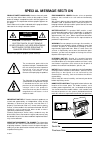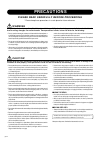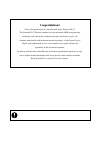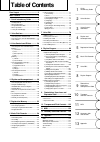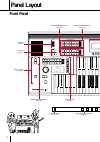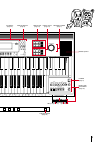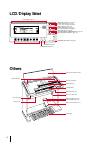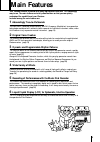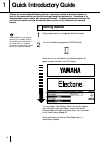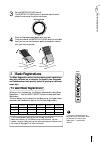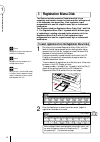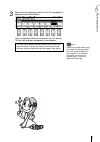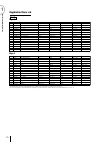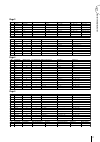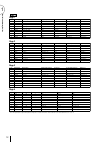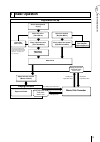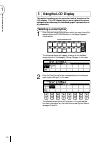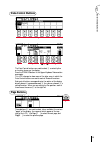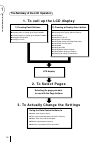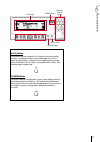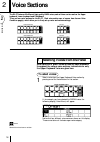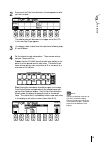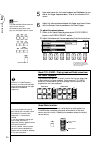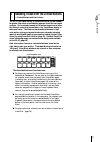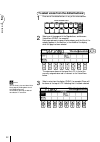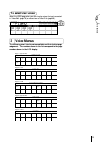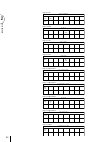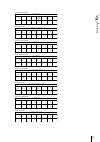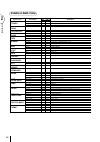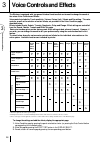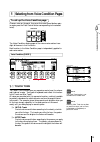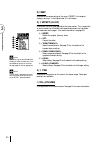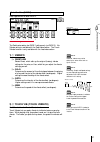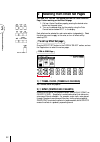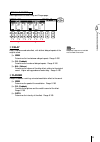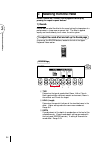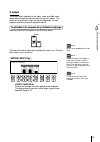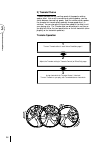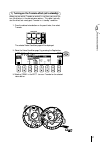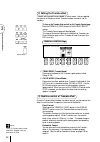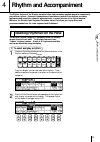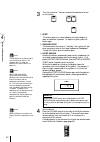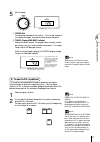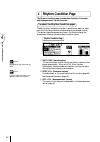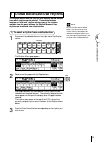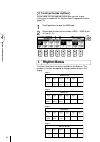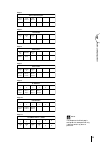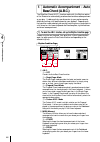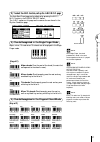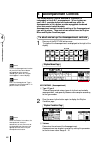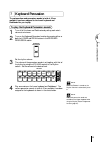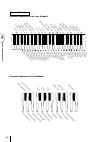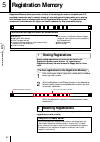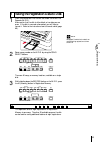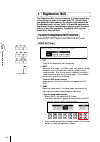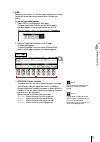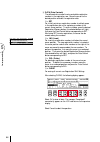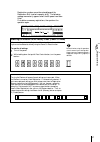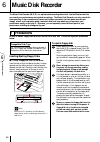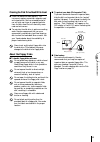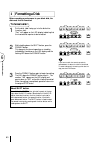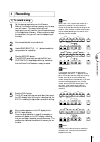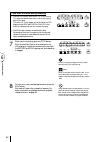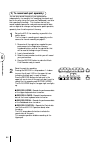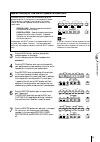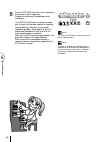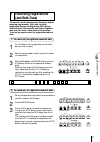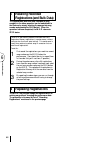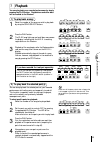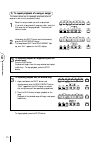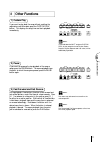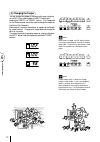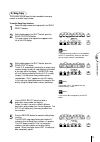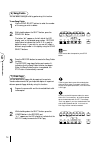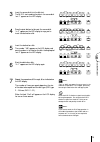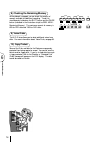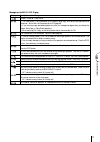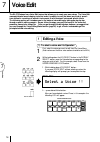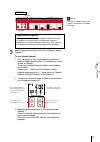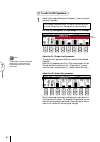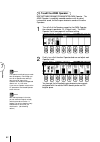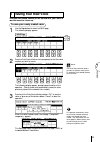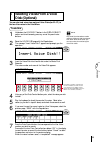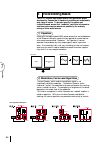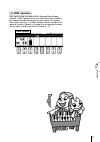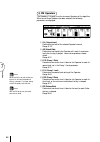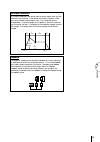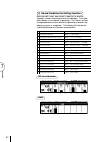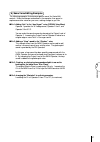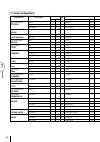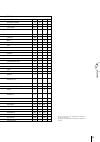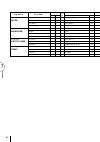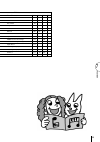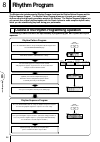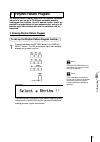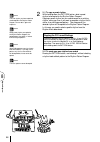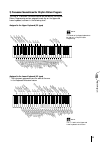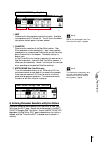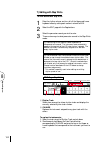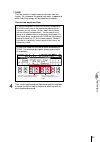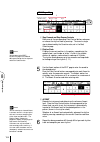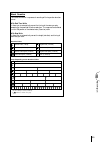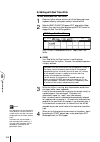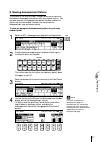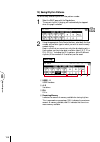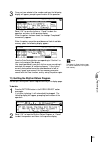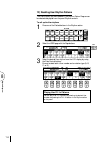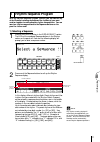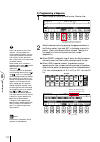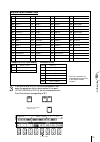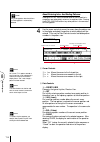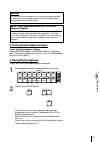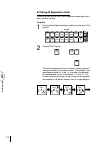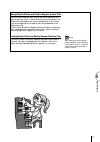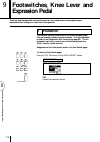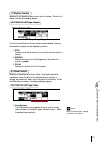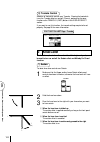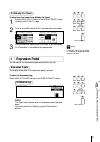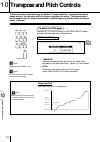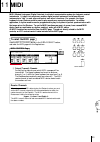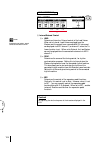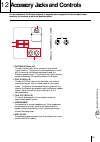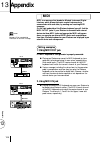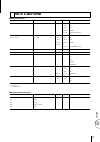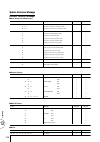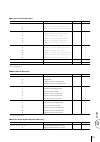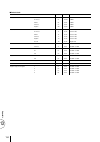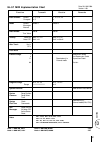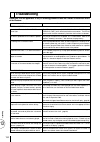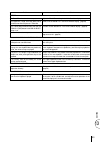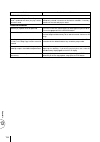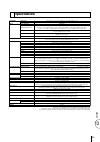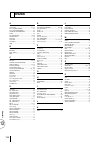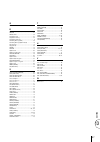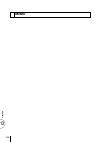- DL manuals
- Yamaha
- Musical Instrument
- Electone EL-57
- Owner's Manual
Yamaha Electone EL-57 Owner's Manual
Summary of Electone EL-57
Page 1
Yamaha corporation international marketing group p.O.Box1, hamamatsu, japan phone: 81 (country code) -53-460-2301 fax: 81-53-456-8872, 1109.
Page 2
Model serial no. Purchase date special message section product safety markings: yamaha electronic prod- ucts may have either labels similar to the graphics shown below or molded / stamped facsimiles of these graphics on the enclosure. The explanation of these graphics appears on this page. Please ob...
Page 3
• never insert or drop paper or metallic or other objects between the slits of the key cover and the keyboard. If this happens, immediately turn off the power and remove the electric plug from the outlet and have the instrument inspected by qualified yamaha service personnel. • do not place the inst...
Page 4
Turning the electone off erases all panel settings you have made. When the electone is turned on, basic registration 1 is automatically selected. If you have made panel settings you wish to keep, save them to registration memory before turning the electone off. Congratulations! You are the proud own...
Page 5: Table of Contents
1 table of contents panel layout ..........................................2 main features ........................................5 1 quick introductory guide ...............6 1 getting started ............................................. 6 2 basic registrations ......................................
Page 6: Panel Layout
2 panel layout basic regist. 1 2 3 4 5 lower keyboard percussion pedal synchro start intro. Ending start fill in sustain upper (knee) lower (knee) pedal reverb max min tempo march waltz swing bounce slow rock tango latin 1 latin 2 8 beat 16 beat user 1 user 2 user 3 user 4 a b user 5 user 6 user 7 u...
Page 7
3 master volume pause stop play song select record upper lower pedal control upper lower pedal control custom play shift power record play format song repeat from song del. Song copy to music disk recorder tempo – + lead voice violin flute oboe trum- pet to lower 1 max min pedal voice elec. Bass con...
Page 8
4 voice edit hold coarse pattern sequence rhythm program tremolo (fast) foot sw. Regist shift exp. Pitch/midi voice display effect set a. B. C. M. O. C. Display select data control page lcd display (page 14) data control buttons (page 9) voice display button (page 20) effect set button (page 32) a. ...
Page 9: Main Features
5 main features your yamaha electone is packed with many sophisticated functions. Yet is amazingly easy to use. The main features are briefly described here so that you can quickly understand the capabilities of your electone. Included among the main features are: 1 astoundingly true-to-life sounds ...
Page 10: Quick Introductory Guide
6 1 quick introductory guide 1 getting started 1 plug the power cord in to an appropriate electrical outlet. Yamaha products are manufactured specifically for the supply voltage in the area where they are to be sold. If you should move, or if any doubt exists about the supply voltage, please consult...
Page 11
7 quic k intr oductor y guide 1 3 set the master volume control. The master volume control is an overall control which affects the volume of the entire instrument. Master volume 4 press the expression pedal down with your foot. Once you have set the master volume control to a suitable level, you can...
Page 12
8 quic k intr oductor y guide 1 3 registration menu disk the electone includes convenient registrations that let you completely and instantly change the voices and other settings for all of the keyboards, even as you play. Each registration is pre- programmed to be used for a specific music style or...
Page 13
9 quic k intr oductor y guide 1 3 select one of the registrations shown on the lcd by pressing the appropriate data control button. Up to 16 registration selections are shown on the lcd, and the 16 data control buttons correspond to those selections. The data control buttons are used to select voice...
Page 14
10 quic k intr oductor y guide 1 no. Lcd display sound image upper keyboard voice lead voice lower keyboard voice pedal voice rhythm (tempo) 1 strings1 orchestra strings violin horn contrabass – 2 strings2 pop strings strings whistle strings pizzicato bass – 3 strings3 chamber strings strings violin...
Page 15
11 quic k intr oductor y guide 1 no. Lcd display sound image upper keyboard voice lead voice lower keyboard voice pedal voice rhythm (tempo) 1 synth1 wind synth. – cosmic 3 elec. Guitar elec. Bass (16') 8beat 3 (150) 2 synth2 synth. Brass 1 synth. Brass clarinet (4') elec. Guitar elec. Bass 8beat 1 ...
Page 16
12 quic k intr oductor y guide 1 no. Lcd display sound image upper keyboard voice lead voice lower keyboard voice pedal voice 1 strings1 solo violin – violin strings contrabass 2 strings2 strings ensemble strings strings (4') horn pizzicato bass 3 strings3 pop strings 1 strings vibraphone(4') horn c...
Page 17
13 quic k intr oductor y guide 1 4 basic operation registration set-up select the voice (voice menu) finely adjust the voice (voice condition) add effects (effect set) playing back recording the performance saving the registration data loading the registration data expression pedal add reverb adjust...
Page 18
14 quic k intr oductor y guide 1 5 using the lcd display this section introduces you the convenient control functions of the lcd display. The lcd display lets you see at a glance the current settings and provides easy-to-understand graphic representation of all parameters. Selecting a voice/rhythm 1...
Page 19
15 quic k intr oductor y guide 1 data control buttons 4 1 2 3 2 the data control buttons are used to select 1 a voice/rhythm or function shown on the display. Press the strings button in the upper keyboard voice section once again. This lcd changes to show some of the other ways in which the data co...
Page 20
16 quic k intr oductor y guide 1 ● selecting voices or setting up the voice condition ● selecting rhythms or setting up the rhythm condition ● setting the reverb effect ● setting the sustain 1. To call up the lcd display 1) pressing panel buttons ● displaying voice display (manual balance) ● setting...
Page 21
17 quic k intr oductor y guide 1 voice edit hold coarse pattern sequence rhythm program tremolo (fast) foot sw. Regist shift exp. Pitch/midi voice display effect set a. B. C. M. O. C. Display select data control page data control buttons hold button coarse button lcd display display select buttons p...
Page 22: Voice Sections
18 voice sections 2 1 selecting voices from the panel since selection of panel voices follows the same procedure throughout the various voice sections, instructions for only the upper keyboard voice are given here. To select voices: 1 select a voice from the upper keyboard voice section by pressing ...
Page 23
19 voice sections 2 note: pressing a voice button once calls up that voice's voice menu display. Pressing it a second time calls up the voice condition display. Successive presses alternate between the two displays. 2 press one of the data control buttons that corresponds to voice you wish to select...
Page 24
20 voice sections 2 5 now select voices for the lower keyboard and pedalboard as you did for the upper keyboard above. Also set the volumes of the voices. 6 adjust the volume balance between the upper and lower voices with the balance control provided on the voice display. To adjust the volume balan...
Page 25
21 voice sections 2 2 selecting voices from the dotted buttons —dotted buttons and user voices— the el-57 has a wide variety of voices from which you can choose-- far greater than what is immediately apparent from the front panel controls. You've already learned in the section above how to select th...
Page 26
22 voice sections 2 note: you can directly view and select voice menu pages by holding down one of the dotted buttons and simultaneously pressing the desired voice buttons in succession. To select voices from the dotted buttons: 1 press one of the dotted buttons in any of the voice sections. Organ p...
Page 27
23 voice sections 2 strings string 1 string 2 pizz. Strs. Page 1 upper/lower violin violin page 2 lead contrabass contra bass pizz. Bass page 3 pedal brass brass synth. Brass page 4 upper/lower horn horn 1 horn 2 page 5 lower to select user voices: select the user page when you wish to play voices t...
Page 28
24 voice sections 2 trumpet trum- pet1 trum- pet2 trom- bone page 6 lead tuba tuba tim- pani page 7 pedal flute flute whis- tle page 8 lead oboe oboe bas- soon page 9 lead clarinet clari- net page 10 upper/lower saxophone saxo- phone page 11 upper/lower tutti tutti 1 tutti 2 page 12 upper/lower chor...
Page 29
25 voice sections 2 organ bass organ bass 1 organ bass 2 page 16 pedal piano piano harpsi -chord elec. Piano page 17 upper/lower guitar guitar 1 elec. Guitar harp guitar 2 page 18 upper/lower vibraphone vibra- phone gloc- ken. Marim- ba synth. Chime page 19 upper/lower electric bass elec. Bass1 elec...
Page 30
26 voice sections 2 details on each voice 1. Upper/lower strings 2. Lead violin violin 3. Pedal contrabass 4. Upper/lower brass 5. Lowerr horn 6. Lead trumpet 7. Pedal tuba 8. Lead flute 9. Lead oboe 10. Upper/lower clarinet 11. Upper/lower saxophone 12. Upper/lower tutti 13. Upper/lower chorus 14. ...
Page 31
27 voice sections 2.
Page 32: Voice Controls and Effects
28 v oice contr ols and effects 3 3 voice controls and effects the electone is equipped with two general kinds of functions that can be used to change the sound of the voices: voice controls and effects. Voice controls include the touch sensitivity, volume, octave (feet), vibrato and pan setting. Th...
Page 33
29 voice controls and effects 3 1 selecting from voice condition pages to call up the voice condition page: choose a voice on the panel, then press that voice’s panel button again (or again press the data control button corresponding to the selected voice). Lead voice violin flute oboe trum- pet to ...
Page 34
30 v oice contr ols and effects 3 2) 2 feet determines the octave setting of the voice. Preset is the original (factory) setting; 4' is the highest and 16' is the lowest. 3) 3 effect (on/off) determines the effect type applied to the voice section. This is essentially an on/off switch for the effect...
Page 35
31 voice controls and effects 3 voice condition [page 2] press page buttons to select page 2. 1 -2 1 -1 1 -3 1 2 1 -4 page the pedal voice section has page 1 settings only (no page 2). No vibrato setting is available with the pedal voice section. The touch vibrato function is only available with the...
Page 36
32 v oice contr ols and effects 3 2 selecting from effect set pages you must first "turn on" the desired effect on the voice condition page 1 before working on the effect set page. 1 . Call up a voice condition page by pressing the desired voice button on the panel twice. 2 . Turn on the desired eff...
Page 37
33 voice controls and effects 3 delay & flanger page press page buttons to select delay and flanger pages. 3 -2 3 -1 3 -3 3 4 -2 4 -1 4 -3 4 page note: delay and flanger are not available with the pedal voice section. 3 delay delay is a pronounced echo effect, with distinct delayed repeats of the or...
Page 38
34 v oice contr ols and effects 3 3 selecting from the panel reverb, sustain and tremolo/chorus pages are called up by pressing the respective panel buttons. 1) reverb reverb adds an echo-like effect to the sound, giving the impression of a performance in a large room or concert hall. The effect is ...
Page 39
35 voice controls and effects 3 2) sustain the sustain effect, selectable for the upper, lower and pedal voices, causes voices to gradually fade out when the keys are released. The sustain on/off and sustain length settings are independent for each keyboard, providing maximum expressive control. To ...
Page 40
36 v oice contr ols and effects 3 3) tremolo/chorus tremolo recreates the rich, swirling sound of the popular rotating speaker effect. Just as with a conventional rotating speaker, you can switch between slow and fast speeds. And like a motor-driven speaker, the characteristic tremolo effect gradual...
Page 41
37 voice controls and effects 3 1) turning on the tremolo effect (set to standby): before you can switch tremolo on and off in real time, you must first turn the effect on in the desired voice sections. This doesn’t actually start the effect, but merely puts tremolo in a “standby” condition. 1 . Pre...
Page 42
38 v oice contr ols and effects 3 2) setting the tremolo effect tremolo setting made here are global; in other words , they are applied the same to all voices for which tremolo has been turned on (set to standby). To turn on the tremolo effect and call up the tremolo control page: press the tremolo ...
Page 43: Rhythm and Accompaniment
39 rh ythm and accompaniment 4 4 rhythm and accompaniment the rhythm features of the electone use actual drum and percussion sampled sounds to automatically play various rhythms. Automatic accompainment functions are used with the rhythms, providing appropriate and completely automatic accompaniment...
Page 44
40 rh ythm and accompaniment 4 3 turn the rhythm on. You can use one of three buttons to turn on the rhythm: synchro start intro. Ending start fill in 1 2 3 1 start this button does as its name indicates; the rhythm begins as soon as the button is pressed. To stop the rhythm, press this button again...
Page 45
41 rh ythm and accompaniment 4 5 set the tempo. Tempo bar/beat tempo (tempo display: shows current tempo) 2 1 1 tempo dial for adjusting the speed of the rhythm. Turn the dial clockwise to increase the tempo, and counter-clock wise to decrease it. 2 tempo display (bar/beat indicator) shows the curre...
Page 46
42 rh ythm and accompaniment 4 2 rhythm condition page the rhythm condition page includes auto variation, percussion, and accompaniment volume controls. To select the rhythm condition page: choose a rhythm, and press that pattern's panel button again (or again press the data control button correspon...
Page 47
43 rh ythm and accompaniment 4 3 dotted buttons and user rhythms the rhythm section also has, like the voice sections, dotted buttons from which rhythms can be selected. These dotted buttons function as "wild card" rhythm selectors; any of the rhythms available from the panel buttons, the rhythm men...
Page 48
44 rh ythm and accompaniment 4 2) to call up the user rhythms: you can select the user page and rhythm when you wish to play rhythms you've created with the rhythm pattern programmer function. (page 110) 1 press page buttons to select the user page. 2 press to select the user rhythm number (user 1 -...
Page 49
45 rh ythm and accompaniment 4 slow rock slow rock 1 slow rock 2 slow rock 3 page 5 tango tango 1 tango 2 tango 3 page 6 latin1 cha- cha rhumba begui- ne mambo salsa page 7 latin2 samba 1 samba 2 samba 3 bossa- nova1 bossa- nova2 bossa- nova3 page 8 8 beat 8 beat 1 8 beat 4 8 beat 2 8 beat 3 8 beat ...
Page 50
46 rh ythm and accompaniment 4 5 automatic accompaniment - auto bass chord (a.B.C.) the auto bass chord (a.B.C.) function works with the rhythm section of the electone to automatically produce chord and bass accompaniment as you play. It adds a entirely new dimension to your performance by effective...
Page 51
47 rh ythm and accompaniment 4 2) to select the a.B.C. Function, call up the a.B.C./m.O.C. Page: the auto bass chord page can be called up by pressing the a.B.C./ m.O.C. Button in the display select section. The a.B.C. Section on this page are the same as the one found in the rhythm condition page. ...
Page 52
48 rh ythm and accompaniment 4 6 accompaniment controls the accompaniment function described in this section is independent of the a.B.C. Accompaniment. When rhythms are used, a.B.C. Provides rhythmical chords and bass, while the accompaniment of this section provides arpeggiated chords and other in...
Page 53
49 rh ythm and accompaniment 4 7 keyboard percussion the various drum and percussion sounds (a total of 43 are available) have been assigned to the lower keyboard and pedalboard for you to play. To play the keyboard percussion sounds: 1 turn off all the lower and pedal voices by setting each voice's...
Page 54
50 rh ythm and accompaniment 4 hand clap agogo high agogo low wood block high wood block low cowbell 1 triangle open triangle closed snare drum roll orchestra snare drum tom 1 tom 2 tom 3 snare brush shot 1 snare brush roll synth. Tom 1 synth. Tom 2 synth. Tom 3 claves shaker cuica high cuica low bo...
Page 55
51 rh ythm and accompaniment 4 8 melody on chord (m.O.C) the melody on chord (m.O.C.) feature automatically adds a harmony part to the melodies you play on the upper keyboard. The harmony is derived from the chords you play on the lower keyboard--or from the chords that are played for you, if you us...
Page 56: Registration Memory
52 registration memory 5 1 storing registrations newly created registrations you make can be stored to the registration memory panel buttons. All registrations in registration memory can also be saved to floppy disk for future recall. To store registrations to the registration memory: 1 after creati...
Page 57
Registration memory 5 53 3 saving the registration data to disk 1 insert a formatted disk into the disk slot under the music disk recorder (m.D.R.). Make certain that the disk is either blank or has data you can erase. If the disk is new and unformatted, you will have to format it. Refer to the inst...
Page 58
54 registration memory 5 4 registration shift the registration shift function allows you to change registrations, all the settings you make on the panel and lcd, without taking your hands from the keyboards. By using the right footswitch on the expression pedal, you can “jump” to a specified registr...
Page 59
Registration memory 5 55 4 user selects the user mode. In the user mode, each press of the right footswitch selects registrations according to the order you specify. To set the user mode function: 1 . Select user in the registration shift page. The page information, indicating that the edit page is ...
Page 60
56 registration memory 5 2 data (data controls) the data controls are used to enter and delete registration numbers in the registration row. Move the cursor to the desired position and edit the registration data. 2 -1 set for initially entering a registration number to a blank space in the registrat...
Page 61
Registration memory 5 57 registration numbers cannot be entered beyond the registration shift function's capacity of 80. The following message momentarily appears when the 80 spaces have been filled: first delete unnecessary registrations, then perform the operation again. Be careful when using this...
Page 62: Music Disk Recorder
58 music disk recor der 6 compatible disk type 3.5” 2dd and 2hd type floppy disks can be used. A blank 2dd floppy disk has been included with your electone for you to record your performances. Inserting/ejecting floppy disks ■ to insert a floppy disk into the disk drive: hold the disk so that the la...
Page 63
59 music disk recor der 6 ■ to protect your data (write-protect tab): to prevent accidental erasure of important data, slide the disk’s write-protect tab to the “protect” position (tab open). If you attempt to modify the disk when the write-protect tab is set to “on” position, “prot (protected)” wil...
Page 64
60 music disk recor der 6 3 press the format button again to begin formatting. The led above the format button stays lit. The number “160” appears on the led display and counts down to “001” as the disk is being formatted. When formatting is completed, operation returns to the original stop status. ...
Page 65
61 music disk recor der 6 3 recording 1) to record a song: 1 set the desired registrations on the electone. Make all the electone settings necessary for the song you will record. This means entering the all registrations you will need for the entire performance in the registration memory. Make sure ...
Page 66
62 music disk recor der 6 if you make a mistake during recording: 1 . Press the play button while the m.D.R. Is still running. This stops the recording and returns you to the starting point of the song. The letters “re” (retry) appear on the left side of the led display and the play and custom play ...
Page 67
63 music disk recor der 6 outline of m.D.R. Operation though the m.D.R. Is as easy to operate as a cassette tape recorder, it is far move versatil. Since it records all electone settings and control movements as well as the notes you play as digital data, it allows you much more flexibility and cont...
Page 68
64 music disk recor der 6 2) to record each part separately: you can also record the parts of your performance independently; for example, first recording the chords and bass to the song (using the lower and pedalboard), and after that recording the melody. This function also lets you record keyboar...
Page 69
65 music disk recor der 6 separate recording for lead and/or keyboard percussion parts: hold down the shift button and simultaneously press the appropriate button in the top row in the procedure #2. Above. The two buttons (indicated in the illustration at the right) function as lead and keyboard per...
Page 70
66 music disk recor der 6 8 press the customplay button to start recording of the new part or parts (upper part). Playback of the previously recorded parts starts immediately. The custom play button is used here to record only the parts that have been selected for recording, and play back only those...
Page 71
67 music disk recor der 6 4 recording registrations (and bulk data) you can also record registrations by themselves, without recording a performance. Bulk data, including registration memory and registration shift settings, rhythm pattern (user rhythms) and rhythm sequence data, and user voices, is ...
Page 72
68 music disk recor der 6 5 recalling recorded registrations (and bulk data) the registrations (and bulk data) recorded to song numbers in the above operation can be loaded back to the electone by simply selecting the appropriate song number and pressing the play button. When the operation has been ...
Page 73
69 music disk recor der 6 7 playback you can play back your recorded performance by simply pressing the play button. Registrations and other data will be recalled to the electone. 1) to play back a song: 1 select the number of the song you wish to play back by using the song select buttons. 2 press ...
Page 74
70 music disk recor der 6 3) to repeat playback of a song or songs: this feature allows you to repeatedly play back either all songs on a disk or only one specific song. 1 select the song number you wish to play back. If you wish to play back all songs on a disk, select the first song that will be p...
Page 75
71 music disk recor der 6 8 other functions 1) custom play if you want to play back the song without resetting the registrations and other data, press the custom play button. This displays the song time and starts playback immediately. Pause stop play song select record upper lower pedal control upp...
Page 76
72 music disk recor der 6 4) changing the tempo you can change the tempo of the song as the song is playing on the m.D.R. By holding down the shift button and pressing the tempo + or tempo - button. (the tempo dial on the electone panel cannot be used to change the tempo on the music disk recorder.)...
Page 77
73 music disk recor der 6 5) song copy this function lets you copy the data recorded at one song number to another song number. To use the song copy function: 1 select the song number to be copied with the song select buttons. 2 while holding down the shift button, press the song copy from button. T...
Page 78
74 music disk recor der 6 6) song delete you can delete a song on disk by performing this function. To use song delete: 1 use the song select buttons to select the number of the song you wish to delete. 2 while holding down the shift button, press the song del. Button. The letters “dl” appear on the...
Page 79
75 music disk recor der 6 3 insert the source disk into the disk slot. The m.D.R. Starts reading the data in the source disk. “out 1” appears on the led display. 4 press the eject button to take out the source disk. “in 2” appears on the led display to urge you to insert the destination disk. 5 inse...
Page 80
76 music disk recor der 6 8) checking the remaining memory while plaback is stopped, you can check the amount of memory available for additional recording. To do this, simultaneously hold down the shift button and the pause button (indicated in the illustration at right as rem. Mem.: remaining memor...
Page 81
77 music disk recor der 6 messages on the m.D.R. Led display display description of the messages no disk is installed. Install a disk. 1) the installed disk is write-protected, so the record, song copy, and song delete jobs cannot be performed. Set the disk's write-protect tab to off(page 59). 2) if...
Page 82: Voice Edit
78 v oice edit 7 the el-57 electone has a voice edit feature that allows you to create your own voices. The voice edit uses sophisticated sound shaping tools that make it possible to craft just about any kind of sound-- from authentic recreations of acoustic instruments to wild electronic voices and...
Page 83
79 v oice edit 7 edit page operator algorithm envelope parameter algorithm and operator at the left side of the display is the algorithm used for this voice. An algorithm is a kind of “map” that shows how the sound components of the voice are related to each other. Each voice has five separate sound...
Page 84
80 v oice edit 7 2) to edit the fm operators: 1 adjust the envelope parameters of operator 1 (after turning off the other operators). The envelope parameters control the level of the sound and how that level changes over time. See page 89 for more information. For now, try making some of these chang...
Page 85
81 v oice edit 7 adjust the rr (release rate) parameter. Play a note on the keyboard and then release it. Notice how the changes affect the tail end of the sound, just after you release the key. By changing this parameter, you can make the sound sustain beyond the release point (lower settings). 2 k...
Page 86
82 v oice edit 7 3) to edit the awm operator: next, we'll make a change in the sound of the awm operator. The awm operator is a specially recorded waveform with an actual instrumental sound, unlike the pure electronic sounds of the other operators. 1 turn off all of the operators, except for the awm...
Page 87
83 v oice edit 7 save page page 2 press the data control button that corresponds to the user voice number you wish to save to. 2 saving your new voice once you have created a sound you are satisfied with, you'll want to save that sound for future use. To save your newly created voice: 1 use the page...
Page 88
84 v oice edit 7 3 quitting voice edit you can quit the voice edit function from any of its display pages. To quit: 1 press the voice edit button in the display select section once again. The following display will appear, prompting confirmation of the operation. 2 select “ok” to quit the voice edit...
Page 89
85 v oice edit 7 5 selecting voices from a voice disk (optional) you can also load voices from optional voice disks (for el-37) to the four user voices in the voice menu. To do this: 1 hold down the voice edit button in the display select section and simultaneously press any one of the panel voice b...
Page 90
86 v oice edit 7 6 voice editing basics the el-57 electone uses a sophisticated tone generation system developed by yamaha that is capable of producing an exceptionally wide range of voices. To be more specific, the system uses individual sound sources that “modulate” each other's frequencies and th...
Page 91
87 v oice edit 7 3) awm operators each algorithm also has a special awm (advanced wave memory) operator. Awm operators are not sine waves like the other operators, but are digital recordings of actual instrument sounds, such as piano, violin, guitar, and so on. The awm operator's sound is mixed with...
Page 92
88 v oice edit 7 4) fm operators the operators 1 through 4 are the sine wave operators of the algorithm. When one of these operators has been selected, the following parameters are displayed: 2 1 3 5 4 6 1 ol (output level) determines the level of the selected operator's sound. Range: 0-127 2 ar (at...
Page 93
89 v oice edit 7 envelope parameters by using the modulators and setting them to various output levels, you can create all kinds of sounds. These sounds will be static, however, unless you have the output levels change in time. That is precisely what an envelope does. It varies the output of an oper...
Page 94
90 v oice edit 7 5) general guidelines for editing operators before you edit a voice, always check its algorithm to see which operators function as carriers and which as modulators. Then select each operator in turn and edit its parameters. The output level and envelope parameters function different...
Page 95
91 v oice edit 7 6) some voice editing examples the following examples illustrate some specific uses of the voice edit controls. Make the changes as described in the examples, then go on to explore some other voices on your own, making changes as you like. ■ ex.1: adding “bite” to the “jazz organ1” ...
Page 96
92 v oice edit 7 page 1 upper/lower strings 1 Ø Ø - strings 1 125 strings strings 2 Ø Ø - strings 2 127 pizz. Strings Ø Ø - pizz. Strings 123 page 2 lead violin Ø Ø - violin 1 113 violin page 3 pedal contrabass Ø - - contrabass 1 120 contrabass pizz. Bass Ø Ø - pizz. Bass 119 page 4 upper/lower bras...
Page 97
93 v oice edit 7 well-vibrated strings 79 80 synth. Strings 91 91 pizz. Strings 121 violin 1 112 sustained contrabass 103 103 pizz. Bass 120 brass 1 84 99 synth. Brass 1 114 115 horn 95 addition to horn 88 trumpet 0 trumpet 0 trombone 0 tuba 111 110 110 steel-drum-like voice 61 addition to flute 77 ...
Page 98
94 v oice edit 7 page/section voice name tone generation preset awm voice awm fm effect voice character ol page 18 upper/lower guitar 1 Ø Ø - guitar 1 125 guitar guitar 2 Ø Ø - guitar 2 122 elec. Guitar Ø Ø - elec. Guitar 1 116 harp Ø - - harp 120 page 19 upper/lower vibraphone Ø Ø - vibraphone 116 ...
Page 99
95 v oice edit 7 fm voice voice character ol1 ol2 ol3 ol4 guitar 67 addition to guitar 95 elec. Guitar 93 harp 0 cosmic94 104 122 glocken 107 112 114 addition to marimba 87 77 synth. Chime 108 102 addition to the lower range 112 105 addition to the higher range 0 synth. Bass 1 117 basic regist 4 (u....
Page 100: Rhythm Program
96 rh ythm pr ogr am 8 8 rhythm program the electone also includes powerful rhythm program functions: the rhythm pattern program and the rhythm sequence program. The rhythm pattern program allows you to record your own origianl rhythms using the high-quality percussion sounds of the electone. The rh...
Page 101
97 rh ythm pr ogr am 8 1 rhythm pattern program the rhythm pattern program works with the keyboard percussion feature to let you use any of 75 different percussion sounds in creating your own rhythms. Up to 16 separate rhythm “tracks” are provided in a single pattern for each instrument part, and up...
Page 102
98 rh ythm pr ogr am 8 2 2.-1 to copy a preset rhythm: while holding down the pattern button, select a preset rhythm to be copied to the rhythm pattern program. Copying a preset rhythm lets you make changes to an existing rhythm, saving you time if you want to program a rhythm that is similar to an ...
Page 103
99 rh ythm pr ogr am 8 2) percussion sounds used for rhythm pattern program the total of 75 different instrument sounds are available for the rhythm pattern programming and are assigned to each key on the upper and lower keyboard, as shown in the following chart.. Assigned to the upper keyboard (35 ...
Page 104
100 rh ythm pr ogr am 8 3) step write and real time write there are two different methods you can use to program rhythms: step write and real time write. Step write allows you to enter percussion sounds as individual note values. As a method, it is very similar to writing down the notes on a sheet o...
Page 105
101 rh ythm pr ogr am 8 beat/quantize page—step write 1 2 3 1 beat determines the time signature used for the rhythm. Available time signatures are 2/4, 3/4 and 4/4. The 4/4 time is the default setting when a blank pattern has been selected. Note: beat can only be changed in real time write when the...
Page 106
102 rh ythm pr ogr am 8 7) editing with step write to enter sounds with step write: 1 raise the rhythm volume, and turn off all the upper and lower keyboard voices by setting each section’s volume to min. 2 select the edit page with the page buttons. 3 select the percussion sound you wish to enter. ...
Page 107
103 rh ythm pr ogr am 8 3 clear the clear function is used to erase an instrument from the rhythm. All instances of the selected instrument, irrespective of which tracks they occupy, will be erased from the pattern. There are two ways to use clear: [1] while holding down the data control button corr...
Page 108
104 rh ythm pr ogr am 8 edit page—step page shows the current quantize value. Measure beat click 1 2 1 step forward and step reverse controls each press of the corresponding data control buttons advances or reverses the rhythm clock by one step. The size of a single step is determined by the quantiz...
Page 109
105 rh ythm pr ogr am 8 about quantize the quantize function is a process of rounding off timing and/or duration values. With real time write it allows you to automatically correct the timing of the notes you play, according to the specified quantize resolution. The range can be corrected is within ...
Page 110
106 rh ythm pr ogr am 8 8) editing with real time write to enter sounds with real time write: 1 raise the rhythm volume, and turn off all the upper and lower keyboard voices by setting each section’s volume to min. 2 select the beat/quantize page or edit page with the page buttons, then start the rh...
Page 111
107 rh ythm pr ogr am 8 9) selecting accompaniment patterns this function of the rhythm pattern program allows you to use one of the electone’s accompaniment patterns with your original rhythm. You can select and save the accompaniment pattern that best matches the rhythm that you have created. Howe...
Page 112
108 rh ythm pr ogr am 8 10) saving rhythm patterns to save a newly created rhythm to a user pattern number: 1 select the save page with the page buttons. The current rhythm, if playing, will automatically be stopped when this page is selected. Page 2 using the appropriate data control buttons, selec...
Page 113
109 rh ythm pr ogr am 8 3 once you have selected a user number and type, the following display will appear, prompting confirmation of the operation. Select “ok” to save the rhythm or “cancel” to abort the operation and return to the previous display. When the pattern has been saved, the message “com...
Page 114
110 rh ythm pr ogr am 8 12) recalling user rhythm patterns the user rhythms you have created in the rhythm pattern program can be selected and played from the panel rhythm controls. To call up the user rhythms: 1 press one of the dotted buttons in the rhythm section. March waltz swing bounce slow ro...
Page 115
111 rh ythm pr ogr am 8 2 rhythm sequence program with the rhythm sequence program function, you can connect any of the electone’s existing rhythms and the rhythms of your own creation together to make complete rhythm compositions. You can save four rhythm compositions to the sequence buttons on the...
Page 116
112 rh ythm pr ogr am 8 2) programming a sequence 1 select the type of rhythm you wish to enter, preset or user. Pressing these data control buttons alternately selects preset and user. 2 select the desired rhythm by pressing the appropriate button in the rhythm section, then select set in the displ...
Page 117
113 rh ythm pr ogr am 8 rhythm pattern number table 3 if you wish to enter a fill in, intro, or ending pattern, hold down the appropriate rhythm control button on the panel (intro. Ending or fill in) and simultaneously press the data control button corresponding to set. 2. ...Press set. 1. While hol...
Page 118
114 rh ythm pr ogr am 8 about entering intro. And ending patterns: pressing the intro. Ending button when at the first position in the pattern row automatically enters an intro pattern there. Pressing the intro. Ending button at any other position in the row enters an ending pattern. Note: any exist...
Page 119
115 rh ythm pr ogr am 8 audition: you can play the rhythm sequence at any time during the editing process by moving the cursor to the point at which you wish to begin playback and pressing the rhythm start button. About using registration memory with the rhythm sequence program: the rhythms (rhythm ...
Page 120
116 rh ythm pr ogr am 8 5) playing all sequences in order you can also have up to all four rhythm sequences automatically play in order, one after the other. To do this: 1 press the desired sequence buttons, making sure that their leds are all lit. March waltz swing bounce slow rock tango latin 1 la...
Page 121
117 rh ythm pr ogr am 8 saving rhythm pattern and rhythm sequence data to disk: once you have created your own rhythms and rhythm sequences, you’ll want to save them to disk. Doing so allows you to free up memory in the electone for creating additional rhythms and sequences. Also, the user rhythms a...
Page 122: Footswitches, Knee Lever and
118 these leg- and foot-operated controls allow you to turn on and execute various performance functions without taking your hands from the keyboards. 9 footswitches, knee lever and expression pedal 1 footswitch the electone has two footswitches on the main expression pedal that can be used to contr...
Page 123
119 foots witc hes, knee le ver and expr ession p edal 9 1) rhythm control selection of left footswitch control over rhythm functions. When this is chosen, the following display appears: foot switch-left page—rhythm 2 1 3 one of the three rhythm control functions can be selected. Pressing the footsw...
Page 124
120 3) tremolo control selection of footswitch control over tremolo. Pressing the footswitch turns the tremolo effect on and off (chorus), performing the same function as the tremolo (fast) button in the display select section. If you want to use this function, the tremolo settings require to be set...
Page 125
121 voice edit pattern sequence rhythm program tremolo (fast) foot sw. Regist shift exp. Pitch/midi voice display effect set a. B. C. M. O. C. Display select note: if the knee is set to on, the melody on chord cannot be applied without using the knee lever. 3 expression pedal you can control the vol...
Page 126: Transpose and Pitch Controls
122 to select the pitch page: press the exp. Pitch/midi button in the display select section, and select the pitch page with the page buttons. Pitch control page 1 2 page 1 transpose determines the coarse pitch setting of all the voices, and is adjustable in half-steps (semitones). Range: -6-+6 (one...
Page 127: Midi
123 11 midi midi (musical instrument digital interface) is a kind of communication system for electronic musical instruments. It is built into most every modern digital musical instrument and allows different instruments to “talk” to each other and control each other’s functions. For example, the up...
Page 128
124 midi control page page 2 -3 2 -2 2 -1 2 2 internal/external control 2 -1 lead determines internal or external control of the lead voices. When set to internal, lead voices are played from the electone and the sounds from a connected midi instrument can be played via midi channel 1 (or channel 2,...
Page 129: Accessory Jacks and Controls
125 12 accessory jacks and controls on the underside of the electone keyboard is a separate panel equipped with various input/output terminals, the functions of which are described below. Aux. In aux. Out r l r l rhythm in headphones in midi out 1 3 2 5 4 1 rhythm in (phone, l/r) this pair of phone ...
Page 130: Appendix
126 appendix 13 13 appendix midi midi is an acronym that stands for musical instrument digital interface, which allows electronic musical instruments to communicate with each other, by sending and receiving midi messages. On the right underside of the electone keyboard you will find the midi in/out ...
Page 131
127 midi data format appendix 13 ■ channel messages code (hexadecimal) function transmit receive remarks 8n nn** 00-7f note off ch 1 uk ch 2 lk ch 3 pk (ch 4)* lead ch 15 keyboard percussion 9n nn** 00 note on ch 1 ch 1 uk 9n nn** 01-7f off ch 2 ch 2 lk ch 3 ch 3 pk (ch 4)* (ch 4)* lead uk lk pk lea...
Page 132
128 appendix 13 system exclusive message electone common messages ■ bulk dump related messages code massage transmit receive transmit receive transmit receive transmit receive f0 43 70 70 00 ...(data)*... F7 bulk dump data fl 01 f7 request-to-send voice parameter data fl 02 f7 request-to-receive voi...
Page 133
129 appendix 13 code massage transmit receive code massage transmit receive code massage transmit receive ■ el series common messages f0 43 70 78 00 ...(data)*... F7 bulk dump data 01 request-to-send voice parameter data 02 request-to-receive voice parameter data f0 43 70 78 10 f7 request-to-send al...
Page 134
130 appendix 13 ■ switch code function switch code data remarks selector uk voices 02 00-0d sw no. Lk voices 03 00-0d sw no. Lead 06 00-04 sw no. Pk voice 07 00-04 sw no. Rhythm 0b 00-0b sw no. Volume uk voices 12 00-7f volume data lk voices 13 00-7f volume data lead 16 00-7f volume data pk voice 17...
Page 135
131 transmit function receive remarks basic channel note number velocity after touch pitch bend control change program change system exclusive system common system real time aux messages notes mode default changed note on note off key's ch's 1 4 11 64 true voice clock commands local on/off all notes...
Page 136
132 appendix 13 troubleshooting please note that the appearance of any of following phenomena does not indicate a mechanical failure of the electone. Problem general operation some of the leds in the display select section do not light. No sound is produced from the electone’s speakers. A cracking n...
Page 137
133 appendix 13 problem effects the touch tone function does not operate. The symphonic, flanger, and delay effects cannot be heard, even when they are set in effect set. The tremolo effect cannot be heard, even when the tremolo (fast) button in the display select section is on. The pan function doe...
Page 138
134 appendix 13 problem rhythm programming during use of the rhythm pattern program, no sound is produced even when you play a certain percussion sound. Music disk recorder recording or playback cannot be performed. A total of 40 songs cannot be recorded. Recording is stopped before the performance ...
Page 139
135 appendix 13 specifications keyboard keyboards touch tone voice tone generation upper keyboard voice lower keyboard voice lead voice pedalboard voice voice display voice edit effect/condition reverb sustain tremolo/chorus symphonic/celeste vibrato delay flanger panning feet glide rhythm rhythms v...
Page 140
136 appendix 13 index a a.B.C. ................................................................... 46 a.B.C./m.O.C ................................................. 47, 51 acc. (accompaniment) .................................. 48 acc. (rhythm program) .............................. 107 accent(rhyth...
Page 141
137 q quantize ......................................................... 105 r real time write ..................................... 110, 106 record .............................................................. 61 regist shift ...................................................... 54 registration d...
Page 142
138 appendix 13 memo.
Page 143
Yamaha corporation international marketing group p.O.Box1, hamamatsu, japan phone: 81 (country code) -53-460-2301 fax: 81-53-456-8872, 1109.