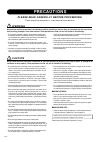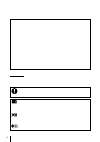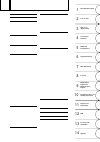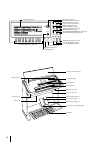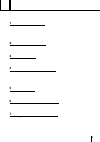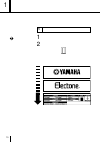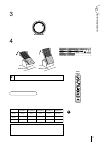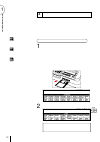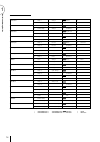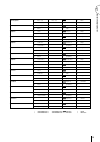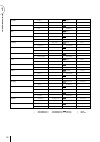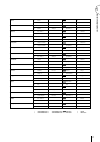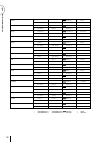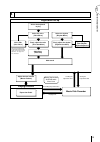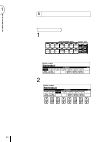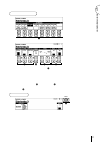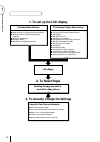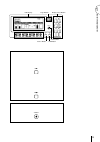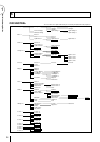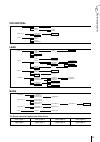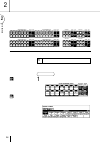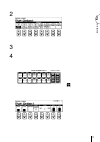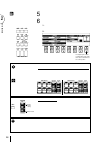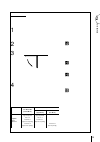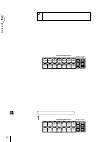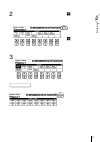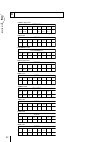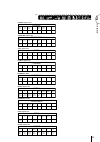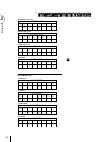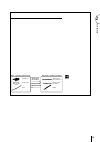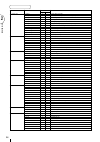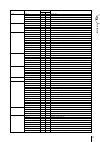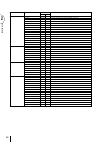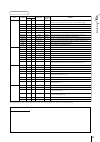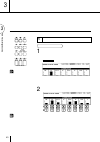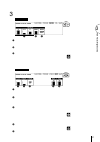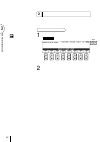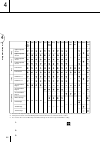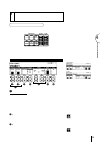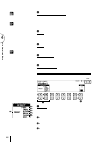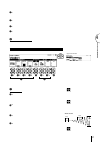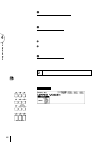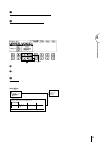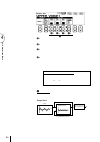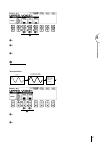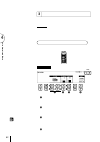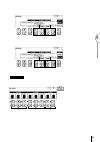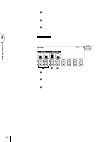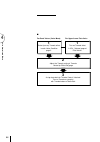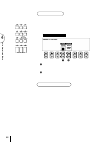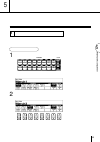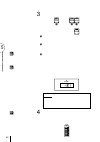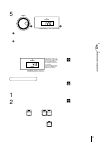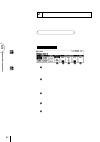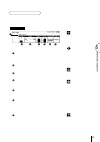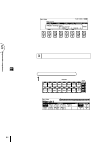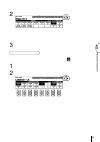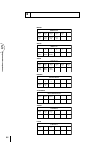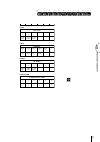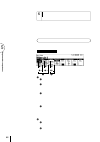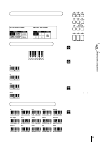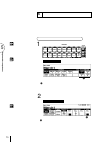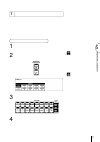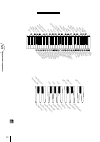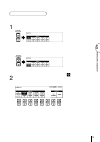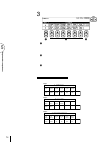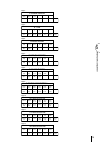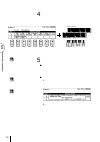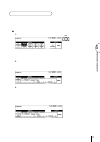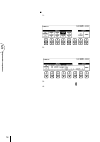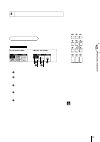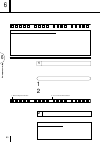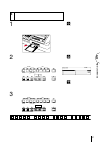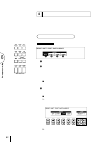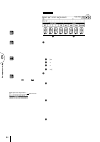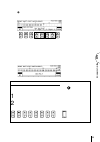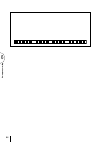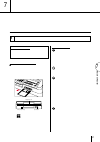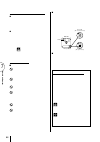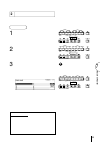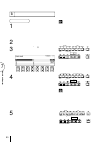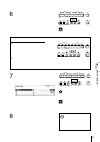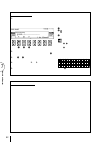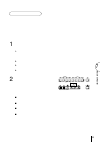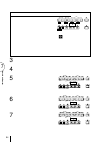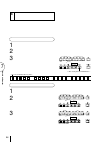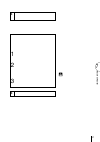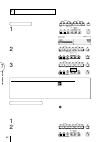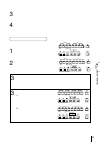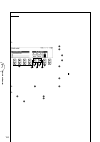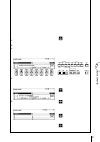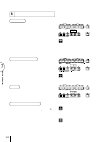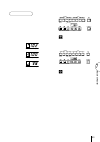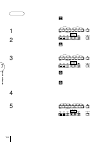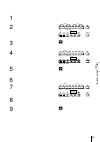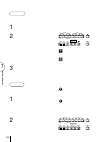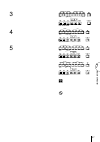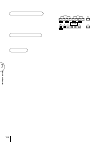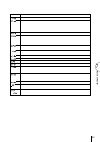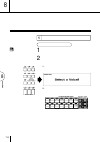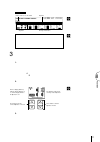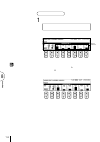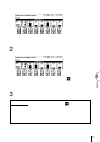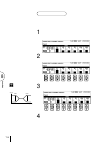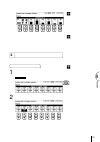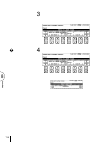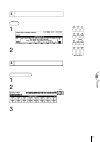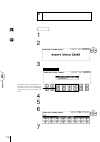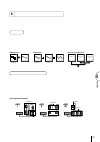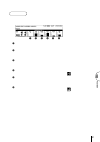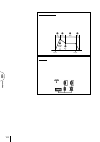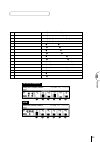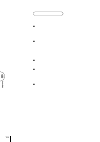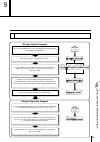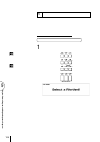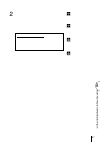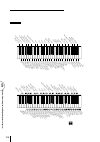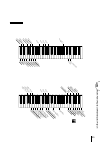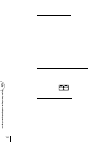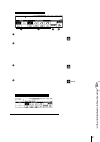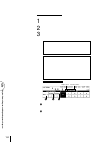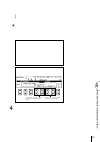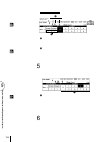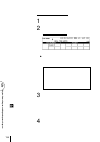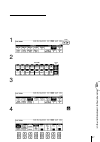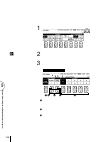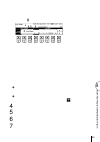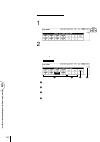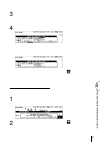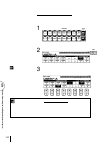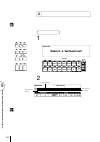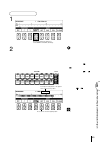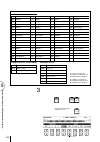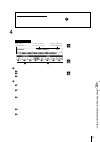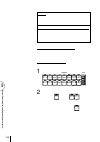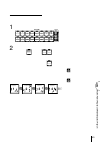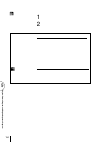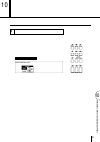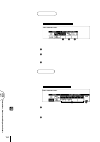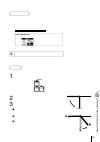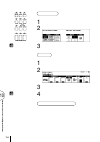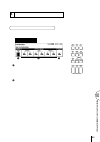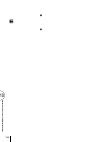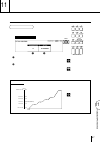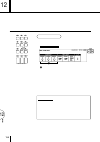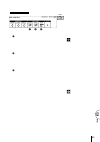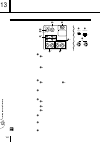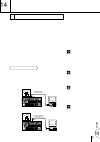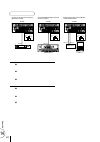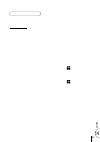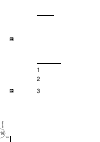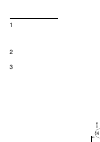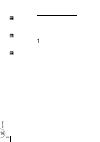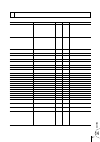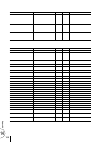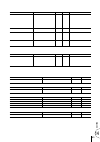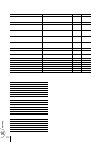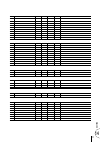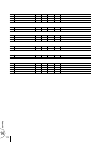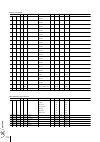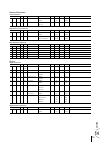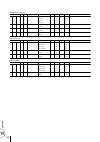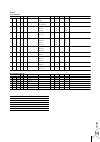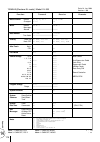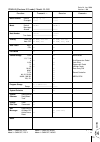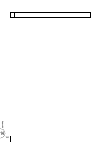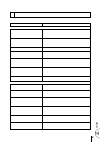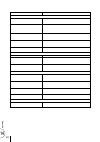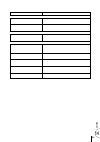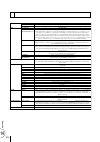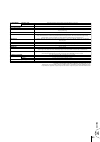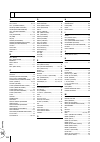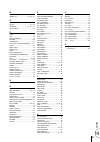- DL manuals
- Yamaha
- Musical Instrument
- Electone EL-900
- Owner's Manual
Yamaha Electone EL-900 Owner's Manual
Summary of Electone EL-900
Page 2
Model serial no. Purchase date special message section product safety markings: yamaha electronic prod- ucts may have either labels similar to the graphics shown below or molded / stamped facsimiles of these graphics on the enclosure. The explanation of these graphics appears on this page. Please ob...
Page 3: Precautions
• take care that the key cover does not pinch your fingers, and do not insert a finger or hand in the key cover gap. • never insert or drop paper or metallic or other objects between the slits of the key cover and the keyboard. If this happens, immediately turn off the power and remove the electric ...
Page 4
4 gm (general midi system level 1) is an addition to the midi standard which ensures that any gm-compatible music data can be accurately played by any gm-compatible tone generator, regardless of maker. The gm mark is affixed to all software and hardware products that support the general midi standar...
Page 5
5 table of contents panel layout .............................................. 6 main features ............................................ 9 1 quick introductory guide .................. 1 0 1 getting started .................................................... 10 2 basic registrations ..............
Page 6
6 panel layout basic regist. 1 2 3 4 5 upper keyboard voice 1 m. /to disk 13 14 15 16 1 2 3 4 vibra- phone lower pedal keyboard percussion synchro start intro. Ending start fill in horn lower keyboard voice 1 organ piano guitar cosmic tutti strings brass clari- net saxo- phone chorus organ piano gui...
Page 7
7 5 6 7 8 9 10 11 12 d. Pause stop play song select record upper lower pedal control upper lower pedal control custom play shift power record play format song repeat from song del. Song copy to music disk recorder tempo – + lead voice 1 violin flute oboe trum- pet to lower brilliance volume brillian...
Page 8
8 voice edit hold coarse pattern sequence rhythm program l. Flute voice tremolo (fast) u. Flute voice foot sw. Regist. Shift exp. Pitch/midi voice display effect set a. B. C. M. O. C. Display select data control page lcd display (page 20) page buttons (page 28) data control buttons (page 21) voice d...
Page 9
9 main features your yamaha electone is packed with many sophisticated functions. Yet is amazingly easy to use. The main features are briefly described here so that you can quickly understand the capabilities of your electone. Included among the main features are: 1 astoundingly true-to-life sounds ...
Page 10
10 quick introductory guide 1 1 quick introductory guide 1 getting started 1 plug the power cord in to an appropriate electrical outlet. 2 turn on the electone by pressing the power switch. Power when you turn on the electone, the following displays will appear one after the other on the lcd display...
Page 11
11 quick introductory guide 1 3 set the master volume control. The master volume control is an overall control which affects the volume of the entire instrument. Master volume 4 press the expression pedal down with your foot. Once you have set the master volume control to a suitable level, you can u...
Page 12
12 quick introductory guide 1 3 registration menu disk the electone includes convenient registrations that let you completely and instantly change the voices and other settings for all of the keyboards, even as you play. Each registration is pre-programmed to be used for a specific music style or in...
Page 13
13 quick introductory guide 1 3 select one of the registrations shown on the lcd by pressing the appropriate data control button. Up to 16 registration selections are shown on the lcd, and the 16 data control buttons correspond to those selections. The data control buttons are used to select voices,...
Page 14
14 quick introductory guide 1 orchestra1 1 strings 1 2 strings 2 violin 4 4 5 horn 3 6 strings 1 7 contrabass 1 8 orchestra2 1 horn 3 2 horn 1 4 5 tremolo strings 6 strings 2 7 contrabass 1 8 orchestra3 1 2 english horn 4 5 strings 2 6 7 8 contrabass 1 orchestra4 1 strings 1 2 brass 1 piccolo 4 5 st...
Page 15
15 quick introductory guide 1 marching band 1 1 brass 1 (16') 2 brass 1 (8') 4 march 1 5 brass 1 6 7 tuba 8 marching band 2 1 glockenspiel 2 piccolo 4 march 2 5 brass 1 6 7 tuba 8 bigband1 1 tutti 3 2 trumpet 1 4 swing 3 5 trombone 2 6 7 upright bass 8 bigband2 1 tutti 3 2 trumpet 3 4 swing 2 5 guit...
Page 16
16 quick introductory guide 1 wood.Ens. 1 clarinet 1 2 flute 1 4 5 bassoon 2 6 7 contrabass 1 8 menuet 1 2 flute 1 4 5 harp 6 7 contrabass 1 8 swan 1 2 oboe 1 4 5 tremolo strings 6 7 contrabass 2 8 polkaens.1 1 2 clarinet 1 4 polka 1 5 horn 3 6 7 pizzicato bass 8 polkaens.2 1 2 glockenspiel piccolo ...
Page 17
17 quick introductory guide 1 piano1 1 piano 1 2 4 5 piano 1 6 7 pizzicato bass 8 piano2 1 piano 2 2 4 8 beat 5 5 piano 2 6 strings 2 7 elec. Bass 1 8 e.Piano1 1 elec. Piano 1 2 4 16 beat 3 5 elec. Piano 1 6 7 elec. Bass 3 8 e.Piano2 1 elec. Piano 2 2 4 8 beat 1 5 elec. Piano 2 6 7 elec. Bass 3 8 ho...
Page 18
18 quick introductory guide 1 fusion1 1 2 soprano sax 4 8 beat 4 5 elec. Guitar 2 6 7 elec. Bass 3 8 fusion2 1 elec. Guitar 1 2 elec. Guitar 2 4 16 beat funk 1 5 elec. Piano 1 6 strings 2 7 elec. Bass 2 8 dance1 1 synth. Brass 2 2 synth. Brass 2 4 dance pop 2 5 elec. Guitar 1 6 7 elec. Bass 2 8 danc...
Page 19
19 quick introductory guide 1 4 basic operation setting registration shift/footswitch /knee lever registration set-up select the voice (voice menu) finely adjust the voice (voice condition) add effects (effect set) add reverb voice edit (user voice) select the rhythm (rhythm menu) finely adjust the ...
Page 20
20 quick introductory guide 1 5 using the lcd display this section introduces you the convenient control functions of the lcd display. The lcd display lets you see at a glance the current settings and provides easy-to-understand graphic representation of all parameters. Selecting a voice/rhythm 1 pr...
Page 21
21 quick introductory guide 1 using data control buttons 4 1 2 3 2 the data control buttons are used to select 1 a voice/rhythm or function shown on the display. Press the strings button in the upper keyboard voice 1 section once again. This lcd changes to show some of the other ways in which the da...
Page 22: 2. to Select Pages
22 quick introductory guide 1 the summary of the lcd operation ● selecting voices or setting up the voice condition ● selecting rhythms or setting up the rhythm condition ● setting the reverb effect ● setting the sustain ● setting the user keyboard percussion 1. To call up the lcd display 1) pressin...
Page 23
23 quick introductory guide 1 hold this button allows you to keep the lcd display at the current function. Normally, if the buttons of other functions are pressed, the lcd will switch to those functions. To keep this from happening, press the hold button; the buttonユs led will remain lit as long as ...
Page 24
24 quick introductory guide 1 strings 2 tremolo strings pizzicato strings brass 2 brass 3 synth brass 1 clarinet 2 bass clarinet 1 synth clarinet 1 v-clarinet saxophone 2 sax ensemble 1 soprano sax alto sax chorus 2 vocal chorus 5 organ 2 organ 3 theatre organ 1 pop organ 1 jazz organ 1 accordion pi...
Page 25
25 quick introductory guide 1 jazz organ 1 pop organ 1 jazz organ 2 pop organ 2 jazz organ 3 pop organ 3 jazz organ 4 pop organ 4 the preset voices for upper/lower flute voices violin 1 flute 1 oboe 1 trumpet 1 bow strings v-shakuhachi ocarina pan pipe woody lead yokobue trumpet 6 euphonium violin 2...
Page 26
26 voice sections 2 1 selecting voices from the panel since selection of panel voices follows the same procedure throughout the various voice sections, instructions for only the upper keyboard voice 1 are given here. To select voices: 1 select a voice from the upper keyboard voice 1 section by press...
Page 27
27 voice sections 2 note: pressing a voice button once calls up that voiceユs voice menu display. Pressing it a second time calls up the voice condition display. Successive presses alternate between the two displays. 2 press one of the data control buttons that corresponds to voice you wish to select...
Page 28
28 voice sections 2 6 adjust the volume balance between the upper and lower voices with the balance control provided on the voice display. 1. Return to the voice display by pressing the voice display button in the display select section. 2. Adjust the balance with the corresponding data control butt...
Page 29
29 voice sections 2 about solo mode unique to the lead voice 2 (va) section is a solo mode function. Solo mode lets you instantly switch to a solo lead voice in the middle of your performance, muting all other upper keyboard voices. To use the solo mode: 1 select the voice in the lead voice 2 sectio...
Page 30
30 voice sections 2 note: the va voices of the lead voice 2 section are not comprised in the voice menu pages which can be selected by the page buttons, and therefore they cannot be selected using the dotted buttons. However, the dotted button in the lead voice 2 section allows you to select the voi...
Page 31
31 voice sections 2 to select user voices: select the user page when you wish to play voices that youユve created in voice edit (page 110) or voices from a voice disk (page 118) page 2 select one of the pages with the page buttons, and choose a voice menu (piano, for example). Each page represents a ...
Page 32
32 voice sections 2 trumpet trum- pet 1 trum- pet 2 trum- pet 3 trum- pet 4 trum- pet 5 trum- pet 6 muted trp. Eupho- nium trom- bone1 trom- bone2 flugel horn muted trb. Trumpet lead tuba tuba tim- pani timp. Roll tuba pedal flute flute 1 whis- tle flute 2 pic- colo recor- der pan flute yoko- bue oc...
Page 33
33 voice sections 2 clarinet clari- net 1 clari- net 2 clarinet upper/lower saxophone saxo- phone1 saxo- phone2 sopra. Sax. Sax. Ens.1 sax. Ens.2 synth. Sax synth. Lead1 synth. Lead2 synth. Lead3 synth. Lead4 synth. Lead5 synth. Cla.1 bass cla. Synth. Cla.2 saxophone upper/lower tutti tutti 1 tutti ...
Page 34
34 voice sections 2 vibraphone vibra- phone gloc- ken. Celesta music box marim- ba chime synth. Chime steel drum xylo- phone vibraphone upper/lower electric bass elec. Bass1 elec. Bass 2 elec. Bass 3 elec. Bass 4 electric bass pedal cosmic cosmic 1 cosmic 2 cosmic 3 cosmic 4 cosmic 5 cosmic 6 cosmic...
Page 35
35 voice sections 2 pipe/strings — simulates resonation driver — generates physical energy calculates the speed of the resonated air mouthpiece single-ended pipe (saxophone) double-ended pipe (flute) embouchure bow strings about the virtual acoustic synthesis ム va voices of the lead voice 2 section ...
Page 36
36 voice sections 2 1. Upper/lower strings 1 8' - large strings ensemble. Strings strings 2 8' - relatively small strings ensemble for contemporary music. Strings 3 8' - small strings ensemble. Strings 4 8' - having specific harmonics for layering other voices. Strings 5 8' - for legato playing. Str...
Page 37
37 voice sections 2 9. Lead oboe 1 8' - softer oboe. Oboe oboe 2 8' - rounder tone with characteristic tonguing. For fast phrases. English horn 8' - cor anglais. Bassoon 1 u16'/l8' - for legato playing. Bassoon 2 u16'/l8' - for staccato playing. 10. Upper/lower clarinet 1 8' - standard clarinet. Cla...
Page 38
38 voice sections 2 18. Upper/lower guitar 1 u16'/l8' - folk guitar. Steel string. Guitar guitar 2 u16'/l8' - acoustic jazz guitar. Tone varies depending on the touch. Guitar 3 u16'/l8' - classic guitar. Suitable to backing for bossanova. 12str. Guitar u16/l8 - 12-string classic guitar with gorgeous...
Page 39
39 voice sections 2 remarks flute, containing noise factors, which may squeak in the high register. Setting the touch tone (after) higher and applying keyboard pressure can result in flutter tonguing. Wider dynamic range with the touch tone effect. Breath noise in pianissimo and brighter sound with ...
Page 40
40 flute voices (organ sound s) 3 3 flute voices (organ sounds) the flute voice feature allows you to create your own organ voices, giving you access to an unlimited combination of organ sounds. With this function, you can recreate all of the classic organ sounds by adjusting the flute footage level...
Page 41
41 flute voices (organ sound s) 3 volume page page 2 1 3 5 4 1 click determines the volume of the key click sound. Click is independent of the attack sound described above. 2 response determines the overall response speed of the sound. Lower settings make the keyboard response faster; higher setting...
Page 42
42 flute voices (organ sound s) 3 2 save to user flute voice saves the currently created flute voice to the selected user flute voice memory space. After you have created a flute voice with the flute, attack and volume pages, you can save that flute voice. To save your own flute voice: 1 press the p...
Page 43
43 flute voices (organ sound s) 3 3 using preset and user voices to call up the preset voices and user voices: 1 press the page buttons to select the menu page. Menu page page 2 select preset or user flute voices. Eight factory-preset voices (four jazz organ and four pop organ voices) are set to the...
Page 44
44 voice controls and effects 4 4 voice controls and effects the electone is equipped with two general kinds of functions that can be used to change the sound of the voices: voice controls and effects. Voice controls are used to change various aspects of the voices, such as the touch sensitivity for...
Page 45
45 voice controls and effects 4 1 selecting from voice condition pages to call up the voice condition page: choose a voice on the panel, then press that voiceユs panel button again (or again press the data control button corresponding to the selected voice). Lead voice 1 violin flute oboe trum- pet t...
Page 46
46 voice controls and effects 4 6 vol. (volume) fine adjustment of the voice volume. See page 27 for more information. Voice condition [page 2] press the page buttons to select page 2. 1 2 page 1 effect determines the effect type applied to each voice section. The settings and adjustments for the ef...
Page 47
47 voice controls and effects 4 1 -4 symph. (symphonic): selects symphonic/ celeste. See page 49 for the details of the symphonic/ celeste setting. 1 -5 delay: selects delay. See page 49 for the details of the delay setting. 1 -6 flang. (flanger): selects flanger. See page 50 for the details of the ...
Page 48
48 voice controls and effects 4 3 slide (lead voices only) slide applies a portamento effect to notes played in legato. For example, if you play one note, then play another before completely releasing the first note, the pitch of the first note will メslideモ up or down to the second note. The slide f...
Page 49
49 voice controls and effects 4 1 trem./chor. (tremolo/chorus) see tremolo section on page 56. Independently applied to each voice section. 2 symp. (symphonic/celeste) determines the type of the symphonic effect, symphonic (symp.) or celeste (cele.). Symphonic is a subtle echo effect that makes one ...
Page 50
50 voice controls and effects 4 3 -2 3 -1 3 -4 3 -3 3 3 -1 time determines the time between delayed repeats. Range: 5ms - 956ms 3 -2 f.B. (feedback) determines the number of delayed repeats. Range: 0.2% - 46.9% 3 -3 bal. (balance) determines the volume of the delay effect, relative to the original s...
Page 51
51 voice controls and effects 4 4 -2 4 -2 4 -1 4 4 -1 speed determines the speed of the modulation. Range: 0hz - 12.1hz 4 -2 f.B. (feedback) controls the brightness and the metallic sound of the effect. Range: 0.6% -94.0% 4 -3 depth determines the intensity of the effect. Range: 37.8% - 87.8% 5 dist...
Page 52
52 voice controls and effects 4 3 selecting from the panel reverb, sustain and tremolo/chorus pages are called up by pressing the respective panel buttons. 1) reverb reverb adds an echo-like effect to the sound, giving the impression of a performance in a large room or concert hall. The effect can b...
Page 53
53 voice controls and effects 4 selecting leng. (length) will display the following message. Select [uniform] to set the current length value for all registrations in the 16 registration memories. Select [cancel] to abort the operation. Selecting depth will display the following message. Select [uni...
Page 54
54 voice controls and effects 4 1 upper 1, 2, flute sections determines the amount of reverb applied to each voice section. Range: 0-24 2 lower 1, 2, flute sections determines the amount of reverb applied to each voice section. Range: 0-24 3 lead 1, 2 sections determines the amount of reverb applied...
Page 55
55 voice controls and effects 4 sustain length page upper/lower/pedal determines the length of sustain applied to each keyboard. The display shows the current sustain length values for each keyboard. Range: 0-12 2) sustain the sustain effect, selectable for the upper, lower and pedal voices, causes ...
Page 56
56 voice controls and effects 4 3) tremolo/chorus tremolo recreates the rich, swirling sound of the popular rotating speaker effect. Just as with a conventional rotating speaker, you can switch between slow and fast speeds. And like a motor-driven speaker, the characteristic tremolo effect gradually...
Page 57
57 voice controls and effects 4 1) turning on the tremolo effect (set to standby): before you can switch tremolo on and off in real time, you must first turn the effect on in the various voice sections. This doesnユt actually start the effect, but merely puts tremolo in a メstandbyモ condition. Tremolo...
Page 58
58 voice controls and effects 4 2) setting the tremolo effect tremolo setting made here are global; in other words , they are applied the same to all voices for which tremolo has been turned on (set to standby). To turn on the tremolo effect and call up the tremolo control page: press the tremolo (f...
Page 59
59 rhythm and accompaniment 5 the rhythm features of the electone use actual drum and percussion sampled sounds to automatically play various rhythms. Automatic accompaniment functions are used with the rhythms, providing appropriate and completely automatic accompaniment to match the style of the s...
Page 60
60 rhythm and accompaniment 5 3 turn the rhythm on. You can use one of three buttons to turn on the rhythm: 1 2 3 synchro start intro. Ending start fill in 1 start this button does as its name indicates; the rhythm begins as soon as the button is pressed. To stop the rhythm, press this button again....
Page 61
61 rhythm and accompaniment 5 5 set the tempo. Tempo bar/beat tempo (tempo display: shows current tempo) 2 1 1 tempo dial for adjusting the speed of the rhythm. Turn the dial clockwise to increase the tempo, and counter-clock wise to decrease it. 2 tempo display (bar/beat indicator) shows the curren...
Page 62
62 rhythm and accompaniment 5 2 rhythm condition pages the rhythm condition includes the following two pages: the rhythm condition page used to adjust the rhythms and the instrument page used to make up each drum/ percussion instrument, each of which comprises the rhythms and is playable using the k...
Page 63
63 rhythm and accompaniment 5 2) to select the instrument page: choose a rhythm, and press that patternユs panel button again (or again press the data control button corresponding to the selected rhythm) to display the rhythm condition page. Then press the page buttons to select inst. (instrument) pa...
Page 64
64 rhythm and accompaniment 5 to use the copy function, press one of the rightmost data control buttons. The following display will then appear: press any of the data control buttons below [copy] in the display to erase all user settings and restore the preset data. When [copy] is selected, a メcompl...
Page 65
65 rhythm and accompaniment 5 2 select one of the pages with the page buttons. Page each page represents the same general rhythm types as those selected from the panel buttons. The currently assigned rhythm name appears at the top of the display when the page has been selected. The rhythm name shown...
Page 66
66 rhythm and accompaniment 5 march march 1 march 2 march 3 polka 1 polka 2 coun- try1 coun- try2 broad- way baro- que march waltz waltz 1 waltz 2 waltz 3 waltz 4 waltz 5 jazz waltz 1 jazz waltz 2 jazz waltz 3 bolero waltz swing swing 1 swing 4 swing 2 swing 3 swing 5 swing 6 jazz ballad dixie- land...
Page 67
67 rhythm and accompaniment 5 latin2 samba 1 samba 2 samba 3 bossa- nova1 bossa- nova2 bossa- nova3 latin2 8 beat 8 beat 1 8 beat 4 8 beat 2 8 beat 3 8 beat 5 dance pop 1 dance pop 2 dance pop 3 dance pop 4 8 beat 16 beat 16 beat 1 16 beat 2 16 beat 3 16 beat 4 16 beat 5 16 beat funk 1 16 beat funk ...
Page 68
68 rhythm and accompaniment 5 5 automatic accompaniment - auto bass chord (a.B.C.) the auto bass chord (a.B.C.) function works with the rhythm section of the electone to automatically produce chord and bass accompaniment as you play. It adds an entirely new dimension to your performance by effective...
Page 69
69 rhythm and accompaniment 5 2) to select the a.B.C. Function (from the a.B.C./m.O.C. Page): the auto bass chord page can be called up by pressing the a.B.C./m.O.C. Button in the display select section. The a.B.C. Section on this page are the same as the one found in the rhythm condition page. 3) c...
Page 70
70 rhythm and accompaniment 5 6 accompaniment controls the accompaniment function described in this section is independent of the a.B.C. Accompaniment. When rhythms are used, a.B.C. Provides rhythmical chords and bass, while the accompaniment of this section provides arpeggiated chords and other ins...
Page 71
71 rhythm and accompaniment 5 7 keyboard percussion the keyboard percussion function features a total of 120 different drum and percussion sounds, playable from the keyboards and pedalboard. Keyboard percussion has two different modes, preset and user. Preset keyboard percussion lets you play 43 dif...
Page 72
72 rhythm and accompaniment 5 hand clap agogo high agogo low wood block high wood block low cowbell 1 triangle open triangle closed snare drum roll orchestra snare drum tom 1 tom 2 tom 3 snare brush shot 1 snare brush roll synth. Tom 1 synth. Tom 2 synth. Tom 3 claves shaker cuica high cuica low bon...
Page 73
73 rhythm and accompaniment 5 2) to use the user keyboard percussion a total of 120 different drum and percussion sounds can be assigned to any key or pedal, and your original setups can be saved to eight memory locations: user 1 through user 8. (for this example, use user 1.) 1 turn on the keyboard...
Page 74
74 rhythm and accompaniment 5 3 select the assign page by pressing the page buttons. The display will be replaced with the assign page: page 2 1 3 1 inst. (instrument) use the data control buttons below inst. In the display to page through the 12 available instrument categories. (refer to the user k...
Page 75
75 rhythm and accompaniment 5 4.Snare brush sd br shot1 sd br shot1 sd br roll page 4 5.Tom tom 1 tom 2 tom 3 tom 4 tombr shot1 tombr shot2 tombr shot3 tombr shot4 synth. Tom1 synth. Tom2 synth. Tom3 page 5 6.Bass drum bd light synth. Bd bd heavy bd attack bd march con- cert bd analog bd1 analog bd2...
Page 76
76 rhythm and accompaniment 5 4 to assign an instrument to a particular key or pedal: simultaneously hold down the data control button corresponding to the desired instrument and press the key (or pedal) to which the instrument is to be assigned. The newly assigned instrument name and key are shown ...
Page 77
77 rhythm and accompaniment 5 3) other user keyboard percussion functions additional operations in the user mode include copying of lower/pedal preset keyboard percussion to one of the users, and copying from one user location to another. The copy operations here are convenient for creating a basic ...
Page 78
78 rhythm and accompaniment 5 ■ to copy from one user location to the other: 1. Select the menu page by using the page buttons. Copy/user copies one of the eight users to another. 2. With user 3 selected as the menu (for this example, use user 3 as the destination and user 1 as the source), press on...
Page 79
79 rhythm and accompaniment 5 8 melody on chord (m.O.C.) the melody on chord (m.O.C.) feature automatically adds a harmony part to the melodies you play on the upper keyboard. The harmony is derived from the chords you play on the lower keyboard ム or from the chords that are played for you, if you u...
Page 80
80 registration memory 6 1 storing registrations newly created registrations you make can be stored to the registration memory panel buttons. All registrations in registration memory can also be saved to floppy disk for future recall. To store registrations to the registration memory: 1 after creati...
Page 81
Registration memory 6 81 3 saving the registration data to disk 1 insert a formatted disk into the disk slot under the music disk recorder (m.D.R.). Make certain that the disk is either blank or has data you can erase. If the disk is new and unformatted, you will have to format it. Refer to the inst...
Page 82
82 registration memory 6 4 registration shift the registration shift function allows you to change registrations, all the settings you make on the panel and lcd, without taking your hands from the keyboards. By using the right footswitch on the expression pedal, you can メjumpモ to a specified registr...
Page 83
Registration memory 6 83 4 user selects the user mode. In the user mode, each press of the right footswitch selects registrations according to the order you specify. ■ to set the user mode function: 1. Press any of the data control buttons below user in the registration shift page. The page informat...
Page 84
84 registration memory 6 edit page 1 -2 1 -1 1 -3 1 -4 1 2 2 -1 2 -3 2 -2 2 -4 page 1 position (cursor controls) the cursor controls are used to move the cursor (the arrow in the display) along the registration row in the display. Entered registration numbers are shown in boxes, while the numbers in...
Page 85
Registration memory 6 85 2 -4 clear for erasing all current user registration shift settings. After selecting clear, the following display appears: clear cancel select [clear] to clear all data. The message メcompleted!!モ momentarily appears on the lcd and returns to the previous display. Select [can...
Page 86
86 registration memory 6 turning the electone off erases all panel settings you have made. When the electone is turned on, basic registration 1 is automatically selected. If you have made panel settings you wish to keep, save them to registration memory before turning the electone off. You can, howe...
Page 87
87 music disk recorder 7 compatible disk type 3.5モ 2dd and 2hd type floppy disks can be used. A blank 2hd floppy disk has been included with your electone for you to record your performances. Inserting/ejecting floppy disks ■ to insert a floppy disk into the disk drive: hold the disk so that the lab...
Page 88
88 music disk recorder 7 ■ to protect your data (write-protect tab): to prevent accidental erasure of important data, slide the diskユs write-protect tab to the メprotectモ position (tab open). If you attempt to modify the disk when the write- protect tab is set to メonモ position, メprot (protected)モ wil...
Page 89
89 music disk recorder 7 2 formatting a disk before recording a performance to your blank disk, the disk must first be formatted. To format a disk: 1 put the disk, label facing up, into the disk drive (floppy disk slot). メfortモ will appear on the led display indicating that the inserted disk require...
Page 90
90 music disk recorder 7 3 recording 1) to record a song: 1 set the desired registrations on the electone. Make all the electone settings necessary for the song you will record. This means entering the all registrations you will need for the entire performance in the registration memory. Make sure a...
Page 91
91 music disk recorder 7 if you make a mistake during recording: 1. Press the play button while the m.D.R. Is still running. This stops the recording and returns you to the starting point of the song. The letters メreモ (retry) appear on the left side of the led display and the play and custom play le...
Page 92
92 music disk recorder 7 outline of m.D.R. Operation though the m.D.R. Is as easy to operate as a cassette tape recorder, it is far move versatile. Since it records all electone settings and control movements as well as the notes you play as digital data, it allows you much more flexibility and cont...
Page 93
93 music disk recorder 7 2) to record each part separately: you can also record the parts of your performance independently; for example, first recording the chords and bass to the song (using the lower and pedalboard), and after that recording the melody (using the upper keyboard). This function al...
Page 94
94 music disk recorder 7 separate recording for lead voice 1 and/or keyboard percussion parts: hold down the shift button and simultaneously press the appropriate button in the top row in the procedure #2. Above. The two buttons (indicated in the illustration at the right) function as lead voice 1 a...
Page 95
95 music disk recorder 7 8 press the custom play button to start recording of the new part or parts. (upper part.) playback of the previously recorded parts starts immediately. The custom play button is used here to record only the parts that have been selected for recording, and play back only thos...
Page 96
96 music disk recorder 7 [2] to record only the registrations and bulk data: 1 set up the registrations and select the song number as you did in steps #1 and #2 above. 2 press the record button to make the m.D.R. Ready to record. 3 press the play button to record the registrations, then press the st...
Page 97
97 music disk recorder 7 5 recalling recorded registrations (and bulk data) the registrations (and bulk data) recorded to song numbers in the above operation can be loaded back to the electone by simply selecting the appropriate song number and pressing the play button. When the operation has been c...
Page 98
98 music disk recorder 7 2) to play back the selected part(s): you can also play back the selected parts of your recorded performance, while other parts are temporarily turned off. This function is especially useful for playing a single part, such as the melody, over previously recorded accompanimen...
Page 99
99 music disk recorder 7 3 press the play button. First the registration and other data are read, then playback of the performance starts (excepting the parts that were turned off in step #2). 4 now perform your new part or parts over the playback parts. When the end of the recorded performance is r...
Page 100
100 music disk recorder 7 about xg the el-900 allows you to play back the commercially available xg song data using the m.D.R. Also, the xg easy convertor function of the el-900 lets you convert the data created by the el-900 to the xg compatible data. Playing back the xg song data this function is ...
Page 101
101 music disk recorder 7 xg easy convertor this function allows you to convert the el-900 song data to the xg format data. You can then play back the data using xg devices and/or personal computer. Depending on the type of xg devices, sound may be different from the original data you have created. ...
Page 102
102 music disk recorder 7 3) pause if you want to temporarily stop playback of the song or songs, press the pause button. To resume playback from the point at which the song was paused, press the pause button again. 4) fast forward and fast reverse during playback, these buttons function as fast for...
Page 103
103 music disk recorder 7 5) changing the tempo you can change the tempo of the song as the song is playing on the m.D.R. By holding down the shift button and pressing the tempo + or tempo - button. (the tempo dial on the electone panel cannot be used to change the tempo on the music disk recorder.)...
Page 104
104 music disk recorder 7 6) song copy this function lets you copy the data recorded at one song number to another song number. You can copy and exchange the data even between two different disks. Pause stop play song select record upper lower pedal control upper lower pedal control custom play shif...
Page 105
105 music disk recorder 7 to use the song copy function between two different disks: 1 insert the source disk that contains the song you want to copy to. 2 while holding down the shift button, press the song copy from button. The song number to be copied from appears at the left of the led display. ...
Page 106
106 music disk recorder 7 3 press the record button to execute the song delete function. The record lamp stops flashing and remains lit, indicating that the song delete function has begun. When the song delete function is completed, the stop status is automatically resumed. 8) disk copy you can dupl...
Page 107
107 music disk recorder 7 pause stop play song select record upper lower pedal control upper lower pedal control custom play shift record play format song repeat from song del. Song copy to music disk recorder tempo + – pause stop play song select record upper lower pedal control upper lower pedal c...
Page 108
108 music disk recorder 7 9) checking the remaining memory while playback is stopped, you can check the amount of memory available for additional recording in your disk. To do this, simultaneously hold down the shift button and the pause button (indicated in the illustration at right as rem. Mem.: r...
Page 109
109 music disk recorder 7 messages on the m.D.R. Led display display description of the messages no disk is installed. Install a disk. 1) the installed disk is write-protected, so the record, song copy, and song delete jobs cannot be performed. Set the diskユs write-protect tab (page 88) to off. 2) i...
Page 110
110 voice edit 8 the el-900 electone has a voice edit feature that allows you to create your own voices (except for the va voices). The voice edit uses sophisticated sound shaping tools that make it possible to craft just about any kind of soundムfrom authentic recreations of acoustic instruments to ...
Page 111
111 voice edit 8 edit page operator algorithm envelope parameters name of the voice to be edited at the left side of the display is the algorithm used for this voice. An algorithm is a kind of メmapモ that shows how the sound components of the voice are related to each other. Each voice has nine separ...
Page 112
112 voice edit 8 2) to edit the fm operators: 1 adjust the envelope parameters of operator 1 (after turning off the other operators). The envelope parameters control the level of the sound and how that level changes over time. See page 122 for more information. For now, try making some of these chan...
Page 113
113 voice edit 8 adjust the rr (release rate) parameter. Play a note on the keyboard and then release it. Notice how the changes affect the tail end of the sound, just after you release the key. By changing this parameter, you can make the sound sustain beyond the release point (lower settings). 2 k...
Page 114
114 voice edit 8 3) to edit the awm operator: next, weユll make some changes in the sound of the awm operator. The awm operator is a specially recorded waveform with an actual instrumental sound, unlike the pure electronic sounds of the other operators. Before you actually change it, try listening to...
Page 115
115 voice edit 8 save page page 2 press the data control button that corresponds to the user voice number you wish to save to. The following display appears, prompting confirmation of the operation. (saving a new voice automatically erases the voice previously stored to the selected user number.) 2 ...
Page 116
116 voice edit 8 3 (if necessary) press the data control buttons below [edit name] to give a name to the voice you have edited. The method to edit the name is the same as the one for the song name in the m.D.R. Section, see page 92 for more information. Up to 16 characters can be used in this case. ...
Page 117
117 voice edit 8 3 quitting voice edit you can quit the voice edit function from any of its display pages. To quit: 1 press the voice edit button in the display select section once again. 2 select [exit] to quit the voice edit function, or [cancel] to abort the operation and return to the previous d...
Page 118
118 voice edit 8 5 selecting voices from a voice disk (optional) you can also load voices from optional voice disks to the 16 user voices in the voice menu. To do this: 1 hold down the voice edit button in the display select section and simultaneously press any one of the panel voice buttons. 4 usin...
Page 119
119 voice edit 8 6 voice editing basics the el-900 electone uses a versatile tone generation system developed by yamaha that is capable of producing an exceptionally wide range of voices. To be more specific, the system uses individual sound sources that メmodulateモ each otherユs frequencies and thus ...
Page 120
120 voice edit 8 3) awm operators each algorithm has a special awm (advanced wave memory) operator. Awm operators are not sine waves like the other operators, but are digital recordings of actual instrument sounds, such as piano, violin, guitar, and so on. The awm operatorユs sound is mixed with the ...
Page 121
121 voice edit 8 4) fm operators the operators 1 through 8 are the sine wave operators of the algorithm. When one of these operators has been selected, the following parameters are displayed: 2 1 3 5 4 6 1 ol (output level) determines the level of the selected operatorユs sound. Range: 0 - 127 2 ar (...
Page 122
122 voice edit 8 envelope parameters by using the modulators and setting them to various output levels, you can create all kinds of sounds. These sounds will be static, however, unless you have the output levels change in time. That is precisely what an envelope does. It varies the output of an oper...
Page 123
123 voice edit 8 1 to change the overall volume: change 1 of the carrier. Change 7 of the awm. 2 to change the overall tone: change 1 of the modulator. Change ! Or @ of the awm. 3 to change how the volume varies over time: change 2 , 3 or 5 of the carrier. Change 8 or 9 of the awm. 4 to change how t...
Page 124
124 voice edit 8 6) some voice editing examples the following examples illustrate some specific uses of the voice edit controls. Make the changes as described in the examples, then go on to explore some other voices on your own, making changes as you like. ■ ex. 1: emphasizing the attack of the メban...
Page 125
125 rhythm pattern program and rhythm sequence program 9 9 rhythm pattern program and rhythm sequence program the electone also includes powerful rhythm program functions: the rhythm pattern program and the rhythm sequence program. The rhythm pattern program allows you to record your own original rh...
Page 126
126 rhythm pattern program and rhythm sequence program 9 1 rhythm pattern program the rhythm pattern program lets you use any of 120 different instruments (percussion sounds) assigned to each key on the upper and lower keyboards in creating your own rhythms. Up to 16 separate rhythm メtracksモ are pro...
Page 127
127 rhythm pattern program and rhythm sequence program 9 2 2.-1 to copy a preset rhythm: while holding down the pattern button, select a preset rhythm to be copied to the rhythm pattern program. Copying a preset rhythm lets you make changes to an existing rhythm, saving you time if you want to progr...
Page 128
128 rhythm pattern program and rhythm sequence program 9 2) percussion sounds used for rhythm pattern program the total of 120 different instruments are available for the rhythm pattern programming and are divided into two instrument sets: normal and extend, and assigned to each key on the upper and...
Page 129
129 rhythm pattern program and rhythm sequence program 9 cowbell 2 tom 1 tom 2 tom 3 tom 4 kakegoe 1 kakegoe 2 kakegoe 3 ohdaiko 1 ohdaiko 2 noise percussion scratch kotsuzumi 1 kotsuzumi 2 kotsuzumi 3 kotsuzumi 4 ohtsuzumi 1 ohtsuzumi 2 taiko 1 taiko 2 pandeiro maracas high maracas low bell cuica m...
Page 130
130 rhythm pattern program and rhythm sequence program 9 3) step write and real time write there are two different methods you can use to program rhythms: step write and real time write. Step write allows you to enter percussion sounds as individual note values. As a method, it is very similar to wr...
Page 131
131 rhythm pattern program and rhythm sequence program 9 beat/quantize pageムstep write 1 2 3 4 1 beat determines the time signature used for the rhythm. Available time signatures are 2/4, 3/4 and 4/4. The 4/4 time is the default setting when a blank pattern has been selected. Note: beat can only be ...
Page 132
132 rhythm pattern program and rhythm sequence program 9 7) editing with step write to enter sounds with step write: 1 raise the rhythm volume, and turn off all the upper and lower keyboard voices by setting each sectionユs volume to min. 2 select the edit page with the page buttons. 3 select the per...
Page 133
133 rhythm pattern program and rhythm sequence program 9 to replace the instrument: 1. Select the track using the rhythm track control above. 2. Simultaneously hold down the data control button corresponding to change and press the key on the upper or lower keyboard that corresponds to the instrumen...
Page 134
134 rhythm pattern program and rhythm sequence program 9 edit pageムstep write page shows the current quantize value. Measure beat click 2 1 note: you can return to the beat/quantize page in the middle of editing and change the time signature and/or the quantize value. 5 use the accent section of the...
Page 135
135 rhythm pattern program and rhythm sequence program 9 about quantize the quantize function is a process of rounding off timing and/or duration values. With real time write it allows you to automatically correct the timing of the notes you play, according to the specified quantize resolution. The ...
Page 136
136 rhythm pattern program and rhythm sequence program 9 8) editing with real time write to enter sounds with real time write: 1 raise the rhythm volume, and turn off all the upper and lower keyboard voices by setting each sectionユs volume to min. 2 select the beat/quantize page or edit page with th...
Page 137
137 rhythm pattern program and rhythm sequence program 9 9) selecting accompaniment patterns the rhythm pattern program allows you to use one of the electoneユs accompaniment patterns with your original rhythm. You can select and save the accompaniment pattern that best matches the rhythm that you ha...
Page 138
138 rhythm pattern program and rhythm sequence program 9 3 press the data control buttons corresponding to lower rhythmic. The following display appears. Lower rhythmic page 5 3 2 1 4 1 lower rhythmic indicates that the lower rhythmic function is engaged. Pressing the corresponding data control butt...
Page 139
139 rhythm pattern program and rhythm sequence program 9 pressing the data control button corresponding to change voice opens the following message on the display. Select the voice you want to use by pressing the data control buttons corresponding to . The available voices are as follows: acc.Piano ...
Page 140
140 rhythm pattern program and rhythm sequence program 9 10) saving rhythm patterns to save a newly created rhythm to a user pattern number: 1 select the save page with the page buttons. The current rhythm, if playing, will automatically be stopped when this page is selected. Page 2 using the approp...
Page 141
141 rhythm pattern program and rhythm sequence program 9 3 (if necessary) press the data control buttons below [edit name] to give a name to the rhythm you have created. The method to edit the name is the same as the one for the song name in the m.D.R. Section, see page 92 for more information. Up t...
Page 142
142 rhythm pattern program and rhythm sequence program 9 12) recalling user rhythm patterns the user rhythms you have created in the rhythm pattern program can be selected and played from the panel rhythm controls. To call up the user rhythms: 1 press one of the dotted buttons in the rhythm section....
Page 143
143 rhythm pattern program and rhythm sequence program 9 13) selecting rhythms from a pattern disk (optional) you can also load the rhythms from optional pattern disks to the user rhythms in the rhythm menu. To do this: 1 press the pattern button in the display select section. 2 select the disk page...
Page 144
144 rhythm pattern program and rhythm sequence program 9 2 rhythm sequence program with the rhythm sequence program function, you can connect any of the electoneユs existing rhythms and the rhythms of your own creation together to make complete rhythm compositions. You can save four rhythm compositio...
Page 145
145 rhythm pattern program and rhythm sequence program 9 2) programming a sequence 1 select the type of rhythm you wish to enter, preset or user. Press these data control buttons to select preset and user, alternately. 2 select the desired rhythm by pressing the appropriate button in the rhythm sect...
Page 146
146 rhythm pattern program and rhythm sequence program 9 3 if you wish to enter a fill in, intro, or ending pattern, hold down the appropriate rhythm control button on the panel (intro. Ending or fill in) and simultaneously press the data control button corresponding to set. 2. ...Press set 1. While...
Page 147
147 rhythm pattern program and rhythm sequence program 9 entering intro. And ending patterns: pressing the intro. Ending button when at the first position in the pattern row automatically enters an intro pattern there. Pressing the intro. Ending button at any other position in the row enters an endi...
Page 148
148 rhythm pattern program and rhythm sequence program 9 audition: you can play the rhythm sequence at any time during the editing process by moving the cursor to the point at which you wish to begin playback and pressing the rhythm start button. About using registration memory with the rhythm seque...
Page 149
149 rhythm pattern program and rhythm sequence program 9 5) playing all sequences in order you can also have up to all four rhythm sequences automatically play in order, one after the other. To do this: 1 press the desired sequence buttons, making sure that their leds are all lit. March waltz swing ...
Page 150
150 rhythm pattern program and rhythm sequence program 9 to start the sequence using the left footswitch: 1 select stop from the rhythm control (page 152) on the footswitch-left display. 2 press the left footswitch with your right foot to turn the sequence on. Pressing the left footswitch again in t...
Page 151
151 these leg- and foot-operated controls allow you to turn on and execute various performance functions without taking your hands from the keyboards. 10 footswitches, knee lever and expression pedals 1 footswitch the electone has two footswitches on the main expression pedal that can be used to con...
Page 152
152 footswitches, knee lever and expression pedals 10 1) rhythm control selection of left footswitch control over rhythm functions. When this is chosen, the following display appears: footswitch-left pageムrhythm 2 1 3 one of the three rhythm control functions can be selected. Pressing the footswitch...
Page 153
153 3) tremolo control selection of footswitch control over tremolo. Pressing the footswitch turns the tremolo effect on and off (chorus), performing the same function as the tremolo (fast) button in the display select section. If you want to use this function, the tremolo settings require to be set...
Page 154
154 4) solo mode (turning on the solo mode) see page 29 for entering the solo mode and switching between solo mode and upper mode. 2) melody on chord to select knee lever control over melody on chord: 1 press the a.B.C./m.O.C. Button in the display select section to select the a.B.C./m.O.C. Page. 2 ...
Page 155
155 3 expression pedals there are two types of expression pedals: the expression pedal which controls the volume during performance with your toe, and the 2nd expression pedal which can control the pitch bend and tempo. Second expression pedalムpitch bend and tempo to select the 2nd expression page: ...
Page 156
156 footswitches, knee lever and expression pedals 10 tempo control 1 mode determines the range of the tempo control. Range: 1 - 12 the setting 2 (narrow) results in a small amount of tempo variation (70%-140%); the setting 12 (wide) results in a large amount of tempo variation (50%-200%). (this con...
Page 157
157 to select the pitch page: press the exp. Pitch/midi button in the display select section, and select the pitch page with the page buttons. Pitch control page 1 2 page 1 transpose determines the coarse pitch setting of all the voices, and is adjustable in half-steps (semitones). Range: -6 - +6 (o...
Page 158
158 midi (musical instrument digital interface) is a kind of communication system for electronic musical instruments. It is built into most every modern digital musical instrument and allows different instruments to メtalkモ to each other and control each otherユs functions. For example, the upper keyb...
Page 159
159 midi control page page 3 2 1 internal/external control 1 lead determines internal or external control of the lead voices. When set to internal, lead voices are played from the electone and the sounds from a connected midi instrument can be played via midi channel 1 (or channel 2, when the to low...
Page 160
160 13 accessory jacks and controls on the underside of the electone keyboard is a separate panel equipped with various input/output terminals and miscellaneous controls, the functions of which are described below. Aux. In aux. Out r l mic. Vol rev max min r l rhythm in r l aux. Out headphones in mi...
Page 161
161 14 appendix midi midi is an acronym that stands for musical instrument digital interface, which allows electronic musical instruments to communicate with each other, by sending and receiving midi messages. On the right underside of the electone keyboard you will find the midi in/out jacks and to...
Page 162
162 using midi in/out jacks 1. Control an external device using the el-900 ● playing your electone can cause the midi keyboard (or tone generator) to be played using its own voices, accomplishing thick sound layers. (the midi receive channel of the midi keyboard must match the transmit channel of yo...
Page 163
163 the midi messages of the el-900 the midi messages can be divided into two groups: the channel messages and system messages. Below is an explanation of the various types of midi messages which the el-900 can receive/transmit. Channel messages the channel messages are the data related to the perfo...
Page 164
164 system messages the system messages are the data related to the overall system of the device. System exclusive messages system exclusive messages are used to exchange the system and voice/ registration data. These allow you to execute bulk dump operation, sending and receiving all the data of th...
Page 165
165 appendix 14 send the registration data from your pc to the el- 900 and change the registration memory buttons ・ receiving the registration data 1 send the request-to-receive all ram message, メf0, 43, 70, 70, 20, f7モ (hexadecimal), from the sequencing software (pc) to the el- 900. Once the el-900...
Page 166
166 appendix 14 use the el-900 as an xg tone generator you can also use the el-900 as an xg tone generator since the el-900 is compatible with the xg format. You can play back the commercially available xg song data with the electoneユs m.D.R., and also play them using an external sequencer (or seque...
Page 167
167 a ppendix 14 midi data format 1. Channel messages 1.1 el mode code (hexadecimal) f u n c t i o n transmit r e c e i v e r e m a r k s 8n,nn,00-7f note off ™ 1ch uk ™ 2ch lk ™ 3ch pk ™ (4ch)* lead 1 ™ 5-14ch xg ™ 15ch keyboard percussion 9n,nn,00 note off (1ch)* 1ch uk 9n,nn,01-7f note on (2ch)* ...
Page 168
168 a ppendix 14 code (hexadecimal) f u n c t i o n transmit r e c e i v e r e m a r k s cn,nn program change ™ 1ch uk ™ 2ch lk ™ 3ch pk ™ 5-14ch xg 16ch 16ch control dn,00-7f after touch (1ch)* 1ch uk (2ch)* 2ch lk (3ch)* 3ch pk (4ch)* lead 1 en,00-7f,00-7f pitch bend (1ch)* 1ch uk (2ch)* 2ch lk (4...
Page 169
169 a ppendix 14 code (hexadecimal) f u n c t i o n transmit r e c e i v e r e m a r k s bn,78,00 all sounds off ™ 1-16ch bn,79,00 reset all controllers bn,7b,00 all note off bn,7c,00 omni off bn,7d,00 omni on bn,7e,00 mono bn,7f,00 poly cn,00-7f program change 16ch control 1-16ch dn,00-7f after tou...
Page 170
170 a ppendix 14 *1 data codes to send n n d a t a 1 0 all ram 1 1 registrations 1 2 rhythm sequences 14,15 user patterns 1 6 user voices 1 7 keyboard percussion assignments *2 data codes to receive n n d a t a 2 0 all ram 2 1 registrations 2 2 rhythm sequences 24,25 user patterns 2 6 user voices 2 ...
Page 171
171 a ppendix 14 *4 switch codes selectors c o d e switch transmit tx range r e c e i v e rx range r e m a r k s 0 2 uk voice 1 ッ [00-0d] ッ [00-0d] switch number 0 3 lk voice 1 ッ [00-0d] ッ [00-0d] switch number 0 4 uk voice 2 ッ [00-0d] ッ [00-0d] switch number 0 5 lk voice 2 ッ [00-0d] ッ [00-0d] switc...
Page 172
172 a ppendix 14 sustain c o d e switch transmit tx range r e c e i v e rx range r e m a r k s 5 0 upper keyboard ッ [00-01] ッ [00-01] 00:off,01:on 5 1 lower keyboard ッ [00-01] ッ [00-01] 00:off,01:on 5 2 pedalboard ッ [00-01] ッ [00-01] 00:off,01:on solo bar c o d e switch transmit tx range r e c e i v...
Page 173
173 a ppendix 14 fl fl fl fl fl fl fl fl fl fl fl fl fl fl fl fl fl fl 00 00 00 00 00 00 00 00 00 00 00 00 00 00 00 00 00 00 00 00 00 00-07 00-07 00-07 00-07 00-07 00-07 00-07 00-07 00-07 00-07 00-07 00-07 00-07 00-07 00-07 00-07 00-07 00-07 00-07 00-07 00-07 00-0d 10 11 12 13 14 15 16 17 19 1a 1b 1...
Page 174
174 a ppendix 14 fl fl fl fl fl fl fl fl fl fl fl fl fl fl fl fl fl fl 01 01 01 01 01 01 01 01 01 01 01 01 01 01 01 01 01 01 01 00-01 00-01 00-01 00-01 00-01 00-01 00-01 00-01 00-01 00-01 00-01 00-01 00-01 00-01 00-01 00-01 00-01 00-01 00-01 00 01 02 03 04 05 06 08 09 0a 0b 0c 0d 0e 11 12 13 20 21 1...
Page 175
175 a ppendix 14 sustain on/off length keyboard percussion modes reverb tremolo symphonic delay flanger distortion pattern assign number pattern select number volume reverb send level auto variation rhythm balance 2nd expression tempo control footswitch rhythm mode rhythm sequence 02 02 02 02 02 02 ...
Page 176
176 a ppendix 14 00:type1 01:type2 02:type3 03:type4 00:off 01:mute 00:min 7f:max 00:min 7f:max 00:off 01:singlefinger 02:fingerd 03:customabc 00:off 01:on 00:off 01:on 00:off 01:close2note 02:close3note 03:passbopen 00:off 01:on address size data address size data accompaniment parameters fl fl fl ...
Page 177
177 a ppendix 14 00-01 00-01 3a-46 00-0b 00-03 3c-4f 00-04 34-4c 00-01 00-01 address size data overall system parameters effect parameters (overall) fl fl fl fl fl fl fl fl fl fl 04 04 04 04 04 04 04 04 04 04 04 04 04 04 04 04 00 00 00 00 00 00 00 00 00 00 00 00 00 00 00 00 00 01 02 03 04 05 06 07 0...
Page 178
178 a ppendix 14 0, 32 1, 5, 7, 10 4 6, 38 11 16 96, 97 64-67 71-74 84, 91, 93, 94 98-99, 100-101 120, 121 true voice 1, 2, 3, 16 * 1 1-16 fl 9nh, v=1-127 fl 9nh, v=0 fl fl * 7 fl * 7 fl * 8 fl * 10 ************************ fl fl fl *1 *2 *3 *4 *5 *6 *7 *8 *9 *10 *11 ch 1: uk; ch 2: lk; ch 3: pk; ch...
Page 179
179 a ppendix 14 0, 32 1, 5, 7, 10 4 6, 38 11 16 96, 97 64-67 71-74 84, 91, 93, 94 98-99, 100-101 120, 121 true voice 1, 2, 3, 16 1-16 fl 9nh, v=1-127 fl 9nh, v=0 fl fl fl fl fl 0-15 , 112-116 ************************ fl fl fl *12 the same as the one in the el mode mode3 ************************ 36-...
Page 180
180 a ppendix 14 memo.
Page 181
181 a ppendix 14 troubleshooting please note that the appearance of any of following phenomena does not indicate a mechanical failure of the electone. Problem general operation some of the leds in the display select section do not light. A cracking noise is sometimes heard. Interference from radio, ...
Page 182
182 a ppendix 14 problem voices/rhythms only one sound is heard when two notes of the lead or pedal voices are simultaneously played. The pedal voices do not sound, even though the volume is properly set. The pitch may be felt high on the pedalboard and low in the higher registers of the lower and u...
Page 183
183 a ppendix 14 possible cause and solution the current settings keep the voice from sounding. Make sure that the volume of the voice is set to a suitable level, and adjust the various parameters in the voice edit display until the voice can be heard. When you make a change in the envelope generato...
Page 184
184 a ppendix 14 el-900 specifications keyboard keyboards touch tone pitch voice tone generation upper keyboard voice 1, 2 lower keyboard voice 1, 2 lead voice 1 lead voice 2 (va) pedalboard voice 1, 2 voice display upper flute voice lower flute voice voice edit effect/condition digital reverb susta...
Page 185
185 a ppendix 14 accompaniment auto bass chord accompaniments melody on chord basic registration registration memory registration menu music disk recorder foot switch knee lever 2nd exp. Pedal transpose/pitch lcd display other controls other fittings optional accessories sound system power amplifier...
Page 186
186 a ppendix 14 index a a.B.C. ........................................................ 68 a.B.C./m.O.C ....................................... 68, 79 acc. (accompaniment) ....................... 70 accent(lower rhythmic) ................ 139 accent(rhythm program) .............. 134 acc. (rhythm p...
Page 187
187 a ppendix 14 n next song (shift end) ......................... 83 normal set ............................. 63, 128, 131 o ol (awm) ............................................... 120 ol (fm) ........................................... 121, 122 operator .............................. 111, 113, 11...