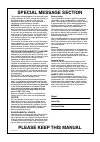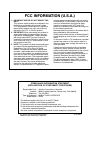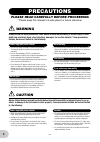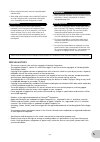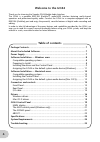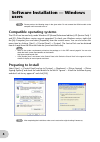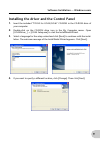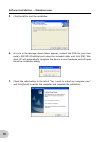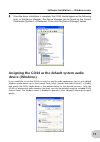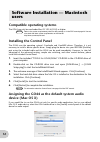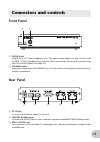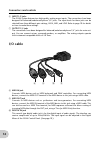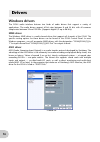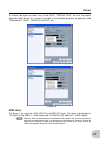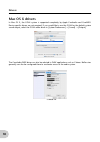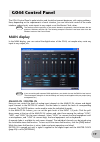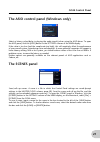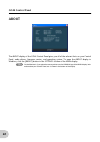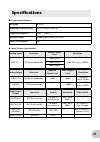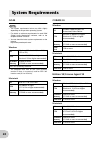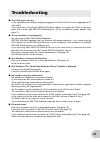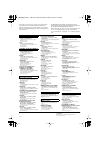- DL manuals
- Yamaha
- Accessories
- GO44
- Owner's Manual
Yamaha GO44 Owner's Manual
Summary of GO44
Page 1
En u.R.G., pro audio & digital musical instrument division, yamaha corporation © 2006 yamaha corporation yamaha web site (english only) http://www.Yamahasynth.Com yamaha manual library http://www.Yamaha.Co.Jp/manual/ owner‘s manual.
Page 2
This product utilizes batteries or an external power supply (adapter). Do not connect this product to any power supply or adapter other than one described in the manual, on the name plate, or specifically recommended by yamaha. Warning: do not place this product in a position where anyone could walk...
Page 3
1. Important notice: do not modify this unit! This product, when installed as indicated in the instructions contained in this manual, meets fcc requirements. Modifications not expressly approved by yamaha may void your authority, granted by the fcc, to use the product. 2. Important: when connecting ...
Page 4
4 (3)-9 precautions please read carefully before proceeding * please keep this manual in a safe place for future reference. Warning always follow the basic precautions listed below to avoid the possibility of serious injury or even death from electrical shock, short-circuiting, damages, fire or othe...
Page 5
5 (3)-9 • before moving the instrument, remove all connected adaptor and other cables. • when setting up the instrument, make sure that the ac outlet you are using is easily accessible. If some trouble or malfunction occurs, immediately disconnect the plug from the outlet. • before connecting the in...
Page 6
6 welcome to the go44 thank you for choosing the yamaha go44 mobile audio interface. The go44 is a portable ieee1394 (firewire ® ) audio/midi interface featuring multi-channel operation and professional-quality audio. Connect the go44 to a computer equipped with an ieee1394 (firewire) port and enjoy...
Page 7
7 the go44 package contains the following items. Check the contents for missing items. • go44 main unit • ac power adaptor (pa-3c) * • i/o cable • go44 owner’s manual • 2 cd-roms (windows/macintosh hybrid cd) • ieee1394 (firewire) cable (6–pin/6–pin) • ieee1394 (firewire) adaptor (4–pin/6–pin) * may...
Page 8
8 please perform the following steps in the given order. Do not connect the go44 module to the computer until instructed to do so. Compatible operating systems the go44 can be used only under windows xp (home/professional editions) sp (service pack) 1 and sp2. Other windows versions are not supporte...
Page 9
9 software installation — windows users installing the driver and the control panel 1. Insert the included “tools for go44/go46” cd-rom in the cd-rom drive of your computer. 2. Double-click on the cd-rom drive icon in the my computer menu. Open [go44driver_] → [go44 setup.Exe] to start the installsh...
Page 10
10 software installation — windows users 5. Click [install] to start the installation. 6. As soon as the message shown below appears, connect the go44 to your com- puter’s ieee1394 (firewire) port using the included cable, and click [ok]. Win- dows xp will automatically recognize the device as new h...
Page 11
11 software installation — windows users 8. Once the driver installation is complete, the go44 should appear as the following entry in the device manager. The device manager can be found on the control panel under [system] → [hardware]. Then click the [device manager] button. Assigning the go44 as t...
Page 12
12 compatible operating systems the go44 can only be used under mac os 10.3.4 (os x) or higher. Refer to the system requirements printed on the package, or in the pdf manual page 24. You can also check the latest system requirements on the internet. Http://www.Yamahasynth.Com/ installing the control...
Page 13
13 front panel a phones jack output for a 1/4" stereo headphone jack. This signal output applies not only to that of the output 1/2 jacks (see rear panel), but also allows monitoring of other audio channels using the go44 control panel. (see page 19.) b volume control adjusts the output level of the...
Page 14
14 connectors and controls f input 1/2 jacks the go44 system features two high-quality analog mono inputs. The connections have been designed for balanced/unbalanced phone 1/4" jacks. The input levels for these jacks can be selected from three different gain settings, high, mid, and low. Refer to pa...
Page 15
15 connectors and controls when recording from a digital source, make sure that the sampling rates of both devices (e.G. Dat recorder and laptop) are synchronized. The s/pdif protocol contains a signal called wordclock for this purpose. If the master clock switch is set to “external” in the go44 con...
Page 16
16 windows drivers the go44 audio interface features two kinds of audio drivers that support a variety of applications. The audio drivers support all bit rates between 8 and 24 bits with all common sample rates between 32 and 192 khz. (supports digital i/o up to 96 khz) mme driver the windows mme dr...
Page 17
17 drivers for cubase, the inputs are called “line 1/2 left go44”, “spdif left go44”, etc. Also, the outputs (generally called “busses” or “channels”) available in the individual programs are generally called “multichannel 1 go44”, “spdif/ac3 left go44”, etc. Cubase le midi driver this driver is for...
Page 18
18 drivers mac os x drivers in mac os x, the go44 system is supported completely by apple coreaudio and coremidi. Device-specific drivers are not required. If you would like to use the go44 for the default system sound output, select the go44 audio driver in [system preferences] → [sound] → [output]...
Page 19
19 the go44 control panel is quite intuitive and should not present beginners with major problems. Here, depending on the requirements of each situation, you can have total control of the audio interface, reduce levels, route inputs to any output or set the master clock values. The functions and the...
Page 20
20 go44 control panel daw in 1/2, 3/4, 5/6 here you can adjust the levels of the output signals sent from daw applications. As with the analog in / digital in, a separate fader is available for each mono channel. The individual channels can be joined using the switchable stereo link function (the [p...
Page 21
21 go44 control panel the asio control panel (windows only) selects a latency value (delay in playing the audio signals) when using the asio driver. To open the asio panel, click the [asio] button in the settings column of the main display. If the value is too low (and the sample rate too high), thi...
Page 22
22 go44 control panel about the about display of the go44 control panel gives you all of the relevant facts on your control panel, audio drivers, firmware version, and operating system. To open the about display in windows, click the [about] button in the settings column of the main display. On the ...
Page 23
23 ■ general specifications ■ input/output specifications specifications bit depth 8/16/24 sampling frequency (khz) 32/44.1/48/88.2/96/192 frequency response 20hz — 20khz dynamic range 109db (input (mid) @ 44.1khz) power consumption 6w analog input connector nominal input level resolution input 1/2 ...
Page 24
24 go44 • the system requirements below may differ slightly depending on the particular operating system. • for details on minimum requirements for each daw (digital audio workstation) software, refer to the respective owner’s manual. • you can check the latest system requirements on the internet. H...
Page 25
25 ■ the go44 won’t turn on. • is the supplied power adaptor properly plugged into both the go44 and an appropriate ac wall outlet? • if you are using a 4–pin/6–pin ieee1394 (firewire) adaptor to connect the go44 to the com- puter with a 4–pin type ieee1394 (firewire) port, use the included ac power...
Page 26
26 troubleshooting ■ noise is audible. • (for windows) is the latency setting of the asio driver appropriate? (see page 21.) • (for windows) when using cubase le with a computer which the hyper threading is on, set as follows on cubase le. Select [devices] → [device setup] → [vst multitrack] → [expe...
Page 27
Canada yamaha canada music ltd. 135 milner avenue, scarborough, ontario, m1s 3r1, canada tel: 416-298-1311 u.S.A. Yamaha corporation of america 6600 orangethorpe ave., buena park, calif. 90620, u.S.A. Tel: 714-522-9011 mexico yamaha de méxico s.A. De c.V. Calz. Javier rojo gómez #1149, col. Guadalup...
Page 28
En u.R.G., pro audio & digital musical instrument division, yamaha corporation © 2006 yamaha corporation yamaha web site (english only) http://www.Yamahasynth.Com yamaha manual library http://www.Yamaha.Co.Jp/manual/ owner‘s manual.