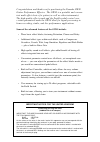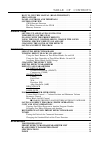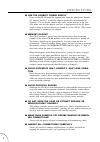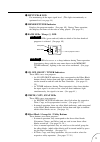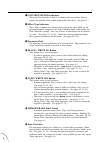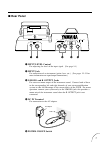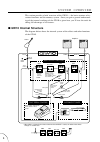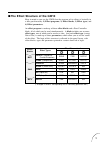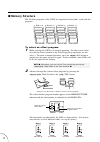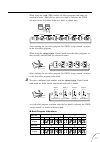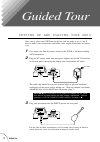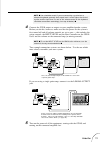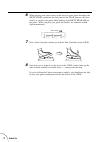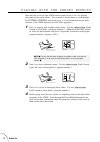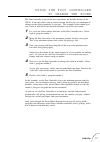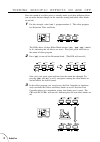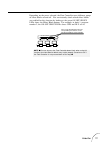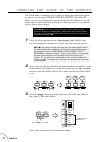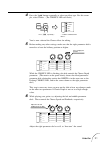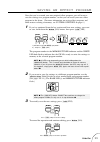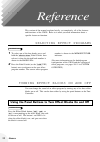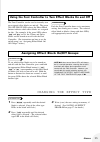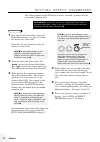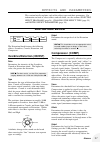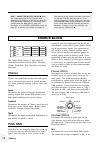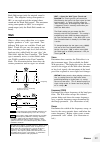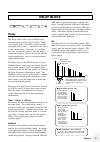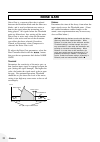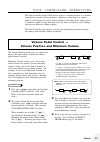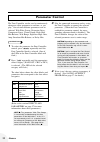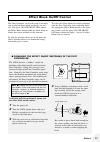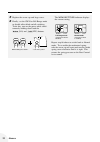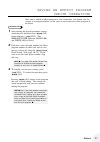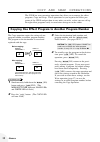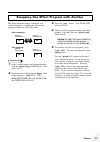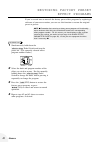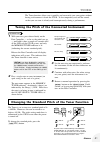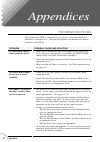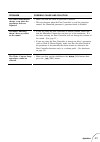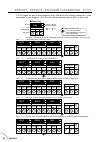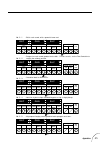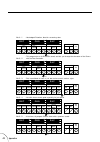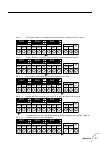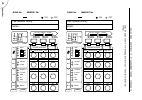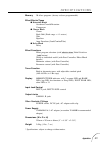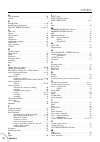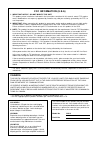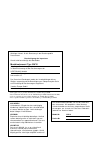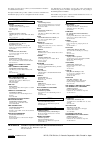- DL manuals
- Yamaha
- Music Pedal
- GW10
- Owner's Manual
Yamaha GW10 Owner's Manual
Summary of GW10
Page 1
Bedienungsanleitung mode d’emploi owner’s manual vr57110 jeabr1cr13.2cp vr57100 jeabr1cr13.2cp guitar performance effector.
Page 2: Please Keep This Manual
This product utilizes batteries or an external power supply (adapter). Do notconnect this product to any power supply or adapter other than one described in the manual, on the name piate, or specifically recommended by yamaha. This product should be used only with the compo- nents supplied or; a car...
Page 3
Congratulations and thank you for purchasing the yamaha gw10 guitar performance effector. The gw10 is a portable and conven- ient multi-effect device for guitar (as well as other instruments). The high-quality effect sound and the flexible pedal control over certain parameters make the gw10 ideal fo...
Page 4
Table of contents how to use this manual (read this first!!) . . . . . . . . . . . . . . . . . . . 1 precautions . . . . . . . . . . . . . . . . . . . . . . . . . . . . . . . . . . . . . . . . . . . . . . . . . . . . . . 2 panel controls and terminals . . . . . . . . . . . . . . . . . . . . . . . . ...
Page 5: (Read This First!!)
1 you are probably eager to try out your new gw10 right away and hear what it can do, rather than have to read through a lot of instructions before you can even get a sound out of it. Before you do anything else, however, you should read the precautions section (page 2). This tells you briefly how t...
Page 6
2 precautions ■ use the correct power supply power to the gw10 should be supplied only from the appropriate yamaha ac adaptor (the pa-3 or another adaptor specifically recommended by yamaha). Use of another adaptor may cause serious damage to the unit. Also make sure that the adaptor you have is app...
Page 7
3 ■ clean with a soft, dry cloth never use solvents such as benzine or thinner to clean the unit, since these will damage the finish. Wipe clean with a soft, dry cloth. If necessary, use a soft, clean cloth slightly moistened only with water — making sure to wipe the case off again with a dry cloth....
Page 8: Top Panel
4 panel controls and terminals this section shows and explains all of the controls and terminals of the gw10. Since the explanations below are fairly brief, you should turn to the page references given for more information on individual buttons and features. Refer to this section also as necessary w...
Page 9
5 q input peak led for monitoring of the input signal level. (this lights intermittently at optimum level; see page 14.) w memory/tuner indicator displays the program number. (see page 10.) during tuner operation, this displays the name of the note or string played. (see page 41.) e bank leds / shar...
Page 10
6 u volume position indicators when the foot controller is used as a volume pedal, one of these lights to indicate the position of the volume pedal in the effect chain. (see page 33.) i effect type indicators these light to indicate the selected effect type in the effect block (or the selected param...
Page 11: Rear Panel
7 ■ rear panel q input level control for adjusting the level of the input signal. (see page 14.) w input jack for connection of an instrument (guitar, bass, etc.). (see pages 12–13 for more information on input/output connections.) e l/mono and r output jacks for stereo or mono output of the instrum...
Page 12: Gw10 Internal Structure
8 system overview this section provides a brief overview of the gw10 — the basic structure of its various functions and the memory system. Once you gain a general understand- ing of the internal workings of the gw10 as given here, you’ll have the tools for taking full advantage of its features. The ...
Page 13
9 keep in mind as you use the gw10 that the structure of its effects is basically in a four-part hierarchy: 1) effect programs, 2) effect blocks, 3) effect types, and 4) effect parameters. An effect program is made up of three effect blocks and a foot controller block, all of which can be used simul...
Page 14: Memory Structure
10 ■ memory structure the 20 effect programs of the gw10 are organized in four banks, each with five programs. Program 5 bank 1 program 4 program 3 program 2 program 1 program 5 bank 2 program 4 program 3 program 2 program 1 program 5 bank 3 program 4 program 3 program 2 program 1 program 5 bank 4 p...
Page 15
11 when using the t(yes) button, the effect programs and banks are selected in order. After the last effect in a bank is selected, the gw10 advances to the first effect in the next bank, as shown here: no yes write block type bank 1 bank 2 bank 3 bank 4 after reaching the last effect program, the gw...
Page 16
12 guided tour guided tour once you’ve taken your gw10 out of the box and are ready to use it, you’ll have to make a few connections and follow some simple instructions on setting it up. 1 first, make sure that the power switch on the gw10 is off before making any connections. 2 plug the dc output c...
Page 17
13 guided tour note ■ you should be careful if you are connecting a synthesizer or electronic keyboard; generally their output level is much higher than that of a guitar and the input level, as well as the volume control on the keyboard, should be turned down accordingly (see step #4 below). ■ 4 con...
Page 18
14 guided tour 6 while playing your guitar, bring up the level on your guitar and adjust the input level control on the rear panel of the gw10. Increase the level slowly as you play the guitar while looking at the input peak led on the panel. When you play your guitar the loudest, the indicator shou...
Page 19
15 guided tour the effects of the gw10 the gw10 is equipped with a comprehensive set of effects designed specifically for the guitar player. You can switch these effects on and off as needed and adjust them quickly and easily from the panel controls. There are three groups or “blocks” of effects — d...
Page 20
16 guided tour playing with the preset effects now that you’ve set up your gw10 and are ready to use it, let’s try playing with some of the preset effects. (if you haven’t already done so, read through the system overview section on pages 8–11 for information on the basic structure of the gw10 and h...
Page 21
17 guided tour the foot controller is one of the most convenient and flexible features of the gw10. It not only allows you to control volume, but also lets you continuously change certain effect parameters as you play. The examples below should give you a taste of what the foot controller functions ...
Page 22
18 guided tour turning specific effects on and off since the sound of an effect preset is actually made up of three different effects, you can make distinct changes in the sound by turning individual effect blocks on and off. 1 for this example, select bank 1, program number 2. This effect program h...
Page 23
19 guided tour depending on the preset selected, the foot controller turns different groups of effect blocks on and off. You can instantly check which effect blocks are enabled for this function by looking at the green on off group leds above the effect block buttons. For example, in bank 1, program...
Page 24
20 guided tour changing the sound of the effects the gw10 makes it extremely easy to adjust or change the sound of the effects. As you saw in the section turning specific effects on and off above, you can easily change the sound by turning the effect blocks on and off. In this section, you’ll learn ...
Page 25
21 guided tour 4 press the t button repeatedly to select an effect type. For this exam- ple, select chorus. (the chorus led will flash.) press t repeatedly … no yes write block type chorus p . Shift wah eq amp cho … until the chorus led flashes. You’ve now selected the chorus effect for editing. 5 b...
Page 26
22 guided tour 7 now, use the effect block buttons ( d and l) to turn the distortion and delay effects back on. Play your guitar again and listen to the changes as you turn these effects on again. As you listen to how they affect the overall sound, you can continue to adjust the chorus settings to f...
Page 27
23 guided tour saving an effect program now that you’ve created your own original effect program, you will want to save the settings to a program number, so that you can recall your new effect program in the future. (for more information on saving effect programs and other matters relating to memory...
Page 28
24 reference reference this section of the manual explains briefly, yet completely, all of the features and functions of the gw10. Refer to it when you need information about a specific feature or function. Selecting effect programs operation 1 to select one of the four banks, press and hold the m p...
Page 29
25 reference the foot controller can be used to instantly turn pre-assigned effect blocks on and off. The green on off group leds above the effect block buttons indicate which effect blocks are assigned for this. For example, if the green leds above h and l are lit, the chorus and delay blocks can b...
Page 30
26 reference editing effect parameters the effect programs of the gw10 can be easily “tweaked” or edited with the convenient parameter dials. Caution! ■ be careful not to press the m pedal switch at any time during editing. Doing so will switch to the next preset and erase all settings you had made ...
Page 31: Distortion Block
27 reference effects and parameters this section briefly explains each of the effect types and their parameters. For information on how to select effects and edit them, see the sections selecting effect programs (page 24), changing the effect type (page 25) and editing effect parameters (page 26). T...
Page 32: Chorus Block
28 reference chorus block the chorus block features a wide range of modulation and tone control effects, including chorus, pitch shift, wah, equalizer, and amp simulator. Chorus chorus uses modulation of the pitch and separa- tion of the signal into stereo to greatly enhance the sound, generally mak...
Page 33: Wah
29 reference pitch shift output (only the original sound is heard). The midpoint setting corresponds to 50%, or an equal mix of the original direct sound and the pitch shift output. The maximum setting corresponds to 100%, or no original sound output (only the pitch shift sounds are heard). Wah wah ...
Page 34: Equalizer (Eq)
30 reference equalizer (eq) the equalizer effect provides fine tone control over the sound with a three-band equalizer. Low determines the amount of boost or cut applied to the low frequencies. The 12:00 position corre- sponds to flat response or no equalization. Mid determines the amount of boost o...
Page 35: Delay Block
31 reference delay block 9:00 add a single delayed repeat without dou- bling. Settings between 9:00 and 12:00 repeat the delay and doubling a few times, while for higher values the repeats carry on almost indefi- nitely. The repeat sounds gradually decay to silence, and the time it takes for them to...
Page 36: Noise Gate
32 reference noise gate noise gate is a separate effect that is placed between the distortion block and the other two blocks, and is used to eliminate any noise or hum in the signal when the instrument isn’t being played. All signals below the threshold point are filtered out, thus cutting off the n...
Page 37: Volume Pedal Control —
33 reference foot controller operations the foot controller of the gw10 can be used as a volume pedal or as a realtime controller for specific effect parameters. Moreover, when used as a volume pedal, it can be placed in one of three positions in the effect chain, and be given a minimum volume setti...
Page 38: Parameter Control
34 reference parameter control 3 play the connected instrument and try using the foot controller to control the selected parameter. (when the foot controller is enabled for parameter control, the corre- sponding parameter knob is disabled.) the foot controller changes the value of the selected param...
Page 39: Effect Block On/off Control
35 reference effect block on/off control the foot controller can also be used to instantly turn a selected effect block (or blocks) on and off. The green on off group leds above the effect block buttons indicate which block or blocks have been enabled for this function. To turn the selected effects ...
Page 40
36 reference the memory/tuner indicator displays the current setting. Repeat step #6 above to switch back to normal mode. To re-enable the mechanical spring, take the screw cap off again and turn the inside spring screw clockwise until it is tight. This returns the spring pressure on the foot contro...
Page 41
37 reference saving an effect program (write operation) operation 1 after making the desired parameter settings, simultaneously hold down the b(no) button and press t(yes). (the memory/tuner indicator, bank leds and write led all flash.) 2 if desired, select the bank number and effect program number...
Page 42
38 reference copy and swap operations copying one effect program to another program number the copy operation copies the settings of one program number to another program number. The program at the destination is erased and replaced with the copy. 3 select the destination bank number and program num...
Page 43
39 reference swapping one effect program with another the swap operation simply exchanges two selected programs, swapping the data of one program number for that of the other. 3 press the s button. (the swap led will now flash.) 4 select the other program number (and bank number, if desired) with th...
Page 44
40 reference if you’ve erased one or more of the factory preset effect programs by replacing it with one of your own creation, you can use this function to restore the original preset or presets. Note ■ remember that restoring a factory preset program will irretrievably erase whatever effect that yo...
Page 45
41 reference tuner the tuner function allows you to quickly and accurately tune your guitar without having to disconnect it from the gw10. It also temporarily cuts off the sound, so that you can tune it silently and inconspicuously during a performance. Operation 1 with your toes, press down firmly ...
Page 46
42 appendices appendices troubleshooting even though the gw10 is exceptionally easy to use, it may occasionally not function as you expect it to. Note that the problems covered here are not mal- functions of the gw10. Possible cause and solution problem • check that all connections have been properl...
Page 47
43 appendices possible cause and solution problem • make sure that the effect in question is enabled. • this may happen when the foot controller is used for parameter control; the controlled parameter’s parameter knob is disabled. • if you are using the foot controller to control volume, make sure t...
Page 48
44 appendices preset effect program/parameter list this list shows the preset effect programs of the gw10 and their settings, along with a short description of each program. The chart key below indicates how the chart is to be read. Output d s t delay time feed back mix noise gate thr min vol rel no...
Page 49
45 appendices output d s t delay time feed back mix noise gate thr min vol rel no. 2 - 1 c h o d ly od/dst drive type (dst-h) vol high eq low mid output d s t delay time feed back mix noise gate thr min vol rel no. 2 - 2 c h o d ly p. Shift mix pitch l (pitch:–5) pitch r (detune) drive type (dst-h) ...
Page 50
46 appendices output d s t delay time feed back mix noise gate thr min vol rel no. 3 - 1 c h o d ly od/dst drive type (dst-h) vol mix type (combo) tone amp output d s t delay time feed back mix noise gate thr min vol rel no. 3 - 2 c h o d ly drive type (dst-m) od/dst prm chorus depth speed feed back...
Page 51
47 appendices output d s t delay time feed back mix noise gate thr min vol rel no. 4 - 1 c h o d ly od/dst p. Shift drive type (dst-h) mix pitch l (–oct.) pitch r (detune) vol output d s t delay time feed back mix noise gate thr min vol rel no. 4 - 2 c h o d ly drive type (cr-l) od/dst mix type (sta...
Page 52
48 appendices blank effect parameter chart memo : foot controller setting : bank no. Memory no. Dly cho dst wah volume position od / dst comp chorus p . Shift wah eq amp delay dly cho dst on off group / tuner dst cho dly write copy swap rel thr noise gate min vol block type feedback time mix memory ...
Page 53
49 appendices specifications memory 20 effect programs (factory-set/user-programmable) effect blocks/types ● distortion block overdrive/crunch/distortion compressor ● chorus block chorus pitch shift (pitch range = ± 1 octave) wah equalizer amp simulator (stack/combo/tube) ● delay block delay effect ...
Page 54
50 appendices a amp simulator . . . . . . . . . . . . . . . . . . . . . . . . . . . . . 30 attack . . . . . . . . . . . . . . . . . . . . . . . . . . . . . . . . . . . . . 27 b bank leds . . . . . . . . . . . . . . . . . . . . . . . . . . . . . 5, 10 bank/program indications . . . . . . . . . . . . ...
Page 55: Fcc Information (U.S.A)
Fcc information (u.S.A) 1. Important notice : do not modify this unit! This product, when installed as indicated in the instructions contained in this manual, meets fcc require- ments. Modifications not expressly approved by yamaha may void your authority, granted by the fcc, to use the product. 2. ...
Page 56
Advarsel! Lithiumbatteri—eksplosionsfare ved fejlagtig håndtering. Udskiftning må kun ske med batteri af samme fabrikat og type. Levér det brugte batteri tilbage til leverandoren. Varning explosionsfara vid felaktigt batteribyte. Använd samma batterityp eller en ekvivalent typ som rekommenderas av a...
Page 57
For details of products, please contact your nearest yamaha or the author- ized distributor listed below. Pour plus de détails sur les produits, veuillez-vous adresser à yamaha ou au distributeur le plus proche de vous figurant dans la liste suivante. Die einzelheiten zu produkten sind bei ihrer unt...