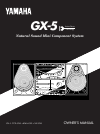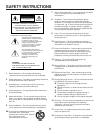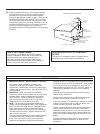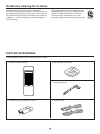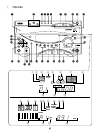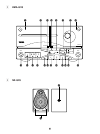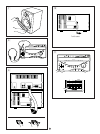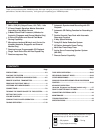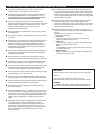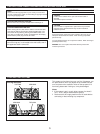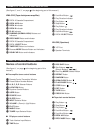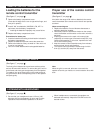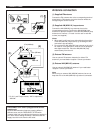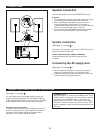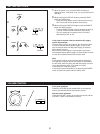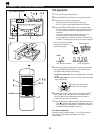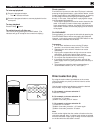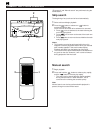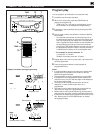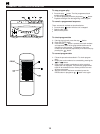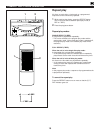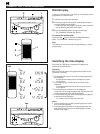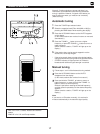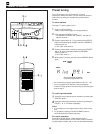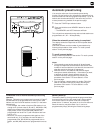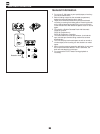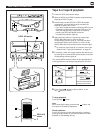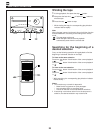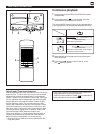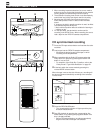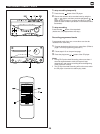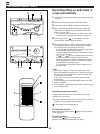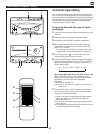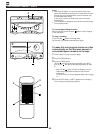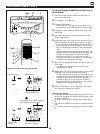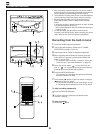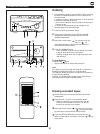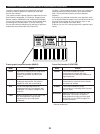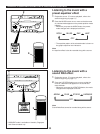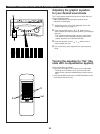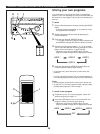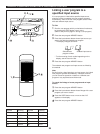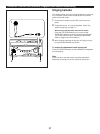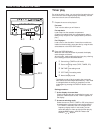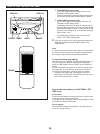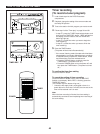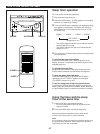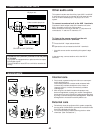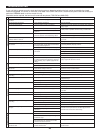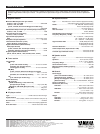- DL manuals
- Yamaha
- Home Theater System
- GX-5
- Owner's Manual
Yamaha GX-5 Owner's Manual
LOCATION
USER
MEMORY
MUSIC
POWER
PHONES
MEMORY
TIME ADJ
A/B/C/D/E
TIMER
PRESET
BAND
TUNING
HOUR
MIN
AUTO/MAN`L
MIN
MAX
DISPLAY
VOLUME
AUX 1
AUX 2
TAPE
CD
TUNER
Active Servo
Technology
PLAYBACK
REC/PLAYBACK
EJECT
TIMER REC
MODE
DOLBY NR
B
C
DECK A/B
DECK A
DECK B
PLAY
NORMAL
HIGH
DUBBING
REC/PAUSE
EJECT
DIRECTION
DOLBY B C NR
A
B
1
2
3
DISC
RANDOM REPEAT
TIME
EDIT
PLAYXCHANGE
OPEN/
CLOSE
LOCATION
USER
MEMORY
MUSIC
POWER
PHONES
MEMORY
TIME ADJ
A/B/C/D/E
TIMER
PRESET
BAND
TUNING
HOUR
MIN
AUTO/MAN`L
MIN
MAX
DISPLAY
VOLUME
AUX 1
AUX 2
TAPE
CD
TUNER
Active Servo
Technology
PLAYBACK
REC/PLAYBACK
EJECT
TIMER REC
MODE
DOLBY NR
B
C
DECK A/B
DECK A
DECK B
PLAY
NORMAL
HIGH
DUBBING
REC/PAUSE
EJECT
DIRECTION
DOLBY B C NR
A
B
GX-5
OWNER’S MANUAL
Active Servo
Technology
GX-5: TCD-GX5 + KMA-GX5 + NX-GX5
Natural Sound Mini Component System
1
2
3
DISC
RANDOM REPEAT
TIME
EDIT
PLAYXCHANGE
OPEN/
CLOSE
LOCATION
USER
MEMORY
MUSIC
POWER
PHONES
MEMORY
TIME ADJ
A/B/C/D/E
TIMER
PRESET
BAND
TUNING
HOUR
MIN
AUTO/MAN`L
MIN
MAX
DISPLAY
VOLUME
AUX 1
AUX 2
TAPE
CD
TUNER
Active Servo
Technology
PLAYBACK
REC/PLAYBACK
EJECT
TIMER REC
MODE
DOLBY NR
B
C
DECK A/B
DECK A
DECK B
PLAY
NORMAL
HIGH
DUBBING
REC/PAUSE
EJECT
DIRECTION
DOLBY B.C NR
•
A
B
Summary of GX-5
Page 1
Location user memory music power phones memory time adj a/b/c/d/e timer preset band tuning hour min auto/man`l min max display volume aux 1 aux 2 tape cd tuner active servo technology playback rec/playback eject timer rec mode dolby nr b c deck a/b deck a deck b play normal high dubbing rec/pause ej...
Page 2: Safety Instructions
2 2 1 read instructions – all the safety and operating instructions should be read before the unit is operated. 2 retain instructions – the safety and operating instructions should be retained for future reference. 3 heed warnings – all warnings on the unit and in the operating instructions should b...
Page 3
3 3 1. Important notice : do not modify this unit! This product, when installed as indicated in the instructions contained in this manual, meets fcc requirements. Modifications not expressly approved by yamaha may void your authority, granted by the fcc, to use the product. 2. Important : when conne...
Page 4: Supplied Accessories
4 4 ● remote control transmitter ● batteries (size aa, um/sum-3, r6, hp-7) ● am (mw/lw) loop antenna ● indoor fm antenna ● speaker cords ● after unpacking, check that the following parts are included. - + 1 2 3 4 5 1 2 3 4 5 6 7 8 6 7 8 9 0 a b c d e time prog tape edit + i0 stop play/pause disc ski...
Page 5: Tcd-Gx5
5 5 1 tcd-gx5 1 2 3 disc random repeat time edit playxchange open/ close location user memory music power phones memory time adj a/b/c/d/e timer preset band tuning hour minute auto/man`l min max display volume mic mic mixing min max aux 1 aux 2 tape cd tuner active servo technology 1 2 3 4 5 6 7 8 9...
Page 6: Kma-Gx5
6 6 2 kma-gx5 3 nx-gx5 playback rec/playback eject timer rec mode dolby nr b c deck a/b deck a deck b play normal high dubbing rec/pause eject direction dolby b.C nr • u v w x y z [ \ i j h g f e d c b a ` ] b a l k.
Page 7
7 7 1 2 3 4 5 7 c b 8 9 0 a 6 - + 1 2 3 4 5 1 2 3 4 5 6 7 8 6 7 8 9 0 a b c d e time prog tape edit + i0 stop play/pause disc skip random tuner tape play stop rec/pause sleep power volume deck cd/tuner a/b mode open/close input user repeat location play music flat 4 2 3 1 5 0.2 m – 6 m (8” – 20’) 30...
Page 8
8 8 7 0 9 phones 8 - + tape rec/pause sleep power volume deck a/b input user music flat a to ac outlet.
Page 9
1 introduction contents page precautions ..................................................................2-3 placing the system .......................................................3 names of controls and indicators ....................4-5 remote control transmitter.................................
Page 10
2 important please record the serial number of this unit in the space below. Serial no.: the serial number is located on the rear of the unit. Retain this owner’s manual in a safe place for future reference. Warning to reduce the risk of fire or electric shock, do not expose this appliance to rain o...
Page 11
3 note please check the copyright laws in your country to record from records, compact discs, radio, etc. Recording of copyright material may infringe copyright laws. Caution for carrying this unit be sure not to carry or tip this unit with discs remaining in it. Placing the system caution use of co...
Page 12
4 names of controls and indicators tcd-gx5 (cd player/pre-amplifier/tuner) 1 disc table 2 disc selector buttons 3 random button 4 repeat button 5 time button 6 edit button 7 stop button: 8 play/pause button: / 9 playxchange button 0 open/close button: a skip buttons: / (search buttons: / ) b remote ...
Page 13: Names of Control Buttons
5 kma-gx5 (tape deck/power amplifier) u deck a cassette compartment v deck a/b button w deck a indicator x deck b indicator y play indicator z dubbing (normal/high) buttons and indicators [ rec/pause button and indicator \ deck b cassette compartment ] deck a eject button ` timer rec button and indi...
Page 14: Remote Control Transmitter
(see figure 7 on page 8 8 .) the front grille is fastened to the enclosure at three points, and can be removed if desired. To remove the grille, hold on to the frame and slowly pull straight away from the speaker. To reattach, line up the three pegs on the inside surface of the grille with the three...
Page 15: Antenna Connection
7 75 Ω unbal. Fm ant gnd am ant antenna connection (1) supplied fm antenna connect the fm antenna wire to the corresponding terminal and direct the fm antenna wire to the direction where the strongest signal can be received. (2) supplied am (mw/lw) loop antenna connect the am (mw/lw) loop antenna wi...
Page 16: Speaker Connection
8 standby mode while the power is on, pressing the power switch (or the power switch on the remote control transmitter) switches the system to the standby mode. (in this mode, the display shows only the time.) in this mode, main voltage is still present inside the system. If you want to switch off t...
Page 17
9 min max volume - + volume volume control front panel operation rotate the volume control towards max to increase the volume, and towards min to decrease the volume. Remote control operation press the volume + button to increase the volume and the volume – button to decrease the volume. 1 while the...
Page 18: Cd Playback
10 cd playback 1 press the cd input selector button. 2 press the open/close button to open the disc table. 3 place discs on the trays, label side up. * up to three discs can be loaded on the trays. * 8 cm (3”) discs may be played without an adaptor. 4 press the open/close button to close the disc ta...
Page 19: Direct-Selection Play
11 1 2 3 4 5 1 2 3 4 5 6 7 8 6 7 8 9 0 e + i0 cd/tuner - + 1 2 3 4 5 1 2 3 4 5 6 7 8 6 7 8 9 0 a b c d e time prog tape edit + i0 stop play/pause disc skip random tuner tape play stop rec/pause sleep power volume deck cd/tuner a/b mode open/close input user repeat location play music flat compact di...
Page 20: Skip Search
- + 1 2 3 4 5 1 2 3 4 5 6 7 8 6 7 8 9 0 a b c d e time prog tape edit + i0 stop play/pause disc skip random tuner tape play stop rec/pause sleep power volume deck cd/tuner a/b mode open/close input user repeat location play music flat 12 compact disc player operation “skip search” and “manual search...
Page 21: Program Play
13 compact disc player operation program play you can program up to 20 tracks in any desired order. 1 load discs and close the disc table. 2 when in the stop mode, press the prog button to prepare for programming. * “pgm” and “p-01” will light up on the display, and all track numbers on the selected...
Page 22
14 to stop program play • press the stop button. The first programmed track number will be displayed. • to resume playback, press the play/pause / button. Playback will begin from the beginning of the program. To cancel a programmed sequence there are several methods as described below. • press the ...
Page 23: Repeat Play
15 repeat play all discs, an entire disc, a single track or a programmed sequence can be continuously repeated. 1 while watching the display, press the repeat button once or more to select a desired repeat play mode (s rep or f rep). 2 press the play/pause button. Repeat play modes single repeat (s ...
Page 24: Random Play
- + 1 2 3 4 5 1 2 3 4 5 6 7 8 6 7 8 9 0 a b c d e time prog tape edit + i0 stop play/pause disc skip random tuner tape play stop rec/pause sleep power volume deck cd/tuner a/b mode open/close input user repeat location play music flat 16 random play tracks on a selected disc or all discs on the disc...
Page 25: Automatic Tuning
17 normally, if station signals are strong and there is no interference, quick automatic-search tuning (automatic tuning) is possible. However, if signals of the station you want to select are weak, you must tune to it manually (manual tuning). Automatic tuning 1 press the tuner input selector butto...
Page 26: Preset Tuning
18 tuning operation preset tuning this unit can store up to 40 (8 stations x 5 areas) frequencies. With this function, you can select any desired station by only calling the corresponding preset station number. To store stations (example: to store a station to a1) 1 tune to a desired station. (refer...
Page 27: Automatic Preset Tuning
19 automatic preset tuning you can also make use of an automatic preset tuning function. By this function, this unit performs automatic tuning and stores stations with strong signals sequentially. Up to 40 stations are stored automatically in the same way as in the manual preset tuning method on the...
Page 28: General Information
20 20 tape deck operation general information • do not use c-120 tapes or poor-quality tapes, since they can cause malfunctions. • before loading a tape into the cassette compartment, tighten the tape slack with a pen or pencil. • tapes have removable tabs which prevent accidental recording or erasi...
Page 29: Tape A Or Tape B Playback
Tape a or tape b playback 1 press the tape input selector button. 2 open the deck a or deck b cassette compartment by pressing the eject button. 3 load the tape into the deck a or deck b cassette compartment, and close the lid panel completely by pressing the panel until it clicks. * if you have loa...
Page 30: Winding The Tape
22 winding the tape 1 if during playback, first press the stop button. 2 next press the fast wind or fast wind button to wind the tape. 3 press the stop button to stop. * while winding the tape, the corresponding play direction indicator flashes rapidly. Note when the tape is wound to the end, this ...
Page 31: Continuous Playback
Continuous playback 1 load the tapes into the deck a and deck b cassette compartments. 2 if the reverse mode “ ” is not selected, press the reverse mode selector button to select it. The reverse mode selector button can be operated before or during playback, and changes tape playback as follows: 3 s...
Page 32: Cd Synchronized Recording
24 • when recording important selections, be sure to make a preliminary test to ensure that the desired source material is being properly recorded with good sound quality. • the automatic recording level control circuit automatically controls the level of the input signal used for recording. • adjus...
Page 33
To stop recording temporarily 1 press the stop button of the cd player. 2 choose the selection to be recorded next by using the or button, and then press the play/pause / button of the cd player to resume recording (or simply press the track number input button on the remote control transmitter). To...
Page 34: A Tape Automatically
26 recording cd(s) on both sides of a tape automatically 1 press the cd input selector button and load the disc to be recorded. 2 select the disc by pressing the disc skip button. 3 load a tape into the deck b cassette compartment. 4 when recording with the dolby nr system, select the dolby nr b or ...
Page 35: Automatic Tape-Editing
Automatic tape-editing this convenient feature can be used to program tracks on a disc (or discs) for recording to tape. By only memorizing the tape’s total possible recording time, the unit will automatically program tracks or help you to program tracks so they will fit onto the tape with the least...
Page 36
28 recording compact discs notes • when this cd player is in the all disc play mode, if the tape’s total possible recording time is longer than the total playing time of the selected disc, tracks on another disc are recorded continuously. In this case, as many as three discs can be recorded automati...
Page 37
29 recording compact discs 9 5 display information during programming selected disc side of the tape next playback order selected track number total remaining time on the side of the tape programmed track numbers light up and unprogrammed ones flash. To record programmed tracks from one or more disc...
Page 38: 5 4
30 • when recording important selections, be sure to make a preliminary test to ensure that the desired source material is being properly recorded with good sound quality. • the automatic recording level control circuit automatically controls the level of the input signal used for recording. • adjus...
Page 39: Dubbing
31 dubbing • during dubbing, adjusting the volume control and using the built-in sound field processor have no effect on the recorded sound. If, however, the built-in graphic equalizer is used, its effect is recorded along with the source. * music with an equalizer effect is suitable for listening t...
Page 40
32 graphic equalizer/sound field processor control the built-in graphic equalizer and sound field processor present you with the pleasure of listening to music with various sound effects. This system provides 4 preset equalizer modes and 3 sound field modes as listed below. (for australia, singapore...
Page 41: Preset Equalizer Effect
33 listening to the music with a preset equalizer effect 1 playback a source. (for source playback, refer to the sections beginning on page 10.) 2 press the music button once or more so that the name of a desired mode appears on the preset equalizer mode indicator. * whenever you press the music but...
Page 42: For Your Desired Sound Taste
34 adjusting the graphic equalizer for your desired sound taste the 7 band graphic equalizer allows you to adjust the level for each frequency band. * make adjustment by monitoring the equalizer level indicators on the display. 1 playback a source. (for source playback, refer to the sections beginni...
Page 43: Storing Your Own Programs
35 storing your own programs your favorite pair of any equalizer mode (or an equalizer pattern of your own adjusting) and any sound field mode can be stored as a user program. Up to 4 pairs can be stored as desired. To store 1 select a desired equalizer mode by pressing the music button. * if desire...
Page 44: 2, 4,
2, 4, 1 1 , 4 4 1, 3 3 3, 2 2 36 graphic equalizer/sound field processor control linking a user program to a specified input source if a user program is linked with a specified input source, when the source is selected, the user program operates automatically. Each of the four user program can be li...
Page 45: Singing Karaoke
37 singing karaoke this system allows you to enjoy singing karaoke by using not only a karaoke source without vocals but also any normal audio source with vocals. 1 connect the microphone to the mic jack on the front panel. 2 playback a source. (for source playback, refer to the sections beginning o...
Page 46: Timer Play
38 how to use the built-in timer timer play by using the built-in timer, you can set the time when the unit turns on and a source begins playing automatically, and the time when the unit turns off automatically. 1 prepare the source to be played. For tuner: tune in to the station you will listen to....
Page 47
39 ➂ at on time/time setting mode [“on time” appears on the display, and soon it is changed to a time setting mode.] set to the time when you want to begin the timer play by using the hour button and the minute button. ➃ at off time/time setting mode [“off time” appears on the display, and soon it i...
Page 48: Timer Recording
40 timer recording (to record a tuner program) 1 load a blank tape into the deck b cassette compartment. 2 if desired, change the setting of the reverse mode and the dolby nr position. 3 tune to the station of which program you want to record. 4 follow step 2 of the “timer play” on page 38 and 39. *...
Page 49: Sleep Timer Operation
41 how to use the built-in timer sleep timer operation this unit can be turned off automatically. 1 play the desired sound source. 2 press the sleep button. “sleep” appears on the display, and soon it is replaced by “2h00m”. 3 press the sleep button repeatedly until the desired sleep time appears on...
Page 50: Internal Care
Internal care • dirty heads, capstans and pinch rollers can cause poor sound and tape jams. Clean these parts with a cotton swab moistened with commercially available head/pinch roller cleaner or isopropyl alcohol, or with a commercially available cleaning tape. • after long use, the deck’s heads an...
Page 51
43 cause ac supply lead is not plugged in. Loose speaker connections. Internal protection circuit is functioning. Interference from starting motor of nearby car. Interference from thermostat of nearby electrical appliance. Antenna input is too weak due to obstructions or excessive distance from broa...
Page 52
Specifications as a part of policy of continuous improvement, yamaha reserves the right to make design and specification changes for product improvement without prior notice. The performance specification figures indicated are nominal values of production units. ■ amplifier section minimum rms outpu...