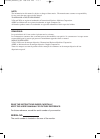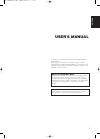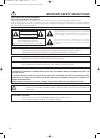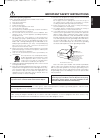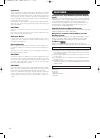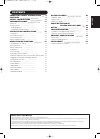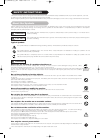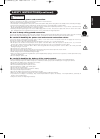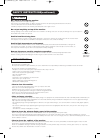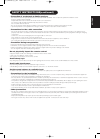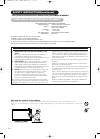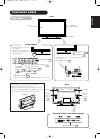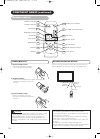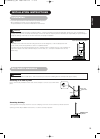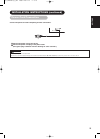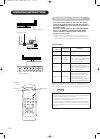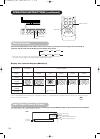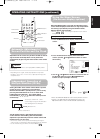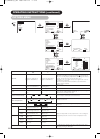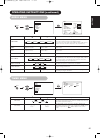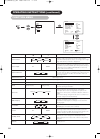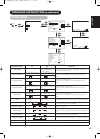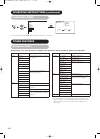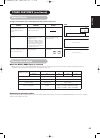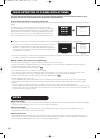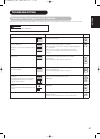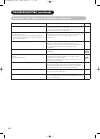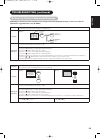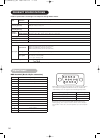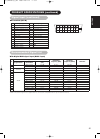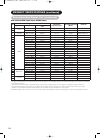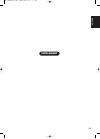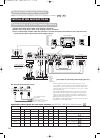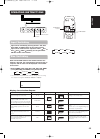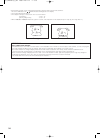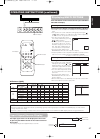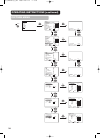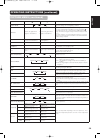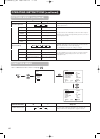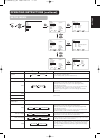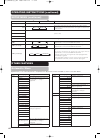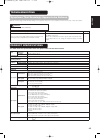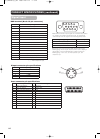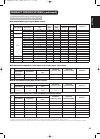- DL manuals
- Yamaha
- Monitor
- High Definition Plasma Monitor
- User Manual
Yamaha High Definition Plasma Monitor User Manual
NOTE:
The information in this manual is subject to change without notice. The manufacturer assumes no responsibility
for any errors that may appear in this manual.
TRADEMARK ACKNOWLEDGEMENT
VGA and XGA are registered trademarks of International Business Machines Corporation.
APPLE and Macintosh are registered trademarks of Apple Computer, Inc.
All brand or product names are trademarks or registered trademarks of their respective holders.
REMARQUE:
Les particularités de l’écran couleur à plasma sont les suivantes.
Les informations contenues dans ce manuel peuvent être modifiées sans préavis. Le constructeur n’accepte aucune
responsabilité pour les erreurs qui peuvent éventuellement apparaître dans ce manuel.
MARQUES DÉPOSÉES
VGA et XGA sont des marques déposées d’International Business Machines Corporation.
APPEL et Macintosh sont des marques déposées d’Apple Computer Inc.
Toutes les marques ou noms de produit sont des marques de commerce ou des marques déposées de leur
dépositaire respectif.
READ THE INSTRUCTIONS INSIDE CAREFULLY.
KEEP THIS USER'S MANUAL FOR FUTURE REFERENCE.
For future reference, record the serial number of your monitor.
SERIAL NO.
The serial number is located on the rear of the monitor.
00caution̲PDM-4210̲U̲En 2003.11.28 17:43 ページ 1
Summary of High Definition Plasma Monitor
Page 1
Note: the information in this manual is subject to change without notice. The manufacturer assumes no responsibility for any errors that may appear in this manual. Trademark acknowledgement vga and xga are registered trademarks of international business machines corporation. Apple and macintosh are ...
Page 2: User'S Manual
1 english user's manual thank you very much for purchasing the yamaha high definition plasma monitor. Before using your monitor, please carefully read the "safety instructions" and this "user's manual" so you will know how to operate the monitor properly. Keep this manual in a safe place. You will f...
Page 3
2 important safety instructions safety points you should know about your yamaha high definition plasma monitor our reputation has been built on the quality, performance, and ease of service of yamaha high definition plasma monitor. Safety is also foremost in our minds in the design of these units. T...
Page 4
3 english important safety instructions read before operating equipment follow all warnings and instructions marked on this monitor. 1. Read these instructions. 2. Keep these instructions. 3. Heed all warnings. 4. Follow all instructions. 5. Do not use this apparatus near water. 6. Clean only with a...
Page 5
4 important please read this user's manual thoroughly, especially the important safety instructions on page 2 to 3 and 6 to 10. Mis-use may cause damage to your plasma monitor, which could shorten its lifespan, or cause injury to yourself. Should you encounter any difficulty in the set-up or operati...
Page 6
5 english contents important safety instructions .. .. .. .. 2 features .. .. .. .. .. .. .. .. .. .. .. .. .. .. .. .. .. .. .. .. .. .. .. .. .. .. .. .. .. .. 4 safety instructions .. .. .. .. .. .. .. .. .. .. .. .. .. .. .. .. .. .. 6 component names .. .. .. .. .. .. .. .. .. .. .. .. .. .. .....
Page 7
6 safety instructions this plasma monitor has been designed and manufactured to meet international safety standards, but like any electrical equipment, care must be taken if you are to obtain the best results and safety is to be assured. Before using this product, please read and understand the safe...
Page 8
7 english safety instructions(continued) be cautious of the power cord connection. Incorrect connection of the power cord could result in fire or electrical shock. • do not touch the power cord with a wet hand. • check that the connecting portion of the power cord is clean (with no dust), before usi...
Page 9
8 precautions • installation environment do not obstruct a ventilation hole. Do not put the monitor on carpet or blanket, or near a curtain which has a possibility of obstructing a ventilation hole of the monitor. Do not put the monitor in the following places. • hot places such as near heater, plac...
Page 10
9 english safety instructions(continued) • prevention of an obstacle to radio receivers this monitor has been designed pursuant to the international emi standards. This is to prevent a problem to radio receivers. - keep the monitor away from radio. - adjust radio antennas in order for the monitor no...
Page 11
10 safety instructions(continued) • fcc (federal communications commission) statement warning (declaration of conformity procedure) responsible party: yamaha electronics corporation address: 6660 orangethorpe avenue buena park, ca90620 telephone: 714-522-9105 fax: 714-670-0108 type of equipment: hig...
Page 12
11 english caution when moving the main unit • as this product is heavy, whenever it is moved, two people are required to transport it safely. • whenever the unit is moved it should be lifted forwards using the two handgrips at the back, and the unit should then be held at the base on both sides for...
Page 13
12 remote control id set button 19 power off button 16 power on button 16 power on/off button 16 menu button 19 mute button 17 volume up/down buttons 17 return button 19 recall button 18 auto button 19 pinp button 37 id button 19 select/adjust buttons 19 ok button 19 loading batteries 1. Open the ba...
Page 14
13 english anti-tumble measures securing to a wall or pillar use a commercially available cord or chain, and a clamp to secure the set to a firm wall or pillar. Securing desktop 1) using wood screws (two), fasten the set to the clamping screw holes on the rear of the pedestal as shown. 2) using comm...
Page 15
14 read safety instructions ( to ) carefully to ensure maximum safety before proceeding to these steps: • choose an appropriate site and install the product on a level table. Choose a safe, level location to install the product. • install the monitor in a location with easy access to a power socket....
Page 16
15 english ① ① connect the power cord to this device. ② ② connect the power cord plug to the power outlet. (the type of plug is different from this drawing for some countries.) connect the power cord after completing all other connections. ① ② installation instructions (continued) power cord connect...
Page 17
16 operating instructions turning power on and off • to turn the monitor power on, press the main power switch on the monitor main unit to on, and then press the sub power button or the on/off or on button on the remote control. • to turn the monitor power off, press the sub power button or the on/o...
Page 18
17 english av1 av2 rgb 1 rgb 2 av3 mute vol vol av4 auto pinp ok size recall menu id id set operating instructions (continued) audio mute the audio volume can be temporarily muted by pressing the mute button of the remote control. • when a button is pressed, the volume adjustment status guide (magen...
Page 19
18 size switching each time the size button of the remote control or the monitor is pressed, the screen display area will change in sequence and the status will be displayed at the bottom of the screen. * real mode gives an image of the same shape as it is displayed on a computer monitor. This mode ...
Page 20
19 english av1 av2 rgb 1 rgb 2 av3 mute vol vol av4 auto pinp ok size recall menu id id set id set button id button auto button using the menu screen (on-screen display system) when the menu button is pressed, the adjustment menu screen will be displayed; from there, pc signal adjustment and setting...
Page 21
20 picture menu operating instructions (continued) picture audio timer function setup language select ok set picture contrast : + 31 brightness : – 31 color : 0 tint : + 31 picture enhancement : off color temperature : normal color temp.Adjust reset reset select set return ok picture contrast : + 31...
Page 22
21 english selected characters setup hint audio mode movie music speech favorite movie: this selects the audio mode suitable for movie. Music: this selects the audio mode suitable for music. Speech: this selects the audio mode suitable for news, talk show etc. Favorite: this mode should be adjusted ...
Page 23
22 picture audio timer function setup language select ok set function screen saver off screen wipe on 60min. Black side panel off video power save off freeze mode split default zoom panoramic reset reset select set return ok menu function menu function panel life normal mode display off id number 1 ...
Page 24
23 english selected characters setup hint auto adjust* (menu) (adjust) press the ok button to start automatic regulation. Horizontal position, vertical position, horizontal clock and clock phase are adjusted automatically. Horizontal position moves the horizontal position to left. Moves the horizont...
Page 25
24 operating instructions (continued) language menu picture audio timer function setup language select ok set language english français español select return exit ok menu select a language using the ▼ ▲ select buttons and press the ok button. Other features automatic store approximately 1 sec. After...
Page 26
25 english signal check status display action when mode display is set to on, the input signal is switched or when the recall button is pressed. A guide is displayed for the input terminal and the horizontal and vertical sync frequency. When the sync signal is no longer detected. • a guide displays ...
Page 27
26 notes about screen defects • high precision technology is used in the making of plasma display panel but there may be dark spots (points that do not illuminate) and bright spots (points that are too bright) in some cases. These do not indicate a malfunction. About residual images • in some cases,...
Page 28
27 english symptoms that appear to be failures make the checks suggested below depending on the symptoms observed. If the symptoms remain uncorrected, contact your dealer. Troubleshooting customer servicing can be hazardous. Warning symptom point to check see page • no picture with the power-indicat...
Page 29
28 troubleshooting (continued) symptoms that appear to be failures (continued) symptom point to check see page • the temperature of the display panel surface is high. • plasma display panel is lighting the phosphors in the display panel by the discharge of internal radiation. In some cases, this may...
Page 30
29 english depending on the kind of system equipment used, images may not be displayed normally. In this case, make the adjustments suggested below. (only for rgb2) actions to correct abnormal displays symptom 1 text displayed across the screen appears vertically streaked, with some characters blurr...
Page 31
30 product specifications and designs are subject to change without notice. Product specifications • the monitor takes at least 30 minutes to attain optimal picture quality. Signal input rgb terminal (d-sub 15-pin connector) 1 2 3 4 5 6 7 8 9 10 11 12 13 14 15 • when different kinds of input signals...
Page 32
31 english signal input (continued) 1 2 3 4 5 6 7 8 9 10 11 12 13 14 15 16 17 18 19 20 21 22 23 24 product specifications (continued) dvi terminal (dvi-d) pin input signal pin input signal 1 t.M.D.S. Data2- 14 +5v power 2 t.M.D.S. Data2+ 15 ground (for+5v) 3 t.M.D.S. Data2/4 shield 16 hot plug detec...
Page 33
32 • the type of video board or connecting cable used may not allow for correct display adjustment of horizontal position, vertical position, horizontal clock and clock phase. • the monitor may fail to display an animation image correctly when a signal having a vertical frequency of 85hz or higher i...
Page 34
33 english supplement 01̲pdm-4210̲u̲en 2003.11.28 17:12 ページ 33.
Page 35
34 optional video unit function additional functions when the optional video unit is installed are as follows: ( ) monitor rear panel speaker (r) speaker (l) power cord (1) make sure that the power switch of the monitor is turned off. (2) make sure that the power switch of the imaging device is turn...
Page 36
35 english operating instructions input switching av1 av2 rgb 1 rgb 2 av3 mute vol vol av4 auto pinp ok size recall menu ・ ・ input can be switched by pressing the av1, av2, av3, av4, rgb1 or rgb2 buttons of the remote control. ・ ・ input can be switched in the sequence of av1 → → av2 → → av3 → → av4 ...
Page 37
36 attention using a wide-screen monitor • this monitor has a screen mode selection feature. If an incompatible screen mode is selected to play certain software, such as a tv program, the image will appear different from the original. Take this into consideration when making screen mode choices. • u...
Page 38
37 english operating instructions (continued) displaying multi picture if the pinp button on the remote control is pressed multi picture will display. Activating the p-in-p mode from the rgb input screen pressing the pinp button once time will display 2 pictures. • this mode can be available from rg...
Page 39
38 picture audio timer function setup language select ok set picture picture mode day contrast +31 brightness -31 color 0 sharpness +15 tint 0 color temperature normal contrast mode normal reset reset select set return ok ok menu picture day ynr off cnr off film mode on pal comb filter on lti off ct...
Page 40
39 english operating instructions (continued) picture menu (continued) selected characters setup hint picture mode day night day: this setting is best for very bright ambient lighting. Night: this setting is for normal lighting conditions. Contrast narrows the gap between brightness and darkness. Br...
Page 41
40 operating instructions (continued) picture menu (continued) selected characters setup hint color management off on turn on when the original balance of each color is required to adjust to suit user preferences. Magenta magenta is weakened. Magenta is strengthened. This adjusts listed colors indiv...
Page 42
41 english operating instructions (continued) setup menu picture audio timer function setup language select ok set setup system system 2 color system video input audio input scart output monitor rgb1 dvi-stb rgb2 component hdtv select set return ok setup system system 2 color system video input audi...
Page 43
42 operating instructions (continued) setup menu (continued) selected characters setup hint audio input av1 stereo l/mono this should correspond to the audio signal from the equipment that is connected to the av1 audio input terminal. If the signal is monaural audio, set this to l/mono. Av2 (same to...
Page 44
43 english make the checks suggested below depending on the symptoms observed. If the symptoms remain uncorrected, contact your dealer. Customer servicing can be hazardous. Warning symptom point to check see page • the screen becomes dark and the images cannot be seen during vcr special playback (fa...
Page 45
44 product specifications (continued) signal input ① ② ③ ④ s-input connector pin specifications pin input signal 1 y 2 y-gnd 3 c 4 c-gnd frame gnd 20 18 16 14 12 10 8 6 4 2 21 19 17 15 13 11 9 7 5 3 1 scart connector pin specifications pin signal pin signal 1 audio out (right) 12 not used 2 audio in...
Page 46
45 english recommended signal list product specifications (continued) with digital rgb signal input (rgb1 input) ( ○ : acceptable) no. Signal mode horizontal frequency (khz) dot clock frequency (mhz) setup menu condition remarks signal name resolution vertical frequency (hz) dvi-pc dvi-stb 1 vga 640...