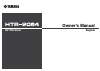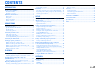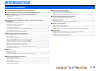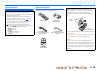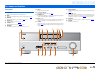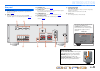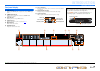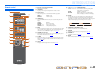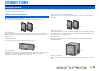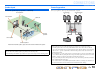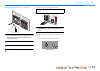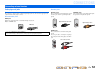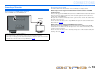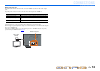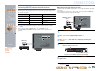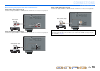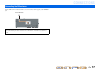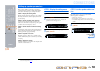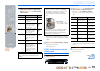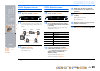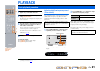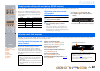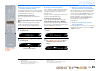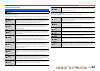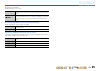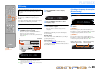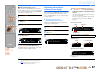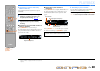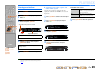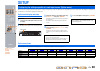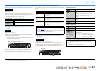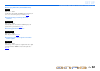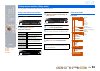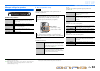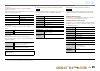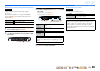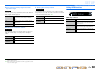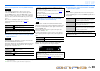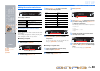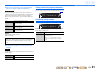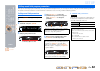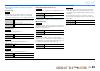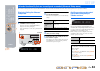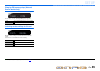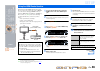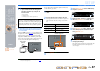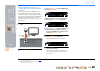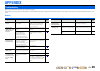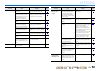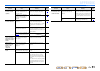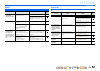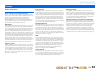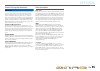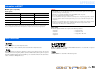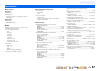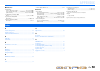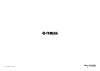- DL manuals
- Yamaha
- Receiver
- HTR-2064
- Owner's Manual
Yamaha HTR-2064 Owner's Manual
Summary of HTR-2064
Page 1
Owner’s manual av receiver english.
Page 2: Contents
En 2 contents introduction features and capabilities ................................................... 3 about this manual............................................................. 4 supplied accessories ......................................................... 4 part names and functions .........
Page 3: Introduction
En 3 introduction ■ built-in high-quality, high-power 5-channel amplifier ■ 1-button input/sound field program switching (scene function) ....................... 22 ■ speaker connections for 2- to 5.1-channel configurations – speaker channels and functions ..............................................
Page 4: Introduction
En 4 introduction features and capabilities about this manual supplied accessories check that you received all of the following parts. • this manual is printed prior to production. Design and specifications are subject to change in part as a result of improvements, etc. In case of differences betwee...
Page 5: Introduction
En 5 introduction front panel a a (power) switches this unit between on and standby modes. B info changes the information shown on the front panel display ( ☞p. 7 ). C memory registers fm stations as preset stations ( ☞p. 28 ). J1 d preset j / i selects an fm preset station ( ☞p. 28 ). J1 e tuning j...
Page 6: Introduction
En 6 introduction part names and functions rear panel a hdmi out jack for connecting an hdmi - compatible tv to output audio/video signals to ( ☞p. 13 ). B hdmi1-3 jacks for connecting external components equipped with hdmi- compatible outputs to receive audio/video signals from ( ☞p. 15 ). C antenn...
Page 7: Introduction
En 7 introduction part names and functions front panel display a hdmi indicator lights up when hdmi signals are input at the selected hdmi input source. B cinema dsp indicator lights up when a sound field effect that uses cinema dsp technology is selected. C tuner indicator lights up when receiving ...
Page 8: Introduction
En 8 introduction part names and functions remote control a remote control signal transmitter transmits infrared signals. B transmit lights up when a signal is output from the remote control. C input selector select an input source on this unit from which to playback. D tuner keys operates the fm tu...
Page 9: Connections
En 9 connections this unit uses acoustic field effects and sound decoders to bring you the impact of a real movie theater or concert hall. These effects will be brought to you with ideal speaker positioning and connections in your listening environment. Speaker channels and functions ■ front left an...
Page 10: Connections
En 10 connections connecting speakers speaker layout 5.1-channel speaker layout (5 speakers + subwoofer) connecting speakers connect your speakers to their respective terminals on the rear panel. • connect at least two speakers (front left and right). • if you cannot connect all five speakers, give ...
Page 11: Connections
En 11 connections connecting speakers ■ connecting speakers / a subwoofer 1 remove approximately 10mm of insulation from the ends of the speaker cables, and twist the bare wires of the cables together firmly so that they will not cause short circuits. 2 press the tab on the speaker terminal down. 3 ...
Page 12: Connections
En 12 connections cable plugs and jacks the main unit is equipped with the following input/output jacks. Use jacks and cables appropriate for components that you are going to connect. ■ audio/video jacks hdmi jacks digital video and digital sound are transmitted through a single jack. Only use an hd...
Page 13: Connections
En 13 connections connecting external devices connecting a tv monitor ■ connecting an hdmi video monitor connect the hdmi cable to the hdmi out jack. ■ listening to tv audio to transmit sound from the tv to this unit, connect as followings according to the tv: when using a tv that supports the audio...
Page 14: Connections
En 14 connections connecting external devices when using other tvs to transmit sound from the tv to this unit, connect its audio 1-6 jacks to the tv’s audio output jacks. Depending on the connection on tv, connect the tv’s audio output to the audio 1-6. Select the input source connected via tv’s aud...
Page 15: Connections
En 15 connections connecting external devices connecting bd/dvd players and other devices this unit has the following input jacks. Connect them to the appropriate output jacks on the external components. ■ connecting bd/dvd players and other devices with hdmi connect the device with an hdmi cable to...
Page 16: Connections
En 16 connections connecting external devices ■ connecting cd players and other audio devices using analog stereo output sources select the audio input (audio 5 or audio 6) that the external device is connected to for playback. Using optical digital output sources select the audio input (audio 1 or ...
Page 17: Connections
En 17 connections an indoor fm antenna is included with this receiver. Connect these antenna properly to the antenna jack. Connecting the fm antenna ■ improving fm reception we recommend using an outdoor antenna. For more information, consult the nearest authorized dealer. Antenna fm 75 audio 6 cent...
Page 18: Connections
En 18 connections when you have finished connecting your speakers, configure this unit so that they output sound normally. Carry out the following steps to configure this unit. Step 1: display the setting menu display the setup menu from which you can configure all settings for this unit, and then d...
Page 19: Connections
En 19 connections setting up speaker parameters 5 use icursor b / c to select the speaker (subwoofer) you want to configure, and then use icursor d / e to select speaker status and size. When you have completed the settings for one speaker, repeat the same procedure for all speakers to complete sett...
Page 20: Connections
En 20 connections setting up speaker parameters step 4: playback a test tone 10 press icursor c repeatedly to display “test tone” and press ienter . 11 use icursor d / e to select “on.” a test tone plays back as soon as you select “on.” the test tone plays back in a clockwise fashion, as follows. 12...
Page 21: Playback
En 21 playback 1 turn on external components (tv, bd player, etc.) connected to this unit. 2 turn on this unit and select the input source using cinput selector . The name of the selected input source is displayed for a few seconds. J1 3 play the external component that you have selected as the sour...
Page 22: Playback
En 22 playback this unit has a scene function that allows you to turn the power on and change input sources and sound field programs with one key. Four scenes are available for different uses, such as playing movies or music. The following input sources and sound field programs are provided as the i...
Page 23: Playback
En 23 playback enjoying sound field programs ■ enjoying unprocessed playback (straight decoding mode) use straight decoding mode when you want to playback sound without sound field processing. You can playback as follows in straight decoding mode. 2-channel sources such as cd stereo sound plays thro...
Page 24: Playback
En 24 playback enjoying sound field programs sound field programs ■ category: movie sound field programs optimized for viewing video sources such as movies, tv programs, and games. ■ category: music this sound field is suitable when listening to music sources such as cds. In the table indicates the ...
Page 25: Playback
En 25 playback enjoying sound field programs ■ category: stereo suitable for listening to stereo sources. ■ category: enhncr (compressed music enhancer) suitable for listening to compressed audio, such as mp3. ■ category: sur.Dec (surround decode mode) select this program to playback sources with se...
Page 26: Playback
En 26 playback (asia and general models only) the factory pre-set fm tuner frequency steps are 50 khz. Carry out the following settings and select the frequency steps suitable for your listening environment. 1 set this unit to the standby mode. 2 press a while pressing and holding straight on the fr...
Page 27: Playback
En 27 playback fm tuning ■ when signal reception is poor when you are receiving an fm broadcast and cannot obtain a stable stereo broadcast, you can force this unit to receive in a monaural mode by pressing fm mode on front panel or following steps. 1 press dtuner to switch to the tuner input. 2 pre...
Page 28: Playback
En 28 playback fm tuning ■ registering stations manually (manual preset) select stations by hand and register them as presets individually. 1 tune in to the station you wish to register, referring to “selecting a frequency for reception (normal tuning)” ( ☞p. 26 ). 2 use one of the following methods...
Page 29: Playback
En 29 playback fm tuning clearing preset stations 1 press dtuner to switch to the tuner input. 2 press loption to display the option menu. J1 3 use icursor b / c to display “clear preset” and press ienter . 4 use icursor b / c to select the preset number you want to clear, and press ienter to clear ...
Page 30: Setup
En 30 setup this receiver has a unique option menu specific for each type of input source, such as volume trim for compatible input sources, audio/video data display for signals from external devices, and other frequently used menu items. Option menu display and setup 1 use the cinput selector on th...
Page 31: Setup
En 31 setup configuring the settings specific for each input source (option menu) ■ adjusting volume between input sources input source: all reduces any change in volume when switching between input sources by correcting volume differences in each input source. You can adjust this parameter for each...
Page 32: Setup
En 32 setup configuring the settings specific for each input source (option menu) ■ changing fm mode (stereo/monaural) input source: tuner sets this unit to automatically match fm broadcast frequencies in stereo, or to convert the frequency to monaural ( ☞p. 27 ). ■ automatically presetting fm radio...
Page 33: Setup
En 33 setup you can configure various function settings of this unit using the setup menu. Setup menu display and settings 1 press hsetup on the remote control. 2 use the icursor b / c to select the desired menu and press ienter . Setup menu categories ex: sound setup menu 3 use icursor b / c to nav...
Page 34: Setup
En 34 setup setting various functions (setup menu) manages settings for speakers speaker setup submenu ■ manual speaker setup adjusts the output characteristics of the speakers based on manually set parameters. Subwoofer confirms the subwoofer. Front selects the size (sound reproduction capacity) of...
Page 35: Setup
En 35 setup setting various functions (setup menu) crossover sets the lower limit of low-frequency component output from speakers set to “small.” audio with a frequency below that limit will be produced from the subwoofer or the front speakers. J1 swfr phase sets the phase of the subwoofer if the ba...
Page 36: Setup
En 36 setup setting various functions (setup menu) ■ adjusting sound quality with the equalizer adjusts sound quality and tune with a graphic equalizer. Eq select turns the graphic equalizer on or off. By selecting geq and pressing ienter , you can adjust the characteristics of the graphic equalizer...
Page 37: Setup
En 37 setup setting various functions (setup menu) setting the audio output function of this unit sound setup submenu ■ synchronizing audio/video output adjusts the delay between audio and video output (lipsync function). Hdmi auto when connecting to a tv via hdmi, automatically adjusts output timin...
Page 38: Setup
En 38 setup setting various functions (setup menu) ■ auto-adjusting dolby digital and dts dynamic range selects the dynamic range adjustment method for audio bitstream (dolby digital and dts) playback. ■ setting the maximum volume sets a maximum volume level so that the audio is not played too loudl...
Page 39: Setup
En 39 setup setting various functions (setup menu) ■ receiver operation via tv (hdmi control) set the hdmi control function to “on” to operate devices connected via hdmi. If the tv or other external components support hdmi control (ex. Panasonic viera link), you can use the remote controls of those ...
Page 40: Setup
En 40 setup setting various functions (setup menu) making the receiver easier to use func. Setup submenu ■ changing input source names changes the input source names to be shown on the front panel display. You can change an input source name by choosing from a list of templates, or make one of your ...
Page 41: Setup
En 41 setup setting various functions (setup menu) ■ goes enter standby mode automatically when you leave it without operating if you do not operate this unit or use the remote control for an extended period of time, it will automatically go into standby mode (auto power down function). When you wis...
Page 42: Setup
En 42 setup although the sound field programs would satisfy you as they are with the default parameters, you can arrange the effect by setting the sound field elements (parameters). To adjust the sound effects suitable for acoustical conditions of audio/video sources or rooms, perform the following ...
Page 43: Setup
En 43 setup setting sound field program parameters ■ parameters usable in certain sound field programs 2ch stereo only automatically bypasses the dsp circuit and tone control circuit depending on the condition of tone control etc., when an analog sound source is played back. You can enjoy a higher q...
Page 44: Setup
En 44 setup the advanced setup menu can be used for unit initialization and other useful extended functions. The advanced setup menu can be operated as follows. Displaying/setting the advanced setup menu 1 set this unit to the standby mode. 2 press a while pressing and holding straight on the front ...
Page 45: Setup
En 45 setup extended functionality that can be configured as needed (advanced setup menu) changing fm frequency steps (asia and general models only) you can select one of the following fm frequency steps: j1 initializing various settings for this unit initializes various settings stored in this unit...
Page 46: Setup
En 46 setup this unit supports the hdmi control function, which allows you to operate external components via hdmi. If you connect devices that support hdmi control (ex. Panasonic viera link-compatible tvs, dvd/blu-ray disc recorders, etc.) j1 , you can use the following operations with the remote c...
Page 47: Setup
En 47 setup using the hdmi control function 11 confirm that this unit is properly synchronized with the tv through the following operations by using the tv remote control. • power on/off • volume control • switching between audio output devices ■ switching the input source on this unit automatically...
Page 48: Setup
En 48 setup using the hdmi control function ■ single hdmi cable input to tv audio with audio return channel function when using a tv that supports hdmi functions and audio return channel function, audio/video output from this unit to the tv or audio output from the tv to this unit can be transmitted...
Page 49: Appendix
En 49 appendix refer to the table below when this unit does not function properly. If the problem you are experiencing is not listed below, or if the instructions below do not help, turn off this unit, disconnect the power cable, and contact the nearest authorized yamaha dealer or service center. Ge...
Page 50: Appendix
En 50 appendix troubleshooting no sound. Incorrect input or output cable connections. Connect the cables properly. If the problem persists, the cables may be defective. 15 if a dvi-hdmi cable is used to connect the unit with an external component, then it is necessary to use an audio input jack for ...
Page 51: Appendix
En 51 appendix troubleshooting no sound is heard from the surround speakers. This unit is in straight decoding mode and a monaural source is being played back. Press f straight (on the remote control) to exit straight decoding mode. 23 sound may not be output from certain channels depending on input...
Page 52: Appendix
En 52 appendix troubleshooting hdmi™ tuner (fm) fm problem cause remedy see page the front panel display hdmi indicator is flashing. An error with the hdmi connection has occurred. Try re-inserting the hdmi cable. — confirm that hdmi video that is not supported by the unit is not being input (hdmi i...
Page 53: Appendix
En 53 appendix troubleshooting remote control problem cause remedy see page the remote control does not work or function properly. Wrong distance or angle. The remote control will function within a maximum range of 6 m (20 feet), and no more than 30 degrees off-axis from the front panel. — direct su...
Page 54: Appendix
En 54 appendix audio information audio and video synchronization (lip sync) lip sync, an abbreviation for lip synchronization, is a technical term that involves both a problem, and the capability of maintaining audio and video signals synchronized during post-production and transmission. Whereas the...
Page 55: Appendix
En 55 appendix glossary sound field program information cinema dsp since the dolby surround and dts systems were originally designed for use in movie theaters, their effect is best felt in a theater having many speakers designed for acoustic effects. Since home conditions, such as room size, wall ma...
Page 56: Appendix
En 56 appendix ■ hdmi signal compatibility audio signals • if the input source component can decode the bitstream audio signals of audio commentaries, you can play back the audio sources with the audio commentaries mixed down by using the digital audio input (optical or coaxial) connections. • refer...
Page 57: Appendix
En 57 appendix ■ input / output input jacks • hdmi input x 3 • audio input x 6 digital input (optical) x 2, digital input (coaxial) x 2, analog input x 2 output jacks • hdmi output x 1 • subwoofer output x 1 ■ hdmi • hdmi specification: deep color, “x.V.Color,” lipsync, arc (audio return channel), 3...
Page 58: Appendix
En 58 appendix ■ fm section • tuning range [u.S.A. And canada models] ...............................87.5 to 107.9 mhz [asia and general models] ........... 87.5/87.50 to 108.0/108.00 mhz [other models].................................................87.50 to 108.00 mhz • 50 db quieting sensitivity ...
Page 59
© 2011 yamaha corporation yd769a0/omen.