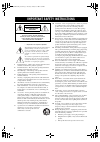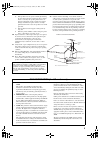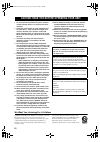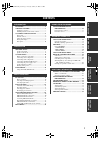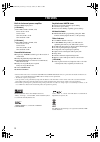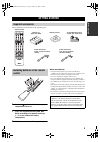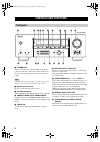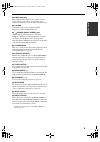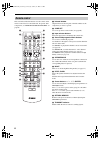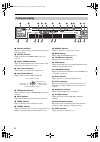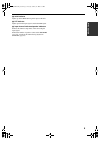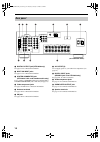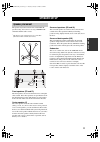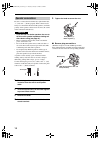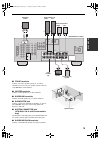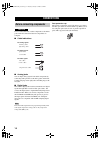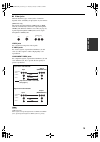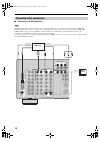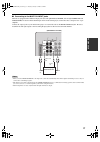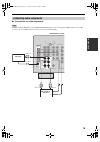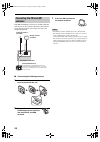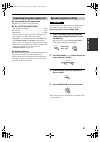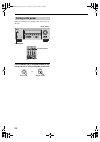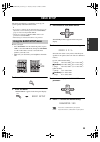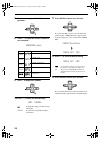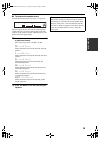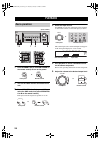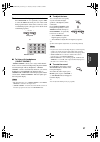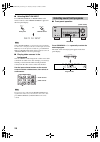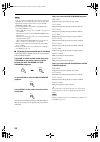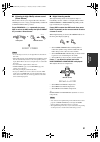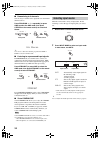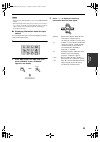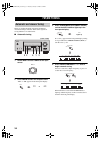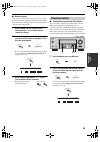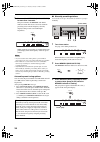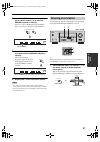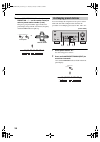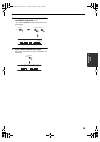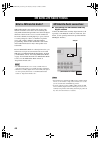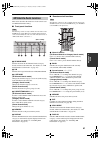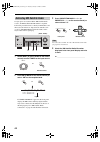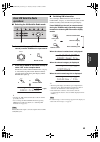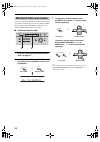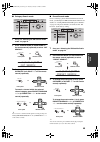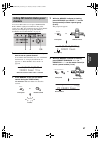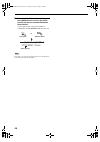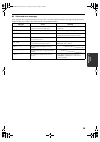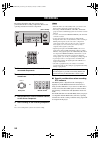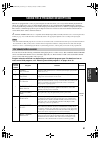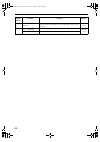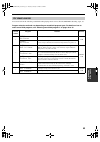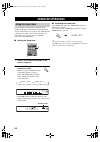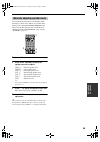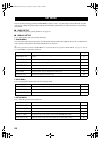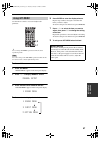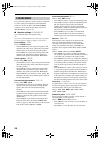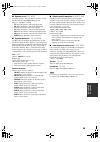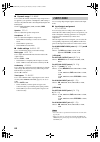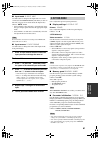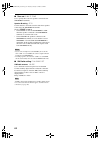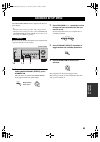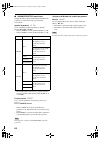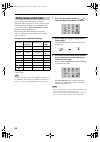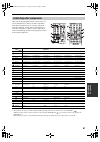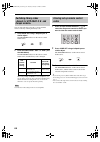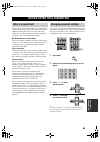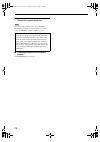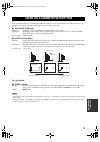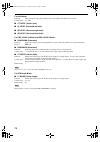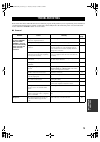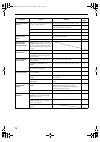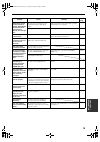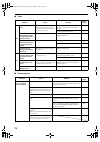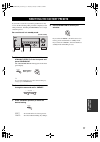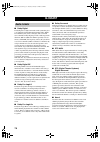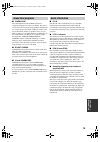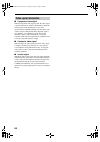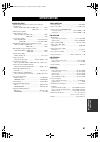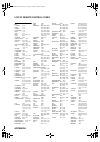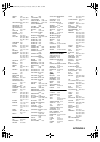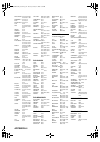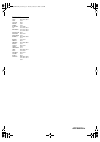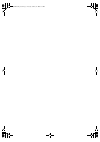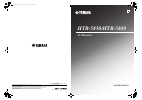- DL manuals
- Yamaha
- Receiver
- HTR-5840
- Owner's Manual
Yamaha HTR-5840 Owner's Manual
YAMAHA ELECTRONICS CORPORATION, USA 6660 ORANGETHORPE AVE., BUENA PARK, CALIF. 90620, U.S.A.
YAMAHA CANADA MUSIC LTD. 135 MILNER AVE., SCARBOROUGH, ONTARIO M1S 3R1, CANADA
YAMAHA ELECTRONIK EUROPA G.m.b.H. SIEMENSSTR. 22-34, 25462 RELLINGEN BEI HAMBURG, GERMANY
YAMAHA ELECTRONIQUE FRANCE S.A. RUE AMBROISE CROIZAT BP70 CROISSY-BEAUBOURG 77312 MARNE-LA-VALLEE CEDEX02, FRANCE
YAMAHA ELECTRONICS (UK) LTD. YAMAHA HOUSE, 200 RICKMANSWORTH ROAD WATFORD, HERTS WD18 7GQ, ENGLAND
YAMAHA SCANDINAVIA A.B. J A WETTERGRENS GATA 1, BOX 30053, 400 43 VÄSTRA FRÖLUNDA, SWEDEN
YAMAHA MUSIC AUSTRALIA PTY, LTD. 17-33 MARKET ST., SOUTH MELBOURNE, 3205 VIC., AUSTRALIA
© 2005 All rights reserved.
HTR-5850/HTR-5840
AV Receiver
OWNER'S MANUAL
Printed in Malaysia WE63940
U
5850U_Hyo1-4.fm Page 1 Thursday, December 23, 2004 12:47 PM
Summary of HTR-5840
Page 1
Yamaha electronics corporation, usa 6660 orangethorpe ave., buena park, calif. 90620, u.S.A. Yamaha canada music ltd. 135 milner ave., scarborough, ontario m1s 3r1, canada yamaha electronik europa g.M.B.H. Siemensstr. 22-34, 25462 rellingen bei hamburg, germany yamaha electronique france s.A. Rue am...
Page 2
Important safety instructions i • explanation of graphical symbols the lightning flash with arrowhead symbol, within an equilateral triangle, is intended to alert you to the presence of uninsulated “dangerous voltage” within the product’s enclosure that may be of sufficient magnitude to constitute a...
Page 3
Important safety instructions ii example of antenna grounding mast ground clamp antenna lead in wire antenna discharge unit (nec section 810–20) grounding conductors (nec section 810–21) ground clamps power service grounding electrode system (nec art 250. Part h) electric service equipment nec – nat...
Page 4
Caution: read this before operating your unit. Iii 1 to assure the finest performance, please read this manual carefully. Keep it in a safe place for future reference. 2 install this sound system in a well ventilated, cool, dry, clean place – away from direct sunlight, heat sources, vibration, dust,...
Page 5
1 prep ara tion introduction basic o pera t ion sound fiel d prog rams adv anc ed o pera t ion additi o nal info rma t io n features ............................................................. 2 getting started............................................ 3 supplied accessories .......................
Page 6
Features 2 built-in 6-channel power amplifier minimum rms output power [ htr-5850 ] (0.06% thd, 20 hz to 20 khz, 8 Ω ) front: 90 w + 90 w center: 90 w surround: 90 w + 90 w surround back: 90 w [ htr-5840 ] (0.06% thd, 20 hz to 20 khz, 8 Ω ) front: 85 w + 85 w center: 85 w surround: 85 w + 85 w surro...
Page 7
Getting started 3 introduction please check that you received all of the following parts. 1 press the part and slide the battery compartment cover off. 2 insert four supplied batteries (aaa, r03, um-4) according to the polarity markings (+ / –) on the inside of the battery compartment. 3 slide the c...
Page 8
Controls and functions 4 1 standby/on turns on this unit or sets it to the standby mode. When you turn on this unit, you will hear a click and there will be a 4 to 5-second delay before this unit can reproduce sound. In standby mode, this unit consumes a small amount of power in order to receive inf...
Page 9
Controls and functions 5 introduction 0 video aux jacks input audio and video signals from a portable external source such as a game console. To reproduce source signals from these jacks, select v-aux as the input source. A volume controls the output level of all audio channels. This does not affect...
Page 10
Controls and functions 6 this section describes the function of each control on the remote control used to control this unit. To operate other components, see “remote control features” on page 65. 1 infrared window outputs infrared control signals. Aim this window at the component you want to operat...
Page 11
Controls and functions 7 introduction a standby sets this unit in the standby mode. B system power turns on the power of this unit. C sleep sets the sleep timer. D multi ch in selects multi-channel input when using an external decoder (etc.). E amp selects the amp mode. You must select the amp mode ...
Page 12
Controls and functions 8 1 decoder indicators when any of this unit’s decoders function, the respective indicator lights up. 2 virtual indicator lights up when virtual cinema dsp is active (see page 32). 3 silent cinema indicator lights up when headphones are connected and a sound field program is s...
Page 13
Controls and functions 9 introduction k 96/24 indicator lights up when a dts 96/24 signal is input to this unit. L lfe indicator lights up when the input signal contains the lfe signal. M input channel indicators/speaker indicators indicate the channel components of the current digital input signal....
Page 14
Controls and functions 10 1 digital output jack (htr-5850 only) see page 19 for connection information. 2 multi ch input jacks see page 17 for connection information. 3 system connector jack (htr-5850: u.S.A. And canada models only) use to connect a yamaha subwoofer equipped with a system connector ...
Page 15
Speaker setup 11 prep ara tion the speaker layout below shows the standard itu-r * speaker setting. You can use it to enjoy cinema dsp and multi-channel audio sources. * itu-r is the radio communication sector of the itu (international telecommunication union). Front speakers (fr and fl) the front s...
Page 16
12 speaker setup be sure to connect the left channel (l), right channel (r), “+” (red) and “–” (black) properly. If the connections are faulty, no sound will be heard from the speakers, and if the polarity of the speaker connections is incorrect, the sound will be unnatural and lack bass. • if you w...
Page 17
13 speaker setup prep ara tion ■ front terminals connect one or two speaker systems (2, 3) to these terminals. If you use only one speaker system, connect it to the front a or b terminals. ■ center terminals connect a center speaker (4) to these terminals. ■ surround terminals connect surround speak...
Page 18
Connections 14 do not connect this unit or other components to the mains power until all connections between components are complete. ■ cable indications ■ analog jacks you can input analog signals from audio components by connecting audio pin cable to the analog jacks on this unit. Connect red plug...
Page 19
15 connections prep ara tion ■ video jacks this unit has three types of video jacks. Connection depends on the availability of input jacks on your monitor. [htr-5850 only] the signals input through the s video jacks on htr- 5850 are automatically converted for output through the video jacks. When v....
Page 20
16 connections ■ connections for dvd playback for htr-5840, be sure to connect your video source components in the same way you connect your video monitor to htr-5840. For htr-5850, be sure to connect your video source components in the same way you connect your video monitor to htr-5850 if video co...
Page 21
17 connections prep ara tion ■ connecting to the multi ch input jacks this unit is equipped with 6 additional input jacks (left and right front, center, left and right surround and subwoofer) for discrete multi-channel input from a multi-format player, external decoder, sound processor or pre- ampli...
Page 22
18 connections ■ connections for other video components • for htr-5840, be sure to connect your video source components in the same way you connect your video monitor to htr-5840. For htr-5850, be sure to connect your video source components in the same way you connect your video monitor to htr-5850...
Page 23
19 connections prep ara tion ■ connections for audio components digital output (md/cd-r) jack and digital input (md/cd-r) jack are not equipped with htr-5840. To connect a md recorder or tape deck to htr-5840, use the analog connections (audio out/in). Connecting audio components note r l in (play) ...
Page 24
20 connections both fm and am indoor antennas are included with this unit. In general, these antennas should provide sufficient signal strength. Connect each antenna correctly to the designated terminals. ■ connecting the am loop antenna 1 set up the am loop antenna, then connect it to the terminals...
Page 25
21 connections prep ara tion ■ connecting the ac power cord plug the power cord into an ac wall outlet. ■ ac outlet(s) (switched) u.K. And australia models..................................... 1 outlet korea model............................................................... None other models.........
Page 26
22 connections when all connections are complete, turn on the power of this unit. Press standby/on (or system power on the remote control) to turn on the power of this unit. Turning on the power volume auto/man'l mono video l audio r man'l/auto fm level next edit effect memory fm/am preset/tuning a/...
Page 27
Basic setup 23 prep ara tion the basic setup feature is a useful way to set up your system quickly and with minimal effort. Y • if you wish to configure the unit manually using more precise adjustments, use the detailed parameters in sound menu (page 58) instead of using basic setup. • altering any ...
Page 28
24 basic setup 7 press d to display the speakers parameter. 8 press j / i to select the number of speakers you connected. Speakers ⋅⋅ 6spk 9 press d to display set/cancel. 10 press j / i to select the desired setting. >set cancel set to apply the settings you chose in steps 4 through 8. Cancel to ca...
Page 29
25 basic setup prep ara tion ■ to balance the speaker levels perform the following steps after step 13 (see page 24). The unit outputs the test tone from the selected speaker and the left front (or left surround) speaker in turn. The indicator of the speaker currently outputting the test tone flashe...
Page 30
Playback 26 1 press standby/on (or system power on the remote control) to turn on the power. 2 turn on the video monitor connected to this unit. 3 press speakers a or b (or press amp to select the amp mode, then press speakers a or b on the remote control). Each press turns the respective speakers o...
Page 31
27 playback basic o pera t ion 7 select a sound field program if desired. Press program l / h repeatedly (or press amp to select the amp mode, then press one of the sound field program buttons on the remote control) to select a sound field program. (see page 51 for details about sound field programs...
Page 32
28 playback ■ selecting multi ch input press multi ch input (or multi ch in on the remote control) so that “multi ch input” appears in the front panel display. Multi ch input when “multi ch input” is shown in the front panel display, no other source can be played. To select another input source with...
Page 33
29 playback basic o pera t ion ■ remote control operation press amp to select the amp mode, then press one of the sound field program buttons repeatedly to select the desired program. The name of the selected program appears in the front panel display. Y choose a sound field program based on your li...
Page 34
30 playback • some 6.1-channel compatible discs do not have a signal (flag) which this unit can automatically detect. When playing these kinds of discs with 6.1-channel, select a decoder manually (pliix music, ex/es or ex). • 6.1-channel playback is not possible even if extd sur. Is pressed in the f...
Page 35
31 playback basic o pera t ion ■ listening to high fidelity stereo sound (direct stereo) direct stereo allows you to bypass this unit’s decoders and dsp processors to enjoy pure high fidelity sound from 2-channel pcm and analog sources. Press program l / h repeatedly (or press amp to select the amp ...
Page 36
32 playback ■ downmixing to 2 channels you can enjoy 2-channel stereo playback even from multi- channel sources. Press program l / h repeatedly (or press amp to select the amp mode, then press stereo on the remote control) to select 2ch stereo. 2ch stereo y you can use a subwoofer with this program ...
Page 37
33 playback basic o pera t ion • when playing a dts-cd/ld, be sure to set the imput mode to dts. • if the digital output data of the player has been processed in any way, you may not be able to perform dts decoding even if you make a digital connection between this unit and the player depending on t...
Page 38
Fm/am tuning 34 there are 2 tuning methods; automatic and manual. Automatic tuning is effective when station signals are strong and there is no interference. ■ automatic tuning 1 rotate input to select tuner as the input source. 2 press fm/am to select the reception band. “fm” or “am” appears in the...
Page 39
35 fm/am tuning basic o pera t ion ■ manual tuning if the signal from the station you want to select is weak, tune into it manually. Manually tuning into an fm station will automatically switch the tuner to monaural reception to increase the signal quality. 1 select tuner and the reception band foll...
Page 40
36 fm/am tuning 3 press and hold memory (man’l/auto fm) for more than 3 seconds. The preset number, the memory and auto indicators flash. After about 5 seconds, automatic presetting starts from the frequency currently displayed and proceeds toward the higher frequencies. When automatic preset tuning...
Page 41
37 fm/am tuning basic o pera t ion 4 press preset/tuning/ch l / h to select a preset station number (1 to 8) while the memory indicator is flashing. Press h to select a higher preset station number. Press l to select a lower preset station number. 5 press memory (man’l/auto fm) on the front panel wh...
Page 42
38 fm/am tuning 2 press preset/tuning/ch l / h (or preset/ch u / d on the remote control) to select a preset station number (1 to 8). The preset group and number appear in the front panel display along with the station band, frequency and the tuned indicator lights up. You can exchange the assignmen...
Page 43
39 fm/am tuning basic o pera t ion 3 select preset station “a5” using a/b/c/d/e and preset/tuning/ch l / h . “a5” and the memory indicator flash in the front panel display. 4 press preset/tuning (edit) again. The stations stored at the two preset assignments are exchanged. Cd tuner md/cd-r dvd dtv/c...
Page 44
Xm satellite radio tuning 40 xm satellite radio is the satellite radio service with millions of listeners across the u.S., broadcasting live daily. Xm’s channel lineup includes more than 130 digital channels of choice from coast to coast: 68 commercial- free music channels, featuring hip hop to oper...
Page 45
41 xm satellite radio tuning basic o pera t ion this section describes the functions of each control used for xm satellite radio tuning. ■ front panel functions the following controls are only available when the unit is in the tuner mode and the xm connect and play digital antenna is connected to th...
Page 46
42 xm satellite radio tuning to sign up for an account with the xm satellite radio service, an xm satellite radio id number is required. Follow the procedure below to check your id number, and then access the website at “http://activate.Xmradio.Com” or call “1-800-xm-radio (1-800-967-2346)” with a m...
Page 47
43 xm satellite radio tuning basic o pera t ion ■ selecting the xm satellite radio mode 1 rotate input (or press tuner on the remote control) to select tuner as the input source. 2 press xm (or band on the remote control) to select “xm” as the reception band. Information (such as channel number/name...
Page 48
44 xm satellite radio tuning you can search for the channel you want to listen to using one of three search modes. You can also enter the number directly to select the desired channel. (for details, see “direct number access mode” on page 46.) ■ all channel search mode 1 carry out “selecting the xm ...
Page 49
45 xm satellite radio tuning basic o pera t ion ■ category search mode 1 carry out “selecting the xm satellite radio mode” on page 43. 2 press search mode (or srch mode on the remote control) repeatedly to select “cat search”. 3 to change the channel category, press category (or a-e/cat. J / i on th...
Page 50
46 xm satellite radio tuning ■ direct number access mode 1 carry out “selecting the xm satellite radio mode” on page 43. 2 press search mode (or srch mode on the remote control) repeatedly to select “all ch search” or “cat search”. 3 press the numeric buttons to enter the desired channel number. For...
Page 51
47 xm satellite radio tuning basic o pera t ion you can use this feature to store up to 40 xm satellite radio channels (eight preset numbers in five preset groups, a1 to e8). You can then recall any preset channel easily by selecting the preset group and number as described in “preset search mode” o...
Page 52
48 xm satellite radio tuning 5 while the memory indicator is flashing, press memory on the unit (or the remote control) to preset the selected xm satellite radio channel. A colon appears next to the preset number for confirmation, and the memory indicator turns off. Presetting a new channel clears t...
Page 53
49 xm satellite radio tuning basic o pera t ion ■ status and error messages if an operation takes longer than usual or an error occurs, one of the following messages may appear in the front panel display. In this case, read the cause and follow the corresponding remedies. Message cause remedy check ...
Page 54
Recording 50 recording adjustments and other operations are performed from the recording components. Refer to the operating instructions for those components. 1 turn on the power of this unit and all connected components. 2 select the source component you want to record from. 3 start playback (or se...
Page 55
Sound field program descriptions 51 sound fiel d prog rams this unit is equipped with a variety of precise digital decoders that allow you to enjoy multi-channel playback from almost any sound source (stereo or multi-channel). This unit is also equipped with a yamaha digital sound field processing (...
Page 56
52 sound field program descriptions 4 movie theater : general cinema dsp processing. This program is for reproducing sounds from 70-mm and multi-channel soundtrack films, and is characterized by soft and extensive sound field. Multi 2-ch 5 sur. Standard standard processing for the selected decoder. ...
Page 57
53 sound field program descriptions sound fiel d prog rams you can select from the following sound fields when playing music sources, like cd, fm/am broadcasting, tapes, etc. Program selection methods vary depending on sound field program types. For details on how to select sound field programs, see...
Page 58
Advanced operations 54 use this feature to automatically set this unit in the standby mode after a certain amount of time. The sleep timer is useful when you are going to sleep while this unit is playing or recording a source. The sleep timer also automatically turns off any external components conn...
Page 59
55 advanced operations adv anc ed o pera t ion you can adjust the output level of each speaker while listening to a music source. This is also possible when playing sources through the multi ch input jacks. Please note that this operation will override the level adjustments made in “basic setup” (pa...
Page 60
Set menu 56 you can use the following parameters in set menu to adjust a variety of system settings and customize the way this unit operates. Change the initial settings (indicated in bold under each parameter) to reflect the needs of your listening environment. ■ basic setup use to quickly setup ba...
Page 61
57 set menu adv anc ed o pera t ion use the remote control to access and adjust each parameter. Y you can change set menu parameters while the unit is reproducing sound. You cannot change some set menu parameters while the unit is in either cinema or music night listening mode. 1 press amp. 2 press ...
Page 62
58 set menu use to manually adjust any speaker setting or compensate for video signal processing delays when using lcd monitors or projectors. Most of the sound menu parameters are set automatically when you perform “basic setup” (see page 23). ■ speaker settings a)speaker set use to manually adjust...
Page 63
59 set menu adv anc ed o pera t ion ■ speaker level b)sp level use these settings to manually balance the level of each speaker selected in speaker set (page 58). Choices: –10.0 db to +10.0 db • fl adjusts the balance of the front left speaker. • fr adjusts the balance of the front right speaker. • ...
Page 64
60 set menu ■ dynamic range f)d.Range use to select the amount of dynamic range compression to be applied to your speakers or headphones. This setting is effective only when the unit is decoding dolby digital and dts signals. Choices: min (minimum), std (standard), max (maximum) speaker sp d.R selec...
Page 65
61 set menu adv anc ed o pera t ion ■ input mode b)input mode use this feature to designate the input mode for sources connected to the digital input jacks when you turn on this unit (see page 32 for details about the input mode). Choices: auto , last • select auto to allow this unit to automaticall...
Page 66
62 set menu ■ zone set d)multi zone use to specify the location of speakers connected to the speakers b terminals. Speaker b setting sp b use this feature to select the location of the front speakers connected to the speakers b terminals. Choices: front , zone b • select front to turn on/off speaker...
Page 67
Advanced setup menu 63 adv anc ed o pera t ion the advanced setup menu is displayed in the front panel display. Y • during the advanced setup procedure, audio output is muted. • during the advanced setup procedure, only the standby/on, straight (effect) and program l / h buttons on the front panel a...
Page 68
64 advanced setup menu ■ advanced setup menu items change the initial settings (indicated in bold under each parameter) to reflect the needs of your listening environment. Speaker impedance sp imp. Use to switch the speaker impedance for this unit. Choices: 8 Ω min , 4 Ω min • select 8 Ω min to set ...
Page 69
Remote control features 65 adv anc ed o pera t ion in addition to controlling this unit, the remote control can also operate other a/v components made by yamaha and other manufacturers. To control other components, you must set up remote control with the appropriate remote control codes. ■ controlli...
Page 70
66 remote control features you can control other components by setting the appropriate remote control codes. Codes can be set up for each input area. For a complete list of available remote control codes, refer to “list of remote control codes” at the end of this manual. The following table shows th...
Page 71
67 remote control features adv anc ed o pera t ion once you set the appropriate remote control codes, you can use this remote to control your other components. Note that some buttons may not correctly operate the selected component. Use the input selector buttons to select the component you want to ...
Page 72
68 remote control features you can select the unit you want to operate with the remote control by entering the library code. 1 press code set using a ballpoint pen or similar object. The transmit indicator on the remote control flashes twice. 2 enter the code number “9991” or “9992” (see the table b...
Page 73
Editing sound field parameters 69 additi o nal info rma t io n what really creates the rich, full tones of a live instrument are the multiple reflections from the walls of the room. In addition to making the sound “live”, these reflections enable us to tell where the player is situated, and the size...
Page 74
70 editing sound field parameters 5 repeat steps 2 through 4 as necessary to change other program parameters. You cannot change parameter values when “memory guard” is set to on. If you want to change the parameter values, set “memory guard” to off (see page 61). ■ resetting parameters to the factor...
Page 75
Sound field parameter descriptions 71 additi o nal info rma t io n you can adjust the values of certain digital sound field parameters so the sound fields are recreated accurately in your listening room. Not all of the following parameters are found in every program. ■ dsp level (dsp level) function...
Page 76
72 sound field parameter descriptions for 6ch stereo: function: these parameters adjust the volume level for each channel in 6-channel stereo mode. Control range: 0 to 100% ■ ct level (center level) ■ sl level (surround left level) ■ sr level (surround right level) ■ sb level (surround back level) f...
Page 77
Troubleshooting 73 additi o nal info rma t io n refer to the chart below when this unit does not function properly. If the problem you are experiencing is not listed below or if the instruction below does not help, set this unit to the standby mode, disconnect the power cord, and contact the nearest...
Page 78
74 troubleshooting problem cause remedy refer to page the sound suddenly goes off. The protection circuitry has been activated because of a short circuit, etc. Check that the impedance selector setting is correct. 64 check that the speaker wires are not touching each other and then turn this unit ba...
Page 79
75 troubleshooting additi o nal info rma t io n problem cause remedy refer to page dolby digital or dts sources cannot be played. (dolby digital or dts indicator in the front panel display does not light up.) the connected component is not set to output dolby digital or dts digital signals. Make an ...
Page 80
76 troubleshooting ■ tuner ■ remote control problem cause remedy refer to page fm fm stereo reception is noisy. The characteristics of fm stereo broadcasts may cause this problem when the transmitter is too far away or the antenna input is poor. Check the antenna connections. Try using a high-qualit...
Page 81
Resetting the factory presets 77 additi o nal info rma t io n if you want to reset all of your unit’s parameters for any reason, do the following. This procedure completely resets all parameters, including the set menu, level, assign and tuner presets. Be sure this unit is in standby mode. 1 with th...
Page 82
Glossary 78 ■ dolby digital dolby digital is a digital surround sound system that gives you completely independent multi-channel audio. With 3 front channels (left, center, and right), and 2 surround stereo channels, dolby digital provides 5 full-range audio channels. With an additional channel espe...
Page 83
79 glossary additi o nal info rma t io n ■ cinema dsp since the dolby surround and dts systems were originally designed for use in movie theaters, their effect is best felt in a theater having many speakers and designed for acoustic effects. Since home conditions, such as room size, wall material, n...
Page 84
80 glossary ■ component video signal with the component video signal system, the video signal is separated into the y signal for the luminance and the p b and p r signals for the chrominance. Color can be reproduced more faithfully with this system because each of these signals is independent. The c...
Page 85
Specifications 81 additi o nal info rma t io n audio section • minimum rms output power for front, center, surround, surround back 20 hz to 20 khz, 0.06% thd, 8 Ω ( htr-5850 ) ................. 90 w (htr-5840) ................. 85 w • maximum power (eiaj) [china and korea models] 1 khz, 10% thd, 8 Ω...
Page 86
Appendix-i list of remote control codes tv a tandy 0941 abex 1151 admira 1141 adventura 1131 aiko 1121 aiwa 1481 akai 0331, 1101, 1111 alba 0431 alleron 1091 ambassador 1081 amstrad 0481, 1081 anam 0251, 1041, 1051, 1061, 1071 anam national 1041 aoc 0361, 1021, 1031, 1111, 1161 archer 1161 audiosoni...
Page 87
Appendix-ii sontec 1001 sony 0371, 0451, 0661, 0841, 0951, 1281, 1441 soundesign 0861, 0961, 1051, 1091 soundwave 1001 spectricon 1161 squareview 0481 sss 1031, 1051 star-lite 1051 suprem 0951 supre-macy 1131 surpa 0351, 0971 sylvania 0101, 0361, 0441, 0581, 0591, 0601, 0611, 0631, 0961, 1111 sympho...
Page 88
Appendix-iii mitsubishi 0452, 0462, 0542, 0762, 0952, 1082 motorola 0472, 0932 mtc 0922, 0992 multitech 0852, 0992 nad 0442 nec 0122, 0202, 0292, 0422, 0432, 0542, 0632 nikko 0912 noblex 0922 olympus 0412, 0932 optimus 0442, 0472, 0912 optonica 0402 orion 0212, 0722, 0742, 0772 osaki 0912 panasonic ...
Page 89
Appendix-iv tape deck aiwa 0094, 0214, 0224 akai 0184 carver 0094 denon 0304 fisher 0144 garrard 0194, 0204 jvc 0274, 0284, 0294 kenwood 0124, 0134, 0154, 0234, 0244, 0264 magnavox 0094 marantz 0094, 0344 mitsubishi 0184 optimus 0034, 0064, 0204, 0334 onkyo 0364, 0374 philips 0094 pioneer 0034, 0044...
Page 90
01en_htr-5850_u.Book page v tuesday, january 18, 2005 7:25 pm.
Page 91: Htr-5850/htr-5840
Yamaha electronics corporation, usa 6660 orangethorpe ave., buena park, calif. 90620, u.S.A. Yamaha canada music ltd. 135 milner ave., scarborough, ontario m1s 3r1, canada yamaha electronik europa g.M.B.H. Siemensstr. 22-34, 25462 rellingen bei hamburg, germany yamaha electronique france s.A. Rue am...