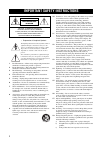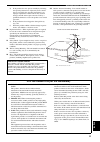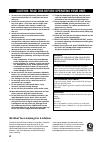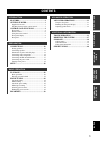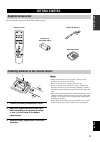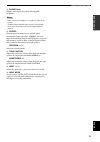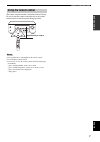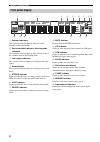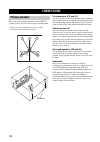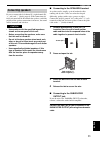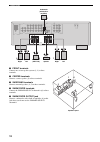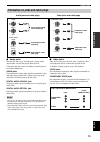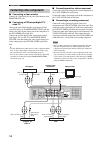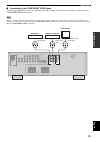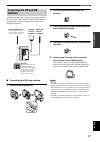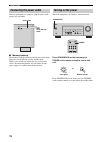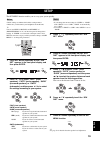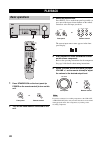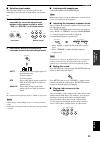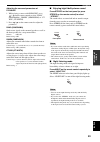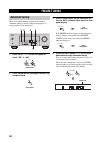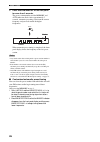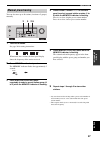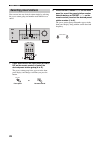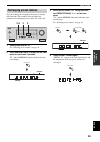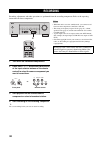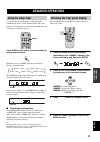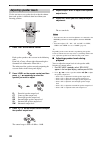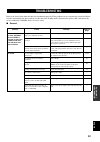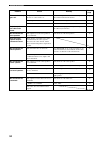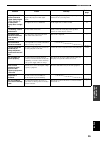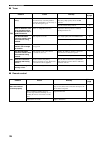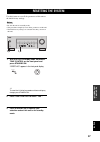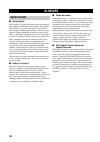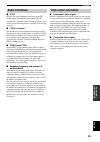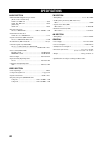- DL manuals
- Yamaha
- Receiver
- HTR-5920
- Owner's Manual
Yamaha HTR-5920 Owner's Manual
YAMAHA ELECTRONICS CORPORATION, USA 6660 ORANGETHORPE AVE., BUENA PARK, CALIF. 90620, U.S.A.
YAMAHA CANADA MUSIC LTD. 135 MILNER AVE., SCARBOROUGH, ONTARIO M1S 3R1, CANADA
YAMAHA ELECTRONIK EUROPA G.m.b.H. SIEMENSSTR. 22-34, 25462 RELLINGEN BEI HAMBURG, GERMANY
YAMAHA ELECTRONIQUE FRANCE S.A. RUE AMBROISE CROIZAT BP70 CROISSY-BEAUBOURG 77312 MARNE-LA-VALLEE CEDEX02, FRANCE
YAMAHA ELECTRONICS (UK) LTD. YAMAHA HOUSE, 200 RICKMANSWORTH ROAD WATFORD, HERTS WD18 7GQ, ENGLAND
YAMAHA SCANDINAVIA A.B. J A WETTERGRENS GATA 1, BOX 30053, 400 43 VÄSTRA FRÖLUNDA, SWEDEN
YAMAHA MUSIC AUSTRALIA PTY, LTD. 17-33 MARKET ST., SOUTH MELBOURNE, 3205 VIC., AUSTRALIA
© 2006 All rights reserved.
Printed in China
CQX1A1074Z
HTR-5920
AV Receiver
Ampli-tuner audio-vidéo
OWNER’S MANUAL
MODE D’EMPLOI
U
Summary of HTR-5920
Page 1
Yamaha electronics corporation, usa 6660 orangethorpe ave., buena park, calif. 90620, u.S.A. Yamaha canada music ltd. 135 milner ave., scarborough, ontario m1s 3r1, canada yamaha electronik europa g.M.B.H. Siemensstr. 22-34, 25462 rellingen bei hamburg, germany yamaha electronique france s.A. Rue am...
Page 2
Important safety instructions i • explanation of graphical symbols the lightning flash with arrowhead symbol, within an equilateral triangle, is intended to alert you to the presence of uninsulated “dangerous voltage” within the product’s enclosure that may be of sufficient magnitude to constitute a...
Page 3
Important safety instructions ii english example of antenna grounding mast ground clamp antenna lead in wire antenna discharge unit (nec section 810–20) grounding conductors (nec section 810–21) ground clamps power service grounding electrode system (nec art 250. Part h) electric service equipment n...
Page 4: III
Caution: read this before operating your unit. Iii 1 to assure the finest performance, please read this manual carefully. Keep it in a safe place for future reference. 2 install this sound system in a well ventilated, cool, dry, clean place – away from direct sunlight, heat sources, vibration, dust,...
Page 5: Contents
1 prep ara tion intr oduction ba s ic ope r a t io n ad v a nced op era t io n addition al in fo rma t io n english features............................................................. 2 getting started............................................ 3 supplied accessories ................................
Page 6: Features
Features 2 built-in 6-channel power amplifier ◆ minimum rms output power per channel [front, center, and surround channels] 80 w (1 khz, 0.1% thd, 6 Ω) 110 w (1 khz, 10% thd, 6 Ω) [subwoofer channel] 110 w (50 hz, 6 Ω) decoders for multi-channel surround sound ◆ dolby digital decoder ◆ dolby pro log...
Page 7: Getting Started
Getting started 3 intr oduction english please check that you received all of the following parts. 1 take off the battery compartment cover. 2 insert two supplied batteries (aaa, r03, um-4) according to the polarity markings (+ and –) on the inside of the battery compartment. 3 snap the battery comp...
Page 8: Controls and Functions
Controls and functions 4 1 standby/on turns on this unit or sets it to the standby mode. When you turn on this unit, you will hear a click and there will be a 4 to 5-second delay before this unit can reproduce sound. In the standby mode, this unit consumes a small amount of power in order to receive...
Page 9
Controls and functions 5 intr oduction english a phones jack outputs audio signals for private listening with headphones. • when you connect headphones, no signals are output to the speakers. • all dolby digital and dts audio signals (except the lfe channel) are mixed down to the left and right head...
Page 10: Remote Control
Controls and functions 6 1 infrared signal transmitter outputs infrared control signals. 2 standby sets this unit in the standby mode. 3 input selector buttons select the input source. 4 preset station number selector buttons (p1 to p8) select the preset station number (1 to 8) directly when this un...
Page 11: Using The Remote Control
Controls and functions 7 intr oduction english the remote control transmits a directional infrared beam. Be sure to aim the remote control directly at the remote control sensor on the front panel during operation. • do not spill water or other liquids on the remote control. • do not drop the remote ...
Page 12: Front Panel Display
Controls and functions 8 1 decoder indicators the respective indicator lights up when any of the decoders of this unit function. 2 surround mode indicators, listening mode indicators the respective indicator lights up when you select any of the surround mode or the listening mode. 3 input signal ind...
Page 13: Rear Panel
Controls and functions 9 intr oduction english 1 antenna terminals see page 17 for connection information. 2 audio and video jacks see page 13 for connection information. 3 subwoofer output jack see page 12 for connection information. 4 digital input jacks see page 13 for connection information. 5 c...
Page 14: Connections
Connections 10 the speaker layout below shows the standard itu-r * speaker setting. You can use it to enjoy surround sounds. * itu-r is the radio communication sector of the itu (international telecommunication union). Front speakers (fr and fl) the front speakers are used for the main source sound ...
Page 15: Connecting Speakers
11 connections prep ara tion english be sure to connect the left channel (l), right channel (r), “+” (red) and “–” (black) properly. If the connections are faulty, no sound will be heard from the speakers, and if the polarity of the speaker connections is incorrect, the sound will be unnatural and l...
Page 16
12 connections ■ front terminals connect one or two speaker systems (1, 2) to these terminals. ■ center terminals connect a center speaker (3) to these terminals. ■ surround terminals connect surround speakers (4, 5) to these terminals. ■ subwoofer terminals connect the yamaha sw-p170 subwoofer (6) ...
Page 17
13 connections prep ara tion english ■ audio jacks this unit has three types of audio jacks (analog audio, digital audio coaxial, and digital audio optical). Connection depends on the availability of audio jacks on your other components. Audio jacks for conventional analog audio signals transmitted ...
Page 18: Connecting Video Components
14 connections ■ connecting a video monitor connect the video input jack of your video monitor to the monitor out jack. ■ connecting a dvd player/digital tv/ cable tv connect the optical digital audio signal output jack of your dvd player to the digital input dvd jack and connect the video signal ou...
Page 19
15 connections prep ara tion english ■ connecting to the component video jacks you can enjoy high-quality pictures by connecting your video monitor and video source components to this unit using component video connections. Be sure to connect your video source components in the same way you connect ...
Page 20: Connecting Audio Components
16 connections ■ connecting a cd player connect the output jacks of your cd player to the cd jacks of this unit. ■ connecting a cd recorder or md recorder connect the input jacks of your cd recorder or md recorder to the md/cd-r out jacks. Connect the output jacks of your cd recorder or md recorder ...
Page 21: Connecting The Fm And Am
17 connections prep ara tion english both fm and am indoor antennas are supplied with this unit. In general, these antennas should provide sufficient signal strength. Connect each antenna correctly to the designated terminals. ■ connecting the am loop antenna 1 set up the am loop antenna. 2 press an...
Page 22: Connecting The Power Cable
18 connections once all connections are complete, plug the power cable into the ac wall outlet. ■ memory back-up the memory back-up circuit prevents the stored data from being lost even if this unit is in the standby mode. However, the stored data will be lost in case the power cable is disconnected...
Page 23: Setup
Setup 19 prep ara tion english the set menu function enables you to set up your system quickly. • initial settings are indicated in bold for each parameter. • make sure you disconnect your headphones from this unit. Y you can use next (a/b/c/d/e) and set menu +/– (preset/tuning l / h) on the front p...
Page 24: Playback
Playback 20 2c 1 press standby/on on the front panel (or power on the remote control) to turn on this unit. 2 turn on the video monitor connected to this unit. 3 select the input source. Press input l / h on the front panel repeatedly (or press one of the input selector buttons on the remote control...
Page 25
21 playback ba s ic ope r a t io n english ■ selecting input modes this unit comes with 2 types of input jacks. Do the following to select the type of input signals you want to use. 1 press input l / h on the front panel repeatedly (or one of the input selector buttons on the remote control) to sele...
Page 26: Enjoying Surround Sounds
22 playback when a multi-channel signal (dolby digital or dts) is input digitally, this unit decodes the signal and reproduces surround sound. Follow the procedures below to enjoy surround sound from 2-channel sources. While playing back a 2-channel source, press program l / h on the front panel rep...
Page 27
23 playback ba s ic ope r a t io n english adjusting the surround parameters of plii music 1 while playing a source with plii music, press / on the remote control to select “pano” (panorama), “dimen” (dimension) or “ct wid” (ct width). 2 press / on the remote control to adjust the parameters. Pano (...
Page 28: Fm/am Tuning
Fm/am tuning 24 there are 2 tuning methods: automatic and manual. Automatic tuning is effective when station signals are strong and there is no interference. 1 press input l / h on the front panel to select “fm” or “am”. 2 press fm/am on the front panel to select the reception band. 3 press tuning m...
Page 29: Manual Tuning
25 fm/am tuning ba s ic ope r a t io n english if the signal received from the station you want to select is weak, tune into it manually. Manually tuning into an fm station will automatically switch the tuner to monaural reception to increase the signal quality. 1 select tuner and the reception band...
Page 30
26 fm/am tuning 3 press and hold memory on the front panel for more than 3 seconds. The preset station number and the memory and auto indicators flash. After approximately 5 seconds, automatic presetting starts from the current frequency and proceeds toward the higher frequencies. When automatic pre...
Page 31: Manual Preset Tuning
27 fm/am tuning ba s ic ope r a t io n english you can also store up to 40 stations (8 stations x 5 groups) manually. 1 tune into a station. See page 24 for tuning instructions. When tuned into a station, the front panel display shows the frequency of the station received. 2 press memory on the fron...
Page 32: Selecting Preset Stations
28 fm/am tuning you can tune into any desired station simply by selecting the preset station group and number under which it was stored. 1 press a/b/c/d/e on the front panel (or a/b/c/ d/e on the remote control) to select the desired preset station group (a to e). The preset station group letter app...
Page 33: Exchanging Preset Stations
29 fm/am tuning ba s ic ope r a t io n english you can exchange the assignment of two preset stations with each other. The example below describes the procedure for exchanging preset station “e1” with “a5”. 1 select preset station “e1”. See “selecting preset stations” on page 28. 2 press and hold pr...
Page 34: Recording
Recording 30 recording adjustments and other operations are performed from the recording components. Refer to the operating instructions for those components. 1 turn on all the connected components. 2 press input l / h on the front panel (or one of the input selector buttons on the remote control) t...
Page 35: Advanced Operations
Advanced operations 31 ad v a nced op era t io n english use this feature to automatically set this unit to the standby mode after a certain amount of time. The sleep timer is useful when you are going to sleep while this unit is playing or recording a source. Press sleep on the remote control repea...
Page 36: Adjusting Speaker Levels
32 advanced operations use the test tone to set speaker levels so that the volume from each speaker is identical when heard from your listening position. 1 press test on the remote control. Each speaker produces the test tone in the following order: front left →center→front right→surround right→ sur...
Page 37: Troubleshooting
Troubleshooting 33 addition al in fo rma t io n english refer to the chart below when this unit does not function properly. If the problem you are experiencing is not listed below or if the instruction below does not help, set this unit to the standby mode, disconnect the power cable, and contact th...
Page 38
34 troubleshooting problem cause remedy refer to page the sound suddenly goes off. The protection circuitry has been activated because of a short circuit, etc. Check that the speaker wires are not touching each other and then turn this unit back on. — the sleep timer has turned this unit off. Turn o...
Page 39
35 troubleshooting addition al in fo rma t io n english problem cause remedy refer to page dolby digital or dts sources cannot be played. (dolby digital or dts indicator in the front panel display does not light up.) the connected component is not set to output dolby digital or dts digital signals. ...
Page 40
36 troubleshooting ■ tuner ■ remote control problem cause remedy refer to page fm fm stereo reception is noisy. The characteristics of fm stereo broadcasts may cause this problem when the transmitter is too far away or the antenna input is poor. Check the antenna connections. Try using a high-qualit...
Page 41: Resetting The System
Resetting the system 37 addition al in fo rma t io n english use this feature to reset all the parameters of this unit to the initial factory settings. • be sure this unit is in standby mode. • this procedure completely resets all the parameters of this unit. • the initial factory settings are activ...
Page 42: Glossary
Glossary 38 ■ dolby digital dolby digital is a digital surround sound system that gives you completely independent multi-channel audio. With 3 front channels (left, center, and right), and 2 surround stereo channels, dolby digital provides 5 full-range audio channels. With an additional channel espe...
Page 43: Audio Information
39 glossary addition al in fo rma t io n english ■ itu-r itu-r is the radio communication sector of the itu (international telecommunication union). Itu-r recommends a standard speaker placement which is used in many critical listening rooms, especially for mastering purposes. ■ lfe 0.1 channel this...
Page 44: Specifications
Specifications 40 audio section • minimum rms output power per channel [front, center, and surround] 1 khz, 0.1% thd, 6 Ω ........................................................ 80 w 1 khz, 10% thd, 6 Ω ....................................................... 110 w [subwoofer] 50 hz, 6 Ω ..............
Page 45
Yamaha electronics corporation, usa 6660 orangethorpe ave., buena park, calif. 90620, u.S.A. Yamaha canada music ltd. 135 milner ave., scarborough, ontario m1s 3r1, canada yamaha electronik europa g.M.B.H. Siemensstr. 22-34, 25462 rellingen bei hamburg, germany yamaha electronique france s.A. Rue am...