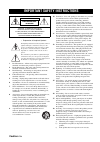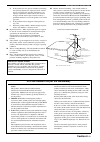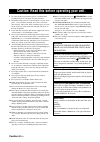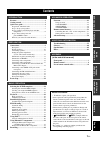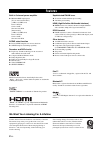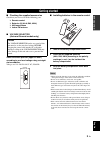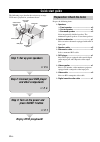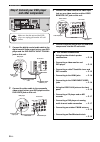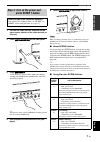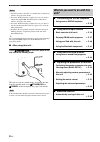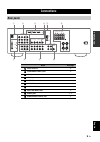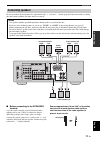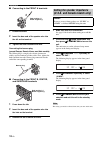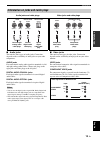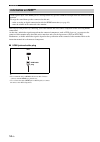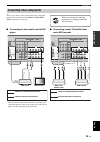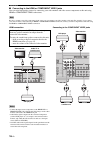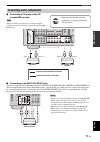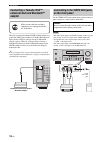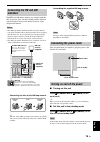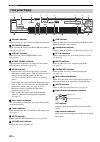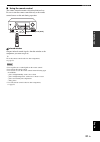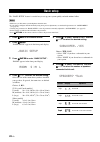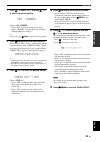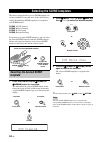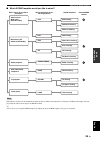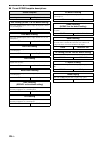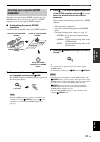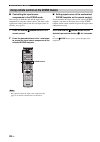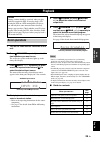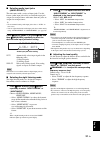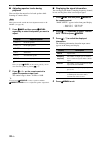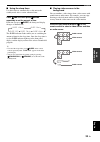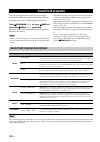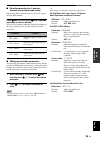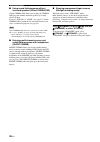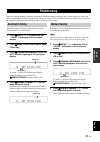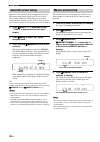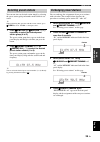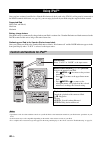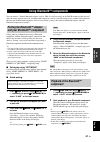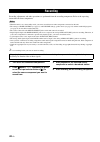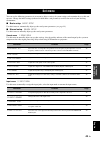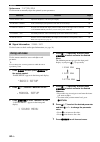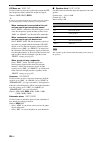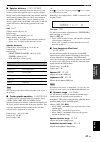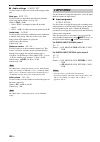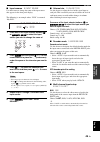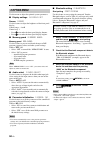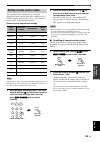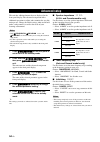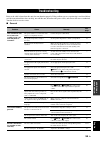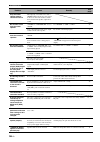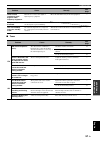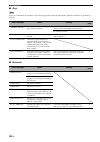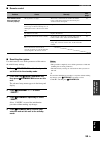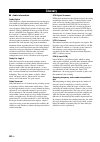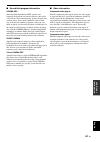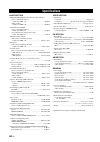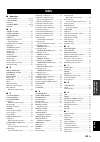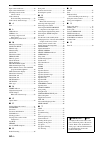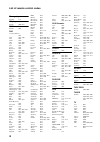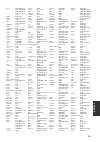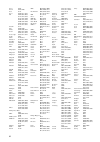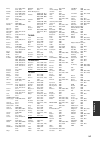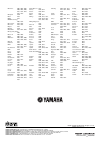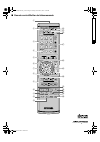- DL manuals
- Yamaha
- Receiver
- HTR-6130
- Owner's Manual
Yamaha HTR-6130 Owner's Manual
Summary of HTR-6130
Page 1
Htr-6130 av receiver owner’s manual u 01en_htr-6130_u_cv-1.Fm page 1 sunday, december 2, 2007 8:32 pm black process 45.0° 240.0 lpi.
Page 2
Important safety instructions caution-i en • explanation of graphical symbols the lightning flash with arrowhead symbol, within an equilateral triangle, is intended to alert you to the presence of uninsulated “dangerous voltage” within the product’s enclosure that may be of sufficient magnitude to c...
Page 3
Important safety instructions caution-ii en example of antenna grounding mast ground clamp antenna lead in wire antenna discharge unit (nec section 810–20) grounding conductors (nec section 810–21) ground clamps power service grounding electrode system (nec art 250. Part h) electric service equipmen...
Page 4
Caution: read this before operating your unit. Caution-iii en 1 to assure the finest performance, please read this manual carefully. Keep it in a safe place for future reference. 2 install this sound system in a well ventilated, cool, dry, clean place – away from direct sunlight, heat sources, vibra...
Page 5: Contents
1 en pre p ara t ion intr oduction ba s ic opera t ion ad v anced opera t ion ad ditional info rma t ion appe ndix english features ................................................................... 2 getting started ........................................................ 3 quick start guide ........
Page 6: Features
Features 2 en built-in 5-channel power amplifier ◆ minimum rms output power [u.S.A. And canada models] (1 khz, 0.9% thd, 8 Ω ) front: 100 w/ch center: 100 w surround: 100 w/ch [other models] (1 khz, 0.9% thd, 6 Ω ) front: 100 w/ch center: 100 w surround: 100 w/ch scene select function ◆ preset scene...
Page 7: Getting Started
Getting started 3 en intr oduction english ■ checking the supplied accessories check that you received all of the following parts. ❏ remote control ❏ batteries (2) (aaa, r03, um-4) ❏ am loop antenna ❏ indoor fm antenna ■ voltage selector (asia and general models only) select the switch position (upp...
Page 8: Quick Start Guide
Quick start guide 4 en the following steps describe the easiest way to enjoy dvd movie playback in your home theater. Prepare the following items. ❏ speakers ❏ front speaker ..................................... X 2 ❏ center speaker ................................... X 1 ❏ surround speaker ...........
Page 9
Quick start guide 5 en intr oduction english place your speakers in the room and connect them to this unit. 1 place your speakers and subwoofer in the room. 2 connect speaker cables to each speaker. Cables are colored or shaped differently, perhaps with a stripe, groove or ridge. Connect the striped...
Page 10: And Other Components
Quick start guide 6 en 1 connect the digital coaxial audio cable to the digital coaxial audio output jack on your dvd player and the dvd digital input coaxial jack on this unit. 2 connect the video cable to the composite video output jack on your dvd player and the dvd video jack on this unit. 3 con...
Page 11: Press Scene 1 Button
Quick start guide 7 en intr oduction english 1 turn on the video monitor and then set the input source selector of the video monitor to this unit. 2 press a standby/on on the front panel. 3 press p scene 1 . “dvd viewing” appears in the front panel display, and this unit automatically optimize own s...
Page 12: Unit?
Quick start guide 8 en *1 you must connect a cable tv or a satellite tuner to this unit in advance. See page 16 for details. *2 to use the “radio listening” template (case c), you need to connect the supplied fm and am antennas to this unit in advance. See page 19 for details. *3 to use the “radio l...
Page 13: Connections
Connections 9 en pre p ara t ion english connections rear panel name see page 1 dock terminal 18 2 component video jacks 16 3 hdmi jacks 16 4 video jacks 15 5 antenna terminals 19 6 speakers terminals 11 7 digital input jacks 15, 17 8 multi ch input jacks 17 9 audio jacks 15, 17 0 subwoofer output j...
Page 14: Placing Speakers
10 en connections the speaker layout below shows the speaker setting we recommend. You can use it to enjoy cinema dsp and multi-channel audio sources. Front left and right speakers (fl and fr) the front speakers are used for the main source sound plus effect sounds. Place these speakers at an equal ...
Page 15: Connecting Speakers
11 en connections pre p ara t ion english be sure to connect the left channel (l), right channel (r), “+” (red) and “–” (black) properly. If the connections are faulty, this unit cannot reproduce the input sources accurately. ■ before connecting to the speakers terminal a speaker cord is actually a ...
Page 16
12 en connections ■ connecting to the front a terminals 1 loosen the knob. 2 insert the bare end of the speaker wire into the slit on the terminal. 3 tighten the knob to secure the wire. Connecting the banana plug (except europe, russia, korea, and asia models) the banana plug is a single-pole elect...
Page 17
13 en connections pre p ara t ion english ■ audio jacks this unit has three types of audio jacks. Connection depends on the availability of audio jacks on your other components. Audio jacks for conventional analog audio signals transmitted via left and right analog audio cables. Connect red plugs to...
Page 18: Information On Hdmi™
14 en connections you can play back pictures by connecting your video monitor and video source component to this unit using hdmi connections. At that time, audio/video signals output from the connected component (such as dvd player etc.) are output to the connected video monitor only when this unit ...
Page 19: Connecting Video Components
15 en connections pre p ara t ion english y you can also connect a video monitor, dvd player, digital tv, and cable tv to this unit using the hdmi or component video connection (see page 16). ■ connecting a video monitor and a dvd player * when you use the internal tuner of the tv as the input sourc...
Page 20
16 en connections ■ connecting to the hdmi or component video jacks you can enjoy high-quality pictures by connecting your video monitor and video source components to this unit using hdmi or component video connections. Be sure to connect your video components in the same way you connect your video...
Page 21: Connecting Audio Components
17 en connections pre p ara t ion english ■ connecting a cd player and a cd recorder/md recorder when you connect your cd player via analog and digital connection, priority is given to the signal input at the digital input jack. ■ connecting to the multi ch input jacks this unit is equipped with 6 a...
Page 22: Connecting A Yamaha Ipod™
18 en connections this unit is equipped with the dock terminal on the rear panel that allows you to connect a yamaha ipod universal dock (such as yds-10, sold separately) or bluetooth adapter (such as yba-10, sold separately). Connect a yamaha ipod universal dock or bluetooth adapter to the dock ter...
Page 23: Connecting The Fm And Am
19 en connections pre p ara t ion english both fm and am indoor antennas are supplied with this unit. In general, these antennas should provide sufficient signal strength. Connect each antenna correctly to the designated terminals. • the am loop antenna should be placed away from this unit. • a prop...
Page 24: Front Panel Display
20 en connections 1 decoder indicator lights up when any of the decoders of this unit functions. 2 enhancer indicator lights up when the compressed music enhancer mode is selected (see page 34). 3 virtual indicator lights up when virtual cinema dsp is active (see page 36). 4 silent cinema indicator ...
Page 25
21 en connections pre p ara t ion english ■ using the remote control the remote control transmits a directional infrared ray. Be sure to aim the remote control directly at the remote control sensor on this unit during operation. 1 infrared window outputs infrared control signals. Aim this window at ...
Page 26: Basic Setup
Basic setup 22 en the “basic setup” feature is a useful way to set up your system quickly and with minimal effort. • make sure you disconnect your headphones from this unit. • if you wish to configure this unit manually using more precise adjustments, use the detailed parameters in “sound menu” (see...
Page 27
23 en basic setup pre p ara t ion english 7 press 7 n to select “set” and then 7 l / h to select the desired setting. Set >cancel choices: set, cancel • select “set” to apply the settings you made. • select “cancel” to cancel the setup procedure without making any changes. Y you can also press h men...
Page 28: Selecting The Desired Scene
Selecting the scene templates 24 en this unit is equipped with 13 preset scene templates for various situations of using this unit. As the initial factory setting, the following scene templates are assigned to each scene button: scene 1 : dvd viewing scene 2 : disc listening scene 3 : tv viewing sce...
Page 29
25 en selecting the scene templates english ba s ic opera t ion ■ which scene template would you like to select? When ipod is connected to the yamaha ipod universal dock or a bluetooth component is connected to the bluetooth adapter, this unit plays back the audio sources input at the dock terminal....
Page 30
26 en selecting the scene templates ■ preset scene template descriptions scene template features input source playback mode dvd viewing (scene 1 as the default setting) select this scene template when you play back general contents on your dvd player. Dvd straight dvd movie viewing select this scene...
Page 31: Templates
27 en selecting the scene templates english ba s ic opera t ion you can create your original scene templates for each scene button. You can refer to the preset 13 scene templates to create the original scene templates. ■ customizing the preset scene templates use this feature to customize the preset...
Page 32
28 en selecting the scene templates ■ controlling the input source components in the scene mode you can operate both this unit and the input source component by using the remote control. You must set the appropriate remote control code for each input source in advance (see page 53). 1 press the desi...
Page 33: Playback
Playback 29 en english ba s ic opera t ion 1 turn on the video monitor connected to this unit. 2 press i speakers repeatedly to select the front speakers you want to use. The respective speaker indicators lights up in the front panel display. 3 press n input l / h repeatedly (or press one of the inp...
Page 34: Additional Operations
30 en playback ■ using your headphones connect a pair of headphones with a stereo analog audio cable plug to the phones jack on the front panel. Y when you select a sound field program, silent cinema mode is automatically activated (see page 36). • when you connect headphones, no signals are output ...
Page 35
31 en playback english ba s ic opera t ion ■ selecting audio input jacks (audio select) this unit comes with a variety of input jacks. Use this feature (audio input jack select) to switch the input jack assigned to an input source when more than one jacks are assigned to an input source. Y • we reco...
Page 36
32 en playback ■ adjusting speaker levels during playback you can adjust the output level of each speaker while listening to a music source. This operation will override the level adjustment made in “sp level” (see page 46). 1 press 4 amp and then press 6 level repeatedly to select the speaker you w...
Page 37
33 en playback english ba s ic opera t ion ■ using the sleep timer use this feature to automatically set this unit to the standby mode after a certain amount of time. Press 4 amp and then press o sleep repeatedly to set the amount of time. Each time you press o sleep , the front panel display change...
Page 38: Sound Field Programs
Sound field programs 34 en this unit is equipped with a variety of precise digital decoders that allow you to enjoy multi-channel playback from almost any stereo or multi-channel sound source. Press k program l / h (or press 4 amp and then press 0 prog l / h repeatedly). The name of the selected sou...
Page 39
35 en sound field programs english ba s ic opera t ion ■ selecting decoders for 2-channel sources (surround decode mode) signals input from 2-channel sources can also be played back on multi-channels. Press 4 amp and then press l sur. Decode repeatedly to select a decoder. You can select from the fo...
Page 40
36 en sound field programs ■ using sound field programs without surround speakers (virtual cinema dsp) virtual cinema dsp allows you to enjoy the cinema dsp programs without surround speakers by creating virtual speakers. If you set “sur. Lr” to “none” (see page 47), virtual cinema dsp is automatica...
Page 41: Fm/am Tuning
Fm/am tuning 37 en english ba s ic opera t ion there are 2 tuning methods: automatic and manual. Automatic tuning is effective when station signals are strong and there is no interference. If the signal from the station you want to select is weak, tune into it manually. You can also use the automati...
Page 42: Automatic Preset Tuning
38 en fm/am tuning you can use the automatic preset tuning feature to store fm stations with strong signals up to 40 (a1 to e8: 8 preset station numbers in each of the 5 preset station groups) of those stations in order. You can then recall any preset station easily by selecting the preset station n...
Page 43: Selecting Preset Stations
39 en fm/am tuning english ba s ic opera t ion you can tune into any desired station simply by selecting the preset station group and number under which it was stored. Y when performing this operation with the remote control, press 3 tuner to select “tuner” as the input source. 1 press d a/b/c/d/e (...
Page 44: Using Ipod™
Using ipod™ 40 en once you have stationed your ipod in a yamaha ipod universal dock (such as the yds-10, sold separately) connected to the dock terminal of this unit (see page 18), you can enjoy playback of your ipod using the supplied remote control. Supported ipod ipod (click and wheel) ipod nano ...
Page 45: Playback of The Bluetooth™
Using bluetooth™ components 41 en english ba s ic opera t ion you can connect a yamaha bluetooth adapter (such as yba-10, sold separately) to the dock terminal of this unit and enjoy the music contents stored in your bluetooth component (such as a portable music player) without wiring between this u...
Page 46: Recording
Recording 42 en recording adjustments and other operations are performed from the recording components. Refer to the operating instructions for those components. • when this unit is set to the standby mode, you cannot record between other components connected to this unit. • the settings of tone con...
Page 47: Set Menu
Set menu 43 en ad v anced opera t ion english you can use the following parameters in set menu to adjust a variety of system settings and customize the way this unit operates. Change the initial settings (indicated in bold under each parameter) to reflect the needs of your listening environment. ■ b...
Page 48: Using Set Menu
44 en set menu option menu 3 option menu use this menu to manually adjust the optional system parameters. ■ signal information signal info use this feature to check audio signal information (see page 32). Use the remote control to access and adjust each parameter. Y you can change the set menu param...
Page 49: 1 Sound Menu
45 en set menu ad v anced opera t ion english use this menu to manually adjust any speaker settings or compensate for video signal processing delays when using lcd monitors or projectors. ■ speaker settings a)speaker set use this feature to manually adjust any speaker settings. Front b speaker setti...
Page 50
46 en set menu lfe/bass out bass out use this feature to select the speakers that output the lfe (low-frequency effect) and the low-frequency signals. Choices: swfr, frnt, both y if you are not satisfied with the bass sounds from your speakers, you can change these settings according to your prefere...
Page 51
47 en set menu ad v anced opera t ion english ■ speaker distance c)sp distance use this feature to manually adjust the distance of each speaker and the delay applied to the respective channel. Ideally, each speaker should be the same distance from the main listening position. However, this is not po...
Page 52: 2 Input Menu
48 en set menu ■ audio settings g)audio set use this feature to adjust the overall audio settings of this unit. Mute type mute typ. Use this feature to adjust how much the mute function reduces the output volume (see page 30). Choices: full , –20db • select “full” to completely mute all the audio ou...
Page 53
49 en set menu ad v anced opera t ion english ■ input rename b)input rename use this feature to change the name of the input source that appears in the front panel display. The following is an example where “dvd” is renamed “my dvd”. 1 press one of the input selector buttons ( 3 ) or b multi ch in t...
Page 54: 3 Option Menu
50 en set menu use this menu to adjust the optional system parameters. ■ display settings a)display set dimmer dimmer use this feature to adjust the brightness of the front panel display. Control range: – 4 to 0 control step: 1 • press 7 l to make the front panel display dimmer. • press 7 h to make ...
Page 55: Remote Control Features
Remote control features 51 en ad v anced opera t ion english in addition to controlling this unit, the remote control can also operate other audiovisual components made by yamaha and other manufacturers. To control your tv or other components, you must set up the appropriate remote control code for ...
Page 56
52 en remote control features ■ controlling other components press one of the input selector buttons ( 3 ) or a to e buttons to control other components. You must set the appropriate remote control code for each input source in advance (see page 53). The following table shows the function of each co...
Page 57: Setting Remote Control Codes
53 en remote control features ad v anced opera t ion english you can control other components by setting the appropriate remote control codes. For a complete list of available remote control codes, refer to “list of remote control codes” at the end of this manual. Remote control code default setting...
Page 58: Advanced Setup
Advanced setup 54 en this unit has additional menus that are displayed in the front panel display. The advanced setup menu offers additional operations to adjust and customize the way this unit operates. Change the initial settings (indicated in bold under each parameter) to reflect the needs of you...
Page 59: Troubleshooting
Troubleshooting 55 en ad ditional info rma t ion english refer to the table below when this unit does not function properly. If the problem you are experiencing is not listed below or if the instruction below does not help, turn off this unit, disconnect the power cable, and contact the nearest auth...
Page 60
56 en troubleshooting only the center speaker outputs substantial sound. When playing a monaural source with a cinema dsp program, the source signal is directed to the center channel, and the front and surround speakers output effect sounds. No sound is heard from the center speaker. “center” in “sp...
Page 61
57 en troubleshooting ad ditional info rma t ion english ■ tuner there is noise interference from digital or radio frequency equipment. This unit is too close to the digital or high-frequency equipment. Move this unit further away from such equipment. — the picture is disturbed. The video source use...
Page 62
58 en troubleshooting ■ ipod in case of a transmission error without a status message appearing in the front panel display, check the connection to your ipod (see page 18). ■ bluetooth note status message cause remedy see page connect error there is a problem with the signal path from your ipod to t...
Page 63
59 en troubleshooting ad ditional info rma t ion english ■ remote control ■ resetting the system use this feature to reset all the parameters of this unit to the initial factory settings. 1 press a standby/on on the front panel to set this unit to the standby mode. 2 press and hold j tone control an...
Page 64: Glossary
Glossary 60 en ■ audio information dolby digital dolby digital is a digital surround sound system that gives you completely independent multi-channel audio. With 3 front channels (front l/r and center), and 2 surround stereo channels, dolby digital provides 5 full-range audio channels. With an addit...
Page 65
61 en glossary ad ditional info rma t ion english ■ sound field program information cinema dsp since the dolby surround and dts systems were originally designed for use in movie theaters, their effect is best felt in a theater having many speakers designed for acoustic effects. Since home conditions...
Page 66: Specifications
Specifications 62 en audio section • minimum rms output power for front, center, surround [u.S.A. And canada models] 1 khz, 0.9% thd, 8 Ω ............................................... 100 w/ch [other models] 1 khz, 0.9% thd, 6 Ω ............................................... 100 w/ch • maximum po...
Page 67: Index
Index 63 en ad ditional info rm a t ion english ■ numerics 1 sound menu .......................... 43 , 45 2 input menu ............................ 43 , 48 2ch stereo ............................................ 34 3 option menu ......................... 44 , 50 5ch stereo ............................
Page 68
Index 64 en input source indicators ......................... 20 input source information ...................... 32 installing batteries in the remote control .................................... 3 ipod connected, ipod controlling status message ....... 58 ipod control, status message .................
Page 70
I ■ front panel standby /on phones speakers a/b/off silent cinema edit preset/tuning band a/b/c/d/e tone control program straight night effect scene preset/tuning memory tuning auto/man'l audio select input 1 2 3 4 volume r l audio portable video aux video a i j k l m n o b c d e f g h p.
Page 71
Ii appe ndix ■ remote control rec sur. Decode night straight multi ch in audio sel sleep enhancer l prog h tv mute tv input tv vol tv ch power amp standby power mute power 8 10 7 0 9 6 5 4 3 2 1 ent dvd v-aux/dock d e dtv/cbl dvr cd md/cd-r tuner menu volume title enter band level display return av ...
Page 72
Iii list of remote control codes blu-ray player samsung 2137 cd player yamaha 5000, 5013 cd recorder yamaha 5001 dvd acoustic solutions 2078 aiwa 2055, 2100 akai 2096 akura 2076 alba 2078, 2086 apex 2027, 2049 awa 2078 axion 2078 brainwave 2096 brandt 2073, 2085 broksonic 2060 bush 2075, 2078, 2112 ...
Page 73
Iv appe ndix akai 0059, 0065, 0127, 0129, 0130, 0200, 0204, 0208, 0209, 0213, 0217, 0218, 0255 akiba 0209, 0218 akura 0206, 0209, 0218 alaron 0200 alba 0200, 0207, 0208, 0209, 0217, 0218 albiral 0212 allstar 0213 amplivision 0207 amstrad 0204, 0206, 0208, 0209, 0218 amtron 0062 anam 0208 anam nation...
Page 74
V lenco 0208 lenoir 0207, 0208 lesa 0214 leyco 0206, 0213, 0217 lg 0016, 0038, 0039, 0127, 0128, 0157, 0158, 0163, 0164, 0166, 0188, 0189, 0200, 0201, 0207, 0208, 0210, 0213, 0214, 0215, 0217 liesenk 0217 life 0206, 0208 lifetec 0206, 0208, 0218 loewe 0063, 0128, 0203, 0204, 0223, 0227 loewe opta 02...
Page 75
Vi appe ndix tandy 0127, 0207, 0209, 0211, 0218 tashiko 0200, 0207, 0210 tatung 0127, 0204, 0207, 0213, 0217, 0237 tcm 0206, 0208 teac 0127 tec 0207, 0208, 0214, 0215 techwood 0060, 0061 teknika 0058, 0060, 0061, 0062 teleavia 0216 telecor 0218 telefunken 0065, 0213, 0216 telegazi 0218 teletech 0208...
Page 76
Yamaha electronics corporation, usa 6660 orangethorpe ave., buena park, calif. 90620, u.S.A. Yamaha canada music ltd. 135 milner ave., scarborough, ontario m1s 3r1, canada yamaha electronik europa g.M.B.H. Siemensstr. 22-34, 25462 rellingen bei hamburg, germany yamaha electronique france s.A. Rue am...
Page 77: Htr-6130
The circled numbers and alphabets correspond to those in the owner’s manual. Les nombres et lettres dans un cercle correspondent à ceux du mode d’emploi. ■ front panel/face avant htr-6130 uc standby /on phones speakers a/b/off silent cinema edit preset/tuning band a/b/c/d/e tone control program stra...
Page 78
■ remote control/boîtier de télécommande rec sur. Decode night straight multi ch in audio sel sleep enhancer l prog h tv mute tv input tv vol tv ch power amp standby power mute power 8 10 7 0 9 6 5 4 3 2 1 ent dvd v-aux/dock d e dtv/cbl dvr cd md/cd-r tuner menu volume title enter band level display...