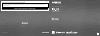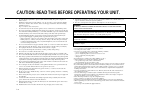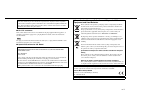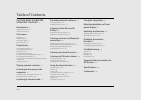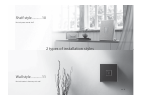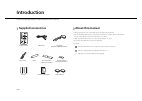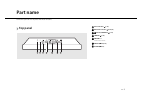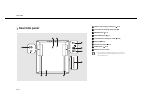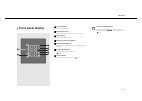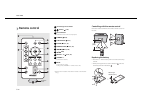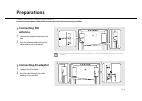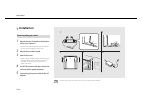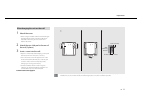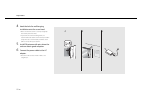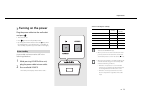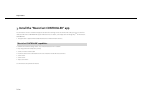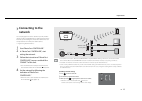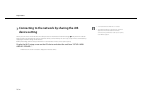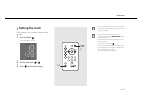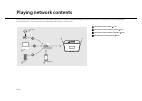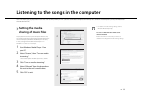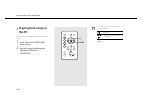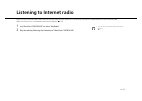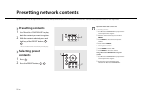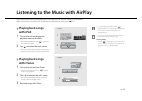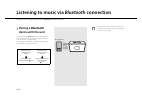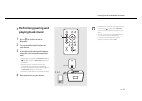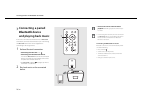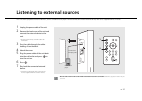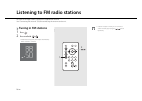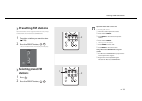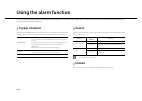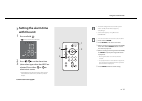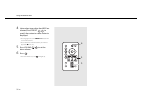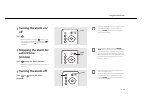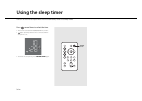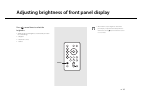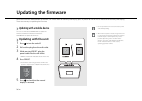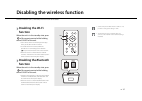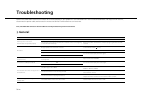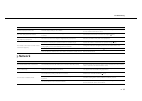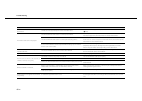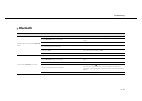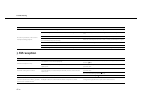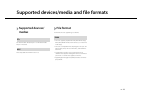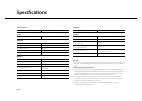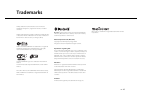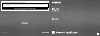- DL manuals
- Yamaha
- Stereo System
- ISX-80
- Owner's Manual
Yamaha ISX-80 Owner's Manual
Integrated Audio System
OWNER’S MANUAL
AB
© 2015 Yamaha Corporation
Printed in Malaysia ZS22970
http://europe.yamaha.com/warranty/
AVEEA71102A
Important Notice: Guarantee Information for customers in EEA* and Switzerland
For detailed guarantee information about this Yamaha product, and Pan-EEA* and
Switzerland warranty service, please either visit the website address below (Printable file is available at our website) or contact the Yamaha representative office for your country.
* EEA: European Economic Area
English
Summary of ISX-80
Page 1
Integrated audio system owner’s manual ab © 2015 yamaha corporation printed in malaysia zs22970 http://europe.Yamaha.Com/warranty/ aveea71102a important notice: guarantee information for customers in eea* and switzerland for detailed guarantee information about this yamaha product, and pan-eea* and ...
Page 2
I en caution: read this before operating your unit. 1 to assure the finest performance, please read this manual carefully. Keep it in a safe place for future reference. 2 install this sound system in a well ventilated, cool, dry, clean place - away from direct sunlight, heat sources, vibration, dust...
Page 3
En ii ■ for u.K. Customers if the socket outlets in the home are not suitable for the plug supplied with this appliance, it should be cut off and an appropriate 3 pin plug fitted. For details, refer to the instructions described below. The plug severed from the mains lead must be destroyed, as a plu...
Page 4
2 en caution: read this before operating your unit. ......I introduction ......4 supplied accessories......4 about this manual......4 part name ......5 top panel......5 rear/side panel......6 front panel display......7 remote control......8 preparations ......9 connecting fm antenna......9 connectin...
Page 5
En 3 shelf style ............ 10 musical space around shelf wall style ............. 11 musical interior in harmony with wall 2 types of installation styles.
Page 6
4 en introduction confirm the package contents and useful points of this manual. Supplied accessories about this manual • how to operate this unit is described mainly using the remote control. • ios and android mobile devices are collectively referred as “mobile devices.” the specific type of mobile...
Page 7
En 5 part name familiarize yourself with all parts and these functions. Top panel 1 wi-fi indicator ( & p.15) 2 bluetooth indicator ( & p.25, 26) 3 a (power)/connect ( & p.15) 4 source ( & p.31) 5 volume–/+ controls the volume. 6 preset ( & p.22, 29 ) 7 alarm ( & p.31).
Page 8
6 en part name rear/side panel 1 hole for wall-hanging installation ( & p.11) 2 screw hole for attaching safety wire (m4) 3 antenna jack ( & p.9) 4 cable-holding slit ( & p.9) 5 screw hole for installing the stand ( & p.10) 6 aux jack ( & p.27) 7 dc input connector ( & p.9) 8 clock switch ( & p.17) ...
Page 9
En 7 part name front panel display 1 source indicator shows selected source. 2 illumination sensor detects ambient lighting. Do not cover this sensor. 3 play indicator displays the playback mode. 4 remote control sensor ( & p.8) 5 multi-function indicator displays various information, including the ...
Page 10
8 en part name remote control 1 infrared signal transmitter 2 a (power) ( & p.13) 3 source buttons switch the audio source to be played. 4 dimmer ( & p.35) 5 clock setup ( & p.17) 6 alarm ( & p.31, 33) 7 snooze/sleep ( & p.33, 34) 8 / ( & p.17, 20) 9 ( & p.20) 0 preset 1 - 6 ( & p.22, 29) a volume +...
Page 11
En 9 preparations connect fm antenna or ac adaptor and turn the unit on. Do not connect the power cable of the unit until you have finished connecting all cables. Connecting fm antenna 1 connect the supplied antenna to the unit. 2 pass the antenna cable through the cable-holding slit on the back. Co...
Page 12
10 en preparations installation 1 attach the non-skid pad to the bottom of the unit (2 places). • attach the provided cable clamp to the bottom, you can also put together cables clean. 2 attach the provided stand. 3 attach the cover. • when using an outdoor antenna or connecting to the aux jack, the...
Page 13
En 11 preparations 1 attach the cover. • when using an outdoor antenna or connecting to the aux jack, the cover may not be able to be attached. In that case, you can use the unit without the cover. 2 attach the non-skid pad to the rear of the unit (2 places). 3 insert a screw into the wall. • prepar...
Page 14
12 en preparations 4 hook the hole for wall-hanging installation onto the screw head. • make sure that the screw is securely caught by the narrow part of the hole. • to prevent the unit from falling down, it is recommended to attach a commercially available safety wire. Use a commercially available ...
Page 15
En 13 preparations turning on the power plug the power cable into the wall outlet and press a . • the unit turns on. • press a again to turn off (standby mode). • by setting the clock switch on the side ( & p.6), when the clock display is on or off, the status is “standby” or “eco standby,” respecti...
Page 16
14 en preparations install the “musiccast controller” app to connect the unit to a network and play the content of streaming services or the internet radio, you must use the free dedicated “musiccast controller” app for mobile device. For details, search app store or google play tm for “musiccast co...
Page 17
En 15 preparations connecting to the network you can play back music files stored on your pc, mobile devices, dlna * -compatible nas, or audio contents on the internet, by connecting this unit to the network. You can also operate the unit with your mobile device. * digital living network alliance 1 ...
Page 18
16 en preparations connecting to the network by sharing the ios device setting when you turn on the unit for the first time after purchase or initialization of network settings ( & p.15), the wi-fi indicator blinks and the unit automatically starts to search ios device (such as iphone). You can easi...
Page 19
En 17 preparations setting the clock once the clock is set, the alarm function will be available. 1 press and hold . • the clock display flashes. 2 set the clock with / . 3 press to finish the setting. Snooze /sleep 2 1 , 3 • the clock setting will be lost if you disconnect the power cable from the ...
Page 20
18 en playing network contents this unit allows you to play back music files such as mp3, wma, or flac (lossless audio data compression format) files stored in the computer (server) connected to the network or nas. You can also listen to world-wide radio stations via the internet. Nas wireless route...
Page 21
En 19 listening to the songs in the computer this unit allows you to play back music files such as mp3, wma, or flac (lossless audio data compression format) files stored in the computer (server) connected to the network or nas. Setting the media sharing of music files to play back music files in yo...
Page 22
20 en listening to the songs in the computer playing back songs in the pc use the “musiccast controller” installed in a mobile device. 1 in the “musiccast controller,” select “server.” 2 play back songs by following the indication of “musiccast controller.” , • you can use the remote controller for ...
Page 23
En 21 listening to internet radio you can listen to internet radio stations from all over the world. Use the “musiccast controller” installed in a mobile device to listen to internet radio. Make sure that the unit is connected to the internet properly ( & p.15). 1 use “musiccast controller” to selec...
Page 24
22 en presetting network contents up to 6 contents can be registered with the unit; and up to 40 contents with “musiccast controller.” you can easily play back contents after registered. Presetting contents 1 use “musiccast controller” to play back the content you want to register. 2 with the conten...
Page 25
En 23 listening to the music with airplay the airplay function allows you to play back itunes/ipod music on the unit wirelessly via a network. Make sure that the unit and your pc or ipod are connected to the same router ( & p.15). Playing back songs with ipod 1 turn on the unit and display the playb...
Page 26
24 en listening to music via bluetooth connection you can listen to sound wirelessly from a bluetooth compatible device. Pairing a bluetooth device with the unit when connecting a bluetooth device to the unit for the first time, the device is required to be registered to the unit. This process is ca...
Page 27
En 25 listening to music via bluetooth connection performing pairing and playing back music 1 press to set the source to bluetooth . 2 turn on the bluetooth function on your device. 3 in the bluetooth setting of the device, select the unit (network name of the unit). • after pairing is complete, the...
Page 28
26 en listening to music via bluetooth connection connecting a paired bluetooth device and playing back music if the unit is connected to another device via bluetooth connection, terminate that connection (see “terminating the bluetooth connection” on the right) before connecting to the target devic...
Page 29
En 27 listening to external sources this unit allows playback of external devices, such as a mobile music player. For the connection of each external device, refer to its supplied owner’s manual. 1 unplug the power cable of the unit. 2 remove the back cover of the unit and connect the external devic...
Page 30
28 en listening to fm radio stations to listen to fm radio stations, connect the supplied fm antenna. See “connecting fm antenna” (p.9) for connecting the antenna to the unit. Tuning in fm stations 1 press . 2 press and hold / . • automatic tuning starts, then stops automatically when a station is t...
Page 31
En 29 listening to fm radio stations presetting fm stations up to 6 contents can be registered with the unit; and up to 30 contents with “musiccast controller.” 1 tune into a station you want to store ( & p.28). 2 press the preset button, - . • preset number blinks on the front panel display. Select...
Page 32
30 en using the alarm function the unit includes an alarm function (intellialarm) that plays back music sources or set of beeps (built-in alarm) at the set time in a variety of different methods. The alarm function has following features. 3 types of alarms use “musiccast controller” to make setting....
Page 33
En 31 using the alarm function setting the alarm time with the unit 1 press and hold . • and set alarm time will flash. 2 press / to set the alarm time. 3 (when alarm types other than beep are selected) press either or to select music source. • depending on the circumstances of the source selected a...
Page 34
32 en using the alarm function 4 (when alarm types other than beep are selected) press preset - to specify the content or radio station to be played. • pressing again the same preset 1-6 button will resume the content. • preset contents and radio stations you want to play back ( & p.22, 29). 5 press...
Page 35
En 33 using the alarm function turning the alarm on/ off press . • when the alarm is turned on, lights up, and the alarm time is shown for a while. When is turned off by pressing again, the alarm is turned off. Stopping the alarm for a short time (snooze) press during the alarm playback. • snooze wi...
Page 36
34 en using the sleep timer you can set the time to elapse which the unit automatically enters to standby mode. Press several times to select the time. • time can be selected from 30/60/90/120 min., or off. • lights up shortly after the time is selected, and the sleep timer is set. • to cancel the s...
Page 37
En 35 adjusting brightness of front panel display press several times to select the brightness. • auto (a): adjusts the brightness automatically to match the surroundings. • 3: brighter. • 2: between 1 and 3. • 1: darker. Dimmer • when auto is set, the brightness of the front panel display is adjust...
Page 38
36 en updating the firmware when new firmware is detected from the network, “up” will be shown on the front panel display (press any button to turn off the “up” indication on the front panel display). There are two ways to updating the firmware. Updating with a mobile device you can use “musiccast c...
Page 39
En 37 disabling the wireless function wireless functions (wi-fi, bluetooth ) of the unit can be disabled. Disabling the wi-fi function when the unit is in the standby state, press of the remote control while holding down source of the unit. • “off” will be shown on the front panel display when you d...
Page 40
38 en troubleshooting refer to the table below when the unit does not function properly. If your problem is not listed below or if the instruction below does not help, turn off the unit, disconnect the power cable, and contact the nearest authorized yamaha dealer or service center. First, check that...
Page 41
En 39 troubleshooting network the front display becomes dim. The front display setting is set to auto. Set the brightness of the front panel display to a setting other than auto. Or, do not cover the illumination sensor. The clock setting has been cleared. The power cable of the unit was unplugged f...
Page 42
40 en troubleshooting the files in the pc cannot be viewed or played back. The files are not supported by the unit or the media server. Use the file format supported by both the unit and the media server ( & p.43). The internet radio cannot be played. The selected internet radio station is currently...
Page 43
En 41 troubleshooting bluetooth problem cause solution cannot make the unit pair with a bluetooth device. The unit is turned off. Turn the unit on and perform the paring ( & p.25). Another bluetooth device is connected. Terminate current bluetooth connection, and perform pairing with the new device....
Page 44
42 en troubleshooting fm reception no sound is produced, or the sound is interrupted during playback. The volume of the connecting device is set too low. Turn up the volume of the connecting device. The connecting device is not set to send bluetooth audio signals to the unit. Switch the output of bl...
Page 45
En 43 supported devices/media and file formats supported devices/ medias pc with windows media player 11 or windows media player 12 installed. Nas compatible with dlna version 1.5. File format file format the unit supporting is as follows. • the unit supports playback of wav (pcm format only), mp3, ...
Page 46
44 en specifications specifications are subject to change without notice. Bluetooth • bluetooth is a technology for wireless communication between devices within an area of about 10 meters (33 ft) employing the 2.4 ghz frequency band, a band which can be used without a license. Handling bluetooth co...
Page 47
En 45 trademarks airplay, ipad, iphone, ipod, ipod touch, and itunes are trademarks of apple inc., registered in the u.S. And other countries. Airplay works with iphone, ipad, and ipod touch with ios 4.3.3 or later, mac with os x mountain lion or later, and mac and pc with itunes 10.2.2 or later. (a...
Page 48
Integrated audio system owner’s manual ab © 2015 yamaha corporation printed in malaysia zs22970 http://europe.Yamaha.Com/warranty/ aveea71102a important notice: guarantee information for customers in eea* and switzerland for detailed guarantee information about this yamaha product, and pan-eea* and ...