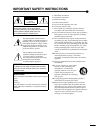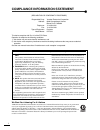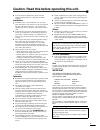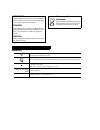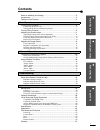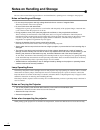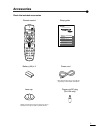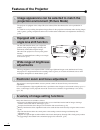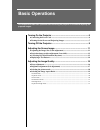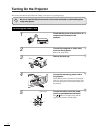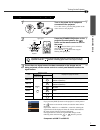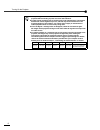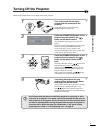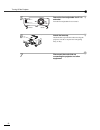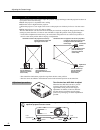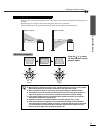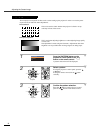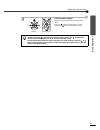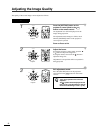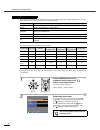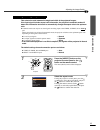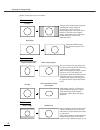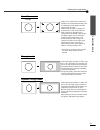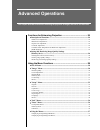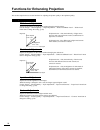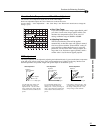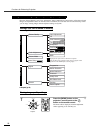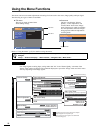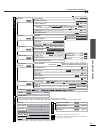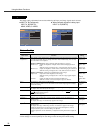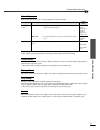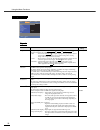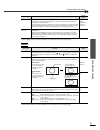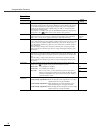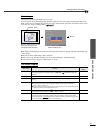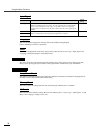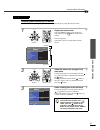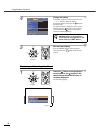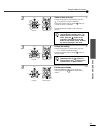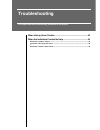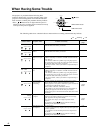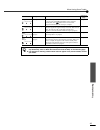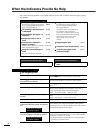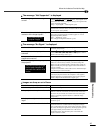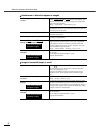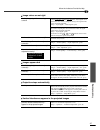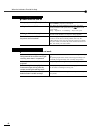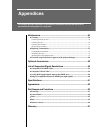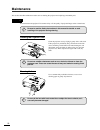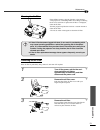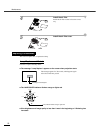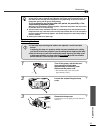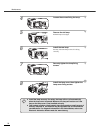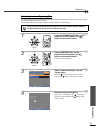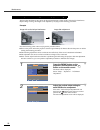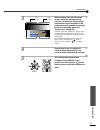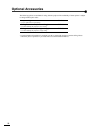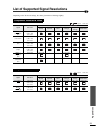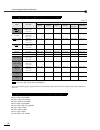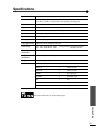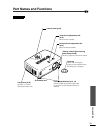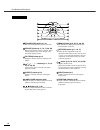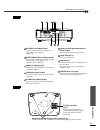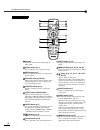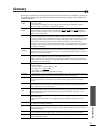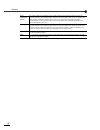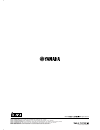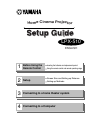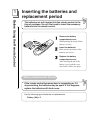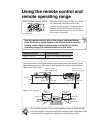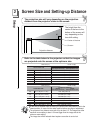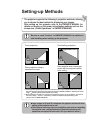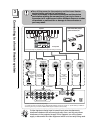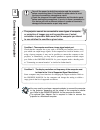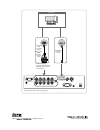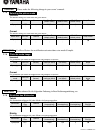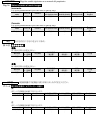- DL manuals
- Yamaha
- Projector
- LPX510 - LCD Projector - HD 720p
- Owner's Manual
Yamaha LPX510 - LCD Projector - HD 720p Owner's Manual
Summary of LPX510 - LCD Projector - HD 720p
Page 1
Lpx-510 home cinema projector owner's manual u r t g english.
Page 2
I important safety instructions •••• explanation of graphical symbols 1 read these instructions. 2 keep these instructions. 3 heed all warnings. 4 follow all instructions. 5 do not use this apparatus near water. 6 clean only with dry cloth. 7 do not block any ventilation openings. Install in accorda...
Page 3
Ii compliance information statement (declaration of conformity procedure) responsible party: yamaha electronics corporation address: 6660 orangethorpe avenue buena park, ca90620 telephone: 714-522-9105 fax: 714-670-0108 type of equipment: projector model name: lpx-510 this device complies with part ...
Page 4
Iii caution: read this before operating this unit. •••• to assure the finest performance, please read this manual carefully. Keep it in a safe place for future reference. Installation •••• install this unit in a well-ventilated, cool, dry, clean place with at least 10 cm clearance on the top, right ...
Page 5
Indications observera apparaten kopplas inte bort från växelströmskällan (nätet) så länge som den är ansluten till vägguttaget, även om själva apparaten har stängts av. Advarsel netspæendingen til dette apparat er ikke afbrudt, sålæenge netledningen siddr i en stikkontakt, som er t endt – også selvo...
Page 6: Contents
1 contents notes on handling and storage ........................................................................2 accessories .......................................................................................................3 features of the projector .............................................
Page 7
2 notes on handling and storage be sure to observe the following precautions to avoid malfunctions, operating errors or damage to the projector. Notes on handling and storage • do not set up the projector near high-voltage electrical wires or sources of magnetic fields. These may interfere with corr...
Page 8: Accessories
3 accessories check the included accessories 4 5 6 1 2 3 video hide input menu patt iris setting aspect zoom focus escape light b d4 s video a input memory hdmi home cinema projector before using the remote control connecting to a home theater system connecting to a computer setup inserting the batt...
Page 9: Features Of The Projector
4 features of the projector the projector is equipped with a unique cb (color balance) filter that enhances the color reproduction of images. It is ideal for use in providing the optimum image effects for the projection environment when viewing images such as games, sporting competitions and movies....
Page 10: Basic Operations
5 basic operations this chapter describes basic operations such as turning the projector on and off and adjusting the projected images. Turning on the projector .................................................................. 6 •••• connecting the power cord ..........................................
Page 11: Turning On The Projector
6 turning on the projector this section describes the procedure from turning on the power to projecting images. 1 check that the power is turned off for all components connected to the projector. 2 connect the computer or other video source to the projector. Refer to the setup guide. 3 remove the le...
Page 12
7 basic operations turning on the projector 1 turn on the power for all equipment connected to the projector. For a video source, press the [play] button at the video source to start playback. 2 press the [standby/on] button on the projector's control panel or the button on the remote control to tur...
Page 13
Turning on the projector 8 •••• if only one signal source has been connected, the signals from that source will be projected without needing to press one of the above buttons. •••• if video signals are being input to several input ports simultaneously, interference between the various signals may oc...
Page 14: Turning Off The Projector
9 basic operations turning off the projector follow the procedure below to turn off the power of the projector. 1 turn off the power for the signal sources that are connected to the projector. Check that the power for all connected components has been tuned off. 2 press the [standby/on] button on th...
Page 15
Turning off the projector 10 5 retract the front adjustable foot if it is extended. Turn the front adjustable foot to retract it. 6 attach the lens cap. Attach the lens cap to the lens when not using the projector, in order to stop the lens from getting dusty or dirty. 7 disconnect the cords that ar...
Page 16: Adjusting The Screen Image
11 basic operations adjusting the screen image you can adjust the screen image in order to obtain the best possible picture. The size of the projected image is basically determined by the distance from the projector to the screen. (refer to the setup guide.) the following procedures explain how to a...
Page 17
Adjusting the screen image 12 the lens shift function can be used to adjust the position of projected images when the projector has been set up in places such as the following. •••• when the projector is suspended from a ceiling •••• when the screen is higher than the projector •••• when the project...
Page 18
13 basic operations adjusting the screen image when you wish to adjust the projection above or below the range of lens shift adjustment set the projector at an angle. When the projector is angled, the projected image may distort into a trapezoid. Keystone distortion can be corrected within a maximum...
Page 19
Adjusting the screen image 14 you can project a test pattern at times such as when setting up the projector in order to correct keystone correction and to make line menu adjustments. •••• crosshatch •••• grayscale pattern 1 press the [pattern] button on the projector's control panel or the button on...
Page 20
15 basic operations adjusting the screen image 4 exit the pattern display. Display the pattern select menu and then select "exit". Press the button on the projector's control panel or the button on the remote control. The full menu cannot be displayed while a test pattern is being projected. If sett...
Page 21
16 adjusting the image quality the quality of the screen images can be adjusted as follows. 1 press the [setting] button on the projector's control panel or the button on the remote control. An adjustment icon will be displayed over the image during projection. The adjustment mode changes as follows...
Page 22
17 basic operations adjusting the image quality the brightness of the images can be adjusted. When projecting in dark rooms or onto small screens and the images appear too bright, decrease the setting. 1 press the [setting] button on the projector's control panel or the button on the remote control....
Page 23
Adjusting the image quality 18 the following six picture modes have been preset for use with images with varying characteristics. Use the select menu to select a picture mode that best suits the images. The default settings for each mode are given below. * the cb (color balance) filter is fixed for ...
Page 24
19 basic operations adjusting the image quality this selects the ratio between the height and width of the projected images. If the input signal includes aspect ratio information, the projector's automatic mode will detect this information and use it to automatically change the aspect ratio to the o...
Page 25
Adjusting the image quality 20 details of each aspect ratio are as follows. Normal mode squeeze mode zoom mode the aspect ratio of the images being input is maintained, and the images are projected into a 16:9 screen area. If projecting images in 4:3 mode such as normal tv broadcasts and computer im...
Page 26
21 basic operations adjusting the image quality smart zoom mode through mode squeeze through mode 4:3 image images in 4:3 format such as normal tv broadcasts are extended horizontally, with less elongation in the middle and more elongation at the edges. This is useful for when 4:3 images are project...
Page 27: Advanced Operations
2 advanced operations this chapter describes functions for enhancing the projection of images, and how to use the menus. Functions for enhancing projection ............................................. 24 •••• description of functions ....................................................................
Page 28
24 functions for enhancing projection this section explains how to use the functions for adjusting the picture quality to the optimum quality. Adjusts the brightness of bright shades without changing the black level. Use the "image" - "picture quality" - "input adjustment" - "white level/black level...
Page 29
Ad v anced operations 25 functions for enhancing projection the absolute color temperature adjusts the tint of the whole image. Flesh tone adjustment adjusts the color of flesh tones to the desired color. Use the "image" - "color adjustment" - "abs. Color temp." and "flesh tone" menu items to change...
Page 30
Functions for enhancing projection 26 once the "picture quality" and "color adjustment" menu commands have been used to adjust the projected images, the adjustment values can then be stored. In addition, the saved data can be retrieved easily, so that you can enjoy viewing images with the adjusted s...
Page 31
27 ad v anced operations functions for enhancing projection 2 select "memory save" from the sub- menu of the "image" menu, and then press the button on the projector's control panel or the button on the remote control. 3 select the memory number (1 - 6) to use for saving the settings, and then press...
Page 32: Using The Menu Functions
28 using the menu functions the menus can be used to make adjustments and settings for items such as the screen, image quality and input signal. The following two types of menu are available. Refer to "using the menus" (p.37) for details on using the menus. If no image signals are being input, setti...
Page 33
Ad v anced operations 29 using the menu functions resolution language the "info" menu is only used to display the projector status. Memory reset all reset "setup" men u "inf o" men u "reset" men u off , nr1, nr2 100(depends on picture mode) signal p.32 screen operation vertical size zoom position co...
Page 34
Using the menu functions 30 the image quality adjustment items are determined by the input port (image signal) that is selected. *1 the setting values are stored separately for each image source and signal type. *2 the settings are stored separately for each image source and the picture mode setting...
Page 35
Ad v anced operations 31 using the menu functions if the picture mode is set to "pc", "color adjustment" cannot be selected. *1 the setting values are stored separately for each image source and signal type. *2 the settings are stored separately for each image source and the picture mode setting. Th...
Page 36
Using the menu functions 32 "setup" menu signal main menu function default setting progressive * 1 (setting is only possible when composite video , s-video , component video or 480i and 576i rgb video signals are being input.) •••• off : conversion of interlaced (i) signals to progressive (p) signal...
Page 37
Ad v anced operations 33 using the menu functions *1 the setting values are stored separately for each image source and signal type. *1 the setting values are stored separately for each image source and signal type. Setup level * 1 (setting is only possible when composite video or s-video signals in...
Page 38
Using the menu functions 34 operation main menu function default setting sleep mode the projector is equipped with a power-saving function that causes the power to turn off automatically and the projector to switch to standby if no signal is input to the projector for a continuous length of time. Th...
Page 39
Ad v anced operations 35 using the menu functions you can record your favorite image as a user's logo. A user's logo can be stored for projecting when the projector starts up and when projecting the hide screen. When a user's logo is recorded, the previous user's logo will be erased. Follow the inst...
Page 40
Using the menu functions 36 this sets the display language for messages and menus. (default setting:english (varies depending on country of purchase)) this returns all adjustment values in the "setup" menu (other than the "user's logo", "input signal" and "language" command settings) to their defaul...
Page 41
Ad v anced operations 37 using the menu functions menus can be operated using the projector's control panel and also by using the remote control. 1 display the menu screen. Press the [menu] button on the projector's control panel or the button on the remote control. The menu appears. Full menus cons...
Page 42
Using the menu functions 38 4 change the setting. If using the projector's control panel, press the or button to make the setting. If using the remote control, tilt the button to the left or right. If a selection menu is displayed, select an item, and then press the button on the projector's control...
Page 43
39 ad v anced operations using the menu functions 2 select an item to be set. If using the projector's control panel, press the or button to select a command. If using the remote control, tilt the button up or down to select a command. The line menu item changes when a button is pressed. 3 change th...
Page 44: Troubleshooting
4 troubleshooting this chapter describes troubleshooting procedures for the projector. When having some trouble ........................................................... 42 when the indicators provide no help ........................................... 44 •••• problems relating to images ............
Page 45: When Having Some Trouble
42 when having some trouble the projector is provided with the following three indicators which notify you of the operating status of the projector. The following tables show what the indicators mean and how to remedy the problems that they indicate. *if the indicator does not light when the power i...
Page 46
43 t roub leshooting when having some trouble standby condition (no abnormality) if you press the [standby/on] button on the projector's control panel or the button on the remote control, projection will start after the warm-up is complete. P.6 warm-up in progress (no abnormality) the warm-up period...
Page 47
44 when the indicators provide no help if any of the following problems occur and the indicators do not offer a solution, refer to the pages given for each problem. No images appear probable relating to images no images appear projection does not start, the projection area is completely black, the p...
Page 48
45 t roub leshooting when the indicators provide no help the message "not supported." is displayed the message "no signal." is displayed images are fuzzy or out of focus are the image signal format settings correct? When a composite video or s-video signal is being input. If images cannot be project...
Page 49
When the indicators provide no help 46 interference or distortion appear in images image is truncated (large) or small are the image signal format settings correct? When a composite video or s-video signal is being input. If images cannot be projected even when the "video signal" menu command is set...
Page 50
47 t roub leshooting when the indicators provide no help image colors are not right images appear dark projection stops automatically vertical interference appears in the projected images are the image signal format settings correct? When a composite video or s-video signal is being input. If images...
Page 51
When the indicators provide no help 48 power does not turn on the remote control does not work problems when projection starts have you pressed the [power] button? Press the button on the remote control or the [standby/ on] button on the projector's control panel. Is "key lock" set to "on"? If the "...
Page 52: Appendices
4 appendices this chapter provides information on maintenance procedures to ensure the best level of performance for the projector for a long time. Maintenance..................................................................................... 50 •••• cleaning..........................................
Page 53: Maintenance
50 maintenance this section describes maintenance tasks such as cleaning the projector and replacing consumable parts. You should clean the projector if it becomes dirty or if the quality of projected images starts to deteriorate. Clean the projector case by wiping it gently with a soft cloth. If th...
Page 54
51 appendices maintenance if the airfilter becomes clogged with dust or the message "the projector is overheating. Make sure nothing is blocking the air vent, and clean or replace the air filter." is displayed, clean the air filter. Turn the projector upside-down and use a vacuum cleaner to clean th...
Page 55
Maintenance 52 4 install the air filter. Install the air filter so that it faces the correct way. 5 install the air filter cover. This section explains how to replace the lamp. It is time to replace the lamp when: •••• the message "lamp replace" appears on the screen when projection starts. •••• the...
Page 56
53 appendices maintenance 1 turn off the power, wait for the cool- down period to finish (takes approximately 30 seconds), then disconnect the power cord. * wait until the lamp cools down (takes approximately 1 hour). 2 loosen the screws fixing the lamp cover. 3 remove the lamp cover. Lift the lamp ...
Page 57
Maintenance 54 4 loosen the screws fixing the lamp. 5 remove the old lamp. Pull the lamp out straight. 6 install the new lamp. Securely insert the lamp so that it is facing correctly. 7 securely tighten the lamp fixing screws. 8 install the lamp cover, then tighten the lamp cover fixing screws. ••••...
Page 58
55 appendices maintenance the lamp operating time must always be reset after the lamp has been replaced with a new one.The projector has a built-in lamp operating time counter. A replacement message is displayed when the counter reaches a certain amount. 1 press the [standby/on] button on the projec...
Page 59
Maintenance 56 vertical stripe interference may appear in the projected images at times. If this vertical stripe interference impairs image viewing, the images can be adjusted by carrying out the following procedure. Example note the following points when carrying out the procedure below. •••• turn ...
Page 60
57 appendices maintenance 3 while checking the tone adjustment screen, adjust the settings starting from the one where the vertical stripe interference is most noticeable. If the stripes are most noticeable in the bright portions of the image, adjust the "bright color" setting first. After this, adj...
Page 61: Optional Accessories
58 optional accessories the following options are available for using with the projector. The availability of these options is subject to change without prior notice. *a special method of installation is required in order to suspend the projector from the ceiling. Please contact the place of purchas...
Page 62
59 appendices list of supported signal resolutions depending on the "overscan"settings, the values given below will change slightly. : aspect units: dots : aspect units: dots component video/rgb video signal resolution aspect mode normal squeeze zoom through squeeze through smart zoom sdtv (480i, 60...
Page 63
List of supported signal resolutions 60 units: dots mac signals are only supported in analogue format. Correspond to input signals from the hdmi port. It may be possible to project signals which are not listed in the above table. However, some functions may be limited in that case. •••• 640 × 480p @...
Page 64: Specifications
61 appendices specifications product name lpx-510 home cinema projector dimensions 440 (w) x 137 (h) x 321 (d) mm (17.3 (w) x 5.39 (h) x 12.6 (d) inches) (not including protruding parts) panel size 17.8mm (0.7 inches) display method polysilicon tft active matrix drive method full-line 12-phase block...
Page 65: Appearance
62 appearance g/y b / p e: /c e: d4 v id e o hdmi video rs -232c s video r/ p r: /c r: hd/sync v d g/y b / p e: /c e: r/ p r: /c r: hd/sync v d input a input b left right do wn st andby/on escape p a ttern aspect lamp/co ver home cinema pr oject or lpx-510 temp/f a n input setting menu up lens sift ...
Page 66: Part Names And Functions
63 appendices part names and functions front/top vertical lens adjustment dial (p.12) moves the lens vertically. Horizontal lens adjustment dial (p.12) moves the lens horizontally. Lens cap attach when not using the projector to prevent the lens from becoming dirty or damaged. Remote control light-r...
Page 67
Part names and functions 64 control panel [standby/on] button (p.7, 9) press to turn the projector's power on and off. [escape] button (p.11, 16, 17, 38, 39) when pressed while a menu or selection menu is being displayed, the screen changes to the previously-displayed menu. [pattern] button (p.14) d...
Page 68
65 appendices part names and functions rear d4 video port ( setup guide) connects to the component video ports or d port of other video equipment. (japan only) input a/input b ports ( setup guide) connects to the component video ports or rgb ports of other video equipment or to a computer's video ou...
Page 69
Part names and functions 66 remote control indicator illuminates when remote control signals are being output. [zoom] button (p.11) press to adjust the size of projected images. [iris] button (p.17) press to adjust the brightness of images using the lens aperture. [escape] button (p.38, 39) when pre...
Page 70: Glossary
67 appendices glossary following is an explanation of some of the terms used in this guide which may be unfamiliar or which were not explained in the manual itself. Further information can be obtained by referring to other commercially- available publications. Component video video signals which hav...
Page 71
Glossary 68 sync. (synchroni- zation) the signals output from computers have a specific frequency. If the projector frequency does not match this frequency, the resulting images will not be of a good quality. The process of matching the phases of these signals (the relative position of the crests an...
Page 72
All rights reserved. No part of this publication may be reproduced, stored in a retrieval system, or transmitted in any form or by any means, electronic, mechanical, photocopying, recording, or otherwise, without the prior written permission of yamaha corporation. No patent liability is assumed with...
Page 73
Yamaha electronics corporation, usa 6660 orangethorpe ave., buena park, calif. 90620, u.S.A. Yamaha canada music ltd. 135 milner ave., scarborough, ontario m1s 3r1, canada yamaha electronik europa g.M.B.H. Siemensstr. 22-34, 25462 rellingen bei hamburg, f.R. Of germany yamaha electronique france s.A...
Page 74: Home Cinema Projector
Home cinema projector before using the remote control connecting to a home theater system connecting to a computer setup inserting the batteries and replacement period using the remote control and remote operating range screen size and setting-up distance setting-up methods 1 2 3 4 lpx-510 english.
Page 75: Battery Replacement Period
Battery replacement period bef ore using the remote contr ol remove the battery compartment cover. While pushing the catch, lift the battery cover up. Insert the batteries. Make sure the polarities of the batteries are correct. Replace the battery compartment cover. After inserting the tab of the ba...
Page 76: Using The Remote Control and
Using the remote control and remote operating range do not allow sunlight or light from fluorescent lamps to shine directly onto the projector's remote control light-receiving area, otherwise it may interfere with the reception of signals from the remote control. [light] switch [light] (illumination...
Page 77: Setup
Setup the height from the center of the lens to the bottom of the screen will vary depending on the lens shift setting. Center of the lens screen 90˚ projection distance 2 the projection size will vary depending on the projection distance from the projector's lens to the screen. Refer to the table b...
Page 78: Setting-Up Methods
Be sure to read "caution" in owner's manual for details on safe handling when setting up the projector. Front projection rear projection using a translucent screen rear projection onto a translucent screen with the projector installed to the ceiling *1 if the projector is projecting from above or be...
Page 79
Turn off the power for the projector and the home theater system before making the connections. Check the shapes of the cable connectors and the device ports before making the connections. If you try to force a connector to fit a device port with a different shape or number of terminals, a malfuncti...
Page 80: Connecting to A Computer
Condition 1: the computer must have a image signal output port. Check that the computer has a port such as an rgb port, monitor port or video port which can output image signals. If the computer has a built-in monitor, or if using a laptop computer, it may not be possible to connect the computer to ...
Page 81
Computer computer cable (commercially- available) bnc rca adapter connector (commercially- available) g / y b / p b /c b d4 video hdmi rs-232c s video r/ p r /c r hd/sync vd g / y b / p b /c b r/ p r /c r hd/sync vd input a input b video hdmi cable (commercially- available) dvi *push the connectors ...
Page 82
English please make the following change in your owner’s manual. P.18 selecting the picture mode incorrect correct franÇais veuillez effectuer les modification suivantes dans votre mode d’emploi. P.18 choix du mode image incorrect correct deutsch bitte nehmen sie die folgenden Änderung in ihrer bedi...
Page 83
EspaÑol haga los cambio siguientes en su manual del propietario. Pág.18 seleccionando el modo imagen incorrecto correcto 中文 䇋ᙼⱘ⫼᠋ݠЁ䖯㸠ҹϟׂᬍDŽ 义 䗝ᢽڣᓣ 䫭䇃 ℷ⹂ 日本語 取扱説明書の下記項目に誤りがありましたので訂正ください。 17 ページ 映り具合を選ぶ ( ピクチャモード選択 ) 誤 正 los ajustes predeterminados para cada modo se indican abajo. Nombre de modo ...