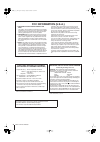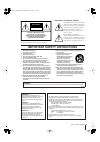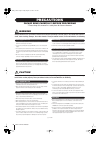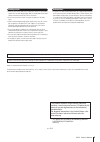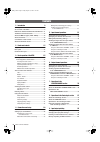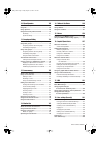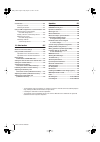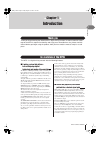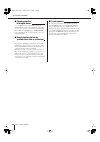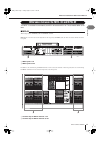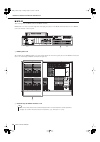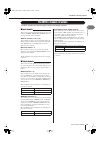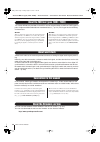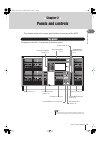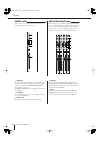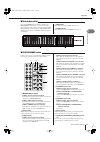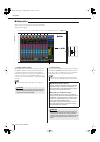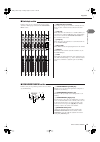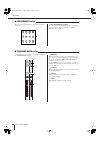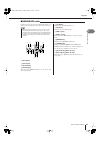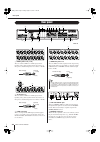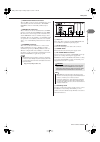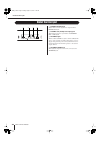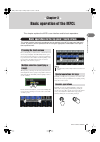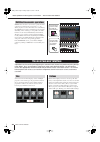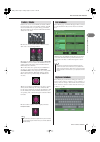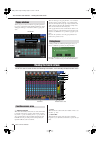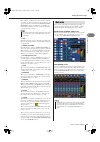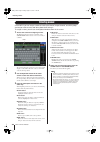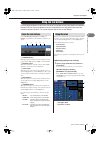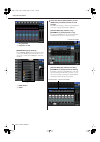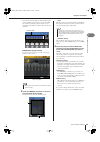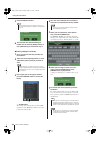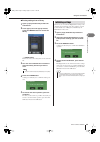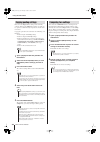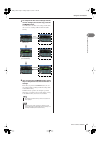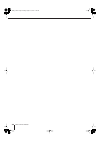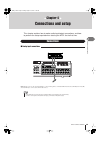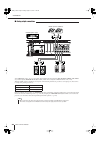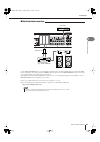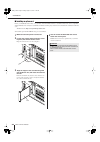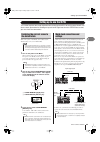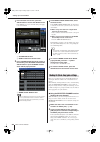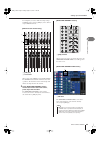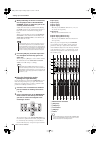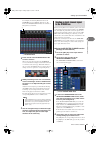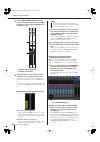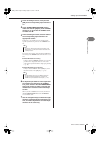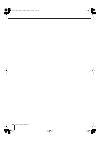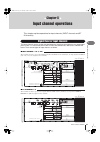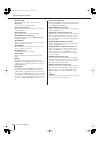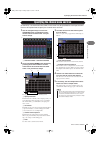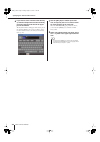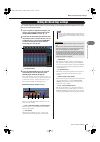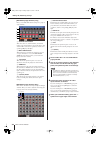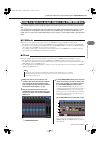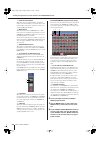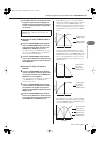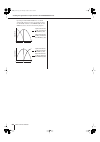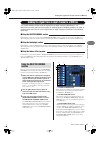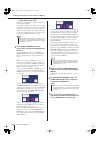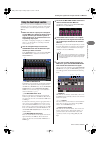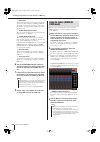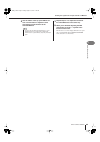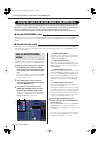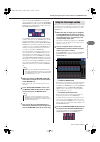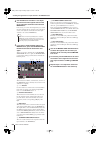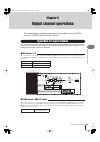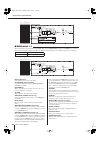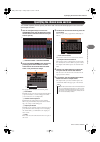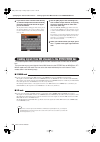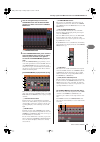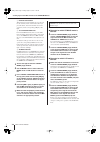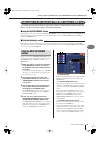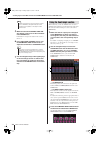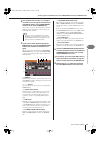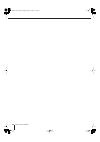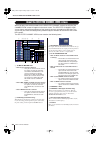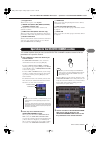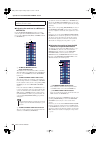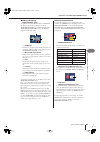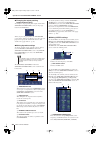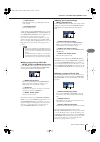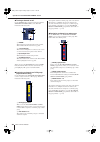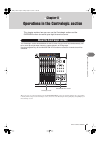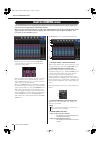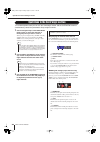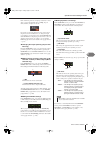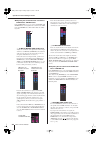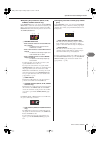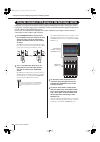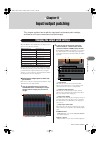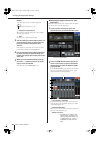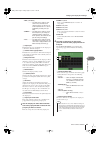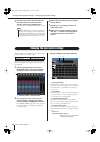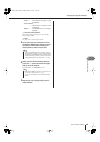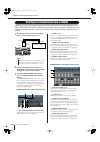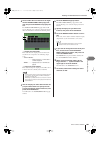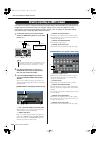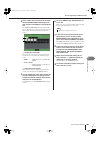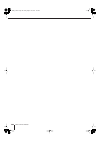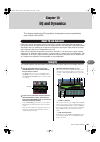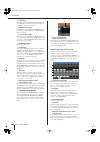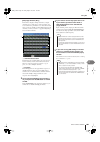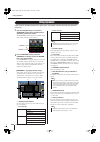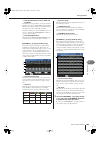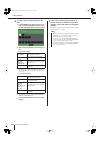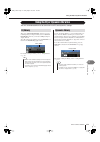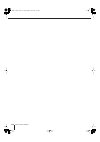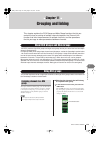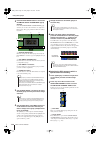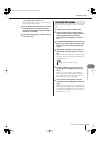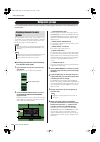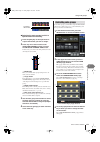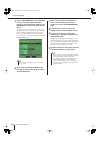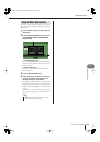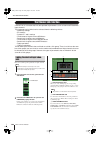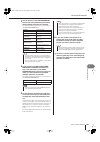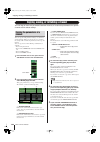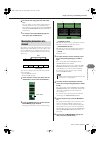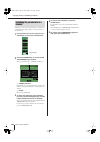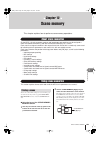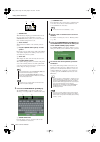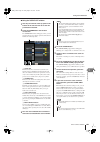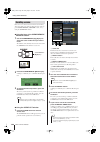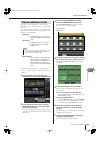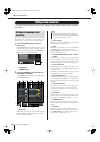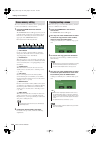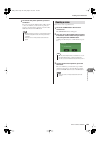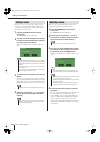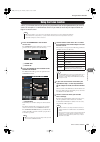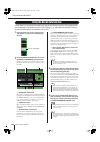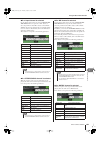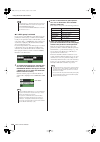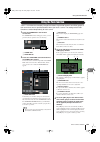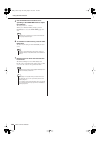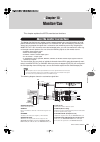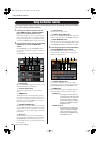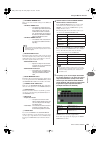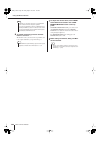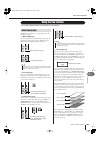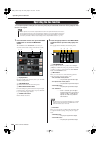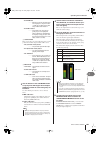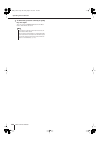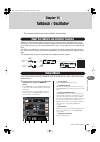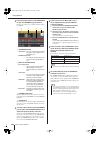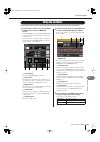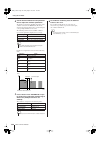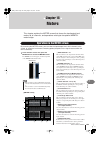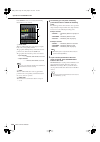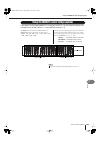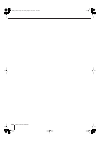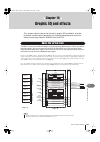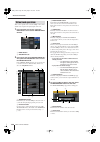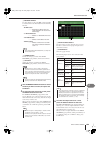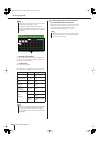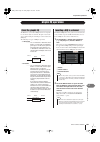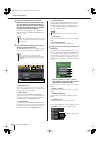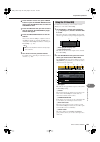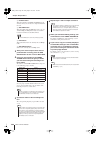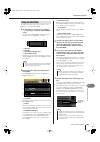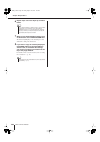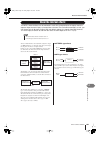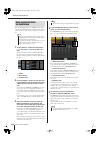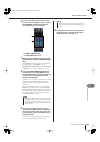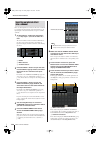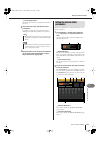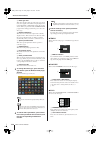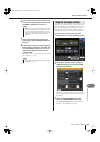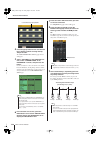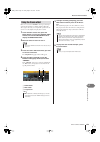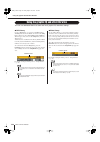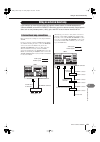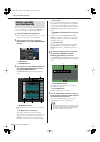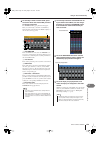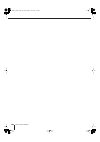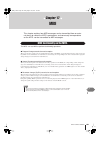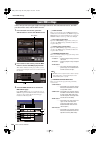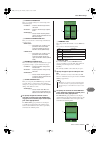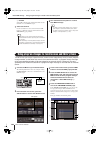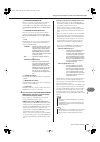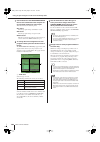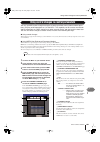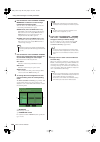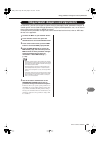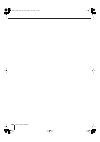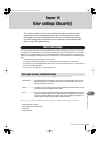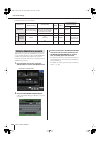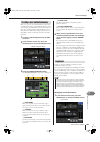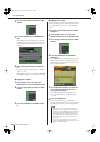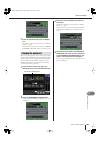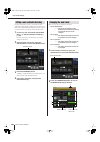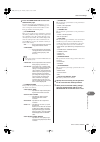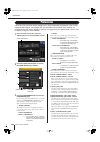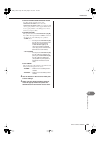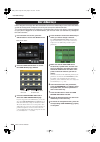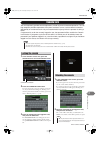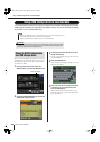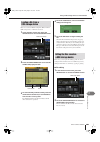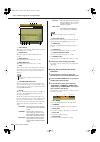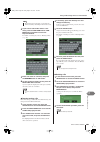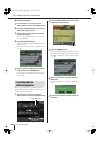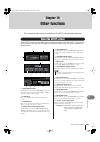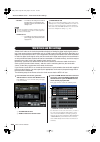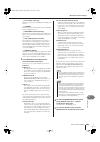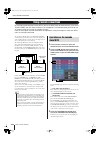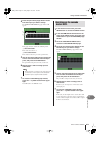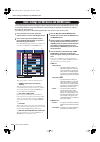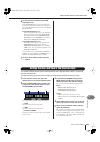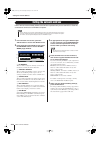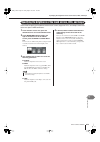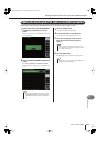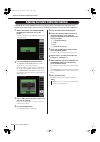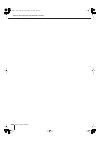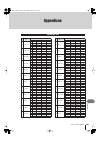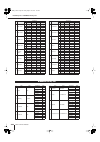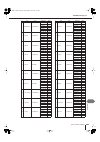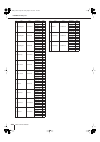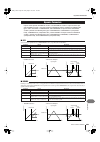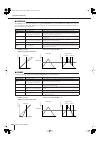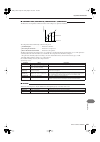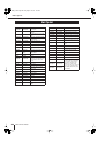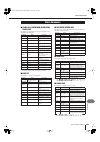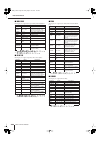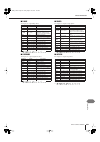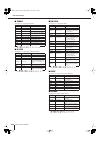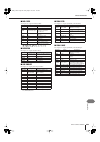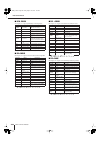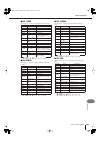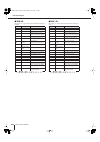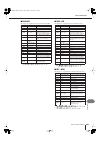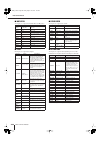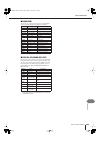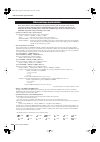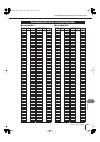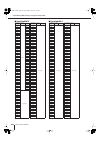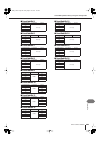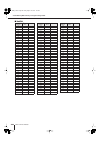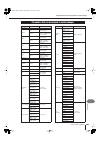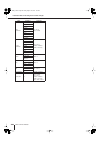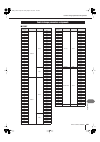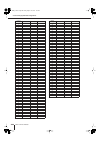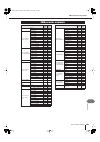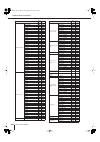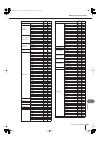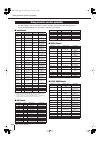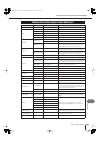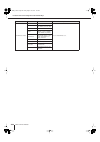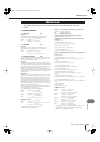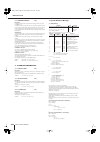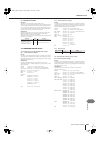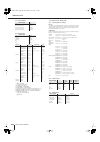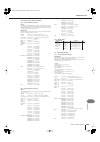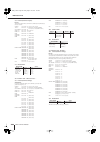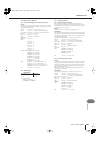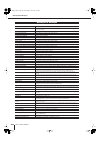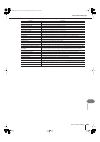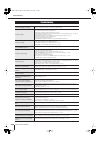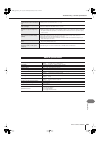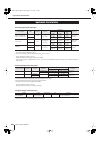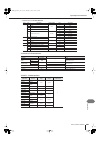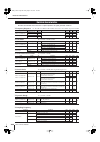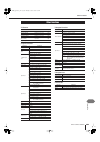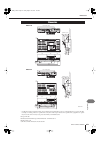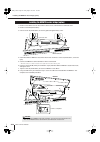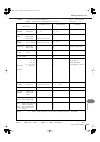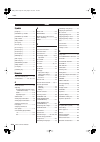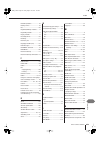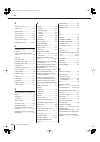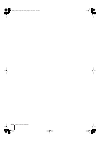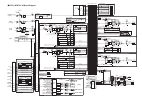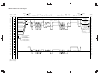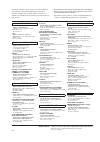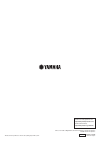- DL manuals
- Yamaha
- Music Mixer
- M&CL
- Owner's Manual
Yamaha M&CL Owner's Manual
Summary of M&CL
Page 1
En yamaha pro audio global web site: http://www.Yamahaproaudio.Com/ yamaha manual library http://www.Yamaha.Co.Jp/manual/ u.R.G., pro audio & digital musical instrument division, yamaha corporation © 2005 yamaha corporation wf02260 508pocp5.2-01a0 printed in japan ow ner’ s m an ual owner’s manual.
Page 2
M7cl owner’s manual 2 * this applies only to products distributed by yamaha corporation of america. (perchlorate) this product contains a battery that contains perchlorate material. Perchlorate material—special handling may apply, see www.Dtsc.Ca.Gov/hazardouswaste/perchlorate. * this applies only t...
Page 3
3 m7cl owner’s manual the above warning is located on the rear of the unit. Explanation of graphical symbols the lightning flash with arrowhead symbol within an equilateral triangle is intended to alert the user to the presence of uninsulated “dangerous voltage” within the product’s enclosure that m...
Page 4
(5)-4 1/2 m7cl owner’s manual 4 precautions please read carefully before proceeding * please keep this manual in a safe place for future reference. Warning always follow the basic precautions listed below to avoid the possibility of serious injury or even death from electrical shock, short-circuitin...
Page 5
(5)-4 2/2 5 m7cl owner’s manual • when turning on the ac power in your audio system, always turn on the power amplifier last, to avoid speaker damage. When turning the power off, the power amplifier should be turned off first for the same reason. • do not insert your fingers or hands in any gaps or ...
Page 6
M7cl owner’s manual 6 contents 1. Introduction 9 thank you ................................................................... 9 an overview of the m7cl........................................... 9 differences between the m7cl-48 and m7cl-32... 11 the m7cl’s channel structure ..........................
Page 7
7 m7cl owner’s manual contents 10. Eq and dynamics 105 about eq and dynamics ........................................ 105 using eq ................................................................. 105 using dynamics ...................................................... 108 using the eq or dynamics ...
Page 8
M7cl owner’s manual 8 contents console lock ........................................................... 201 locking the console ........................................... 201 unlocking the console ....................................... 201 using a usb storage device to save/load data ... 202 savin...
Page 9
9 m7cl owner’s manual introduction 1 chapter 1 introduction thank you for purchasing the yamaha m7cl digital mixing console. In order to take full advan- tage of the m7cl’s superior functionality and enjoy years of trouble-free use, please read this manual before you begin using the product. After y...
Page 10
M7cl owner’s manual an overview of the m7cl 10 a second m7cl unit or a digital mixer such as the yamaha pm5d connected via a digital i/o card installed in a slot can be cascade-connected in the digital domain. Of the mix buses, matrix buses, stereo/mono buses, and cue bus, up to twenty-four buses ca...
Page 11
Differences between the m7cl-48 and m7cl-32 11 m7cl owner’s manual introduction 1 the m7cl is available in two models; the m7cl-48 and the m7cl-32. These models differ as fol- lows. This model provides 48 input jacks and 48 input channels. Input jacks 1–32 are located at the right side of the rear p...
Page 12
M7cl owner’s manual differences between the m7cl-48 and m7cl-32 12 this model provides 32 input jacks and 32 input channels. Input jacks 1–32 are located at the right side of the right panel, just as on the m7cl-48 model, but there are no input jacks at the left side of the rear panel. 1 input jacks...
Page 13
The m7cl’s channel structure 13 m7cl owner’s manual introduction 1 the m7cl provides the following input channels and output channels. This section processes an input signal and sends it to vari- ous buses (stereo, mono, mix, matrix). There are two types of input channel, as follows. ● input channel...
Page 14
M7cl owner’s manual 14 the sixteen mix buses provided on the m7cl can be assigned either as vari or fixed types in pairs of adjacent odd-numbered/even-numbered buses ( → p. 212). Each type has the following characteristics. ● vari this type allows the send level of the signal sent from the input cha...
Page 15
15 m7cl owner’s manual p anels and controls 2 chapter 2 panels and controls this chapter explains the names and functions of each part of the m7cl. The top panel of the m7cl is divided into the following sections. Top panel selected channel section (p. 17) meter bridge (option) (p. 17) display secti...
Page 16
M7cl owner’s manual top panel 16 1 [sel] key these keys select the channel to be controlled. When you press this key to make the led light, that channel will be selected for control in the selected channel sec- tion and in the touch screen. In sends on fader mode, the [sel] keys of all chan- nels wi...
Page 17
Top panel p anels and controls 17 m7cl owner’s manual 2 if an optional mbm7cl meter bridge is installed, the mix/matrix channel levels can be monitored at all times. The monitoring position can be selected from pre eq (immediately before attenuator), pre fader (imme- diately before the fader), or po...
Page 18
M7cl owner’s manual top panel 18 this is a touch screen that you can operate by touching the surface of the screen. A usb connector is provided on the right side of the display. 1 display (touch screen) this display shows the information you need to operate the m7cl, and lets you make system-wide se...
Page 19
Top panel p anels and controls 19 m7cl owner’s manual 2 in this section you can control a group of (up to) eight channels or dca groups selected in the navigation keys section. 1 multi-function encoders according to the type of screen that is currently selected, these encoders control the knobs sele...
Page 20
M7cl owner’s manual top panel 20 these keys execute the functions that have been assigned by the user. 1 user defined keys [1]–[12] these keys execute the functions that have been assigned by the user (scene changes, switching the talkback or internal oscillator on/off, etc.). ■ user defined keys se...
Page 21
Top panel p anels and controls 21 m7cl owner’s manual 2 in this section you can select the channels that will be con- trolled by the centralogic section and in the touch screen. 1 [in 1-8] key b [in 9-16] key c [in 17-24] key d [in 25-32] key these keys select input channels 1–8, 9–16, 17–24, and 25...
Page 22
M7cl owner’s manual rear panel 22 1 input jacks 1–32 {1–48} these are balanced xlr-3-31 female input jacks for inputting analog audio signals from line level devices or microphones. Nominal input level is -62 dbu to +10 dbu. B st in jacks 1–4 these are balanced xlr-3-31 female input jacks for inputt...
Page 23
Rear panel p anels and controls 23 m7cl owner’s manual 2 g word clock in/out connectors these are bnc connectors used to transmit/receive word clock signals to/from an external device. The word clock in connector is internally terminated by 75 ohms. H midi in/out connectors these connectors are used...
Page 24
M7cl owner’s manual under the front pad 24 1 phones level knob adjusts the level of the signal that is output from the phones out jack. B phones out (headphone output) jack this headphone jack lets you monitor the monitor out or cue signal. C talkback jack this is a balanced xlr-3-31 jack to which a...
Page 25
25 m7cl owner’s manual basic oper ation of the m7cl 3 chapter 3 basic operation of the m7cl this chapter explains the m7cl’s user interface and its basic operations. This section explains the basic procedures you can perform in the m7cl’s top panel and touch screen. In general, you will operate the ...
Page 26
M7cl owner’s manual 26 multifunction encoders 1–8 are used to operate the knobs selected for operation in the touch screen ( → p. 27). When you press to select a knob that can be controlled by the multifunction encoders, a thick line appears around it. (normally, a knob of this type corresponds to t...
Page 27
The on-screen user interface 27 m7cl owner’s manual basic oper ation of the m7cl 3 faders in the screen are used mainly for visual confirma- tion of the levels of the corresponding channels, and will move in tandem when you operate the top panel faders. The current value is also shown in numerical f...
Page 28
M7cl owner’s manual 28 when you press a button or field for a specific parameter in a screen, a window showing detailed parameters or lists will appear. This type of window is called a “popup win- dow.” there are three types of popup window, “1 ch” windows that show only a specific channel, “8 ch” w...
Page 29
Viewing the touch screen 29 m7cl owner’s manual basic oper ation of the m7cl 3 if the oscillator or talkback is enabled, this area will indi- cate “osc” or “tb” respectively. If cue monitor is on, the type of signal being cue-monitored (in/out/dca/key in/effect) is shown. An indication of “access” i...
Page 30
M7cl owner’s manual entering names 30 on the m7cl you can assign a name to each input channel, output channel, and dca group, and assign a title to scene and library data when saving it. To assign a name, you will use the keyboard window shown in the screen. 1 access the screen for assigning a name....
Page 31
Using the tool buttons 31 m7cl owner’s manual basic oper ation of the m7cl 3 in some popup windows, the title bar at the top of the window contains tool buttons for additional functions. You can use these buttons to access related libraries or copy parameters from one channel to another channel. Thi...
Page 32
M7cl owner’s manual using the tool buttons 32 1 eq graph field b dynamics 1/2 field [geq/effect popup window] in the virtual rack window that appears when you press the rack button in the function access area, press a rack in which a geq/effect is already mounted. 1 rack button b racks 2 select the ...
Page 33
Using the tool buttons 33 m7cl owner’s manual basic oper ation of the m7cl 3 if you use the channel number / channel name buttons in the 8 ch/all popup window, you can select multi- ple channels by selecting a region. In this case, the same library data will be recalled to all of the selected channe...
Page 34
M7cl owner’s manual using the tool buttons 34 5 press the recall button. 6 the selected data will immediately be loaded into the channel (eq/dynamics) or rack (geq/effect) you selected in step 2. ● storing settings in a library 1 open a popup window that provides the tool buttons. 2 select the chann...
Page 35
Using the tool buttons 35 m7cl owner’s manual basic oper ation of the m7cl 3 ● erasing settings from a library 1 open a popup window that provides the tool buttons. 2 in the upper part of the popup window, press the library button to access the library. 1 clear button this clears (erases) the settin...
Page 36
M7cl owner’s manual using the tool buttons 36 here’s how the eq/dynamics settings of the currently selected channel or the geq/effect settings of a rack can be copied to a buffer memory and pasted to another chan- nel or rack. Copy/paste operations are restricted to the following com- binations. • b...
Page 37
Using the tool buttons 37 m7cl owner’s manual basic oper ation of the m7cl 3 5 to compare the first set of settings with the current settings (the second set), press the compare button. You will return to the first set of settings. At this time, the second set of settings will be held in the buffer ...
Page 38
M7cl owner’s manual 38 m7cl_e.Book page 38 friday, august 19, 2005 1:05 am.
Page 39
39 m7cl owner’s manual connections and setup 4 chapter 4 connections and setup this chapter explains how to make audio input/output connections, and how to perform the setup required when starting the m7cl for the first time. Input jacks 1–32 {1–48} are used mainly to connect microphones or monaural...
Page 40
M7cl owner’s manual connections 40 to the omni out jacks 1–16, you can patch the output signals from output channels (mix, matrix, stereo (l/r), mono (c)), monitor signals (monitor out l/r/c channel), and the direct out signals of input channels 1–32 {1–48}. When the m7cl is in the default state, th...
Page 41
Connections 41 m7cl owner’s manual connections and setup 4 use the 2tr out digital jack to send the m7cl’s internal signals to an external digital audio device. When the m7cl is in the default state, the output signal of the stereo channel is patched to the 2tr out digital jack, and can be used to r...
Page 42
M7cl owner’s manual connections 42 before you install i/o cards in slots 1–3, you must check the yamaha website to determine whether the card is compatible with the m7cl, and to verify the total number of yamaha or third-party cards that can be installed in combination with that card. Yamaha website...
Page 43
Setting up to use the m7cl 43 m7cl owner’s manual connections and setup 4 this section explains the setup required when starting up the m7cl for the first time. We will also discuss basic operations for sending an input channel signal out from the stereo bus so that you can check the connections. Tu...
Page 44
M7cl owner’s manual setting up to use the m7cl 44 1 in the function access area, press the setup button to access the setup screen. In the setup screen you can make settings that apply to the entire m7cl. 1 system setup field b word clock/slot setup button 2 in the system setup field at the center o...
Page 45
Setting up to use the m7cl 45 m7cl owner’s manual connections and setup 4 for example if you want to make head amp settings for input jack 7, press the [sel] key of the channel strip for input channel 7. [input section channel strip] 1 [sel] key b level meter when you press the [sel] key, the key le...
Page 46
M7cl owner’s manual setting up to use the m7cl 46 4 while performing on the mic or instrument, turn the [ha] encoder of the selected channel section to adjust the gain of the currently selected channel. Adjust the level as high as possible without allowing the over segment of the channel strip level...
Page 47
Setting up to use the m7cl 47 m7cl owner’s manual connections and setup 4 for example, the following illustration shows the overview screen for input channels 1–8. The knobs of the ha/phase field indicate the amount of ha gain for each channel. 1 ha/phase field 3 press a knob in the ha/phase field o...
Page 48
M7cl owner’s manual setting up to use the m7cl 48 5 in the stereo/mono master section, make sure that the [on] key of the stereo channel is on, and raise the stereo chan- nel fader to 0 db. 1 stereo channel [on] key b stereo channel fader 6 raise the fader of the currently selected input channel to ...
Page 49
Setting up to use the m7cl 49 m7cl owner’s manual connections and setup 4 3 in the centralogic section, verify that the [on] of the corresponding input channel is on. 4 in the stereo/mono master section, make sure that the [on] key of the stereo channel is on, and raise the stereo chan- nel fader to...
Page 50
M7cl owner’s manual 50 m7cl_e.Book page 50 friday, august 19, 2005 1:05 am.
Page 51
51 m7cl owner’s manual input channel oper ations 5 chapter 5 input channel operations this chapter explains operations for input channels (input channels and st in channels). The input channels are the section that processes the signals received from the rear panel input jacks or slots 1–3, and send...
Page 52
M7cl owner’s manual signal flow for input channels 52 ● input patch this assigns an input signal to the input channel. ● ø (phase) switches the phase of the input signal. ● hpf (high pass filter) this is a high pass filter that cuts the region below the specified frequency. ● att (attenuator) attenu...
Page 53
Specifying the channel name and icon 53 m7cl owner’s manual input channel oper ations 5 on the m7cl, the name and icon shown in the screen can be specified for each input channel. Here we will explain how to specify the channel name and icon. 1 use the navigation keys to access the overview screen c...
Page 54
M7cl owner’s manual specifying the channel name and icon 54 6 if you want to enter a channel name directly (or edit the sample name that was entered), press the channel name field in the upper part of the window. The keyboard window will appear in the lower part of the window, allowing you to enter ...
Page 55
Making ha (head amp) settings 55 m7cl owner’s manual input channel oper ations 5 this section explains how to make ha (head amp) related settings (phantom power on/off, gain, phase) for each input channel. 1 if you only want to adjust the ha gain, you can do so by using the ha encoder of the selecte...
Page 56
M7cl owner’s manual making ha (head amp) settings 56 [ha/patch popup window (8 ch)] here you can make ha-related settings for a group of eight channels. 1 channel select button this shows the icon, channel number, and channel name for the channel. When you press this button, that channel will be sel...
Page 57
Sending the signal from an input channel to the stereo/mono buses 57 m7cl owner’s manual input channel oper ations 5 this section explains how to send the signal of an input channel to the stereo bus or mono bus. The stereo bus and mono bus are used mainly to send signals to the main speakers. There...
Page 58
M7cl owner’s manual sending the signal from an input channel to the stereo/mono buses 58 1 channel select button this shows the icon, channel number, and channel name for the channel. When you press this button, that channel will be selected for operations, and the corre- sponding [sel] key will lig...
Page 59
Sending the signal from an input channel to the stereo/mono buses 59 m7cl owner’s manual input channel oper ations 5 7 in the input section or st in section of the top panel, make sure that the [on] key is turned on for the input channel you want to control, and raise the fader to an appropri- ate p...
Page 60
M7cl owner’s manual sending the signal from an input channel to the stereo/mono buses 60 operating the to st balance knob of a st in channel will change the level of the signals sent from the st in l/r channels to the stereo (l/r) bus and mono (c) bus as shown in the following diagram. Signal sent f...
Page 61
Sending the signal from an input channel to a mix bus 61 m7cl owner’s manual input channel oper ations 5 this section explains how to send the signal from an input channel to mix buses 1–16. Mix buses are used mainly for the purpose of sending signals to foldback speakers on stage, or to effect proc...
Page 62
M7cl owner’s manual sending the signal from an input channel to a mix bus 62 d to mix send on/off button this is an on/off switch for the signal sent from the input channel to mix bus. An indication of “pre” in black characters on a white background is shown above these buttons only if pre (pre-fade...
Page 63
Sending the signal from an input channel to a mix bus 63 m7cl owner’s manual input channel oper ations 5 here’s how you can use the multifunction encoders of the centralogic section to adjust the send level of the signals sent from eight consecutive input channels to a specific mix bus. 1 make sure ...
Page 64
M7cl owner’s manual sending the signal from an input channel to a mix bus 64 d pre button this button switches the position at which the signal is sent from the input channel to a vari type mix bus. The signal is sent from the post-fader position when this button is off, and from the pre-fader posit...
Page 65
Sending the signal from an input channel to a mix bus 65 m7cl owner’s manual input channel oper ations 5 4 use the faders of the top panel input sec- tion or st in section to adjust the send level from the input channels to the selected mix bus. 5 repeat steps 3–4 to adjust the send level for other ...
Page 66
M7cl owner’s manual sending the signal from an input channel to the matrix buses 66 this section explains how to send the signal from an input channel to matrix buses 1–8. The matrix buses are used to produce a mix that is independent of the stereo bus or mix buses, mainly for sending to a master re...
Page 67
Sending the signal from an input channel to the matrix buses 67 m7cl owner’s manual input channel oper ations 5 if the send-destination matrix bus is assigned as stereo, the left knob of the two adjacent to matrix send level knobs will operate as the to matrix pan knob (for a st in channel, it will ...
Page 68
M7cl owner’s manual sending the signal from an input channel to the matrix buses 68 4 use multifunction encoders 1–8 to adjust the send level of the signals sent from the up to eight input channels to the selected matrix bus. If necessary, you can use the navigation keys to switch the input channels...
Page 69
69 m7cl owner’s manual output channel oper ations 6 chapter 6 output channel operations this chapter explains operations for output channels (mix channels, matrix channels, stereo channel, mono channel). The output channel section takes the signals sent from the input channels to the various buses, ...
Page 70
M7cl owner’s manual signal flow for output channels 70 these channels process the signals sent from mix channels and stereo/mono channels to matrix buses, and send them to the corresponding output ports. When the m7cl is in the default state, the following output ports are assigned. ● att (attenuato...
Page 71
Specifying the channel name and icon 71 m7cl owner’s manual output channel oper ations 6 this section explains how to specify the name and icon that will be displayed in the screen for each output channel. 1 use the navigation keys to access the overview screen that includes the output channel whose...
Page 72
M7cl owner’s manual 72 6 if you want to enter a channel name directly (or edit the sample name that was entered), press the channel name field in the upper part of the window. The keyboard window will appear in the lower part of the window, allowing you to enter or edit the charac- ters. For details...
Page 73
Sending signals from mix channels to the stereo/mono bus 73 m7cl owner’s manual output channel oper ations 6 1 use the navigation keys to access the overview screen that includes the mix channel you want to send to the stereo/ mono bus. 1 stereo/mono field 2 in the stereo/mono field, press a knob to...
Page 74
M7cl owner’s manual sending signals from mix channels to the stereo/mono bus 74 1 channel select button this indicates the channel number, the icon selected for that channel, and the channel name. When you press this button, that channel will be selected for operations, and the corresponding [sel] k...
Page 75
Sending signals from mix channels and stereo/mono channels to matrix buses 75 m7cl owner’s manual output channel oper ations 6 this section explains how to send the signal from a mix or stereo/mono channel to matrix buses 1–8. You can do this in either of the following two ways. In this method, you ...
Page 76
M7cl owner’s manual sending signals from mix channels and stereo/mono channels to matrix buses 76 5 make sure that the to matrix send on/ off button is turned on for the send-desti- nation matrix bus. If this button is off, press the button in the screen to turn it on. 6 in the selected channel sect...
Page 77
Sending signals from mix channels and stereo/mono channels to matrix buses 77 m7cl owner’s manual output channel oper ations 6 4 use multifunction encoders 1–8 to adjust the send level of the signals sent from up to eight mix channels or the stereo/mono channels to the selected matrix bus. If necess...
Page 78
M7cl owner’s manual 78 m7cl_e.Book page 78 friday, august 19, 2005 1:05 am.
Page 79
79 m7cl owner’s manual oper ations in the selected channel section 7 chapter 7 operations in the selected channel section this chapter explains how you can use the selected channel section and the selected channel view screen to control the selected chan- nel. The selected channel section located at...
Page 80
M7cl owner’s manual about the selected channel view screen 80 when you press one of the encoders in the selected channel section, the selected channel view screen will appear in the touch screen. The selected channel view screen shows most of the parameters of the channel currently selected by its [...
Page 81
81 m7cl owner’s manual oper ations in the selected channel section 7 i eq graph field this shows the response of the eq/hpf. J insert field (input, mix, matrix, stereo, and mono channels only) the signal route for insertion in the channel can be switched on/off here. K direct out field (input channe...
Page 82
M7cl owner’s manual operations in the selected channel section 82 ● adjusting the send level to a mix bus or matrix bus use the to mix/to matrix field when you want to send the signal from an input/st in channel to a mix bus, or from an input, st in, mix, or stereo channel to a matrix bus. 1 to mix/...
Page 83
Operations in the selected channel section 83 m7cl owner’s manual oper ations in the selected channel section 7 ● making ha settings (input channels only) to control the head amp (ha) assigned to an input/st in channel, you will use the [ha] encoder of the selected channel section and the ha field o...
Page 84
M7cl owner’s manual operations in the selected channel section 84 ● changing the output patching (output channels only) to change the output patching of an output channel in the selected channel view screen, use the popup button in the patch field. When you press the popup button, the patch/name pop...
Page 85
Operations in the selected channel section 85 m7cl owner’s manual oper ations in the selected channel section 7 b over indicator this will light when the post-eq signal reaches the overload point. C eq on/off button switches the eq on/off. To edit the eq, switch the eq on/off button on, and use the ...
Page 86
M7cl owner’s manual operations in the selected channel section 86 ● turning a channel on/off use the fader field to switch the channel on/off in the selected channel view screen. This field includes the following items. 1 fader this indicates the input/output level of the channel. This is linked wit...
Page 87
87 m7cl owner’s manual oper ations in the centr alogic section 8 chapter 8 operations in the centralogic section this chapter explains how you can use the centralogic section and the overview screen to control up to eight channels at once. The centralogic section located below the touch screen lets ...
Page 88
M7cl owner’s manual about the overview screen 88 the overview screen simultaneously shows the main parameters for the (up to) eight chan- nels currently assigned to the centralogic section. When you use the navigation keys to select the eight channels that will be assigned to the centr- alogic secti...
Page 89
About the overview screen 89 m7cl owner’s manual oper ations in the centr alogic section 8 e eq field this is a graph that shows the approximate eq response for each channel. F dynamics 1 field g dynamics 2 field (input channels only) for each channel, this shows the name of the type selected for dy...
Page 90
M7cl owner’s manual operations in the centralogic section 90 this section explains how you can use the centralogic section and the overview screen to simultaneously control the parameters of up to eight channels. 1 use the navigation keys of the navigation keys section to select the channels or dca ...
Page 91
Operations in the centralogic section 91 m7cl owner’s manual oper ations in the centr alogic section 8 if the channel is patched to an input port that has no head amp, or to the rack (internal effect or geq), the port name, number, and phase are shown. If you want to switch the phantom power on/off,...
Page 92
M7cl owner’s manual operations in the centralogic section 92 ● adjusting the send levels from a channel to all mix buses / matrix buses in the overview screen, you can use the to mix / to matrix field to send signals from a channel to the mix buses and matrix buses. This field includes the follow- i...
Page 93
Operations in the centralogic section 93 m7cl owner’s manual oper ations in the centr alogic section 8 ● adjusting the pan/balance (input, st in, stereo, and mix channels only) in the overview screen, you can use the to stereo/ mono field to switch the on/off status and adjust the pan/ balance of th...
Page 94
M7cl owner’s manual fixing the channels or dca groups of the centralogic section 94 if desired, you can fix the channels or dca groups controlled by the faders, [on] keys, meters, [cue] keys, and [sel] keys of the centralogic section, and switch between groups of eight chan- nels for control in the ...
Page 95
95 m7cl owner’s manual input/output patching 9 chapter 9 input/output patching this chapter explains how to edit the input patch and output patch settings, and how to use insert connections and direct output. When the m7cl is in its default state, the output ports are patched to the following channe...
Page 96
M7cl owner’s manual changing the output patch settings 96 ● rack the input ports of rack 1–8 will be displayed. E output port select buttons these buttons assign an output port to the currently selected output channel. F tabs use these tabs to switch between items. 3 use the output port select tabs ...
Page 97
Changing the output patch settings 97 m7cl owner’s manual input/output patching 9 • feet (1127.26ft/s) ........... The delay time is shown as a dis- tance in feet, calculated as the speed of sound (1127.26 feet/s) at an air temperature of 20 ° c (68 ° f) multiplied by the delay time (sec- onds). • s...
Page 98
M7cl owner’s manual 98 5 use the channel select tabs and the chan- nel select buttons to select the source channel, and press the close button. You will return to the output port popup window. 6 make settings for delay, phase, and attenu- ator as desired. 7 repeat step 3–6 to assign channels for oth...
Page 99
Changing the input patch settings 99 m7cl owner’s manual input/output patching 9 • st in .............. L/r channels of st in jacks 1–4 will be displayed. • slot 1–slot 3 ........... Input channels 1–16 of slots 1–3 will be displayed. • rack ............. The output ports of rack 1–8 will be display...
Page 100
M7cl owner’s manual inserting an external device into a channel 100 if desired, you can insert an effect processor or other external device into the signal path of an input, mix, matrix, stereo, or mono channel. When doing so, the type of input/output port used for the insertion and the location of ...
Page 101
Inserting an external device into a channel 101 m7cl owner’s manual input/output patching 9 4 access either the one-channel or the eight- channel insert/direct out popup win- dow, and press the insert out popup but- ton. The output port select popup window will appear, allowing you to select the out...
Page 102
M7cl owner’s manual directly outputting an input channel 102 the signal of an input channel can be directly output from a desired omni out jack or from an output channel of the desired slot. For example, signals can be sent via a digital i/o card installed in a slot to an external digital recorder, ...
Page 103
Directly outputting an input channel 103 m7cl owner’s manual input/output patching 9 4 access either the one-channel or the eight- channel insert/direct out popup win- dow, and press the direct out popup but- ton. The output port select popup window will appear, allowing you to select the output por...
Page 104
M7cl owner’s manual 104 m7cl_e.Book page 104 friday, august 19, 2005 1:05 am.
Page 105
105 m7cl owner’s manual eq and dynamics 10 chapter 10 eq and dynamics this chapter explains the eq (equalizer) and dynamics that are provided on each channel of the m7cl. Each input channel and output channel of the m7cl provides a four-band eq and dynamics. Eq can be used on all input channels and ...
Page 106
M7cl owner’s manual using eq 106 c flat button this button resets the gain parameters of all bands to the default value (0.0 db). If you press this button, a confirmation dialog box will appear. D high shelving button if this button is on, the high band eq will function as a shelving-type eq. In thi...
Page 107
Using eq 107 m7cl owner’s manual eq and dynamics 10 [eq popup window (all)] this window displays all input channels (or output channels) at once. This page is only for display, and does not allow the parameters to be edited. It is useful when you need to quickly check the eq settings for all channel...
Page 108
M7cl owner’s manual using dynamics 108 input channels provide two dynamics processors, and output channels provide one dynamics processor. 1 use the navigation keys to access the overview screen for the channel whose dynamics you want to control. The dynamics 1/2 field shows the dynamics on/off stat...
Page 109
Using dynamics 109 m7cl owner’s manual eq and dynamics 10 h key in filter button (only for gate and ducking) this field lets you apply a filter to the key-in signal. As the filter to use, choose either a hpf (high pass filter), bpf (band pass filter), or lpf (low pass filter). If all of these button...
Page 110
M7cl owner’s manual using dynamics 110 4 to select a key-in signal, proceed as fol- lows. 1 in the dynamics 1 (2) popup window (1 ch), press the key in source button to access the key in source select popup window. 2 select one of the following as the key-in sig- nal. • for an input channel *1 the s...
Page 111
Using the eq or dynamics libraries 111 m7cl owner’s manual eq and dynamics 10 you can use dedicated libraries to store and recall eq and dynamics settings. There is an “input eq library” that lets you store/ recall eq settings for input channels, and an “output eq library” that lets you store/recall...
Page 112
M7cl owner’s manual 112 m7cl_e.Book page 112 friday, august 19, 2005 1:05 am.
Page 113
113 m7cl owner’s manual grouping and linking 11 chapter 11 grouping and linking this chapter explains the dca group and mute group functions that let you control the level or muting of multiple channels together, the channel link function that links the parameters of multiple channels, and the opera...
Page 114
M7cl owner’s manual using dca groups 114 2 press the dca group button to access the dca/mute group assign mode popup window. In the dca/mute group assign mode popup window you can select the channels to be assigned to dca groups. The popup window includes the follow- ing items. 1 channel display fie...
Page 115
Using dca groups 115 m7cl owner’s manual grouping and linking 11 c dca group select buttons 1–8 these select the dca group(s) to which the currently selected channel will be assigned. 3 use the dca group select buttons to select the dca group(s) to which the currently selected channel will be assign...
Page 116
M7cl owner’s manual using mute groups 116 this section explains how to assign channels to mute groups and use the user-defined keys to control them. To assign channel to mute groups, you can either select a specific mute group and then assign channels to that mute group, or you can select a specific...
Page 117
Using mute groups 117 m7cl owner’s manual grouping and linking 11 ● selecting the mute groups to which a specific channel will belong 1 press the [sel] key of the input channel / output channel that you want to assign. 2 press any one of the encoders of the selected channel section to access the sel...
Page 118
M7cl owner’s manual using mute groups 118 5 choose “mute master” in the function column, and choose “mute group x” (where “x” is the mute group number) in the parameter 1 column. Then press the ok button. To select an item in each column, use ↑ / ↓ buttons or the multifunction encoders. When you pre...
Page 119
Using mute groups 119 m7cl owner’s manual grouping and linking 11 if necessary, specific channels belonging to a mute group can be temporarily excluded from mute group operations (mute safe). 1 in the function access area, press the ch job button. 2 press the mute group button to access the dca/mute...
Page 120
M7cl owner’s manual the channel link function 120 channel link is a function that links the operation of parameters such as fader and eq between input channels. The parameters to be linked can be selected from the following choices. • head amp settings • eq settings • dynamics 1 and 2 settings • on/...
Page 121
The channel link function 121 m7cl owner’s manual grouping and linking 11 3 use the buttons of the link parameter field to select the parameter(s) that will be linked (multiple selections are allowed). The table below lists the parameters you can select in the link parameter field. 4 if you turned o...
Page 122
M7cl owner’s manual copying, moving, or initializing a channel 122 you can copy or move mix parameters between channels, or restore the parameters of a specific channel to their default settings. You can copy the mix parameter settings of a channel to another channel. When you execute the copy opera...
Page 123
Copying, moving, or initializing a channel 123 m7cl owner’s manual grouping and linking 11 6 to execute the copy, press the copy but- ton. The copy will be executed, and the settings will over- write the parameters of the copy-destination chan- nel(s). After the copy has been executed, the source ch...
Page 124
M7cl owner’s manual copying, moving, or initializing a channel 124 if desired, you can restore the parameters of a channel to an initialized state. This operation can be performed on any channel(s). 1 in the function access area, press the ch job button to access the ch job menu. 2 press the clear b...
Page 125
125 m7cl owner’s manual scene memor y 12 chapter 12 scene memory this chapter explains how to perform scene memory operations. On the m7cl, the mix parameter settings and input/output port patching can be assigned a name and stored into memory (and later recalled from memory) as a “scene.” each scen...
Page 126
M7cl owner’s manual using scene memories 126 1 scene field this field always displays general information about the scene. You can press this field to access the scene list window, where you can view and edit more detailed settings for the scene. B scene number this indicates the number of the curre...
Page 127
Using scene memories 127 m7cl owner’s manual scene memor y 12 ● using the scene list window 1 use the pad controls of the top panel or the buttons in the touch screen to set the mix parameters as desired. 2 press the scene field in the function access area. The scene list window will appear, where y...
Page 128
M7cl owner’s manual using scene memories 128 here’s how to recall a stored scene from scene memory. You can recall a scene either by using the keys of the top panel scene memory / monitor section, or by using the scene list window. ● using the keys of the scene memory/ monitor section 1 use the scen...
Page 129
Using scene memories 129 m7cl owner’s manual scene memor y 12 you can use the user-defined keys to directly recall a selected scene with a single keystroke, or to step through the scenes. To do this, you must first assign a scene recall operation to a user-defined key. The following recall operation...
Page 130
M7cl owner’s manual editing scene memories 130 this section explains how to sort the scenes stored in scene memory, edit their titles, and copy/ paste them. You can use a dedicated window to sort scene memories in alphabetical order of their titles or in order of the date on which they were created....
Page 131
Editing scene memories 131 m7cl owner’s manual scene memor y 12 k status field this field indicates the status of each scene. For scenes for which something other than the all button is selected in the focus function ( → p. 135), and for scenes in which the fade function is enabled ( → p. 139), the ...
Page 132
M7cl owner’s manual editing scene memories 132 the scenes stored in scene memory can be copied/pasted to other scene numbers, or cleared (erased). 1 press the scene field in the function access area. The scene list window will appear, where you can perform various operations for scene memory. Scene ...
Page 133
Editing scene memories 133 m7cl owner’s manual scene memor y 12 5 to execute the paste operation, press the ok button. The scene stored in the buffer memory will be pasted to the scene number you selected in step 4. If you decide to cancel the paste operation, press the can- cel button instead of th...
Page 134
M7cl owner’s manual editing scene memories 134 here’s how to cut one or more scenes. When you cut a scene, the scenes of subsequent numbers will move for- ward. If you cut a single scene, you’ll be able to paste or insert it at the desired location. 1 press the scene field in the function access are...
Page 135
Using the focus function 135 m7cl owner’s manual scene memor y 12 “focus” is a function that lets you specify the parameters that will be updated when you recall a scene. For example, it is convenient to use this if you want to recall only the input channel set- tings of a certain scene. 1 press the...
Page 136
M7cl owner’s manual using the recall safe function 136 “recall safe” is a function that excludes only specific parameters/channels (dca groups) from recall operations. This differs from the focus settings ( → p. 135) made for individual scenes in that recall safe settings are common to all scenes. 1...
Page 137
Using the recall safe function 137 m7cl owner’s manual scene memor y 12 ● if an input channel is selected use the buttons in the lower part of the safe parame- ter select field (except for the “all” button) to select the parameters that will be subject to recall safe (multiple selections are allowed...
Page 138
M7cl owner’s manual using the recall safe function 138 ● if a dca group is selected if you press any of the [sel] keys of the dca groups, the parameters for dca groups 1–8 will be shown simulta- neously. As the parameters subject to recall safe, you can select either “all” or “level/on” (fader posit...
Page 139
Using the fade function 139 m7cl owner’s manual scene memor y 12 “fade” is a function that smoothly changes the faders of specified channels and dca groups to their new values over a specified duration when you recall a scene. The settings of the fade function are made independently for each scene. ...
Page 140
M7cl owner’s manual using the fade function 140 5 use the multifunction encoders corre- sponding to the fade time knobs to adjust the fade time. The range is 0.0 sec – 60.0 sec. When you’ve finished making settings, press the close button to close the fade time popup win- dow. 6 to enable the fade f...
Page 141
141 m7cl owner’s manual monitor/cue 13 chapter 13 monitor/cue this chapter explains the m7cl’s monitor/cue functions. The monitor function lets you audition various outputs through your nearfield monitors or head- phones. Below the m7cl’s front pad there is a phones out jack for monitoring, and this...
Page 142
M7cl owner’s manual using the monitor function 142 this section explains how to select the desired monitor source, and monitor it from the phones out jack or external monitor speakers. 1 connect your monitor system to the rear panel omni out jacks, 2tr out digital jack, or an i/o card installed in a...
Page 143
Using the monitor function 143 m7cl owner’s manual monitor/cue 13 c talkback dimmer field here you can view and make settings for the talkback dimmer. • talkback dimmer knob ........... This adjusts the amount by which the monitor signal will be attenuated when talkback is on. You can use multifunct...
Page 144
M7cl owner’s manual using the monitor function 144 6 to enable monitoring, press the output button to turn it on. The monitor source you selected in step 4 will be sent to the output destination you specified in step 5. 7 to adjust the monitor level, use the moni- tor level knob located in the scene...
Page 145
Using the cue function 145 m7cl owner’s manual monitor/cue 13 this section explains how to use the m7cl’s cue function. The m7cl’s cue signals can be categorized into the fol- lowing four groups. 1 input cue group the cue signals of input channels make up this group. To enable cue for this group, pr...
Page 146
M7cl owner’s manual operating the cue function 146 this section explains how you can use the [cue] key of a desired channel or dca group to mon- itor the cue signal. 1 in the function access area, press the mon- itor button to access the monitor screen. The cue field of the monitor screen lets you c...
Page 147
Operating the cue function 147 m7cl owner’s manual monitor/cue 13 • dca trim knob ........... Adjusts the level of cue output from a dca group in a range of -20 db– +10 db. You can operate this knob using multifunction encoder 4. • dca unity button ........... If this button is on, pressing the [cue...
Page 148
M7cl owner’s manual operating the cue function 148 7 to defeat cue, press the currently-on [cue] key once again. You can press the clear cue button in the meter field to clear all cue selections. • if you press the cue meter in the function access area, all cue selections will be cleared. • all cue ...
Page 149
149 m7cl owner’s manual t alkbac k / oscillator 14 chapter 14 talkback / oscillator this chapter explains how to use talkback and oscillator. Talkback is a function that sends the signal of a mic connected to the talkback jack to the desired bus. This is used mainly to convey instructions from the m...
Page 150
M7cl owner’s manual using talkback 150 2 press the popup button or the assign field to open the talkback popup window. In this popup window you can make detailed settings for talkback. 1 talkback in field • +48v button .. This is an on/off switch for the phan- tom power (+48v) supplied to the talkba...
Page 151
Using the oscillator t alkbac k / oscillator 151 m7cl owner’s manual 14 here’s how to send a sine wave or pink noise from the internal oscillator to a desired bus. 1 in the function access area, press the mon- itor button to access the monitor screen. In the monitor screen, the oscillator field lets...
Page 152
M7cl owner’s manual using the oscillator 152 4 use the knobs and buttons in the parameter field to adjust the oscillator parameters. The displayed parameters will differ depending on the oscillator selected in the mode field. The knobs shown in the parameter field can be operated using the correspon...
Page 153
153 m7cl owner’s manual meters 15 chapter 15 meters this chapter explains the meter screen that shows the input/output level meters for all channels, and operations relating to the optional mbm7cl meter bridge. By accessing the meter screen, you can view the input/output levels of all channels in th...
Page 154
M7cl owner’s manual operations in the meter screen 154 in the meter screen you can view the following information for each channel. 1 level meter this is a realtime indication of the input (or output) level of the corresponding channel. The ∑ segment will light if any of the level detection points i...
Page 155
Using the mbm7cl meter bridge (option) 155 m7cl owner’s manual meters 15 if the optional meter bridge (mbm7cl) is installed in the m7cl, you will always be able to view the output levels of mix channels 1–16 and matrix channels 1–8. The mbm7cl’s meters show the mix channel and matrix channel output ...
Page 156
M7cl owner’s manual 156 m7cl_e.Book page 156 friday, august 19, 2005 1:05 am.
Page 157
157 m7cl owner’s manual gr aphic eq and eff ects 16 chapter 16 graphic eq and effects this chapter explains how to use the built-in graphic eq and effects, and how to perform remote control operations via the dedicated protocol to control an external head amp (yamaha ad8hr) from the m7cl. The m7cl l...
Page 158
M7cl owner’s manual about the virtual rack 158 this section explains how to mount a geq or effect in the virtual rack, and patch the input/output of the rack. 1 in the function access area, press the rack button to access the virtual rack window. 1 rack button b geq/effect tab 2 in the upper part of...
Page 159
About the virtual rack 159 m7cl owner’s manual gr aphic eq and eff ects 16 c module select use these buttons to select the geq or effect that will be mounted in the rack. Each button has the following function. • blank button ........... Removes the geq or effect cur- rently mounted in the rack; the...
Page 160
M7cl owner’s manual about the virtual rack 160 1 channel select buttons use these buttons to select the output destination. Use the six tabs to switch between groups of output desti- nations shown in the window. B close button closes the popup window. The following output destinations can be selecte...
Page 161
Graphic eq operations 161 m7cl owner’s manual gr aphic eq and eff ects 16 the m7cl lets you mount a geq in racks 1–8 and patch it to the insert-out/in of a channel. The gain of each band can be adjusted using the centralogic section’s faders and [on] keys. The following two types of geq are provided...
Page 162
M7cl owner’s manual graphic eq operations 162 3 press the output button to open the input ch select popup window where you can select the output-destination for the rack, and choose the insert-in to which you want to assign the output of the geq (multiple selections are allowed). The insert-in will ...
Page 163
Graphic eq operations 163 m7cl owner’s manual gr aphic eq and eff ects 16 6 in the function access area, press a rack button to open the virtual rack window, and use the geq/effect tabs to select the geq/effect field. 7 press the geq rack that you want to insert into the channel; the geq/effect popu...
Page 164
M7cl owner’s manual graphic eq operations 164 f output button this button displays the input ch select popup window, where you can select the output destination of the rack. G geq link button this button links adjacent geq units. In the case of a 31 band geq, the geq units in adjacent odd-num- bered...
Page 165
Graphic eq operations 165 m7cl owner’s manual gr aphic eq and eff ects 16 you will use the centralogic section’s faders 1–8 and [on] keys to control the flex15geq. 1 as described in “virtual rack operations” ( → p. 158) steps 1–3, mount a flex15geq in a rack. A rack in which a flex15geq is mounted w...
Page 166
M7cl owner’s manual graphic eq operations 166 6 repeat steps 4 and 5 to adjust up to fifteen bands. 7 when you’ve finished making settings, turn off the buttons of the fader assign field. The faders and [on] keys of the centralogic section will return to their previous function. 8 if you want to cop...
Page 167
About the internal effects 167 m7cl owner’s manual gr aphic eq and eff ects 16 the m7cl’s internal effects can be mounted in racks 5–8, and patched to an output channel’s output or input channel’s input, or inserted into a channel. For each effect mounted in a rack, you can choose one of 48 types of...
Page 168
M7cl owner’s manual about the internal effects 168 here we will explain how to use a mix bus as an effect send bus and a st in channel as an effect return channel, so that the effect can be used in a send/return configura- tion. 1 as described in “virtual rack operations” ( → p. 158) steps 1–3, moun...
Page 169
About the internal effects 169 m7cl owner’s manual gr aphic eq and eff ects 16 6 to adjust the effect send level of an input channel, use the navigation keys to access the overview screen that includes the input channel you want to control. 1 to mix/to matrix field b to mix send level knob 7 make su...
Page 170
M7cl owner’s manual about the internal effects 170 here we will explain how to insert an effect into a channel by assigning the input/output of the internal effect to the input/output of the desired channel (except for a st in channel). 1 as described in “virtual rack operations” ( → p. 158) steps 1...
Page 171
About the internal effects 171 m7cl owner’s manual gr aphic eq and eff ects 16 c input/output meters these indicate the level of the signals before and after the effect. 9 select the effect type and edit the effect parameters. For details on editing the effect parameters, refer to “editing the inter...
Page 172
M7cl owner’s manual about the internal effects 172 c effect type field this shows the effect title, the name of the type that is used, and a graphic. The number of input/output chan- nels (1 in/2 out or 2 in/2 out) of this effect is also shown. When you press this field, the effect type popup window...
Page 173
About the internal effects 173 m7cl owner’s manual gr aphic eq and eff ects 16 6 if you want to monitor only the output sig- nal of the currently displayed effect, press the effect cue button to turn it on. 7 if you want to bypass the currently dis- played effect, press the bypass button to turn it ...
Page 174
M7cl owner’s manual about the internal effects 174 4 press the popup button for the user-defined key to which you want to assign the tap tempo function. The user defined key setup popup window will appear. 5 select “tap tempo” in the function col- umn, select “current page” in the parameter 1 column...
Page 175
About the internal effects 175 m7cl owner’s manual gr aphic eq and eff ects 16 here’s how to use the “freeze” effect type, which pro- vides the functionality of a simple sampler. When this effect type is selected, you can perform operations in the screen to record (sample) and play back a sound. 1 i...
Page 176
M7cl owner’s manual using the graphic eq and effect libraries 176 you can use dedicated libraries to store and recall graphic eq and effect settings. ● geq library use the “geq library” to store and recall geq settings. All geq units used in the m7cl can reference this geq library. (however, the 31 ...
Page 177
Using an external head amp 177 m7cl owner’s manual gr aphic eq and eff ects 16 if you connect an external head amp that supports remote control via a dedicated protocol (yamaha ad8hr) to the m7cl’s remote connector, you will be able to remotely control param- eters such as the phantom power (+48v), ...
Page 178
M7cl owner’s manual using an external head amp 178 here’s how an external head amp (subsequently referred to as the “external ha”) connected to the remote con- nector can be remotely controlled from the m7cl. 1 connect the m7cl and external ha. Refer to “external head amp connections” ( → p. 177) or...
Page 179
Using an external head amp 179 m7cl owner’s manual gr aphic eq and eff ects 16 6 to remotely control an external ha, press the rack in which the external ha you want to control is mounted. The external ha popup window will appear. Here you can remotely control the external ha by using the knobs and ...
Page 180
M7cl owner’s manual 180 m7cl_e.Book page 180 friday, august 19, 2005 1:05 am.
Page 181
181 m7cl owner’s manual midi 17 chapter 17 midi this chapter explains how midi messages can be transmitted from an exter- nal device to control the m7cl’s parameters, and conversely how operations on the m7cl can be transmitted as midi messages. The m7cl can use midi to perform the following operati...
Page 182
M7cl owner’s manual basic midi settings 182 here’s how to select the type of midi messages the m7cl will transmit and receive, the midi port that will be used, and the midi channel. 1 in the function access area, press the setup button to access the setup screen. 2 in the center of the screen, press...
Page 183
Basic midi settings 183 m7cl owner’s manual midi 17 f control change field here you can make settings for control change trans- mission/reception. • tx button ....... Switches control change transmis- sion on/off. • rx button ...... Switches control change reception on/off. • echo button ..............
Page 184
M7cl owner’s manual 184 1 ch field select ch 1–ch 16 as the channel that will be used to transmit or receive midi messages. 7 select the channel. Use the ↑ / ↓ buttons to select an item. Press the ok button to confirm the selected channel and close the midi setup popup window. 8 turn transmission/re...
Page 185
Using program changes to recall scenes and library items 185 m7cl owner’s manual midi 17 1 program change field here you can switch program change transmission/ reception on/off, and specify whether program changes will be echoed out. This setting is linked with the program change field of the midi ...
Page 186
M7cl owner’s manual using program changes to recall scenes and library items 186 7 use the buttons of the program change field to turn transmission and reception on/ off, and make settings for echo output. This field includes the following items. ● tx button switches program change transmission on/o...
Page 187
Using control changes to control parameters 187 m7cl owner’s manual midi 17 you can use midi control change messages to control specified events (fader/encoder opera- tions, [on] key on/off operations etc.) on the m7cl. This capability can be used to record fader and key operations on a midi sequenc...
Page 188
M7cl owner’s manual using control changes to control parameters 188 6 use the buttons of the control change mode field to select the control change transmission/reception mode. You can choose one of the following two modes for control change transmission/reception. ● nrpn mode (when the nrpn button ...
Page 189
Using parameter changes to control parameters 189 m7cl owner’s manual midi 17 on the m7cl, you can use a type of system exclusive messages called “parameter changes” to control specific events (fader/encoder operations, [on] key on/off operations, etc.) as an alterna- tive to using control changes o...
Page 190
M7cl owner’s manual 190 m7cl_e.Book page 190 friday, august 19, 2005 1:05 am.
Page 191
191 m7cl owner’s manual user settings (secur ity) 18 chapter 18 user settings (security) this chapter explains the user level settings that allow restrictions on the parameters that can be operated by each user, the console lock function that temporarily disables operation of the console, the prefer...
Page 192
M7cl owner’s manual user level settings 192 privileges for each user are as follows. With the factory settings, the administrator password is not set, meaning that anyone can log in with administrator privileges and perform all operations. If you want to restrict the operations of other users, you m...
Page 193
User level settings 193 m7cl owner’s manual user settings (secur ity) 18 here’s how to create a user authentication key and save it on a usb storage device. A user authentication key can be created only by an administrator or power user. The user level can be specified when the authentication key is...
Page 194
M7cl owner’s manual user level settings 194 2 press the log-in button to open the login window. 3 press the login button for administra- tor. If no administrator password has been set, you will simply be logged-in. If a password has been set, a key- board window will appear, allowing you to enter th...
Page 195
User level settings 195 m7cl owner’s manual user settings (secur ity) 18 7 enter the password and press the ok but- ton. For details on entering a password, refer to “entering names” ( → p. 30). If the password was incorrect, a message of “wrong password” will appear in the bottom of the screen. Her...
Page 196
M7cl owner’s manual user level settings 196 if you are logged-in as a user, you can edit your user- defined keys and preference settings, and overwrite (save) them onto your user authentication key. If you are logged- in as a power user, you can also change the user level. 1 log-in as a user, and ed...
Page 197
User level settings 197 m7cl owner’s manual user settings (secur ity) 18 3 press the user level tab to access the user level page. If you are logged-in as the administrator, you can switch to the user level for guest page, and view or change the user level of the guest account. This page includes th...
Page 198
M7cl owner’s manual preferences 198 here’s how you can make various settings for the m7cl’s operating environment, such as how popup windows appear, and whether sel key operations will be linked. These settings are changed for the user who is logged-in, but if you are logged-in as the administrator,...
Page 199
Preferences 199 m7cl owner’s manual user settings (secur ity) 18 ● popup appears when pressing knobs specifies whether pressing a knob of the selected channel section when the selected channel view screen is shown will cause a popup window (1 ch) to appear. If this button is on, a popup window (1 ch...
Page 200
M7cl owner’s manual user-defined keys 200 here’s how you can assign the desired functions to the user defined keys in the user defined section of the top panel, and press these keys to execute the defined function. This assignment procedure will define the user-defined keys for the user who is curre...
Page 201
Console lock 201 m7cl owner’s manual user settings (secur ity) 18 you can temporarily prohibit console operations in order to prevent unwanted operation. This set- ting completely disables operations of the panel and touch screen, so that controls cannot be operated by an accidental touch or by an u...
Page 202
M7cl owner’s manual using a usb storage device to save/load data 202 this section explains how you can connect a commercially-available usb storage device to the usb connector located at the right side of the display, and use it to save or load internal settings of the m7cl or user authentication ke...
Page 203
Using a usb storage device to save/load data 203 m7cl owner’s manual user settings (secur ity) 18 here’s how to load a m7cl setting file (.M7c) from the usb storage device on which it was saved. 1 in the function access area, press the setup button to access the setup screen. 2 press the save/load b...
Page 204
M7cl owner’s manual using a usb storage device to save/load data 204 1 copy button this button copies a file into buffer memory (a tempo- rary holding area) ( → p. 205). B paste button this button pastes the file from buffer memory ( → p. 205). C delete button this button deletes the selected file (...
Page 205
Using a usb storage device to save/load data 205 m7cl owner’s manual user settings (secur ity) 18 4 if you want to edit the file name or com- ment, press the file name field or com- ment field of each file to access the keyboard window. For details on entering text, refer to “entering names” ( → p. ...
Page 206
M7cl owner’s manual using a usb storage device to save/load data 206 ● creating a directory 1 in the function access area, press the setup button to access the setup screen. 2 press the save/load button to access the save/load popup window. 3 if necessary, press the directory icon and change the dir...
Page 207
207 m7cl owner’s manual other functions 19 chapter 19 other functions this chapter explains other functionality of the m7cl not covered elsewhere. In the setup screen you can make various settings that apply to the entire m7cl. To access the setup screen, press the setup button in the function acces...
Page 208
M7cl owner’s manual 208 • battery ....... This indicates the voltage of the internal backup battery. This will indicate ok if operation is normal, or low or no if the voltage is low. • power supply ........... This indicates the status of the internal power supply (int) and external power supply (ex...
Page 209
Word clock and slot settings 209 m7cl owner’s manual other functions 19 b slot number / card type this area shows the type of digital i/o card installed in slots 1–3. C channel this area shows the channel numbers of the digital i/o card(s) installed in slots 1–3. D frequency (clock frequency) this i...
Page 210
M7cl owner’s manual using cascade connections 210 by cascade-connecting two or more m7cl units or an m7cl with an external mixer (such as the yamaha pm5d) you can share the buses. For example this is convenient when you want to use an external mixer to increase the number of inputs. Here we will exp...
Page 211
Using cascade connections 211 m7cl owner’s manual other functions 19 4 press the port select popup button for the bus whose port you want to assign. The output port select popup window will appear. This popup window contains the following items. 1 slot select tabs these tabs select slots 1–3. B port...
Page 212
M7cl owner’s manual basic settings for mix buses and matrix buses 212 this section explains how to change the basic settings for mix buses and matrix buses, such as switching between stereo and monaural, and selecting the position from which the signal is sent from an input channel. The settings you...
Page 213
Setting the date and time of the internal clock 213 m7cl owner’s manual other functions 19 6 as desired, turn the buttons of the pan link field on/off. In the pan link field you can specify whether the panning of the signal sent from an input channel to the stereo bus will be linked with operations ...
Page 214
M7cl owner’s manual setting the network address 214 here’s how to set the network address that will be required when you use the m7cl’s ethernet connector to connect it to a windows computer. 1 in the function access area, press the setup button to access the setup screen. 2 in the lower line of the...
Page 215
Specifying the brightness of the touch screen, leds, and lamps 215 m7cl owner’s manual other functions 19 here’s how to specify the brightness of the touch screen, top panel leds, and lamps connected to the rear panel lamp connectors. 1 in the function access area, press the setup button to access t...
Page 216
M7cl owner’s manual initializing the m7cl’s internal memory 216 if an error occurs in the m7cl’s internal memory, or if you have forgotten the password, you can use the following procedure to initialize the internal memory. 1 while holding down the scene memory [store] key of the panel, turn on the ...
Page 217
Adjusting the detection point of the touch screen (calibration function) 217 m7cl owner’s manual other functions 19 here’s how to correctly align the positions of the lcd display and the touch screen. 1 while holding down the scene memory [store] key of the panel, turn on the power. After the openin...
Page 218
M7cl owner’s manual adjusting the faders (calibration function) 218 depending on the environment in which you use the m7cl, discrepancies may occur in the motion of the motor faders. You can use the calibration function to correct these discrepancies. 1 while holding down the scene memory [store] ke...
Page 219
Adjusting the input/output gain (calibration function) 219 m7cl owner’s manual other functions 19 if necessary, you can make fine adjustments to the input/output gain. 1 while holding down the scene memory [store] key of the panel, turn on the power. After the opening screen, the following startup m...
Page 220
M7cl owner’s manual adjusting the input/output gain (calibration function) 220 m7cl_e.Book page 220 friday, august 19, 2005 1:05 am.
Page 221
221 m7cl owner’s manual appendices appendices eq library list # title parameter low l-mid h-mid high 01 bass drum 1 peaking peaking peaking h.Shelf g +3.5 db –3.5 db 0.0 db +4.0 db f 100 hz 265 hz 1.06 khz 5.30 khz q 1.25 10.0 0.90 — 02 bass drum 2 peaking peaking peaking lpf g +8.0 db –7.0 db +6.0 ...
Page 222
M7cl owner’s manual 222 25 male vocal 1 peaking peaking peaking peaking g –0.5 db 0.0 db +2.0 db +3.5 db f 190 hz 1.00 khz 2.00 khz 6.70 khz q 0.11 4.5 0.56 0.11 26 male vocal 2 peaking peaking peaking h.Shelf g +2.0 db –5.0 db –2.5 db +4.0 db f 170 hz 236 hz 2.65 khz 6.70 khz q 0.11 10.0 5.6 — 27 f...
Page 223
Dynamics library list 223 m7cl owner’s manual appendices 9 compander (s) compander-s threshold (db) –8 ratio ( :1) 4 attack (ms) 25 out gain (db) 0.0 width (db) 24 release (ms) 180 10 a. Dr. Bd compressor threshold (db) –24 ratio ( :1) 3 attack (ms) 9 out gain (db) 5.5 knee 2 release (ms) 58 11 a. D...
Page 224
M7cl owner’s manual dynamics library list 224 * at fs=44.1 khz 29 samplingperc compander-s threshold (db) –18 ratio ( :1) 1.7 attack (ms) 8 out gain (db) –2.5 width (db) 18 release (ms) 238 30 sampling bd compressor threshold (db) –14 ratio ( :1) 2 attack (ms) 2 out gain (db) 3.5 knee 4 release (ms)...
Page 225
Dynamics parameters 225 m7cl owner’s manual appendices input channels provide dynamics section 1 and dynamics section 2. Output channels pro- vide dynamics section 1. An input channel’s dynamics section 1 provides the following four types: gate, ducking, compressor, and expander. An input channel’s ...
Page 226
M7cl owner’s manual dynamics parameters 226 the comp processor attenuates signals above a specified threshold by a specified ratio. The comp processor can also be used as a limiter, which, with a ratio of ∞ :1, reduces the level to the threshold. This means that the limiter’s output level never actu...
Page 227
Dynamics parameters 227 m7cl owner’s manual appendices the hard and soft companders combine the effects of the compressor, expander and limiter. The companders function differently at the following levels: 1 0 db and higher . . . . . . . . . . . . . . . . . . Functions as a limiter. 2 exceeding the ...
Page 228
M7cl owner’s manual effect type list 228 effect type list title type description reverb hall reverb hall concert hall reverberation simula- tion with gate reverb room reverb room room reverberation simulation with gate reverb stage reverb stage reverb designed for vocals, with gate reverb plate reve...
Page 229
Effects parameters 229 m7cl owner’s manual appendices ■ reverb hall, reverb room, reverb stage, reverb plate one input, two output hall, room, stage, and plate reverb simulations, all with gates. ■ early ref. One input, two output early reflections. ■ gate reverb, reverse gate one input, two output ...
Page 230
M7cl owner’s manual effects parameters 230 ■ mod. Delay one input, two output basic repeat delay with modulation. ■ delay lcr one input, two output 3-tap delay (left, center, right). ■ echo two input, two output stereo delay with crossed feedback loop. ■ chorus two input, two output chorus effect. P...
Page 231
Effects parameters 231 m7cl owner’s manual appendices ■ flange two input, two output flange effect. ■ symphonic two input, two output symphonic effect. ■ phaser two input, two output 16-stage phaser. ■ autopan two input, two output autopanner. Parameter range description freq. 0.05–40.00 hz modulati...
Page 232
M7cl owner’s manual effects parameters 232 ■ tremolo two input, two output tremolo effect . ■ hq. Pitch one input, two output high-quality pitch shifter. ■ dual pitch two input, two output pitch shifter. ■ rotary one input, two output rotary speaker simulator. ■ ring mod. Two input, two output ring ...
Page 233
Effects parameters 233 m7cl owner’s manual appendices ■ mod. Filter two input, two output modulation filter. ■ distortion one input, two output distortion effect. ■ amp simulate one input, two output guitar amp simulator. ■ dyna. Filter two input, two output dynamically controlled filter. ■ dyna. Fl...
Page 234
M7cl owner’s manual effects parameters 234 ■ dyna. Phaser two input, two output dynamically controlled phaser. ■ rev+chorus one input, two output reverb and chorus effects in parallel. ■ rev → chorus one input, two output reverb and chorus effects in series. ■ rev+flange one input, two output reverb...
Page 235
Effects parameters 235 m7cl owner’s manual appendices ■ rev → flange one input, two output reverb and flanger effects in series. ■ rev+sympho. One input, two output reverb and symphonic effects in parallel. ■ rev → sympho. One input, two output reverb and symphonic effects in series. ■ rev → pan thi...
Page 236
M7cl owner’s manual effects parameters 236 ■ delay+er. One input, two output delay and early reflections effects in parallel. ■ delay → er. One input, two output delay and early reflections effects in series. Parameter range description delay l 0.0–1000.0 ms left channel delay time delay r 0.0–1000....
Page 237
Effects parameters 237 m7cl owner’s manual appendices ■ delay+rev one input, two output delay and reverb effects in parallel. ■ delay → rev one input, two output delay and reverb effects in series. ■ dist → delay one input, two output distortion and delay effects in series. Parameter range descripti...
Page 238
M7cl owner’s manual effects parameters 238 ■ multi filter two input, two output 3-band multi-filter (24 db/octave). ■ freeze one input, two output basic sampler. ■ stereo reverb two input, two output stereo reverb. ■ m. Band dyna. Two input, two output 3-band dynamics processor, with individual solo...
Page 239
Effects parameters 239 m7cl owner’s manual appendices ■ m.Band comp two input, two output 3-band compressor, with individ- ual solo and gain reduction metering for each band. ■ rev-x hall, rev-x room, rev-x plate newly-developed two input, two output reverb algorithm. Delivers dense and rich reverbe...
Page 240
M7cl owner’s manual effects and tempo synchronization 240 some of the m7cl’s effects allow you to synchronize the effect with the tempo. There are two such types of effect; delay-type effects and modulation-type effects. For delay-type effects, the delay time will change according to the tempo. For ...
Page 241
Scene memory/effect library to program change table 241 m7cl owner’s manual appendices ■ preset bank/ch# 1 ■ preset bank/ch# 2 scene memory/effect library to program change table program change# scene/ effect preset# program change# scene/ effect preset# 001 scene 001 065 scene 065 002 002 066 066 0...
Page 242
M7cl owner’s manual scene memory/effect library to program change table 242 ■ preset bank/ch# 3 ■ preset bank/ch# 4 program change# scene/ effect preset# program change# scene/ effect preset# 001 scene 257 065 no assign 002 258 066 003 259 067 004 260 068 005 261 069 006 262 070 007 263 071 008 264 ...
Page 243
Scene memory/effect library to program change table 243 m7cl owner’s manual appendices ■ preset bank/ch# 5 ■ preset bank/ch# 6 ■ preset bank/ch# 7 ■ preset bank/ch# 8 ■ preset bank/ch# 9 ■ preset bank/ch# 10 ■ preset bank/ch# 11 ■ preset bank/ch# 12 ■ preset bank/ch# 13 ■ preset bank/ch# 14 ■ preset...
Page 244
M7cl owner’s manual scene memory/effect library to program change table 244 ■ bank/ch# _ program change# scene/ effect user# program change# scene/ effect user# program change# scene/ effect user# 001 044 087 002 045 088 003 046 089 004 047 090 005 048 091 006 049 092 007 050 093 008 051 094 009 052...
Page 245
Parameters that can be assigned to control changes 245 m7cl owner’s manual appendices parameters that can be assigned to control changes mode parameter 1 parameter 2 no assign — 0 fader h input ch 1–ch 48 stin1l–stin4r output mix 1–mix 16 matrix 1–matrix 8 ste- reo l–mono(c) fader l input ch 1–ch 48...
Page 246
M7cl owner’s manual parameters that can be assigned to control changes 246 input dynamics2 on ch 1–ch 48 stin1l–stin4r attack threshold release h release l ratio gain h gain l knee/width filter freq output dynamics1 on mix 1–mix 16 matrix 1–matrix 8 stereo l–mono(c) attack threshold release h releas...
Page 247
Control change parameter assignments 247 m7cl owner’s manual appendices ■ preset control change parameter assignments control change# mode parameter 1 parameter 2 1 fader h input ch 1 2 ch 2 3 ch 3 4 ch 4 5 ch 5 6 ch 6 7 ch 7 8 ch 8 9 ch 9 10 ch 10 11 ch 11 12 ch 12 13 ch 13 14 ch 14 15 ch 15 16 ch ...
Page 248
M7cl owner’s manual control change parameter assignments 248 control change# mode parameter 1 parameter 2 1 2 3 4 5 6 7 8 9 10 11 12 13 14 15 16 17 18 19 20 21 22 23 24 25 26 27 28 29 30 31 33 34 35 36 37 38 39 40 41 42 43 44 45 46 47 48 49 50 51 52 53 54 55 56 57 58 59 60 61 62 63 64 65 66 67 68 69...
Page 249
Nrpn parameter assignments 249 m7cl owner’s manual appendices nrpn parameter assignments parameter from (hex) to (hex) fader input 0000 0037 mix, matrix, stereo lr 0060 007d input to mix9–16, matrix1-4 level mix9 send 007e 00b5 mix10 send 00de 0115 mix11 send 013e 0175 mix12 send 019e 01d5 mix13 sen...
Page 250
M7cl owner’s manual nrpn parameter assignments 250 rack5–8 (effect) bypass 26b4 26b7 mix balance 26bc 26bf param1 26c4 26c7 param2 26cc 26cf param3 26d4 26d7 param4 26dc 26df param5 26e4 26e7 param6 26ec 26ef param7 26f4 26f7 param8 26fc 26ff param9 2704 2707 param10 270c 270f param11 2714 2717 para...
Page 251
Nrpn parameter assignments 251 m7cl owner’s manual appendices input hpf freq 3640 3677 mono(c) dynamics1 on 3680 3684 attack 3686 368a threshold 368c 3690 release 3692 3696 ratio 3698 369c gain 369e 36a2 knee/width 36a4 36a8 input to mix1–8, matrix5–8 pan mix1–2 36aa 36e1 mix3–4 36ea 3721 mix5–6 372...
Page 252
M7cl owner’s manual mixing parameter operation applicability 252 this table indicates how the behaviors of each of the input channel and output channel parame- ters are affected by stereo, link, recall safe, and user level settings. ■ input channels *1 except for key in source *2 applies to paramete...
Page 253
Functions that can be assigned to user-defined keys 253 m7cl owner’s manual appendices function parameter 1 parameter 2 explanation no assign — — no assignment. Scene inc recall — recall the scene of the next existing number. Dec recall — recall the scene of the previous existing number. Direct reca...
Page 254
M7cl owner’s manual functions that can be assigned to user-defined keys 254 m7cl editor control master — access the m7cl editor screen. Overview ch1–16, 17–32, 33–48, st in, mix, matrix, st/mono, dca selected channel — library dynamics library, input eq library, output eq library, effect library, ge...
Page 255
Midi data format 255 m7cl owner’s manual appendices this section explains the format of the data that the m7cl is able to understand, send, and receive. 1 channel message 1.1 note off (8n) reception these messages are echoed to midi out if [other echo] is on. They are received if [rx ch] matches, an...
Page 256
M7cl owner’s manual midi data format 256 1.4 program change (cn) reception if [program change echo] is on, bank select messages will also be echoed from midi out. If single ch is selected, these messages are received if [program change rx] is on and the [rx ch] matches. However if [omni] is on, thes...
Page 257
Midi data format 257 m7cl owner’s manual appendices 3.2 parameter change reception this message is echoed if [parameter change echo] is on. This message is received if [parameter change rx] is on and [rx ch] matches the device number included in the sub status. When a parameter change is received, t...
Page 258
M7cl owner’s manual midi data format 258 4.2.2 function name 4.2.3 module name 4.3 function call – library edit – 4.3.1 format (parameter change) receive data will be received when [parameter change rx] is on and the device number of both [rx ch] and sub status are matched. The data will be echoed w...
Page 259
Midi data format 259 m7cl owner’s manual appendices 4.4 function call – library attribute – 4.4.1 format (parameter change) receive data will be received when [parameter change rx] is on and the device number of both [rx ch] and sub status are matched. The data will be echoed when [parameter change ...
Page 260
M7cl owner’s manual midi data format 260 4.5.2 format (parameter request) receive the parameter change will be sent with device number [rx ch] immediately the data is received. 4.5.3 module name 4.6 function call – collection store – 4.6.1 format (parameter change) transmission data will be transmit...
Page 261
Midi data format 261 m7cl owner’s manual appendices 4.8 function call – channe – 4.8.1 pair on/off trigger format (parameter change) receive data will be received when [parameter change rx] is on and the device number of both [rx ch] and sub status are matched. The data will be echoed when [paramete...
Page 262
M7cl owner’s manual warning/error messages 262 message meaning scene #xxx is empty! No data has been stored in the scene you attempted to recall, or the data has been damaged so that it cannot be recalled. Scene #xxx is protected! You attempted to overwrite (store) a protected scene. Scene #xxx is r...
Page 263
Warning/error messages 263 m7cl owner’s manual appendices remote: data overrun! Invalid signals are being input to the remote connector. Remote: rx buffer full! Too much data is being received at the remote connector. Remote: tx buffer full! Too much data is being sent from the remote connector. Sav...
Page 264
M7cl owner’s manual troubleshooting 264 troubleshooting power does not turn on, panel leds and the lcd display do not light ❍ is the m7cl’s power switch turned on? ❍ if the power still does not turn on, contact your yamaha dealer. Sound is not input ❍ is the optional i/o card installed correctly? ( ...
Page 265
265 m7cl owner’s manual appendices when you recall a scene, it takes a certain amount of time for the faders to stop ❍ could you have specified a fade time? ( → p. 139) the panel leds or lcd display are too dark / too bright ❍ this can be adjusted in the setup screen. ( → p. 215) signal level of a s...
Page 266
M7cl owner’s manual input/output characteristics 266 ❏ analog input characteristics *1.Sensitivity is the lowest level that will produce an output of +4 dbu (1.23 v) or the nominal output level when the unit is set to maximum gain. (all fad- ers and level controls are maximum position.) *2.Xlr-3-31 ...
Page 267
Input/output characteristics 267 m7cl owner’s manual appendices • channel status of 2tr out digital ❏ control i/o characteristics *1.4pin=hot, 3pin=cold, lamp rating 5 w, voltage control by software ❏ slot 1-3 characteristics byte bit field name fixed/variable data description 0 0 block format fixed...
Page 268
M7cl owner’s manual electrical characteristics 268 all faders are nominal when measured. Output impedance of signal generator:150ohms ❏ frequency response fs= 44.1 khz or 48 khz @20 hz–20 khz, referenced to the nominal output level @1 khz ❏ gain error fs= 44.1 khz or 48 khz @1 khz ❏ total harmonic d...
Page 269
Other functions 269 m7cl owner’s manual appendices ❏ libraries ❏ input function ❏ output function ❏ output port ❏ processor other functions name number total scene memory preset 1 + user 300 301 input eq library preset 40 + user 159 199 output eq library preset 3 + user 196 199 dynamics library pres...
Page 270
M7cl owner’s manual pin assignment 270 ❏ remote ❏ dc power input pin assignment pin signal name pin signal name 1 gnd 6 rx+ 2 rx– 7 rts 3 tx– 8 cts 4 tx+ 9 gnd 5 n.C 5 9 1 6 pin signal name pin signal name 1 +24v 13 gnd 2 +24v 14 gnd 3 +24v 15 gnd 4 +24v 16 gnd 5 +24v 17 gnd 6 +24v 18 gnd 7 +24v 19 ...
Page 271
Dimensions 271 m7cl owner’s manual appendices * specifications and descriptions in this owner’s manual are for information purposes only. Yamaha corp. Reserves the right to change or modify products or specifications at any time without prior notice. Since specifications, equipment or options may no...
Page 272
M7cl owner’s manual installing the mbm7cl meter bridge (option) 272 1. Remove screw a from the rear of the m7cl’s touch screen, and remove the connector cover. 2. Remove screws b (two locations). 3. Loosen screws c (two locations) so that they protrude approximately 2 mm. 4. Hook holes d of the mbm7...
Page 273
Midi implementation chart 273 m7cl owner’s manual appendices midi implementation chart yamaha [ digital mixing console ] date :8-aug-2005 model m7cl midi implementation chart version : 1.0 transmitted recognized remarks function... Basic default 1 - 16 1 - 16 memorized channel changed 1 - 16 1 - 16 ...
Page 274
M7cl owner’s manual index 274 symbols [dca] key .................................... 21 [dynamics 1] encoder .............. 17 [dynamics 2] encoder .............. 17 [ha] encoder ............................... 17 [hpf] encoder ............................. 17 [in 1-8] key .............................
Page 275
Index 275 m7cl owner’s manual appendices encoder operations ..................... 25 entering names ........................... 30 eq ............................................. 105 eq [frequency] encoders ...... 17 eq [gain] encoders.................... 17 eq [q] encoders............................
Page 276
M7cl owner’s manual index 276 o omni out jacks 1–16 ................ 22 option card .................................. 42 oscillator............................ 151 other functions ......................... 269 output channels .................... 13, 69 output cue ........................... 145 ou...
Page 277
Index 277 m7cl owner’s manual appendices v vari ............................................ 14 vari [pre eq] ......................... 212 vari [pre fader] .................. 212 version/power supply field ........ 207 virtual rack ................................ 157 w warning .......................
Page 278
M7cl owner’s manual 278 m7cl_e.Book page 278 friday, august 19, 2005 1:05 am.
Page 279
+48v master +48v +48v +48v +48v +48v on talkback input input select input patch [talkback talkback oscillator cascade in cascade out mix 1-16 ch 1-32 {48} insert out 1-32 {48} insert in 1-32 {48} ch insert in 1-32 {48} mix insert in 1-16 stereo insert in l,r,mono (c) phones level matrix insert in 1-...
Page 280
Da max. Dsp noise floor ad input patch max. Output 0 1 2 3 4 5 6 7 8 9 10 11 12 13 14 15 16 17 18 19 20 21 22 23 24 25 26 27 28 29 30 31 32 33 digital bit 34 35 36 0 -10 -20 -30 -40 -50 -60 -70 -80 -90 -100 -110 -120 -130 -140 -150 -160 -170 -190 -200 -210 gain dbu analog dbfs -180 [0dbu = 0.775vrms...
Page 281
For details of products, please contact your nearest yamaha representative or the authorized distributor listed below. Pour plus de détails sur les produits, veuillez-vous adresser à yamaha ou au distributeur le plus proche de vous figurant dans la liste suivante. Die einzelheiten zu produkten sind ...
Page 282
Yamaha pro audio global web site: http://www.Yamahaproaudio.Com/ yamaha manual library http://www.Yamaha.Co.Jp/manual/ u.R.G., pro audio & digital musical instrument division, yamaha corporation © 2005 yamaha corporation wf02260 703 pocp1.3-0 5d 0 printed in japan this document is printed on chlorin...