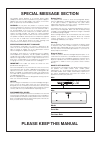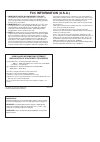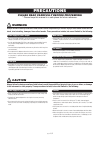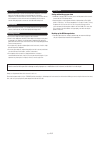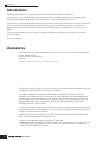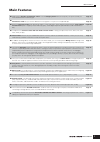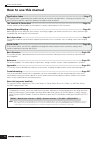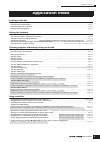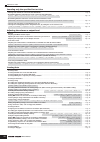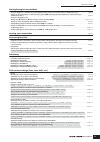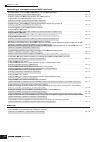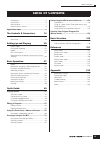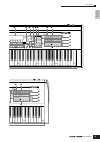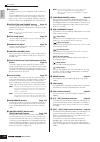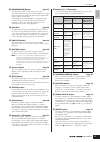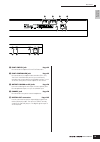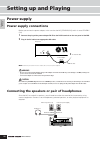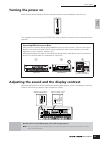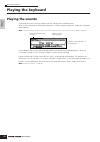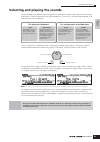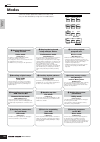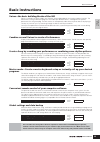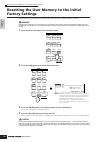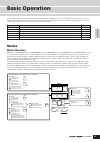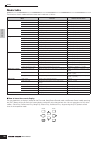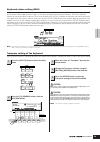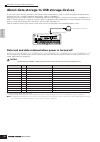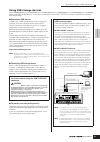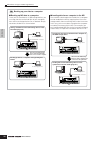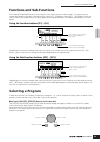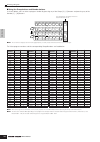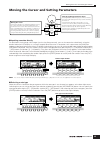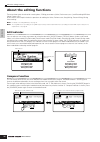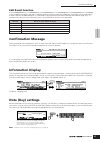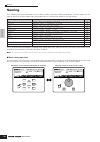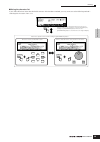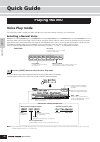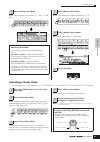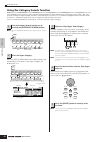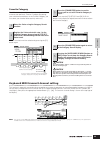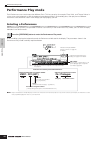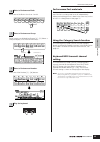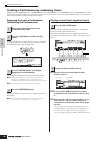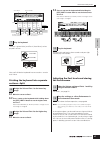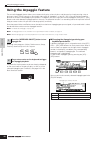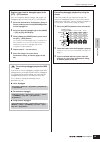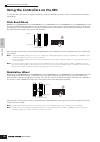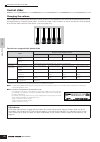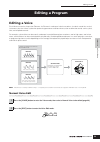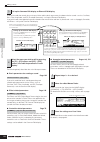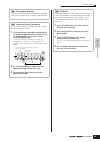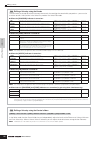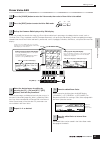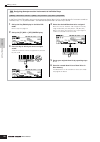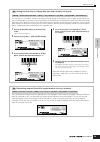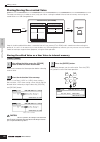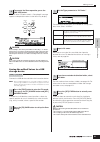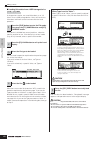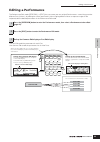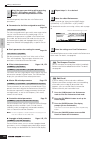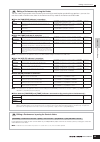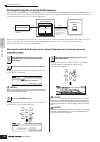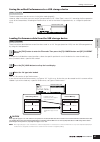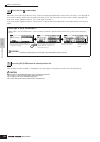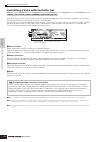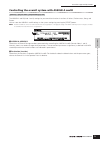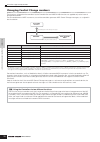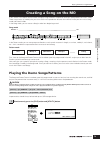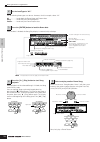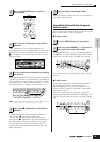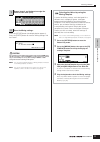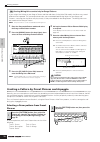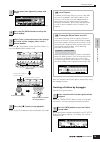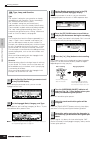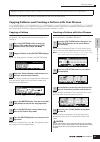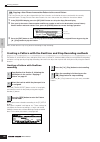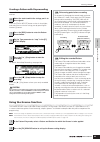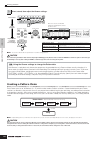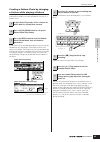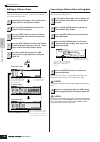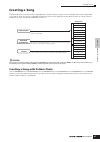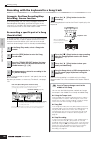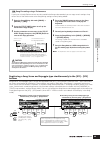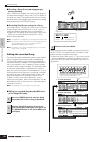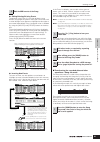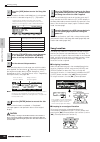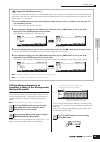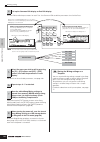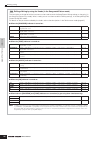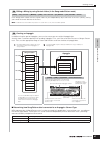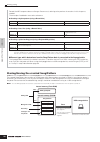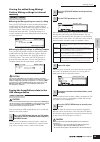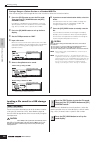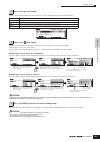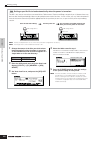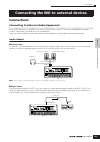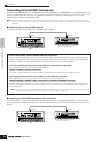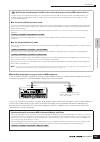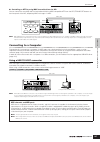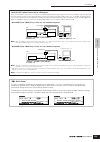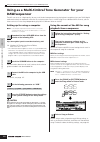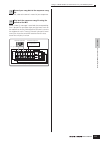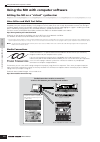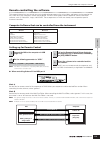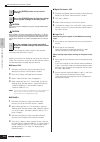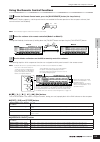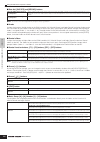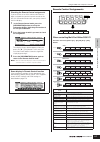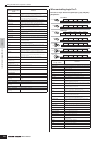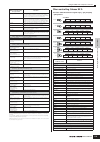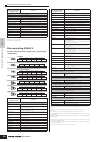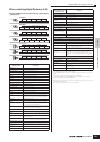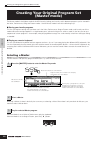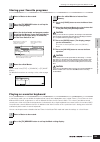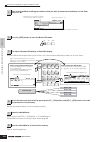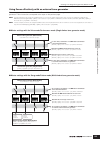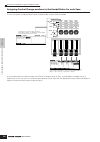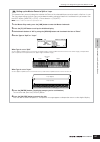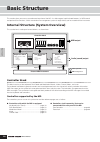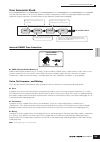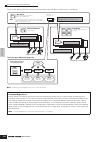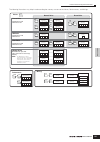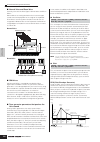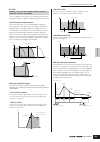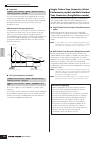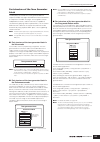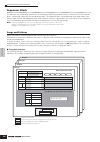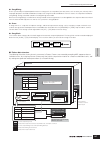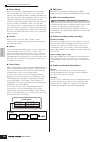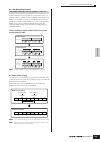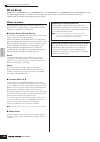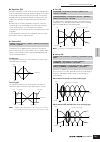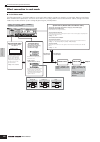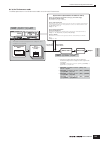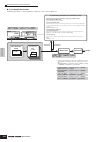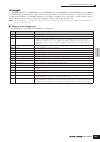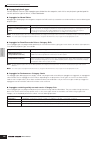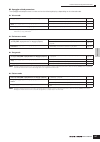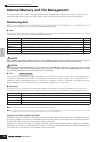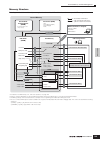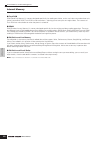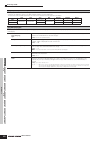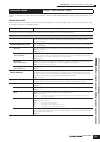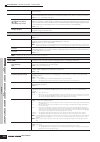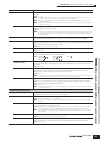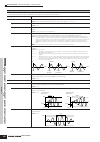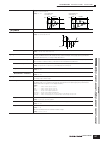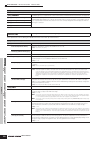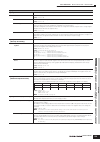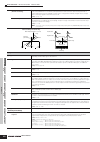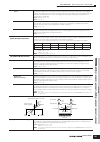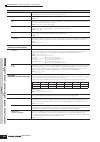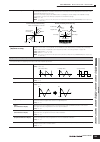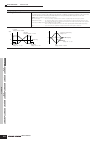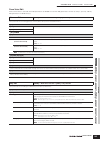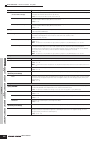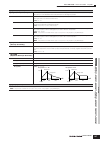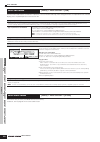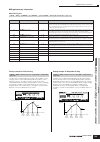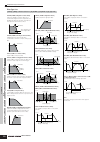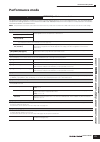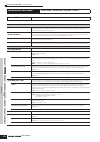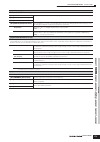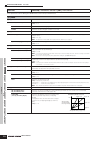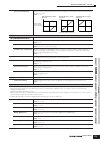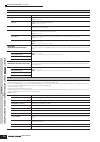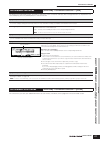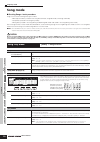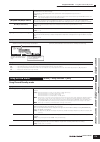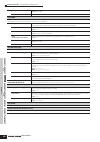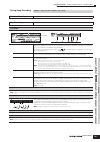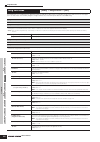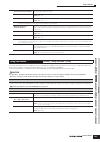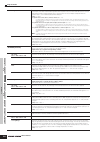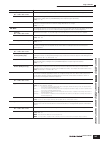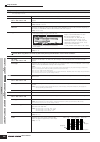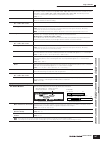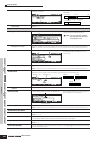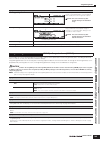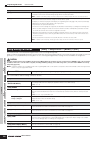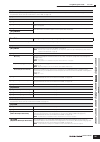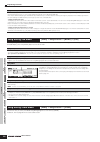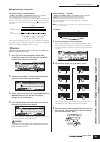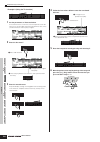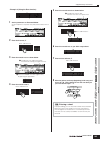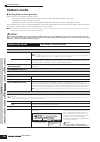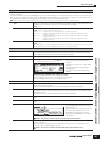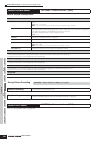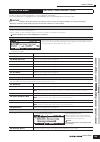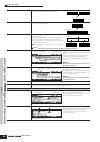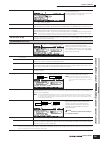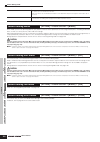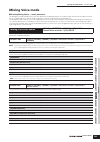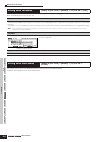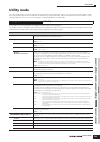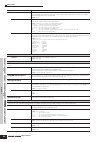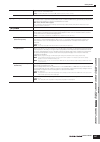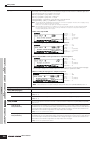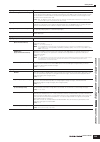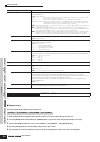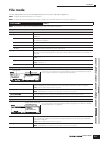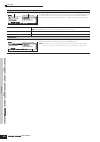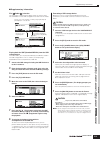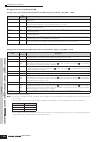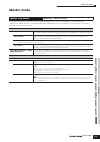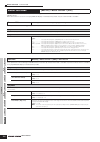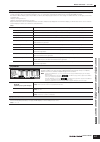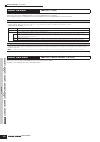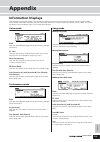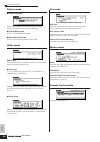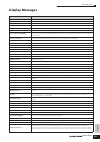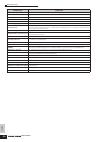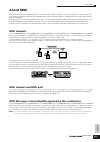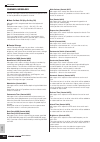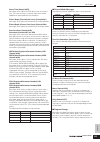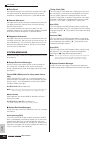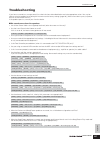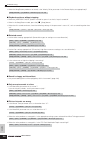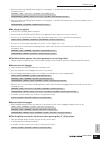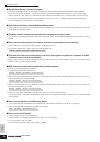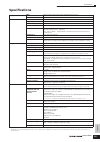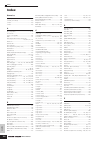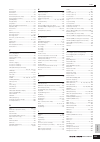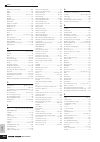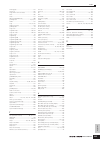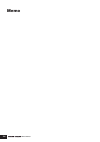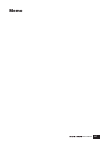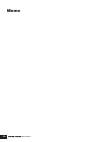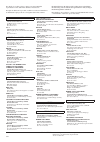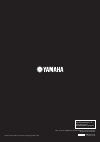- DL manuals
- Yamaha
- Musical Instrument
- M06
- Owner's Manual
Yamaha M06 Owner's Manual
Summary of M06
Page 1
Owner’s manual music production synthesizer en.
Page 2: Special Message Section
Special message section this product utilizes batteries or an external power supply (adapter). Do not connect this product to any power supply or adapter other than one described in the manual, on the name plate, or specifically recommended by yamaha. Warning: do not place this product in a position...
Page 3: Fcc Information (U.S.A.)
1. Important notice: do not modify this unit! This product, when installed as indicated in the instructions con- tained in this manual, meets fcc requirements. Modifications not expressly approved by yamaha may void your authority, granted by the fcc, to use the product. 2. Important: when connectin...
Page 4: Precautions
(3)-9 1/2 precautions please read carefully before proceeding * please keep this manual in a safe place for future reference. Warning always follow the basic precautions listed below to avoid the possibility of serious injury or even death from electrical shock, short-circuiting, damages, fire or ot...
Page 5
(3)-9 2/2 • before connecting the instrument to other electronic components, turn off the power for all components. Before turning the power on or off for all components, set all volume levels to minimum. Also, be sure to set the volumes of all components at their minimum levels and gradually raise ...
Page 6: Introduction
Introduction 6 owner’s manual introduction congratulations and thank you for your purchase of the yamaha mo music production synthesizer! You now own a fantastic-sounding, highly versatile keyboard—one that combines comprehensive synthesizer sound- crafting controls and powerful performance/recordin...
Page 7: Main Features
Main features 7 owner’s manual main features ● wide range of dynamic and authentic voices . Use the category search function to quickly call up the sounds you want, based on their instrument type. Page 42 ● performance mode lets you use four different voices together—in layers or in a keyboard split...
Page 8: How to Use This Manual
How to use this manual 8 owner’s manual how to use this manual application index ................................................................................................................ Page 9 this special index is organized not by single words, but by functions and applications—allowing you...
Page 9: Application Index
Application index 9 owner’s manual listening to the mo • listening to the demo song/pattern .............................................................................................................................................................. Page 73 • listening to song chain playback .........
Page 10
Application index 10 owner’s manual sounding only the specified part or voice • turning each element on or off in the voice edit mode .................................................................................................................................Page 55 • determining whether each el...
Page 11
Application index 11 owner’s manual storing/saving the created data • storing an edited voice to internal memory (flash rom) and saving all the voices in internal memory to a usb storage device .......................... Page 60 • storing an edited performance to internal memory (flash rom) and savi...
Page 12
Application index 12 owner’s manual connecting to a computer/external midi instrument • determining which connector (midi, usb to host) is used for midi input/output [utility] → [f5] midi → [sf4] other → midi in/out .......................................................................................
Page 13: Table of Contents
Table of contents 13 owner’s manual introduction ...............................................................6 accessories...............................................................6 main features............................................................7 how to use this manual ...............
Page 14: The Controls & Connectors
Front panel 14 owner’s manual the controls & connectors front panel assign a pan cutoff swing low assign b reverb resonance gate time low mid assign 1 chorus attack velocity high mid assign 2 tempo release unit multiply high daw remote page select pan send tone arp fx octave master volume zone 1 zon...
Page 15
The contr ols & connector s front panel 15 owner’s manual pre 1 a. Piano favorites pre 2 keyboard pre 3 organ pre 4 user 1 bass user 2 strings gm brass – category search track select drum kits solo section mute e guitar plucked reed pipe a b c d e f g h 1 2 3 4 5 6 7 8 9 10 11 12 13 14 15 16 syn lea...
Page 16
Front panel 16 owner’s manual the contr ols & connector s 1 keyboard the mo6 features a 61-key keyboard, while the mo8 has 88 keys. All are equipped with an initial touch feature. With initial touch, the instrument senses how strongly or softly you play the keys, and uses that playing strength to af...
Page 17
Front panel 17 owner’s manual the contr ols & connector s & [information] button page 37 for calling up a special “help” feature that shows information about the currently selected mode. You can go back to the previous display by pressing this button again or pressing any other button. Depending on ...
Page 18: Rear Panel
Rear panel 18 owner’s manual the contr ols & connector s rear panel 1 standby/on switch page 20 press to turn power on or off. 2 dc in terminal page 20 connect the ac adaptor to this terminal. Do not attempt to use an ac adaptor other than the yamaha pa-5d or an equivalent recommended by yamaha. The...
Page 19
Rear panel 19 owner’s manual the contr ols & connector s 6 foot switch jack page 69 for connection of optional fc4 or fc5 footswitch. 7 foot controller jack page 69 for connection of an optional foot controller (fc7, etc.). The foot controller jack lets you continuously control one of various differ...
Page 20: Setting Up and Playing
Setting up and pla ying power supply 20 owner’s manual setting up and playing power supply power supply connections before you connect the power adapter, make sure that the mo [standby/on] switch is set to standby (off). 1 connect the plug of the power adapter pa-5d to the dc in terminal on the rear...
Page 21: Turning The Power On
Power supply 21 owner’s manual setting up and pla ying turning the power on make sure the volume settings of the mo and external devices are turned down to the minimum. Turn the power on by pressing the [standby/on] switch on the mo rear panel, then turn the power on the amplifiers. Adjusting the so...
Page 22: Playing The Keyboard
Setting up and pla ying playing the keyboard 22 owner’s manual playing the keyboard playing the sounds try playing some of the realistic and dynamic mo sounds from the keyboard now. When you turn the power on following the directions in “power supply connections” (page 20), the display below appears...
Page 23
Playing the keyboard 23 owner’s manual setting up and pla ying selecting and playing the sounds the mo provides three different types of programs for playing the sounds: voices, performances, songs, and patterns. The basic difference among these programs is in their use—for playing the keyboard, or ...
Page 24: Modes
Setting up and pla ying modes 24 owner’s manual modes there are several operation modes in the mo, and they can be selected by using the 12 mode buttons. Voice perform master song pattern mixing daw remote edit compare scene store set locate file job utility demo store mode 1 2 3 4 5 6 7 8 9 ) ! @ 4...
Page 25: Basic Instructions
Basic instructions 25 owner’s manual setting up and pla ying basic instructions voices—the basic building blocks of the mo voices—created in the voice mode—are the basic sonic building blocks for the other modes of the mo. The performance, song, and pattern programs are made up of different voices, ...
Page 26: Factory Settings
Setting up and pla ying resetting the user memory to the initial factory settings 26 owner’s manual resetting the user memory to the initial factory settings the original factory setting of this synthesizer’s user memory can be restored as follows. When the factory settings are restored, all the voi...
Page 27: Basic Operation
Basic operation modes 27 owner’s manual basic operation in this section, we’ll take a look at the fundamental operating conventions of the mo. Here, you’ll learn the basics—how to select modes, call up the various functions, change settings, and edit parameter values. Before reading further, familia...
Page 28: Mode Table
Basic operation modes 28 owner’s manual mode table the functions of each mode and how to enter each mode are as follows: ■ how to leave the current display for most operations or displays (except for the file mode, song/pattern record mode, and remote control mode), pressing the [exit] button will l...
Page 29
Basic operation modes 29 owner’s manual keyboard octave setting (mo6) sometimes when playing a voice, you may wish to play in a lower or higher pitch range. For example, you may want to shift the pitch down lower to get extra bass notes, or shift up to get higher notes for leads and solos. The octav...
Page 30
Basic operation about data storage to usb storage devices 30 owner’s manual about data storage to usb storage devices as you make music with this instrument, you’ll create a wide variety of data—such as custom voice data (including voices, performances, etc.), and midi sequence data (songs, patterns...
Page 31: Using Usb Storage Devices
Basic operation about data storage to usb storage devices 31 owner’s manual using usb storage devices when using usb storage devices, make sure to connect them to the usb to device connector, and follow the important precautions below. ■ compatible usb devices connect only a usb storage device (such...
Page 32
Basic operation about data storage to usb storage devices 32 owner’s manual backing up your data to a computer ■ backing up mo data to a computer once you’ve saved data to a usb storage device, you can copy the data to the hard disk of your computer, then archive and organize the files as desired. S...
Page 33: Functions and Sub-Functions
Basic operation functions and sub-functions 33 owner’s manual functions and sub-functions each mode described above contains various displays, with various functions and parameters. To navigate your way through these displays and select a desired function, use the [f1] – [f6] buttons and the [sf1] –...
Page 34
Basic operation selecting a program 34 owner’s manual ■ using the group buttons and number buttons as shown below, you can select a program number by pressing any of the group [a] – [h] buttons and pressing any of the number [1] – [16] buttons. N the convenient category search function (page 42) let...
Page 35
Basic operation moving the cursor and setting parameters 35 owner’s manual moving the cursor and setting parameters ■ inputting a number directly for parameters having large value ranges (such as the song measure), you can also enter the value directly, using the buttons below the lcd display as a n...
Page 36: About The Editing Functions
Basic operation about the editing functions 36 owner’s manual about the editing functions there are three types of method for creating data—editing parameters (voice, performance, etc.) and recording midi data (song, pattern, etc.). In this section, we’ll explain the basic operations for editing the...
Page 37: Edit Recall Function
Basic operation confirmation message 37 owner’s manual edit recall function if you are editing a program and select a different program without storing your edited one, all the edits you’ve made will be erased. However, the edited program is maintained in a backup memory location called the recall b...
Page 38: Naming
Basic operation naming 38 owner’s manual naming you can freely name your created data such as voices and files saved to the usb storage device. The chart below lists the types of data that can be named along with the operations for calling up the respective naming displays. First, call up the name i...
Page 39
Basic operation naming 39 owner’s manual ■ using the character list if you find it difficult to select the desired characters with the above method, you may want to use the following method— selecting the characters from a list. Exit enter execute dec/no inc / yes dec/no inc / yes information inform...
Page 40: Quick Guide
Quic k guide pla ying the mo voice play mode 40 owner’s manual quick guide voice play mode the voice play mode is where you select and play the instrument sounds (voices) of this synthesizer. Selecting a normal voice internally, there are two voice types: normal voices and drum voices. Normal voices...
Page 41: Selecting A Drum Voice
Voice play mode 41 owner’s manual quic k guide pla ying the mo select one of the banks from preset 1 – 4, user 1 – 2, and gm. Voices in each bank are divided into groups [a] – [h]. Press one of the number [1] – [16] buttons. Selecting a drum voice while holding the [drum kits] button, press one of t...
Page 42
Quic k guide pla ying the mo voice play mode 42 owner’s manual using the category search function you’ll probably have a lot of fun and inspiration going through the voices one-by-one, listening to each in order—but it will take you a long time to get through all of them, since the mo has so many. T...
Page 43
Voice play mode 43 owner’s manual quic k guide pla ying the mo favorite category the mo also lets you collect and store your favorite voices to create your personal “favorite” category. By putting your most often-used voices in the favorite category, you can select your favorite voices quickly and e...
Page 44: Performance Play Mode
Quic k guide pla ying the mo performance play mode 44 owner’s manual performance play mode each performance can contain up to four different parts. This lets you play, for example, flute, violin, and timpani voices in a layer across the keyboard, or split the keyboard according to the bass and melod...
Page 45
Performance play mode 45 owner’s manual quic k guide pla ying the mo select one of the banks from user 1 and 2. Performances are divided into groups [a] – [h]. Select a group to display a list of the performances. Press one of the number [1] – [16] buttons. Performance part mute/solo each performanc...
Page 46: 6-1
Quic k guide pla ying the mo performance play mode 46 owner’s manual creating a performance by combining voices performances can be made up of a maximum of four parts, each of which can be assigned a different voice. In this section, we’ll create a performance by combining two voices. Preparing to c...
Page 47: 8-1
Performance play mode 47 owner’s manual quic k guide pla ying the mo the part 1 (piano voice) and part 2 (flute voice) can be played in unison. Next, we’ll divide the keyboard into two sections—one for each voice. Dividing the keyboard into separate sections—split 8-1 move the cursor to part 1. 8-2 ...
Page 48: Using The Arpeggio Feature
Quic k guide pla ying the mo using the arpeggio feature 48 owner’s manual using the arpeggio feature the versatile arpeggio feature allows you to automatically play various rhythms and phrases by simply pressing a key or playing a chord. The mo contains a remarkably wide variety of arpeggios—a total...
Page 49
Using the arpeggio feature 49 owner’s manual quic k guide pla ying the mo register your favorite arpeggio types to the [sf1] – [sf5] buttons you can change the default settings and assign any arpeggio types you like to the [sf1] – [sf5] buttons. 1 select the desired voice, performance, song, or patt...
Page 50: Pitch Bend Wheel
Quic k guide pla ying the mo using the controllers on the mo 50 owner’s manual using the controllers on the mo this section shows you how to change the sounds by using the controllers on the mo. When using the external controllers, see page 69. Pitch bend wheel use the pitch bend wheel to bend notes...
Page 51: Knob
Using the controllers on the mo 51 owner’s manual quic k guide pla ying the mo knob changing the sounds you can change the brightness and tone characteristics of the current voice, performance, song or pattern in realtime by turning the knobs while you play. Rotating it to the right (clockwise) incr...
Page 52: Control Slider
Quic k guide pla ying the mo using the controllers on the mo 52 owner’s manual control slider changing the volume you can adjust the volume of the voice/performance you play on the keyboard, or the volume of the specified part (track) of the song/pattern by using the control sliders. In the master m...
Page 53: Editing A Voice
Quic k guide editing a pr ogram editing a voice 53 owner’s manual editing a voice each voice can consist of up to four elements. An element is made up of a basic waveform—the basic sound of a musical instrument—plus the various synthesizer processing parameters used to enhance, alter or define the s...
Page 54
Quic k guide editing a pr ogram editing a voice 54 owner’s manual if you wish to edit the sounds that make up a voice and the basic parameters that determine the sound—such as oscillator, pitch, filter, amplitude, and eg (envelope generator)—call up the element edit display. If you wish to edit more...
Page 55
Quic k guide editing a pr ogram editing a voice 55 owner’s manual the compare function you can compare the sound of the original (unedited) voice with the edited voice. For details, see page 36. To solo an element for editing this feature is useful for isolating the sound of single element, for ease...
Page 56
Quic k guide editing a pr ogram editing a voice 56 owner’s manual editing a voice by using the knobs the four knobs at the top left of the instrument are not only for tweaking the sound while you perform—you can also use them to edit a voice, either in the voice play mode or the voice edit mode. ● w...
Page 57: Drum Voice Edit
Quic k guide editing a pr ogram editing a voice 57 owner’s manual drum voice edit if you want to edit the sounds that make up a drum voice and the basic parameters that determine the sound, such as oscillator, pitch, filter, amplitude, and eg (envelope generator), call up the key edit display. To ed...
Page 58
Quic k guide editing a pr ogram editing a voice 58 owner’s manual assigning drum/percussion instruments to individual keys in the drum voice edit mode, you can create your own original drum kits by assigning specific instrument sounds to individual keys—in any desired order—and edit detailed paramet...
Page 59
Quic k guide editing a pr ogram editing a voice 59 owner’s manual setting the drum key for independent open and closed hi-hat sounds in a real drum kit, some drum sounds cannot physically be played simultaneously, such as open and closed hi-hats. You can prevent drum instruments from playing back si...
Page 60
Quic k guide editing a pr ogram editing a voice 60 owner’s manual storing/saving the created voice two steps are necessary in order to store (save) your voice—storing the edited voice to internal memory and saving the stored voices to a usb storage device. Keep in mind that edited voice data is stor...
Page 61
Quic k guide editing a pr ogram editing a voice 61 owner’s manual after the voice has been stored, a “completed” message appears and operation returns to the voice play display. Never attempt to turn off the power while an “executing...” or “please keep power on” message is shown. Turning the power ...
Page 62
Quic k guide editing a pr ogram editing a voice 62 owner’s manual ■ loading voice data from a usb storage device in the previous section, we saved voice data as an “all voice” file to a usb storage device. Here, we’ll recall that voice data and load it to the instrument with the load operation. If t...
Page 63: Editing A Performance
Quic k guide editing a pr ogram editing a performance 63 owner’s manual editing a performance the performance edit mode ([perform] → [edit]) lets you create your own original performances—containing up to four different parts (voices)—by editing the various parameters. After assigning different voic...
Page 64
Quic k guide editing a pr ogram editing a performance 64 owner’s manual the following briefly describes the main performance parameters. ● parameters for the voice assigned to each part page 174 the voice assigned to each part and its note range can be set also in the performance play mode (page 171...
Page 65
Quic k guide editing a pr ogram editing a performance 65 owner’s manual editing a performance by using the knobs the four knobs at the top left of the instrument are not only for tweaking the sound while you perform—you can also use them to edit a performance, either in the performance play mode or ...
Page 66
Quic k guide editing a pr ogram editing a performance 66 owner’s manual storing/saving the created performance two steps are necessary in order to store (save) your performance—storing the edited performance to internal memory and saving the stored performances to a usb storage device. When you turn...
Page 67
Quic k guide editing a pr ogram editing a performance 67 owner’s manual saving the edited performances to a usb storage device the basic operations are the same as in the voice mode (page 61). However, keep in mind that you must set the type parameter to “all.” when type is set to “all,” executing t...
Page 68
Quic k guide editing a pr ogram editing a performance 68 owner’s manual move the cursor to the file (extension: m7a) saved in the operation explained in the previous instructions. If the desired file was saved in specific folder, enter the folder and select the file. For information on how to select...
Page 69: Controllers On The Mo
Controllers supported by the mo 69 owner’s manual quic k guide using the contr oller s—ad v anced cour se controllers supported by the mo you can control tone, volume, pitch and other parameters by using the controllers on the front panel, as well as by using external controllers connected to severa...
Page 70
Quic k guide using the contr oller s—ad v anced cour se controllers supported by the mo 70 owner’s manual controlling a voice with controller set each of the preset voices of mo is programmed with appropriate modulation wheel and knob assignments, for adjusting the sound and effects in ways that bes...
Page 71
Controllers supported by the mo 71 owner’s manual quic k guide using the contr oller s—ad v anced cour se controlling the overall system with assign a and b the assign a and b (knob 1 and 2) settings let you control the functions that affect all voices, performances, song, and pattern. You can store...
Page 72
Quic k guide using the contr oller s—ad v anced cour se controllers supported by the mo 72 owner’s manual changing control change numbers the functions assigned to the controllers by the controller set and assign a/b functions are applied only to the internal tone generator block. For connected exte...
Page 73: Creating A Song On The Mo
Playing the demo songs/patterns 73 owner’s manual quic k guide creating a song on the mo in this section, we’ll explain how to create a song by using the built-in sequencer of the mo (song mode and pattern mode). There are two ways (or modes) that you can use the music production features of the mo ...
Page 74: 01 : Dub'Nbass
Quic k guide creating a song on the mo playing the demo songs/patterns 74 owner’s manual any of following three types can be set. However, for this example, select “all.” all ................ Loads both the demo song and pattern data. Song ............ Loads only the demo song data. Pattern ...........
Page 75
Playing the demo songs/patterns 75 quic k guide creating a song on the mo owner’s manual there is another way to start pattern playback—by pressing the notes on the keyboard. Move the cursor to the keyboard icon and press the [inc/yes] button so that the mark appears. In this status, press any key t...
Page 76: Creating A Pattern
Quic k guide creating a song on the mo creating a pattern 76 owner’s manual creating a pattern when you create a song, one of the most essential aspects is the rhythm. It is almost always the first thing you start with, and provides a foundation for the rest of the music. The pattern mode gives you ...
Page 77
Creating a pattern 77 owner’s manual quic k guide creating a song on the mo press the [store] button (the display below appears). Press the [enter] button to store the mixing settings with the pattern. The created song and pattern data resides temporarily in dram (page 150). Because data contained i...
Page 78
Quic k guide creating a song on the mo creating a pattern 78 owner’s manual creating mixing voices exclusively for songs/patterns if you assign user voices to your song or pattern and then edit them (in the voice edit mode), the voices may sound different than expected. This convenient feature lets ...
Page 79
Creating a pattern 79 owner’s manual quic k guide creating a song on the mo press the [ f ] (play) button to hear the drum pattern. Try out some different drum patterns here. Press the [f1] play button to return the pattern play mode. Next, let’s record the bass guitar, guitar, and piano by using th...
Page 80
Quic k guide creating a song on the mo creating a pattern 80 owner’s manual when setting the parameter to on, you can use the arpeggio on this track. Set the bank to “pre” and ctgr (category) to “bass.” try out some different bass patterns here. N in addition using the preset arpeggios, you can also...
Page 81
Creating a pattern 81 owner’s manual quic k guide creating a song on the mo next, let’s use the pattern copy function and record our user phrases to section b. Copying patterns and creating a pattern with user phrases in the following steps, you’ll assign the same phrases as the drum and bass guitar...
Page 82
Quic k guide creating a song on the mo creating a pattern 82 owner’s manual next, record section c by using realtime recording or step recording. Creating a pattern with the realtime and step recording methods for section c, set the drums, bass and guitar to the same as section a, and then add a pia...
Page 83: Using The Groove Function
Creating a pattern 83 owner’s manual quic k guide creating a song on the mo creating a pattern with step recording next, we’ll add a strings part by using the step recording method. Press the [track select] button so that its lamp lights, and select the track for the strings part by pressing the num...
Page 84: Creating A Pattern Chain
Quic k guide creating a song on the mo creating a pattern 84 owner’s manual n you can also edit the groove parameters in real time during playback. The created song and pattern data resides temporarily in dram (page 150). Because data contained in dram is lost when the power is turned off, you shoul...
Page 85
Creating a pattern 85 owner’s manual quic k guide creating a song on the mo creating a pattern chain by changing a section while playing a pattern switching of sections, track muting, scene/mute changes, and tempo changes can all be recorded in real time as a pattern chain. In the pattern chain reco...
Page 86
Quic k guide creating a song on the mo creating a pattern 86 owner’s manual editing a pattern chain the pattern chain edit mode makes it possible to edit the order of the sections in a chain, as well as insert tempo and scene/mute event data. Converting a pattern chain to song data once you’ve made ...
Page 87: Creating A Song
Creating a song 87 owner’s manual quic k guide creating a song on the mo creating a song the following chart illustrates the basic procedure for creating a song, using the various methods and functions described in this tutorial. Now, that you’ve assembled the backing tracks for your song by convert...
Page 88
Quic k guide creating a song on the mo creating a song 88 owner’s manual recording with the keyboard to a song track arpeggio, realtime recording/step recording, groove function in the song mode, you can use the arpeggio, realtime recording/step recording, and groove function in the same ways as you...
Page 89
Creating a song 89 owner’s manual quic k guide creating a song on the mo song recording using a performance if you have a favorite performance or one that would fit the song to be recorded, you can copy certain settings of up to four parts of the performance to the song mixing settings currently bei...
Page 90
Quic k guide creating a song on the mo creating a song 90 owner’s manual ■ recalling a song scene and arpeggio type during recording arp1 – arp5 menus appear also in the [f3] arp display in the song record mode as well as the [f1] play display in the song play mode. These indicate that you can chang...
Page 91
Creating a song 91 owner’s manual quic k guide creating a song on the mo ● editing/deleting existing events to edit data in the event list, use the up/down cursor buttons to highlight the specific event you want to edit, and use the left/right cursor buttons to highlight the data type or parameter t...
Page 92
Quic k guide creating a song on the mo creating a song 92 owner’s manual as shown below, the jobs are divided into six main groups, each of which is selected using the [f1] – [f6] buttons. After specifying the track and range over which the job is to be applied, set quantize to “ ” (8th note) accord...
Page 93
Creating a song 93 owner’s manual quic k guide creating a song on the mo using the undo/redo functions if you’re not satisfied with the results of a just-executed job, or you want to hear the difference of the sound before and after using a job, you can use the convenient undo and redo functions. Af...
Page 94
Quic k guide creating a song on the mo creating a song 94 owner’s manual use part edit to edit the parameters for each part. Use common edit to edit the parameters for all of the parts. For details on the available parameters, see page 190. After pressing the [exit] button to return to the song mixi...
Page 95
Creating a song 95 owner’s manual quic k guide creating a song on the mo song chain this function allows songs to be “chained” together for automatic sequential playback. In this section, try using the song chain features with the demo songs. 1 press the [f6] chain button to call up the song chain d...
Page 96
Quic k guide creating a song on the mo creating a song 96 owner’s manual editing a mixing by using the knobs (in the song mode/pattern mode) the four knobs at the top left of the instrument can be used to tweak the song/pattern mixing settings as they play (in the song play/pattern play mode). What’...
Page 97
Creating a song 97 owner’s manual quic k guide creating a song on the mo editing a mixing by using control sliders (in the song mode/pattern mode) in the song/pattern mode, the four control sliders let you independently adjust the levels of the parts (voices), letting you control the overall balance...
Page 98
Quic k guide creating a song on the mo creating a song 98 owner’s manual record the midi sequence data to a song or pattern track, referring to the previous instructions in this chapter as needed. The examples listed below are used as reference. ● creating a rhythm pattern (using a drum voice) ● cre...
Page 99
Creating a song 99 owner’s manual quic k guide creating a song on the mo storing the edited song mixing/ pattern mixing settings to internal memory ■ storing the mixing settings as a part of a song press the [store] button to enter the song mixing store mode/pattern mixing store mode, then select “s...
Page 100
Quic k guide creating a song on the mo creating a song 100 owner’s manual saving a song or a pattern section as a standard midi file after connecting the usb storage device to the instrument, follow the instructions below. 1 press the [file] button to enter the file mode. Then press the [f1] config ...
Page 101
Creating a song 101 owner’s manual quic k guide creating a song on the mo you can load the file (extension: m7a) saved as “all” by selecting one of the following file types. Move the cursor to the file (extension: m7a) which was saved as “all” on previous page. When type is set to “all,” go to step ...
Page 102
Quic k guide creating a song on the mo creating a song 102 owner’s manual setting a specific file to load automatically when the power is turned on the mo is very easy to use and you can create voices, performances, patterns and songs very quickly on it. However, there may be times that creating and...
Page 103: Connections
Quic k guide connecting the mo to e xternal de vices connections 103 owner’s manual connections connecting to external audio equipment since the mo has no built-in speakers, you’ll need an external audio system or a set of stereo headphones to properly monitor it. Alternatively, you could use a pair...
Page 104
Quic k guide connecting the mo to e xternal de vices connections 104 owner’s manual connecting external midi instruments using a standard midi cable (optional), you can connect an external midi device, and control it from the mo. Likewise, you can use an external midi device (such as a keyboard or s...
Page 105
Quic k guide connecting the mo to e xternal de vices connections 105 owner’s manual ■ recording and playback using an external midi sequencer in this connection example, song data on the external midi sequencer plays the sounds of the tone generator on the mo. The external song data can also be reco...
Page 106
Quic k guide connecting the mo to e xternal de vices connections 106 owner’s manual ■ controlling another midi instrument via midi thru if you have more synthesizers and tone generators than midi ports, you can use the midi thru jack to connect and control additional devices. Here, the playback data...
Page 107: Connecting to A Computer
Quic k guide connecting the mo to e xternal de vices connections 107 owner’s manual ● controlling an mtr by using mmc transmitted from the mo you can control the start/stop and fast forward/rewind of the mmc-compatible mtr from the seq transport buttons on the front panel of the mo, outputting mmc m...
Page 108
Quic k guide connecting the mo to e xternal de vices connections 108 owner’s manual using a midi cable n use an appropriate midi interface for your computer. If you are using a computer that has a usb port, make sure to connect the computer and the mo by usb. Thru port setting midi ports can be used...
Page 109
Quic k guide connecting the mo to e xternal de vices connections 109 owner’s manual local on/off—when connected to a computer when connecting this synthesizer to a computer, the keyboard performance data is generally sent to the computer, and then returned from the computer to play the tone generato...
Page 110: Daw/sequencer
Quic k guide connecting the mo to e xternal de vices using as a multi-timbral tone generator for your daw/sequencer 110 owner’s manual using as a multi-timbral tone generator for your daw/sequencer the mo can serve as a high-quality, 16-part, multi-timbral tone generator for playing back song data f...
Page 111
Quic k guide connecting the mo to e xternal de vices using as a multi-timbral tone generator for your daw/sequencer 111 owner’s manual for details, refer to the owner’s manual of your sequencer. When a note on message is received, the corresponding part is played. For example, when you play back tra...
Page 112
Quic k guide connecting the mo to e xternal de vices using the mo with computer software 112 owner’s manual using the mo with computer software editing the mo as a “virtual” synthesizer voice editor and multi part editor the voice editor and multi part editor for mo provide a highly intuitive way to...
Page 113
Quic k guide connecting the mo to e xternal de vices using the mo with computer software 113 owner’s manual remote-controlling the software this powerful feature lets you control your music/audio software programs by using sliders and buttons on the panel of the mo, rather than your computer’s mouse...
Page 114
Quic k guide connecting the mo to e xternal de vices using the mo with computer software 114 owner’s manual if you turn the power off without storing, the currently edited settings will be lost. Never attempt to turn off the power while an “executing...” or “please keep power on” message is shown. T...
Page 115
Quic k guide connecting the mo to e xternal de vices using the mo with computer software 115 owner’s manual using the remote control functions the remote display appears, and the panel controls are enabled for remote operation of the computer software (their normal functions are disabled). N press t...
Page 116
Quic k guide connecting the mo to e xternal de vices using the mo with computer software 116 owner’s manual ■ data dial, [inc/yes] and [dec/no] buttons n you can also move the song position by using the cursor [] buttons. ■ knobs assigns the functions of eight knobs on the daw controller (01x, macki...
Page 117
Quic k guide connecting the mo to e xternal de vices using the mo with computer software 117 owner’s manual remote control assignments when controlling multi part editor/sq01 v2 functions of 01x assigned to [f1] – [f6] and [sf1] – [sf5] buttons checking the remote control assignments if you’re unsur...
Page 118
Quic k guide connecting the mo to e xternal de vices using the mo with computer software 118 owner’s manual when controlling logic pro 7: functions of logic control assigned to [f1] – [f6] and [sf1] – [sf5] buttons [aux/bus] opens the aux/bus window or brings it to the front of the computer screen (...
Page 119
Quic k guide connecting the mo to e xternal de vices using the mo with computer software 119 owner’s manual press the [drum kit] button to indicate the track/slot number in the brackets [ ] at the top of the lcd. The [option], [control], and [alt] buttons on the logic control corresponds to the [edi...
Page 120
Quic k guide connecting the mo to e xternal de vices using the mo with computer software 120 owner’s manual parameters to be edited differ depending on the assigned effect and software tone generator. Additional operations other than those listed above are available. For details, refer to the releva...
Page 121
Quic k guide connecting the mo to e xternal de vices using the mo with computer software 121 owner’s manual when controlling digital performer 4.52: functions of mackie control assigned to [f1] – [f6] and [sf1] – [sf5] buttons some edited values are not shown on the mo display. Press the [drum kit] ...
Page 122: Selecting A Master
Quic k guide creating y our original pr ogram set (master mode) creating your original program set (master mode) 122 owner’s manual the master mode is the highest mode in the mo hierarchy, letting you instantly switch between programs you’ve created in the voice, performance, song and pattern modes....
Page 123: Playing As A Master Keyboard
Creating your original program set (master mode) 123 owner’s manual quic k guide creating y our original pr ogram set (master mode) storing your favorite programs input a name in the [edit] → [common] → [f1] name display. For detailed instructions on naming a voice, refer to page 38. 5-1 press the [...
Page 124
Quic k guide creating y our original pr ogram set (master mode) creating your original program set (master mode) 124 owner’s manual use zone edit to edit the parameters for each zone. Use common edit to edit the parameters for all of the zones. See the next page for details and some setting examples...
Page 125
Creating your original program set (master mode) 125 owner’s manual quic k guide creating y our original pr ogram set (master mode) using zones effectively with an external tone generator the two examples below show how to use the zones with both the internal tone generator and a connected external ...
Page 126
Quic k guide creating y our original pr ogram set (master mode) creating your original program set (master mode) 126 owner’s manual assigning control change numbers to the knobs/sliders for each zone here in the kn/cs display of the master edit mode, you can set how the control knobs and sliders wil...
Page 127
Creating your original program set (master mode) 127 owner’s manual quic k guide creating y our original pr ogram set (master mode) setting up the master zones to split or layer this operation lets you easily determine whether the zones of the selected master are to be used in a split or a layer. Th...
Page 128: Basic Structure
Basic structure internal structure (system overview) 128 owner’s manual basic structure this section gives you an easy-to-understand overview of the mo—its wide range of sophisticated features, its midi control and performance functions, and its convenient file management system for original data yo...
Page 129: Tone Generator Block
Internal structure (system overview) 129 owner’s manual basic structure tone generator block the tone generator block is what actually produces sound in response to the midi messages generated by playing the keyboard, using the controllers, and the playback of the sequencer (song/pattern/arpeggio). ...
Page 130
Basic structure internal structure (system overview) 130 owner’s manual the illustration below shows the structure and interrelationship of the voices, performances, and mixings. N the drum voice key edit parameters do not contain lfo settings. Keyboard mega voices normal voices use velocity switchi...
Page 131
Internal structure (system overview) 131 owner’s manual basic structure the following illustrations may help in understanding the memory structure of the voices, performances, and mixings. .................. .................. Preset 1 (128 voices) 1 2 ...... 128 preset 2 (128 voices) 1 2 ...... 128...
Page 132
Internal structure (system overview) 132 owner’s manual basic structure ■ normal voice and drum voice internally, there are two voice types: normal voices and drum voices. Normal voices are mainly pitched musical instrument-type sounds that can be played over the range of the keyboard. Drum voices a...
Page 133
Internal structure (system overview) 133 basic structure owner’s manual ● filter this unit modifies the tone of the sound output from pitch by cutting the output of a specific frequency portion of the sound. Cutoff frequency and resonance here’s how filters work. In the example below (a low pass fil...
Page 134
Internal structure (system overview) 134 owner’s manual basic structure ● amplitude this unit controls the output level (amplitude) of the sound output from the filter block. The signals are then sent at this level to the effect block. Also, by setting the aeg (amplitude envelope generator), you can...
Page 135
Internal structure (system overview) 135 owner’s manual basic structure part structure of the tone generator block the mo plays the sounds in its tone generator block in response to midi messages received from external controllers or sequencer. The midi messages are assigned to sixteen independent c...
Page 136: Sequencer Block
Basic structure internal structure (system overview) 136 owner’s manual sequencer block this block lets you create songs and patterns by recording and editing your performances as midi data (from the controller block), then playing it back with the tone generator block. The sequencer block can be op...
Page 137
Internal structure (system overview) 137 owner’s manual basic structure ● song mixing even if you record your keyboard performance to a song track, the setup data (non-note events such as voice, pan, volume) which for proper playback should be recorded at the top of the song will not be recorded to ...
Page 138
Internal structure (system overview) 138 owner’s manual basic structure ● pattern mixing even if you record your keyboard performance to a pattern track, the setup data (non-note events such as voice, pan, volume) which for proper playback should be recorded at the top of the pattern will not be rec...
Page 139
Internal structure (system overview) 139 basic structure owner’s manual ● loop recording (pattern) pattern repeats the rhythm pattern of several measures (1 to 256 measures) in a “loop,” and its recording is also done using loops. This method is used when recording a pattern phrase using the overdub...
Page 140: Effect Block
Internal structure (system overview) 140 owner’s manual basic structure effect block this block applies effects to the output of the tone generator block, processing and enhancing the sound using sophisticated dsp (digital signal processing) technology. Effect structure the effect processing of this...
Page 141
Internal structure (system overview) 141 basic structure owner’s manual ■ equalizer (eq) usually an equalizer is used to correct the sound output from amps or speakers to match the special character of the room, or to change the tonal character of the sound. The sound is divided into several frequen...
Page 142
Basic structure internal structure (system overview) 142 owner’s manual effect connection in each mode ● in the voice mode the effect parameters in the voice mode are set for each voice and the settings are stored as a user voice. Note that the master effect and master eq parameters are set for all ...
Page 143
Internal structure (system overview) 143 owner’s manual basic structure ● in the performance mode the effect parameters in the performance mode are set for each performance. A b [perform] → performance selection → [edit] → [common] → [f6] effect → [sf1] connect tone generator block part 1 insertion ...
Page 144
Basic structure internal structure (system overview) 144 owner’s manual ● in the song/pattern mode the effect parameters in the song/pattern mode are set for each song/pattern. A b [song]/[pattern] → song/pattern selection → [mixing] → [edit] → [common] → [f6] effect → [sf1] connect tone generator b...
Page 145: Arpeggio
Internal structure (system overview) 145 owner’s manual basic structure arpeggio this function lets you automatically trigger musical and rhythmic phrases using the current voice by simply pressing a note or notes on the keyboard. The arpeggio sequence also changes in response to the actual notes or...
Page 146
Basic structure internal structure (system overview) 146 owner’s manual ■ arpeggio playback types the mo features a total of 1787 arpeggio types divided into 18 categories, each with its own playback type designed for use with particular types of voices, as described below. ● arpeggios for normal vo...
Page 147
Internal structure (system overview) 147 owner’s manual basic structure ■ arpeggio related parameters the arpeggio related parameters can be set from the following displays, depending on the selected mode. ● voice mode n midi output parameters for arpeggio playback are set for each voice in the voic...
Page 148: Maintaining Data
Basic structure internal memory and file management 148 owner’s manual internal memory and file management as you use the mo, you’ll create many different kinds of data, including voices, performances, songs, and patterns. This section describes how to maintain the various types of data and use the ...
Page 149
Internal memory and file management 149 owner’s manual basic structure memory structure this diagram details the relationship among the functions of the mo and the internal memory and usb storage device. *1 for details on the bulk dump, save, and store operations, see page 148. *2 only the currently...
Page 150
Basic structure internal memory and file management 150 owner’s manual internal memory below are explanations of the basic terms used in the memory structure illustration on the previous page. ● flash rom rom (read only memory) is memory designed specifically for reading out of data, and as such dat...
Page 151: Reference
V oice mode p erf ormance mode song mode utility mode file mode master mode p attern mode mixing v oice mode ref erence voice play mode 151 owner’s manual reference voice mode the voice play mode lets you perform a variety of general editing operations on the selected voice. For more detailed and co...
Page 152
V oice mode p erf ormance mode song mode utility mode file mode master mode p attern mode mixing v oice mode ref erence voice play mode 152 owner’s manual [f5] eg (envelope generator) this display contains the basic eg settings, both volume and filter, for the voice, as well as the filter’s cutoff f...
Page 153
V oice mode p erf ormance mode song mode utility mode file mode master mode p attern mode mixing v oice mode ref erence voice edit mode normal voice edit common edit 153 owner’s manual there are two kinds of voices: normal voices and drum voices. The following section shows how to edit the different...
Page 154
V oice mode p erf ormance mode song mode utility mode file mode master mode p attern mode mixing v oice mode ref erence voice edit mode normal voice edit common edit 154 owner’s manual [sf5] other from this display you can set the control functions for the knobs, and determine the up/down range for ...
Page 155
V oice mode p erf ormance mode song mode utility mode file mode master mode p attern mode mixing v oice mode ref erence voice edit mode normal voice edit common edit 155 owner’s manual [sf2] limit notelimit determines the lowest and highest notes in the arpeggio’s note range. Notes played in this ra...
Page 156
V oice mode p erf ormance mode song mode utility mode file mode master mode p attern mode mixing v oice mode ref erence voice edit mode normal voice edit common edit 156 owner’s manual [f5] lfo (low frequency oscillator) from these displays, you can make a variety of lfo related settings. As its nam...
Page 157
V oice mode p erf ormance mode song mode utility mode file mode master mode p attern mode mixing v oice mode ref erence voice edit mode normal voice edit common edit 157 owner’s manual fadeout determines the amount of time for the lfo effect to fade out (after the delay time has elapsed). A higher v...
Page 158
V oice mode p erf ormance mode song mode utility mode file mode master mode p attern mode mixing v oice mode ref erence voice edit mode normal voice edit element edit 158 owner’s manual these parameters are for editing the individual elements that make up a normal voice. [f6] effect n for details on...
Page 159
V oice mode p erf ormance mode song mode utility mode file mode master mode p attern mode mixing v oice mode ref erence voice edit mode normal voice edit element edit 159 owner’s manual [f2] pitch [sf1] tune from this display you can set various pitch-related parameters for the selected element. Coa...
Page 160
V oice mode p erf ormance mode song mode utility mode file mode master mode p attern mode mixing v oice mode ref erence voice edit mode normal voice edit element edit 160 owner’s manual egtimesens (eg time sensitivity) determines the degree to which the notes (specifically, their position or octave ...
Page 161
V oice mode p erf ormance mode song mode utility mode file mode master mode p attern mode mixing v oice mode ref erence voice edit mode normal voice edit element edit 161 owner’s manual egdepth, curve determines the velocity sensitivity of the feg level. For positive settings, the more strongly you ...
Page 162
V oice mode p erf ormance mode song mode utility mode file mode master mode p attern mode mixing v oice mode ref erence voice edit mode normal voice edit element edit 162 owner’s manual [f4] amp (amplitude) [sf1] lvl/pan (level/pan) this display not only lets you make basic level and pan settings fo...
Page 163
V oice mode p erf ormance mode song mode utility mode file mode master mode p attern mode mixing v oice mode ref erence voice edit mode normal voice edit element edit 163 owner’s manual f centerkey determines the central note or pitch for the key follow effect on amplitude eg. Depending on the eg ti...
Page 164
V oice mode p erf ormance mode song mode utility mode file mode master mode p attern mode mixing v oice mode ref erence voice edit mode element edit 164 owner’s manual [f6] eq (equalizer) type determines the equalizer type. This synthesizer features a wide selection of various equalizer types, which...
Page 165
V oice mode p erf ormance mode song mode utility mode file mode master mode p attern mode mixing v oice mode ref erence voice edit mode drum voice edit common edit 165 owner’s manual drum voice edit when a drum voice is selected, voice edit parameters are divided into common edit (parameters common ...
Page 166
V oice mode p erf ormance mode song mode utility mode file mode master mode p attern mode mixing v oice mode ref erence voice edit mode drum voice edit key edit 166 owner’s manual [sf2] output from this display you can set certain output parameters for the selected drum key. Insefout (insertion effe...
Page 167
V oice mode p erf ormance mode song mode utility mode file mode master mode p attern mode mixing v oice mode ref erence voice edit mode drum voice edit key edit 167 owner’s manual [f4] amp (amplitude) [sf1] lvl/pan (level/pan) this display not only lets you make basic level and pan settings for the ...
Page 168
V oice mode p erf ormance mode song mode utility mode file mode master mode p attern mode mixing v oice mode ref erence voice job mode 168 owner’s manual the voice job mode features several basic operations, such as initialize and copy. After setting parameters as required from the selected display,...
Page 169
Supplementary infomation 169 v oice mode p erf ormance mode song mode utility mode file mode master mode p attern mode mixing v oice mode ref erence owner’s manual ■ supplementary information micro tuning list setting example of filter scaling the best way to understand filter scaling is by example....
Page 170
Supplementary information 170 v oice mode p erf ormance mode song mode utility mode file mode master mode p attern mode mixing v oice mode ref erence owner’s manual filter type list lpf24d (24db/oct digital low pass filter) a dynamic 24db/oct low-pass filter with a characteristic digital sound. Comp...
Page 171: Performance Mode
V oice mode p erf ormance mode song mode utility mode file mode master mode p attern mode mixing v oice mode ref erence performance play mode 171 owner’s manual performance mode the performance play mode lets you perform a variety of general editing operations on the selected performance. For more d...
Page 172
V oice mode p erf ormance mode song mode utility mode file mode master mode p attern mode mixing v oice mode ref erence performance edit mode common edit 172 owner’s manual voice edit parameters are divided into common edit (parameters common to all four parts), and part edit (parameters of individu...
Page 173
V oice mode p erf ormance mode song mode utility mode file mode master mode p attern mode mixing v oice mode ref erence performance edit mode common edit 173 owner’s manual [f3] arp (arpeggio) from this display you can set the arpeggio related parameters. [sf1] type same as in normal voice common ed...
Page 174
V oice mode p erf ormance mode song mode utility mode file mode master mode p attern mode mixing v oice mode ref erence performance edit mode part edit 174 owner’s manual these parameters are for editing the individual parts that make up a performance. Part edit [perform] ➞ performance selection ➞ [...
Page 175
V oice mode p erf ormance mode song mode utility mode file mode master mode p attern mode mixing v oice mode ref erence performance edit mode part edit 175 owner’s manual velsensofst (velocity sensitivity offset) determines the amount by which played velocities are adjusted for the actual resulting ...
Page 176
V oice mode p erf ormance mode song mode utility mode file mode master mode p attern mode mixing v oice mode ref erence performance edit mode part edit 176 owner’s manual [f4] tone you can set parameters related to the pitch and tone for each part. Keep in mind that the settings made here are applie...
Page 177
V oice mode p erf ormance mode song mode utility mode file mode master mode p attern mode mixing v oice mode ref erence performance job mode 177 owner’s manual the performance job mode features several basic operations, such as initialize and copy. After setting parameters as required from the selec...
Page 178: Song Mode
V oice mode p erf ormance mode song mode utility mode file mode master mode p attern mode mixing v oice mode ref erence song play mode 178 owner’s manual song mode ■ creating songs—basic procedure songs consist of the following three types of data: • midi sequence data (created in the song record mo...
Page 179
V oice mode p erf ormance mode song mode utility mode file mode master mode p attern mode mixing v oice mode ref erence song record mode song record standby mode 179 owner’s manual song record standby mode port determines the midi transmission port for the corresponding track. Playback data of track...
Page 180
V oice mode p erf ormance mode song mode utility mode file mode master mode p attern mode mixing v oice mode ref erence song record mode song record standby mode 180 owner’s manual (tempo) determines the song tempo. Settings: 001.0 – 300.0 meas (measure) determines the measure from which song record...
Page 181
V oice mode p erf ormance mode song mode utility mode file mode master mode p attern mode mixing v oice mode ref erence song record mode during song recording step recording 181 owner’s manual during song recording [song] ➞ song selection ➞ [rec] ➞ [ f ] (play) realtime recording refer to page 88 in...
Page 182
V oice mode p erf ormance mode song mode utility mode file mode master mode p attern mode mixing v oice mode ref erence song edit mode 182 owner’s manual this mode gives you comprehensive, detailed controls for editing the midi events of individual song tracks. Midi events are messages (such as note...
Page 183
V oice mode p erf ormance mode song mode utility mode file mode master mode p attern mode mixing v oice mode ref erence song job mode 183 owner’s manual the song job mode contains a comprehensive set of editing tools and data transform functions you can use to change the sound of the song. It also i...
Page 184
V oice mode p erf ormance mode song mode utility mode file mode master mode p attern mode mixing v oice mode ref erence song job mode 184 owner’s manual swingrate delays notes on even-numbered beats (backbeats) to produce a swing feel. For example, if the meter is 4/4 and the quantize value is quart...
Page 185
V oice mode p erf ormance mode song mode utility mode file mode master mode p attern mode mixing v oice mode ref erence song job mode 185 owner’s manual 05: transpose transpose lets you change the key or pitch of the notes in the specified range. Tr (track) 001 : 1 : 000 – 999 : 4 : 479 determines t...
Page 186
V oice mode p erf ormance mode song mode utility mode file mode master mode p attern mode mixing v oice mode ref erence song job mode 186 owner’s manual [f3] event (event job) n before executing the event job, make sure that you specify the track and range (measure : beat : clock) to which the job i...
Page 187
V oice mode p erf ormance mode song mode utility mode file mode master mode p attern mode mixing v oice mode ref erence song job mode 187 owner’s manual numberoftimes determines the number of times the data creation is to be repeated. For example, if data is created in the range m001:1:000 – m003:1:...
Page 188
V oice mode p erf ormance mode song mode utility mode file mode master mode p attern mode mixing v oice mode ref erence song job mode 188 owner’s manual 02: delete measure this job deletes the specified measures. Measure and meter data following the deleted measures are moved backward accordingly. D...
Page 189
V oice mode p erf ormance mode song mode utility mode file mode master mode p attern mode mixing v oice mode ref erence song mixing mode 189 owner’s manual in this mode, you can set up mixing data for your songs, and set various parameters for the tone generator parts—including the desired voice, as...
Page 190
V oice mode p erf ormance mode song mode utility mode file mode master mode p attern mode mixing v oice mode ref erence song mixing edit mode common edit 190 owner’s manual this mode provides more detailed mixing parameters than in the song mixing mode. Keep in mind that song mixing parameters are n...
Page 191
V oice mode p erf ormance mode song mode utility mode file mode master mode p attern mode mixing v oice mode ref erence song mixing edit mode part edit 191 owner’s manual these parameters are for editing the individual parts that make up a song mixing. [f4] ctl asn (controller assign) from this disp...
Page 192
V oice mode p erf ormance mode song mode utility mode file mode master mode p attern mode mixing v oice mode ref erence song mixing job mode 192 owner’s manual the song mixing job mode features several basic operations, such as initialize and copy. After setting parameters as required from the selec...
Page 193
Supplementary infomation 193 v oice mode p erf ormance mode song mode utility mode file mode master mode p attern mode mixing v oice mode ref erence owner’s manual ■ supplementary information song track loop—setting example in the example below, a 40-measure song has been recorded and track 1 is set...
Page 194
Supplementary infomation 194 v oice mode p erf ormance mode song mode utility mode file mode master mode p attern mode mixing v oice mode ref erence owner’s manual • example 2 (using the tie function) 1 set the parameters as illustrated below. Since the first note is a half note, set the steptime to...
Page 195
Supplementary infomation 195 v oice mode p erf ormance mode song mode utility mode file mode master mode p attern mode mixing v oice mode ref erence owner’s manual • example 3 (using the rest function) 1 set the parameters as illustrated below. Set the steptime to a quarter note (480) and the gate t...
Page 196: Pattern Mode
V oice mode p erf ormance mode song mode utility mode file mode master mode p attern mode mixing v oice mode ref erence pattern play mode 196 owner’s manual pattern mode ■ creating patterns—basic procedure patterns consist of the following three types of data: • midi sequence data (created in the pa...
Page 197
V oice mode p erf ormance mode song mode utility mode file mode master mode p attern mode mixing v oice mode ref erence pattern play mode 197 owner’s manual [f5] remix this function gives you a variety of semi-random presets for dividing the midi sequence data and altering the note lengths, letting ...
Page 198
V oice mode p erf ormance mode song mode utility mode file mode master mode p attern mode mixing v oice mode ref erence pattern record mode pattern record standby mode 198 owner’s manual pattern record standby mode same as in the song edit mode. See page 182. Pattern record mode [pattern] ➞ pattern ...
Page 199
V oice mode p erf ormance mode song mode utility mode file mode master mode p attern mode mixing v oice mode ref erence pattern job mode 199 owner’s manual the pattern job mode contains a comprehensive set of editing tools and functions you can use to change the sound of the pattern. It also include...
Page 200
V oice mode p erf ormance mode song mode utility mode file mode master mode p attern mode mixing v oice mode ref erence pattern job mode 200 owner’s manual 03: mix phrase this job mixes all data from two selected user phrases (“a” and “b”), and places the result in phrase b. 04: append phrase this j...
Page 201
V oice mode p erf ormance mode song mode utility mode file mode master mode p attern mode mixing v oice mode ref erence pattern job mode 201 owner’s manual 03: clear track this job deletes all data of the selected type from the selected pattern track. The types of data to be cleared are the same as ...
Page 202
V oice mode p erf ormance mode song mode utility mode file mode master mode p attern mode mixing v oice mode ref erence pattern mixing mode 202 owner’s manual in this mode, you can set up mixing data for your patterns, and set various parameters for the tone generator parts—including the desired voi...
Page 203: Mixing Voice Mode
Mixing voice edit mode common edit 203 owner’s manual v oice mode p erf ormance mode song mode utility mode file mode master mode p attern mode mixing v oice mode ref erence mixing voice mode ■ creating mixing voices — basic procedure the mixing voice mode provides most of the same normal voice edit...
Page 204
V oice mode p erf ormance mode song mode utility mode file mode master mode p attern mode mixing v oice mode ref erence mixing voice job mode 204 owner’s manual the mixing voice job mode features two basic operations, copy and delete. After setting parameters as required from the selected display, p...
Page 205: Utility Mode
Utility mode 205 owner’s manual v oice mode p erf ormance mode song mode utility mode file mode master mode p attern mode mixing v oice mode ref erence utility mode the utility mode features a variety of important settings related to overall operation of the mo. These settings can also be stored—sim...
Page 206
V oice mode p erf ormance mode song mode utility mode file mode master mode p attern mode mixing v oice mode ref erence utility mode 206 owner’s manual [sf4] other autoload determines whether the auto load function is on or off. When this is on, the instrument will automatically load the specified f...
Page 207
Utility mode 207 owner’s manual v oice mode p erf ormance mode song mode utility mode file mode master mode p attern mode mixing v oice mode ref erence reccount sets the number of count-in measures provided before recording actually starts after pressing the [ f ] (play) button in the record standby...
Page 208
V oice mode p erf ormance mode song mode utility mode file mode master mode p attern mode mixing v oice mode ref erence utility mode 208 owner’s manual [sf4] quick set if you use the mo for a variety of sequencer based applications and switch between those applications, the quick setup comes in hand...
Page 209
Utility mode 209 owner’s manual v oice mode p erf ormance mode song mode utility mode file mode master mode p attern mode mixing v oice mode ref erence [sf3] ft sw (footswitch) fsassign (footswitch assign) from this display you can determine the control change number generated by using the footswitc...
Page 210
V oice mode p erf ormance mode song mode utility mode file mode master mode p attern mode mixing v oice mode ref erence utility job mode 210 owner’s manual in this mode, you can restore this synthesizer’s user memory (page 149) to the factory default settings (factory set). For details, see page 26....
Page 211: File Mode
File mode 211 owner’s manual v oice mode p erf ormance mode song mode utility mode file mode master mode p attern mode mixing v oice mode ref erence file mode the file mode provides tools for transferring data between the instrument and usb storage device. N for details about usb storage devices, se...
Page 212
V oice mode p erf ormance mode song mode utility mode file mode master mode p attern mode mixing v oice mode ref erence file mode 212 owner’s manual [f4] rename from this display you can rename files or folders in the selected usb storage device, using up to eight alphabetic and numeric characters. ...
Page 213
Supplementary infomation 213 v oice mode p erf ormance mode song mode utility mode file mode master mode p attern mode mixing v oice mode ref erence owner’s manual ■ supplementary information file ( )/folder ( ) selection the instructions and illustrations below show you how to select files and fold...
Page 214
Supplementary infomation 214 owner’s manual v oice mode p erf ormance mode song mode utility mode file mode master mode p attern mode mixing v oice mode ref erence file types that can be handled by the mo file types that can be saved from the instrument to the usb storage device [file] → [f2] save →...
Page 215: Master Mode
Master play mode 215 owner’s manual v oice mode p erf ormance mode song mode utility mode file mode master mode p attern mode mixing v oice mode ref erence master mode the master play mode lets you perform a variety of general editing operations on the selected master. For more detailed and comprehe...
Page 216
V oice mode p erf ormance mode song mode utility mode file mode master mode p attern mode mixing v oice mode ref erence master edit mode common edit 216 owner’s manual the master edit is divided into common edit, for setting parameters common to all four zones, and zone edit, for setting parameters ...
Page 217
Master edit mode zone edit 217 owner’s manual v oice mode p erf ormance mode song mode utility mode file mode master mode p attern mode mixing v oice mode ref erence [f3] tx sw (transmit switch) from this display you can set how the playing of each individual zone affects transmission of various mid...
Page 218
V oice mode p erf ormance mode song mode utility mode file mode master mode p attern mode mixing v oice mode ref erence master job mode zone edit 218 owner’s manual the master job mode contains two convenient operations (called “jobs”)—one letting you initialize (reset) the master data, and the othe...
Page 219: Appendix
219 owner’s manual information displays appendix appendix information displays the convenient information displays let you see at-a-glance some of the more important settings relevant to each mode. Select the desired mode, then press the [information] button to call up the information display for th...
Page 220
Information displays 220 owner’s manual appendix pattern mode ● pattern play mode indicates the amount of currently unused (available) memory (dram) for pattern phrase recording. ● pattern mixing mode same as in the song mixing mode. ● mixing voice edit mode same as in the song mixing voice edit mod...
Page 221: Display Messages
Appendix 221 owner’s manual display messages display messages lcd indication explanation are you sure ? [yes]/[no] confirms whether you want to execute a specified operation or not. Press [inc/yes] or [dec/no] as required. Arp memory full the internal memory for arpeggio data is full, preventing sto...
Page 222
Appendix display messages 222 owner’s manual please stop sequencer. The operation you’ve attempted to execute cannot be done during song/pattern playback. Power on mode stored the setting of the program number automatically selected when turning the power on has been stored. Read only file. You have...
Page 223: About Midi
Appendix 223 owner’s manual about midi about midi midi (musical instrument digital interface) is a standard which allows electronic musical instruments to communicate with each other, by sending and receiving compatible note, control change, program change and various other types of midi data, or me...
Page 224
About midi 224 owner’s manual appendix channel messages channel messages contain data related to the performance on the keyboard for the specific channel. ■ note on/note off (key on/key off) messages which are generated when the keyboard is played. Reception note range = c-2 (0) – g8 (127), c3 = 60 ...
Page 225
225 owner’s manual about midi appendix decay time (control #075) messages which adjust the aeg decay time set for each part. The value set here is an offset value which will be added to or subtracted from the voice data. Effect1 depth (reverb send level) (control #091) messages which adjust the send...
Page 226
About midi 226 owner’s manual appendix ■ pitch bend pitch bend messages are continuous controller messages that allow the pitch of designated notes to be raised or lowered by a specified amount over a specified duration. ■ channel aftertouch messages which let you control the sounds by the pressure ...
Page 227: Troubleshooting
Appendix 227 owner’s manual troubleshooting troubleshooting if you hear no sound or a strange sound, first check the items described below and take appropriate action. You may be able to solve the problem by resetting the instrument to the factory settings (page 26). (make sure to back up any import...
Page 228
Appendix troubleshooting 228 owner’s manual • when the song/pattern produces no sound, is the velocity offset parameter in the groove display set appropriately? ■ playback continues without stopping. • when the [arpeggio on/off] button is turned on, press it so that its lamp is turned off. • when in...
Page 229
Appendix 229 owner’s manual troubleshooting • when the performance/song/pattern produces a wrong pitch, is the note shift or detune parameter of each part set to a value other than “0”? • when the performance/song/pattern produces a wrong pitch, is the note offset parameter in the groove display set...
Page 230
Appendix troubleshooting 230 owner’s manual ■ song/pattern (phrase) cannot be recorded. • is there enough free memory for recording? The total memory capacity determines the number of songs/patterns (phrases) that can be recorded. For example, if the memory contains songs/patterns (phrases) that use...
Page 231: Specifications
Appendix 231 owner’s manual specifications specifications * specifications and descriptions in this owner's manual are for information purposes only. Yamaha corp. Reserves the right to change or modify products or specifications at any time without prior notice. Since specifications, equipment or op...
Page 232: Index
Appendix index 232 owner’s manual index numerics [1] – [16] buttons .........................................17, 34 1/4 shift (1/4 shifted) .......................................169 1/4 tone ............................................................169 1/8 tone ......................................
Page 233
Index 233 owner’s manual appendix element .............................................................53 element edit ......................................................53 element eq .....................................................141 element switch ............................................
Page 234
Appendix index 234 owner’s manual mixing voice store mode ................................204 mmc ................................................................107 mode ................................................................24 mode ...............................................153, 174, ...
Page 235
Index 235 owner’s manual appendix shelving type ...................................................141 shift clock .......................................................186 single timbre tone generator ........................134 slave ..................................................................
Page 236: Memo
236 owner’s manual memo.
Page 237: Memo
237 owner’s manual memo.
Page 238: Memo
238 owner’s manual memo.
Page 239
For details of products, please contact your nearest yamaha representative or the authorized distributor listed below. Pour plus de détails sur les produits, veuillez-vous adresser à yamaha ou au distributeur le plus proche de vous figurant dans la liste suivante. Die einzelheiten zu produkten sind ...
Page 240
U.R.G., pro audio & digital musical instrument division, yamaha corporation © 2005 yamaha corporation wf68510 510mwcp58.2-01a0 printed in japan yamaha web site (english only) http://www.Yamahasynth.Com/ yamaha manual library http://www.Yamaha.Co.Jp/manual/ this document is printed on chlorine free (...