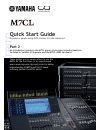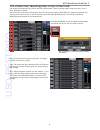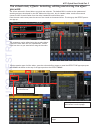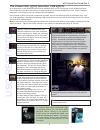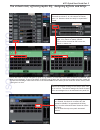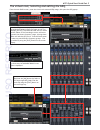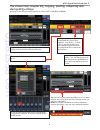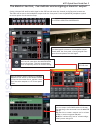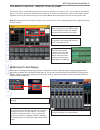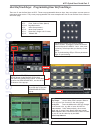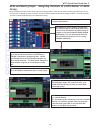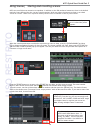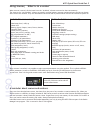1 m7cl quick start guide part 2 quick start guide a guide for people using m7cl version 3 in the real world. Part 2 an introductory guide to the m7cl group of consoles including features included in version 3 firmware and the m7cl-48es hardware. These guides are for people about to use the m7cl for ...
M7cl quick start guide part 2 2 m7cl quick start guides. The m7cl quick start guide is in multiple parts. It is available as a download from www.Yamahaproaudio.Com in the “self training” area. Also available is the revised m7cl short-cuts and tips list. Part 1 is an introduction to the m7cl and its ...
M7cl quick start guide part 2 3 the virtual rack; effects, graphic eq and vcm processors. M7cl has an on-board virtual rack to replace the conventional rack of outboard processing like multi-effects engines, graphic eq and hi-end characterful dynamics processors. The virtual rack consists of eight s...
M7cl quick start guide part 2 4 the virtual rack; mounting units in the virtual rack. The default scene 000 has four effects and four geq selected. There are always eight virtual rack units, even if some are blank or unused. Only units 5-8 can be selected as effects. Any of the units can be geq or f...
M7cl quick start guide part 2 5 the virtual rack; effects. Selecting, editing and storing the effect you want. The effects selected in scene 000 are a typical user selection. The default rev-x reverbs are the most natural sounding and were developed for the spx 2000 multi-effect unit, but for yamaha...
M7cl quick start guide part 2 6 the virtual rack; effect selection. Vcm effects. As an alternative to the varied spx multi-effects available there are six vcm (virtual circuit modelling) effects. These vcm effects give m7cl users access to some sounds only previously available from rare, fragile, an...
M7cl quick start guide part 2 7 the virtual rack; effects/graphic eq. Assigning effects and geqs. Effects also need a channel assigned to return to. By default, in scene 000, the stereo channels are selected, but these can be changed. To get to the input ch select pop-up press the grey assign key be...
M7cl quick start guide part 2 8 the virtual rack; selecting and editing the geq. From the main rack screen, press the virtual rack mounted geq image; this opens the geq popup. T i ip p ; press the [on] above the fader to zero that single geq fader. Flat the whole eq using the [flat] button on the sc...
M7cl quick start guide part 2 9 the virtual rack; graphic eq; copying, pasting, comparing and storing geq settings at the top of the geq pop-up are buttons for copy, paste, compare and library. Press the [library] button to store or recall geq curves. T i ip p ; you can copy and paste any geq curve ...
M7cl quick start guide part 2 10 the monitor section; cue buttons and assigning a monitor output. Cueing a channel will send its audio signal to the cue bus and meter the channel in the function access area. The audio will be sent to the headphone output under the front panel. Press the [monitor] he...
M7cl quick start guide part 2 11 the monitor section; monitor level on fader. The monitor level is controlled by the pot on the surface, but there is a second “soft” control knob on the monitor pop-up. This can be set by the multifunction encoders or it can be controlled by the pink or yellow fader....
M7cl quick start guide part 2 12 user de fined keys: programming user de fined keys. There are 12 user defined keys on m7cl. These are programmable shortcut keys; they can replace a screen press or cause some other action. They come pre-programmed with some examples but can be user defined from a me...
M7cl quick start guide part 2 13 dcas and mute groups: assigning channels to a dca master or mute group. Dcas are digital versions of the vcas found on analog consoles. They can be used in exactly the same way to con- trol the level of groups of input channels. There are 8 dca masters and 8 mute gro...
M7cl quick start guide part 2 14 using scenes; storing and recalling scenes. M7cl can store 300 scene memories or snapshots. In addition to the 300 numbered memories, there is the default read only scene 000 and also the ‘current console settings’ which are either the same as a scene or an edited ve...
M7cl quick start guide part 2 15 using scenes; what is in a scene? When a scene is stored, all the items from the “included” column are stored to the scene memory. The items in the “not included” column are saved in a global memory (except mechanical pots) and do not change when scenes are recalled....
M7cl quick start guide part 2 16 trouble shooting. I can’t get +48v to work. +48v is switched on/off in the ha pop-up, but remember there is also a master switch on the setup page. This is not covered by scene recall. The aux sends are in big steps when i turn the encoder; i need a fi ner control on...