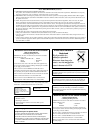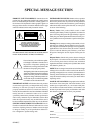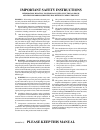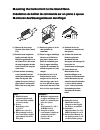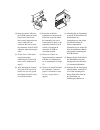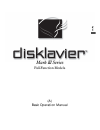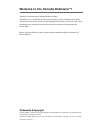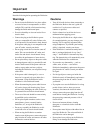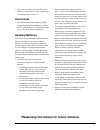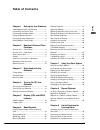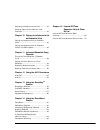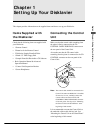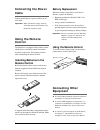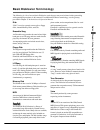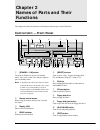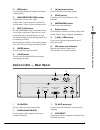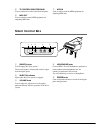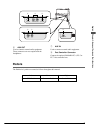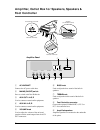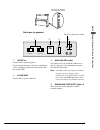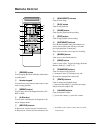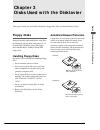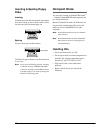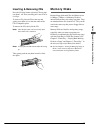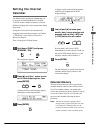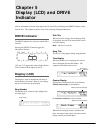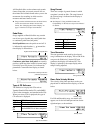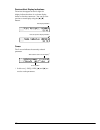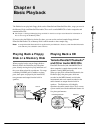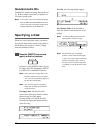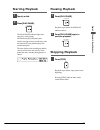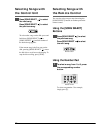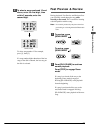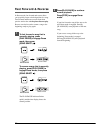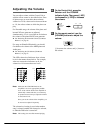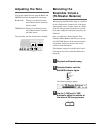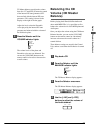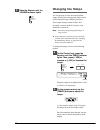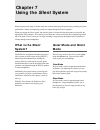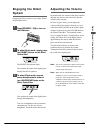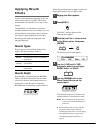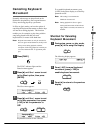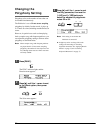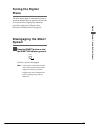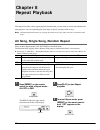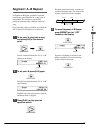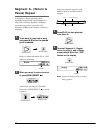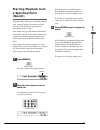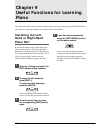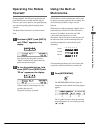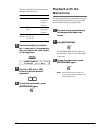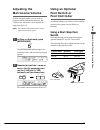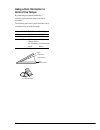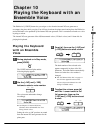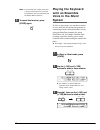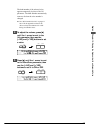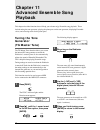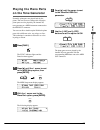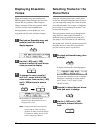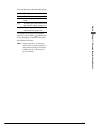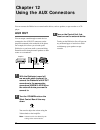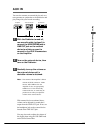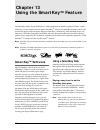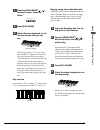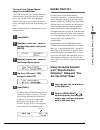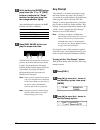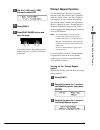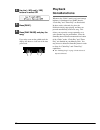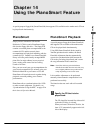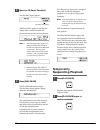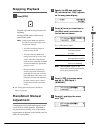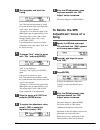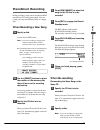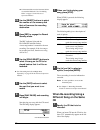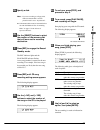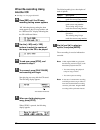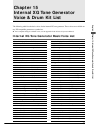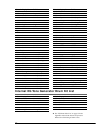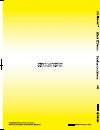- DL manuals
- Yamaha
- Electronic Keyboard
- Mark III
- User Manual
Yamaha Mark III User Manual
Summary of Mark III
Page 1
Basic (a) スミ pantone 282c.
Page 2
Caution—use of controls or adjustments or performance of procedures other than those specified herein may result in hazardous radiation exposure. Fcc information (u.S.A.) 1. Important notice: do not modify this unit! This product, when installed as indicated in the instructions contained in this man...
Page 3: Special Message Section
92-469 1 product safety markings: yamaha electronic products may have either labels similar to the graphics shown below or molded/stamped facsimiles of these graphics on the enclosure. The explanation of these graphics appears on this page. Please observe all cautions indicated on this page and thos...
Page 4: Please Keep This Manual
Please keep this manual 92-469-dk 2 important safety instructions information relating to personal injury, electrical shock, and fire hazard possibilities has been included in this list. Warning— when using any electrical or electronic prod- uct, basic precautions should always be followed. These pr...
Page 5
Mounting the control unit to the grand piano installation du boîtier de commande sur un piano à queue montieren des steuergerätes an den flügel (1) remove the four screws from the sides of the control unit. (2) place the metal suspension bracket, included with the disklavier grand model, over the co...
Page 6
(4) insert the control cable into the d-sub connector on the back of the control unit, then securely tighten the two screws attached to the connector. Be sure to check the orientation of the d-sub connector when inserting the cable. (5) fit the “slots” of the metal suspension bracket containing the ...
Page 7
Mark iii series full-function models (a) basic operation manual english.
Page 8
Welcome to the yamaha disklavier tm ! Thank you for purchasing the yamaha disklavier piano! The disklavier is a fascinating instrument that integrates a classic yamaha acoustic piano with innovative electronics to suit your entertainment, educational, and creative needs, while retaining the tone, to...
Page 9: Important
I english important read the following before operating the disklavier. Warnings • do not locate the disklavier in a place subject to excessive heat, low temperatures, or direct sunlight. This could be a fire hazard and may damage the finish and internal parts. • excessive humidity or dust can lead ...
Page 10: Interference
Ii • use a soft, dry cloth to clean the disklavier. However, if you discover a stain, carefully use a soft damp cloth to remove it. Interference • the disklavier uses high-frequency digital circuits that may cause interference to radios and tvs placed close to it. If interference does occur, relocat...
Page 11: Table of Contents
Iii english table of contents chapter 1 setting up your disklavier items supplied with the disklavier .................. 1 connecting the control unit ............................ 1 connecting the power cable ........................... 2 using the remote control ................................ 2 c...
Page 12
Iv adjusting the metronome volume ................ 43 using an optional foot switch or foot controller ........................................................ 43 chapter 10 playing the keyboard with an ensemble voice playing the keyboard with an ensemble voice .........................................
Page 13: Items Supplied With
1 english chapter 1: setting up y our disklavier this chapter provides information on the supplied items and how to set up your disklavier. Items supplied with the disklavier check that the following items are supplied with your disklavier: • 1 remote control • 2 batteries for the remote control • 2...
Page 14: Connecting The Power
2 connecting the power cable connect the disklavier’s power cable to an ac wall outlet. Important: make sure that the voltage of the ac wall outlet matches that marked on the disklavier’s serial no. Plate. Using the remote control the disklavier is equipped with a remote control which allows conveni...
Page 15: Basic Disklavier Terminology
3 english chapter 1: setting up y our disklavier basic disklavier terminology the following is a list of several basic disklavier words that you may need to know before proceeding with operational procedures in this manual. For additional disklavier terminology, see the glossary provided in chapter ...
Page 16: Chapter 2
4 chapter 2 names of parts and their functions this chapter describes the functions of the buttons and other parts of the disklavier. Control unit — front panel 1 [standby / on] button turns on the disklavier or puts it in standby mode. Press once to turn it on, and once again to put it in standby m...
Page 17: Control Unit — Rear Panel
5 english chapter 2: names of parts and their functions w [rec] button used to engage the record standby mode before recording starts. E [song select/rev • fwd] buttons in stop mode: used to select songs. In play mode: used to fast preview and review. In pause mode: used to fast forward and reverse....
Page 18: Silent Control Box
6 silent control box 1 [silent] button used to engage the silent system. The acoustic piano is silenced and sound is output from the digital piano. 2 silent on indicator lights when the silent system is engaged. 3 volume knob used to adjust the volume level of the digital piano and internal xg tone ...
Page 19: Pedals
7 english chapter 2: names of parts and their functions 6 aux out used to connect external audio equipment. These connectors are not coupled with the headphones. Volume headphones 3 4 reverb 5 out in aux 7 6 foot cntrl 8 7 aux in used to connect external audio equipment. 8 foot controller connector ...
Page 20: Foot Controller
8 amplifier, outlet box for speakers, speakers & foot controller 1 ac line inlet connect the ac power cable here. 2 mains (on/off) switch press to switch on/off the disklavier. 3 aux out l/l+r, r used to connect external audio equipment. 4 aux in l/l+r, r used to connect external audio equipment. 5 ...
Page 21
9 english chapter 2: names of parts and their functions outlet box for speakers (see illustration below) 1 outlet x 2 connect the ac power plug here. Ensure that the total power of the two components (such as speakers) connected to these outlets does not exceed 120w. 2 ac line inlet connect the ac p...
Page 22: Remote Control
10 remote control 1 [record] button used to engage the record standby mode before recording starts. 2 number keypad* used for direct song selection and to enter a start time for song playback. 3 [repeat] button* used to select one of the repeat functions: all, rpt, or rnd. 4 [a-b] button* used to en...
Page 23: Floppy Disks
11 english chapter 3: disks used with the disklavier accidental erasure protection floppy disks have an erasure protection tab which can be set so that the disklavier cannot record new data onto the disk. This is useful for protecting valuable song data against accidental erasure and disk formatting...
Page 24: Inserting & Ejecting Floppy
12 inserting & ejecting floppy disks inserting carefully insert the disk into the disk drive shutter first, label side up, as shown. Push it until it clicks into place and the eject button pops out. Ejecting to eject a disk, press the eject button. The disk will pop out. Remove the disk and return i...
Page 25: Memory Disks
13 english chapter 3: disks used with the disklavier memory disks besides floppy disks and cds, the disklavier has 16 mbytes (1 mbyte × 16 memory disks) of internal flash memory for storing song data. They are numbered from 0 to 9 and a to f. They can be used in the same way that you use floppy disk...
Page 26: Turning On The
14 this chapter describes how to turn on and off your disklavier and how to set the internal calendar. Turning your disklavier on/off is a basic and very important procedure. Always be sure to follow the procedure described below when you turn on or off your disklavier. Turning on the disklavier 1 s...
Page 27: Setting The Internal
15 english chapter 4: t ur ning on/of f y our disklavier setting the internal calendar the disklavier has an internal calendar that can be set from 1/1/1985 00:00:00 to 12/31/2084 23:59:59. Set the calendar accurately so that the disklavier displays the correct current time during stop mode. Setting...
Page 28: Drive Indicator
16 various information is shown in the display (lcd: liquid crystal display) and drive indicator on the control unit. This chapter describes some of the frequently displayed indications. Drive indicator the drive indicator lets you know which disk is selected. Pressing the [select] buttons toggles t...
Page 29
17 english chapter 5: display (lcd) and drive indicator all pianosoft disks use the minutes and seconds format. Songs that you record yourself will use the minutes and seconds format unless you use the metronome for recording, in which case the measures and beats format is used. ☛ songs recorded wit...
Page 30
18 previous/next display indications the arrows that appear on the far right of a display indicate that there is a relevant display before or after the current one. You can go to the previous or next display using the [ ] [ > ] buttons. Cursor the c cursor indicates the currently selected parameter....
Page 31: Playing Back A Floppy
19 english chapter 6: basic playback the disklavier can play back floppy disks such as pianosoft and pianosoft.Plus disks, songs you store in the memory disks, and pianosoft.Plusaudio cds as well as audio/midi cds of other companies and standard audio cds. ☛ see chapter 1 “storing & managing songs o...
Page 32: Standard Audio Cds
20 standard audio cds standard cds contain two audio channels (r and l). Both are output via the built-in speakers as a cd stereo system would. Note: you can also connect an external cd changer to the audio/analog midi in connector on the control unit (rear panel) and play back multiple audio cds on...
Page 33: Starting Playback
21 english chapter 6: basic playback starting playback 1 specify a disk. 2 press [play/pause]. The play/pause indicator lights and song no.1 starts playing. The disklavier plays the piano parts, actually moving the keys up and down, and the internal xg tone generator plays the instrumental parts. Th...
Page 34: Selecting Songs With
22 selecting songs with the control unit press [song select ] to select the next song. Press [song select ] to select the previous song. To select other songs on the disk, press and hold down [song select ] or [song select ] until the number of the desired song appears. If the current song is the fi...
Page 35: Fast Preview & Review
23 english chapter 6: basic playback 2 to select a song numbered 10 and above, enter the first digit, then within 2 seconds, enter the second digit. To select song number 12 for example, press [1], then [2]. If a song number higher than that of the last song on the disk is entered, the last song on ...
Page 36: Fast Forward & Reverse
24 fast forward & reverse in pause mode, fast forward and reverse allow you to quickly locate a desired position in a song. Fast forward and reverse search faster than preview and review and the piano does not play. Reverse can also be used to return a song to the beginning, ready to play again. 1 t...
Page 37: Adjusting The Volume
25 english chapter 6: basic playback adjusting the volume you can adjust volume with the control unit or with the remote control as described below. Since all piano songs are recorded at the maximum volume level of 0, volume can be decreased down to –10, the softest volume at which the piano can pla...
Page 38: Adjusting The Tone
26 adjusting the tone you can also adjust the tone using the bass and treble knobs on the amplifier, if necessary. Bass knob: turning it clockwise increases and counterclockwise decreases the bass sound. Treble knob: turning it clockwise increases and counterclockwise decreases the treble sound. Tur...
Page 39: Balancing The Cd
27 english chapter 6: basic playback tg master balance can adjust the volume from 0 to 127 and off. (0: mutes the sound of the internal xg tone generator; off: does not link with the internal xg tone generator.) this setting is shown in the display on the right of the bar graph. Adjust the level so ...
Page 40: Changing The Tempo
28 5 press the selector until the volume indicator lights. Changing the tempo you can speed up or slow down the playback tempo. Slowing down the playback tempo can be useful when practicing a difficult piano part. These tempo settings remain in effect until recording is started, the disk is ejected,...
Page 41: Transposing A Song
29 english chapter 6: basic playback transposing a song playback can be transposed up or down by up to two octaves. This is useful, for example, when you want to sing along (karaoke) in a different key from the original recording. Note: this function cannot be used to transpose songs from external d...
Page 42: What Is The
30 when you play back songs in normal mode, the acoustic piano plays the piano parts, providing live piano performance, and the accompanying sounds are output through the built-in speakers. When you engage the silent system, the acoustic piano is silenced and the piano parts are played by the digita...
Page 43: Engaging The
31 english chapter 7: using the silent system engaging the silent system engaging the silent system is very simple. Follow the procedure below. 1 press [standby / on] to turn on the disklavier. 2 to select quiet mode, simply press the [silent] button on the silent control box. The silent on indicato...
Page 44: Applying Reverb
32 applying reverb effects a piano sounds differently depending on the size of the room in which it is played. These room reverberations are referred to as “reverb” in this manual. The disklavier’s reverb effects can simulate chamber and hall acoustics. For example, you can add spaciousness to the p...
Page 45: Canceling Keyboard
33 english chapter 7: using the silent system canceling keyboard movement normally, when songs are played back on the disklavier, the piano keys move up and down as if they were being played by a performer. In silent or quiet mode, you have the option of canceling the keyboard movement so that the k...
Page 46: Changing The
34 changing the polyphony setting polyphony refers to the number of notes that can be sounded simultaneously. The disklavier is set to 32-note stereo sampling polyphony by default. In other words, it plays up to 32 notes at a time (including sustained notes) in stereo. However, in special cases such...
Page 47: Tuning The Digital
35 english chapter 7: using the silent system tuning the digital piano the silent digital piano is automatically tuned to match the internal xg tone generator. If you want to re-tune the silent digital piano, follow the procedures outlined in “tuning the tone generator (tg master tune)” on page 48. ...
Page 48: Chapter 8
36 this chapter describes various repeat playback functions that you may want to use for entertainment and study purposes. You can repeatedly play back songs or specific passages within a song. Note: all repeat playback functions are set using the remote control only. (they cannot be set with the co...
Page 49: Segment A~B Repeat
37 english chapter 8: repeat playback segment a~b repeat in segment a~b repeat, playback is repeated between two specified points in a song: point a and point b. This function is useful when practicing or memorizing a difficult section of a song. Once specified, points a and b are saved until the di...
Page 50: Segment A~ (Return &
38 segment a~ (return & pause) repeat in segment a~ repeat, playback can be repeatedly restarted from a specified point in a song. This is similar to segment a~b repeat except that only point a is specified. Like segment a~b repeat, this function is useful for practicing. 1 to set point a, play back...
Page 51: Starting Playback From
39 english chapter 8: repeat playback starting playback from a specified point (search) playback can be started from a specified point in a song. Instead of using fast forward or preview, you can use this function to go directly to a desired point within a song. If the current song uses the minutes ...
Page 52: Canceling The Left-
40 this chapter describes useful functions for piano study, such as practicing one hand while the disklavier plays the other, operating the pedals, and using the built-in metronome. Canceling the left- hand or right-hand piano part in l/r and ensemble songs, the left-hand piano part is stored on tra...
Page 53: Operating The Pedals
41 english chapter 9: useful functions for lear ning piano operating the pedals yourself during playback, the disklavier pedals play the pedal data that was recorded with the song. If, however, you want to practice your pedal playing, you can cancel pedal playback and play them yourself. The pedal c...
Page 54: Playback With The
42 the following table shows the metronome parameters that can be set. 2 use the [ ] and [ > ] to position the c cursor next to the parameter that you want to set: click, tempo, or time signature. 3 use the [–/no] and [+/yes] buttons to set the selected parameter. 4 to stop the metronome, press [met...
Page 55: Adjusting The
43 english chapter 9: useful functions for lear ning piano adjusting the metronome volume in silent and quiet modes, you can listen to playback with the metronome turned on. The volume of the metronome can be adjusted in a range from 50 to 127. Note: the volume of the metronome can only be adjusted ...
Page 56: Using A Foot Controller to
44 using a foot controller to control the tempo by connecting an optional yamaha fc-7 controller pedal, playback tempo can also be controlled. The following table shows which functions can be controlled using the controller pedal. Current mode pedal down pedal up stop play pause pause play pause pla...
Page 57: Playing The Keyboard
45 english chapter 10: playing the keyboar d with an ensemble v oice the disklavier’s [voice] button lets you assign a voice from the internal xg tone generator to accompany the piano while you play. You will hear in unison the piano sound coming from the disklavier and an ensemble voice produced by...
Page 58: Playing The Keyboard
46 note: in voice mode, the volume of the parts you play on the keyboard is set by the vol parameter and is not affected by the tg master balance function. 5 to cancel this function, press [voice] again. Playing the keyboard with an ensemble voice in the silent system in silent or quiet mode, you ca...
Page 59
47 english chapter 10: playing the keyboar d with an ensemble v oice the bank number of the selected voice appears temporarily in place of the vol parameter. The bank number automatically returns to 0 when the voice number is changed. ☛ see “xg normal voice list” on pages 11 and 12 in the appendix s...
Page 60: Tuning The Tone
48 this chapter describes functions that will help you to better enjoy ensemble song playback. These include tuning the tone generator, playing the piano parts on the tone generator, displaying ensemble voices, and selecting tracks for the piano parts. Tuning the tone generator (tg master tune) the ...
Page 61: Playing The Piano Parts
49 english chapter 11: advanced ensemble song playback 4 press [ > ] until the cursor is next to the pianopart esbl out parameter. 5 use the [–/no] and [+/yes] buttons to set the option to on. The piano parts are now played by the internal xg tone generator with the corresponding midi data sent to t...
Page 62: Selecting Tracks For The
50 selecting tracks for the piano parts normally, the piano plays tracks 1 and 2 which are the left- and right-hand piano parts. However, you can temporarily change this so that the piano plays different tracks. For example, a vibraphone part on track 5, or a marimba part on track 7 can be played by...
Page 63
51 english chapter 11: advanced ensemble song playback you can choose from the following options. Option description ## the piano does not play. 01 - 16 the piano plays the specified track. Prg the piano plays the smallest track that contains a piano group voice. Prg(all) the piano plays all tracks ...
Page 64: Aux Out
52 you can connect the disklavier to external audio devices, such as speakers, a tape recorder or a cd player. Aux out you can output sound through external devices connected to the aux out connectors on the amplifier mounted to the underside of the piano. For example, this allows you to hook up the...
Page 65: Aux In
53 english chapter 12: using the aux connectors aux in you can also connect an external device such as a tone generator or synthesizer to the disklavier and play along with your favorite recording. 1 with the disklavier turned off, use an audio cable (optional) to connect the headphone jack or line ...
Page 66: Smartkey
54 the smartkey feature of your disklavier is a unique application of yamaha’s patented “guide” system technology. Used in conjunction with special smartkey tm software, the smartkey functions can be used to teach non-players simple melodies without written music. Alternatively, more advanced player...
Page 67
55 english chapter 13: using the smar tkey tm featur e 1 press the [song select ] buttons to select “smartkey demo.” 2 press [play/pause]. 3 watch the piano keyboard for the first key prompt and play that key. The first key prompt is “c4” (one octave above middle “c”.) when you see the key move, pla...
Page 68: Cuetime
56 cuetime tm software smartkey compatible cuetime software also uses the smartkey features of your disklavier. Cuetime software consists of a disk and a music book, that contain beautifully arranged piano pieces and fully orchestrated background accompaniments on disk. Simply play the traditional p...
Page 69: Guide Control
57 english chapter 13: using the smar tkey tm featur e turning off the “prompt repeat” option for cuetime disks if you find the repeating key prompts distracting when performing your piece from the written music, you can turn off the “prompt repeat” function. The display always shows the next cue no...
Page 70: Key Prompt
58 3 while holding the [enter] button, press either the “l” or “r” [part] buttons to activate the “guide” function for that part (note that the orange indicator lights). After performing this operation, the part indicator show three conditions: state indicator play steady green part cancel blinking ...
Page 71: Prompt Repeat Function
59 english chapter 13: using the smar tkey tm featur e 4 use the [–/no] and [+/yes] buttons to select off. 5 press [func.]. 6 press [play/pause] button and play the song. If you miss a note on the guided track, the display still shows a visual cue of the note you missed. Prompt repeat function the “...
Page 72: Playback
60 4 use the [–/no] and [+/yes] buttons to select off. 5 press [func.]. 6 press [play/pause] and play the song. If you miss a note on the guided track, the display still shows a visual cue of the note you missed. Playback considerations whenever the “guide” mode is activated (orange indicator is ill...
Page 73: Pianosmart
61 english chapter 14: using the pianosmar t featur e a special-purpose floppy disk (smart pianosoft) that supports cds available on the market and a cd can be played back simultaneously. Pianosmart simply insert a commercial cd into the disklavier’s cd drive and a pianosmart floppy disk into the fl...
Page 74: Temporarily
62 the “registering” display does not appear during the second and subsequent playbacks of a song that is being played repeatedly. Note: if the initial playback is stopped at any time or if pause or fast forward is initiated, the song information will not be stored. This measurement is repeated duri...
Page 75: Stopping Playback
63 english chapter 14: using the pianosmar t featur e stopping playback press [stop]. Playback stops and the song returns to the beginning. Pressing [stop] while in pause mode cancels pause mode. Note: unlike regular midi song playback, the following restrictions apply to the cd playback function. •...
Page 76: To Delete The Sps
64 5 start playback, and check the timing. Top: this indicates the amount by which the synchronization shift at the beginning of the song is to be adjusted. A change of +1 increases the speed of the midi (piano) part by approximately 13ms. The setting range is from –999 to +999. During playback, adj...
Page 77: Pianosmart Recording
65 english chapter 14: using the pianosmar t featur e pianosmart recording during recording, songs can be recorded as midi data while a cd is being played back. You can record your song onto memory disks or a floppy disk. When recording a new song 1a specify a disk. Use the disk in smf format. Note:...
Page 78: When Re-Recording Using A
66 ☛ unformatted disks must be formatted before use with the disklavier. See “formatting disks” on page 17 in the advanced operation manual. 2b use the [select] buttons to select the number of the memory disk that will serve as the recording destination. 3 press [rec] to engage the record standby mo...
Page 79
67 english chapter 14: using the pianosmar t featur e 2a specify a disk. Note: if you are recording to a floppy disk, make sure that the disk’s erasure protection tab is set to “unprotected”. ☛ unformatted disks must be formatted before use with the disklavier. See “formatting disks” on page 17 in t...
Page 80: When Re-Recording Using
68 when re-recording using another cd ☛ see step 1 to 3 on pages 66 and 67. 4a press [rec] until the cd song recording setting screen appears. “##” indicating that no setting has been made appears as the cd song number, and the “different cd!” display indicating that the cd is different flashes. 4b ...
Page 81: Chapter 15
69 english chapter 15: inter nal xg t one generator v oice & dr um kit list the following table lists the basic voices for the internal xg tone generator. These voices are available on any xg compatible generator or synthesizer. ☛ for a complete listing of available voices, see the appendix in the a...
Page 82
70 voice # display name full name reed 065 sprnosax soprano sax 066 alto sax alto sax 067 tenorsax tenor sax 068 barisax baritone sax 069 oboe oboe 070 eng.Horn english horn 071 bassoon bassoon 072 clarinet clarinet pipe 073 piccolo piccolo 074 flute flute 075 recorder recorder 076 panflute pan flut...
Page 83
Basic (a) スミ pantone 282c.