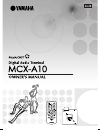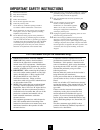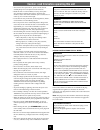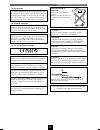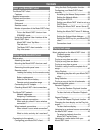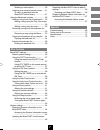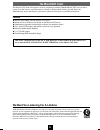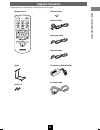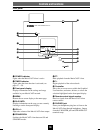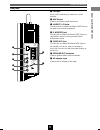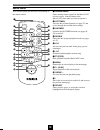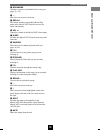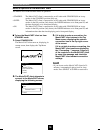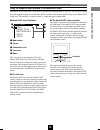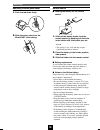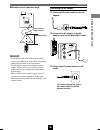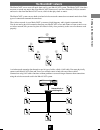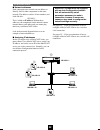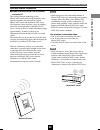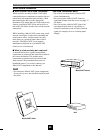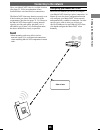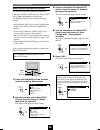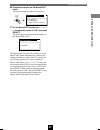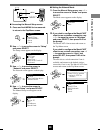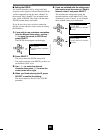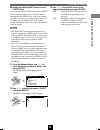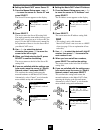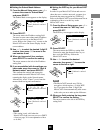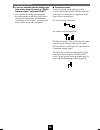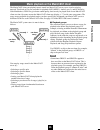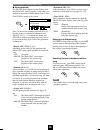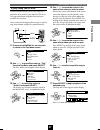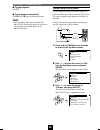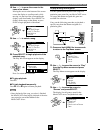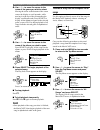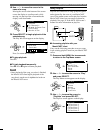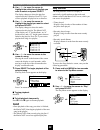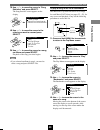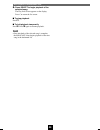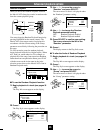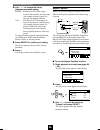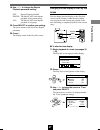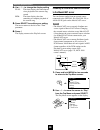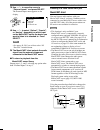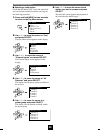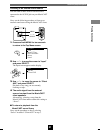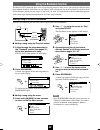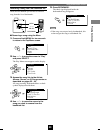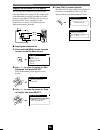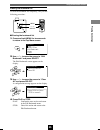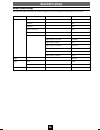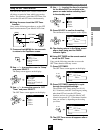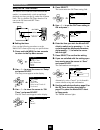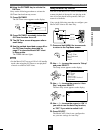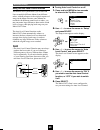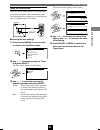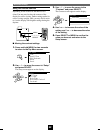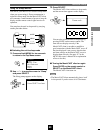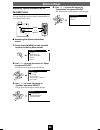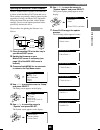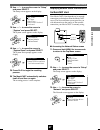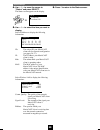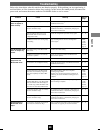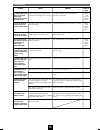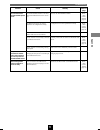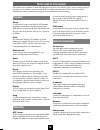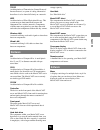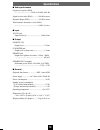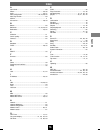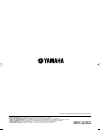Yamaha MCX-A10 - MusicCAST Network Audio Player Manual
Summary of MCX-A10 - MusicCAST Network Audio Player
Page 1
Digital audio terminal mcx–a10 100_musiccast_e.P65 2003.06.28, 19:01 1.
Page 2
3 compliance with fcc regulations does not guarantee that interference will not occur in all installations. If this product is found to be the source of interference, which can be determined by turning the unit “off” and “on”, please try to eliminate the problem by using one of the following measure...
Page 3
4 • to assure the finest performance, please read this manual carefully. Keep it in a safe place for future reference. • install this unit in a well ventilated, cool, dry, clean place – away from direct sunlight, heat sources, vibration, dust, moisture, and/or cold. Avoid ventilation space of at lea...
Page 4
Caution: read this before operating this unit 5 caution danger of explosion if battery is incorrectly replaced. Replace only with the same or equivalent type. Advarsel! Lithiumbatteri-eksplosionsfare ved fejlagtig håndtering. Udskiftning må kun ske med batteri af samme fabrikat og type. Levér det br...
Page 5: Contents
6 contents about your musiccast client the musiccast client .................................... 8 features ..................................................... 8 supplied accessories ..................................... 9 controls and functions ................................. 10 front panel ......
Page 6
Contents 7 selecting a radio station ...................... 50 listening to an external sound source ..... 51 to return to playback from the musiccast server library .................... 51 using the bookmark function ....................... 52 adding a song to the list of bookmarks .... 52 adding a...
Page 7: The Musiccast Client
8 the musiccast client the musiccast client is designed to work in conjunction with the yamaha musiccast server to allow you to store and listen to your entire music collection. With multiple clients, you and others can simultaneously access and listen to your music collection from up to seven diffe...
Page 8: Supplied Accessories
About y our musiccast c lient 9 remote control stand screw x 2 supplied accessories after unpacking, check that the following parts are included. Lithium battery audio pin cable subwoofer cable video pin cable ac adaptor (lse0107a1240) ac power cable off timer on timer i 2 3 repeat random sleep 4 5 ...
Page 9: Controls and Functions
10 on timer push select menu play info. – vol + phones 1 2 q 0 w 8 7 9 3 5 6 4 digital audio terminal mcx–a10 controls and functions 1 power indicator lights when the musiccast client is active. 2 timer indicator lights when the timer function is activated (see pages 57 – 59). 3 front panel display ...
Page 10
About y our musiccast c lient controls and functions 11 side panel 1 lan port insert a lan cable here to connect to a wired network. 2 aux in jack connect an external sound source here. 3 lineout l/r jacks use these jacks to connect the musiccast client to an input on an external component. 4 s. Woo...
Page 11
Controls and functions 12 remote control off timer on timer i 2 3 repeat random sleep 4 5 6 pause 7 stop s play menu select vol group group input mute recall book mark play info. 1 2 u i o a s d h j g f p 3 5 8 0 e t y q w r 9 6 7 4 1 infrared emitter emits infrared control signals for the musiccast...
Page 12
About y our musiccast c lient controls and functions 13 e bookmark attaches or removes a bookmark from a song (see pages 52 – 55). R d moves the on-screen cursor down. T recall this button and the corresponding recall play menu in the musiccast client are reserved for future functionality. Y vol +/–...
Page 13
Controls and functions 14 modes of operation of the musiccast client the musiccast client has three modes of operation. • standby: the musiccast client is connected to an ac outlet with standby/on on its top surface in the standby position (fully up). • sleep: the musiccast client is connected to an...
Page 14
About y our musiccast c lient controls and functions 15 ■ musiccast client top menu 1 menu name 2 cursor 3 connection icon 4 lock icon 5 menu this is a typical screen from the gui of the musiccast client. All of the features indicated here are displayed on almost all of the screens you encounter whe...
Page 15
Controls and functions 16 ■ play info screen press play info to display this screen on the on- screen display of the musiccast client. 1 artist name 2 album name 3 song name 4 time counter 5 current action mode icon indicates the current action being taken by the musiccast. S : playback is stopped p...
Page 16: Before Setup
Setting up the musiccast c lient 17 attaching the stand 1. Place the musiccast client so that its front panel display faces down, taking care not to scratch the front panel in the process. 2. Place the stand so that the two pins on the lower bar of the stand fit into the holes on the lower surface o...
Page 17
Before setup 18 removing the side-panel cover 1. Push the tab down firmly. 2. Slide the cover away from the musiccast client casing. Remote control ■ loading the battery for the remote control 1. Slide out the battery holder from the remote control by pushing into the hole in the holder with a ball-...
Page 18
Setting up the musiccast c lient before setup 19 connecting the ac adaptor 1. Insert the ac power cable into the ac adaptor. 2. Connect the ac adaptor to the ac adaptor input on the musiccast client. 3. Plug in the ac power cable to an ac outlet. ■ remote control operation range cautions • if operat...
Page 19
Before setup 20 checking musiccast client connections before you attempt to use the musiccast client to play music, check the following: 1 if you wish to listen to music with the musiccast client without using headphones, have you connected it to an external receiver, or to speakers? 2 if you intend...
Page 20: The Musiccast Network
Setting up the musiccast c lient 21 the musiccast server stores all music data used in your musiccast system. The musiccast client does not store or record any music data. Your musiccast client uses a local area network (lan) to transmit and receive data from the musiccast server, which it then play...
Page 21
The musiccast network 22 musiccast components are equipped with an auto configuration function that will automatically set all parameters necessary to make a connection, however in some rare cases you may need to configure the network settings manually. See pages 25 – 34 for an explanation of how to...
Page 22
Setting up the musiccast c lient the musiccast network 23 wireless network connections ■ when and why should i use a wireless connection? The wireless network technology in the musiccast system utilizes high frequency radio signals to transmit data between the various musiccast clients and the music...
Page 23
The musiccast network 24 wired network connections ■ when should i use a wired connection? Wired networks use cables (called a lan cable) connected between components to transfer data to a central network component (network hub), which then transfers the data on to the appropriate destination. This ...
Page 24: Connecting to The Network
Setting up the musiccast c lient 25 place your musiccast client in a suitable location (see pages 23, 24 for an explanation of how location affects wired and wireless connections). The musiccast client may function correctly even if the location you choose does not fit all of the requirements (descr...
Page 25
Connecting to the network 26 3. Use the controller on the musiccast client to move the cursor to “network”, then press the controller. The network screen appears on the display. 4. Use the controller on the musiccast client to move the cursor to “auto configuration”, then press the controller. The a...
Page 26
Setting up the musiccast c lient connecting to the network 27 auto configur... Complete! 6. Press the controller on the musiccast client. The client attempts to connect to the server. 7. On the musiccast server, use u / d / j / i to move the cursor to “ok” and press select. The following screen appe...
Page 27
Connecting to the network 28 configuring your musiccast client manually usually, the auto configuration functions of the musiccast server and client will enable you to successfully connect all of your musiccast components. However, you can also use the screens detailed in this section to configure t...
Page 28
Setting up the musiccast c lient connecting to the network 29 ■ setting the network mode 1. From the manual setup menu, use u / d to move the cursor to “mode” and press select. The mode screen appears on the display. 2. If you wish to configure the musiccast client to use a wireless connection, use ...
Page 29
Connecting to the network 30 select ess id [mc1 ] save & network restart cancel ess id select ess id [mc1 ] save & network restart cancel ess id ■ setting the ess id all wireless networks work by using weak high frequency radio signals to transmit data between the various components using the same “...
Page 30
Setting up the musiccast c lient connecting to the network 31 ■ setting your musiccast client to act as a dhcp client if you set your musiccast client to act as a dhcp client, it automatically receives a new ip address from the network dhcp server each time you turn it on. This is useful if you do n...
Page 31
Connecting to the network 32 ■ setting the musiccast client ip address 1. From the manual setup menu, use u / d to move the cursor to “ip address” and press select. The ip address screen appears on the display. 2. Press select. The cursor enters the ip address setting field. Note • this setting is o...
Page 32
Setting up the musiccast c lient connecting to the network 33 select [ 0. 0. 0. 0] save & network restart cancel subnet mask select [ 0. 0. 0. 0] save & network restart cancel subnet mask select [ 0. 0. 0. 0] save & network restart cancel subnet mask ■ setting the subnet mask address 1. From the man...
Page 33
Connecting to the network 34 5. If you are satisfied with the settings you have made, move the cursor to “save & network restart” and press select. This confirms the settings and restarts the network hardware on the musiccast client, returning the display to the network menu. Alternatively, select “...
Page 34
Pla ying bac k songs 35 the musiccast system stores its music data as follows: you can play songs stored in the musiccast server by : • selecting a specific artist • selecting a specific album • selecting a genre • letting your musiccast client playback a random selection of songs • selecting a pre-...
Page 35
Music playback on the musiccast client 36 ■ during playback the play info screen appears on the display when the musiccast client is playing a song, unless you perform an operation with the remote control. Press play info to return to this screen. Press i to access the available playback styles. To ...
Page 36
Pla ying bac k songs music playback on the musiccast client 37 4. Use u / d to move the cursor to the name of the artist you wish to select. Moving the cursor to the bottom of the screen causes the display to scroll upwards, while moving it to the top of the screen makes the display scroll downwards...
Page 37
Music playback on the musiccast client 38 ■ to stop playback press s. ■ to halt playback temporarily press e. Press e again to resume playback. Note • once playback of the song is finished, the musiccast client begins playback of the next song stored as part of that album on the musiccast server. To...
Page 38
Pla ying bac k songs music playback on the musiccast client 39 to play a song from a genre use this option to directly access the songs of a particular genre stored in your musiccast server. All songs and albums assigned this genre are available for selection. Carry out the following procedure to pl...
Page 39
Music playback on the musiccast client 40 4. Use u / d to move the cursor to the name of the genre you wish to select. Moving the cursor to the bottom of the screen causes the display to scroll upwards, while moving it to the top of the screen makes the display scroll downwards. Press select to disp...
Page 40
Pla ying bac k songs music playback on the musiccast client 41 using playlists playlists are collections of songs grouped together and registered by the users of your musiccast server. You cannot create or alter playlists from the musiccast client, but you can access them for playback. See page 41 i...
Page 41
Music playback on the musiccast client 42 menu top menu play recall play edit bookmark setup input select artists albums genres all songs playlists play menu on timer push select menu play info. – vol + phones off timer on timer i 2 3 repeat random sleep 4 5 6 pause 7 stop s play menu select vol gro...
Page 42
Pla ying bac k songs music playback on the musiccast client 43 3. Use u / d to move the cursor to “song statistics” and press select. The song statistics screen appears on the display. 4. Use u / d to move the cursor to the criteria you want to use and press select. 5. Use u / d to move the cursor t...
Page 43
Music playback on the musiccast client 44 5. Press select to begin playback of the selected song. The play info screen appears on the display. Press j to return the list screen. ■ to stop playback press s. ■ to halt playback temporarily press e. Press e again to resume playback. Note • once playback...
Page 44: Advanced Playback Options
Pla ying bac k songs 45 3. Use u / d to move the cursor to “random” and press select. The cursor moves so that it is displayed under the “random” parameter setting. 4. Use u / d to change the random playback parameter setting. Off: random playback disabled on: random playback enabled 5. Press select...
Page 45
Advanced playback options 46 play info artist name album name song name album select play info play style repeat off random off group all repeat play info artist name album name song name album off timer on timer i 2 3 repeat random sleep 4 5 6 pause 7 stop s play menu select vol group group input m...
Page 46
Pla ying bac k songs advanced playback options 47 4. Use u / d to change the repeat playback parameter setting. Off: repeat playback disabled. Single: the musiccast client repeats playback of the current group. All: the musiccast client repeats playback of all groups. 5. Press select to confirm your...
Page 47
Advanced playback options 48 listening to an external source connected to the musiccast server you can listen to audio from an external source connected to the optical in, coaxial in, or analog in jacks on the musiccast server. Notes • the musiccast server can only distribute one source signal to mu...
Page 48
Pla ying bac k songs advanced playback options 49 3. Use u / d to move the cursor to “external inputs” and press select. The external inputs menu appears on the display. 4. Use u / d to select “optical”, “coaxial”, or “analog”, depending on which input on the musiccast server the device you want to ...
Page 49
Advanced playback options 50 menu top menu play recall play edit bookmark setup input select artists albums genres all songs playlists play menu ■ selecting a radio station check that the musiccast server and connected receiver are both switched on before carrying out the following procedure: 1. Pre...
Page 50
Pla ying bac k songs advanced playback options 51 listening to an external sound source you can listen to audio from an external source connected to the aux in jack on your musiccast client. Carry out the following procedure to listen to an external sound source using the musiccast client. 1. Press ...
Page 51: Using The Bookmark Function
52 2. Use u / d to move the cursor to “play” and press select. The play menu screen appears on the display. 3. Access the song list via the artists, albums, genres, or all songs menus as described on pages 35 – 44. 4. Use u / d to move the cursor to the song you wish to add to the bookmark list. 5. ...
Page 52
Pla ying bac k songs using the bookmark function 53 5. Press bookmark. The check sign displayed beside the bookmarked song disappears. Note • if the song was not previously bookmarked, this action assigns the song to a bookmark list. Book mark wave the red blouse look to the sky batidinha triste art...
Page 53
Using the bookmark function 54 copying the bookmark list to a playlist you can copy the contents of your musiccast client bookmark list to a playlist. This makes your client bookmark list readily available to all other clients on your musiccast network as well as to the musiccast server, and preserv...
Page 54
Pla ying bac k songs using the bookmark function 55 erasing the bookmark list to erase the bookmark list completely, carry out the following procedure: ■ erasing the bookmark list 1. Press and hold menu for two seconds to return to the top menu screen. 2. Use u / d to move the cursor to “edit bookma...
Page 55: Musiccast Settings
56 musiccast settings default system settings the following table illustrates the default settings for all of the parameters described in this section. Setting menu setup input tone volume level parameter group off timer on timer auto play auto level control contrast network treble bass parameter na...
Page 56
Other functions musiccast settings 57 using the off timer function you can set the musiccast client to switch itself off after a set period of time, which you can also define. This function is called the off timer. You can use the on and off timers simultaneously. ■ using the menu to set the off tim...
Page 57
Musiccast settings 58 4. Press select. The cursor enters the on timer setting field. 5. Use u / d to set the on timer setting to on and press i. 6. Enter the time you wish the musiccast client to switch on by pressing u / d to cycle through the displayed characters, and pressing j / i to move the cu...
Page 58
Other functions musiccast settings 59 using the auto play function you can set the musiccast client to automatically resume playback of the track it was playing at the time it was last placed in sleep mode, when you return it to on mode. Carry out the following procedure to configure your musiccast ...
Page 59
Musiccast settings 60 ■ turning auto level control on or off 1. Press and hold menu for two seconds to return to the top menu screen. 2. Use u / d to move the cursor to “setup” and press select. The setup screen appears on the display. 3. Use u / d to move the cursor to “auto level control” and pres...
Page 60
Other functions musiccast settings 61 the relevant menu appears on the display: 4. Use i or u to increase the value of the setting, and j or d to decrease the value of the setting. 5. Press select or menu to confirm the value you have set and return to the tone screen. Select tone treble 0.0db selec...
Page 61
Musiccast settings 62 using the contrast controls depending on the location of the musiccast client, you may need to alter the contrast of the display for easier viewing. Darker settings make for easier viewing at night, while you may find it easier to view the display with brighter settings during ...
Page 62
Other functions musiccast settings 63 3. Press select. The musiccast client switches to sleep mode, and the current time appears on the display. You can also switch the unit to sleep mode by pressing sleep on the remote control. The time does not display correctly if the musiccast client is not able...
Page 63: System Settings
64 displaying system information on the musiccast client you can check the version of the system installed in your musiccast client. ■ accessing the system information screen 1. Press and hold menu for two seconds to return to the top menu screen. 2. Use u / d to move the cursor to “setup” and press...
Page 64
Other functions system settings 65 updating the musiccast client firmware at times yamaha releases updates to the firmware in either or both the musiccast client and server. These updates are generally aimed at improving the experience of using your musiccast equipment. Follow the instructions provi...
Page 65
System settings 66 resetting the musiccast client to default settings at times it may be convenient to return your musiccast client to the default state it was in when you first purchased it. You may wish to do this in cases such as the following: • when your musiccast client appears to be functioni...
Page 66
Other functions system settings 67 2. Use u / d to move the cursor to “setup” and press select. The setup screen appears on the display. 3. Use u / d to move the cursor to “system” and press select. The system screen appears on the display. 4. Use u / d to move the cursor to “system reset” and press...
Page 67
System settings 68 4. Use u / d to move the cursor to “status” and press select. The status screen appears on the display. 5. Use u / d to select the item you want to display. Select ip address to display the following information id: the unique id your musiccast client uses for network configuratio...
Page 68: Troubleshooting
Appendix 69 troubleshooting problem auto configuration does not appear to work correctly. The musiccast client does not output any sound. You cannot start playback on the musiccast client. Playback from the musiccast client skips. Cause the network is not configured correctly. The network signal is ...
Page 69
Troubleshooting 70 problem the musiccast client does not play back some songs displayed in the song selection menus. You cannot select an external input from the musiccast client. Playback from an external component cuts off for no reason. None of the controls other than the volume control have any ...
Page 70
Appendix troubleshooting 71 problem you cannot access the musiccast preset tuner. Playback cuts off or switches to another input when listening to a tuner preset on the musiccast client. Auto configuration does not appear to work correctly. Cause the analog rec level on the front panel of the musicc...
Page 71: Terms Used In This Manual
72 terms used in this manual this manual uses a number of terms that, though not specific to the musiccast system, are not in general everyday use. In addition, some terms are used in a slightly unusual context. These words are listed alphabetically and in context below, along with an explanation of...
Page 72: Hardware
Appendix terms used in this manual 73 tcp/ip an abbreviation of transmission control protocol/ internet protocol, a system of coding information that allows it to be shared efficiently on a network. Wep an abbreviation of wired equivalent privacy. This system encrypts data transferred between the co...
Page 73: Specifications
74 specifications ■ audio performance frequency response (eiaj) ...................................... 20 hz to 20 khz, ±0.5 db signal to noise ratio (eiaj) ............ 100 db or more dynamic range (eiaj) .................... 90 db or more total harmonic distortion + noise (eiaj) .....................
Page 74: Index
Appendix 75 index a alarm clock ...................................................................... 58 album ........................................................................ 35, 38 artist .......................................................................... 35, 37 auto configuration ...
Page 75
Yamaha electronics corporation, usa 6660 orangethorpe ave., buena park, calif. 90620, u.S.A. Yamaha canada music ltd. 135 milner ave., scarborough, ontario m1s 3r1, canada yamaha electronik europa g.M.B.H. Siemensstr. 22-34, 25462 rellingen bei hamburg, f.R. Of germany yamaha electronique france s.A...