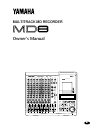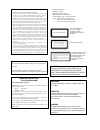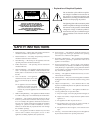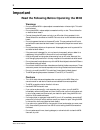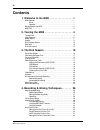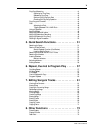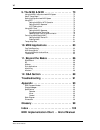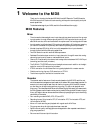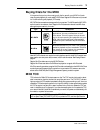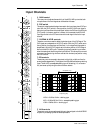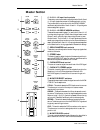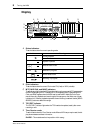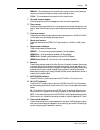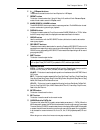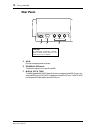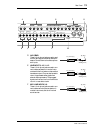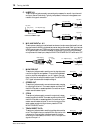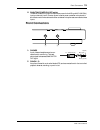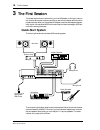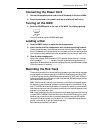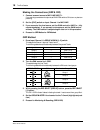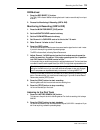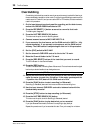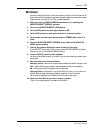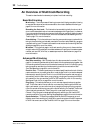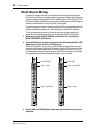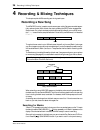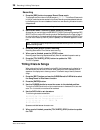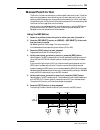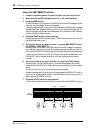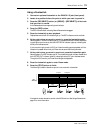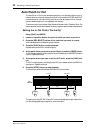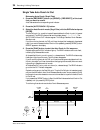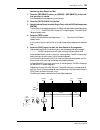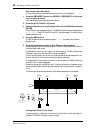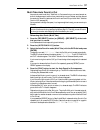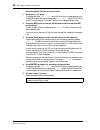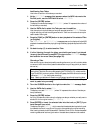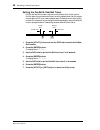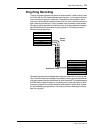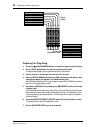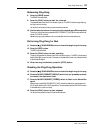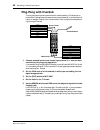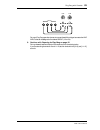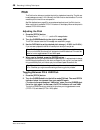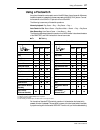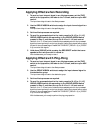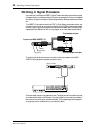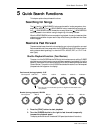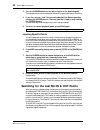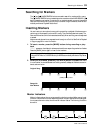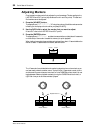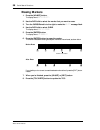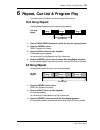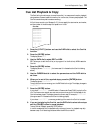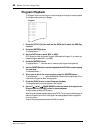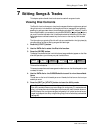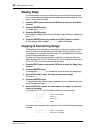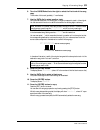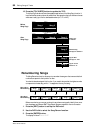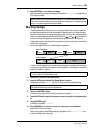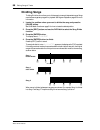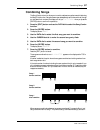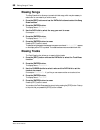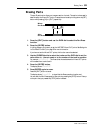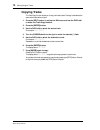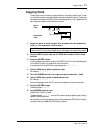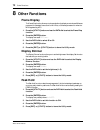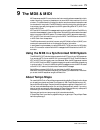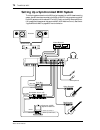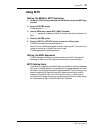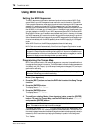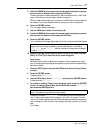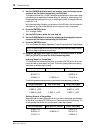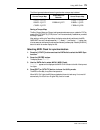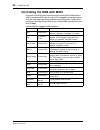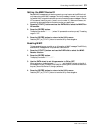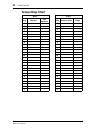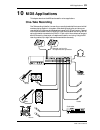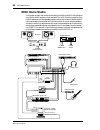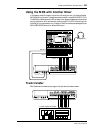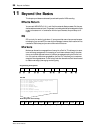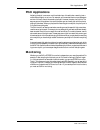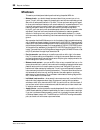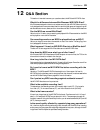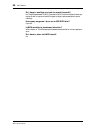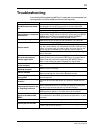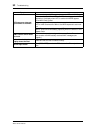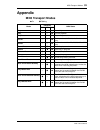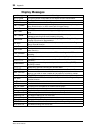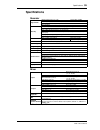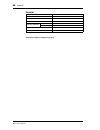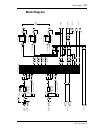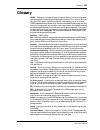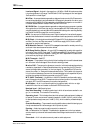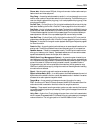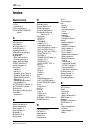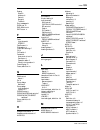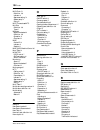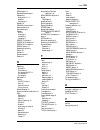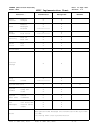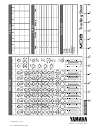- DL manuals
- Yamaha
- Minidisc Recorder
- MD8
- Owner's Manual
Yamaha MD8 Owner's Manual
MULTITRACK MD RECORDER
Owner’s Manual
E
MULTITRACK MD RECORDER
GROUP
1
CH 1
CH 2
CH 3
CH 4
CH 5
CH 6
CH 7
CH 8
2
3
4
5
6
7
8
REC SELECT
DISPLAY
REPEAT
MARK SEARCH
MARK
AUTO
PUNCH I/O
SONG SEARCH
PAUSE
REHE
REC
PLAY
STOP
A B
LAST REC SEARCH
SET
EXIT
ADJUST
PITCH
EDIT
UTILITY
ENTER
PHONES
PUNCH I/O
DATA
+ –
CURSOR
1
1
2
3
4
2
1
2
3
4
3
4
GROUP ASSIGN
GROUP ASSIGN
1
3
2
4
GROUP
2TR IN
MONITOR
SELECT
CUE MIX
TO STEREO
CUE
MASTER
GROUP
MASTER
STEREO
CUE
0
10
0
10
0
10
0
10
0
10
0
10
0
10
MONITOR
LEVEL
MIN
MAX
9-10
LINE
GAIN
HIGH
MID
LOW
AUX
PAN
MIC
L
R
8
8
STEREO
11-12
10
9
8
7
6
5
4
3
2
1
0
10
9
8
7
6
5
4
3
2
1
0
10
9
8
7
6
5
4
3
2
1
0
–15
+15
–15
+15
–15
+15
250
5k
FLIP
CUE
0
10
F
G
1
0
10
2
0
10
1
2
3
4
GROUP ASSIGN
L
ODD
R
EVEN
LINE
GAIN
HIGH
MID
LOW
AUX
PAN
MIC
L
R
7
7
10
9
8
7
6
5
4
3
2
1
0
–15
+15
–15
+15
–15
+15
250
5k
FLIP
CUE
0
10
F
G
1
0
10
2
0
10
1
2
3
4
GROUP ASSIGN
L
ODD
R
EVEN
LINE
GAIN
HIGH
MID
LOW
AUX
PAN
MIC
L
R
6
6
10
9
8
7
6
5
4
3
2
1
0
–15
+15
–15
+15
–15
+15
250
5k
FLIP
CUE
0
10
F
G
1
0
10
2
0
10
1
2
3
4
GROUP ASSIGN
L
ODD
R
EVEN
LINE
GAIN
HIGH
MID
LOW
AUX
PAN
MIC
L
R
5
5
10
9
8
7
6
5
4
3
2
1
0
–15
+15
–15
+15
–15
+15
250
5k
FLIP
CUE
0
10
F
G
1
0
10
2
0
10
1
2
3
4
GROUP ASSIGN
L
ODD
R
EVEN
LINE
GAIN
HIGH
MID
LOW
AUX
PAN
MIC
L
R
4
4
10
9
8
7
6
5
4
3
2
1
0
–15
+15
–15
+15
–15
+15
250
5k
FLIP
CUE
0
10
F
G
1
0
10
2
0
10
1
2
3
4
GROUP ASSIGN
L
ODD
R
EVEN
LINE
GAIN
HIGH
MID
LOW
AUX
PAN
MIC
L
R
3
3
10
9
8
7
6
5
4
3
2
1
0
–15
+15
–15
+15
–15
+15
250
5k
FLIP
CUE
0
10
F
G
1
0
10
2
0
10
1
2
3
4
GROUP ASSIGN
L
ODD
R
EVEN
LINE
GAIN
HIGH
MID
LOW
AUX
PAN
MIC
L
R
2
2
10
9
8
7
6
5
4
3
2
1
0
–15
+15
–15
+15
–15
+15
250
5k
FLIP
CUE
0
10
F
G
1
0
10
2
0
10
1
2
3
4
GROUP ASSIGN
L
ODD
R
EVEN
LINE
GAIN
HIGH
MID
LOW
AUX
PAN
MIC
L
R
1
1
10
9
8
7
6
5
4
3
2
1
0
–15
+15
–15
+15
–15
+15
250
5k
FLIP
PB
MIC/
LINE
CUE
0
10
F
G
1
0
10
2
0
10
1
2
3
4
GROUP ASSIGN
L
ODD
R
EVEN
P
A
N
L
E
V
E
L
PB
MIC/
LINE
P
A
N
L
E
V
E
L
PB
MIC/
LINE
P
A
N
L
E
V
E
L
PB
MIC/
LINE
P
A
N
L
E
V
E
L
PB
MIC/
LINE
P
A
N
L
E
V
E
L
PB
MIC/
LINE
P
A
N
L
E
V
E
L
PB
MIC/
LINE
P
A
N
L
E
V
E
L
PB
MIC/
LINE
P
A
N
L
E
V
E
L
MIC/LINE INPUT
LINE INPUT
AUX SEND
1
2
3
4
5
6
7
8
9
10
11
12
1
2
INSERT I/O
INSERT I/O
1
2
3
4
1
2
3
4
TOC WRITE
IN
OUT
Summary of MD8
Page 1
Multitrack md recorder owner’s manual e multitrack md recorder group 1 ch 1 ch 2 ch 3 ch 4 ch 5 ch 6 ch 7 ch 8 2 3 4 5 6 7 8 rec select display repeat mark search mark auto punch i/o song search pause rehe rec play stop a b last rec search set exit adjust pitch edit utility enter phones punch i/o da...
Page 2
Laser diode properties * material : gaalas * wavelength : 780–790 nm * emission duration : continuous * laser output power : less than 44.6 µ w laser output is measured at a distance of 20cm from the object lens on the optical pick-up head. (note) this unit is classified as a class 1 laser product. ...
Page 3: Safety Instructions
• explanation of graphical symbols the exclamation point within an equilat- eral triangle is intended to alert the user to the presence of important operating and maintenance (servicing) instructions in the literature accompanying the product. The lightning flash with arrowhead symbol within an equi...
Page 4: Important
Ii md8—owner’s manual important read the following before operating the md8 warnings • do not locate the md8 in a place subject to excessive heat or direct sunlight. This could be a fire hazard. • do not place md8 in a place subject to excessive humidity or dust. This could be a fire or electrical s...
Page 5
Iii md8—owner’s manual ventilation allow a distance of 10 cm between the unit and the wall so that heat generated from the unit will be released effectively. Also, allow enough space between the unit and other devices. If you mount the unit in an audio rack, keep a space of 10 cm to the side panel. ...
Page 6: Contents
Iv md8—owner’s manual contents 1. Welcome to the md8 . . . . . . . . . . . . . . . . 1 md8 features . . . . . . . . . . . . . . . . . . . . . . . . . . . . . . . . . . . . . . . . . . . . . . . . . . 1 mixer . . . . . . . . . . . . . . . . . . . . . . . . . . . . . . . . . . . . . . . . . . . . . . ...
Page 7
V md8—owner’s manual ping-pong recording . . . . . . . . . . . . . . . . . . . . . . . . . . . . . . . . . . . . . . . . . . . 41 preparing for ping-pong . . . . . . . . . . . . . . . . . . . . . . . . . . . . . . . . . . . 42 rehearsing ping-pong . . . . . . . . . . . . . . . . . . . . . . . . . . ...
Page 8
Vi md8—owner’s manual 9. The md8 & midi . . . . . . . . . . . . . . . . . . . 73 using the md8 in a synchronized midi system . . . . . . . . . . . . . . . . . . . . . . 73 about tempo maps . . . . . . . . . . . . . . . . . . . . . . . . . . . . . . . . . . . . . . . . . . . . . 73 setting up a synch...
Page 9: Welcome to The Md8
Welcome to the md8 1 md8—owner’s manual 1 welcome to the md8 thank you for choosing the yamaha md8 multitrack md recorder. The md8 uses the minidisc format for 8-track multitrack recording, with superior sound quality and quick search capabilities. To take best advantage of your md8, read this owner...
Page 10
2 welcome to the md8 md8—owner’s manual • the convenient md data disc medium requires no formatting before use, and when a project is complete, simply pop in a new disc and start tracking straightaway. • quick location of song start, song end, last recording in/out points, and up to 10 user mark poi...
Page 11: Buying Discs For The Md8
Buying discs for the md8 3 md8—owner’s manual buying discs for the md8 it’s important that you buy the correct type of disc for use with your md8. For 8-track recording and playback, you must use md data discs. Regular minidiscs can only be used for 2-track recording and playback (2tr mode). Md data...
Page 12: Touring The Md8
4 touring the md8 md8—owner’s manual 2 touring the md8 this chapter takes you on a tour of the md8, identifying the various parts to help you become familiar with your new recorder. Topside view the individual sections of the md8 are explained on the following pages. Multitrack md recorder group 1 c...
Page 13: Input Channels
Input channels 5 md8—owner’s manual input channels a gain control this rotary control adjusts the sensitivity of the mic/line input so that both microphone and line-level signals can be handled with ease. B flip switch this switch is used to select the signal sources for the input channel and cue co...
Page 14
6 touring the md8 md8—owner’s manual f group assign switches these switches are used to assign (i.E., send) the input channel signal to groups. They work in conjunction with the pan control. For example, with group assign switch [1–2] on and the pan control set midway, the channel signal is sent equ...
Page 15: Master Section
Master section 7 md8—owner’s manual master section a 9–10/11–12 input level controls these rotary controls are used to adjust the level of the 9–10 and 11–12 input signals that are sent to the stereo bus for mixing. They’re also used in conjunction with the group assign switches to adjust the level ...
Page 16: Display
8 touring the md8 md8—owner’s manual display a status indicators these indicators show the current operating mode. B pitch indicators these indicators show the current pitch mode: fix (fixed) or vari (variable). C mtc, midi clk, and mmc indicators these indicators light when the midi synchronization...
Page 17
Display 9 md8—owner’s manual remain—this mode shows the time remaining for a song or when you are recording a new song, it shows the available time remaining for the song (on disc). Total—this mode shows the time position within the entire disc. F title and function display disc titles, song titles,...
Page 18: Disc Transport Section
10 touring the md8 md8—owner’s manual disc transport section a disc transport buttons rehe—this button is used to enter rehearse mode. The rehe indicators flash in rehearse pause mode and stay on continuously while rehearsal is in progress. Rec—this button is used to enter record mode. The rec indic...
Page 19
Disc transport section 11 md8—owner’s manual e a b repeat buttons these buttons are used to enter the a and b points for a-b repeat. F repeat button this button is used to select the 1 song, all song, a-b, and auto punch rehearse repeat modes. It’s also used to cancel a-b repeat mode. G mark search ...
Page 20: Rear Panel
12 touring the md8 md8—owner’s manual rear panel a ac in connect the supplied power cord here. B power on/off switch this switch is used to turn on and off the md8. C midi in, out & thru the md8 receives mmc (midi machine control) commands via the midi in port, and outputs midi clock or mtc (midi ti...
Page 21
Rear panel 13 md8—owner’s manual d aux send these 1/4-inch phone jacks are used to send the aux send signals to external effects pro- cessors. Connect them to the effects proces- sors’ inputs. E line input 9–10/11–12 these 1/4-inch phone jacks are used to con- nect unbalanced electronic musical inst...
Page 22
14 touring the md8 md8—owner’s manual g insert i/o these trs phone jacks are used to connect signal processors for use with input channel 1 and input channel 2 exclusively. Typically, compressors, limiters, and noise gates are con- nected to this type of connection. H mic/line inputs 1 & 2 these inp...
Page 23: Front Connectors
Front connectors 15 md8—owner’s manual m phantom power on/off switch this switch is used to turn on and off the phantom power for the xlr-type mic/line (bal) inputs on channels 1 and 2. Phantom power is used to power condenser microphones. It should be turned off when devices other than condenser mi...
Page 24: The First Session
16 the first session md8—owner’s manual 3 the first session this chapter explains how to record and mix your first md8 session. If this is your first time with a multitrack recorder, we recommend that you start with this chapter and follow all the procedures closely. When you’ve completed this chapt...
Page 25: Connecting The Power Cord
Connecting the power cord 17 md8—owner’s manual connecting the power cord 1. Connect the supplied power cord to the ac in socket on the rear of md8. 2. Plug the other end of the power cord into a suitable ac wall outlet. Turning on the md8 1. Press the power switch at the rear of the md8. The displa...
Page 26
18 the first session md8—owner’s manual making the connections (grp & dir) 1. Connect a sound source to mic/line input 1. If you are using a condenser microphone, set phantom switch to on to turn on phantom powering. 2. Set the [flip] switch on input channel 1 to mic/line. 3. If you connect a line-l...
Page 27
Recording the first track 19 md8—owner’s manual dir method 1. Press the rec select [1] button. The trk 1 dir indicator flashes, indicating that track 1 is set to record directly from input channel 1. 2. Proceed to monitoring & recording (grp & dir). Monitoring & recording (grp & dir) 1. Press the mo...
Page 28: Overdubbing
20 the first session md8—owner’s manual overdubbing overdubbing is the technique used to record new sounds to empty tracks while listening to the sounds already recorded on other tracks. The following overdubbing procedure can be used to record to tracks 2–8, and you can use the grp or dir method, t...
Page 29: Mixdown
Mixdown 21 md8—owner’s manual mixdown mixdown is the final technique in multitrack recording. Here you mix the sounds from all eight tracks, with eq and effects to create a balanced stereo signal that is recorded to a stereo master recorder, such as a dat, minidisc, or cassette tape deck. 1. Make su...
Page 30
22 the first session md8—owner’s manual an overview of multitrack recording this section describes the fundamental principles of multitrack recording. Basic multitracking monitoring—this is the process of listening to a sound as it’s being recorded or listening to recorded sounds as new sounds are r...
Page 31: About Monitoring
About monitoring 23 md8—owner’s manual about monitoring the md8 features a flexible monitoring system, allowing you to monitor signals at various points. You can monitor sounds through a pair of stereo headphones connected to the phones jack, or through a monitor amplifier and speakers connected to ...
Page 32: Multi-Source Mixing
24 the first session md8—owner’s manual multi-source mixing in addition to the eight disc tracks, you can also connect external sound sources to the mic/line inputs and mix up to eight more sound sources with the disc tracks. These extra sound sources are mixed using the cue level and pan controls. ...
Page 33
Multi-source mixing 25 md8—owner’s manual 4. Set the input channel and stereo faders to the 7–8 mark, and set the cue level controls midway. 5. Set the [cue mix to stereo] switch to on. 6. Press the monitor select [stereo] switch and set the monitor level control to an appropriate level. 7. Set the ...
Page 34: Recording A New Song
26 recording & mixing techniques md8—owner’s manual 4 recording & mixing techniques this chapter explains md8 recording and mixing techniques. Recording a new song the new rec function is used to record new songs on a disc. Songs are recorded sequen- tially, as shown below. With a blank disc, simply...
Page 35
Recording a new song 27 md8—owner’s manual setting the recording mode the following table shows the four md8 recording modes. Songs on the same disc can be recorded in different modes, but you cannot change the mode during or after recording. These modes allow you to use disc space efficiently. Audi...
Page 36: Titling Discs & Songs
28 recording & mixing techniques md8—owner’s manual recording 1. Press the [rec] button to engage record pause mode. The display shows the number of the new song and new x rec . This is record pause mode. Initially, all tracks that can be recorded in the current recording mode are selected, as shown...
Page 37: Manual Punch In/out
Manual punch in/out 29 md8—owner’s manual manual punch in/out the punch in/out technique allows you to rerecord specific sections of a track. This can be used to correct mistakes or record something new into silent sections of a track. If you’re operating the md8 and playing or singing the part to b...
Page 38
30 recording & mixing techniques md8—owner’s manual using the rec select buttons 1. Locate to a position before the point at which you want to punch in. 2. Make sure that all rec indicators are off (i.E., no tracks selected). 3. Press the [rec] button. The rec indicators (i.E., the indicator of the ...
Page 39
Manual punch in/out 31 md8—owner’s manual using a footswitch 1. Connect an optional footswitch to the punch i/o jack (front panel). 2. Locate to a position before the point at which you want to punch in. 3. Press the [rec select] button (or [group] + [rec select]) of the track that you want to recor...
Page 40: Auto Punch In/out
32 recording & mixing techniques md8—owner’s manual auto punch in/out the auto punch in/out function automates the punch in/out procedure, allowing you to concentrate on your playing or singing. Auto punch in/out uses the last rec in and out points as the punch in and punch out points. So you must s...
Page 41
Auto punch in/out 33 md8—owner’s manual using [set] and last rec search another way of setting the punch in and out points on the fly is by using the [set] and last rec search buttons (also labelled [in] and [out]). Doing so has the advantage that you do not need to select a track for recording befo...
Page 42
34 recording & mixing techniques md8—owner’s manual single take auto punch in/out rehearsing auto punch (single take) 1. Press the [rec select] button (or [group] + [rec select]) of the track that you want to record. A dot flashes above the corresponding track indicator. 2. Press the [auto punch i/o...
Page 43
Auto punch in/out 35 md8—owner’s manual performing auto punch for real 1. Press the [rec select] button (or [group] + [rec select]) of the track that you want to record. A dot flashes above the corresponding track indicator. 2. Press the [auto punch i/o] button. 3. Select the auto punch in mode (sin...
Page 44
36 recording & mixing techniques md8—owner’s manual auto punch with a footswitch an optional footswitch can be used to start the auto punch in/out sequence. 1. Press the [rec select] button (or [group] + [rec select]) of the track that you want to record. A dot flashes above the corresponding track ...
Page 45
Auto punch in/out 37 md8—owner’s manual multi take auto punch in/out as previously mentioned, multi take punch in/out means that you can record several ver- sions of the same excerpt, audition them, decide which one you like best, and then discard the remaining takes. You need to set the punch in an...
Page 46
38 recording & mixing techniques md8—owner’s manual performing multi take auto punch for real 1. See steps (1)–(3) above. The display now reads take 1 load . Next, the pre-roll point is located automatically. The rehe indicators flash and the display shows take 1 rehe . The auto punch in and out ind...
Page 47
Auto punch in/out 39 md8—owner’s manual auditioning your takes here is how to audition all the takes you recorded: 1. At the next take message that appears when the md8 returns to the pre-roll point, use the data dial to select moni take . 2. Press the [enter] button. The display now shows the messa...
Page 48
40 recording & mixing techniques md8—owner’s manual setting the pre-roll & post-roll times pre-roll and post-roll are used in conjunction with the auto punch in/out function. Pre-roll refers to the time before the in point at which playback starts. Post-roll refers to the time after the out point at...
Page 49: Ping-Pong Recording
Ping-pong recording 41 md8—owner’s manual ping-pong recording the ping-pong recording technique (also known as bounce down) is used to free up tracks for further recording. This is accomplished by bouncing down (i.E., mixing and recording) one or two existing tracks to an unused track. Those tracks ...
Page 50
42 recording & mixing techniques md8—owner’s manual preparing for ping-pong 1. Press the [ ] song search button to locate the beginning of the song. 2. Set the [flip] switches on the source track channels to pb. This sets the disc playback (track) signal as the source for the channels. 3. Set the fa...
Page 51
Ping-pong recording 43 md8—owner’s manual rehearsing ping-pong 8. Press the [rehe] button. The rehe indicators flash. 9. Press the [play] button to start the rehearsal. The rehearsal starts and the play indicators light up. The rehe indicators stop flashing and light up continuously. You should now ...
Page 52: Ping-Pong With Overdub
44 recording & mixing techniques md8—owner’s manual ping-pong with overdub the ping-pong technique can be combined with overdub recording. This allows you to bounce down tracks and record a new sound source simultaneously. In the following illus- tration, for example, tracks 5, 6, and 7 are bounced ...
Page 53
Ping-pong with overdub 45 md8—owner’s manual for mono ping-pong operations, be sure to connect the additional signal sources to the line inputs that can be assigned to the desired group (1/3 or 2/4). 6. Continue with preparing for ping-pong on page 42. During rehearsal, balance the level of the new ...
Page 54: Pitch
46 recording & mixing techniques md8—owner’s manual pitch the pitch function allows you to adjust the pitch for playback and recording. The pitch can be adjusted approximately ± 12%. Normally, the pitch function should be set to fix, which means the pitch is fixed for normal operation. See pitch app...
Page 55: Using A Footswitch
Using a footswitch 47 md8—owner’s manual using a footswitch an optional footswitch can be used to control the md8. Apart from a few small differences, footswitch operation is essentially the same as pressing the md8 [play] button. Connect the footswitch to the punch i/o jack at the front of the md8....
Page 56: Applying Effects
48 recording & mixing techniques md8—owner’s manual applying effects the aux sends 1 and 2 allow you to connect external effects processors and apply effects to md8 signals. Effects can be applied when recording tracks, using ping-pong, or during mixdown. Typically, reverb and delay type effects, wh...
Page 57
Applying effects when recording 49 md8—owner’s manual applying effects when recording 1. To send an input channel signal to an effects processor, set the [flip] switch to the up position, the fader to the 7–8 mark, and turn up an aux control. The input channel signal is sent to the effects processor...
Page 58
50 recording & mixing techniques md8—owner’s manual patching in signal processors input channels 1 and 2 feature insert i/o jacks. These make it easy to patch external signal processors directly into these two channels. Typically, compressors, limiters, and noise gates are used for this type of conn...
Page 59: Quick Search Functions
Quick search functions 51 md8—owner’s manual 5 quick search functions this chapter explains the quick search functions. Searching for songs the [ ] and [ ] song search buttons can be used for locating songs at any time except when recording. The [ ] song search button locates the previous song and t...
Page 60
52 quick search functions md8—owner’s manual 3. Turn the cursor shuttle to the left to rewind at the desired speed the display shows the value of the selected review (rev) speed (see the above illustration). 4. If you like, you can “lock” the currently selected cue/review speed by pressing the [ente...
Page 61: Searching For Markers
Searching for markers 53 md8—owner’s manual searching for markers the [ ] and [ ] mark search buttons are used to search for markers within a song. The [ ] mark search button locates the previous marker and the mark search [ ] button locates the next marker. For a song with no markers inserted, you ...
Page 62: Adjusting Markers
54 quick search functions md8—owner’s manual adjusting markers once inserted, markers can be finely adjusted in one-frame steps. This also applies to the last rec in and out points (they double as punch in and out points). The start and end markers cannot be adjusted. 1. Press the [adjust] button. T...
Page 63
Adjusting markers 55 md8—owner’s manual 4. Use the data dial to adjust the marker and the [play] and the cursor shuttle to audition the new marker position. The marker can be moved in 86-frame steps to a new position within the 10 seconds of sound data loaded into memory. If you want to move the mar...
Page 64: Erasing Markers
56 quick search functions md8—owner’s manual erasing markers 1. Press the [adjust] button. The display shows mar x: adjst . 2. Use the data dial to select the marker that you want to erase. 3. Turn the cursor shuttle to the right to make the adjst message flash. 4. Use the data dial to select clear....
Page 65: One Song Repeat
Repeat, cue list & program play 57 md8—owner’s manual 6 repeat, cue list & program play this chapter explains the repeat, cue list, and program play functions. One song repeat one song repeat playback allows you to play one song repeatedly. 1. Use the [song search] buttons to select the song for rep...
Page 66: A–B Repeat
58 repeat, cue list & program play md8—owner’s manual a–b repeat a–b repeat playback allows you to repeatedly play a section of a song. Playback repeats between the specified a and b points, which can be in separate songs. 1. Press the [play] button to start playback. 2. Press the [a b] button when ...
Page 67: Cue List Playback & Copy
Cue list playback & copy 59 md8—owner’s manual cue list playback & copy the cue list function allows you to compile a cue list (i.E., a sequence of cues for playback) using markers. Cues are loaded into memory for continuous, uninterrupted playback. The cue list can also be copied to create a new so...
Page 68: Program Playback
60 repeat, cue list & program play md8—owner’s manual program playback the program play function allows you to compile a program of songs for custom playback. The program may contain up to 36 steps. 1. Press the [utility] button and use the data dial to select the prg play function. 2. Press the [en...
Page 69: Editing Songs & Tracks
Editing songs & tracks 61 md8—owner’s manual 7 editing songs & tracks this chapter explains the edit functions that can be used with songs and tracks. Viewing disc contents the disc info function allows you to view how the songs and blanks on a disc are organized. Using this function is invaluable f...
Page 70: Erasing Discs
62 editing songs & tracks md8—owner’s manual erasing discs the disc erase function allows you to erase all songs on disc. Erasing all songs formats a disc. A disc that has been used to store computer data must be formatted using this function before it can be used with the md8. 1. Press the [edit] b...
Page 71
Copying & converting songs 63 md8—owner’s manual 6. Turn the cursor shuttle to the right to select the first track of the song copy. The number of this track (probably “1” now flashes). 7. Use the data dial to select another track. Doing so means that track 1 of the copy will no longer correspond to...
Page 72: Renumbering Songs
64 editing songs & tracks md8—owner’s manual 12. Press the [toc write] button to update the toc. The following illustration shows a few possible applications of the song copy function. It is so flexible that we cannot show all possibilities. Just remember that you are free to choose whichever track(...
Page 73: Moving Songs
Moving songs 65 md8—owner’s manual 4. Press [enter] to renumber the songs. After renumbering the songs, the display will briefly show toc write to signal that the toc is being updated. Moving songs the song move function allows you to move a song to a blank area. Doing so means that you create a bla...
Page 74: Dividing Songs
66 editing songs & tracks md8—owner’s manual dividing songs the song divide function allows you to divide songs into several independent songs. Songs can also be arranged as a program for playback. See program playback on page 60 for more information. 1. Locate the position where you want to divide ...
Page 75: Combining Songs
Combining songs 67 md8—owner’s manual combining songs the song combine function allows you to combine adjacent songs that were divided using the song divide function. Songs that were recorded separately cannot be combined (though you can select their numbers, the display will tell you can't combn wh...
Page 76: Erasing Songs
68 editing songs & tracks md8—owner’s manual erasing songs the song erase function allows you to erase individual songs, which may be necessary to make room for new material you wish to record. 1. Press the [edit] button and use the data dial buttons to select the song erase function. 2. Press the [...
Page 77: Erasing Parts
Erasing parts 69 md8—owner’s manual erasing parts the part erase function allows you to erase a section of a track. The section to be erased is determined by the in and out points. These points can be set by holding down the [set] button while pressing [in] or [out] respectively. 1. Press the [edit]...
Page 78: Copying Tracks
70 editing songs & tracks md8—owner’s manual copying tracks the track copy function allows you to copy individual tracks. The copy is recorded at the same volume level as the original. 1. Press the [edit] button to call up the edit menu and use the data dial to select the track copy function. 2. Pre...
Page 79: Copying Parts
Copying parts 71 md8—owner’s manual copying parts the part copy function allows you to copy a section of one track to another track. The sec- tion of the source track to be copied is determined by the in and out points. These points can be set by holding down the [set] button while pressing [in] or ...
Page 80: Other Functions
72 other functions md8—owner’s manual 8 other functions frame display the frame disp function allows you to choose whether the display counter shows 86 frames per second, the standard frame count for minidisc, or 30 frames per second for when the md8 is generating mtc. 1. Press the [utility] button ...
Page 81: The Md8 & Midi
The md8 & midi 73 md8—owner’s manual 9 the md8 & midi midi sequencers and midi controlled musical instruments have become essential tools for modern recording. It’s common these days not to record midi instruments until the final mixdown. This has the benefit of freeing up tracks for acoustic sounds...
Page 82
74 the md8 & midi md8—owner’s manual setting up a synchronized midi system the following system shows how the md8 can be integrated into a midi-based recording system. Acoustic sounds are recorded to the md8, while midi instruments are controlled by a midi sequencer, which receives mtc or midi clock...
Page 83: Using Mtc
Using mtc 75 md8—owner’s manual using mtc setting the md8 for mtc operation 1. Press the [utility] button and use the data dial to select the midi sync function. 2. Press the [enter] button. The display shows sync off . 3. Use the data dial to select mtc (midi timecode). Sync mtc appears on the disp...
Page 84: Using Midi Clock
76 the md8 & midi md8—owner’s manual using midi clock setting the midi sequencer the midi sequencer must be set to receive and synchronize to an external midi clock source. Refer to your midi sequencer’s user manual for more information. Exact midi clock operation depends on what external synchroniz...
Page 85
Using midi clock 77 md8—owner’s manual 5. Use the cursor shuttle to select the measure and time signature param- eters and set the desired values using the data dial. The setting range for the measure parameter is 1–999, while meter allows for 1–99/2–16 set- tings. In other words, you could program ...
Page 86
78 the md8 & midi md8—owner’s manual 5. Use the cursor shuttle to select the measure, beat, and tempo param- eters and set the desired values using the data dial. The measure can be set from 1 to 999. The beat parameter depends on the number of beats per measure, which is specified by the meter sett...
Page 87
Using midi clock 79 md8—owner’s manual the following example shows how sorting works when a tempo step is deleted. Saving a tempo map the song tempo (meter and tempo) settings are stored as soon as you update the toc by pressing the [toc write] (stop) button. It will be automatically loaded when you...
Page 88: Controlling The Md8 With Mmc
80 the md8 & midi md8—owner’s manual controlling the md8 with mmc quite a few of the md8’s functions can also be controlled using midi machine control (mmc) commands. Mmc is short for a set of midi messages that can be used to control audio and video (tape) machines, disc recorders, and other equipm...
Page 89
Controlling the md8 with mmc 81 md8—owner’s manual setting the mmc device id because mmc messages are universal commands, you may have to set the md8 so that it only responds to certain mmc messages. This is only necessary, however, if you are control- ling several mmc-compatible devices that must n...
Page 90: Tempo Map Chart
82 the md8 & midi md8—owner’s manual tempo map chart meter tempo step measure time signature step measure -beat tempo a 001 / a 001–1 b / b c / c d / d e / e f / f g / g h / h i / i j / j k / k l / l m / m n / n o / o p / p q / q r / r s / s t / t u / u v / v w / w x / x y / y z / z.
Page 91: Md8 Applications
Md8 applications 83 md8—owner’s manual 10 md8 applications this chapter shows how the md8 can be used for various applications. One-take recording one-take recording is ideal for live recording or recording bands that like to record with all members playing together. In this system, vocals, backing ...
Page 92: Midi Home Studio
84 md8 applications md8—owner’s manual midi home studio in this system, acoustic instruments are recorded to the md8, while midi instruments are controlled by a midi sequencer, which receives mtc or midi clock from the md8. Since the midi sequencer provides repeatable playback and is synchronized to...
Page 93: Track Transfer
Using the md8 with another mixer 85 md8—owner’s manual using the md8 with another mixer in this system, the md8 is used in conjunction with another mixer, in this case, a yamaha 03d digital mixing console. Track signals are fed to the 03d via the md8’s direct outs. The 03d offers 4-band parametric e...
Page 94: Beyond The Basics
86 beyond the basics md8—owner’s manual 11 beyond the basics this chapter provides some advanced tips and techniques for md8 recording. Effects return you can use line inputs 9, 10, 11, and 12 with an external effects processor. But they can also be used as extra stereo inputs. They accept line-leve...
Page 95: Pitch Applications
Pitch applications 87 md8—owner’s manual pitch applications adjusting the pitch is a common multitrack technique. It’s useful when recording instru- ments that are slightly out of tune. For example, you’ve recorded the drum and bass parts and now it’s time to record the acoustic piano part. However,...
Page 96: Mixdown
88 beyond the basics md8—owner’s manual mixdown this section provides tips and techniques for achieving the perfect md8 mix. • balance levels—you should already have some idea of how you want your mix to sound. This will, obviously, depend on the application and the instruments being mixed. Start wi...
Page 97: Q&a Section
Q&a section 89 md8—owner’s manual 12 q&a section this section is intended to answer your questions about the md8 and md data discs. What’s the difference between minidiscs and md data discs? Minidiscs were designed to store mono and stereo sound data. Md data discs were orig- inally designed to stor...
Page 98
90 q&a section md8—owner’s manual do i have to sacrifice one track to record timecode? No. The md8 generates mtc (midi timecode) or midi clock from the disc’s internal sync signals. So even in a synchronized midi system, all eight tracks are available for sound recording. How many songs can i store ...
Page 99: Troubleshooting
91 md8—owner’s manual troubleshooting if you’re having difficulty operating the md8 or if it doesn’t seem to work as expected, look up the symptoms in the following table and follow the advice provided. Symptom advice the md8 cannot be turned on! Make sure the power cord is connected to a suitable a...
Page 100
92 troubleshooting md8—owner’s manual midi sequencer does not synchronize to the md8! Make sure that your midi sequencer supports mtc or midi clock. Make sure that the md4’s mtc or clk function is turned on. Mtc appears on the display when mtc is used and master appears when midi clock is used. Make...
Page 101: Appendix
Md8 transport modes 93 md8—owner’s manual appendix md8 transport modes ● on z flashing mode indicators md8 status rehe rec play stop — — — no activity. Play — — ● normal playback play pause — — z playback is paused. Cue ff — — ● quick preview at 0.5x, 2x, 4x, 8x, 16x or 32x play. Review — — ● quick ...
Page 102: Display Messages
94 appendix md8—owner’s manual display messages message meaning a a a ad d d dj j j js s s st t t t s s s st t t to o o op p p p the [stop] button was pressed, so the adjust function was cancelled. B b b bl l l la a a an n n nk k k k d d d di i i is s s sc c c c the disc is blank. B b b bl l l la a ...
Page 103: Specifications
Specifications 95 md8—owner’s manual specifications recorder mixer 0 db is referenced to 0.775 v r.M.S. Digital/audio sampling frequency: 44.1 khz compression: atrac frequency response: 20 hz–20 khz, +1 db, –3 db thd+n: less than 0.02% (1 khz) s/n: 96 db typ. Rec/play 8-track independent simultaneou...
Page 104
96 appendix md8—owner’s manual general specifications subject to change without notice. Power requirements usa & canada: 120 v/60 hz, others: 230 v/50 hz power consumption 40 w dimensions (w x h x d) 484 x 102 x 412.3 mm weight 6.4 kg operating conditions temperature 5˚c–35˚c (41˚f–95˚f) humidity 10...
Page 105: Block Diagram
Block diagram 97 md8—owner’s manual block diagram pb mic/ line 3 band eq 3 band eq line mic/ pb cue master 2 1 direct 2 to ch2 flip (cue) group 2 ch 2 tr2 to ch2 flip (eq) from ch2 from ch8 group 4 ch 8 to ch8 flip (eq) tr8 to ch8 flip (cue) 8 rec recorder pb pb rec rec recorder pb pb rec from track...
Page 106: Dimensions
98 appendix md8—owner’s manual dimensions w: 484 mm d: 412.3 mm h:102 mm unit: mm.
Page 107: Glossary
Glossary 99 md8—owner’s manual glossary atrac—an acronym for adaptive transform acoustic coding. This is the compression technique used to fit the same amount of data as that of a 120 mm cd on a 64 mm minidisc. Using the atrac system, the md8 provides an 8-track recording time of 18 minutes. Atrac u...
Page 108
100 glossary md8—owner’s manual low-level signal—a signal in the range from –100 db to –20 db. Microphone and elec- tric guitar signals are in this range. The md8’s mic/line inputs support low-level signals. Contrast with line-level signal. Minidisc—a compact data storage medium designed to store mu...
Page 109
Glossary 101 md8—owner’s manual phono jack—also know as an rca jack, this type of connector is often used on semipro- fessional audio and video equipment. Ping-pong—a recording technique used to transfer (i.E., mix and rerecord) one or more tracks to other tracks to free up those tracks for further ...
Page 110: Index
102 index md8—owner’s manual index numerics 2tr in connecting 85 2tr in connectors 14 2tr in monitor select switch 7 a a-b buttons 11 a–b repeat 58 ac in connector 12 adjust button 11 adjusting markers 54 advanced multitracking 22 all song repeat 57 applications midi home studio 84 one-take recordin...
Page 111
Index 103 md8—owner’s manual erasing discs 62 markers 56 parts 69 songs 68 tracks 68 error messages 94 even, pan 18 exe, definition 99 exit button 11 f fader input channel 6 stereo 7 fast forward 51 first session 16 first track recording 17 fix 8 flip switch 5 footswitch auto punch in/out 36 connect...
Page 112
104 index md8—owner’s manual midi clock 79 definition 100 indicator 8 sequencer setting 76 system setup 74 using 76 midi timecode see mtc minidisc definition 100 types 3 mixdown beyond the basics 88 definition 100 operation 21 overview 22 mmc device id 81 indicator 8 receive 81 mmc (midi machine con...
Page 113
Index 105 md8—owner’s manual rehe button 10 rehearse pause mode 93 rehearsing auto punch 34 , 37 mode 93 ping-pong 43 remain 28 remain, time counter 9 remote control 80 renumbering 64 repeat a–b 58 all songs 57 indicators 9 one song 57 repeat 1 indicator 9 repeat a-b indicators 9 repeat all indicato...
Page 114
Yamaha [multitrack recorder] date: 11 sept 1997 model: md8 midi implementation chart version: 1.0 function... Transmitted recognized remarks basic channel default changed x x x x mode default messages altered x x ************** x x x note number true voice x ************** x x velocity note on note ...
Page 115: Tracking Sheet
Source: source: source: source: source: source: source: source: source: source: 12345678 tracking sheet title: session info track list mixer setup date: step: process: notes: step 1 2 3 4 5 6 7 8 9 → → → → → → → → → section repeat title cue list [s] [1] [2] [5] [e] [3] [4] [6] [7] [8] [9] [10] marke...