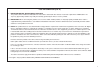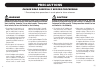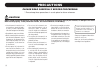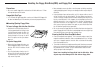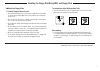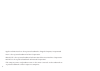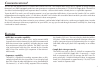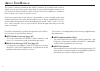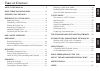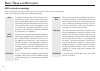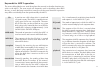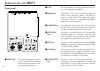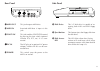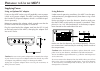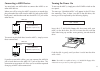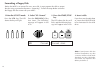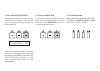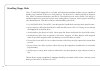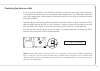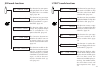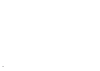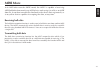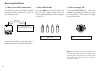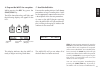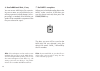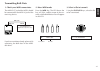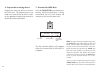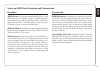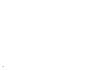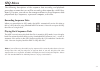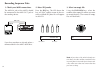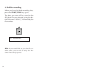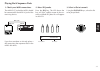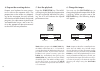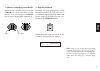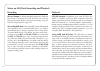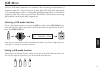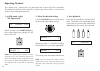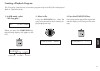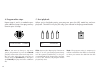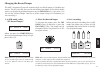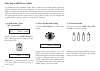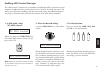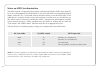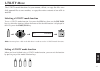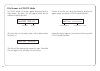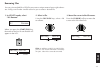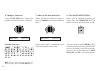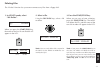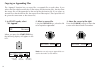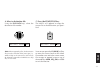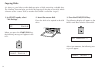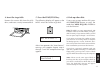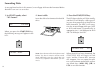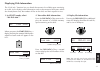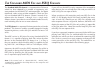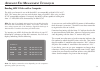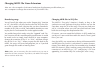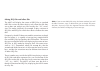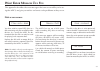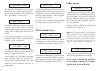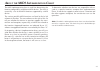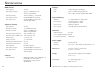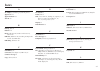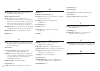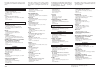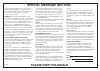- DL manuals
- Yamaha
- Recording Equipment
- MDF3
- Owner's Manual
Yamaha MDF3 Owner's Manual
1
FCC INFORMATION (U.S.A.)
1.
IMPORTANT NOTICE: DO NOT MODIFY THIS UNIT!
This product, when installed as indicated in the instructions contained in this manual, meets FCC requirements. Modifications not
expressly approved by Yamaha may void your authority, granted by the FCC, to use the product.
2.
IMPORTANT: When connecting this product to accessories and/or another product use only high quality shielded cables. Cable/s
supplied with this product MUST be used. Follow all installation instructions. Failure to follow instructions could void your FCC authori-
zation to use this product in the USA.
3.
NOTE: This product has been tested and found to comply with the requirements listed in FCC Regulations, Part 15 for Class “B” digital
devices. Compliance with these requirements provides a reasonable level of assurance that your use of this product in a residential
environment will not result in harmful interference with other electronic devices. This equipment generates/uses radio frequencies and,
if not installed and used according to the instructions found in the users manual, may cause interference harmful to the operation of
other electronic devices. Compliance with FCC regulations does not guarantee that interference will not occur in all installations. If this
product is found to be the source of interference, which can be determined by turning the unit “OFF” and “ON”, please try to eliminate
the problem by using one of the following measures:
Relocate either this product or the device that is being affected by the interference.
Utilize power outlets that are on different branch (circuit breaker or fuse) circuits or install AC line filter/s.
In the case of radio or TV interference, relocate/reorient the antenna. If the antenna lead-in is 300 ohm ribbon lead, change the lead-in
to co-axial type cable.
If these corrective measures do not produce satisfactory results, please contact the local retailer authorized to distribute this type of
product. If you can not locate the appropriate retailer, please contact Yamaha Corporation of America, Electronic Service Division, 6600
Orangethorpe Ave, Buena Park, CA90620
The above statements apply ONLY to those products distributed by Yamaha Corporation of America or its subsidiaries.
* This applies only to products distributed by YAMAHA CORPORATION OF AMERICA.
Summary of MDF3
Page 1
1 fcc information (u.S.A.) 1. Important notice: do not modify this unit! This product, when installed as indicated in the instructions contained in this manual, meets fcc requirements. Modifications not expressly approved by yamaha may void your authority, granted by the fcc, to use the product. 2. ...
Page 2: Precautions
2 • do not open the instrument or at- tempt to disassemble the internal parts or modify them in any way. The instrument contains no user- serviceable parts. If it should appear to be malfunctioning, discontinue use immediately and have it in- spected by qualified yamaha ser- vice personnel. • do not...
Page 3: Precautions
3 precautions please read carefully before proceeding * please keep these precautions in a safe place for future reference. Caution always follow the basic precautions listed below to avoid the possibility of physical injury to you or others, or damage to the instru- ment or other property. These pr...
Page 4
4 • never attempt to remove the disk or turn the power off during recording, reading and playing back. Doing so can damage the disk and possibly the disk drive. • if the eject button is pressed too quickly, or if it is not pressed in as far as it will go, the disk may not eject properly. The eject b...
Page 5
5 handling the floppy disk drive(fdd) and floppy disk write protected write enabled yamaha is not responsible for damage caused by improper handling or operation. Yamaha provides no guarantee against disk damage. ■ about the floppy disks to handle floppy disks with care: • do not place heavy objects...
Page 6
6 * apple and macintosh are the registered trademarks of apple computer, incorporated. * atari is the registered trademark of atari corporation. * ibm pc/at is the registered trademark of international business machines corporation. * ms-dos is the registered trademark of microsoft corporation. * th...
Page 7
7 • midi data recorder capability the mdf3 is able to receive, store, and re-transmit midi system exclusive data from nearly any midi instrument with bulk data transmission capability, including devices made by manufacturers other than yamaha. The mdf3 can also read and transmit bulk data files crea...
Page 8
8 a bout t his m anual this owner’s manual introduces the mdf3’s functions in an order close to that in which you are most likely to be using them. As you read through the manual, you will soon learn how the mdf3 works; and you will find, in addition, a number of hints on how you can put its feature...
Page 9: Job
9 job seq mdr util t able of c ontents about this manual ................................................ 8 basic terms and keywords ............................... 10 introducing the mdf3 ....................................... 12 preparing to use the mdf3 ................................ 14 supply...
Page 10
10 midi-related terminology here we define several basic terms used in this manual. These terms are frequently used in describing the functions of midi equipment. B asic t erms and k eywords midi an abbreviation for musical instrument digi- tal interface, which is the name of an interna- tional stan...
Page 11
11 keywords for mdf3 operation the terms defined below are used throughout the manual to describe functions pe- culiar to the mdf3. The same words are frequently used in describing other midi devices, as well; but keep in mind that in many cases the actual function in question may differ considerabl...
Page 12: Mdf3
12 i ntroducing the mdf3 front panel q midi led this led lights when the mdf3 is receiving midi data. Note that it does not light when data is be- ing transmitted, however. W lcd the lcd displays a variety of information to as- sist you in operating the mdf3. E mode keys these keys allow you to swit...
Page 13
13 rear panel o midi out this jack outputs midi data. !0 midi in received midi data is input via this jack. !1 foot sw this jack enables start/stop control by pressing the foot switch (optional yamaha fc4, fc5, etc.) if it is con- nected. !22222 dc in the dc plug of an optional ac power adapter (yam...
Page 14: Mdf3
14 + – + – + – + – + – + – pa-3b dc in p reparing to u se the mdf3 supplying power using an optional ac adaptor if you use the mdf3 often, you will probably want to power it with an ac power adaptor. The mdf3 can be powered by the yamaha pa-3b power adaptor, which is available for pur- chase separat...
Page 15
15 ! ~~~~ no ~ disk ~~~~ midi out extemal midi device (keyboard, sequencer, etc) mdf3 midi in connecting a midi device you need only one midi cable to connect the mdf3 to an- other midi device. When you will be using the mdf3 to receive or record data, plug one end of the cable into the midi in jack...
Page 16
16 ~ å 05: ~~~~~~~ format format ~ disk formatting a floppy disk before the mdf3 can create files on a new disk, it must prepare the disk to accept the data using a procedure known as “formatting”. Follow the steps below to format the floppy disk that came with your mdf3. 1. Enter the utility mode. ...
Page 17
17 formatting ~~~ 93% 5. Press the start/stop key. The led above the key will light steadily, and the lcd will display a message tell- ing you what percentage of the disk has been formatted. It should take approximately 70 seconds to format a single floppy disk. When the disk has been completely for...
Page 18
18 handling floppy disks the 3.5" 2hd/2dd floppy disk is a reliable and convenient medium for data storage, capable of holding large amounts of data in a small package. The disk itself is a delicate piece of magnetic film, which is protected from dust and dirt by a hard plastic cover and a shutter. ...
Page 19
19 ! ~~ disk ~ protect protecting the data on a disk if you turn a disk face down, you will find a small plastic tab in the lower right corner. This tab is a write-protect switch that you can use to prevent the accidental loss of valuable data. When this tab is in the up position (so the window is c...
Page 20: Mdf3 M
20 mdf3 m ode o verview now that you’ve formatted a floppy disk, you’re ready to start using the mdf3. The overview below summarizes the use of each of the mdf3’s four modes, and shows you how to access the job and utility mode functions. Mdr mode (page 23) this mode lets you receive bulk data from ...
Page 21
21 01: ~~ repeat ~ play 02: ~~~~ prog ~ play 03: ~ record ~ tempo 04: ~~~~ sync ~ mode 05: ~ midi ~ control 01: ~~~~~~~ rename 02: ~~~~~~~ delete 03: ~~~~~~~ append 04: ~~~~~~~ backup 05: ~~~~~~~ format 06: ~~~ disk ~ info. Job mode functions this function lets you repeat- edly play back one or more...
Page 22
22.
Page 23: Mdr
23 mdr mdr m ode in its midi data recorder (mdr) mode, the mdf3 is capable of receiving midi bulk data from nearly any midi device and saving it to disk as an mdr data file. It can then transmit this data back to the device that originated it, or to any other device capable of accepting the data, at...
Page 24
24 ~ å receiving bulk data 1. Check your midi connections. The midi in jack of the mdf3 should be connected to the midi out jack of the sending device. If you have not done so already, place a formatted disk in the mdf3 disk drive. 2. Enter mdr mode. Press the mdr key. The led above the key will lig...
Page 25: Mdr
25 mdr 4. Prepare the mdf3 for reception. While pressing the rec key, press the start/stop key. The leds above these keys will light, and the following display will appear in the lcd. This display indicates that the mdf3 is ready to begin receiving block data. 5. Send the bulk data. Execute the send...
Page 26
26 6. Send additional data, if any. You can create mdr data files contain- ing two or more sets of bulk data by ex- ecuting consecutive bulk dumps. Just re- peat step 5 as needed. All of the data you send will be recorded in sequence to the file you selected in step 3. Hint: this technique can be us...
Page 27: Mdr
27 mdr transmitting bulk data 1. Check your midi connectoins. The midi out jack of the mdf3 should be connected to the midi in jack of the receiving device. If you have not done already, place a disk containing the bulk data in the mdf3 disk drive. 2. Enter mdr mode. Press the mdr key. The led above...
Page 28
28 4. Prepare the receiving device. Prepare the receiving device to receive the bulk data. The preparations to be made vary from device to device. Refer to the appropriate operation manual to check the correct procedure. 5. Transmit the mdr data. Press the start/stop key to begin trans- mitting. Whi...
Page 29: Mdr
29 mdr notes on mdr data reception and transmission reception mdr file size: on a newly formatted 2hd disk, a single mdr data file can hold up to about 1,200 kilobytes of data. When using a disk that already contains several files, check the amount of available space on the disk (page 57) before you...
Page 30
30
Page 31: Seq
31 seq seq m ode the following descriptions of the sequence data recording and playback procedures assume that you will be recording data output by a midi key- board. Of course, you can use the same procedures to record sequence data played back by a sequencer, a personal computer, or the like. Reco...
Page 32
32 recording sequence data 1. Check your midi connections. The midi in jack of the mdf3 should be connected to the midi out jack of the sending device. If you have not done so already, place a formatted disk in the mdf3 disk drive. 2. Enter seq mode. Press the seq key. The led above the key will lig...
Page 33: Seq
33 seq 4. Prepare the mdf3 for recording. While pressing the rec key, press the pause key. The leds above the rec, pause, and start/stop keys will light, and the fol- lowing display will appear in the lcd. The mdf3 is now in record standby mode. Hint: if you prefer, you can press the start/ stop key...
Page 34
34 6. End the recording. When you have finished recording data, press the start/stop key again. The data you sent will be saved to the seq data file you selected, using the de- fault file name “song_” followed by the file number. Hint: if you would like to give the file an- other name, you can do so...
Page 35: Seq
35 seq playing back sequence data 1. Check your midi connections. The midi out jack of the mdf3 should be connected to the midi in jack of the receiving device. If you have not done so already, place a disk containing the sequence data in the mdf3 disk drive. 2. Enter seq mode. Press the seq key. Th...
Page 36
36 4. Prepare the receiving device. Prepare your keyboard or tone genera- tor to receive the sequence data. The preparations to be made vary depend- ing on the instrument, but may include the selection of midi channels and sound programs, the adjustment of pitch bend and modulation ranges, and so on...
Page 37: Seq
37 seq 7. Advance, rewind, or pause the file. While the file is playing, you can use the cursor keys to fast forward or rewind the file. Also, you can press the pause key to pause the playback temporarily. Rewind 8. Stop the playback. Playback will stop automatically when the mdf3 reaches the end of...
Page 38
38 notes on seq data recording and playback recording record tempo: a default playback tempo of 120 beats per minute is recorded for each seq data file. You can change the tempo before you begin recording using the record tempo function (page 43). Recording bulk data: since the mdf3 records both bul...
Page 39: Job
39 job job m ode the five job mode functions are related to the recording and playback of sequence data files. They allow you to play back seq data files repeatedly, or in a programmed order; to change the playback tempo that is recorded to sequence data files; and to control how the mdf3 synchroniz...
Page 40
40 ~~~~~~~~~~~~~~~ å repeating playback the “repeat play” function lets you play back one or more seq files repeatedly. This function could be used to practice a single song several times, or to create an endless loop of background music. 1. In job mode, select ”01: repeat play”. When you press the ...
Page 41: Job
41 job creating a playback program the “prog play” function lets you create a program of up to 99 seq files to be played back in a specified order. 1. In job mode, select “02: prog play”. When you press the start/stop key, the following display will appear in the lcd. 2. Select a file. Using the fil...
Page 42
42 4. Program other steps. Repeat steps 2 and 3 as needed to pro- gram additional steps. Your program may contain up to 99 steps. Hint: if you want to change a step once you’ve programmed it, press the cursor [ key to move the cursor to the step num- ber area, then select the step you want to change...
Page 43: Job
43 job changing the record tempo the mdf3 automatically records sequence data at a default tempo of 120 beats per minute. The seq data files that you record will be played back at this default tempo unless you change the playback tempo using the file data keys. If you wish , you can use the “record ...
Page 44
44 ~~~~~~~~~~~~~~~ å ~~~~~~~~~~~~~~~ å selecting a midi sync mode to synchronize the playback of the mdf3 with that of another midi sequencer, rhythm machine, or personal computer, it is not enough to merely set the same tempo value for the two devices. One device must be set to function as the mast...
Page 45: Job
45 job enabling midi control messages the “midi control” function lets you enable or disable the mdf3’s transmission and reception of midi realtime system control (start, continue, and stop) messages. The setting you make here combines with the sync mode setting described on the previ- ous page to d...
Page 46
46 notes on midi synchronization the midi clock of a sequencing device to be synchronized with the mdf3 must normally be set to a value opposite that of the mdf3. If you want the mdf3 to control the playback tempo, select the “int.” sync mode and set the other device to use the midi clock. If the ot...
Page 47: Util
47 util utility m ode the utility mode functions let you rename, delete, or copy the files on a disk; append files to one another; or copy the entire contents of one disk to another. Selecting a utility mode function to use a utility mode function, first press the util key, then use the file data ke...
Page 48
48 ~~~~~~ å nam:xxx ~ xxxxxxxx file names in utility mode seq data files, on the other hand, will be indicated by the letter “s”: the files will be displayed in numerical order. The mdr files will appear first, and seq files will follow. If there are no files on a disk, the following display will ap...
Page 49: Util
49 util ~~~~~~ å ~~~~~~ å ~~~~~~ å renaming files you can give each mdr or seq file you create a unique name of up to eight charac- ters. Doing so will make it much easier for you to select a desired file. 1. In utility mode, select “01: rename” when you press the start/stop key, the name of the fir...
Page 50
50 ~~~~~~~~~~~ å nam:m03 ~~~ tdrå03 ~~~~~~~~~~ å 4. Change a character. Using the file data keys, change the character where the cursor is located. Available characters: 5. Move to the next character. When the desires character appears, press a cursor key to move to the next letter. Repeat steps 4 a...
Page 51: Util
51 util ~ å deleting files the “delete” function lets you remove unnecessary files from a floppy disk. 1. In utility mode, select “02: delete”. When you press the start/stop key, the name of the first file on the disk will appear in the lcd. 2. Select a file. Using the file data keys, select a file ...
Page 52
52 ~~~~~~~~~~~~~~~ å apn:s01 ~ song ~ s01 ~ å copying or appending files the “append” function lets you copy files, or append files to each other. If you select two files which contain data as the source and destination files, the data from the source file will be appended to the end of the destinat...
Page 53: Util
53 util ~~~~~~~~~~~~~~~ å apn:s01 ~ song ~ s03 4. Select a destination file. Using the file data keys, select the destination file number. Note: when appending files, the destination file you select must be of the same type (i.E., mdr or seq) as the source file. You will not be allowed to append an ...
Page 54
54 copying disks it is always a good idea to make backup copies of disks containing valuable data. The “backup” function helps you do this by copying all the data on one disk (which is known as the “source” disk) to another disk (which is called the “target”). 1. In utility mode, select ”04: backup”...
Page 55: Util
55 util 4. Insert the target disk. Remove the source disk from the disk drive, and insert a newly formatted disk. 5. Press the start/stop key. The following display will appear as the mdf3 writes data to the target disk. After a few moments, the “insert source!” message will reappear. Repeat steps 2...
Page 56
56 formatting disks as we explained earlier in this manual, a new floppy disk must be formatted before the mdf3 can use it to save data. 1. In utility mode, select ”05: format”. When you press the start/stop key, the following message will appear in the lcd. 2. Insert a disk. Insert the disk to be f...
Page 57: Util
57 util displaying disk information the “disk info.” function lets you check the amount of available space remaining on a disk. It also displays other information such as the amount of disk space which has already been used, the number of files on the disk, and their respective sizes. 1. In utility ...
Page 58: Midi F
58 t he s tandard midi f ile and eseq f ormats the standard midi file format is a sequence data file format which has been adopted by a number of sequencing soft- ware products for the ibm pc/at and compatibles, the apple macintosh, and a variety of other computers. There are actu- ally two standard...
Page 59
59 hint: the atari st and apple macintosh are also capable of reading data from disks formatted by the mdf3. If you own a macintosh, use a utility program such as pc exchange, apple file exchange or dos mounter to read the data from your mdf3 disks. Try inserting an mdf3 disk into the disk drive of ...
Page 60
60 changing mdf3 file name extensions here are a few examples of advanced techniques that become possible when you use a computer to change the extensions of your mdf3 files. Reordering songs you will recall that when you set the “repeat play” function to “all”, the mdf3 will play back each of the s...
Page 61
61 mixing seq files and other files the mdf3 will display the names of eseq files or standard midi files written by other devices only when the disk they are on does not contain any files bearing the “.X??” exten- sion. This makes it difficult, for example, to play a mixture of seq files and eseq fi...
Page 62
62 midi out 2 mdf3 midi in midi in midi in midi in midi in midi in midi in midi thru midi in midi out 1 midi out mdf3 midi in midi out midi in midi thru mdf3 midi in midi out midi in midi thru a pplications a portable midi playback system the mdf3, when used in combination with a compact midi tone g...
Page 63
63 w hat e rror m essages t ell y ou this appendix describes the error messages that can occur while you’re us- ing the mdf3, and give you advice on how to solve problems as they occur. Disk access errors: you have tried to record seq data to a disk containing only files created by other devices. As...
Page 64
64 the disk in the disk drive has not been formatted, or has been formatted for a device other than the mdf3. Check the disk, and format it if necessary. The mdf3 is unable to read or write data using the disk in the disk drive. The disk is either unformatted, or has been format- ted by a device oth...
Page 65: Midi I
65 a bout the midi i mplementation c hart the midi implementation chart is useful for determining the function compatibility of different midi devices. The chart is essentially a list of the midi functions supported by a midi device. The various possible midi functions are listed in the far left col...
Page 66
66 mdr section: file capacity: 99 max. Recording capacity: approx. 1,200 kb per 1 file (when using mf2hd) time resolution: 10 msec./tempo q = 60 (fixed) record file format: standard midi file format 0 play file format: standard midi file format 0 or yamaha qx3 mdr sequencer section: file capacity: 9...
Page 67
67 i ndex a ac adapter, connecting 14, dc in jack 13 append, file 52 apple macintosh 59 atari st 59 b backup, disk 54 batteries 14 block, bulk data 10, headers and footers 29, interval 29 bulk data, definition 10, recording in seq mode 38. See also mdr data. Bulk dump, definition 10 c cursor key 12 ...
Page 68
68 m master device, midi synchronization 44, 46, selecting a master device 65 mdf3 mode overview 20 midi, applications 62, connections 15, definition 10, data 10, device 10, implemen- tation chart 65, led 12, midi control 45, 46, realtime control messages 45, synchroniza- tion 44, 46, sync mode 44, ...
Page 69
For details of products, please contact your near- est yamaha or the authorized distributor listed below. North america canada yamaha canada music ltd. 135 milner avenue, scarborough, ontario, m1s 3r1, canada tel: 416-298-1311 u.S.A. Yamaha corporation of america 6600 orangethorpe ave., buena park, ...
Page 72: Special Message Section
Special message section this product utilizes batteries or an external power supply (adapter). Do not connect this product to any power supply or adapter other than one described in the manual, on the name plate, or specifically recommended by yamaha. Warning: do not place this product in a position...