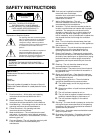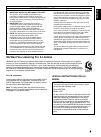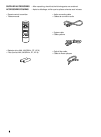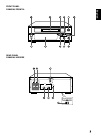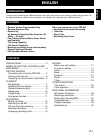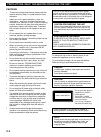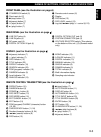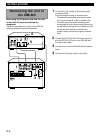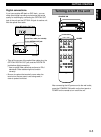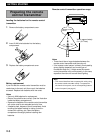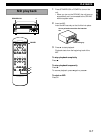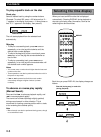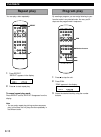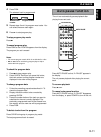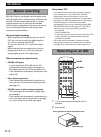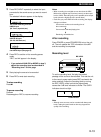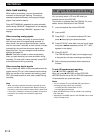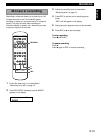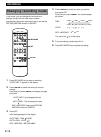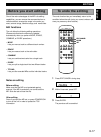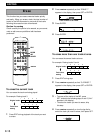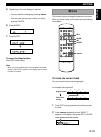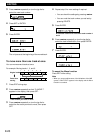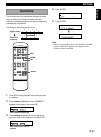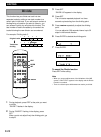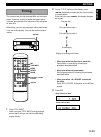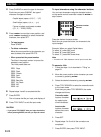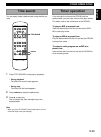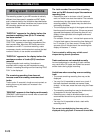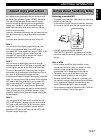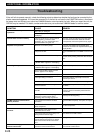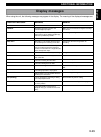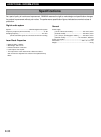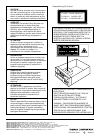- DL manuals
- Yamaha
- Minidisc Recorder
- MDX-M5
- Owner's Manual
Yamaha MDX-M5 Owner's Manual
Summary of MDX-M5
Page 1
Mdx-m5 owner’s manual mode d’emploi minidisc recorder lecteur enregistreur de minidisc ucab.
Page 2: Safety Instructions
2 2 safety instructions • explanation of graphical symbols the lightning flash with arrowhead symbol, within an equilateral triangle, is intended to alert you to the presence of uninsulated “dangerous voltage” within the product’s enclosure that may be of sufficient magnitude to constitute a risk of...
Page 3
3 3 english fcc information (for us customers only) 1. Important notice: do not modify this unit! This product, when installed as indicated in the instructions contained in this manual, meets fcc requirements. Modifications not expressly approved by yamaha may void your authority, granted by the fcc...
Page 4
4 4 supplied accessories • after unpacking, check that the following parts are contained. Accessoires fournis • après le déballage, vérifier que les pièces suivantes sont incluses. • remote control transmitter • télécommande • batteries (size aaa, um/sem-4, r7, hp-8) • piles (format aaa, um/sem-4, r...
Page 5
5 5 english front panel panneau frontal rear panel panneau arriere standby/on rec level rec 0 10 – + line out line in c d l r system connector digital optical in out voltage selector 115v 230v.
Page 6
6 6 remote control transmitter telecommande display panneau d’affichage repeat l pgm mono rec title search –db 30 18 12 7 3 0 over analog digital random single total remain r a.Pause manual khz khz khz 32 44.1 48 power random repeat auto pause display edit pgm check clear enter set / charac space de...
Page 7: English
E-1 english introduction thank you for purchasing this yamaha product. We hope it will give you many years of trouble-free enjoyment. For the best performance, read this manual carefully. It will guide you in operating your yamaha product. English features • random access programmable play • random-...
Page 8
E-2 cautions • to assure the finest performance, please read this manual carefully. Keep it in a safe place for future reference. • install your unit in good ventilation, a cool, dry, clean place – away from windows, heat sources, vibration, dust, moisture, or cold. To avoid humming sounds, locate t...
Page 9
E-3 english names of buttons, controls, and indicators front panel (see the illustration on page 5 5 ) 1 standby/on switch (5) 2 disc insert slot (7) 3 7 (stop) button (7) 4 8 (pause) button (7) 5 ) (eject) button (7) 6 3 (play) button (7) rear panel (see the illustration on page 5 5 ) 1 line out ja...
Page 10: Connecting The Unit to
Getting started e-4 line out line in c d l r system connector digital optical in out aux/md a l r tape md system connector digital out l r b c d tape in in out out out subwoofer speakers fm gnd am antenna 75 unbal cd optical 6 min. /speaker r l + + – – 6 min. /haut-parleur connecting the unit to the...
Page 11: Turning On/off The Unit
Playing cds getting started getting started e-5 english • take off the covers of the optical fiber cable plug, the optical digital out jack, and the digital in jack before digital connection. * use an optical fiber cable that conforms to eiaj standards. Other cables might not function correctly. • b...
Page 12: Preparing The Remote
Getting started e-6 standby/on rec level rec 0 10 – + 30° 30° preparing the remote control transmitter loading the batteries for the remote control transmitter 1 remove the battery compartment cover. 2 insert 2 aaa size batteries into the battery compartment. 3 replace the battery compartment cover....
Page 13: Md Playback
Playing cds getting started playback e-7 english 1 press standby/on or power to turn on the unit. • when you turn on the crx-m5, the unit turns on automatically as it is connected to the crx-m5 with the system cable. 2 insert an md. Insert the md securely so that it clicks into place. 3 press 3 to s...
Page 14: Selecting The Time Display
Playback e-8 to play a specific track on the disc direct play select a desired track by using the number buttons. (example: to select 235, press +100 twice so that “2 – –” appears in the display, and press + 10 three times so that “2 3 –” appears in the display, then press 5.) the unit starts playba...
Page 15: Random-Sequence Play
Playing cds getting started playback e-9 english to start random-sequence play press random. “random” appears in the display. Playback starts automatically. To cancel random-sequence play mode press 7 . “random” disappears from the display. Notes • this feature will not function during programming, ...
Page 16: Repeat Play
Playback e-10 1 press repeat. “repeat” appears in the display. 2 press 3 to start repeat play. To cancel repeat play mode press repeat so that ”repeat” disappears from the display. Note • you can enjoy repeat play during random-sequence play. In this case, the unit plays the disc repeatedly in the d...
Page 17: Auto Pause Function
Playing cds getting started playback e-11 english 4 press pgm. The selected track is programmed. 5 repeat steps 3 and 4 to program more tracks. You can select the same track again. 6 press 3 to start program play. To stop program play mode press 7 . To cancel program play press pgm so that “pgm” dis...
Page 18: Before Recording
Recording e-12 before recording mds (mini disc) let you digitally record and play music with high quality sound. Another feature of mds is track marking. The track marking feature lets you quickly locate a specific point or easily edit the recorded tracks. However, depending on the source you record...
Page 19
Playing cds getting started recording e-13 english 3 press rec input repeatedly to select the input connected to the sound source you want to record from. The selected indicator appears in the display. 4 press rec to set the unit to recording pause mode. “rec” and “ 8 ” appear in the display. • if y...
Page 20: Cd Synchronized Recording
Recording e-14 auto track marking when making a recording, you can choose either automatic or manual track marking. This feature operates somewhat differently for analog and digital signals. See below for details. Press auto/manual repeatedly to select automatic track marking (“manual” disappears fr...
Page 21: Monaural Recording
Playing cds getting started recording e-15 english 1 follow the steps from 1 to 4 described in “recording on an md” on page 12. 2 press rec input repeatedly so that “mono” appears in the display. Monaural recording recording in monaural allows you to record up to 148 minutes of sound on one 74 minut...
Page 22: Changing Recording Mode
Recording e-16 1 press rec mode during stop or recording. “auto time ?” appears in the display. 2 press 4 / ¢ to select the mode you want to change. Each time you press 4 / ¢ , the display changes as follows: 3 press set. Initial setting appears in the display. Auto time: time 2.0sec auto level: lev...
Page 23: Before You Start Editing
Playing cds getting started editing e-17 english before you start editing one of the main advantages of the md is its editing capabilities, you can remove the commercials from a radio broadcast, arrange the songs in the order you want, remove songs, combine songs, and name titles. Edit functions the...
Page 24: Erase
Editing e-18 to erase more than one track at once you can erase the several tracks at once. 1 press edit during stop. 2 press 4 / ¢ repeatedly so that “q. Erase ?” appears in the display, then press set or enter. 3 • to erase all the tracks of the md, press set, and skip the following steps 4 and 5 ...
Page 25: Move
Playing cds getting started editing e-19 english this function lets you change the position of any track. When you move tracks, all the tracks are automatically renumbered. Move edit set delete 4/¢ enter 5 repeat step 4 for more settings if required. • you can check the settings by pressing 1 / ¡ . ...
Page 26
Editing e-20 3 press 4 / ¢ repeatedly or turn the jog dial to select the new track number. 4 press set or enter. 5 press enter. The unit pause at the beginning of the moved track. New track number to move more than one track at once you can move several tracks at once. 1 press edit during stop. 2 pr...
Page 27: Combine
Playing cds getting started editing e-21 english this function lets you combine two consecutive tracks into one. After you combine the tracks, the total number of tracks decreases by one and the tracks are automatically renumbered. For example: combining track 2 and 4 combine 1 press edit during pla...
Page 28: Divide
Editing e-22 this function lets you divide one track into two separate tracks by adding a new track number to a certain point in the track. If you add a track number at the beginning of a section you want to listen to, you can access it quickly by using the skip function. The total number of tracks ...
Page 29: Titling
Playing cds getting started editing e-23 english this function lets you title recorded mds and individual tracks. Titles may consist of capital and small letters, numbers, and symbols for a maximum of 80 characters for each title. When titling, you can use the preset names memorized in the unit to t...
Page 30
Editing e-24 4 press charac to select the type of character. Each time you press charac, the type of character changes as follows: capital letters (space, a, b, c, … y, z) ↓ small letters (space, a, b, c, … y, z) ↓ figures, symbols, and preset numbers (0, 1, 2, … pre8, pre9) 5 press 1 / ¡ to move th...
Page 31: Timer Operation
Playing cds getting started editing e-25 english timer operation if you connect the unit and the crx-m5 with the system cable, you can enjoy various timer play modes. For details, refer to the instructions of the crx-m5. To play an md at a preset time insert the desired disc into the unit and set th...
Page 32: Md System Limitations
Additional information e-26 md system limitations the recording system in your md recorder is radically different from those used in cassette and dat decks and is characterized by the limitations described below. Note, however, that these limitations are inherent to the md recording system and are n...
Page 33: About Copy Protection
Playing cds getting started additional information e-27 english about copy protection as a digital audio component, the unit conforms with the serial copy manager system (scms) standards. The serial copy manager system restricts copies made by recording digital signals to first-generation copies onl...
Page 34: Troubleshooting
Additional information e-28 if the unit fails to operate normally, check the following points to determine whether the fault can be corrected by the simple measures suggested. If it cannot be corrected, or if the fault is not listed in the symptom column, disconnect the power cord and contact your a...
Page 35: Display Messages
Playing cds getting started additional information e-29 english display messages displayed message no disc unlock scms on not audio disc full title full blank disc no tracks reading writing disc error edit now! Can’t edit ok? (blinking) protected play only meaning there is no disc in the unit. Inser...
Page 36: Specifications
Additional information e-30 as a part of policy of continuous improvement, yamaha reserves the right to make design and specification changes for product improvement without prior notice. The performance specification figures indicated are nominal values of production. Specifications digital audio s...
Page 37
N glish • caution use the minidisc recorder only in accordance with the instructions given in this manual and do not attempt to interfere with the interlock switch or make any other adjustments as this may result in exposure to hazardous radiation. • vorsicht verwenden sie den mini-disc recorder nur...