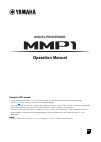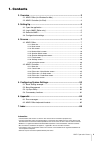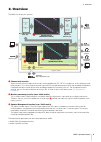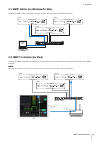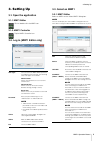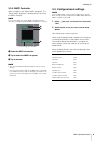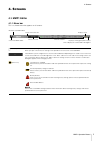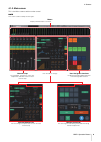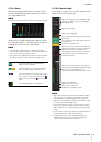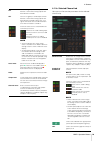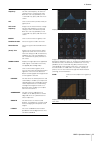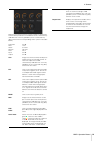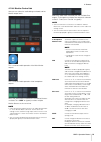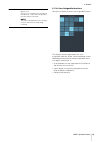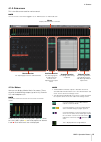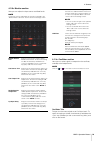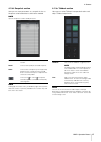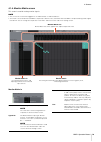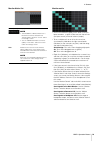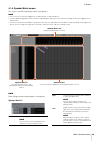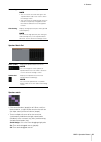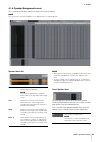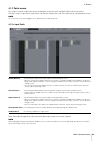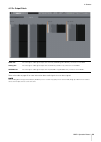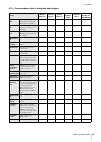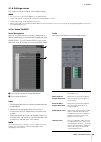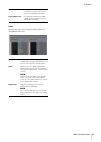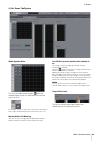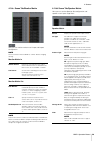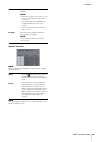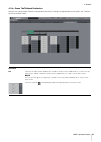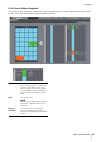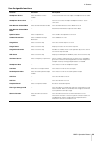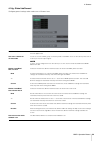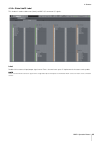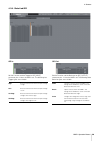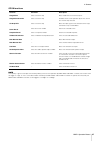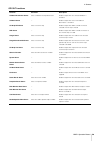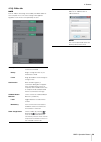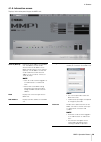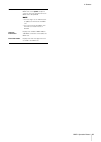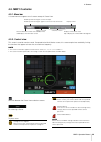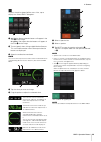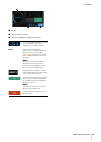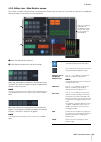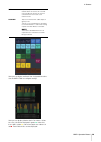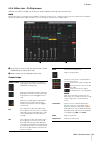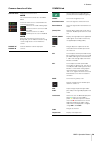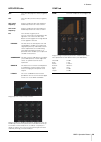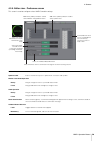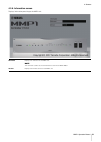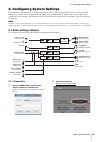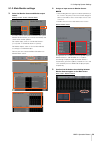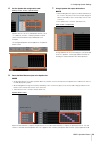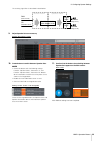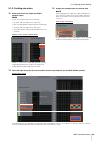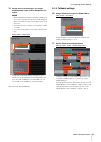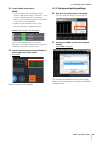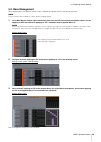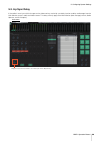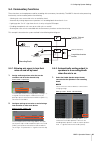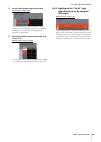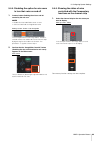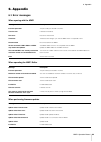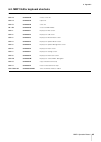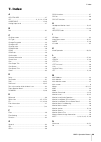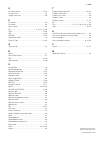- DL manuals
- Yamaha
- Computer Hardware
- MMP1
- Operation Manual
Yamaha MMP1 Operation Manual
SIGNAL PROCESSOR
Using the PDF manual
•
From the Contents on page 2, click on the desired topic to automatically jump to the corresponding page.
•
Click on a
link
in this manual to jump to the corresponding page.
•
If you want to find information on a specific topic, function or feature, select “Find” or “Search” from the Acrobat Reader
“Edit” menu and enter a key word to locate the related information anywhere in the document.
•
You can also click on desired items and topics you want to refer to in the “Bookmarks” index to the left of the main
display window, and jump to the corresponding page. (Click the “Bookmarks” tab to open the index if it is not
displayed).
NOTE
The names and positions of menu items may vary according to the version of Acrobat Reader being used.
Operation Manual
EN
Summary of MMP1
Page 1
Signal processor using the pdf manual • from the contents on page 2, click on the desired topic to automatically jump to the corresponding page. • click on a link in this manual to jump to the corresponding page. • if you want to find information on a specific topic, function or feature, select “fin...
Page 2: 1. Contents
Mmp1 operation manual 2 1. Contents 2. Overview ...........................................................................................3 2-1. Mmp1 editor (for windows/for mac) ........................................................... 4 2-2. Mmp1 controller (for ipad)..............................
Page 3: 2. Overview
2. Overview mmp1 operation manual 3 2. Overview the mmp1 has three main functions. 1 channel strip function allows for the use of up to eight channel strips, each equipped with hpf, lpf, eq, compressor, insert send/return and other functions. This can be used to input the signal from the microphone ...
Page 4
2. Overview mmp1 operation manual 4 2-1. Mmp1 editor (for windows/for mac) connect the mmp1 editor to the mmp1 on your network (one unit) to control all mmp1 functions. 2-2. Mmp1 controller (for ipad) connect the mmp1 controller to the mmp1 on your network (one unit) for convenience and ease in cont...
Page 5: 3. Setting Up
3. Setting up mmp1 operation manual 5 3. Setting up 3-1. Open the application 3-1-1. Mmp1 editor click or double click the mmp1 icon. 3-1-2. Mmp1 controller tap the mmp1 controller icon. 3-2. Log in (mmp1 editor only) 3-3. Select an mmp1 3-3-1. Mmp1 editor select an mmp1 on the “select mmp1” dialog ...
Page 6
3. Setting up mmp1 operation manual 6 3-3-2. Mmp1 controller select an mmp1 on the “select mmp1” dialog box. The “select mmp1” dialog box is displayed when launching the mmp1 controller. Note you can also display the “select mmp1” dialog box from the menu bar to change the desired mmp1 for operation...
Page 7: 4. Screens
4. Screens mmp1 operation manual 7 4. Screens 4-1. Mmp1 editor 4-1-1. Menu bar this is a shared menu that appears on all screens. (file icon) “administrator” privileges are required to use files. When you open a file online, the settings in the opened file are sent to the connected mmp1. Store diffe...
Page 8
4. Screens mmp1 operation manual 8 4-1-2. Main screen this is the main screen used for monitor control. Note this screen can be used by all user types. Meters displays monitor matrix out meters channel strips for setting eq, compressor, insert, pan, output level and other values for each channel str...
Page 9
4. Screens mmp1 operation manual 9 4-1-2a. Meters here you can display monitor matrix out meters. These channels include monitor outputs (up to 32 ch), downmix l/r, and headphone l/r. Note the meters shown here are the same as those on the sub screen. Values less than -20 db are displayed in green ,...
Page 10
4. Screens mmp1 operation manual 10 4-1-2c. Selected channel tab here you can fine-tune the parameters for the selected channel strip. Pfl turn this on (green) to send outputs to main monitors 1 and 2 while muting outputs from main monitor 3 onwards. Afl turn this on (green) to send outputs to main ...
Page 11
4. Screens mmp1 operation manual 11 hpf cutoff frequency drag or use the mouse wheel to change the hpf cutoff frequency. To return the setting to 80 hz, simultaneously hold down the key (windows) or the key (mac) and click on the control. Lpf click to turn the lpf (low pass filter) on (green) or off...
Page 12
4. Screens mmp1 operation manual 12 drag or use the mouse wheel to change compressor parameters. To return these parameters to their default values, simultaneously hold down the key (windows) or the key (mac) and click on the corresponding control. (shown in the table below). Threshold: ratio: attac...
Page 13
4. Screens mmp1 operation manual 13 4-1-2d. Monitor control tab here you can select the audio being monitored and set monitor output levels. This is used to enable operation of the main monitor outputs. This is used to enable operation of the headphone outputs. Select the audio to be monitored from ...
Page 14
4. Screens mmp1 operation manual 14 4-1-2e. User assignable functions here you can display and use user assignable functions. This displays functions registered in the “user assignable” tab of the “scene” tab on the settings screen. Depending on the particular functions registered, these may appear ...
Page 15
4. Screens mmp1 operation manual 15 4-1-3. Sub screen this is the sub screen used for monitor control. Note you can use this screen when logged in as an “administrator” or “advanced user.” 4-1-3a. Meters here you can display monitor matrix out meters. These channels include monitor outputs (up to 32...
Page 16
4. Screens mmp1 operation manual 16 4-1-3b. Monitor section here you can adjust the input source and send levels. Note control the sources and outputs of the format selected in the “monitor matrix” tab of the “scene” tab on the settings screen. 4-1-3c. Oscillator section here you can select signals ...
Page 17
4. Screens mmp1 operation manual 17 4-1-3d. Snapshot section here you can store parameters at a set point in time as snapshots to be loaded later as desired or needed. Note up to 20 snapshots can be stored per scene. Note to bring up the context menu, (for windows) right click anywhere within the se...
Page 18
4. Screens mmp1 operation manual 18 4-1-4. Monitor matrix screen this screen is used for routing monitor signals. Note • you can use this screen when logged in as an “administrator” or “advanced user.” • this matrix is set to 40x36 when the mmp1’s sample rate is 96 khz or less, and 20x20 when the mm...
Page 19
4. Screens mmp1 operation manual 19 monitor matrix out monitor matrix • click to turn send on (green) or off. When a cell has been turned on, a signal will be sent from the cell row (the input source) to the cell column (output). • to turn multiple cells on or off at the same time, simultaneously ho...
Page 20
4. Screens mmp1 operation manual 20 4-1-5. Speaker matrix screen this screen is used for routing input signals and speakers. Note • you can use this screen when logged in as an “administrator” or “advanced user.” • cells with black backgrounds can be used in the “speaker matrix” tab of the “scene” t...
Page 21
4. Screens mmp1 operation manual 21 speaker matrix out speaker matrix • click to turn send on (purple) or off. When a cell has been turned on, a signal will be sent from the cell row (the input source) to the cell column (output). • to turn multiple cells on or off at the same time, simultaneously h...
Page 22
4. Screens mmp1 operation manual 22 4-1-6. Speaker management screen this is used to set the delay and eq for signals sent to each speaker. Note you can use this screen when logged in as an “administrator” or “advanced user.” speaker matrix out note • to bring up the context menu, (for windows) righ...
Page 23
4. Screens mmp1 operation manual 23 4-1-7. Patch screen this screen is used to assign input sources and outputs to channels within the mmp1 editor and i/o connectors. The patch screen is split into the “input patch” tab and the “output patch” tab. Click these tabs to switch between the two. Note you...
Page 24
4. Screens mmp1 operation manual 24 4-1-7b. Output patch refer to the table on page 25 for more information about audio signals that can be assigned. Note while holding down the right mouse button (windows) or the key (mac) on the source fields, drag up or down on the fields to select several input ...
Page 25
4. Screens mmp1 operation manual 25 4-1-7c. Correspondence table of assignable audio signals source monitor matrix in channel strip in speaker matrix in direct speaker send talkback mic in dante out analog out aes/ebu out dante in 1-64 input from the dante [primary]/[secondary] connectors on the mmp...
Page 26
4. Screens mmp1 operation manual 26 4-1-8. Settings screen this screen is used to configure various mmp1 settings. Note • you can use this screen when logged in as an “administrator.” • “scene” tab settings can be stored (saved) or recalled (loaded) as scenes. • “global” tab settings will be applied...
Page 27
4. Screens mmp1 operation manual 27 label here you can set a name (label) for monitor matrix out and speaker matrix out. Aes / ebu src for turning the src (sampling rate converter) on and off for two-channel pair units for aes/ebu input/output. Analog input level for selecting the input level (+4dbu...
Page 28
4. Screens mmp1 operation manual 28 4-1-8b. Scene tab/system studio speaker mute this will mute studio speaker outputs ( check box selected outputs) when mic audio input to the channel strip is set to on. For example, if the “ch1” and “stu1” cross point is selected, the stu 1 output will be muted wh...
Page 29
4. Screens mmp1 operation manual 29 4-1-8c. Scene tab/monitor matrix here you can set the monitor matrix input and output configuration. Note set the connection with the mmp1 to “offline” before changing settings. Monitor matrix in monitor matrix out note a total of 32 channels can be set to monitor...
Page 30
4. Screens mmp1 operation manual 30 speaker allocation note set the connection with the mmp1 to “offline” before changing speaker allocation. Note you can change the sample rate in the “misc” tab of the “scene” tab on the settings screen. Cutoff displays the high pass/low pass filter cutoff frequenc...
Page 31
4. Screens mmp1 operation manual 31 4-1-8e. Scene tab/talkback destination here you can set up to eight talkback interrupt destination entries. Settings configured here can be used in the “talkback” section on the sub screen. Destination determines the talkback interrupt destination from 1-8. Bus se...
Page 32
4. Screens mmp1 operation manual 32 4-1-8f. Scene tab/user assignable you can register up to 35 frequently used functions (user assignable functions). Functions registered here can be used on the main screen and the main monitor screen of the mmp1 controller. Label double click to add a name to a fu...
Page 33
4. Screens mmp1 operation manual 33 user assignable functions function parameter description headphone source select the monitor source number select the monitor source to output to headphone l/r as audio. Headphone source sum --- turn this on to select multiple “headphone sources” at the same time....
Page 34
4. Screens mmp1 operation manual 34 4-1-8g. Global tab/general configure general settings to be used across all scenes here. Word clock source click to select a word clock source for the mmp1 unit. The sync status with each word clock source will also appear here. Use scene 1 button for all mute mod...
Page 35
4. Screens mmp1 operation manual 35 4-1-8h. Global tab/io label this window is used to add names (labels) to mmp1 i/o connector i/o signals. Label double click to set each input/output signal name. Enter a channel name up to 17 alphanumeric characters and symbols. Note names set here will be used as...
Page 36
4. Screens mmp1 operation manual 36 4-1-8i. Global tab/gpi gpi in set the function and the trigger for gpi [input] connector pins 1-16 on the mmp1 unit. The following four trigger types are available. Gpi out set the function and the behavior for gpi [output] connector pins 1-10 on the mmp1 unit the...
Page 37
4. Screens mmp1 operation manual 37 gpi in functions note since priority is given to the input from the gpi [input] connector over operation by mmp1 editor and mmp1 controller, the function which set trigger as “high” or “low” cannot be turned on and off by the mmp1 editor and the mmp1 controller. T...
Page 38
4. Screens mmp1 operation manual 38 gpi out functions function parameter description talkback destination status select a talkback interrupt destination enables output when the selected talkback is turned on. Talkback status --- enables output when one of the talkback destinations is turned on. Ch s...
Page 39
4. Screens mmp1 operation manual 39 4-1-8j. Editor tab note items of “editor” tab settings are stored by the mmp1 editor for each computer in use. The same settings will be applied regardless of the file or scene opened by the user. Knob operation select how knobs located on each screen are controll...
Page 40
4. Screens mmp1 operation manual 40 4-1-9. Information screen displays information pertaining to the mmp1 unit. Static ip (manual) determines the ip address for the mmp1 unit. The address set here will be effective when the ip address of the mmp1 unit dip switch is set to “static ip (manual).” the i...
Page 41
4. Screens mmp1 operation manual 41 version displays the firmware version of the mmp1 unit. Click “ update ” to open a screen to select the firmware file for the mmp1 unit to be updated. Note • you must log in as an “administrator” to update the firmware of the mmp1 unit. • you can also revert the m...
Page 42: 4-2. Mmp1 Controller
4. Screens mmp1 operation manual 42 4-2. Mmp1 controller 4-2-1. Menu bar a shared menu that appears on all screens except in control view. 4-2-2. Control view this screen is used for monitor control. Compared to the main monitor screen, this screen emphasizes readability, limiting the functions that...
Page 43
4. Screens mmp1 operation manual 43 displays the online (green)/offline status. Also, tap to display the “select mmp1” dialog box. 1 off: monitor source selection buttons will appear in the area 3 on the image. On (green): cue output selection buttons will appear in the area 3 on the image. 2 turn o...
Page 44
4. Screens mmp1 operation manual 44 1 tap this. 2 drag the pointer to adjust. 3 tap to turn headphone output on (light blue). This is the headphone output level. Slide this up and down to make minor adjustments in ±0.1 db increments. Meters displays main monitor meters. Values less than -20 db are d...
Page 45
4. Screens mmp1 operation manual 45 4-2-3. Editor view - main monitor screen this screen is used for monitor control. Compared to the control view, this view has no limitations on the formats supported and the number of channels that can be controlled. 1 select the audio to be monitored. 2 adjust mo...
Page 46
4. Screens mmp1 operation manual 46 here you can display and load user assignable functions. Use the mmp1 editor to configure settings. Here you can display monitor matrix out meters. Values less than -20 db are displayed in green , values less than 0 db in yellow , and values equal to or above 0 in...
Page 47
4. Screens mmp1 operation manual 47 4-2-4. Editor view - ch strip screen here you can set eq, compressor, insert, pan, levels and other values for each channel strip. Note eight channel strips are available when the mmp1’s sample rate is 96 khz or less, and four channel strips are available when the...
Page 48
4. Screens mmp1 operation manual 48 common items for all tabs common tab channel name displays the channel name. Note the channel name can be set in the mmp1 editor. Shows the status of mics controlled with the commentary functions. Shows the mic audio is being input. Shows that the mic user has mut...
Page 49
4. Screens mmp1 operation manual 49 hpf/lpf/eq tabs comp tab hpf turns the hpf (high pass filter) on (green) or off. Lpf turns the lpf (low pass filter) on (green) or off. Hpf cutoff frequency drag to change the hpf cutoff frequency. Double tap to return this value to 80 hz. Lpf cutoff frequency dra...
Page 50
4. Screens mmp1 operation manual 50 4-2-5. Editor view - preference screen this screen is used to configure various mmp1 controller settings. Talkback label enter a channel name up to 17 alphanumeric characters and symbols. Speaker label enter a channel name up to 17 alphanumeric characters and symb...
Page 51
4. Screens mmp1 operation manual 51 4-2-6. Information screen displays information pertaining to the mmp1 unit. Nickname displays the nickname for the mmp1 unit. Note this nickname can be set on the information screen in the mmp1 editor. Version displays the firmware version of the mmp1 unit..
Page 52: 5-1. Basic Settings Example
5. Configuring system settings mmp1 operation manual 52 5. Configuring system settings the explanations provided here assume that input from the daw is sent to the main monitor (5.1 ch) and the near field monitor (l/r), and the system supports both cue output (l/r) and studio speaker output (l/r). O...
Page 53
5. Configuring system settings mmp1 operation manual 53 5-1-2. Main monitor settings 3. Select the monitor source and monitor output format. Settings screen - scene - monitor matrix assumes that the user switches between two system monitor source formats (5.1 channel and stereo) and sends to the mon...
Page 54
5. Configuring system settings mmp1 operation manual 54 6. Set the speaker set configuration used. Settings screen - scene - speaker matrix speaker set a is set to “6” and speaker set b is set to “2” in order to use the 5.1 monitor speakers and the stereo near field monitor setup introduced in this ...
Page 55
5. Configuring system settings mmp1 operation manual 55 the resulting signal flow is described in detail below. 9. Adjust speaker sets as necessary. Speaker management screen 10. Create buttons to switch between speaker sets. Note • create two buttons with the following settings: function “speaker s...
Page 56
5. Configuring system settings mmp1 operation manual 56 5-1-3. Creating cue mixes 12. Select formats for cue output and studio speaker output. Note create a cue output to perform the following. • set levels and mute audio on the sub screen. Create an studio speaker output to perform the following. •...
Page 57
5. Configuring system settings mmp1 operation manual 57 15. Assign the mic preamp output, cue output, studio speaker output, and the headphone out output. Note • while holding down the right mouse button (windows) or the key (mac) on the source fields, drag up or down on the fields to select several...
Page 58
5. Configuring system settings mmp1 operation manual 58 18. Create talkback on/off buttons. Note • create two buttons with the following settings: function “talkback destination,” parameter “1,” and function “talkback destination,” parameter “2.” buttons do not need to be created in the same place a...
Page 59: 5-2. Bass Management
5. Configuring system settings mmp1 operation manual 59 5-2. Bass management when applying bass management to the system, configure the speaker matrix in the following manner. Note set the connection with the mmp1 to “offline” before changing settings. 1. Of the main monitor outputs, split each chan...
Page 60: 5-3. Lip Sync Delay
5. Configuring system settings mmp1 operation manual 60 5-3. Lip sync delay if the audio is out of sync with the images on the video monitor, use the lip sync delay function to delay audio output from the main monitor to match audio and video content. This delay will only apply to the main monitor (...
Page 61: 5-4. Commentary Functions
5. Configuring system settings mmp1 operation manual 61 5-4. Commentary functions these functions are for equipment used for recording with commentary functionality. The mmp1's internal voice processing functionality can be used to perform the following. • allowing mic users to turn their mics on an...
Page 62
5. Configuring system settings mmp1 operation manual 62 2. Assign studio speaker output destinations. Patch screen - output patch in the example shown in the image above, the l/r sources for the selected stu 1 format are assigned to aes/ebu out 1/2 to which the recording booth speakers are connected...
Page 63
5. Configuring system settings mmp1 operation manual 63 5-4-4. Disabling the option for mic users to turn their mics on and off 1. Create a button disabling the mic on and off control by the mic user. Note • double click the label field to enter a name. • click the color field to change button color...
Page 64: 6. Appendix
6. Appendix mmp1 operation manual 64 6. Appendix 6-1. Error messages when syncing with the mmp1 when operating the mmp1 editor when performing firmware updates message description incorrect passcode the passcode you entered is incorrect. Transfer error failed to transfer data. Data error data errors...
Page 65
6. Appendix mmp1 operation manual 65 6-2. Mmp1 editor keyboard shortcuts windows mac function ctrl + n command-n creates a new file. Ctrl + o command-o opens file. Ctrl + s command-s saves file. Alt + f4 command-q closes the mmp1 editor. Ctrl + 1 command-1 displays the main screen. Ctrl + 2 command-...
Page 66: 7. Index
7. Index mmp1 operation manual 66 7. Index a aes / ebu src .............................................................27 afl .......................................................... 9, 10, 12, 47, 48 aggressive ..........................................................11, 49 analog input level ....
Page 67
7. Index published 09/2017 yj-a0 © 2017 yamaha corporation manual development group o oscillator section ....................................................15, 16 oscillator trim ...............................................................16 output patch lock .......................................