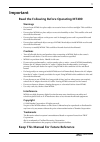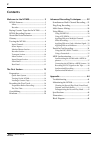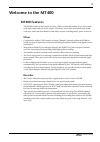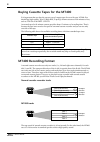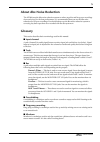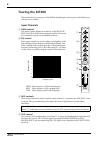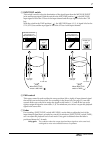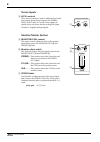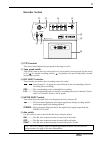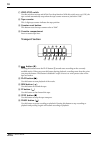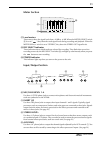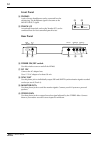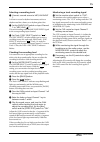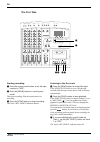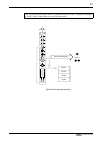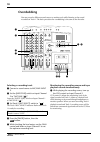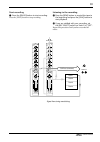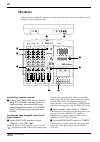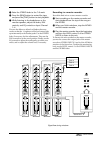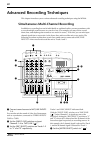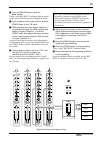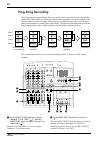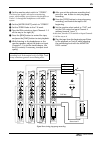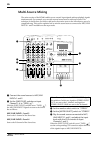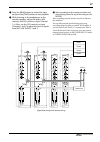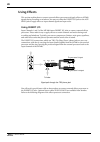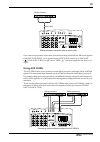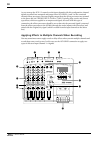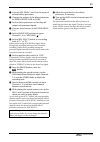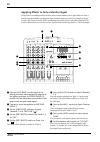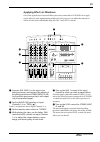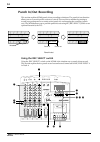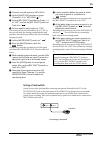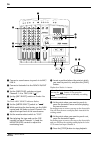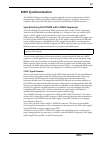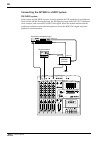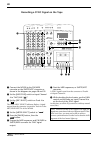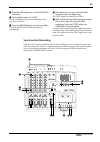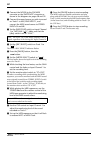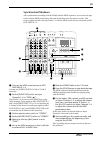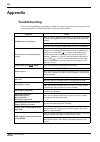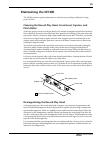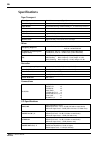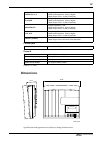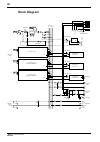- DL manuals
- Yamaha
- Cassette Player
- MT 400
- Owner's Manual
Yamaha MT 400 Owner's Manual
MULTITRACK CASSETTE RECORDER
Owner’s Manual
4
4TR
4
STEREO
+6
+3
0
–5
–10
+6
+3
0
–5
–10
POWER
AUX SEND
STEREO INPUT
METER SELECT
REC SELECT
MONITOR/PHONES
ZERO STOP
PITCH
NOISE REDUCTION SYSTEM
TAPE SPEED CONTROL
3
2
1
R
L
REC
REC
PLAY
REW
FF
STOP
PAUSE
OFF
R
3
OFF
L
2
OFF
R
1
OFF
L
ON
OFF
ON
OFF
SYNC
STEREO
ST+CUE
CUE
MULTITRACK CASSETTE RECORDER
MIC/LINE INPUT
INSERT I/O
INSERT I/O
1
2
1
2
3
4
5
L
6
R
8
R
7
L
4.8/ 9.5
–
+
LEVEL
STEREO
7
L
–8
R
0
10
LEVEL
5
L
–6
R
0
10
LEVEL
MIN
MAX
10
9
8
7
6
5
4
3
2
1
0
GAIN
HIGH
10
9
8
7
6
5
4
3
2
1
0
LINE
MIC
–12
+12
MID
–12
+12
LOW
–12
+12
AUX
1
0
10
AUX
2
MIX
CUE
MIX
CUE
MIX
CUE
MIX
CUE
0
10
0
10
PAN
INPUT-FLIP
TAPE
TAPE
MIC/
LINE
MIC/LINE
to L
L
R
1
GAIN
HIGH
10
9
8
7
6
5
4
3
2
1
0
LINE
MIC
–12
+12
MID
–12
+12
LOW
–12
+12
AUX
1
0
10
AUX
2
0
10
0
10
PAN
INPUT-FLIP
TAPE
TAPE
MIC/
LINE
MIC/LINE
to R
L
R
2
GAIN
HIGH
10
9
8
7
6
5
4
3
2
1
0
LINE
MIC
–12
+12
MID
–12
+12
LOW
–12
+12
AUX
1
0
10
AUX
2
0
10
0
10
PAN
INPUT-FLIP
TAPE
TAPE
MIC/
LINE
MIC/LINE
to L
L
R
3
GAIN
HIGH
10
9
8
7
6
5
4
3
2
1
0
LINE
MIC
–12
+12
MID
–12
+12
LOW
–12
+12
AUX
1
0
10
AUX
2
0
10
0
10
PAN
INPUT-FLIP
TAPE
TAPE
MIC/
LINE
MIC/LINE
to R
L
R
4
E
Summary of MT 400
Page 1
Multitrack cassette recorder owner’s manual 4 4tr 4 stereo +6 +3 0 –5 –10 +6 +3 0 –5 –10 power aux send stereo input meter select rec select monitor/phones zero stop pitch noise reduction system tape speed control 3 2 1 r l rec rec play rew ff stop pause off r 3 off l 2 off r 1 off l on off on off s...
Page 2: Important
1 —owner’s manual important read the following before operating mt400 warnings • do not locate mt400 in a place subject to excessive heat or in direct sunlight. This could be a fire hazard. • do not place mt400 in a place subject to excessive humidity or dust. This could be a fire and electrical sho...
Page 3: Contents
2 —owner’s manual contents welcome to the mt400.......................... 3 mt400 features.............................................. 3 mixer.................................................................3 recorder ...........................................................3 buying cassette tap...
Page 4: Welcome to The Mt400
3 —owner’s manual welcome to the mt400 mt400 features the mt400 consists of three major sections: a mixer section that enables you to mix sounds (with eight inputs and one stereo output): a recorder section that records and plays sound (with four tracks and four channels): and utility sections inclu...
Page 5: Mt400 Recording Format
4 —owner’s manual buying cassette tapes for the mt400 it is important that you buy the correct type of cassette tape for use with your mt400. You should buy high-quality type ii (high bias, 70 µ s eq) chrome cassettes of 90 minutes or less, such as tdk sa or maxell cdxl ii. At normal speed, a 60-min...
Page 6: About Dbx Noise Reduction
5 —owner’s manual about dbx noise reduction the mt400 uses the dbx noise reduction system to reduce tape hiss and keep your recordings clean and crisp. For the best performance, it is recommended that you use the dbx noise reduction for all your recordings. You should always use the dbx noise reduct...
Page 7: Touring The Mt400
6 —owner’s manual touring the mt400 this section takes you on a tour of the mt400, identifying the various parts to familiarize you with your new recorder. Input channels a gain control this rotary control adjusts the sensitivity of the mic/line input jack d so that both microphone and line-level (s...
Page 8
7 —owner’s manual e input-flip switch this switch is used to select the destination of the signal input from the mic/line input jacks and the tape signal. With the switch in the mic/line position ( ), the mic/line input signal is fed to the st bus via the input channel and the tape signal is fed to ...
Page 9: Stereo Inputs
8 —owner’s manual stereo inputs h level controls these rotary controls are used to adjust the level of the stereo input signals that are input at the stereo input jacks 5 and 6 or 7 and 8. These signals are usually sent to the stereo bus for mixing with input channel 1–4 signals and tape signals. Mo...
Page 10: Recorder Section
9 —owner’s manual recorder section l pitch control this rotary control adjusts the tape speed in the range of ± 10%. M tape speed switch this switch is used to select 4.8 cm/second or 9.5 cm/second for the tape speed. Set the switch to 9.5 ( ) for normal recording, and 4.8 ( ) for playback of a tape...
Page 11: Transport Section
10 —owner’s manual q zero stop switch use this switch to turn on and off the zero stop function. With this switch set to on (on), the tape rewind automatically stops when the tape counter returns to just before “000”. R tape counter this 3-digit tape counter indicates the tape position. S counter re...
Page 12: Meter Section
11 —owner’s manual meter section a level meters these meters show the signal levels from –10 db to +6 db. When the meter select switch o is set to “ ”, they show the track signal levels during recording and playback. When the meter select switch is set to “stereo”, they show the stereo out signal le...
Page 13: Front Panel
12 —owner’s manual front panel h phones a pair of stereo headphones can be connected here for monitoring. The headphone signal is the same as the monitor out signal. I punch i/o an optional footswitch, such as the yamaha fc5, can be connected here for foot-controlled punch in/out. Rear panel j power...
Page 14: The First Session
13 —owner’s manual the first session this chapter explains how to record four tracks individually and mix your first mt400 session onto a master recorder. Preparation quick-start system 4 4tr 4 stereo +6 +3 0 –5 –10 +6 +3 0 –5 –10 power aux send stereo input meter select rec select monitor/phones ze...
Page 15: Turning On The Mt400
14 —owner’s manual turning on the mt400 1. Make sure that the plug of the supplied ac adapter is securely connected to the dc12v jack on the rear of the mt400. 2. Plug the other end of the ac adapter into a suitable ac outlet. 3. Press the power switch on the rear panel of the mt400. The power indic...
Page 16
15 —owner’s manual selecting a recording track 1 connect a sound source to mic/line input 1. It is best to record a rhythm instrument, such as a rhythm machine, drums, or a rhythm guitar, first. 2 set the [input-flip] switch on input channel 1 to “mic/line ( )”. This switch setting sends the mic/lin...
Page 17: The First Take
16 —owner’s manual the first take starting recording 1 press the counter reset button to set the tape counter to “000”. 2 press the [pause] button to cancel pause mode. This starts recording. Play the sound source for recording. 3 press the [stop] button to stop recording. The track 1 rec select ind...
Page 18
17 —owner’s manual signal flow during track recording note: be sure to turn the [rec select] switch on track 1 to “off”. Otherwise, recording on track 1 will be erased when you record the next track. Gain high 10 9 8 7 6 5 4 3 2 1 0 line mic –12 +12 mid –12 +12 low –12 +12 aux 1 0 10 aux 2 mix cue 0...
Page 19: Overdubbing
18 —owner’s manual overdubbing you may record a different sound source to another track while listening to the sound recorded on track 1. The basic procedure for overdubbing is the same as the first take. Selecting a recording track 1 connect a sound source to mic/line input 2. 2 set the [input-flip...
Page 20
19 —owner’s manual start recording 7 press the [pause] button to start recording. Press the [stop] button to stop recording. Listening to the recording 8 press the [rew] button to rewind the tape to the beginning and press the [play] button to start playback. 9 if you are satisfied with your recordi...
Page 21: Mixdown
20 —owner’s manual mixdown after you have recorded all tracks, you are ready to mix them into a stereo mix, which you will record to a stereo master recorder. Connecting a master recorder 1 connect the stereo out jacks on the rear panel of the mt400 to the input jacks of a master recorder, and conne...
Page 22
21 —owner’s manual 5 raise the stereo fader to the 7–8 mark. 6 press the [rew] button to rewind the tape, and press the [play] button to start playback. 7 while listening to the headphones or the monitor speakers, adjust the faders, pan controls, and eq controls on input channel 1–4. First use the f...
Page 23
22 —owner’s manual advanced recording techniques this chapter introduces you to various advanced recording techniques using the mt400. Simultaneous multi-channel recording in addition to recording four tracks individually as explained earlier, you may sometimes wish to record multiple sound sources ...
Page 24
23 —owner’s manual 5 press the [pause] button, then the button. Tracks 1 and 2 rec select indicators light up contin- uously and the mt400 enters recording pause mode. 6 set the fader on each input channel and the stereo fader to the 7–8 mark. 7 while checking the level meters, adjust the recording ...
Page 25: Ping-Pong Recording
24 —owner’s manual ping-pong recording the ping-pong recording technique allows you to mix and record several tracks onto another empty track. This is often used to free up tracks for more recording, since those original tracks are then used for further recording. This technique is useful when you w...
Page 26
25 —owner’s manual 3 set the monitor select switch to “stereo”. The stereo bus signal is selected as a monitoring source, which enables you to listen to the playback on tracks 1–3 through the headphones or the audio system. 4 set the [meter select] switch to “stereo”. 5 set the stereo fader to the 7...
Page 27: Multi-Source Mixing
26 —owner’s manual multi-source mixing the mixer section of the mt400 enables you to control input signals and tape playback signals simultaneously. For example, you can mix external sound sources with tape tracks. This technique is useful when you wish to add pad or decorative notes to the introduc...
Page 28
27 —owner’s manual 6 press the [rew] button to rewind the tape, and press the [play] button to start playback. 7 while listening to the headphones or the monitor speakers, adjust the faders, pan controls, and eq controls on input channel 1–4. Also, use the cue controls on input channels 1 and 2 to a...
Page 29: Using Effects
28 —owner’s manual using effects this section explains how to connect external effects processors and apply effects to mt400 signals during recording or mixdown. You may use either the insert i/o jacks or the aux send jacks to apply effects to input channel signals and tape tracks. Using insert i/o ...
Page 30: Using Aux Sends
29 —owner’s manual effects processor connection with an insert cable once connected, operation is the same as normal recording and mixdown. Effects are applied to the mic/line input 1 or 2 signal with the [input-flip] switch set to “mic/line ( )”. If the [input-flip] switch is set to “tape ( )”, eff...
Page 31
30 —owner’s manual as you turn up the aux 1/2 controls on the input channels with this configuration, channel signals are mixed into monaural and output from aux sends 1 and 2 to the connected external effects processors. Processed signals output from the effects processors are returned to the stere...
Page 32
31 —owner’s manual 1 connect aux sends 1 and 2 to the inputs of external effects processors. 2 connect the outputs of the effects processors to stereo inputs 5l/6r or 7l/8r. 3 set the effects processors so that they will output only processed signals. 4 connect sound sources to mic/line inputs 1–4. ...
Page 33
32 —owner’s manual applying effects to only a monitor signal using a direct recording and the monitor select switch enables you to apply effects to only a monitoring signal while recording the unprocessed sound on a track. For example, you can record a dry vocal on a track, while monitoring the voca...
Page 34: Applying Effects At Mixdown
33 —owner’s manual applying effects at mixdown one of the typical uses of external effects processors connected to aux sends is to apply reverb effects to track signals during mixdown. In this case, you can adjust the amount of effects for each track individually using the aux 1 and aux 2 controls. ...
Page 35: Punch In/out Recording
34 —owner’s manual punch in/out recording this section explains mt400 punch in/out recording techniques. The punch in/out function allows you to re-record specific sections of a track. You can correct mistakes by starting to record your performance at a certain point (punch in) and stopping the reco...
Page 36: Using A Footswitch
35 —owner’s manual 1 connect a sound source to mic/line 4. 2 set the [input-flip] switches on input channels 1–4 to “mic/line ( )”. 3 set the [rec select] switches on tracks 1–3 to “off”, and set the [rec select] switch on track 4 to “ ”. 4 set the monitor select switch to “cue”. The monitor select ...
Page 37
36 —owner’s manual 1 connect a sound source to punch in to mic/ line 4. 2 connect a footswitch to the punch in/out jack. 3 set the [input-flip] switches on input channels 1–4 to “mic/line ( )”. 4 set the [rec select] switch on tracks 4 to “ ”. The track 4 rec select indicator flashes. 5 set the [met...
Page 38: Midi Synchronization
37 —owner’s manual midi synchronization the mt400 is ideal for recording vocal, guitar, and other acoustic sounds and can easily be integrated into a midi system that includes a midi sequencer or sequencer software on a computer. This section describes how to synchronize the mt400 to a midi sequence...
Page 39
38 —owner’s manual connecting the mt400 to a midi system fsk/midi system in this system, an fsk/midi converter is used to generate the fsk signal that is recorded onto track 4 of the mt400. During playback, the fsk signal is output from sync out (dedicated track 4 output) and converted to a midi clo...
Page 40
39 —owner’s manual smpte/mtc system in this system, a smpte/midi converter is used to generate the smpte timecode that is recorded onto track 4 of the mt400. During playback, the smpte timecode is output from sync out (dedicated track 4 output) and converted to a midi timecode. An example below uses...
Page 41
40 —owner’s manual recording a sync signal on the tape 1 connect the mt400 to the fsk/midi converter or the smpte/mtc converter as shown in the diagrams on pages 38 and 39. 2 set the [input-flip] switch on input channel 4 to “mic/line ( )”. 3 set the [rec select] switch on track 4 to “ ”. The track ...
Page 42: Synchronized Recording
41 —owner’s manual 9 stop the midi sequencer, or the smpte/mtc converter. 0 set the [dbx] switch to “sync”. The dbx reduction system is cancelled only on the sync track (track 4). A press the [pause] button to start recording. The track 4 rec select indicator lights up continuously. B after about fi...
Page 43
42 —owner’s manual 1 connect the mt400 to the fsk/midi converter or the smpte/mtc converter as shown in the diagrams on pages 38 and 39. 2 connect the sound source you wish to record on track 1 to mic/line input 1, and connect the midi sound source to stereo inputs 5l and 6r. 3 set the [input-flip] ...
Page 44: Synchronized Mixdown
43 —owner’s manual synchronized mixdown after synchronized recording with the mt400 and the midi sequencer, you can mix the tape tracks with the midi performance data and record them onto the master recorder. This section explains how to mix tape tracks 1–3 with the midi sound sources connected at m...
Page 45: Appendix
44 —owner’s manual appendix troubleshooting if you are having difficulty operating the mt400 or it does not seem to work as expected, look up the symptoms in the following table and note the offered advice. Symptom advice mt400 cannot be turned on. Make sure the ac adapter is connected to a suitable...
Page 46: Maintaining The Mt400
45 —owner’s manual maintaining the mt400 the mt400 requires regular maintenance to remain in top working condition for a long period of time. Cleaning the record-play head, erase head, capstan, and pinch roller as the tape passes over the record-play head, a tiny amount of magnetized particles and d...
Page 47: Specifications
46 —owner’s manual specifications tape transport mixer recorder connections i/o specifications tape type c46–90 cassette tapes (type ii) track configuration 4-track/4-channel, one-way record-play tape heads 4-track record-play, hard permalloy x 1, 4-track erase, ferrite x1 motor dc servo motor x1 ta...
Page 48: Dimensions
47 —owner’s manual control jack general 0 db=0.775 vrms. Dimensions specifications and appearance are subject to change without notice. Stereo out l, r output impedance: 1 k Ω rated load impedance: 10 k Ω or higher rated output level: –10 db (10 k Ω load) aux send output impedance: 1 k Ω rated load ...
Page 49: Block Diagram
48 —owner’s manual block diagram rec select rec select rec select rec select ch4 : same as ch1 except without insert i/o except without insert i/o ch3 : same as ch1 ch2 : same as ch1 except sync out same as tr1 recorder tr4 recorder tr3 same as tr1 same as tr1 recorder tr2 r r 4 3 2 off off l off 4 ...
Page 50: Tracking Sheet
Input source: input source: input source: input source: input source: input source: 12 34 tracking sheet title: start stop effect effect session info position track list mixer setup date: step: process: notes: dbx tape speed control monit or/phones level stereo 7 l – 8 r 01 0 level 5 l – 6 r 01 0 le...