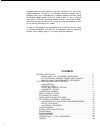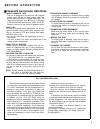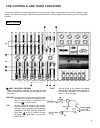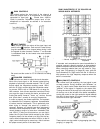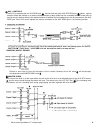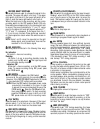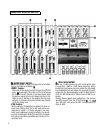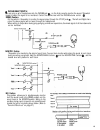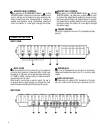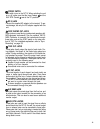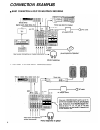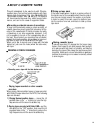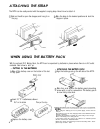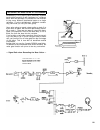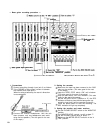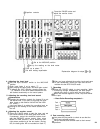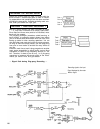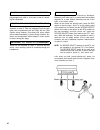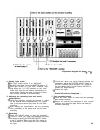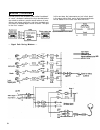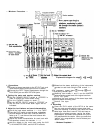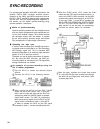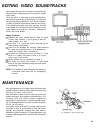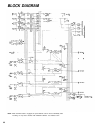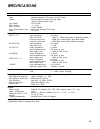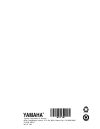- DL manuals
- Yamaha
- Cassette Player
- MT1X
- Authorized Product Manual
Yamaha MT1X Authorized Product Manual
Summary of MT1X
Page 1
Yamaha ® authorized product manual.
Page 2: Multitrack Cassette Recorder
Yamaha multitrack cassette recorder operating manual.
Page 3
Congratulations on your choice of the new yamaha mt1x multitrack cassette recorder. The mt1x is a compact multitrack recorder with a recording mixer, and is equipped with numerous versatile functions. Using conventional cassette tapes, the mt1x makes it easy for you to produce high quality multitrac...
Page 4
B e f o r e o p e r a t i o n please note the following precautions: • about cassette tape this unit is designed to be used only with chrome- position tape, and will not work properly with ferri- chrome tape formulations. Cro tape (bias: high; eq: 70µs) should be used. Also, the use of c-120 tapes i...
Page 5
The difference between tracks and channels the words “track” and “channel” are often confused. In order to properly operate this unit, it is necessary to under- stand the meanings of these terms. Track: the “band” on the tape itself where a certain signal is recorded. The tape inside a cassette has ...
Page 6
The controls and their functions this section explains the names and functions of all the knobs, sliders, and switches for the mixer, recorder, meter/ monitor, and connector sections. Familiarize yourself with them in order to take full advantage of the mt1x’s versatile functions. Mixer section inpu...
Page 7
Gain controls the controls adjust the input level of the channel to match the output level of a microphone or instrument connected to input jack control from -10db to -50db is possible. Adjust the output level of the microphone or instrument as outlined in its instruction b o o k l e t . Input fader...
Page 8
Aux controls the mt1x is equipped with an aux send jack and two (left and right) aux return jacks when special acoustic effects are desired on a certain channel, reverbs or delay effects can be connected between these jacks to provide only the desired effect to the desired channel. Amplified monitor...
Page 9
Aux master send control sync switch normally left in the “off” position, this switch should be turned “on” if this unit is to be used for synchron- ized operation with midi products like synthesizers and rhythm machines. Synchro operation is explained in the section on sync jack or in the sync-recor...
Page 10
Record select switches these switches are used to choose the signal to be recorded. The upper left switch is for track 1, the upper right switch is for track 2, the lower left switch is for track 3, and the lower right switch is for track 4. When the track is not to be recording, set the corres- pon...
Page 11
Meter and monitor section meter select switch peak level meters this switch is used to select the signal for level indica- tion by the peak level meters stereo position: the level of the signal output through the st out jacks is indicated. The meter on the far left shows the level of the left channe...
Page 12
Phones select switch you can plug a set of headphones into the phones jack on the front panel to monitor the sound. This switch is used to select the signal to be monitored. Control the volume level with the phones volume control stereo position: put the switch in this position to monitor the signal...
Page 13
Monitor level controls when setting the phones select switch to the monitor position, these level controls are used for each track to achieve a level balance for easy monitoring. Use these controls freely and independently to maintain a desired level balance during overdubbing operations, when the a...
Page 14
Power switch this switch turns on the mt1x. When switching the unit on or off, make sure that the input faders and the aux rtn control are at the “0” position. Dc in jack connect the supplied ac adaptor to this terminal. To pre- vent damage, use only the ac adaptor supplied with this unit. Sync in/s...
Page 15: Connection Examples
Connection examples basic connection layout for multitrack recording 13.
Page 16: About Cassette Tapes
About cassette tapes chrome tape formulations. Cro this unit is designed to be used only with chrome- position tape, and will not work properly with ferri- tape (bias: high; eq: 70µs) should be used. Also, the use of c-120 tapes is not recommended because they exhibit poorer perfor- mance, and can b...
Page 17: Attaching The Strap
Attaching the strap the mt1x can be easily carried with the supplied carrying strap. Here’s how to attach it. Push on the slit to open the stopper, and hang it on the peg. Slide the strap to the desired position and lock the stopper in place. When using the battery pack with the optional pa11 batter...
Page 18
Multitrack recording techniques before you try to attempt a multitrack recording on your own, it’s absolutely essential that you understand the function of all the controls, switches, and connectors in each section. In addition, you should spend an adequate amount of time to familiarize yourself wit...
Page 19
Multitrack recording plan your recording a clear plan is essential before you begin multitrack recording. If you begin cold, without regard to all the steps involved, you may “record yourself into a corner” by running out of available empty tracks, missing the chance to add effects at the proper poi...
Page 20
— drum recording procedure — 1. Connections plug the ac adaptor into an ac outlet, and insert the small round plug into the dc in jack. Plug the four microphones into input jacks 1-4. Plug a pair of monitor headphones (rated 8-40 ohms) into the phones jack. When using an effect, connect it between t...
Page 21
4. Setting the monitor and meter sections set the phones select switch to the “stereo” position. S e t t h e p h o n e s v o l u m e t o a r o u n d “ 7 ” . Make sure the meter select switch is in the “4 trk” position. 5. Adjusting the input level set all of the input switches to the mic/line positi...
Page 22
6. Adjusting level balance and equalization characteristics adjust channel faders 1 ~4 to achieve the desired recording level balance. Adjust the equalizers for 1~4 to obtain the desired sound character for each individual channel. (if you’re thinking of ping-ponging these tracks after- wards, it’s ...
Page 23
Make sure this switch is in the “4 trk” position. Set this so you can monitor track 1. Press to check the recording on track 1, then rewind. *explanation diagram of steps t o 8. Post recording check return all switches and controls to their normal positions. Set the phones select switch to the “moni...
Page 24
Recording the bass guitar by overdubbing overdubbing is the playing back previously recorded tracks while recording a new instrument on a different track. With this technique, it’s possible for one musician to play many different instrumental parts on a single recording. If you’re multitalented, mul...
Page 25
— bass guitar recording procedure — 1. Connections connect everything through input jack 2 as follows. If the gc2020 is being used, connect it between the amplifier and input jack 2. When not using a bass amp, the use of a direct box is recommended. Connect the monitor headphones. Until the mix- dow...
Page 26
Equalizer controls press the pause button and adjust the monitor levels set to the mic/line position set by the reading on the level meter push up to about “7” set after setting equalization *explanation diagram for steps to 4. Adjusting the input level set the input selector switch to the mic/line ...
Page 27
Recording the rhythm guitar record the rhythm guitar on track 3 to synch with the drums on track 1 and the bass guitar on track 2. Record- ing preparations and operations are the same as when recording the bass guitar. If effects are being used, con- nect them just before the input jack. Ping-pong t...
Page 28
— ping-pong recording procedure — equalizer controls make sure it’s set to “4 trk” turn to about “7” set the “r” position 1. Setting the recorder set the record select switch to the “r” posi- tion to mix the sound of the drums, bass guitar, and rhythm guitar through the stereo buss. The rec in- dica...
Page 29
Recording the keyboards by overdubbing now that the recording of the drums on track 1 has been ping-ponged onto track 4, this track is free for record- ing the keyboards. Recording the lead guitar by overdubbing just like with the keyboards, the lead guitar can be recorded on track 2. Both the keybo...
Page 30
— signal path during punch-in/punch-out operation — before and after the punch-in, the sound from tracks 1-4 plus the new sounds to be recorded can be monitored. However, during the punch-in, only the sound from tracks 1, 2, and 4 plus the new sound being recorded can be monitored. 2 8.
Page 31
— punch-in/punch-out procedure — 1. Connections connect the vocal microphone through input jack 3. If the fs-1 foot switch is being used, connect it to the punch in/out jack. 2. Setting the recorder if the fs-1 foot switch is connected, set record select switch 3 to the “3” position. The rec in- dic...
Page 32
*explanation diagram for steps to 4. Setting input levels set input select switch 3 to “mic/llne”. Set both input fader 3 and the master fader to “7”. Slide gain control 3 in the “mic” direction, stop- ping when the “+3” led indicator on the. Level meter third from the left flashes occasionally on m...
Page 33
Mixdown (trackdown) it’s now time for the mixdown. Often called “trackdown” or “remix”, mixdown is when all the four recorded tracks are mixed to achieve a certain sound’ balance in level, effects, and stereo positioning, and then recorded onto one side of a cassette tape in mono or stereo. This tap...
Page 34
— mixdown procedure — 1. Connections connect a stereo tape deck to the st out jack, and insert a blank tape to record the final mix in stereo. Connect the rev7 digital reverberator through the aux send jack and aux return jacks. 2. Setting the meter and monitor sections set the phones select switch ...
Page 35: Sync-Recording
Sync-recording for synchronized operation with midi instruments, the optional ymc10 midi converter enables synchro- operation of the cmx1 and midi instruments such as the rx11, rx15, and rx21 digital rhythm programmers and the qx1 and qx7 digital sequence recorders. In this section, we will explain ...
Page 36: Editing Video Soundtracks
Editing video soundtracks most people will agree that the sound recorded by the video camera’s microphone just isn’t enough for a good music video. Using the mt1x to edit down a good soundtrack for your video is a great idea, and will result in a video that sounds surprisingly professional. You’ll f...
Page 37: Block Diagram
Block diagram note: when the rec button is engaged, the panel switches can be used to individually order recording on only those channels with record select not switched “off”. 35.
Page 38: Specifications
Specifications model description : multitrack cassette recorder mechanical descriptions tape : standard cassette; cro 2 tape only (eq: 70µs) heads : hard permalloy 4-channel rec/play head ferrite 4-channel erase head tape speed : 4.75 cm/sec pitch control : + / - 1 0 % wow & flutter : 0.05% wrms fas...
Page 39
Introduction to the accessories 37.
Page 40
Service the mtlx is supported by yamaha’s worldwide network of factory trained and qualified dealer service personnel. In the event of a problem, contact your nearest yamaha dealer..
Page 41
Since 1887 nippon gakki co., ltd. Hamamatsu, japan.
Page 42: Yamaha
Yamaha ® recyclable yamaha corporation of america mt1x om 6600 orangethorpe avenue, p.O. Box 6600, buena park, ca 90622-6600 recycled 5/15/98 28791 mt1x om.