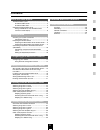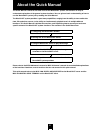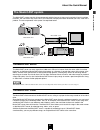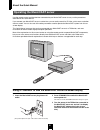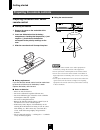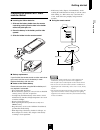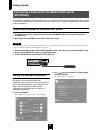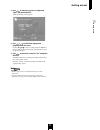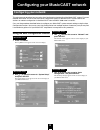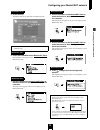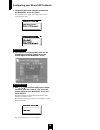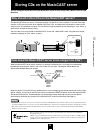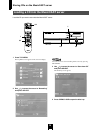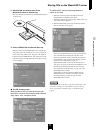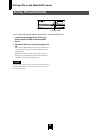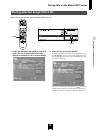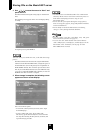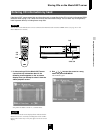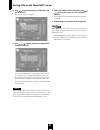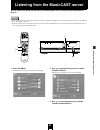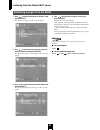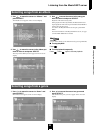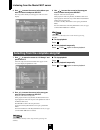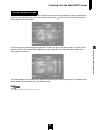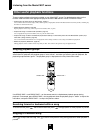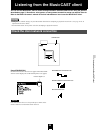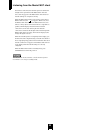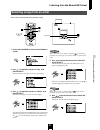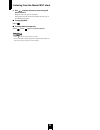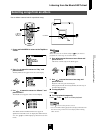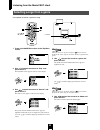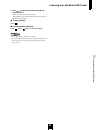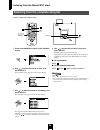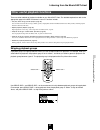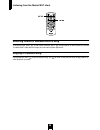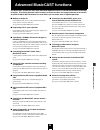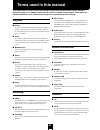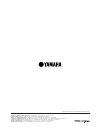Summary of musiccast
Page 1
Ucgba.
Page 3
3 contents the musiccast system ................................................ 5 the musiccast server ........................................... 5 the musiccast client ............................................. 5 operating the musiccast server .................................. 6 using a tv/mo...
Page 4: About The Quick Manual
4 about the quick manual the quick manual is aimed at first time users of the musiccast system, and contains an easy to understand explanation of the general system functions. You can gain an basic understanding of how to use the musiccast system just by reading the quick manual. The musiccast syste...
Page 5: The Musiccast System
About the quick manual 5 about the quick manual the musiccast system consists of two components which allow you to store music and play it back in multiple locations. You can store many of the cds in your collection and play them back whenever you want, rather like a jukebox. The two components in t...
Page 6
About the quick manual 6 use the remote control and the television connected to your musiccast server to carry out the procedures described in this quick manual. If you connect your musiccast server to a television, you can easily search for cd titles, artist names, and other data on screen. You can...
Page 7: Getting Started
7 7 getting started getting started you must connect your musiccast system correctly to fully use all of its functions. Follow the instructions in the attached “setup guide” carefully when setting up your system. Component check list check that you have the following connections and components in yo...
Page 8
Getting started 8 preparing the musiccast server remote control ■ inserting the batteries 1 remove the cover on the underside of the remote control. 2 insert two aa batteries into the battery compartment, checking that the positive (+) and negative (–) terminals on the batteries correspond to the po...
Page 9
Getting started getting started 9 preparing the musiccast client remote control ■ inserting the lithium batteries 1 slide out the battery holder from the remote control by pushing into the hole in the holder with a ball-point pen, etc. 2 place the battery in the holder, positive side upward. 3 slide...
Page 10: (Optional)
Getting started 10 if you connect a keyboard to the musiccast server, you can enter and edit song and album titles directly, as well as other data and settings on your musiccast server. The musiccast system is compatible with any standard ps/2 style keyboard. Connecting a keyboard to the musiccast s...
Page 11
Getting started getting started 11 3 use / to move the cursor to “keyboard type” and press select. The keyboard type screen appears. 4 use / / / to select the appropriate language from the menu. Use the / / / to choose a setting and press select to select it. Refer to the user manual for your keyboa...
Page 12: Configuring Your Network
12 configuring your musiccast network this quick manual describes how to use the auto configuration functionality of the musiccast system. For more detailed information on how to use the manual configuration options of the musiccast system refer to the sections on network configuration in the musicc...
Page 13
Configuring your musiccast network 13 configuring your musiccast networ k musiccast server 5 press select. The musiccast server enters auto configuration mode. Musiccast client 6 press and hold menu on the musiccast client. The top menu screen appears on the on-screen display of your musiccast clien...
Page 14
Configuring your musiccast network 14 11 the musiccast client attempts to connect to the musiccast server you select. The following screens appear on the musiccast client on- screen display in order: musiccast server 12 the client id of the musiccast client you are attempting to configure appears on...
Page 15
15 15 storing cds on the musiccast server storing cds on the musiccast server the first thing you should do to use your musiccast server is store songs from a music cd on its hard disk drive. The musiccast server can act as a cd player, playing a single cd at a time. However, it can also store large...
Page 16
Storing cds on the musiccast server 16 load the cd you want to store into the musiccast server. 1 press top menu. The top menu screen appears on the on-screen display. 2 use / to move the cursor to “recording” and press select. Hint hint you can also access the recording menu screen by pressing reco...
Page 17
Storing cds on the musiccast server 17 storing cds on the musiccast server 5 place the cd you wish to store in the musiccast server in the disc tray. Place the cd in the tray label-side up, aligned with the grooves on the disc tray. 6 press open/close to close the disc tray. When you load a cd, the ...
Page 18: Storing Cds Automatically
Storing cds on the musiccast server 18 use a simple, one-step procedure to store cds on your musiccast server. 1 load a cd into the musiccast server, and press cd auto store on the musiccast server. 2 the musiccast server stores all songs on the cd. If it is able, the musiccast server stores any inf...
Page 19
Storing cds on the musiccast server 19 storing cds on the musiccast server store a cd on the hard disk drive of the musiccast server. 1 follow the procedure described on page 16 to load a cd into the musiccast server and display its contents on the on-screen display. 2 select the songs you want to s...
Page 20
Storing cds on the musiccast server 20 3 use / / / to move the cursor to “start” and press select. The musiccast server begins storing songs on its hard disk drive. The following screen appears on the on-screen display during recording: to stop this process press select. Take care not to press selec...
Page 21
Storing cds on the musiccast server 21 storing cds on the musiccast server if the musiccast server cannot find any information such as song titles for the cd in its built-in gracenote cddb database when storing a cd, it does not store any title data with the songs. You can enter any missing data by ...
Page 22
Storing cds on the musiccast server 22 3 use / to move the cursor to “edit title” and press select. The character entry screen appears: 4 use / / / to move the cursor to a character, and press select. You can use a ps/2 keyboard to enter characters directly if you have connected one to your musiccas...
Page 23
23 23 listening from the musiccast server listening from the musiccast server you can listen to the songs that you store on the musiccast server using the process described on page 15. • if you wish to listen to music using the musiccast server without headphones, connect the musiccast server to an ...
Page 24
Listening from the musiccast server 24 1 use / to move the cursor to “artists” and press select. The artists screen appears on the on-screen display. 2 use / to move the cursor to an artist you want to listen to and press select. The albums of the artist you select appear on the on-screen display. 3...
Page 25: Selecting Songs From A Genre
Listening from the musiccast server listening from the musiccast server 25 1 use / to move the cursor to “albums” and press select. The albums screen appears on the on-screen display. 2 use / to move the cursor to the album you want to listen to and press select. The songs of the album you select ap...
Page 26
Listening from the musiccast server 26 3 use / to move the cursor to the album you want to listen to and press select. The songs of the album you select appear on the on-screen display. 4 use / to move the cursor to the song you want to listen to and press select. Playback of the selected song start...
Page 27
Listening from the musiccast server listening from the musiccast server 27 when you choose a song and press select, information relevant to that song appears on the on-screen display. There are 2 information screens, which you access by pressing the / keys. Press play info to access this screen dire...
Page 28
Listening from the musiccast server 28 there are other methods of playback available on your musiccast server. For detailed explanations on the fuctions listed here refer to the appropriate page in the mcx-1000 owner’s manual. Functions include: • playback only of those songs you like (playlist, pag...
Page 29
Listening from the musiccast client 29 29 listening from the musiccast client you can use the musiccast client to listen to songs stored on the musiccast server using the process described on page 15. Use album, artist, genres, or song names to search for songs you want to listen to. Refer to the mc...
Page 30
Listening from the musiccast client 30 for wireless connections, the network signal icon denotes the strength of the signal between the musiccast client and server, and only appears if the musiccast client and server network settings are configured correctly. When the musiccast client is not receivi...
Page 31
Listening from the musiccast client 31 listening from the musiccast client use an artist name to look for a particular song. 1 press and hold menu to return to the top menu screen. 2 use / to move the cursor to “play” and press select. The play menu screen appears on the on-screen display. 3 use / t...
Page 32
Listening from the musiccast client 32 6 use / to move the cursor to the song and press select. Playback of the song you selected begins. When playback of the current song finishes, the next song on the album begins playing. ■ to stop playback press . ■ to halt playback temporarily press . Press aga...
Page 33
Listening from the musiccast client 33 listening from the musiccast client use an album name to look for a particular song. 1 press and hold menu to return to the top menu screen. 2 use / to move the cursor to “play” and press select. The play menu screen appears on the on-screen display. 3 use / to...
Page 34: Selecting Songs From A Genre
Listening from the musiccast client 34 use a genre to look for a particular song. 1 press and hold menu to return to the top menu screen. 2 use / to move the cursor to “play” and press select. The play menu screen appears on the on-screen display. 3 use / to move the cursor to “genres” and press sel...
Page 35
Listening from the musiccast client 35 listening from the musiccast client 6 use / to move the cursor to a song and press select. Playback of the song you selected begins. When playback of the current song finishes, the next song on the album begins playing. ■ to stop playback press . ■ to halt play...
Page 36
Listening from the musiccast client 36 . Look for a particular song by name. 1 press and hold menu to return to the top menu screen. 2 use / to move the cursor to “play” and press select. The play menu screen appears on the on-screen display. 3 use / to move the cursor to “all songs” and press selec...
Page 37
Listening from the musiccast client 37 listening from the musiccast client there are other methods of playback available on your musiccast client. For detailed explanations refer to the appropriate page in the mcx-a10 owner’s manual. Functions include: • play only those songs you like (playlist, pag...
Page 38
Listening from the musiccast client 38 searching forward or backward within a song to search forward , press , and to search backward, press , during playback or when playback is paused. The musiccast client does not output any sound during these operations. Skipping to a different song during playb...
Page 39
Advanced musiccast functions 39 39 advanced musiccast functions the musiccast system has many other advanced capabilities which this quick manual does not attempt to explain. This section provides a brief summary of these functions and a page reference to the section of the mcx-1000 or mcx-a10 owner...
Page 40: Terms Used In This Manual
40 terms used in this manual this manual uses a number of terms that, though not specific to the musiccast system, are not in general everyday use. In addition, some terms are used in a slightly unusual context. These words are listed alphabetically and in context below, along with an explanation of...
Page 41
Terms used in this manual terms used in this manual 41 ■ cd-rw an abbreviation of compact disc re-writable. ■ controller the device on the front panel of the musiccast server and musiccast client used for entering data and navigating through the menus contained in these two components. ■ front panel...
Page 42
Yamaha electronics corporation, usa 6660 orangethorpe ave., buena park, calif. 90620, u.S.A. Yamaha canada music ltd. 135 milner ave., scarborough, ontario m1s 3r1, canada yamaha electronik europa g.M.B.H. Siemensstr. 22-34, 25462 rellingen bei hamburg, f.R. Of germany yamaha electronique france s.A...