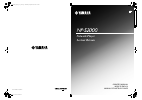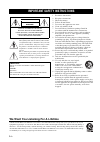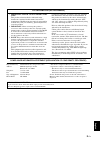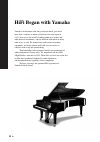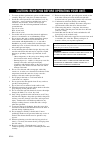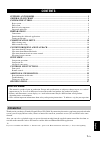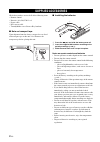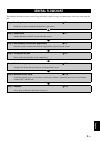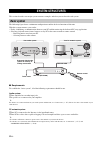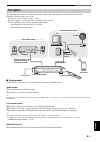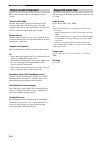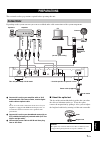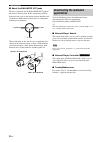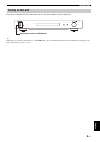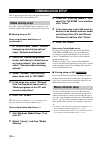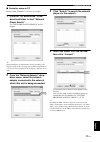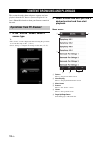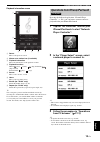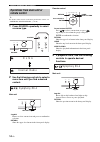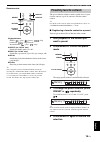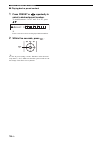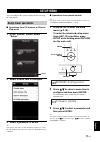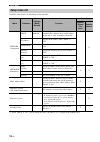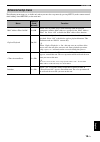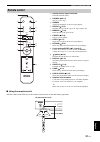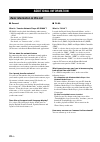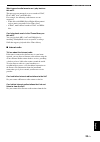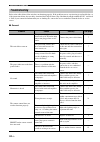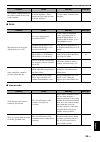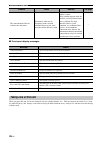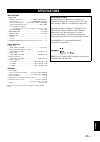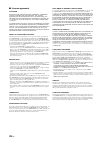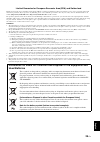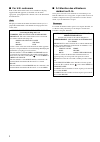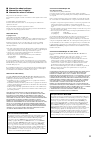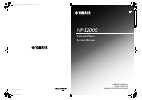- DL manuals
- Yamaha
- Media Player
- NP-S2000
- Owner's Manual
Yamaha NP-S2000 Owner's Manual
Summary of NP-S2000
Page 1
Printed in malaysia wv33220 © 2010 yamaha corporation ub network player lecteur réseau owner’s manual mode d’emploi manual de instrucciones np-s2000_om_ub_cv1_4.Fm page 1 wednesday, september 22, 2010 2:16 pm black process 45.0° 240.0 lpi.
Page 2
I en • explanation of graphical symbols the lightning flash with arrowhead symbol, within an equilateral triangle, is intended to alert you to the presence of uninsulated “dangerous voltage” within the product’s enclosure that may be of sufficient magnitude to constitute a risk of electric shock to ...
Page 3
Ii en eng lish fcc information (for us customers) 1 important notice: do not modify this unit! This product, when installed as indicated in the instructions contained in this manual, meets fcc requirements. Modifications not expressly approved by yamaha may void your authority, granted by the fcc, t...
Page 4
Iii en hifi began with yamaha yamaha’s involvement with and passion for music goes back more than a century, to when we built our first reed organ in 1887. Now we are the world’s leading producer of pianos and other musical instruments, and are involved with music in many other ways as well. We manu...
Page 5
Iv en eng lish ca-1000 ns-20 ns-1000m ns-10m gt-2000 c-2 ns-690 b-1 b-6 gt-cd1 ax-2000 soavo-2 soavo-1 px-1 excellence in audio achievement 1922: we introduced a high-quality hand- wound phonograph. Since 1955, we have released many hifi components, including turntables, tuners, integrated amplifier...
Page 6
V en 1 to assure the finest performance, please read this manual carefully. Keep it in a safe place for future reference. 2 install this sound system in a well ventilated, cool, dry, clean place - away from direct sunlight, heat sources, vibration, dust, moisture, and/or cold. For proper ventilation...
Page 7
1 en eng lish supplied accessories .............................................................................................................. 2 general flowchart ............................................................................................................... 3 system structures......
Page 8
2 en check that you have received all of the following items. • remote control • batteries (aa, r6, um-3) x 2 • power cable • rca stereo cable • twonkymedia server license key brochure ■ note on transport tape upon shipment from the factory, magnet feet are fixed with transport tape to this unit’s f...
Page 9
3 en eng lish the following flowchart explains general setup procedures required to enjoy streaming music or internet radio using this unit. General flowchart step 1: deciding the system structure ) p.4 decide the system to establish and check the requirements. Step 2: connections ) p.7 connect this...
Page 10
4 en this section describes two major system structure examples and what you can do with each system. The following figure shows a minimum configuration to utilize the basic functions of this unit. With this system structure, you can do... • easily establishing a communication between your pc and th...
Page 11
System structures 5 en eng lish the following figure shows a recommended configuration to take full advantage of the functions of this unit. With this system structure, you can do... • all features listed in “basic system” ( ) p.4) • delivering music stored on your nas (without starting your pc) • s...
Page 12
System structures 6 en this section describes rolls of each component in the system. This unit (np-s2000) decodes digital audio signals received from your pc network system and sends the signals to your audio system so that you can enjoy digital music stored on a pc or nas, or internet radio in high...
Page 13
7 en eng lish this section describes preparations required before operating this unit. Depending on the system structure you want to establish, make cable connections of the system components. 1 connect this unit to your amplifier with an xlr balanced cable, rca stereo cable, coaxial digital audio c...
Page 14
Preparations 8 en ■ about the balanced out jacks the pin assignments for the balanced out jacks of this unit are shown below. Before connecting an xlr balanced cable, refer to the manual of your amplifier and verify that its xlr balanced input jacks are compatible with the pin assignments. When conn...
Page 15
Preparations 9 en eng lish if you have established all cable connections, turn on this unit and other system components. Y when the power switch on main unit is set to standby/on, you can switch this unit between on and standby by pressing the power button on the remote control ( ) p.21). Turning on...
Page 16
10 en this section describes the setup required on digital media servers (pc or nas) and controllers (pc). To enable a sharing of pc/nas music contents over the network, configure the sharing setting of the media server. ■ sharing setup on pc when using windows media player 12 (on windows 7) 1 in “c...
Page 17
Communication setup 11 en eng lish ■ controller setup on pc in this section, windows 7 is used as an example. 1 click the “np search.Exe” in the download folder to start “network player search”. The “network player search” screen appears. Y the menu language is automatically selected according to th...
Page 18
12 en this section describes how to browse contents and start playback from the pc browser (internet explore 6.0 or later), iphone/ipod touch or front panel/remote control of this unit. 1 in the “source” screen, select a source type. Y • the “source” screen is displayed after following the procedure...
Page 19
Content browsing and playback 13 en eng lish playback information screen 1 return move to the previous screen. 2 album art or station icon (if available) 3 playback information shows the information on the playback content. 4 playback functions dlna: z (play), (pause), (skip backward), (skip forward...
Page 20
Content browsing and playback 14 en y for details on the controls on the front panel/remote control, see “controls and functions” ( ) p.20). 1 press source repeatedly to select a source type. 2 use the following controls to select a menu item until you find a desired content. Main unit jog dial rota...
Page 21
Content browsing and playback 15 en eng lish remote control playback buttons dlna: (play), (pause), (skip backward), (skip forward) internet radio: (play), (stop) shuffle (for “dlna” only) switch the shuffle mode (on, off). Repeat (for “dlna” only) switch the repeat mode (repeat all, repeat single, ...
Page 22
Content browsing and playback 16 en ■ playing back a preset content 1 press preset or w / x repeatedly to select a desired preset number. To switch between “1 to 10” and “11 to 20”, press s / t . Y preset locations not in use are displayed without numbers. 2 within five seconds, press . Y to clear a...
Page 23
17 en eng lish you can configure the various settings of this unit using the setup menu. ■ operations from pc browser or iphone/ ipod touch 1 in the “source” screen, select “setup”. 2 select a menu item to configure. 3 select a parameter to be set. Y you need to enter text for some menu items. In th...
Page 24
Setup menu 18 en available setup menus vary depending on the controller. *1: when “dhcp” is “on”, you can check the values (ip address, etc.) assigned by the dhcp server. Setup menu list menu submenu settings (bold: default) function controller browser iphone/ ipod touch remote control network confi...
Page 25
Setup menu 19 en eng lish the following menu items are available only when you enter the setup menu by pressing setup (on the remote control) while holding down return (on the main unit). Advanced setup menu menu settings (bold: default) function mac address filter on/off on, off select “on” to perm...
Page 26
20 en 1 power indicator lights up: this unit is turned on. Lights up dimly: this unit is standby. Off: this unit is turned off. 2 power switch ( ) p.9) switches this unit between on/standby and off. 3 foot ( ) p.7) remove the magnet foot to use the spikes. Also, you can adjust the height of each foo...
Page 27
Controls and functions 21 en eng lish 1 remote control signal transmitter transmits infrared signals. 2 source ( ) p.14) selects a source type. 3 dimmer adjusts the brightness of the front panel display. 4 repeat ( ) p.15) switches the repeat mode (repeat all, repeat single, off). 5 memory ( ) p.15)...
Page 28
22 en ■ general what is “yamaha network player np-s2000”? Np-s2000 can play back the following audio sources: • dlna-compatible server (music files stored on a pc or a nas) for details, see “dlna” below. • internet radio (vtuner) for details, see “internet radio” ( ) p.23). Also, you can select a pl...
Page 29
Additional information 23 en eng lish what types of audio formats can i play back on this unit? This unit supports monaural or stereo sounds of wav, flac, mp3, aac and wma files. For example, the following audio formats are not supported. • audio files with drm (digital rights management) such as mu...
Page 30
Additional information 24 en refer to the tables below if the unit does not function properly. If the problem you are experiencing is not listed below, or if the instruction below does not help, download the faq file from “http://download.Yamaha.Com/file/45350” and check it. Still, if you cannot fin...
Page 31
Additional information 25 en eng lish ■ dlna ■ internet radio the amplifier control buttons on the remote control do not work on the amplifier. Your amplifier is not one of yamaha amplifiers. (these buttons may not work on some yamaha amplifiers.) use the remote control of your amplifier. — problem ...
Page 32
Additional information 26 en ■ front panel display messages when you wipe this unit, do not use chemical solvents (alcohol, thinner, etc.). This may damage the finish. Use a clean, dry cloth. For heavy dirt, dampen a soft cloth in detergent diluted with the water, wring it out, and then clean this u...
Page 33
27 en eng lish input/output • network ethernet connection .................................100base-tx/10base-t dlna version ................................. 1.5 (dmp/dmr supported) audio format (dlna)........... Wav, flac, mp3, aac, wma audio format (internet radio) ...................................
Page 34
28 en ■ license agreement attention please read this software license agreement (“agreement”) carefully before using this software. You are only permitted to use this software pursuant to the terms and conditions of this agreement. This agreement is between you (as an individual or legal entity) and...
Page 35
29 en eng lish limited guarantee for european economic area (eea) and switzerland thank you for having chosen a yamaha product. In the unlikely event that your yamaha product needs guarantee service, please contact the dealer from whom it was purchased. If you experience any difficulty, please conta...
Page 36
I ■ for u.K. Customers if the socket outlets in the home are not suitable for the plug supplied with this appliance, it should be cut off and an appropriate 3 pin plug fitted. For details, refer to the instructions described below. The plug severed from the mains lead must be destroyed, as a plug wi...
Page 37
Ii ■ information about software ■ information sur le logiciel ■ información sobre el software this product uses the following free software. For information (copyright, etc) about each software, read the original sentences stated below. Ce produit utilise le logiciel libre suivant. Pour toute inform...
Page 38
Printed in malaysia wv33220 © 2010 yamaha corporation ub network player lecteur réseau owner’s manual mode d’emploi manual de instrucciones np-s2000_om_ub_cv1_4.Fm page 1 wednesday, september 22, 2010 2:16 pm black process 45.0° 240.0 lpi.