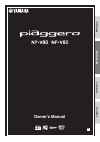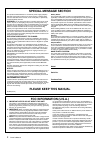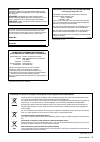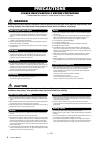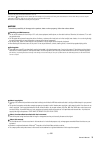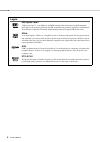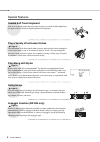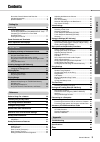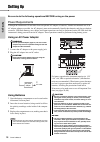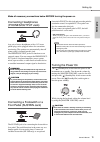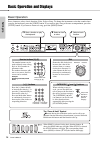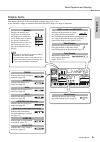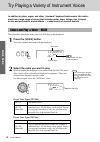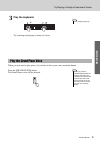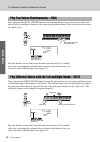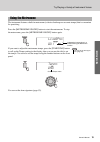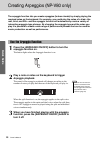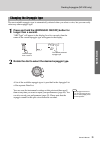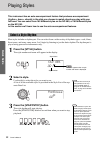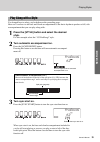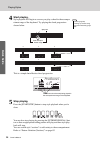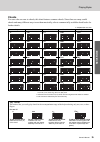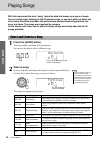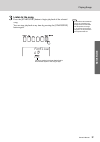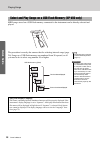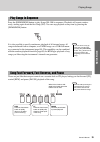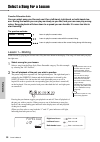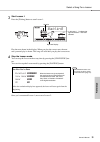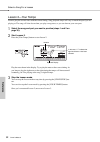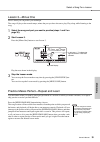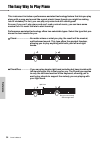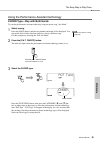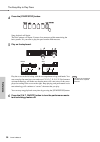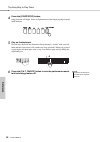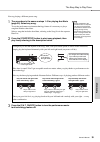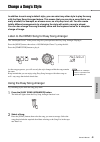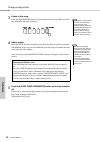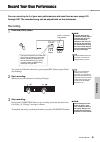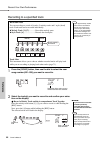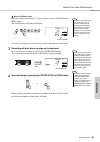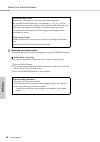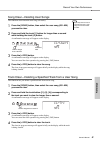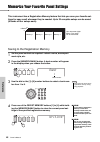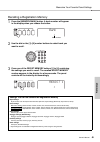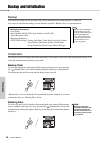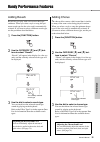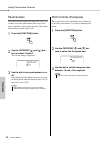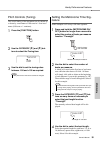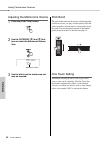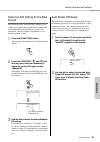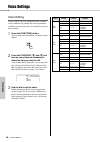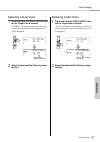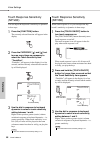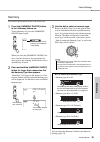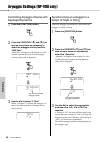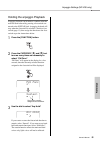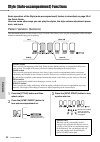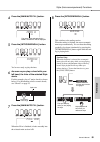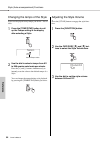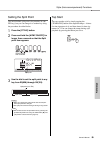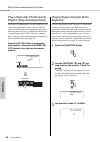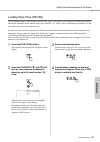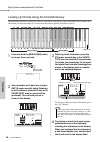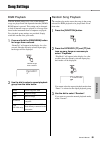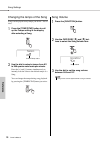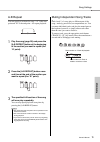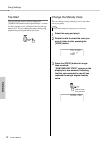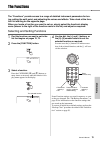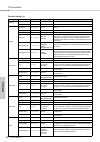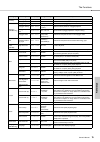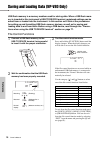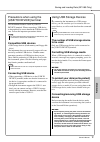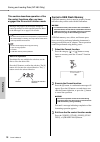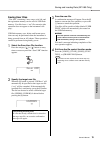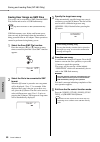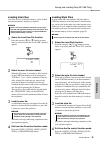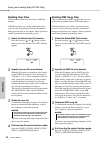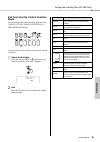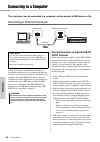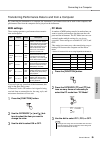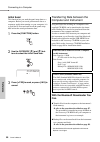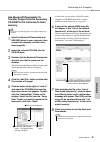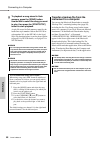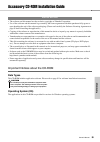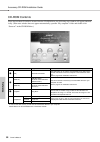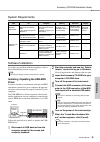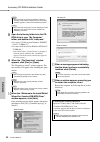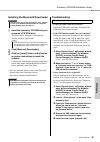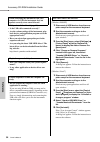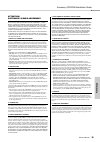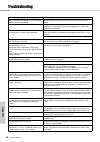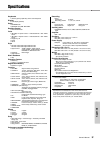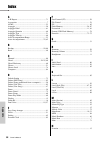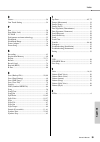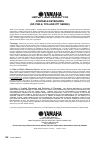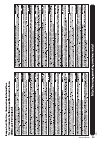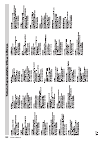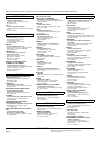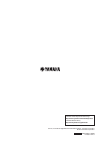- DL manuals
- Yamaha
- Electronic Keyboard
- NP-V80
- Owner's Manual
Yamaha NP-V80 Owner's Manual
Summary of NP-V80
Page 1
Set ting up r ef er ence appendix quick guide en owner’s manual.
Page 2: Special Message Section
Owner’s manual 2 special message section this product utilizes batteries or an external power supply (adapter). Do not connect this product to any power supply or adapter other than one described in the manual, on the name plate, or specifically recommended by yamaha. Warning: do not place this prod...
Page 3
Owner’s manual 3 information for users on collection and disposal of old equipment and used batteries these symbols on the products, packaging, and/or accompanying documents mean that used electrical and elec- tronic products and batteries should not be mixed with general household waste. For proper...
Page 4: Precautions
Owner’s manual 4 precautions please read carefully before proceeding * please keep this manual in a safe place for future reference. Warning always follow the basic precautions listed below to avoid the possibility of serious injury or even death from electrical shock, short- circuiting, damages, fi...
Page 5
Owner’s manual 5 always turn the power off when the instrument is not in use. Even when the [ ](standby/on) switch is standby (the lcd backlight is off), electricity is still flowing to the instrument at the minimum level. When you are not using the instrument for a long time, make sure you unplug t...
Page 6: Logos
Owner’s manual 6 logos gm system level 1 “gm system level 1” is an addition to the midi standard which ensures that any gm-compatible music data can be accurately played by any gm-compatible tone generator, regardless of manufacturer. The gm mark is affixed to all software and hardware products that...
Page 7: Data List
Owner’s manual 7 about this owner’s manual and data list this manual consists of four main sections: “setting up,” “quick guide,” “reference,” and “appendix.” also, a separate “data list” is provided. Owner’s manual (this book) data list voice list, midi data format, etc. Midi reference the midi ref...
Page 8: Graded Soft Touch Keyboard
Owner’s manual 8 special features graded soft touch keyboard just as on an actual piano, the lower keys are heavy in touch and the higher keys are light, with soft touch of digital keyboard for beginners. Play a variety of instrument voices page 16 the instrument voice that sounds when you play the ...
Page 9
Owner’s manual 9 qu ick guid e re fe re n c e appe ndix set ting up contents about this owner’s manual and data list ........................7 included accessories .......................................................7 special features .................................................................
Page 10: Using An Ac Power Adaptor
Owner’s manual 10 set ti ng up setting up be sure to do the following operations before turning on the power. Power requirements although the instrument will run either from an optional ac adaptor or batteries, yamaha recommends use of an ac adaptor whenever possible. An ac adaptor is more environme...
Page 11
Setting up owner’s manual 11 set ting up make all necessary connections below before turning the power on. Connecting headphones (phones/output jack) any pair of stereo headphones with a 1/4" stereo phone plug can be plugged in here for convenient monitoring. The speakers are automatically shut off ...
Page 12
Owner’s manual 12 set ti ng up panel controls and terminals front panel q [ ](standby/on) switch ...................... Page 11 w [master volume] control ................ Page 11 e [demo/bgm] button ............................Page 29 r [rec] button .........................................Page 43 t...
Page 13
Panel controls and terminals owner’s manual 13 set ting up !7 [function] button ..............................Page 73 !8 [grand piano] button ....................... Page 17 !9 regist [memory/bank], [1]–[4] buttons ......................................Page 48 @0 category [ ] and [ ] buttons ..........
Page 14
Owner’s manual 14 set ti ng up basic operation and displays basic operation press a button to select a basic function: voice, style or song. To change the instrument voice that sounds when you play the keyboard, press the [voice] button. If you want to play along with auto accompaniment, press the [...
Page 15
Basic operation and displays owner’s manual 15 set ting up display items the display shows all of the current basic settings: song, style, voice. It also includes a range of indicators that show the on/off status of a range of functions. 001 001 livegpno indicates that touch response is turned on. (...
Page 16: Press The [Voice] Button.
Owner’s manual 16 quick guide try playing a variety of instrument voices in addition to piano, organ, and other “standard” keyboard instruments, this instru- ment has a large range of voices that includes guitar, bass, strings, sax, trumpet, drums and percussion, sound effects … a wide variety of mu...
Page 17: Play The Keyboard.
Qu ick guid e try playing a variety of instrument voices owner’s manual 17 3 play the keyboard. Try selecting and playing a variety of voices. When you just want to play piano, all you have to do is press one convenient button. Press the [grand piano] button. The grand piano voice will be selected. ...
Page 18
Try playing a variety of instrument voices owner’s manual 18 quick guide once you press the [dual on/off] button to turn the dual function on, a second voice will sound that will play in addition to the main voice when you play the keyboard. The second voice is known as the “dual” voice. Press the b...
Page 19
Qu ick guid e try playing a variety of instrument voices owner’s manual 19 the instrument features a built-in metronome (a device that keeps an accurate tempo) that is convenient for practicing. Press the [metronome on/off] button to start the metronome. To stop the metronome, press the [metronome o...
Page 20: Arpeggio Function On.
Owner’s manual 20 quick guide creating arpeggios (np-v80 only) the arpeggio function lets you create arpeggios (broken chords) by simply playing the required notes on the keyboard. For example, you could play the notes of a triad—the root, third, and fifth—and the arpeggio function will automaticall...
Page 21: Longer Than A Second.
Qu ick guid e creating arpeggios (np-v80 only) owner’s manual 21 the most suitable arpeggio type is automatically selected when you select a voice, but you can easily select any other arpeggio type. 1 press and hold the [arpeggio on/off] button for longer than a second. “arp type” will appear in the...
Page 22: Press The [Style] Button.
Owner’s manual 22 quick guide playing styles this instrument has an auto accompaniment feature that produces accompaniment (rhythm + bass + chords) in the style you choose to match chords you play with your left hand. You can select from 165 different styles on the np-v80, or 160 different styles on...
Page 23: Style.
Qu ick guid e playing styles owner’s manual 23 you learned how to select a style rhythm on the preceding page. Here we’ll see how to add bass and chord accompaniment to the basic rhythm to produce a full, rich accompaniment that you can play along with. 1 press the [style] button and select the desi...
Page 24: Start Playing.
Playing styles owner’s manual 24 quick guide 4 start playing. Style playback will begin as soon as you play a chord in the accompa- niment range of the keyboard. Try playing the chord progression shown below. This is a simple-but-effective chord progression. 5 stop playing. Press the [start/stop] bu...
Page 25: Chords
Qu ick guid e playing styles owner’s manual 25 chords for users who are new to chords, this chart features common chords. Since there are many useful chords and many different ways to use them musically, refer to commercially available chord books for further details. Indicates the root note. • inve...
Page 26: Press The [Song] Button.
Owner’s manual 26 quick guide playing songs with this instrument the term “song” refers the data that makes up a piece of music. You can simply enjoy listening to the 30 internal songs, or use them with just about any of the many functions provided—the performance assistant technology feature, les- ...
Page 27: Listen to The Song.
Qu ick guid e playing songs owner’s manual 27 3 listen to the song. Press the [start/stop] button to begin playback of the selected song. You can stop playback at any time by pressing the [start/stop] button again. • score data for the 30 internal songs are provided in the songbook on the cd-rom. Th...
Page 28
Playing songs owner’s manual 28 quick guide midi songs stored on a usb flash memory connected to the instrument can be directly selected and played. The procedure is exactly the same as that for selecting internal songs (page 26). Songs on a usb flash memory are numbered from 36 upward, so all you n...
Page 29
Qu ick guid e playing songs owner’s manual 29 press the [demo/bgm] button to play songs 001–008 in sequence. Playback will repeat continu- ously, starting again from the first song (001). You can stop playback at any time by pressing the [demo/bgm] button. It is also possible to specify continuous p...
Page 30
Owner’s manual 30 re fe re n c e select a song for a lesson yamaha education suite you can select song you like and use it for a left-hand, right-hand, or both-hands les- son. During the lesson you can play as slowly as you like, and you can even play wrong notes. Song playback will slow down to a s...
Page 31
Select a song for a lesson owner’s manual 31 re fe re n c e 3 start lesson 1. Press the [waiting] button to start lesson 1. Play the note shown in the display. When you play the correct note, the next note you need play is shown. The song will wait until you play the correct note. 4 stop the lesson ...
Page 32
Select a song for a lesson owner’s manual 32 re fe re n c e lesson 2—your tempo learn to play the correct notes with the correct timing. Song playback tempo will vary to match the speed you are playing at. The song will slow down when you play wrong notes, so you can learn at your own pace. 1 select...
Page 33
Select a song for a lesson owner’s manual 33 re fe re n c e lesson 3—minus one here’s where you can perfect your technique. The song will play at the normal tempo, minus the part you have chosen to play. Play along while listening to the song. 1 select the song and part you want to practice (steps 1...
Page 34
Owner’s manual 34 re fe re n c e the easy way to play piano this instrument includes a performance assistant technology feature that lets you play along with a song and sound like a great pianist (even though you might be making lots of mistakes)! In fact, you can play any notes and still sound good...
Page 35
The easy way to play piano owner’s manual 35 re fe re n c e using the performance assistant technology chord type—play with both hands try out the performance assistant technology using the preset song “ave maria.” 1 select a song. Press the [song] button, and the song number and name will be displa...
Page 36
The easy way to play piano owner’s manual 36 re fe re n c e 4 press the [start/stop] button. Song playback will begin. The basic pattern will repeat. Listen to four measures while memorizing the basic pattern. It’s your turn to play the part from the fifth measure. 5 play on the keyboard. Play the s...
Page 37
The easy way to play piano owner’s manual 37 re fe re n c e chd/free type—applying the chord type to the left hand only next try playing the chopin nocturne. 1 select the song “011 nocturne”. 2 press the [p.A.T. On/off] button to turn the performance assis- tant technology feature on. The indicator ...
Page 38
The easy way to play piano owner’s manual 38 re fe re n c e 4 press the [start/stop] button. Song playback will begin. Listen to eight measures, then begin playing from the ninth measure. 5 play on the keyboard. Play the keys shown in the illustration. Keep playing f, a and c with your left hand and...
Page 39
The easy way to play piano owner’s manual 39 re fe re n c e next try playing a different preset song. 1 the procedure is the same as steps 1–3 for playing ave maria (page 35). Select any song. To use the performance assistant technology feature it is necessary to play a song that includes chord data...
Page 40
Owner’s manual 40 re fe re n c e play using the music database you want to play music in your favorite style, but you’re not sure how to select the best voice and style for the type of music you want to play ... Simply select the appropriate style from the music database. The panel settings will aut...
Page 41
Owner’s manual 41 re fe re n c e change a song’s style in addition to each song’s default style, you can select any other style to play the song with the easy song arranger feature. This means that you can play a song that is nor- mally a ballad, for example, as a bossa nova, as a hip-hop tune, etc....
Page 42
Change a song’s style owner’s manual 42 re fe re n c e 3 listen to the song. Press the [start/stop] button to begin playback of the song. Move on to the next step while the song is playing. 4 select a style. Press the [style] button and then rotate the dial to hear how the song sounds with different...
Page 43
Owner’s manual 43 re fe re n c e record your own performance you can record up to 5 of your own performances and save them as user songs 031 through 035. The recorded song can be played back on the instrument. Recording 1 press the [rec] button. You can turn off the record mode by pressing the [rec]...
Page 44
Record your own performance owner’s manual 44 re fe re n c e recording to a specified track 1 press the [song] button, then use the dial to select the user song number (031–035) you want to record to. 2 select the track(s) you want to record to and confirm your selec- tion on the display. Record a m...
Page 45
Record your own performance owner’s manual 45 re fe re n c e record a melody track press the melody track button [1]–[5] you want to record to while holding the [rec] button. The selected track will flash in the display. To cancel recording to a selected track, press that track button a second time....
Page 46
Record your own performance owner’s manual 46 re fe re n c e 5 when the recording is done ... To playback the newly recorded performance, press the [start/stop] button. To play back a user song user songs are played back in the same way as regular songs (page 26). 1 press the [song] button. 2 the cu...
Page 47
Record your own performance owner’s manual 47 re fe re n c e song clear—deleting user songs this function clears an entire user song (all tracks). 1 press the [song] button, then select the user song (031–035) you want to clear. 2 press and hold the track [1] button for longer than a second while ho...
Page 48
Owner’s manual 48 re fe re n c e memorize your favorite panel settings this instrument has a registration memory feature that lets you save your favorite set- tings for easy recall whenever they’re needed. Up to 32 complete setups can be saved (8 banks of four setups each). Saving to the registratio...
Page 49
Memorize your favorite panel settings owner’s manual 49 re fe re n c e recalling a registration memory 1 press the [memory/bank] button. A bank number will appear in the display when you release the button. 2 use the dial or the [1]–[8] number buttons to select bank you want to recall. 3 press one o...
Page 50: Backup Clear
Owner’s manual 50 re fe re n c e backup and initialization backup the following settings are always backed up, and are maintained even when the power is turned off. If you want to initialize the settings, use the initialize operation “backup clear” as explained below. Initialization this function er...
Page 51
Owner’s manual 51 re fe re n c e handy performance features adding reverb reverb lets you play with a rich concert hall type ambience. When you select a style or song the opti- mum reverb type for the voice used is automatically selected. If you want to select a different reverb type, use the proced...
Page 52
Handy performance features owner’s manual 52 re fe re n c e panel sustain this function adds sustain to the keyboard voices. Use it when you want to add sustain to the voices at all times, regardless of footswitch operation. The sustain function does not affect split voice. 1 press the [function] bu...
Page 53
Handy performance features owner’s manual 53 re fe re n c e pitch controls (tuning) the overall tuning of the instrument can by shifted up or down by a maximum of 100 cents in 1-cent incre- ments (100 cents = 1 semitone). 1 press the [function] button. 2 use the category [ ] and [ ] but- tons to sel...
Page 54
Handy performance features owner’s manual 54 re fe re n c e adjusting the metronome volume 1 press the [function] button. 2 use the category [ ] and [ ] but- tons to select the metronome volume item. 3 use the dial to set the metronome vol- ume as required. Pitch bend the pitch bend wheel can be use...
Page 55
Handy performance features owner’s manual 55 re fe re n c e select an eq setting for the best sound five different master equalizer (eq) settings are pro- vided to give you the best possible sound when listen- ing through different reproduction systems—the instrument’s internal speakers, headphones,...
Page 56
Owner’s manual 56 re fe re n c e voice settings voice editing create original voices by editing the many available voice parameters. By editing the various parameters available you can create new voices that best suit your musical needs. 1 press the [function] button. The currently selected function...
Page 57
Voice settings owner’s manual 57 re fe re n c e selecting a dual voice 1 press and hold the [dual on/off] but- ton for longer than a second. “d.Voice” will appear in the display for a few seconds, then the currently selected dual voice will be displayed. 2 select the desired dual voice by using the ...
Page 58
Voice settings owner’s manual 58 re fe re n c e touch response sensitivity (np-v80) you can adjust the keyboard’s sensitivity to dynamics in four steps. 1 press the [function] button. The currently selected function will appear in the display. 2 press the category [ ] and [ ] but- tons as many times...
Page 59
Voice settings owner’s manual 59 re fe re n c e harmony this feature adds harmony notes to the main voice. 1 press the [harmony on/off] button to turn harmony feature on. To turn harmony off, press the [harmony on/off] button again. When you press the [harmony on/off] but- ton to turn this feature o...
Page 60
Owner’s manual 60 re fe re n c e arpeggio settings (np-v80 only) controlling arpeggio volume with keyboard dynamics 1 press the [function] button. 2 press the category [ ] and [ ] but- tons as many times as necessary to select the arpeggio velocity function “arp velo”. “arp velo” will appear in the ...
Page 61
Arpeggio settings (np-v80 only) owner’s manual 61 re fe re n c e holding the arpeggio playback arpeggio playback can be made to continue after the note has been released by pressing a footswitch con- nected to the sustain jack. Arpeggio playback will stop when the footswitch is released. Connect a f...
Page 62
Owner’s manual 62 re fe re n c e style (auto-accompaniment) functions basic operation of the style (auto-accompaniment) feature is described on page 22 of the quick guide. Here are some other ways you can play the styles, the style volume adjustment proce- dure, and more. Pattern variation (sections...
Page 63
Style (auto-accompaniment) functions owner’s manual 63 re fe re n c e 4 press the [main/auto fill] button. 5 press the [intro/ending/rit.] button. You’re now ready to play the intro. 6 as soon as you play a chord with your left hand, the intro of the selected style starts. For this example, play a c...
Page 64
Style (auto-accompaniment) functions owner’s manual 64 re fe re n c e changing the tempo of the style styles can be played at any tempo you desire—fast or slow. 1 press the [tempo/tap] button to call up the tempo setting in the display after selecting a style. 2 use the dial to select a tempo from 0...
Page 65
Style (auto-accompaniment) functions owner’s manual 65 re fe re n c e setting the split point the initial default split point is key number 54 (the f # 2 key), but you can change it to another key using the procedure described below. 1 press the [style] button. 2 press and hold the [acmp on/off] for...
Page 66
Style (auto-accompaniment) functions owner’s manual 66 re fe re n c e play a style with chords but no rhythm (stop accompaniment) when auto accompaniment is on (the acmp on icon is showing) and synchro start is off, you can play chords in the left-hand accompaniment range of the keyboard while the s...
Page 67
Style (auto-accompaniment) functions owner’s manual 67 re fe re n c e loading style files (np-v60) this instrument features 160 internal styles, but other styles, such as those provided on the cd-rom and others that can be obtained from the internet (only styles with the “.Sty” suffix), can be loade...
Page 68
Style (auto-accompaniment) functions owner’s manual 68 re fe re n c e looking up chords using the chord dictionary the dictionary function is essentially a built-in “chord book” that shows you the individual notes of chords. It is ideal when you know the name of a certain chord and want to quickly l...
Page 69
Owner’s manual 69 re fe re n c e song settings bgm playback with the default setting only a few of the internal songs are played back and repeated when the [demo/ bgm] button is pressed. This setting can be changed so that all internal songs are played, or all songs trans- ferred to the instrument f...
Page 70
Song settings owner’s manual 70 re fe re n c e changing the tempo of the song songs can be played at any tempo you desire—fast or slow. 1 press the [tempo/tap] button to call up the tempo setting in the display after selecting a song. 2 use the dial to select a tempo from 011 to 280 quarter-note bea...
Page 71
Song settings owner’s manual 71 re fe re n c e a-b repeat you can specify a section of a song—“a” is the start point and “b” is the end point—for repeat playback. 1 play the song (page 26) and press the [a-b repeat] button at the beginning of the section you want to repeat (the “a” point). 2 press t...
Page 72
Song settings owner’s manual 72 re fe re n c e tap start you can start the song by simply tapping the [tempo/tap] button at the required tempo—4 times for time signatures in 4, and three times for time sig- natures in 3. You can change the tempo during song playback by pressing the button just twice...
Page 73
Owner’s manual 73 re fe re n c e the functions the “functions” provide access to a range of detailed instrument parameters for tun- ing, setting the split point, and adjusting the voices and effects. Take a look at the func- tion list starting on the opposite page. When you locate a function you wan...
Page 74
The functions owner’s manual 74 re fe re n c e function setting list category settings display range/settings description volume style volume stylevol 000–127 determines the volume of the style. Song volume songvol 000–127 determines the volume of the song. Overall transpose transpos -12–12 determin...
Page 75
The functions owner’s manual 75 re fe re n c e harmony harmony type harmtype 01–26 determines the harmony type. Harmony volume harmvol 000–127 determines the volume of the harmony effect. Arpeggio (np-v80 only) arpeggio type arp type 01–50 determines the arpeggio type. Arpeggio velocity arp velo 1 (...
Page 76
Owner’s manual 76 re fe re n c e saving and loading data (np-v80 only) usb flash memory is a memory medium used for storing data. When a usb flash mem- ory is inserted in this instrument’s usb to device terminal, registered settings can be saved from or loaded into the instrument. In this section we...
Page 77: Compatible Usb Devices
Saving and loading data (np-v80 only) owner’s manual 77 re fe re n c e precautions when using the [usb to device] terminal this instrument features a built-in [usb to device] terminal. When connecting a usb device to the terminal, be sure to handle the usb device with care. Follow the important prec...
Page 78: Format A Usb Flash Memory
Saving and loading data (np-v80 only) owner’s manual 78 re fe re n c e this section describes operation of the file control functions after you have engaged the file control function mode. Format a usb flash memory usb flash memory devices must be properly format- ted before they can be used with th...
Page 79: Saving User Files
Saving and loading data (np-v80 only) owner’s manual 79 re fe re n c e saving user files “user files” containing 5 user songs, style 166, and the registration memory can be saved to usb flash memory. User files have a “.Usr” file extension (the extension does not appear on the instrument’s dis- play...
Page 80
Saving and loading data (np-v80 only) owner’s manual 80 re fe re n c e saving user songs as smf files user songs can be converted to smf (standard midi file) format and saved to a usb flash memory. Usb flash memory save, delete, and format opera- tions can only be performed when the instrument is be...
Page 81: Loading User Files
Saving and loading data (np-v80 only) owner’s manual 81 re fe re n c e loading user files user files saved to usb flash memory can be loaded into the instrument’s memory as required. 1 select the load user file function. Press the category [ ] or [ ] button as many times as necessary until the “load...
Page 82: Deleting User Files
Saving and loading data (np-v80 only) owner’s manual 82 re fe re n c e deleting user files this procedure deletes user files from a usb flash memory. Usb flash memory save, delete, and format opera- tions can only be performed when the instrument is being powered from an ac adapter. These operations...
Page 83: Mode
Saving and loading data (np-v80 only) owner’s manual 83 re fe re n c e exit from the file control function mode to exit from the file control function mode press the [voice], [style], [song], [function], or [grand piano] button. You can also exit from the file control function mode as follows: 1 sel...
Page 84: Host Terminal
Owner’s manual 84 re fe re n c e connecting to a computer this instrument can be connected to a computer to allow transfer of midi data or a file. Connecting a personal computer in order to be able to communicate with and use instruments connected to your computer, the appropri- ate driver software ...
Page 85: Midi Settings
Connecting to a computer owner’s manual 85 re fe re n c e transferring performance data to and from a computer by connecting the instrument to a computer, the instrument’s performance data can be used on the computer, and performance data from the computer can be played on the instrument. Midi setti...
Page 86: Initial Send
Connecting to a computer owner’s manual 86 re fe re n c e initial send this function lets you send the panel setup data to a computer. Before you record performance data to a sequencer application running on your computer, it is a good idea to first send and record the panel setup data before the ac...
Page 87: Use Musicsoft Downloader to
Connecting to a computer owner’s manual 87 re fe re n c e use musicsoft downloader to transfer songs from the accessory cd-rom to the instrument’s flash memory 1 install the musicsoft downloader and usb-midi driver to your computer, then connect the computer and the instru- ment (page 84). 2 insert ...
Page 88: Instrument to A Computer
Connecting to a computer owner’s manual 88 re fe re n c e 9 to playback a song stored in flash memory, press the [song] button. Use the dial to select the song you want to play, then press the [start/stop] button to start playback. A style file stored in flash memory must first be loaded into style ...
Page 89: Data Types
Owner’s manual 89 re fe re n c e accessory cd-rom installation guide • the software and this manual are the exclusive copyrights of yamaha corporation. • use of the software and this manual is governed by the license agreement which the purchaser fully agrees to upon breaking the seal of the softwar...
Page 90
Accessory cd-rom installation guide owner’s manual 90 re fe re n c e cd-rom contents when the included cd-rom is inserted into the cd-rom drive, the following start window will appear automat- ically. (if the start window does not appear automatically, open the “my computer” folder and double click ...
Page 91: Driver
Accessory cd-rom installation guide owner’s manual 91 re fe re n c e system requirements software installation if you have any problems with the installation, refer to the troubleshooting section on page 93. Installing / updating the usb-midi driver in order to be able to communicate with and use mi...
Page 92
Accessory cd-rom installation guide owner’s manual 92 re fe re n c e 8 open the following folder from the cd- rom drive in your “my computer” folder, and double click “setup.Exe.” • for users of 32 bit version windows 2000/xp/ vista/7: “usbdrv32_” • for users of 64 bit version windows xp/vista/7: “u...
Page 93: Troubleshooting
Accessory cd-rom installation guide owner’s manual 93 re fe re n c e installing the musicsoft downloader 1 insert the accessory cd-rom into your computer’s cd-rom drive. The start window will appear automatically showing software applications. 2 click [musicsoft downloader]. 3 click the [install] bu...
Page 94
Accessory cd-rom installation guide owner’s manual 94 re fe re n c e • did you install the driver? (page 91) • is the usb cable connected correctly? • are the volume settings of the instrument, play- back device, and application program set to the appropriate levels? • have you selected an appropria...
Page 95
Accessory cd-rom installation guide owner’s manual 95 re fe re n c e attention software license agreement please read this software license agreement (“agree- ment”) carefully before using this software. You are only permitted to use this software pursuant to the terms and conditions of this agreeme...
Page 96
Owner’s manual 96 appendix troubleshooting problem possible cause and solution when the instrument is turned on or off, a popping sound is temporarily produced. This is normal and indicates that the instrument is receiving electrical power. When using a mobile phone, noise is produced. Using a mobil...
Page 97
Owner’s manual 97 appe ndix specifications keyboards • 76 box type keys (e0–g6), with touch response. Display • lcd display (backlit) setup • standby/on • master volume: min–max realtime control • pitch bend wheel voice • (np-v80) 127 panel voices + 12 drum/sfx kits + 361 xglite voices • (np-v60) 11...
Page 98
Owner’s manual 98 appendix index a a-b repeat .................................................................. 71 accessories ................................................................... 7 acmp .......................................................................... 23 arpeggio .............
Page 99
Index owner’s manual 99 appe ndix o octave .......................................................................... 56 one touch setting ...................................................... 54 p pan ............................................................................... 56 part (right, l...
Page 100: Limited 1-Year Warranty On
Owner’s manual 100 limited 1-year warranty on portable keyboards (np, psr-e, ypg and ypt series) thank you for selecting a yamaha product. Yamaha products are designed and manufactured to provide a high level of defect-free performance. Yamaha corporation of america (“yamaha”) is proud of the experi...
Page 101
Owner’s manual 101.
Page 102
Owner’s manual 102.
Page 103
For details of products, please contact your nearest yamaha representative or the authorized distributor listed below. Head office yamaha corporation, pro audio & digital musical instrument division nakazawa-cho 10-1, naka-ku, hamamatsu, japan 430-8650 tel: +81-53-460-3273 canada yamaha canada music...
Page 104
U.R.G., pro audio & digital musical instrument division, yamaha corporation © 2010 yamaha corporation wt59290 xxxpoxxx.X-xxb0 printed in china yamaha home keyboards home page http://music.Yamaha.Com/homekeyboard/ yamaha manual library http://www.Yamaha.Co.Jp/manual/.