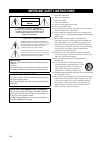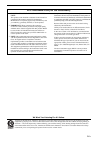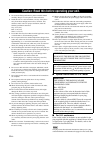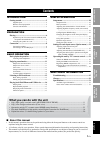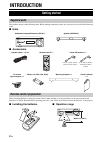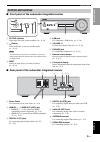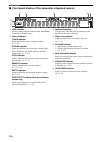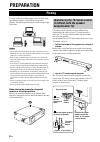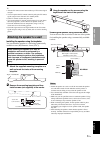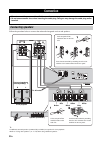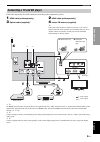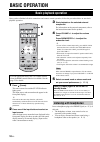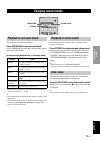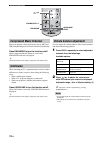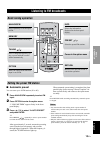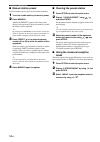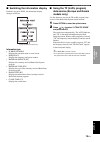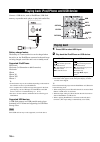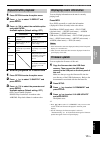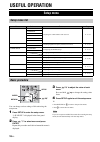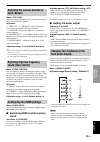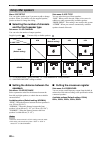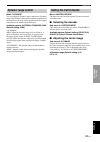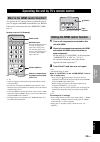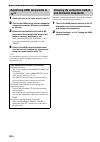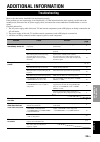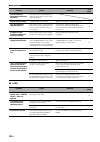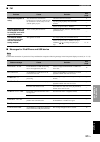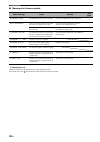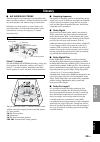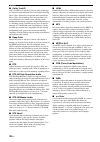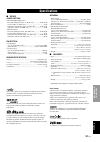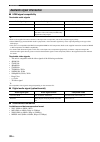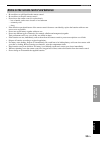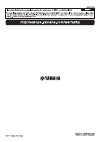- DL manuals
- Yamaha
- Home Theater System
- NS-BR301
- Owner's Manual
Yamaha NS-BR301 Owner's Manual
Summary of NS-BR301
Page 1
Home theater package (subwoofer integrated receiver + speaker) yht-s401 (sr-301 + ns-br301) uab owner’s manual.
Page 2
I en 1 read these instructions. 2 keep these instructions. 3 heed all warnings. 4 follow all instructions. 5 do not use this apparatus near water. 6 clean only with dry cloth. 7 do not block any ventilation openings. Install in accordance with the manufacturer’s instructions. 8 do not install near a...
Page 3
Ii en yamaha and the electronic industries association’s consumer electronics group want you to get the most out of your equipment by playing it at a safe level. One that lets the sound come through loud and clear without annoying blaring or distortion – and, most importantly, without affecting your...
Page 4
Iii en 1 to assure the finest performance, please read this manual carefully. Keep it in a safe place for future reference. 2 install this unit in a well ventilated, cool, dry, clean place – away from direct sunlight, heat sources, vibration, dust, moisture, and/or cold. For proper ventilation, allo...
Page 5: ■ About This Manual
1 en intr oduction pre p aration ba si c oper ation usefu l opera t ion additional infor m ation engli s h ■ about this manual • in this manual, operations that can be performed using either the front panel buttons or the remote control are explained using the remote control. • y indicates a tip for...
Page 6: Introduction
2 en introduction this product consists of the following items. Before making connections, make sure you have received all of the following items. ■ units ■ accessories before installing batteries or using the remote control, make sure that you read precautions on the remote control and batteries in...
Page 7: Controls and Functions
3 en getting started intr oduction engli s h ■ front panel of the subwoofer integrated receiver 1 status indicator lights up to show the system condition. ( ☞ p. 10) 2 (power) turns on the unit, or sets it to standby mode. ( ☞ p. 10) a small amount of electricity is consumed to receive the infrared ...
Page 8
4 en getting started ■ front panel display of the subwoofer integrated receiver 1 hdmi indicator lights up during normal communication when hdmi is selected as an input source. 2 tuner indicators tuned indicator lights up when the unit is receiving a station. ( ☞ p. 13) stereo indicator lights up wh...
Page 9: ■ Remote Control
5 en getting started intr oduction engli s h ■ remote control 1 surround selects the surround mode. ( ☞ p. 11) 2 stereo turns extended stereo mode on and off alternately. ( ☞ p. 11) 3 input buttons select the input source you want to listen to. ( ☞ p. 10) press the respective input button repeatedly...
Page 10: Preparation
6 en preparation to enjoy quality sound thoroughly, place this unit in the appropriate positions, and install the components properly. The following illustrations are the setting images of this unit. • do not place this unit on/under any other components such as bd player in a pile. The vibration of...
Page 11
7 en placing pre p aration engli s h y • aim the tv remote control toward the top of tv remote signal receptor. • you can operate the tv remote control by using the tv remote signal receptor even if the unit is in standby mode. • some tv remote controls may not work. • you can attach the tv remote s...
Page 12: Connection
8 en follow the procedure below to connect the subwoofer integrated receiver and speakers. Y • additional surround speakers (commercially available) are required for 5.1ch playback. • refer to “using other speakers” ( ☞ p. 20) when using additional speakers. Connection • do not connect the power cab...
Page 13
9 en connection pre p aration engli s h follow the steps below for cable connection according to the components you use. *1 y for hdmi control function, an optical cable is not required if the tv’s “arc” terminal is used “2”. Audio return channel (arc) carries digital audio signal (from the tv) to t...
Page 14: Basic Operation
10 en basic operation once you have finished all cable connections and remote control operation, follow the procedure below to start basic playback operation. 1 press (power). This unit is turned on and the status indicator lights green. The input source and surround mode appear in the front panel d...
Page 15: Enjoying Sound Modes
11 en ba si c oper ation engli s h you can enjoy a realistic sound effect. Press surround to set surround mode. Press surround repeatedly until desired mode appears in the front panel display. Surround mode descriptions in following order *1 this mode is available only during playback with surround ...
Page 16: Compressed Music Enhancer
Enjoying sound modes 12 en play back digitally compressed format such as mp3 and wma emphasizing bass and treble extended dynamically. Press enhancer to turn the function on/off. When compressed music enhancer is activated, enhancer indicator is displayed. Y the unit memorizes the settings assigned ...
Page 17: ■ Automatic Preset
13 en ba si c oper ation engli s h ■ automatic preset you can store up to 40 fm stations (01 to 40). 1 press analog/fm repeatedly to select fm input. 2 press option to enter the option menu. “1.Volume trim” appears firstly in the front panel display. 3 press / to select “2.Auto preset” and press ent...
Page 18: ■ Manual Station Preset
Listening to fm broadcasts 14 en ■ manual station preset use this feature to preset your desired station manually. 1 tune into a radio station you want to preset. 2 press memory. “manual preset” appears in the front panel display, followed soon by the preset number to which the station will be regis...
Page 19: Models Only)
Listening to fm broadcasts 15 en ba si c oper ation engli s h ■ switching the information display each time you press info, the information display changes as follows: information type • surround mode displays the surround mode or stereo mode. • frequency displays the frequency and preset number. • ...
Page 20: Playing Back
16 en connect a usb device, such as ipod/iphone, usb flash memory or portable music player, to play back audio files. Battery charge feature the battery of a connected device can be charged when the unit is on. An ipod/iphone connected to the unit keeps on being charged even if the unit is set to st...
Page 21: Repeat/shuffle Playback
Playing back ipod/iphone and usb device 17 en ba si c oper ation engli s h 1 press option to enter the option menu. 2 press / to select “2.Repeat” and press enter. 3 press / to select the available option and press enter. Available options (default setting: off) ■ shuffle playback of ipod/iphone 1 p...
Page 22: Useful Operation
18 en useful operation you can change various settings of this unit using the setup menu. 1 press setup to enter the setup menu. “1:sp level” is displayed in the front panel display. 2 press / to select menu and press enter. Repeat this procedure until desired menu/sub menu is displayed. 3 press / t...
Page 23: On/off
19 en setup menu usefu l opera t ion engli s h menu: 1:sp level adjust the volume balance between the channels with test tones output from each channel. Sub menu: “1-1:front l” “1-2:front r”: adjusts the output level of the front speaker (left/right) channels. “1-3:center”: adjusts the output level ...
Page 24: Speakers
20 en setup menu menu: 5:sp setup you can set the speaker type if you want to add or change speakers. When you connect only the supplied speaker, you do not have to change the setting. ■ selecting the number of channels and the front speaker type sub menu: 5-1:sp channel you can select the number of...
Page 25: ■ Selecting The Decoder
21 en setup menu usefu l opera t ion engli s h menu: 7:d.Range you can adjust the dynamic range compression. Dynamic range is the difference between the smallest sound that can be heard above the noise of the equipment and the biggest sound that can be heard without distortion. Available options: au...
Page 26: (Volume Trim)
22 en 1 press input button to select the desired input to change the setting. 2 press option to enter option menu. The option menu is displayed in the front panel display. Option menu items the following menu items are provided for each input. *1 see the page 13 for details. *2 see the page 17 for d...
Page 27
23 en usefu l opera t ion engli s h you can use the tv remote control to operate this unit if your tv supports the hdmi control function (ex. Regza link) and is connected to this unit’s hdmi out (arc) jack. *1 remote control of tv (example) *1 y • some tv supports switching the univolume function on...
Page 28: And Connected Components
24 en operating the unit by tv’s remote control 1 select this unit as the input source of the tv. 2 turn on the hdmi control function supported component (example: bd player) connected to this unit. 3 select the input source of this unit to bd player and check whether the image in the player is corr...
Page 29: Additional Information
25 en additional infor m ation engli s h additional information refer to the chart below should this unit not function properly. If the problem you are experiencing is not listed below, or if the instruction below does not help, set this unit to the standby mode, disconnect the ac power supply cable...
Page 30
26 en troubleshooting ■ hdmi the volume level decreases without any operation. The volume level is automatically set to 70 the next time you turn on the unit to protect the speakers. Sound is poor (noisy). A speaker cable may be shorted. Make sure all cables are connected properly. 8 this unit does ...
Page 31
27 en troubleshooting additional infor m ation engli s h ■ fm ■ messages for ipod/iphone and usb device confirm the connection of your device if any malfunctions except the following message in the front panel display occurred. ( ☞ p. 16) problem cause solution see page fm stereo reception is noisy....
Page 32
28 en troubleshooting ■ messages for firmware update y resetting this unit when the unit freezes, the problem may solve by resetting the unit. To reset the unit, press (power) button of this unit for more than 10 seconds. Status message cause solution see page connect usb! An usb flash memory is not...
Page 33: Glossary
29 en additional infor m ation engli s h ■ air surround xtreme this unit employs new technologies and algorithms that make it possible to achieve 7-channel surround sound with only front speakers, and without using wall reflections. Ordinarily, two front speakers, a center speaker, two surround spea...
Page 34
30 en glossary ■ dolby truehd dolby truehd is an advanced lossless audio technology developed for high-definition disc-based media including blu-ray disc. Selected as an optional audio standard for blu-ray disc, this technology delivers sound that is bit- for-bit identical to the studio master, offe...
Page 35: Specifications
31 en additional infor m ation engli s h ■ sr-301 audio section • minimum rms output power front left and right (1 khz, 1% thd, 6 Ω) .................45 w+45 w center (1 khz, 1% thd, 6 Ω)...................................................45 w surround left and right (1 khz, 1% thd, 6 Ω) ...............
Page 36: Available Signal Information
32 en specifications ■ hdmi signal compatibility receivable audio signals y • refer to the supplied instruction manuals of the input source component, and set the component appropriately. • when cppm copy-protected dvd-audio is played back, video and audio signals may not be output depending on the ...
Page 37
33 en specifications additional infor m ation engli s h • be careful not to spill liquid on the remote control. • be careful not to drop the remote control. • do not leave the remote control in a place that is: – hot or humid, such as near a heater or in a bathroom – extremely cold – dusty • if the ...
Page 40
Printed in indonesia wy86580