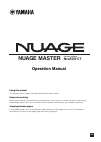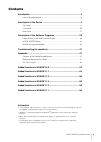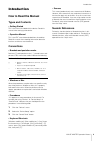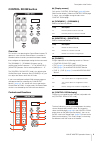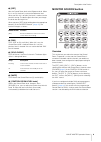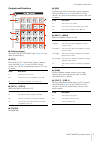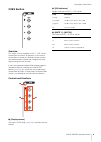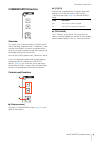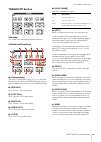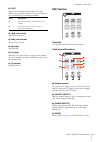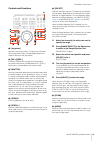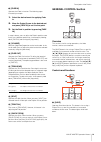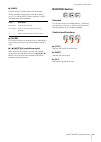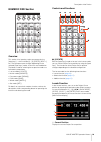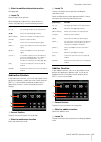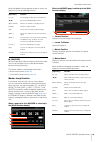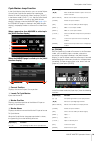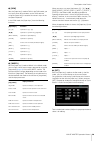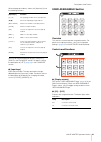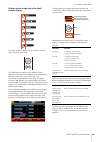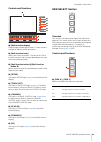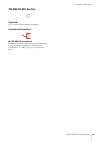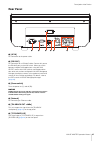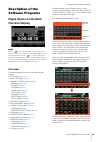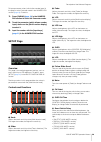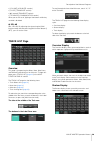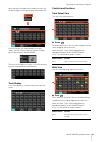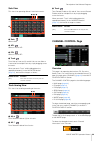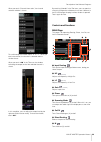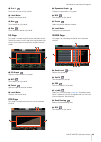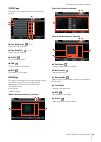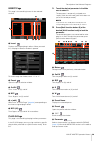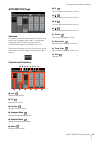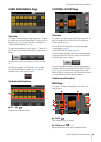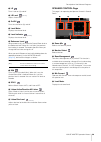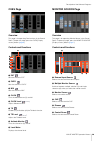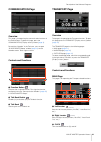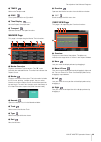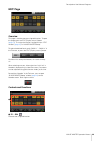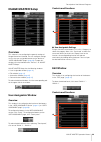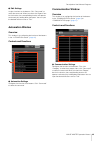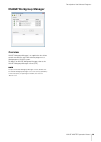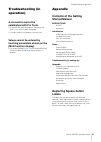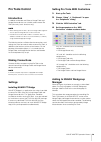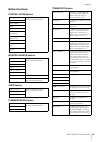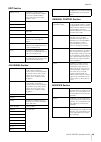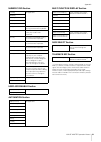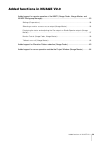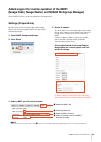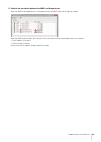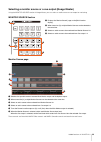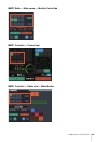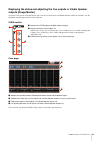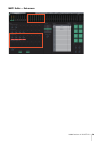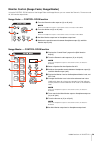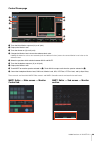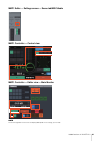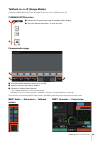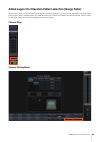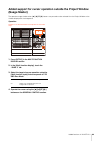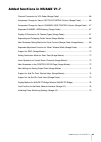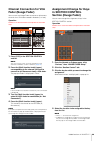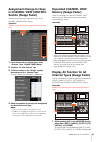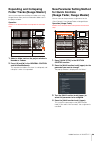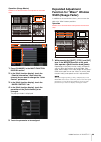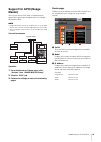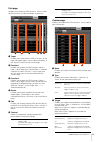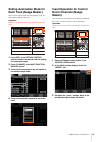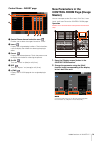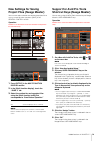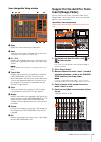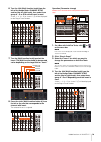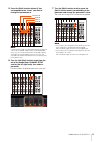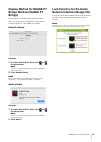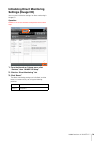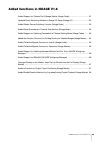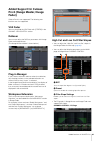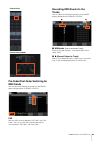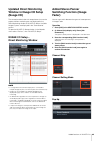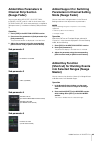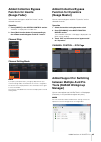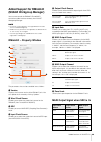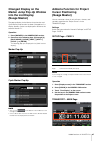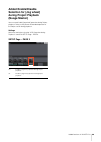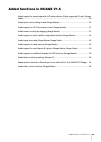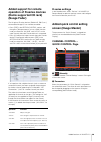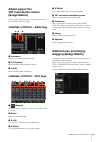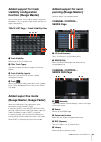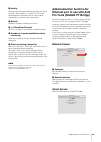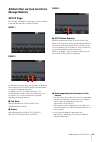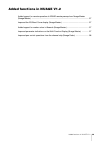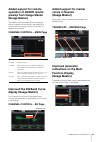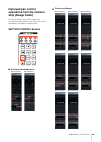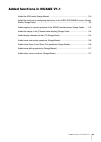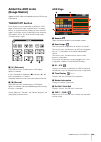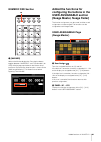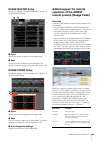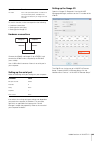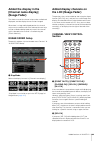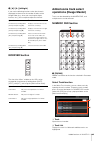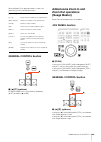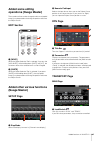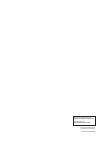- DL manuals
- Yamaha
- Music Mixer
- NUAGE MASTER Ncs500-CT
- Operation Manual
Yamaha NUAGE MASTER Ncs500-CT Operation Manual
NUAGE MASTER
Ncs
500
-CT
CONTROL SURFACE
Using this manual
This operation manual supports keyword searching and linking as follows.
Keyword searching
Searching for keywords is performed using your pdf viewer’s search function. If you are viewing this manual using
Adobe Reader, type the term you wish to find into the Find toolbar and then press your computer’s [Enter] key.
Jumping between pages
If using Adobe Reader, you can jump forwards and backwards to various pages in this manual. This provides a
convenient way to return to your original page after clicking a page link.
Operation Manual
EN
Summary of NUAGE MASTER Ncs500-CT
Page 1
Nuage master ncs 500 -ct control surface using this manual this operation manual supports keyword searching and linking as follows. Keyword searching searching for keywords is performed using your pdf viewer’s search function. If you are viewing this manual using adobe reader, type the term you wish...
Page 2: Contents
Nuage master operation manual 2 contents introduction ..........................................................................................3 how to read the manual .................................................................................... 3 description of the device .....................
Page 3: Introduction
Introduction nuage master operation manual 3 introduction how to read the manual types and contents • getting started this is the manual included with the device. Read this manual when setting up the device. • operation manual this is the pdf manual downloaded from the website. Read this manual when...
Page 4: Description of The Device
Description of the device nuage master operation manual 4 description of the device top panel multi function display section (page 22) monitor source section (page 6) cues section (page 8) transport section (page 10) communica- tion section (page 9) edit section (page 11) general control section (pa...
Page 5: Control Room Section
Description of the device nuage master operation manual 5 control room section overview this section is for operating the control room features. To operate it, make sure that control room is turned on in nuendo and the channels you need have been created, then configure the input/output routing for ...
Page 6: Monitor Source Section
Description of the device nuage master operation manual 6 6 [ref] sets the control room level to the reference level. When this is on (lit), the level is reset to the reference level. When you turn this is off (dim), the level is set back to the previous setting. The button goes dim when you change ...
Page 7
Description of the device nuage master operation manual 7 controls and functions 1 [display access] calls up the “monitor source page” ( page 40 ) in the [multi function display]. 2 [ext] switches to the “ext” control room sources. However, when [phones] ( page 5 ) in the control room section is on,...
Page 8: Cues Section
Description of the device nuage master operation manual 8 cues section overview this section is for turning mute of cue 1 – cue 4 in the control room on and off. To operate it, make sure that control room is turned on in nuendo and the channels you need have been created, then configure the input/ o...
Page 9: Communication Section
Description of the device nuage master operation manual 9 communication section overview this section is for using control room’s talkback feature and for executing assigned functions. To operate it, make sure that control room is turned on in nuendo and the channels you need have been created, then...
Page 10: Transport Section
Description of the device nuage master operation manual 10 transport section overview this section is for operating the transport functions. Controls and functions 1 [display access] calls up the “transport page” ( page 41 ) in the [multi function display]. When the transport page is shown, you can ...
Page 11: Edit Section
Description of the device nuage master operation manual 11 # [zap] recalls the memorized project window view, set by [mem]. Pressing it again restores the view to the previous one. The button lights while being held down. $ [ ] (fast rewind) operates fast rewind. % [ ] (fast forward) operates fast f...
Page 12: Jog Wheel Section
Description of the device nuage master operation manual 12 5 [cut] executes the cut operation. The button lights while held down. 6 [copy] executes the copy operation. The button lights while held down. 7 [paste] executes the paste operation. The button lights while held down. 8 [snap] turns snap on...
Page 13
Description of the device nuage master operation manual 13 controls and functions 1 [jog wheel] operates various parameters. The particular parameter which [jog wheel] affects changes depending on the mode or function of the [jog wheel]. 2 [inc +]/[dec -] increases or decreases the [jog wheel]-contr...
Page 14: General Control Section
Description of the device nuage master operation manual 14 9 [fade in] operates the fade in function. The following steps illustrate by example. 1. Select the desired event for applying fade in. 2. Move the project cursor to the desired end, and press [fade in] to set it to that point. 3. Set the fa...
Page 15: Modifier Section
Description of the device nuage master operation manual 15 2 [undo] executes undo. The button lights while held down. To execute redo, simultaneously hold down [shift] ( page 15 ) in the modifier section and press [undo]. The button lights while held down. 3 [enter] for fixing or executing an entere...
Page 16: Numeric Pad Section
Description of the device nuage master operation manual 16 numeric pad section overview this section is for inputting various parameters by the [input keys] — which include [0] – [9], [enter], [next +], etc. The input parameter changes depending on the selected [input keys] mode, all of which are li...
Page 17
Description of the device nuage master operation manual 17 2 offset for addition/subtraction function not applicable. 3 locate to inputs project cursor position. When the pop-up window for the locate function is shown, the [input keys] have the following functions. Subtraction function in the subtra...
Page 18
Description of the device nuage master operation manual 18 when the addition function pop-up window is shown, the [input keys] have the following functions. 2 [marker] sets the [input keys] to marker mode. In the marker mode, you can set the project cursor to the desired marker position with the [in...
Page 19
Description of the device nuage master operation manual 19 cycle marker jump function in the cycle marker jump function, you can set the project cursor to the cycle marker position by inputting the marker id of the cycle marker. When you press [cycle .] in the marker mode, [cycle .] is lit, and the ...
Page 20
Description of the device nuage master operation manual 20 4 [daw] sets the [input keys] mode to daw. In the daw mode, you can input values to parameters on the daw software, using the [input keys] instead of the numeric keys on the computer keyboard. In the daw mode, the [input keys] have the follo...
Page 21: User Assignable Section
Description of the device nuage master operation manual 21 when the pop-up window is shown, the [input keys] have the following functions. You can set the locator position by [set] and [left]/ [right] in the transport section. For details, refer to the description of [left] ( page 10 ) in the transp...
Page 22: Automation Section
Description of the device nuage master operation manual 22 automation section overview this section is for operating automation. The function assignments of the buttons can be changed to other automation functions as desired. For details on changing the function assignments, see “automation window” ...
Page 23
Description of the device nuage master operation manual 23 [display access] at right side of the [multi function display] the [multi function knobs] are touch-sensitive knobs for adjusting various parameters. The [multi function knob] has four separate control operations: touching (which brightens t...
Page 24: Daw Select Section
Description of the device nuage master operation manual 24 controls and functions 1 [multi function display] displays pages for editing parameters in various sections, or pages for editing channel parameters. 2 [multi function knob] adjusts the various parameters. The color of the led on the [multi ...
Page 25: Talkback Mic Section
Description of the device nuage master operation manual 25 talkback mic section overview this is a section for the talkback microphone. Controls and functions 1 [talkback microphone] microphone for talkback operation. The audio signal input to the [talkback microphone] is output from the [talkback o...
Page 26: Front Panel
Description of the device nuage master operation manual 26 front panel 1 [phones a/b] for connection to headphones. Audio input via [to phones l/r] ( page 27 ) on the rear panel is output here. 2 [level] adjusts the output signal level of [phones a/b]. 1 2.
Page 27: Rear Panel
Description of the device nuage master operation manual 27 rear panel 1 [ac in] for connection to the power cable. 2 [rs-232c] for connection to an rs-232c cable. Connect this port to the rs-232c port on the kvm switch. When you switch between multiple daw applications using the daw select section w...
Page 28: Description of The
Description of the software programs nuage master operation manual 28 description of the software programs pages shown on the multi function display note the icon ( ) at the side of the button name or area name indicates that you can control the corresponding button or area by touching it. Also, the...
Page 29: Setup Page
Description of the software programs nuage master operation manual 29 to input parameter values (which allow number input) in the page, use the parameter mode in the numeric pad section ( page 16 ). To do this: 1. Press [param] ( page 19 ) in the numeric pad section to select the parameter mode. 2. ...
Page 30: Track List Page
Description of the software programs nuage master operation manual 30 • [volume] (jog wheel section) • [cycle] (transport section) • [ ] (record) (transport section) • [talk back] (communication section) when you set this to off, lighting of the buttons while they are held is disabled. $ spl db sets...
Page 31
Description of the software programs nuage master operation manual 31 when you touch the upper left of a folder track icon, the window changes to show the contents of the folder track. In the first column, the selected folder track and a “return” control is shown. Touching “return” changes back to t...
Page 32: Channel Control Page
Description of the software programs nuage master operation manual 32 solo view this view is for operating solo or listen for the tracks. 1 solo selects solo. 2 afl selects listen of afl. 3 pfl selects listen of pfl. 4 track turns solo or listen on (lit) and off. You can turn solo or listen on/off f...
Page 33
Description of the software programs nuage master operation manual 33 when you touch “channel information,” the channel selection window is shown. To scroll through the window, touch “ u ” or “ d .” when you touch the channel, the channel is selected and the window closes. When you touch “ ” in the ...
Page 34
Description of the software programs nuage master operation manual 34 ) s or l turns solo or listen on (lit) and off. ! Level meter displays the channel level. @ mon turns monitor on (lit) and off. # rec turns record enable on (lit) and off. Eq page this page is for operating eq for the selected cha...
Page 35
Description of the software programs nuage master operation manual 35 cues page this page is for controlling the cues of the selected channel. 1 cue send level adjusts the cue send level. 2 cue send pan adjusts the cue send pan. 3 on/off turns cue on (lit) and off. 4 pre turns pre fader on (lit) and...
Page 36
Description of the software programs nuage master operation manual 36 insert page this page is for controlling inserts for the selected channel. 1 insert displays the assigned plug-in effects. When you touch this, the plug-in selection window is opened. To scroll through the window, touch “ u ” or “...
Page 37: Automation Page
Description of the software programs nuage master operation manual 37 automation page overview this page is for controlling the automation features. The functions of this page are the same as in the nuendo automation panel. To open this page, press the automation [display access] button ( page 22 )....
Page 38: User Assignable Page
Description of the software programs nuage master operation manual 38 user assignable page overview this page is used to execute assigned functions. To open this page, press the user assignable [display access] button ( page 21 ). To assign the function, configure it in “nuage master setup” ( page 4...
Page 39
Description of the software programs nuage master operation manual 39 3 le turns listen on (lit) and off. 4 le level adjusts listen level. 5 on/off turns the channel on (lit) and off. 6 level meter displays the channel level. 7 level indicator displays the channel level. 8 reference level when turne...
Page 40: Cues Page
Description of the software programs nuage master operation manual 40 cues page overview this page is for operating cue functions in the control room. To open this page, press the cues [display access] button ( page 8 ). Controls and functions 1 ext sets the source to “ext.” 2 cues sets the source t...
Page 41: Communication Page
Description of the software programs nuage master operation manual 41 communication page overview this page is for operating the communication functions in the control room. To open this page, press the communication [display access] button ( page 9 ). By touching “nuendo” in the tool area, you can ...
Page 42
Description of the software programs nuage master operation manual 42 4 tempo selects the tempo mode. 5 sync turns synchronization on (lit) and off. 6 time display sets the project cursor position. 7 transport operates the basic transport functions. Marker page this page is for operating the marker ...
Page 43: Edit Page
Description of the software programs nuage master operation manual 43 edit page overview this page is used to execute assigned functions. To open this page, press the edit [display access] button ( page 11 ). To assign the function, configure it from “edit window” ( page 44 ) in “nuage master setup....
Page 44: Nuage Master Setup
Description of the software programs nuage master operation manual 44 nuage master setup overview this software is for configuring the general settings of nuage master from nuendo. You can configure settings such as the user assignable buttons on the device or “user assignable page” ( page 38 ). To ...
Page 45: Automation Window
Description of the software programs nuage master operation manual 45 1 edit settings assigns functions to the buttons. Click “command” to select the command. When you check the “repeat” box for the function, the corresponding function will operate continuously by holding down the button. You can in...
Page 46: Nuage Workgroup Manager
Description of the software programs nuage master operation manual 46 nuage workgroup manager overview nuage workgroup manager is an application that allows control over devices and daw software programs as a workgroup on a nuage system. For details on nuage workgroup manager, refer to the nuage wor...
Page 47: Troubleshooting (In
Troubleshooting (in operation) nuage master operation manual 47 troubleshooting (in operation) a connection cannot be established with pro tools. • ensure that the steps described in “settings for pro tools” ( page 48 ) have been completed. • if using a wireless lan adaptor, try turning it off. Valu...
Page 48: Pro Tools Control
Appendix nuage master operation manual 48 pro tools control introduction in addition to nuendo and cubase, nuage fader and nuage master devices can also be used to control pro tools (mac only; basic functions only). Note • when working with pro tools, up to two nuage faders together with an optional...
Page 49: Button Functions
Appendix nuage master operation manual 49 button functions control room section monitor source section cues section communication section transport section [display access] these controllers are used to operate the daw a nuendo. *1 [ref] [solo clear] [mute] [dim] [downmix 1] – [downmix 4] [monitor a...
Page 50
Appendix nuage master operation manual 50 edit section jog wheel section general control section modifier section [display access] this button is used to switch between the edit and mix windows. It is lit when the edit window is active and is dim when the mix window is active. [snap] not applicable....
Page 51
Appendix nuage master operation manual 51 numeric pad section user assignable section automation section multi function display section daw select section talkback mic section *1: control room functions normally control nuendo as the main daw (i.E., daw a). In order, therefore, to output pro tools a...
Page 52
Added functions in nuage v2.0 52 added functions in nuage v2.0 added support for remote operation of the mmp1 (nuage fader, nuage master, and nuage workgroup manager) ..........................................................................................53 settings (preparations)..............
Page 53: Settings (Preparations)
Added functions in nuage v2.0 53 added support for remote operation of the mmp1 (nuage fader, nuage master, and nuage workgroup manager) certain mmp1 functions can be controlled from the nuage series. Settings (preparations) set the control source to nuage fader and/or nuage master and the control t...
Page 54
Added functions in nuage v2.0 54 5. Confirm the connection between the mmp1 and nuage device. When the mmp1 and nuage device is connected correctly, the mmp1 indicator will light up in green. When the mmp1 indicator lights up in red (this means connection failure), the possible causes are as follows...
Page 55
Added functions in nuage v2.0 55 selecting a monitor source or a cue output (nuage master) using the monitor source section of nuage master, you can select an audio source or cue output for monitoring. Monitor source section monitor source page 1 switches the operable controls between main monitor o...
Page 56
Added functions in nuage v2.0 56 mmp1 editor — main screen — monitor control tab mmp1 controller — control view mmp1 controller — editor view — main monitor.
Page 57: Outputs (Nuage Master)
Added functions in nuage v2.0 57 displaying the status and adjusting the cue outputs or studio speaker outputs (nuage master) using the cues section of nuage master, the status of the cue outputs and studio speaker outputs of the mmp1 can be displayed, and the output levels can be adjusted. Cues sec...
Page 58
Added functions in nuage v2.0 58 mmp1 editor — sub screen.
Page 59
Added functions in nuage v2.0 59 monitor control (nuage fader, nuage master) using the control room section of the nuage fader and nuage master, you can control the downmix, dimmer on and off, and monitor output levels. Nuage fader — control room section nuage master — control room section 3 4 1 2 1...
Page 60
Added functions in nuage v2.0 60 control room page 1 turns the main monitor output on (lit) or off (unlit). 2 displays the monitor level. 3 turns the dimmer on (lit) or off (unlit). 4 changes the monitor level value to the reference level value. Holding this down for at least two seconds (until the ...
Page 61
Added functions in nuage v2.0 61 mmp1 editor — settings screen — scene tab/misc/audio mmp1 controller — control view mmp1 controller — editor view — main monitor note the user assignable functions that are displayed depend on the settings you’ve made..
Page 62
Added functions in nuage v2.0 62 talkback on or off (nuage master) using the communication section of nuage master, you can turn talkback on or off. Communication section communication page 1 turns the talkback destination 1-8 on (lit) or off (unlit). 2 adjust the mic input level used for talkback. ...
Page 63
Added functions in nuage v2.0 63 added support for elevation pattern selection (nuage fader) the elevation patterns of the vst multipanner plug-in available on nuendo 7.1 or later can be selected on the nuage fader. The elevation patterns are displayed in the label pane when you select the vst multi...
Page 64: (Nuage Master)
Added functions in nuage v2.0 64 added support for cursor operation outside the project window (nuage master) the operation target window when [ ]/[ ]/[ ]/[ ] buttons are pressed can be selected from the project window or the window displayed in the foreground. Operation numbers in the illustration ...
Page 65
Added functions in nuage v1.7 65 added functions in nuage v1.7 channel connection for vca fader (nuage fader) ........................................................ 66 assignment change for keys in section control section (nuage fader) .............. 66 assignment change for keys in channel view c...
Page 66: Channel Connection For Vca
Added functions in nuage v1.7 66 channel connection for vca fader (nuage fader) you can now use nuage fader to connect or disconnect channels for a vca fader created in nuendo (7 or later). Operation numbers in the illustration below correspond to the instruction steps. 1. Press [vca] in the section...
Page 67: In Channel View Control
Added functions in nuage v1.7 67 assignment change for keys in channel view control section (nuage fader) you can now change the assignment of keys in the channel view control section. Operation numbers in the screen shot below correspond to the instruction steps. 1. From the nuendo or cubase menu, ...
Page 68: Expanding and Collapsing
Added functions in nuage v1.7 68 expanding and collapsing folder tracks (nuage master) you can now expand and collapse a folder track using nuage master when you have selected a folder track in the project window. Operation numbers in the illustration below correspond to the instruction steps. 1. Se...
Page 69: Expanded Adjustment
Added functions in nuage v1.7 69 operation (nuage master) numbers in the illustration below correspond to the instruction steps. 1. Press [channel] in the multi function display section. 2. In the [multi function display], touch the “channel information,” then select the channel for you want to chan...
Page 70: Support For Gpio (Nuage
Added functions in nuage v1.7 70 support for gpio (nuage master) you can now receive gpio input in nuage master or output gpio signals from nuage master via jl cooper ebox/ebox gpi8. Note • nuage master plays the role as an ebox client, so set all ebox devices that communicate with nuage master to s...
Page 71
Added functions in nuage v1.7 71 port page enables you to select the gpio functions. You can select up to 32 functions for input and output, respectively. 1 target enables you to select either a daw or “custom” for the input and output targets. You can define the details of the “custom” function on ...
Page 72: Setting Automation Mode For
Added functions in nuage v1.7 72 setting automation mode for each track (nuage master) you can now use the [multi function display] to set the automation mode for each track. Operation numbers in the illustration below correspond to the instruction steps. 1. Press [sel] in the section control sectio...
Page 73: New Parameters In The
Added functions in nuage v1.7 73 control room – insert page 1 control room channel selection area enables you to select the target channel for “insert.” 2 insert displays the assigned plug-in effects. Touch the effect name to display the window for selecting the plug-in effect. 3 preset displays the...
Page 74: New Settings For Saving
Added functions in nuage v1.7 74 new settings for saving project files (nuage master) you can now select whether to overwrite the project file or save as a new file when you press [save] in the general control section. Operation numbers in the illustration and screen shot below correspond to the ins...
Page 75: Insert (Nuage Fader)
Added functions in nuage v1.7 75 user assignable setup window 1 open reads the saved shortcut key assignments. 2 save saves the shortcut key assignment. The shortcut key assignment is saved as an “.Nptb” file. 3 u1 – u12 displays the assigned shortcut keys. Click the key to display the assigned shor...
Page 76
Added functions in nuage v1.7 76 6. Turn the 16th [multi function knob] from the left of the nuage fader channel strip section (the far right knob), then select from group a – d or e for which insert is used. “insert 1 – 4” (a – d) or “insert 5” (e) will be displayed on the plug-in panel window. 7. ...
Page 77
Added functions in nuage v1.7 77 5. Press the [multi function button a] that corresponds to the “insert” you want to change the parameters of. Note instead of steps 4 and 5, by quickly pressing the [e] button of 1 to 8 in the channel strip section of the nuage fader twice, you can call up the parame...
Page 78: Display Method For Nuage Pt
Added functions in nuage v1.7 78 display method for nuage pt bridge window (nuage pt bridge) the procedures for displaying the following window, which was conventionally displayed in the computer's “system preference,” were added or changed. Network window operation 1. On a mac with avid pro tools, ...
Page 79: Settings (Nuage I/o)
Added functions in nuage v1.7 79 initializing direct monitoring settings (nuage i/o) you can now initialize the settings for direct monitoring in nuage i/o. Operation numbers in the screen shot below correspond to the instruction steps. 1. From the nuendo or cubase menu, click “devices,” then “nuage...
Page 80
Added functions in nuage v1.6 80 added functions in nuage v1.6 added support for cubase pro 8 (nuage master, nuage fader) .................................... 81 updated direct monitoring window in nuage i/o setup (nuage i/o) .............................. 83 added stereo panner switching function (...
Page 81: Added Support For Cubase
Added functions in nuage v1.6 81 added support for cubase pro 8 (nuage master, nuage fader) cubase pro 8 is now supported. The following new functions are also supported. Vca fader you can show/hide the vca fader with [others] in the channel view control section. Deesser you can now adjust the deess...
Page 82: Midi Sends
Added functions in nuage v1.6 82 channel strip channel setting mode pre-fader/post-fader switching for midi sends you can adjust the following parameters on the sends page of nuage master channel control. Pre switches midi channels between “pre-fader” and “post- fader.” you can also use [multi funct...
Page 83: Updated Direct Monitoring
Added functions in nuage v1.6 83 updated direct monitoring window in nuage i/o setup (nuage i/o) the connection destinations for output buses that are the targets of direct monitoring are now displayed in the direct monitoring window in nuage i/o setup. Available nuage i/o ports are displayed in the...
Page 84: Added More Parameters To
Added functions in nuage v1.6 84 added more parameters to channel strip section (nuage fader) you can now adjust hc slope, lc slope, gain, φ (phase), ha hpf, and ha +48v in the channel strip. Ha gain and ha gc, which were previously assigned to [sub parameter 2], have been moved to [sub parameter 4]...
Page 85: Added Collective Bypass
Added functions in nuage v1.6 85 added collective bypass function for inserts (nuage fader) you can now turn bypass on/off for “inserts” on the selected channels. Operation 1. Press [insert] in the section control section. “inserts” is displayed in the label area. 2. Press [multi function button a] ...
Page 86: Added Support For Rmio64-D
Added functions in nuage v1.6 86 added support for rmio64-d (nuage workgroup manager) you can now control the rmio64-d dante/madi conversion audio interface remotely from nuage workgroup manager. Note • for remote control operation, the target rmio64-d must be active in nuage workgroup. • modificati...
Page 87: Changed Display On The
Added functions in nuage v1.6 87 changed display on the marker jump pop-up window into the list display (nuage master) the pop-up display for the marker jump function and cycle marker jump function has been changed to a list display. Nearby markers are displayed in relation to the entered “marker id...
Page 88: Added Enable/disable
Added functions in nuage v1.6 88 added enable/disable selection for [jog wheel] during project playback (nuage master) you can now disable [jog wheel] operation during project playback. Doing so will prevent unintended operation of the project cursor during playback. Settings switch the setting by u...
Page 89
Added functions in nuage v1.5 89 added functions in nuage v1.5 added support for remote operation of r series devices (dante supported i/o rack) (nuage fader) .............................................................................................................................. 90 added quick...
Page 90: Added Support For Remote
Added functions in nuage v1.5 90 added support for remote operation of r series devices (dante supported i/o rack) (nuage fader) the ha gain of r series devices (rio3224-d, ri8-d, etc.) connected to nuage i/o can now be controlled. • press [pre] in the section control section, and then press [sub pa...
Page 91: Added Support For
Added functions in nuage v1.5 91 added support for vst instruments control (nuage master) you can control vst instruments on instrument tracks on the channel control page. Channel control – main page 1 instrument shows the instrument selection screen. 2 ch (channel) shows the midi channel selection ...
Page 92: Added Support For Track
Added functions in nuage v1.5 92 added support for track visibility configuration function (nuage master) you can now use the “track visibility control” function of nuendo 6.5. This can greatly improve work efficiency on large-scale projects. Track list page – track visibility view 1 track visibilit...
Page 93: Added Support For New
Added functions in nuage v1.5 93 added support for new nuendo 6.5 plug-in (nuage master, nuage fader) you can now select [dyn] in the section control section to control the parameters of the new nuendo 6.5 plug-in (magneto ii). You can also now control the noise gate parameters. (the screen shown be...
Page 94: Added Selection Function For
Added functions in nuage v1.5 94 3 identify searches for the dante accelerator specified with “dante interface”. When “identify” is clicked, all leds for the specified dante accelerator flash for a few seconds simultaneously, and then stops automatically. 4 refresh refreshes the direct monitoring ch...
Page 95: (Nuage Master)
Added functions in nuage v1.5 95 added other various functions (nuage master) setup page setup page is divided into three pages since the number of configurable settings has been increased. Page 1 page 2 for the buttons used to adjust the pressing time for smart switch delay, the [talk back] button ...
Page 96
Added functions in nuage v1.2 96 added functions in nuage v1.2 added support for remote operation of ad8hr remote preamp from nuage master (nuage master) ............................................................................................................... 97 improved the eq band curve disp...
Page 97: Added Support For Remote
Added functions in nuage v1.2 97 added support for remote operation of ad8hr remote preamp from nuage master (nuage master) the ad8hr can be controlled also from the nuage master. For details on connecting to the ad8hr and making necessary settings, refer to the “nuage v1.1 supplementary manual.” ch...
Page 98: Improved Pan Control
Added functions in nuage v1.2 98 improved pan control operations from the channel strip (nuage fader) the pan parameters which were not able to be conventionally operated from the channel strips can be controlled by changing the sub parameters. Section control section the stereo combined panner the ...
Page 99
Added functions in nuage v1.1 99 added functions in nuage v1.1 added the adr mode (nuage master) ......................................................................... 100 added the functions for configuring the buttons in the user assignable section (nuage master, nuage fader) .....................
Page 100: Added The Adr Mode
Added functions in nuage v1.1 100 added the adr mode (nuage master) added the adr mode corresponding to the adr function of nuendo 6. Transport section press [display access] repeatedly to display an “adr page” (shown on the right), and then touch “transport switch” in the [multi function display] t...
Page 101: Numeric Pad Section
Added functions in nuage v1.1 101 numeric pad section 1 [marker] selects the marker designation. Pressing the button toggles between “marker id” and “take number” (for adr) while the pop-up window for the marker jump function or cycle marker jump function is shown on the [multi function display]. Th...
Page 102: Nuage Master Setup
Added functions in nuage v1.1 102 nuage master setup to open this window, click the nuendo menu “devices” “nuage master setup.” 1 open recalls the function assignments of nuage master. 2 save saves the function assignments of nuage master. The function assignment settings are saved as xml format (.X...
Page 103
Added functions in nuage v1.1 103 to use this function, make sure to perform the following: • hardware connections • setting up the serial port • setting up the nuage i/o hardware connections connect the ad8hr and nuage i/o by aes/ebu, and connect the ad8hr and a computer by the rs-232c (cross cable...
Page 104: Added The Display In The
Added functions in nuage v1.1 104 added the display in the [channel name display] (nuage fader) the whole name of the channel strip can be scrolled and displayed, and the display format can be changed. When there is a long undisplayed portion of a channel strip name, the whole name of the selected c...
Page 105: Modifier Section
Added functions in nuage v1.1 105 3 [ l ] / [ r ] (left/right) if you use the following functions when the channels displayed are fewer than the number of faders of the nuage fader (e.G., when you are using the agent function, etc.), you can operate adjacent channels. Modifier section the size of th...
Page 106: General Control Section
Added functions in nuage v1.1 106 when the select track pop-up window is shown, the [input keys] have the following functions. General control section 1 [ ]/[ ] (up/down) to select multiple tracks, simultaneously hold down [shift] and press [ ] or [ ]. Added some zoom in and zoom out operations (nua...
Page 107: Added Some Editing
Added functions in nuage v1.1 107 added some editing operations (nuage master) the waveform offset can be changed, and the cut/copied event(s) can be pasted maintaining the position relative to the project cursor. Edit section 1 [move] when the object selection tool is selected, if you turn the [jog...
Page 108
© 2013 yamaha corporation manual development group published 11/2017 mw-c0 yamaha pro audio global website https://www.Yamaha.Com/proaudio/ yamaha downloads http://download.Yamaha.Com/.