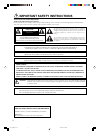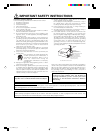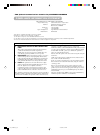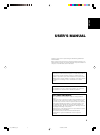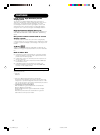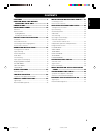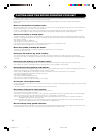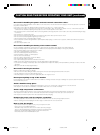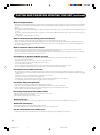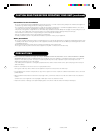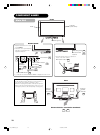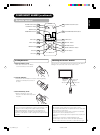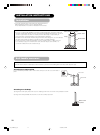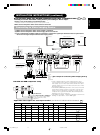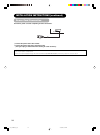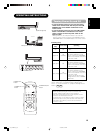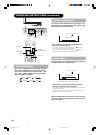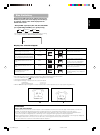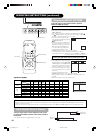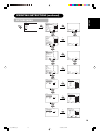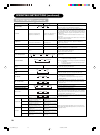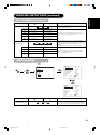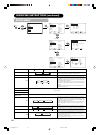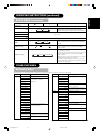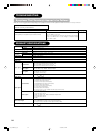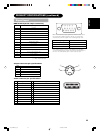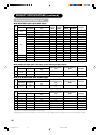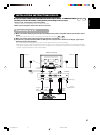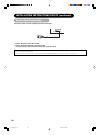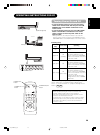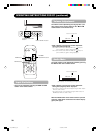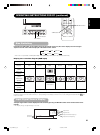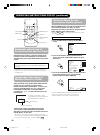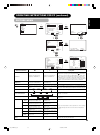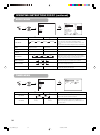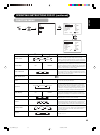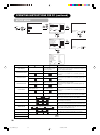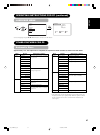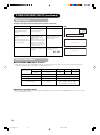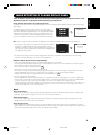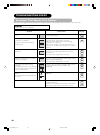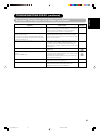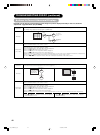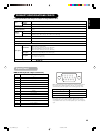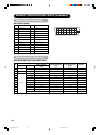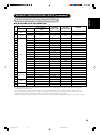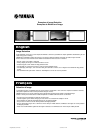- DL manuals
- Yamaha
- Monitor
- PDM-5520
- User Manual
Yamaha PDM-5520 User Manual
Summary of PDM-5520
Page 2
Important safety instructions safety points you should know about your yamaha high definition plasma monitor please read this section carefully to obtain a proper understanding of how to operate your yamaha high definition plasma monitor. And make sure you follow all of the warnings and instructions...
Page 3
1 english important safety instructions read before operating equipment follow all warnings and instructions marked on this monitor. 1. Read these instructions. 2. Keep these instructions. 3. Heed all warnings. 4. Follow all instructions. 5. Do not use this apparatus near water. 6. Clean only with a...
Page 4
2 • fcc (federal communications commission) statement warning compliance information statement (declaration of conformity procedure) responsible party: yamaha electronics corporation address: 6660 orangethorpe avenue buena park, ca90620 telephone: 714-522-9105 fax: 714-670-0108 type of equipment: hi...
Page 5: User’S Manual
3 english thank you very much for purchasing the yamaha high definition plasma monitor. Before using your monitor, please carefully read this manual so you will know how to operate the monitor properly. Keep this manual in a safe place. You will find it useful in the future. Notes on lnstallation wo...
Page 6: Features
4 features large-screen, high-definition plasma display panel the 55-inch color plasma display panel, with a resolution of 1366 (h) x 768 (v) pixels, creates a high-definition, large-screen (aspect ratio : 16:9) and low-profile flat display. Free from electromagnetic interferences from geomagnetic s...
Page 7: Contents
5 english contents features ................................................... 4 caution: read this before operating your unit. .......................... 6 precautions ............................................. 9 component names ................................ 10 main unit .......................
Page 8
6 caution: read this before operating your unit. This plasma monitor has been designed and manufactured to meet international safety standards, but like any electrical equipment, care must be taken if you are to obtain the best results and safety is to be assured. Before using this product, please r...
Page 9
7 english caution: read this before operating your unit. (continued) be careful in handling the power cord and external connection cables. If you keep using a damaged power cord or cables, it can cause a fire or electrical shock. Do not apply too much heat, pressure or tension to the power cord and ...
Page 10
8 caution: read this before operating your unit. (continued) note on image retention the plasma monitor illuminates phosphor to display images. The phosphor has a finite illumination life. After extended periods of illumination, the brightness of the phosphor will be degraded to such extent that sta...
Page 11: Precautions
9 english caution: read this before operating your unit. (continued) precautions for the installation - do not use makeshift pedestals and never fix legs with wood screws - to ensure complete safety, always fit the manufacturers approved pedestal or legs with the fixings provided according to the in...
Page 12: Component Names
10 スピーカー端子 (6 12w) スピーカー端子 (6 12w) スピーカー端子 (6 12w) component names main unit cabinet (front frame) pedestal (option) panel front control panel • adjustment buttons are located on the bottom. • the back cover is provided with indications to distinguish the adjustment buttons. 32 • ( ) indicates the f...
Page 13: Component Names (Continued)
11 english loading batteries 1. Open the battery cover. • slide back and remove the battery cover in the direction of the arrow. 2. Load the batteries. • load the two size aa batteries included, matching polarity markings on the batteries to those on the case. 3. Close the battery cover. • replace t...
Page 14: Anti-Tumble Measures
12 anti-tumble measures caution have this unit mounted in a stable place. Take measures to prevent it from tumbling down to avoid possible physical injury. Securing to a wall or pillar use a commercially available cord or chain, and a clamp to secure the set to a firm wall or pillar. Securing to a d...
Page 15
13 english (1) make sure that the power switch of the monitor is turned off. (2) make sure that the power switch of the imaging device is turned off. (3) use a commercially available cable and connector to connect the signal input terminal on the rear panel of this device and the signal output termi...
Page 16: Power Cord Connection
14 installation instructions (continued) power cord connection connect the power cord after completing all other connections. 1 connect the power cord to this monitor. 2 connect the power cord plug to the power outlet. (the type of plug is different from this drawing for some countries.) caution • u...
Page 17: Operating Instructions
15 english operating instructions indicating lamp スピーカー端子 (6 12w) main power switch sub-power button av1 av2 rgb 1 rgb 2 av3 mute vol av4 auto p in p ok size recall menu id id set power on/off button power off button power on button turning power on and off • to turn the monitor power on, press the ...
Page 18: Input Switching
16 operating instructions (continued) size button input select button av1 av2 rgb 1 rgb 2 av3 mute vol av4 auto p in p ok size recall menu rgb/video buttons size button volume up/down buttons mute button input switching av1 av2 av3 rgb2 rgb1 av4 • input can be switched by pressing the av1, av2, av3,...
Page 19: Size Switching
17 english vertical picture position can be adjusted for [panoramic], [zoom] and [cinema] mode as follows. 1. Press the size button and select buttons during picture size display. 2. The position display will appear. 3. The adjustment range of each picture size is as shown below. [panoramic] - 12 to...
Page 20: Displaying Multi Picture
18 ➛ ➛ off-timer on-timer operating instructions (continued) displaying multi picture input signal screen display if the p in p button on the remote control is pressed multi picture will display. Activating the p-in-p mode from the rgb input screen pressing the p in p button once will display 2 pict...
Page 21: Picture Menu
19 english operating instructions (continued) picture menu picture audio timer function setup language select ok set picture picture mode day contrast +31 brightness -31 color 0 sharpness +15 tint 0 color temperature normal contrast mode normal reset reset select set return ok picture mode day next/...
Page 22: Picture Menu (Continued)
20 setup hint day: this setting is best for very bright ambient lighting. Night: this setting is for normal lighting conditions. Adjust for maximum visibility to suit the ambient brightness. This can be adjusted further till [+40] by pressing and holding cursor button at [+31]. The color for [+32] t...
Page 23: Picture Menu (Continued)
21 english operating instructions (continued) picture menu (continued) setup hint turn on when the original balance of each color is required to adjust to suit user preferences. This adjusts listed colors individually to make them either deeper or more pure. These settings are independently stored i...
Page 24: Setup Menu
22 setup menu operating instructions (continued) picture audio timer function setup language select ok set setup system system 2 color system video input audio input scart output monitor rgb1 dvi-stb rgb2 component hdtv select set return ok setup color system av1 auto av2 ntsc-m av3 pal-m av4 pal-n ...
Page 25: Setup Menu (Continued)
23 english (same to av1) not available (grayed out) setup menu (continued) operating instructions (continued) automatic store other features setup hint this should correspond to the audio signal from the equipment that is connected to the av1 audio input terminal. If the signal is monaural audio, se...
Page 26: Troubleshooting
24 symptoms that seemingly appear to be failures troubleshooting product specifications see page point to check symptom • the screen becomes dark and the images cannot be seen during vcr special playback (fast forward, rewind). • this sometimes occurs when a component output vcr such as the 480i is ...
Page 27: Signal Input
25 english signal input product specifications (continued) rgb terminal (d-sub 15-pin connector) pin 1 2 3 4 5 6 7 8 9 10 11 12 13 14 15 input signal r (p r /c r ) g or sync on green (y) b (p b /c b ) no connection no connection r.Gnd (p r /c r , gnd) g.Gnd (y, gnd) b.Gnd (p b /c b , gnd) no connect...
Page 28: Recommended Signal List
26 with digital rgb signal input (rgb1 input) • the monitor differentiates the signal modes according to the horizontal and vertical sync signal polarities. Note that different signals having all these elements alike may be handled as the same signal. • displaying images with more than 768 lines of ...
Page 29: Connecting to A Pc
27 english installation instructions for pc read caution: read this before operating your unit. And precautions ( to ) carefully to ensure maximum safety before proceeding to these steps: • choose a safe, level location to install the product. • install the monitor in a location with easy access to ...
Page 30: Power Cord Connection
28 installation instructions for pc (continued) power cord connection connect the power cord after completing all other connections. 1 connect the power cord to this monitor. 2 connect the power cord plug to the power outlet. (the type of plug is different from this drawing for some countries.) caut...
Page 31: Turning Power On and Off
29 english operating instructions for pc indicating lamp スピーカー端子 (6 12w) main power switch sub-power button av1 av2 rgb 1 rgb 2 av3 mute vol av4 auto p in p ok size recall menu id id set power on/off button power off button power on button turning power on and off • to turn the monitor power on, pre...
Page 32: Volume Adjustment
30 operating instructions for pc (continued) volume adjustment the volume can be adjusted by pressing the vol+ and vol- buttons of the remote control (or the and volume buttons of the monitor unit). • when a button is pressed, the volume adjustment status guide will be displayed. • the volume will i...
Page 33: Size Switching
31 english ➛ ➛ operating instructions for pc (continued) size switching av1 av2 rgb 1 rgb 2 av3 mute vol av4 auto p in p ok size recall menu id id set recall button size button recall button size button each time the size button of the remote control or the monitor is pressed, the screen display are...
Page 34: Using The Menu Screen
32 operating instructions for pc (continued) using the menu screen (on-screen display system) automatic adjustment of screen position and the clock adjustment of the screen to a position suitable for the pc signal and the clock adjustment can be performed automatically by pressing the auto button of...
Page 35: Picture Menu
33 english operating instructions for pc (continued) picture menu picture audio timer function setup language select ok set picture contrast : + 31 brightness : – 31 color : 0 tint : + 31 picture enhancement : off color temperature : normal color temp.Adjust reset reset select set return ok contrast...
Page 36: Audio Menu
34 operating instructions for pc (continued) audio menu timer menu menu ok ➛ picture audio timer function setup language select ok set audio audio mode : movie treble : + 10 bass : – 10 balance : 0 l r srs trubass : middle matrix surround : off perfect volume : off reset reset select set return pict...
Page 37: Function Menu
35 english setup hint this moves the picture around the screen in small amounts, at set intervals, to reduce the panel image retention. Image retention occurs when stationary objects, such as screen logos, leave a slight image visible after they should have disappeared. This is used to reduce the pa...
Page 38: Setup Menu
36 menu ok ➛ ➛ ➛ operating instructions for pc (continued) setup menu ok ➛ ok ➛ picture audio timer function setup language select ok set setup auto adjust adjust horizontal position 0 vertical position + 31 horizontal clock – 20 clock phase 10 reset reset select return exit horizontal position 0 ne...
Page 39: Language Menu
37 english menu ok ➛ ➛ ➛ operating instructions for pc (continued) language menu other features for pc automatic store picture audio timer function setup language select ok set language english français español select return exit select a language using the ▼ ▲ select buttons and press the ok button...
Page 40: Signal Check
38 other features for pc (continued) signal check power save mode changes in the signal status are displayed on the screen as they arise. Status when mode display is set to on, the input signal is switched or when the recall button is pressed. When the sync signal is no longer detected. When the inp...
Page 41
39 english image retention of plasma display panel notes there are different characteristics that result in panel image retention depending on how the plasma monitor is used. Situations and effective usage methods related to ghosting are provided below. Image retention characteristics of a plasma di...
Page 42: Troubleshooting For Pc
40 troubleshooting for pc symptoms that appear to be failures make the checkes suggested below dpending on the symptoms observed. If the symptoms remain uncorrected, contact your dealer. Caution customer servicing can be hazardous. • no picture with the power-indicating lamp off. • the message “no s...
Page 43
41 english troubleshooting for pc (continued) symptoms that appear to be failures (continued) see page point to check symptom • the temperature of the display panel surface is high. • there are points (*) on the screen that differ in color from the periphery of the screen. * points that do not light...
Page 44
42 troubleshooting for pc (continued) actions to correct abnormal displays depending on the kind of system equipment used, images may not be displayed normally. In this case, make the adjustments suggested below. (only for rgb2) symptom 1 example adjustment procedure text displayed across the screen...
Page 45: Signal Input
43 english • when different kinds of input signals are simultaneously input to the monitor via a graphics board or the like, the monitor will automatically select the signals in the following priority order: *even in the case of the recommended signals shown on the following page, there may be insta...
Page 46: Recommended Signal List
44 product specifications for pc (continued) recommended signal list signal input (continued) dvi terminal (dvi-d) pin 1 2 3 4 5 6 7 8 9 10 11 12 13 input signal t.M.D.S. Data2- t.M.D.S. Data2+ t.M.D.S. Data2/4 shield t.M.D.S. Data4- t.M.D.S. Data4+ ddc clock ddc data no connect t.M.D.S. Data1- t.M....
Page 47
45 english remarks wvga type : on wxga mode: (1280 x 768) wxga mode: (1366 x 768) product specifications for pc (continued) recommended signal list (continued) with analog rgb signal input (rgb2 input) • the type of video board or connecting cable used may not allow for correct display adjustment of...
Page 49: Pdm-5520
20 18 16 14 12 10 8 6 4 2 21 19 17 15 13 11 9 7 5 3 1 20 18 16 14 12 10 8 6 4 2 21 19 17 15 13 11 9 7 5 3 1 dvd player sat/cable box vcr av receiver video camera s video cable audio pin cable video pin cable s video cable component video cable video pin cable video pin cable audio pin cable audio pi...
Page 50: English
Examples of image retention exemples de rétention d’image english image retention image retention can be an issue for all plasma monitors, however if you follow the simple guidelines listed below, you can enjoy many years of viewing. Yamaha has included a number of features in our range of plasma mo...