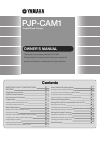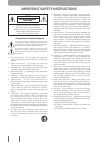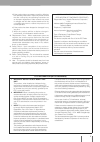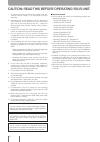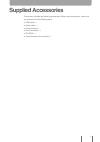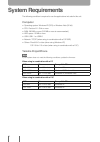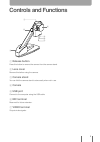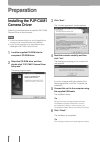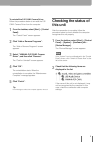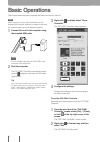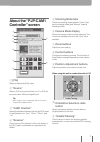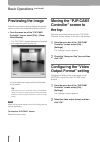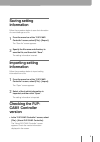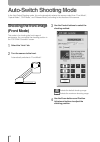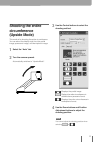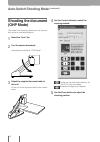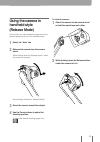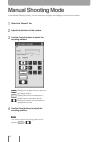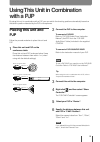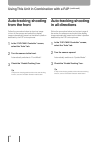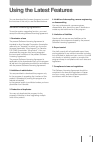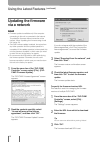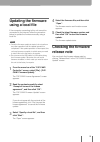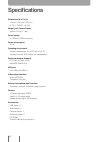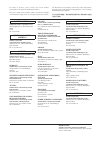Pjp-cam1 projectphone fisheye owner’s manual thank you for purchasing yamaha pjp-cam1. Please read this manual carefully before you operate the product and keep it in a safe place for future reference. Contents contents important safety instructions i caution iii supplied accessories 1 system requir...
Important safety instructions caution risk of electric shock do not open caution: to reduce the risk of electric shock, do not remove cover (or back). No user-serviceable parts inside. Refer servicing to qualified service personnel. • explanation of graphical symbols this graphic symbol is intended ...
D) if the product does not operate normally by following the operating instructions. Adjust only those controls that are covered by the operating instructions as an improper adjustment of other controls may result in damage and will often require extensive work by a qualified technician to restore t...
1 to assure the finest performance, please read this manual carefully. Keep it in a safe place for future reference. 2 install this unit in a well ventilated, cool, dry, clean place with at least 10 cm on the top, 10 cm on the left and right, and 10 cm at the back of this unit — away from direct sun...
Supplied accessories this product includes the following accessories. Before using this product, make sure you received all of the following parts. • usb cable x 1 • video cable x 1 • camera stand x 1 • document table x 1 • cd-rom x 1 • owner’s manual (this manual) x 1 1.
System requirements the following condition is required to use the applications included in this unit. Computer • operating system: windows xp (sp2) or windows vista (32 bit) • cpu: pentium iii 1 ghz or more • ram: 256 mb or more (512 mb or more is recommended) • hdd space: 10 mb or more • usb: usb1...
Release button press this button to remove the camera from the camera stand. Lens cover remove this before using the camera. Camera stand you can fold the camera stand to store easily when not in use. Camera usb port connect to the computer using the usb cable. Mic terminal reserved for future exten...
Installing the pjp-cam1 camera driver follow the procedure below to install the pjp-cam1 camera driver on the computer. Notes • to avoid unexpected data loss, quit all applications running on the computer before the installation. • log on to the computer as an administrator when installing the pjp-c...
To uninstall the pjp-cam1 camera driver follow the procedure below to uninstall the pjp- cam1 camera driver from the computer. 1 from the taskbar, select [start] – [control panel]. The “control panel” screen appears. 2 click “add or remove programs”. The “add or remove programs” screen appears. 3 se...
Note when using this unit at a video conference, do not suspend the computer. When the computer is resumed, the camera image may not be displayed properly. 1 connect this unit to the computer using the supplied usb cable. N note do not connect more than one pjp-cam1 to the computer at the same time....
About the “pjp-cam1 controller” screen [file] select to display the [file] menu. “device” select a pjp to be used with this unit. If no pjp will be used, select “without projectphone”. Tip when using this unit in combination with a pjc, refer to “projectcast installation guide”. “cam1 position” spec...
Basic operations (continued) previewing the image follow the procedure below to display the preview screen to check the image being shot by this unit. • from the menu bar of the “pjp-cam1 controller” screen, select [file] – [show video window]. The “pjp-cam1” screen appears and displays the image be...
Saving setting information follow the procedure below to save the information of current settings as a file. 1 from the menu bar of the “pjp-cam1 controller” screen, select [file] – [export]. The “save as” screen appears. 2 specify the file name and directory to save the file, and then click “save”. Th...
Auto-switch shooting mode in the auto-switch shooting mode, this unit automatically selects the camera mode (from “front mode”, “upside mode”, “ohp mode”, and “release mode”) according to the direction of the camera. Shooting the front image (front mode) this mode is for shooting the front image of ...
Shooting the entire circumference (upside mode) this mode is for shooting the entire circumference. You can select the display style from the partial image, panoramic image, and hemispheric image. 1 select the “auto” tab. 2 turn the camera upward. Automatically switches to “upside mode”. 3 use the c...
Auto-switch shooting mode (continued) shooting the document (ohp mode) this mode is for shooting a document. You can use this unit as an overhead projector. 1 select the “auto” tab. 2 turn the camera downward. Automatically switches to “ohp mode”. 3 attach the supplied document table to this unit. F...
Using the camera in handheld style (release mode) in this mode, you can release the camera from the camera stand and use it in the handheld style. 1 select the “auto” tab. 2 release the camera from the camera stand. While holding down the release button, rotate the camera to release it. Automaticall...
Manual shooting mode in the manual shooting mode, you can manually configure the settings to suit the environment. 1 select the “manual” tab. 2 adjust the direction of the camera. 3 use the control buttons to select the shooting method. : displays the image with the maximum field angle setting. : disp...
Using this unit in combination with a pjp by using this unit in combination with a pjp, you can switch the shooting position automatically based on the talker's position detected by the pjp's microphones. Placing this unit and pjp follow the procedure below to place this unit and pjp. 1 place this u...
Using this unit in combination with a pjp (continued) auto-tracking shooting from the front follow the procedure below to shoot an image in front of the camera and switch the display image automatically based on the talker's position detected by the pjp's microphones. 1 in the “pjp-cam1 controller” ...
Using the latest features you can download the firmware (program to control the functions of this unit) to use the latest features. Software licensing agreement to use the revision upgrading function, you must accept the following software licensing agreement. 1. Permission of use the present softwar...
Using the latest features (continued) updating the firmware via a network notes • firmware update is available only if the computer connecting to this unit is connected to the internet. To update the firmware without connection to the internet, follow “updating the firmware using a local file” (page 19)...
Updating the firmware using a local file if the computer connecting to this unit cannot be connected to the internet, follow the procedure below to update the firmware manually using a local file. Notes • once the firmware update is started, do not perform any other operation until the update operation i...
Specifications dimensions (w x h x d): 124 mm x 196 mm x 235 mm (4-7/8” x 7-23/32” x 9-1/4”) weight (incl. Camera stand): approx. 0.5 kg (1.1 lbs) power supply: 5 v, 500 ma (usb bus power) power consumption: 2.5 w operating environment: ambient temperature: 0 to 40°c (32 to 104 °f) ambient humidity: ...
For details of products, please contact your nearest yamaha representative or the authorized distributor listed below. Pour plus de details sur les produits, veuillez-vous adresser a yamaha ou au distributeur le plus proche de vous figurant dans la liste suivante. Die einzelheiten zu produkten sind b...
Yamaha corporation 10-1 nakazawa-cho, hamamatsu, shizuoka 430-8650, japan © 2008 all rights reserved. As of march, 2008 printed in japan wn33390