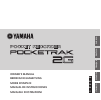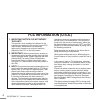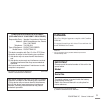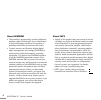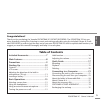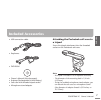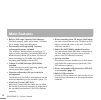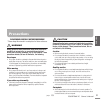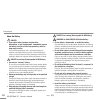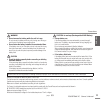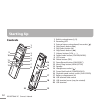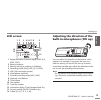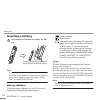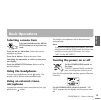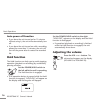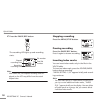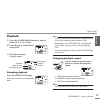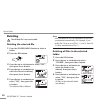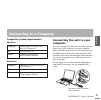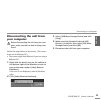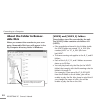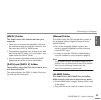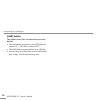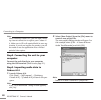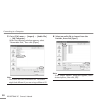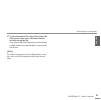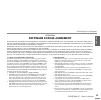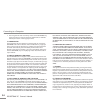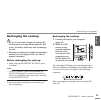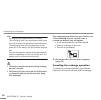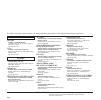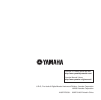- DL manuals
- Yamaha
- DVD Recorder
- Pocket Recorder
- Owner's Manual
Yamaha Pocket Recorder Owner's Manual
Summary of Pocket Recorder
Page 1
Owner’s manual bedienungsanleitung mode d’emploi manual de instrucciones manuale di istruzioni it es fr de en it aliano esp aÑol franÇais deutsch english.
Page 2: Fcc Information (U.S.A.)
Pocketrak 2g owner’s manual 2 1. Important notice: do not modify this unit! This product, when installed as indicated in the instructions contained in this manual, meets fcc requirements. Modifications not expressly approved by yamaha may void your authority, granted by the fcc, to use the product. ...
Page 3: Canada
Pocketrak 2g owner’s manual 3 * this applies only to products distributed by yamaha corporation of america. Compliance information statement (declaration of conformity procedure) responsible party : yamaha corporation of america address : 6600 orangethorpe ave., buena park, calif. 90620 telephone : ...
Page 4
Pocketrak 2g owner’s manual 4 about wmdrm • this product is protected by certain intellectual property rights of microsoft. Use or distribution of such technology outside of this product is prohibited without a license from microsoft. • content owners use windows media digital rights management tech...
Page 5: Table of Contents
English pocketrak 2g owner’s manual 5 congratulations! Thank you for purchasing the yamaha pocketrak 2g pocket recorder. The pocketrak 2g lets you enjoy recording, storing files, listening to music and mixing audio data using the included cubase ai 4 soft- ware dvd-rom. In order to get the most out ...
Page 6
Pocketrak 2g owner’s manual 6 about the pdf manual the flash memory of the unit contains the pocket- rak 2g reference manual (pdf) which provides advanced feature of the pocketrak 2g, trouble- shooting and other information that are not explained in this owner’s manual. Please refer to the pdf manua...
Page 7: Included Accessories
English pocketrak 2g owner’s manual 7 included accessories • usb connection cable • earphones • dvd-rom • owner’s manual (this document) • eneloop (rechargeable ni-mh battery) • soft case with threaded tripod socket • microphone stand adapter attaching the pocketrak soft case to a tripod screw the t...
Page 8: Main Features
Pocketrak 2g owner’s manual 8 main features • built-in 2gb large capacity flash memory the flash memory stores up to about 142 hours (in sp mode) stereo recording data. • eco-friendly and long-lasting “eneloop” rechargeable battery included the “eneloop” battery allows up to about 19 hours of stereo...
Page 9: Precautions
English pocketrak 2g owner’s manual 9 precautions please read carefully before proceeding * please keep this manual in a safe place for future reference. Warning always follow the basic precautions listed below to avoid the possibility of serious injury or even death from electrical shock, short-cir...
Page 10
Precautions pocketrak 2g owner’s manual 10 about the battery danger • if you notice battery leakage, discoloration, deformation, or any strange smell, immediately remove the battery from the unit and stop operating, and also keep away from fire. If you continue operating the unit, it could cause bat...
Page 11
English precautions pocketrak 2g owner’s manual 11 warning • do not remove the battery while the unit is in use. Do not remove the battery while the unit is being used. Doing so could corrupt the data or cause malfunctions. • do not leave the battery installed for an extended time. If the battery ru...
Page 12: Starting Up
Pocketrak 2g owner’s manual 12 starting up controls 1 built-in microphones (l, r) 2 recording led 3 external stereo microphone/line socket ( ) 4 skip/search button ( y ) 5 play/select button ( w ) 6 skip/search button ( t ) 7 volume buttons (vol +, –) 8 folder/index button (folder/index) 9 lcd scree...
Page 13: Lcd Screen
English starting up pocketrak 2g owner’s manual 13 lcd screen 1 repeat/random/5-second replay (one, all, rnd, 5sec) 2 battery indicator 3 battery setting (e: eneloop, a: alkaline) 4 recording mode (xhq, hq, sp, lp, pcm) 5 vas (voice activated system) 6 microphone sensitivity 7 external recording mod...
Page 14: Inserting A Battery
Starting up pocketrak 2g owner’s manual 14 inserting a battery turn the power off before you replace the bat- tery. Note: · if you use an alkaline battery, press and hold down the menu/stop button for at least two seconds to access the common menu, then select “alka- line” for the battery setting. B...
Page 15: Basic Operations
English pocketrak 2g owner’s manual 15 basic operations selecting a menu item press and hold down the menu/ stop button for at least two sec- onds. Press the y or t button: moves the cursor highlight up/down. Press the w button: selects the menu item. Canceling the operation or return to the previ- ...
Page 16: Hold Function
Basic operations pocketrak 2g owner’s manual 16 auto power off function • if you leave the unit turned on for 15 minutes without using it, the unit will automatically turn off. • if you leave the unit turned on with a recording paused for more than 15 minutes, the unit will turn off the power after ...
Page 17: Quick Guide
English pocketrak 2g owner’s manual 17 quick guide recording do not remove the battery during recording. You can adjust the direction of the built-in micro- phones to suit your recording situation (page 13). 1. Press the folder/index button to select a folder (a, b, c, d or s). Note: · press and hol...
Page 18
Quick guide pocketrak 2g owner’s manual 18 2. Press the pause/rec button. The recording led lights up and recording starts. Note: · with some files, the elapsed recording time dis- played on the lcd may differ from the actual elapsed time. Stopping recording press the menu/stop button. Pausing recor...
Page 19: Playback
English quick guide pocketrak 2g owner’s manual 19 playback 1. Press the folder/index button to select a folder (a, b, c, d, l or m). 2. Press the y or t button to select a file. 3. Press the w button. Playback begins. Stopping playback press the menu/stop button. Press the w button to resume play- ...
Page 20: Deleting
Quick guide pocketrak 2g owner’s manual 20 deleting the deleted file is not recoverable. Deleting the selected file 1. Press the folder/index button to select a folder. 2. Press the del button. 3. Press the y or t button to select “file”, then press the w button. 4. Press the y or t button to select...
Page 21: Connecting to A Computer
English pocketrak 2g owner’s manual 21 connecting to a computer computer system requirements windows macintosh connecting the unit to your computer you can connect the usb terminal on the recorder directly to a usb connector on your computer. Open the usb terminal cover on the recorder, use the usb ...
Page 22
Connecting to a computer pocketrak 2g owner’s manual 22 precautions when using the usb ter- minal when connecting the usb terminal to the com- puter, make sure to observe the following points. Failing to do so risks freezing the computer and corrupting or losing the data. If the computer or the unit...
Page 23: Disconnecting The Unit From
English connecting to a computer pocketrak 2g owner’s manual 23 disconnecting the unit from your computer before disconnecting the unit from your com- puter, make sure that no data is being trans- ferred. Follow the steps below to disconnect. (the screen shots are of windows xp.) • the screen might ...
Page 24: About The Folder In Remov-
Connecting to a computer pocketrak 2g owner’s manual 24 about the folder in remov- able disk when you connect the recorder to your com- puter, removable disk icons will appear in the my computer directory folder in windows. [voice] and [voice_s] folders these folders store files recorded by the unit...
Page 25
English connecting to a computer pocketrak 2g owner’s manual 25 [music] folder this folder stores files transferred from your computer. • there are no naming rules applied to files that are transferred from a computer. However, the files must be in mp3 or wma format. • the playback sequence may chan...
Page 26
Connecting to a computer pocketrak 2g owner’s manual 26 [line] folder this folder stores files recorded from external devices. • files recorded and stored in the line folder are named “ic_l_xxx (file number).Mp3”. • the line folder accommodates up to 199 files. • you can play only those files (in th...
Page 27: About Cubase Ai 4
English connecting to a computer pocketrak 2g owner’s manual 27 about cubase ai 4 the included dvd-rom contains cubase ai 4 daw software that enables you to record, edit and mix audio data. This section explains how to install cubase ai 4 and import audio data for editing and mixing. While going thr...
Page 28
Connecting to a computer pocketrak 2g owner’s manual 28 note: · when installing cubase ai 4, you will need a work- ing internet connection to register your cubase ai 4. Make sure to fill in all required fields for user reg- istration. If you do not register the product, you will be unable to use the...
Page 29
English connecting to a computer pocketrak 2g owner’s manual 29 3. When the directory selection dialog window appears, select the folder to which the project and audio files for the project are to be stored, and click [ok]. An empty project window with 4 stereo and 8 monaural tracks will appear. 4. ...
Page 30
Connecting to a computer pocketrak 2g owner’s manual 30 5. Go to [file] menu ^ [import] ^ [audio file] ^ [my computer]. When the following window appears, select “removable disk,” then click [open]. Note: · the screen shots are of windows xp. The screen might look different if you are using a differ...
Page 31
English connecting to a computer pocketrak 2g owner’s manual 31 7. To save the project file, select [save] from the [file] menu, then enter a file name before actually saving the file. Save your project file frequently to avoid losing a large amount of unsaved data in case a prob- lem occurs. Hint: ...
Page 32: About The Accessory Disk
Connecting to a computer pocketrak 2g owner’s manual 32 about the accessory disk special notice • the software included in the accessory disk and the copyrights thereof are under exclusive ownership by steinberg media technologies gmbh. • use of the software and this manual is governed by the licens...
Page 33: Software License Agreement
English connecting to a computer pocketrak 2g owner’s manual 33 attention software license agreement please read this software license agreement (“agreement”) carefully before using this software. You are only permitted to use this software pursuant to the terms and conditions of this agreement. Thi...
Page 34
Connecting to a computer pocketrak 2g owner’s manual 34 • the encryption of data received by means of the software may not be removed nor may the electronic watermark be modified without permission of the copyright owner. 3. Termination this agreement becomes effective on the day that you receive th...
Page 35: Recharging The Eneloop
English connecting to a computer pocketrak 2g owner’s manual 35 recharging the eneloop • be sure to insert and recharge the eneloop. Do not attempt to recharge alkaline batteries. Oth- erwise, the battery liquid may leak and damage the unit. • recharge the eneloop at an ambient temperature between 5...
Page 36
Connecting to a computer pocketrak 2g owner’s manual 36 note: · recharging takes approximately 90 minutes. · the recharging time is an approximate value based on a full recharge of a fully drained eneloop battery. The recharging time will vary depending on the power left in the battery and the ambie...
Page 37
For details of products, please contact your nearest yamaha representative or the authorized distributor listed below. Canada yamaha canada music ltd. 135 milner avenue, scarborough, ontario, m1s 3r1, canada tel: 416-298-1311 u.S.A. Yamaha corporation of america 6600 orangethorpe ave., buena park, c...
Page 38
U.R.G., pro audio & digital musical instrument division, yamaha corporation ©2008 yamaha corporation 1aj6p1p0036-- 802ip-01a0 printed in china yamaha pro audio global web site: http://www.Yamahaproaudio.Com/ yamaha manual library http://www.Yamaha.Co.Jp/manual/.