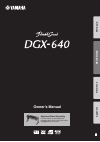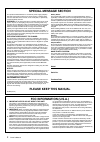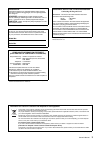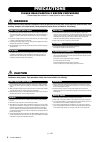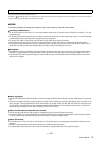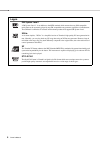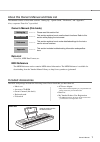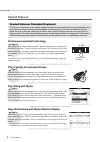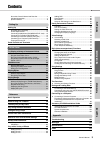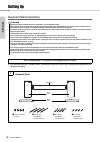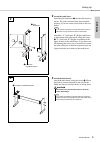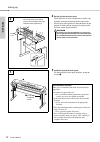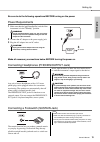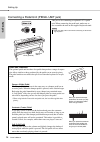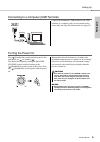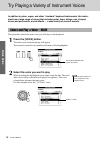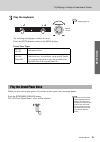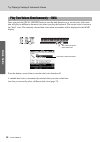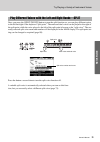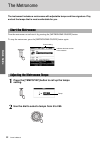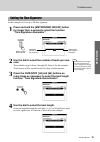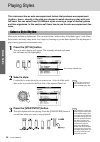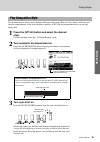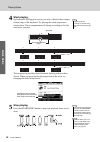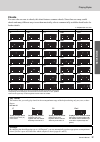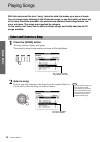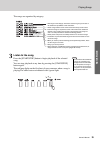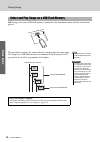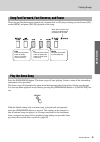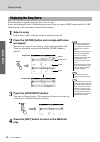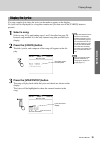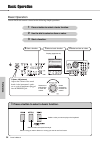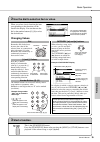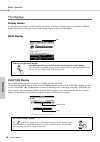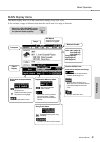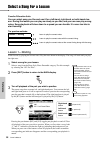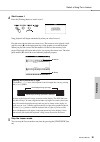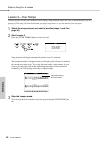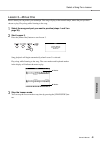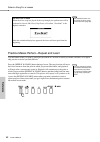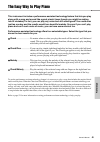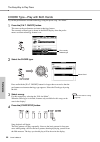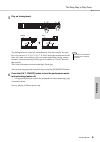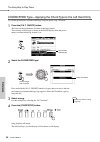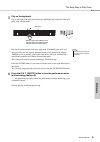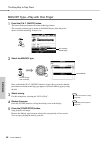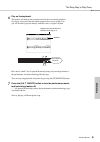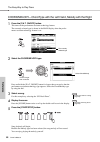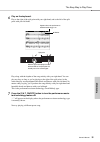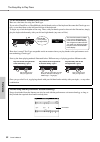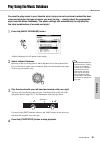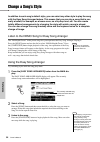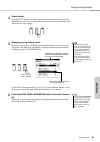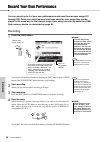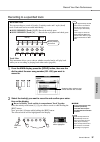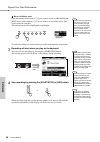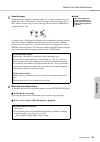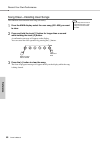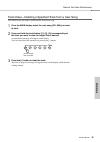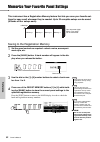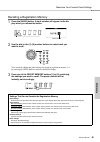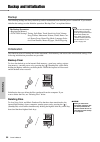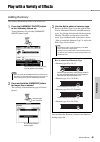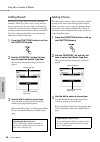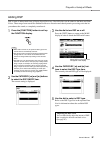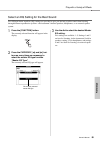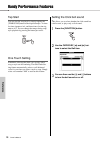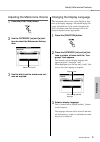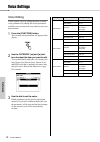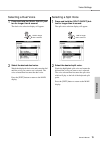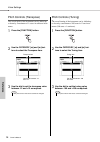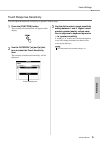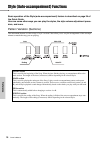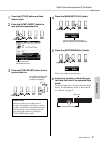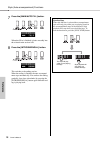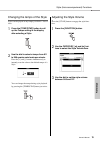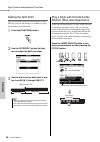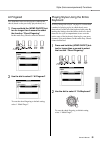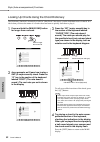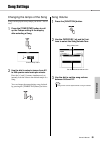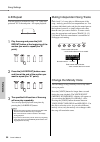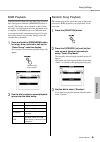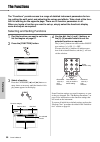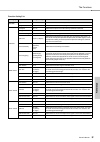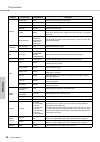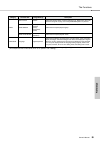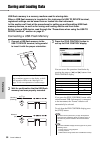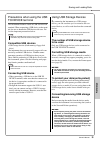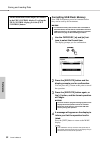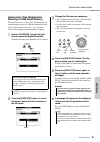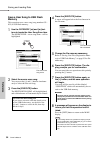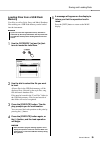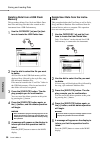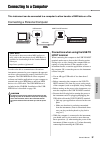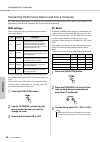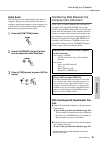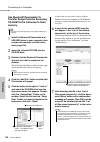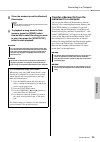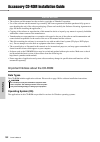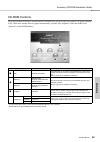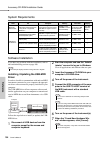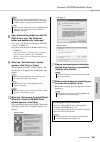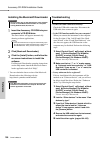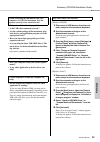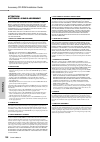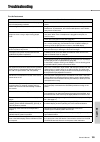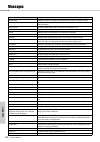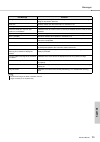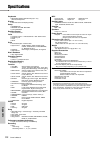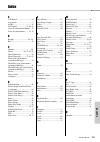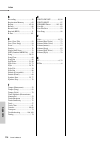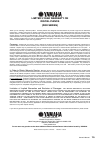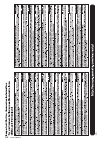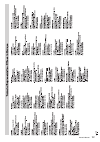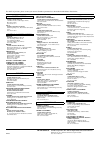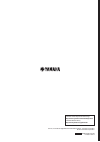- DL manuals
- Yamaha
- Musical Instrument
- Portable Grand DGX-640
- Owner's Manual
Yamaha Portable Grand DGX-640 Owner's Manual
Summary of Portable Grand DGX-640
Page 1
En owner’s manual keyboard stand assembly for information on assembling the keyboard stand, refer to the instructions on page 10 of this manual. Set ting up r ef er ence appendix quick guide.
Page 2: Special Message Section
Owner’s manual 2 special message section this product utilizes batteries or an external power supply (adapter). Do not connect this product to any power supply or adapter other than one described in the manual, on the name plate, or specifically recommended by yamaha. Warning: do not place this prod...
Page 3
Owner’s manual 3 observera! Apparaten kopplas inte ur växelströmskällan (nätet) så länge som den ar ansluten till vägguttaget, även om själva apparaten har stängts av. Advarsel: netspændingen til dette apparat er ikke afbrudt, sålæenge netledningen siddr i en stikkontakt, som er t endt — også selvom...
Page 4: Precautions
Owner’s manual 4 precautions please read carefully before proceeding * please keep this manual in a safe place for future reference. Warning always follow the basic precautions listed below to avoid the possibility of serious injury or even death from electrical shock, short- circuiting, damages, fi...
Page 5
Owner’s manual 5 always turn the power off when the instrument is not in use. Even when the [ ](standby/on) switch is in the “standby” position, electricity is still flowing to the instrument at the minimum level. When you are not using the instrument for a long time, make sure you unplug the power ...
Page 6: Logos
Owner’s manual 6 logos gm system level 1 “gm system level 1” is an addition to the midi standard which ensures that any gm-compatible music data can be accurately played by any gm-compatible tone generator, regardless of manufacturer. The gm mark is affixed to all software and hardware products that...
Page 7: Data List
Owner’s manual 7 about this owner’s manual and data list this manual consists of four main sections: “setting up,” “quick guide,” “reference,” and “appendix.” also, a separate “data list” is provided. Owner’s manual (this book) data list voice list, midi data format, etc. Midi reference the midi ref...
Page 8: Play Along With Styles
Owner’s manual 8 special features performance assistant technology page 43 play along with a song on the instrument’s keyboard and produce a perfect per- formance every time ... Even if you play wrong notes! All you have to do is play on the keyboard—alternately on the left- and right-hand ranges of...
Page 9
Owner’s manual 9 qu ick guid e re fe re n c e appe ndix set ting up contents about this owner’s manual and data list ........................7 included accessories .......................................................7 special features .................................................................
Page 10
Owner’s manual 10 set ti ng up setting up keyboard stand assembly 1 the parts shown in the “assembly parts” illustration will be used. Follow the assembly instructions and select the parts as needed. Caution read these cautions carefully before you assemble or use the keyboard stand. These cautions ...
Page 11
Setting up owner’s manual 11 set ting up 2 attach the stand bases. Insert the joint connectors q into the side boards as shown. The joint connectors have been installed properly if you can see the screw head on the con- nector. Attach the “l” (left) and “r” (right) stand bases to the bottom of the s...
Page 12
Setting up owner’s manual 12 set ti ng up 4 put the keyboard on the stand. Check the back-to-front orientation for stand, and carefully place the keyboard on the side boards. Slowly move the keyboard so that the holes on the bottom of the keyboard are properly aligned with the holes on the angle bra...
Page 13
Setting up owner’s manual 13 set ting up be sure to do the following operations before turning on the power. Power requirements 1 make sure that the [ ](standby/on) switch of the instrument is in the “standby” position. 2 connect the ac adaptor to the power supply jack. 3 plug the ac adaptor into an...
Page 14
Setting up owner’s manual 14 set ti ng up connecting a pedal unit (pedal unit jack) this jack is for connecting an optional lp-7a pedal unit. When connecting the pedal unit, make sure to also assemble the unit on the supplied keyboard stand. Keyboard stand lp-7a (optional) • make sure that power is ...
Page 15
Setting up owner’s manual 15 set ting up connecting to a computer (usb terminal) connect the instrument’s usb terminal to the usb terminal of a computer, and you can transfer perfor- mance data and song files between the two (page 97). Turning the power on the [ ](standby/on) switch turns the power ...
Page 16
Owner’s manual 16 set ti ng up panel controls and terminals front panel q [ ](standby/on) switch ...................... Page 15 w [master volume] control ................ Page 15 e [demo/bgm] button .................... Pages 31, 85 r [score] button ....................................Page 32 t [lyr...
Page 17
Panel controls and terminals owner’s manual 17 set ting up rear panel #3 contrast knob .................................Page 37 #4 usb to host terminal ........................Page 97 #5 sustain jack ....................................... Page 13 #6 pedal unit jack ....................................
Page 18: Press The [Voice] Button.
Owner’s manual 18 quick guide try playing a variety of instrument voices in addition to piano, organ, and other “standard” keyboard instruments, this instru- ment has a large range of voices that includes guitar, bass, strings, sax, trumpet, drums and percussion, sound effects … a wide variety of mu...
Page 19: Play The Keyboard.
Qu ick guid e try playing a variety of instrument voices owner’s manual 19 3 play the keyboard. Try selecting and playing a variety of voices. Press the [exit] button to return to the main display. Preset voice types when you just want to play piano, all you have to do is press one convenient button...
Page 20
Try playing a variety of instrument voices owner’s manual 20 quick guide once you press the [dual on/off] button to turn the dual function on, a second voice will sound that will play in addition to the main voice when you play the keyboard. The second voice is known as the “dual” voice. The current...
Page 21
Qu ick guid e try playing a variety of instrument voices owner’s manual 21 once you press the [split on/off] button to turn the split function on, you can play different voices to the left and right of the keyboard “split point”. The main and dual voices can be played to the right of the split point...
Page 22: Setting.
Owner’s manual 22 quick guide the metronome the instrument includes a metronome with adjustable tempo and time signature. Play and set the tempo that is most comfortable for you. Turn the metronome on and start it by pressing the [metronome on/off] button. To stop the metronome, press the [metronome...
Page 23: Sure.
Qu ick guid e the metronome owner’s manual 23 in this example we’ll set up a 5/8 time signature. 1 press and hold the [metronome on/off] button for longer than a second to select the function “time signature–numerator”. 2 use the dial to select the number of beats per mea- sure. The available range ...
Page 24: Press The [Style] Button.
Owner’s manual 24 quick guide playing styles this instrument has an auto accompaniment feature that produces accompaniment (rhythm + bass + chords) in the style you choose to match chords you play with your left hand. You can select from 165 different styles covering a range of musical genres and ti...
Page 25: Style.
Qu ick guid e playing styles owner’s manual 25 you learned how to select a style rhythm on the preceding page. Here we’ll see how to add bass and chord accompaniment to the basic rhythm to produce a full, rich accompaniment that you can play along with. 1 press the [style] button and select the desi...
Page 26: Start Playing.
Playing styles owner’s manual 26 quick guide 4 start playing. Style playback will begin as soon as you play a chord in the accompa- niment range of the keyboard. Try playing the chord progression shown below. The accompaniment will change according to the left- hand notes you play. This progression ...
Page 27: Chords
Qu ick guid e playing styles owner’s manual 27 chords for users who are new to chords, this chart features common chords. Since there are many useful chords and many different ways to use them musically, refer to commercially available chord books for further details. Indicates the root note. • a wi...
Page 28: Press The [Song] Button.
Owner’s manual 28 quick guide playing songs with this instrument the term “song” refers the data that makes up a piece of music. You can simply enjoy listening to the 30 internal songs, or use them with just about any of the many functions provided—the performance assistant technology feature, les- ...
Page 29: Listen to The Song.
Qu ick guid e playing songs owner’s manual 29 the songs are organized by category. 3 listen to the song. Press the [start/stop] button to begin playback of the selected song. You can stop playback at any time by pressing the [start/stop] button again. The red lamp lights on the first beat of every m...
Page 30
Playing songs owner’s manual 30 quick guide midi songs stored on a usb flash memory connected to the instrument can be directly selected and played. The procedure is exactly the same as that for selecting internal songs (page 28). Songs on a usb flash memory are numbered from 36 upward, so all you n...
Page 31
Qu ick guid e playing songs owner’s manual 31 these are just like the transport controls on a cassette deck or cd player, letting you fast forward [ff], rewind [rew] and pause [pause] playback of the song. Press the [demo/bgm] button. The demo song will start playing. Listen to some of the outstandi...
Page 32: Select A Song.
Playing songs owner’s manual 32 quick guide this instrument is capable of display the scores of songs. Scores are displayed for the 30 internal preset songs as well as songs in smf format stored in a usb flash memory or the instrument’s internal flash memory. 1 select a song. Follow steps 1 and 2 of...
Page 33: Select A Song.
Qu ick guid e playing songs owner’s manual 33 if a song contains lyric data, the lyrics can be made to appear on the display. No lyrics will be displayed for a song that contains no lyric data even if the [lyrics] button is pressed. 1 select a song. Select a song 16 by performing steps 1 and 2 descr...
Page 34
Owner’s manual 34 re fe re n c e basic operation basic operation overall dgx-640 control is based on the following simple operations. 1 press a button to select a basic function. 1 press a button to select a basic function. 2 use the dial to select an item or value. 3 start a function. Volume adjust...
Page 35: Changing Values
Basic operation owner’s manual 35 re fe re n c e 2 use the dial to select an item or value. When you select a basic function, the item corresponding to that function will be listed in the display. You can then use the dial or the number buttons [0]–[9] to select the desired item. Changing values rot...
Page 36: Display Names
Basic operation owner’s manual 36 re fe re n c e the displays display names all operations are carried out while watching the display. A number of display types are provided for different modes and functions. The name of the current display appears at the top of the display. Main display function di...
Page 37
Basic operation owner’s manual 37 re fe re n c e main display items the main display shows all of the current basic settings: song, style, voice. It also includes a range of indicators that show the on/off status of a range of functions. * adjust the lcd contrast control on the rear panel of the ins...
Page 38
Owner’s manual 38 re fe re n c e select a song for a lesson yamaha education suite you can select song you like and use it for a left-hand, right-hand, or both-hands les- son. During the lesson you can play as slowly as you like, and you can even play wrong notes. Song playback will slow down to a s...
Page 39
Select a song for a lesson owner’s manual 39 re fe re n c e 4 start lesson 1. Press the [waiting] button to start lesson 1. Song playback will begin automatically when you select lesson 1. Play the notes shown in the on-screen score. The next note to be played is indi- cated by a dot ( ) on the appr...
Page 40
Select a song for a lesson owner’s manual 40 re fe re n c e lesson 2—your tempo learn to play the correct notes with the correct timing. Song playback tempo will vary to match the speed you are playing at. The song will slow down when you play wrong notes, so you can learn at your own pace. 1 select...
Page 41
Select a song for a lesson owner’s manual 41 re fe re n c e lesson 3—minus one here’s where you can perfect your technique. The song will play at the normal tempo, minus the part you have chosen to play. Play along while listening to the song. 1 select the song and part you want to practice (steps 1...
Page 42
Select a song for a lesson owner’s manual 42 re fe re n c e practice makes perfect—repeat and learn use this feature when you want to start again just ahead of a section on which you made a mistake, or to repeat- edly practice a section you find difficult. Press the [repeat & learn] button during a ...
Page 43
Owner’s manual 43 re fe re n c e the easy way to play piano this instrument includes a performance assistant technology feature that lets you play along with a song and sound like a great pianist (even though you might be making lots of mistakes)! In fact, you can play any notes and still sound good...
Page 44
The easy way to play piano owner’s manual 44 re fe re n c e chord type—play with both hands try out the performance assistant technology using the preset song “ave maria.” 1 press the [p.A.T. On/off] button. This turns on the performance assistant technology feature. The currently selected type is s...
Page 45
The easy way to play piano owner’s manual 45 re fe re n c e 5 play on the keyboard. Try playing the score on the left with both hands. You can even play the same keys over and over: c, e, g, c, e, g, c, e. You’ll notice that at measure five the notes will come out according to the score on the right...
Page 46
The easy way to play piano owner’s manual 46 re fe re n c e chord/free type—applying the chord type to the left hand only try out the performance assistant technology using the preset song “nocturne.” 1 press the [p.A.T. On/off] button. This turns on the performance assistant technology feature. The...
Page 47
The easy way to play piano owner’s manual 47 re fe re n c e 5 play on the keyboard. Play to the right of the split point with your right hand, and to the left of the split point with your left hand. Play the nocturne melody with your right hand. Continually play an f-a-c arpeggio with your left hand...
Page 48
The easy way to play piano owner’s manual 48 re fe re n c e melody type—play with one finger 1 press the [p.A.T. On/off] button. This turns on the performance assistant technology feature. The currently selected type is shown in the main display when the perfor- mance assistant technology feature is...
Page 49
The easy way to play piano owner’s manual 49 re fe re n c e 6 play on the keyboard. The marker will indicate the current position in the score during playback. If you play a key each time the marker appears above a note in the score you will be able to play the melody with the correct “original” rhy...
Page 50
The easy way to play piano owner’s manual 50 re fe re n c e chord/melody—chord type with the left hand, melody with the right 1 press the [p.A.T. On/off] button. This turns on the performance assistant technology feature. The currently selected type is shown in the main display when the perfor- manc...
Page 51
The easy way to play piano owner’s manual 51 re fe re n c e 6 play on the keyboard. Play to the right of the split point with your right hand, and to the left of the split point with your left hand. Play along with the rhythm of the song melody with your right hand. You can play any keys as long as ...
Page 52
The easy way to play piano owner’s manual 52 re fe re n c e use the performance assistant to play like a pro! Here are a few hints for using the chord type. If you select chord/free or chord/melody, the left-hand section of the keyboard becomes the chord type sec- tion, so use these hints on the lef...
Page 53
Owner’s manual 53 re fe re n c e play using the music database you want to play music in your favorite style, but you’re not sure how to select the best voice and style for the type of music you want to play ... Simply select the appropriate style from the music database. The panel settings will aut...
Page 54
Owner’s manual 54 re fe re n c e change a song’s style in addition to each song’s default style, you can select any other style to play the song with the easy song arranger feature. This means that you can play a song that is nor- mally a ballad, for example, as a bossa nova, as a hip-hop tune, etc....
Page 55
Change a song’s style owner’s manual 55 re fe re n c e 4 select a style. Press the [style] button and then rotate the dial to hear how the song sounds with different styles. As you select different styles the song will remain the same while only the styles change. 5 changing a song melody voice. If ...
Page 56
Owner’s manual 56 re fe re n c e record your own performance you can record up to 5 of your own performances and save them as user songs 031 through 035. Once your performances have been saved as user songs they can be played in the same way as the internal songs. User songs can also be saved to a u...
Page 57
Record your own performance owner’s manual 57 re fe re n c e recording to a specified track 1 from the main display press the [song] button, then use the dial to select the user song number (031–035) you want to record to. 2 select the track(s) you want to record to and confirm your selec- tion on t...
Page 58
Record your own performance owner’s manual 58 re fe re n c e record a melody track press the melody track button [1]–[5] you want to record to while holding the [rec] button. Select button [1]–[3] if you want to record a dual voice. Split voices cannot be recorded. The selected track will be highlig...
Page 59
Record your own performance owner’s manual 59 re fe re n c e 5 save the song. When recording is stopped a message asking if you want to save the song will appear. Press the [+/yes] button to save the song, or the [-/no] button if you don’t want to save the song. If saved, the song will be stored as ...
Page 60
Record your own performance owner’s manual 60 re fe re n c e song clear—deleting user songs this function clears an entire user song (all tracks). 1 from the main display select the user song (031–035) you want to clear. 2 press and hold the track [1] button for longer than a second while holding th...
Page 61
Record your own performance owner’s manual 61 re fe re n c e track clear—deleting a specified track from a user song this function lets you delete a specified track from a user song. 1 from the main display select the user song (031–035) you want to clear. 2 press and hold the track button ([1]–[5],...
Page 62
Owner’s manual 62 re fe re n c e memorize your favorite panel settings this instrument has a registration memory feature that lets you save your favorite set- tings for easy recall whenever they’re needed. Up to 32 complete setups can be saved (8 banks of four setups each). Saving to the registratio...
Page 63
Memorize your favorite panel settings owner’s manual 63 re fe re n c e recalling a registration memory 1 press the [bank] button. A bank number will appear in the dis- play when you release the button. 2 use the dial or the [1]–[8] number buttons to select bank you want to recall. You can check whet...
Page 64: Backup Clear
Owner’s manual 64 re fe re n c e backup and initialization backup the following settings are always backed up, and are maintained even when the power is turned off. If you want to initialize the settings, use the initialize operation “backup clear” as explained below. Initialization this function er...
Page 65
Owner’s manual 65 re fe re n c e play with a variety of effects adding harmony this feature adds harmony notes to the main voice. 1 press the [harmony on/off] button to turn harmony feature on. To turn harmony off, press the [harmony on/off] button again. 2 press and hold the [harmony] button for lo...
Page 66
Play with a variety of effects owner’s manual 66 re fe re n c e adding reverb reverb lets you play with a rich concert hall type ambience. When you select a style or song the opti- mum reverb type for the voice used is automatically selected. If you want to select a different reverb type, use the pr...
Page 67
Play with a variety of effects owner’s manual 67 re fe re n c e adding dsp dsp is term of abbreviated form of digital signal processor. The dsp effect can be added to the main and dual voices. These range from reverb-like ambience effects to distortion and other dynamic processing tools that let you...
Page 68
Play with a variety of effects owner’s manual 68 re fe re n c e panel sustain this function adds sustain to the keyboard voices. Use it when you want to add sustain to the voices at all times, regardless of footswitch operation. The sustain function does not affect split voice. 1 press the [function...
Page 69
Play with a variety of effects owner’s manual 69 re fe re n c e select an eq setting for the best sound five different master equalizer (eq) settings are provided to give you the best possible sound when listening through different reproduction systems—the instrument’s internal speakers, headphones,...
Page 70
Owner’s manual 70 re fe re n c e handy performance features tap start you can start the song/style by simply tapping the [tempo/tap] button at the required tempo—4 times for time signatures in 4, and three times for time sig- natures in 3. You can change the tempo during song/ style playback by pres...
Page 71
Handy performance features owner’s manual 71 re fe re n c e adjusting the metronome volume 1 press the [function] button. 2 use the category [ r ] and [ f ] but- tons to select the metronome volume item. 3 use the dial to set the metronome vol- ume as required. Changing the display language this ins...
Page 72
Owner’s manual 72 re fe re n c e voice settings voice editing create original voices by editing the many available voice parameters. By editing the various parameters available you can create new voices that best suit your musical needs. 1 press the [function] button. The currently selected function...
Page 73
Voice settings owner’s manual 73 re fe re n c e selecting a dual voice 1 press and hold the [dual on/off] but- ton for longer than a second. The dual voice selection display will appear. 2 select the desired dual voice. Watch the displayed dual voice and rotate the dial until the voice you want to u...
Page 74
Voice settings owner’s manual 74 re fe re n c e pitch controls (transpose) the overall pitch of the instrument can by shifted up or down by a maximum of 1 octave in semitone incre- ments. 1 press the [function] button. 2 use the category [ r ] and [ f ] but- tons to select the transpose item. 3 use ...
Page 75
Voice settings owner’s manual 75 re fe re n c e touch response sensitivity you can adjust the keyboard’s sensitivity to dynamics in three steps. 1 press the [function] button. The currently selected function will appear in the display. 2 use the category [ r ] and [ f ] but- tons to select the touch...
Page 76
Owner’s manual 76 re fe re n c e style (auto-accompaniment) functions basic operation of the style (auto-accompaniment) feature is described on page 24 of the quick guide. Here are some other ways you can play the styles, the style volume adjustment proce- dure, and more. Pattern variation (sections...
Page 77
Style (auto-accompaniment) functions owner’s manual 77 re fe re n c e 1 press the [style] button and then select a style. 2 press the [acmp on/off] button to turn auto accompaniment on. 3 press the [sync start] button to turn synchro start on. 4 press the [main/auto fill] button. 5 press the [intro/...
Page 78
Style (auto-accompaniment) functions owner’s manual 78 re fe re n c e 7 press the [main/auto fill] button. When the fill-in is finished, it leads smoothly into the selected main section a/b. 8 press the [intro/ending/rit.] button. This switches to the ending section. When the ending is finished, the...
Page 79
Style (auto-accompaniment) functions owner’s manual 79 re fe re n c e changing the tempo of the style styles can be played at any tempo you desire—fast or slow. 1 press the [tempo/tap] button to call up the tempo setting in the display after selecting a style. 2 use the dial to select a tempo from 0...
Page 80
Style (auto-accompaniment) functions owner’s manual 80 re fe re n c e setting the split point the initial default split point is key number 54 (the f # 2 key), but you can change it to another key using the procedure described below. 1 press the [function] button. 2 use the category [ r ] and [ f ] ...
Page 81
Style (auto-accompaniment) functions owner’s manual 81 re fe re n c e ai fingered less than three notes can be played to indicate the chords (based on the previously played chord, etc.). 1 press and hold the [acmp on/off] but- ton for longer than a second to select the function “chord fingering”. In...
Page 82
Style (auto-accompaniment) functions owner’s manual 82 re fe re n c e looking up chords using the chord dictionary the dictionary function is essentially a built-in “chord book” that shows you the individual notes of chords. It is ideal when you know the name of a certain chord and want to quickly l...
Page 83
Owner’s manual 83 re fe re n c e song settings changing the tempo of the song songs can be played at any tempo you desire—fast or slow. 1 press the [tempo/tap] button to call up the tempo setting in the display after selecting a song. 2 use the dial to select a tempo from 011 to 280 quarter-note bea...
Page 84
Song settings owner’s manual 84 re fe re n c e a-b repeat you can specify a section of a song—“a” is the start point and “b” is the end point—for repeat playback. 1 play the song and press the [a-b repeat] button at the beginning of the section you want to repeat (the “a” point). 2 press the [a-b re...
Page 85
Song settings owner’s manual 85 re fe re n c e bgm playback with the default setting only one demo song is played back and repeated when the [demo/bgm] button is pressed. This setting can be changed so that all inter- nal songs, all songs transferred to the instrument from a computer, or all midi so...
Page 86
Owner’s manual 86 re fe re n c e the functions the “functions” provide access to a range of detailed instrument parameters for tun- ing, setting the split point, and adjusting the voices and effects. Take a look at the func- tion list starting on the opposite page. There are 53 function parameters i...
Page 87
The functions owner’s manual 87 re fe re n c e function setting list category function item range/settings description volume style volume 000–127 determines the volume of the style. Song volume 000–127 determines the volume of the song. Overall transpose -12–+12 determines the pitch of the instrume...
Page 88
The functions owner’s manual 88 re fe re n c e effect reverb type 01–36 determines the reverb type, including off. Chorus type 1–45 determines the chorus type, including off. Dsp on/off on/off determines whether the dsp effect is on or off. Dsp type 001–239 determines the dsp type. Sustain on/off de...
Page 89
The functions owner’s manual 89 re fe re n c e * all these settings can be conveniently reset to their initial default values by pressing the [+] and [-] buttons simultaneously. (the exception to this is initial send, which is an operation, not a setting.) demo demo cancel on/off determines whether ...
Page 90
Owner’s manual 90 re fe re n c e saving and loading data usb flash memory is a memory medium used for storing data. When a usb flash memory is inserted in this instrument’s usb to device terminal, registered settings can be saved from or loaded into the instrument. In this section we’ll look at the ...
Page 91: Compatible Usb Devices
Saving and loading data owner’s manual 91 re fe re n c e precautions when using the usb to device terminal this instrument features a built-in usb to device terminal. When connecting a usb device to the termi- nal, be sure to handle the usb device with care. Fol- low the important precautions below....
Page 92: Formatting Usb Flash Memory
Saving and loading data owner’s manual 92 re fe re n c e formatting usb flash memory new usb flash memory must be formatted before they can be used by this instrument. 1 use the category [ r ] and [ f ] but- tons to select the format item. The display prompts you for confirmation. 2 press the [execu...
Page 93: Memory) to Usb Flash Memory
Saving and loading data owner’s manual 93 re fe re n c e saving user files (registration memory) to usb flash memory this operation saves a “user file” containing the reg- istration memory data to a usb flash memory device. The user file name will have a “.Usr” extension which will not appear in the...
Page 94: Memory
Saving and loading data owner’s manual 94 re fe re n c e save a user song to usb flash memory this operation saves a user song (song numbers 031– 035) to usb flash memory. 1 use the category [ r ] and [ f ] but- tons to locate the user song save item. The source file—a user song name—will be highlig...
Page 95: Memory
Saving and loading data owner’s manual 95 re fe re n c e loading files from a usb flash memory user files as well as style, song, and music database files residing on a usb flash memory can be loaded into the instrument. 1 use the category [ r ] and [ f ] but- tons to locate the load item. 2 use the...
Page 96: Memory
Saving and loading data owner’s manual 96 re fe re n c e deleting data from a usb flash memory this procedure deletes user, style and music data- base files and song files that were created on this instrument from a usb flash memory. 1 use the category [ r ] and [ f ] but- tons to locate the usb del...
Page 97: Host Terminal
Owner’s manual 97 re fe re n c e connecting to a computer this instrument can be connected to a computer to allow transfer of midi data or a file. Connecting a personal computer in order to be able to communicate with and use instruments connected to your computer, the appropri- ate driver software ...
Page 98: Midi Settings
Connecting to a computer owner’s manual 98 re fe re n c e transferring performance data to and from a computer by connecting the instrument to a computer, the instrument’s performance data can be used on the computer, and performance data from the computer can be played on the instrument. Midi setti...
Page 99: Initial Send
Connecting to a computer owner’s manual 99 re fe re n c e initial send this function lets you send the panel setup data to a computer. Before you record performance data to a sequencer application running on your computer, it is a good idea to first send and record the panel setup data before the ac...
Page 100: Use Musicsoft Downloader to
Connecting to a computer owner’s manual 100 re fe re n c e use musicsoft downloader to transfer songs from the accessory cd-rom to the instrument’s flash memory 1 install the musicsoft downloader and usb-midi driver to your computer, then connect the computer and the instru- ment (page 104). 2 inser...
Page 101: Instrument to A Computer
Connecting to a computer owner’s manual 101 re fe re n c e 8 close the window to end the musicsoft downloader. 9 to playback a song stored in flash memory, press the [song] button. Use the dial to select the song you want to play, then press the [start/stop] button to start playback. Transfer a back...
Page 102: Data Types
Owner’s manual 102 re fe re n c e accessory cd-rom installation guide • the software and this manual are the exclusive copyrights of yamaha corporation. • use of the software and this manual is governed by the license agreement which the purchaser fully agrees to upon breaking the seal of the softwa...
Page 103
Accessory cd-rom installation guide owner’s manual 103 re fe re n c e cd-rom contents when the included cd-rom is inserted into the cd-rom drive, the following start window will appear automat- ically. (if the start window does not appear automatically, open the “my computer” folder and double click...
Page 104: Driver
Accessory cd-rom installation guide owner’s manual 104 re fe re n c e system requirements software installation if you have any problems with the installation, refer to the troubleshooting section on page 106. Installing / updating the usb-midi driver in order to be able to communicate with and use ...
Page 105
Accessory cd-rom installation guide owner’s manual 105 re fe re n c e 8 open the following folder from the cd- rom drive in your “my computer” folder, and double click “setup.Exe.” • for users of 32 bit version windows 2000/xp/ vista/7: “usbdrv32_” • for users of 64 bit version windows xp/vista/7: “...
Page 106: Troubleshooting
Accessory cd-rom installation guide owner’s manual 106 re fe re n c e installing the musicsoft downloader 1 insert the accessory cd-rom into your computer’s cd-rom drive. The start window will appear automatically showing software applications. 2 click [musicsoft downloader]. 3 click the [install] b...
Page 107
Accessory cd-rom installation guide owner’s manual 107 re fe re n c e • did you install the driver? (page 104) • is the usb cable connected correctly? • are the volume settings of the instrument, play- back device, and application program set to the appropriate levels? • have you selected an appropr...
Page 108
Accessory cd-rom installation guide owner’s manual 108 re fe re n c e attention software license agreement please read this software license agreement (“agree- ment”) carefully before using this software. You are only permitted to use this software pursuant to the terms and conditions of this agreem...
Page 109
Owner’s manual 109 appe ndix troubleshooting for the instrument problem possible cause and solution when the instrument is turned on or off, a popping sound is temporarily produced. This is normal and indicates that the instrument is receiving electrical power. When using a mobile phone, noise is pr...
Page 110
Owner’s manual 110 appendix messages lcd message comment access error! Indicates the failure in reading or writing from/to the media or the flash memory. All memory clearing... Displayed while erasing all data in the flash memory. Never turn the power off during data transmission. Are you sure? Conf...
Page 111
Messages owner’s manual 111 appe ndix saving... Displayed while saving data in the memory. Never turn the power off while saving. Doing so may result in data loss. Send ok? Confirms whether the data transmission is executed or not. Sending... Displayed while transmitting data. “since the media is in...
Page 112
Owner’s manual 112 appendix specifications keyboards • 88 graded hammer standard keys (a-1–c7), with touch response. Display • 320 x 240 dots lcd display (backlit) setup • standby/on • master volume: min–max • lcd contrast realtime control • pitch bend wheel voice • 142 panel voices + 12 drum/sfx ki...
Page 113
Owner’s manual 113 appe ndix index a a-b repeat ................................ 84 accessories ................................. 7 acmp ........................................ 25 ai fingered ................... 27, 81, 87 auto accompaniment range .. 25 auto-accompaniment ........ 25, 76 b backup ....
Page 114
Index owner’s manual 114 appendix r recording .................................. 56 registration memory ............... 62 repeat .................................. 42, 84 reverb ........................................ 66 reverb level ............................. 72 rewind (rew) .....................
Page 115: Limited 3-Year Warranty On
Owner’s manual 115 limited 3-year warranty on digital pianos (dgx series) thank you for selecting a yamaha product. Yamaha products are designed and manufactured to provide a high level of defect-free performance. Yamaha corporation of america (“yamaha”) is proud of the experience and craftsmanship ...
Page 116
Owner’s manual 116.
Page 117
Owner’s manual 117.
Page 119
For details of products, please contact your nearest yamaha representative or the authorized distributor listed below. Head office yamaha corporation, pro audio & digital musical instrument division nakazawa-cho 10-1, naka-ku, hamamatsu, japan 430-8650 tel: +81-53-460-3273 canada yamaha canada music...
Page 120
U.R.G., pro audio & digital musical instrument division, yamaha corporation © 2010 yamaha corporation wt98820 xxxpoxxx.X-01a0 printed in china yamaha home keyboards home page http://music.Yamaha.Com/homekeyboard/ yamaha manual library http://www.Yamaha.Co.Jp/manual/.