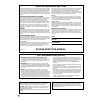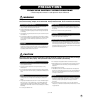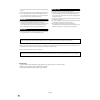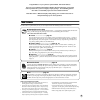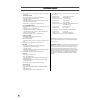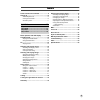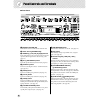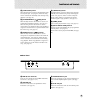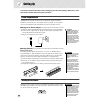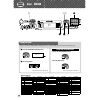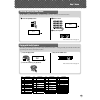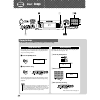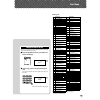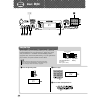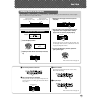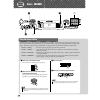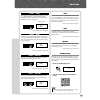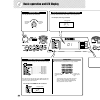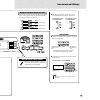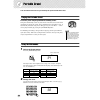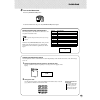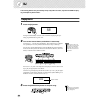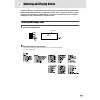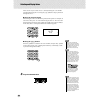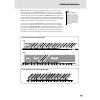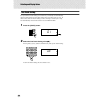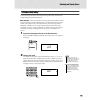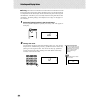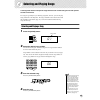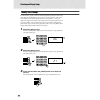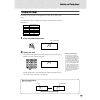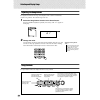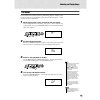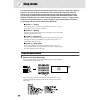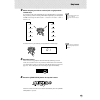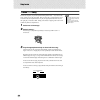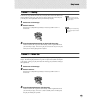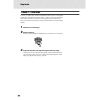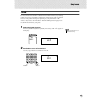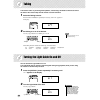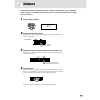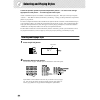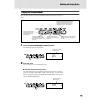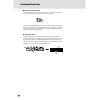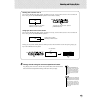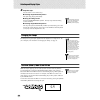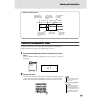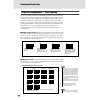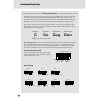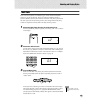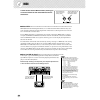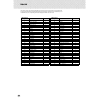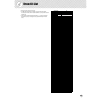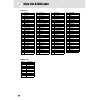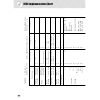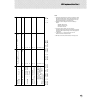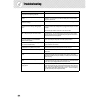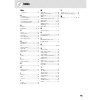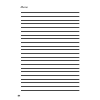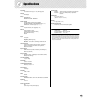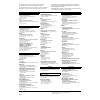- DL manuals
- Yamaha
- Electronic Keyboard
- Portatone EZ-150
- Owner's Manual
Yamaha Portatone EZ-150 Owner's Manual
Summary of Portatone EZ-150
Page 2: Please Keep This Manual
2 please keep this manual this product utilizes batteries or an external power supply (adapter). Do not connect this product to any power supply or adapter other than one described in the manual, on the name plate, or specifically recommended by yamaha. This product should be used only with the comp...
Page 3: Precautions
3 precautions please read carefully before proceeding * please keep this manual in a safe place for future reference. Warning always follow the basic precautions listed below to avoid the possibility of serious injury or even death from electrical shock, short-circuiting, damages, fire or other haza...
Page 4
4 (4)-8 2/2 • do not place the instrument in an unstable position where it might accidentally fall over. • before moving the instrument, remove all connected adaptor and other cables. • use only the stand specified for the instrument. When attaching the stand or rack, use the provided screws only. F...
Page 5
5 congratulations on your purchase of the yamaha ez-150 portatone! You now own a portable keyboard that combines advanced functions, great sound and exceptional ease-of-use in a highly compact package. Its outstanding features also make it a remarkably expressive and versatile instrument. Read this ...
Page 6
6 copyright notice q six of the demo-songs (or compositions) included in this keyboard are as follows: a hard day’s night • words and music by john lennon and paul mccartney • copyright © 1964 sony/atv songs llc • copyright renewed • all rights administered by sony/atv music publishing, 8 music squa...
Page 7
7 panel controls and terminals ........................ 8 setting up ....................................................... 10 • power requirements ........................................10 • turning on the power.......................................10 • accessory jacks .............................
Page 8
8 panel controls and terminals q [master volume] dial this determines the overall volume of the ez-150. W power switch ([standby/on]) e lesson [l] (left) and [r] (right) buttons these call up the lesson exercises for the correspond- ing hand (left or right) for the selected song. (see page 37.) r [d...
Page 9
Panel controls and terminals 9 !5 [start/stop] button when the style mode is selected, this alternately starts and stops the style. (see page 45.) when the song mode is selected, this alternately starts and stops song playback. (see page 34.) !6 [intro/ending/rit.] ([ rew]) button when the style mod...
Page 10
10 setting up this section contains information about setting up your ez-150 for playing. Make sure to read this section carefully before using the instrument. Power requirements although the ez-150 will run either from an optional ac adaptor or batteries, yamaha recommends use of an ac adaptor when...
Page 11
Setting up 11 accessory jacks ■ using headphones• • • • • • • • • • • • • • • • • • • • • • • • • • • • • • • • for private practicing and playing without disturbing others, connect a set of ste- reo headphones to the rear panel phones/output jack. Sound from the built- in speaker system is automati...
Page 12
12 01 w zx w q z q z press the [portable grand] button. X play the keyboard. Want to find out more? See page 22. 01 playing the piano simply by pressing the [portable grand] button, you can automatically reset the entire ez-150 for piano play. Z press the [metronome] button. X stop the metronome. Wa...
Page 13
Step 1 voices 13 q press the [voice] button. 01 selecting and playing other voices the ez-150 has a total of 100 dynamic and realistic instrument voices. Let’s try a few of them out now... W select a voice. E play the keyboard. Want to find out more? See page 25. 02 q press the [dj] button. W press ...
Page 14
14 quick guide step 2 songs 01 x w z zx c q playing the songs the ez-150 is packed with 100 songs, including 10 special demo songs. Demo songs (01 - 10) showcase the sophisticated features and stunning sound of the ez-150. Let’s play the demo songs now, starting with 01... Z press the [demo] button....
Page 15
Step 2 songs 15 this lets you adjust the volume balance between the song and your keyboard performance. Q press the [overall] button, until “o o o o7 7 7 7” is indi- cated in the display. W use the [+]/[–] buttons to adjust the song vol- ume. You can also use the numeric keypad to directly enter the...
Page 16
16 quick guide 01 zb x z c v m n z press the [style] button. 01 using the style the powerful yet easy-to-use style features give you professional instrumental backing for your performances. Simply play chords with your left hand — and the ez-150 automatically produces appropriate bass, chord and rhy...
Page 17: G M
Step 3 style 17 looking up chords in the dictionary the convenient dictionary function teaches you how to play chords by showing you the individual notes. In the example below, we’ll learn how to play a gm7 chord... Keys for entering the chord type (a2 — bb3) keys for entering the chord root (c4 — b...
Page 18
18 quick guide 01 x z v x z z select one of the lesson songs. For instructions on selecting songs, see page 31. X select the part you wish to work on (left or right) and the lesson step. If you want to work on the right-hand part, press the [r] button; to work on the left, press the [l] button. • ea...
Page 19
Step 4 lesson 19 grade the ez-150 has a built-in evaluation function that moni- tors your practicing and — like a real teacher — tells you how well you did each exercise. Four grades are assigned, depending on your performance: “ok,” “good,” “very good,” and “excellent.” want to find out more? See p...
Page 20
20 01 basic operation and led display turn the [master volume] dial. Adjusting the volume decreases the overall volume. Increases the overall volume. Currently selected number (song, style or voice) appear here. Song/style/voice/function number or value indication 01 song number for example, when so...
Page 21
Basic operation and led display 21 1 ● the following indications appear when you press the [voice] button in the song or style mode. ● use the [+]/[–] buttons when you want to change the number in single steps. ● to directly enter the desired number, use numeric buttons [0]-[9]. Entering numbers for...
Page 22
22 portable grand this convenient function lets you instantly call up the grand piano voice. Playing the portable grand press the piano-shaped [portable grand] button. Doing this automatically cancels any other mode or function, and resets the entire instrument for playing the special “stereo sample...
Page 23
Portable grand 23 3 turn on the metronome. Press the [metronome] button. To turn the metronome off, press the [metronome] button again. Setting the metronome time signature the time signature of the metronome can be set to vari- ous quarter-note based meters. Hold down the [metronome] button, then p...
Page 24
24 dj this exciting feature lets you instantly call up a dynamic dj voice, style and dj game for play- ing contemporary dance music. Playing the dj 1 press the [dj] button. Doing this automatically resets the entire instrument for playing the spe- cially programmed dj song and voice. 2 turn on the l...
Page 25
25 selecting and playing voices the ez-150 features 100 authentic voices that have been created with yamaha’s sophisticated awm (advanced wave memory) tone generation system. Many of these voices also have spe- cial preset characteristics or embellishments. The voices are divided into various catego...
Page 26
Selecting and playing voices 26 there are two ways to select voices: 1) directly entering the voice number with the numeric keypad, or 2) using the [+]/[–] buttons to step up and down through the voices. ■ using the numeric keypad enter the digits of the voice number as printed on the panel. For exa...
Page 27
Selecting and playing voices 27 harmony voices (#59 - #68) automatically add a one-, two- or three-note har- mony to the original voice. Split voices (#69 - #73) feature two separate voices, each playable from opposite area of the keyboard — the lower voice playable up to b2 and the upper voice from...
Page 28
Selecting and playing voices 28 one touch setting the powerful one touch setting (ot) feature lets you instantly and automatically call up an appropriate voice and other settings when you select a style or song. In other words, when one touch setting is active, selecting a desired style or song also...
Page 29
Selecting and playing voices 29 transpose and tuning you can also adjust the tuning and change the transposition (key) of the ez-150 with the transpose and tuning functions. ■ transpose • • • • • • • • • • • • • • • • • • • • • • • • • • • • • • • • • • • • • • transpose determines the key of both t...
Page 30
Selecting and playing voices 30 ■ tuning • • • • • • • • • • • • • • • • • • • • • • • • • • • • • • • • • • • • • • • • • tuning determines the fine pitch setting of both the main voice and the bass/chord accompaniment of the selected style. It also determines the pitch of the songs and the multi p...
Page 31
31 selecting and playing songs the song mode features 100 special songs that have been created using the rich and dynamic sounds of the ez-150. The songs are generally for your listening enjoyment; however, you can also play along with them on the keyboard. The songs of the ez-150 can also be used w...
Page 32
Selecting and playing songs 32 melody voice change the ez-150 lets you play a melody on the keyboard along with each of the songs, either with the original melody voice or one of your own selection. The conve- nient melody voice change feature takes this one step further — it lets you replace the or...
Page 33
Selecting and playing songs 33 changing the tempo the tempo of song playback can be adjusted over a range of 10 - 60 (40 - 240 bpm). The relative tempo value is indicated in the display. (for actual tempo values, see chart below.) 1 press the [tempo/tap] button. 2 change the value. Use the numeric k...
Page 34
Selecting and playing songs 34 adjusting the song volume the playback volume of the song can be adjusted. This volume control affects only the song volume. The volume range is 00 - 99. 1 select the song volume function in the overall menu. Press the [overall] button, repeatedly if necessary, until “...
Page 35
Selecting and playing songs 35 a-b repeat this useful function is ideal for practicing and learning purposes. It allows you to specify any phrase of a song (between point a and point b) and repeat it — while you play or practice along with it. 1 while playing back a song, set point a (the start poin...
Page 36
36 song lesson the lesson feature provides an exceptionally fun and easy-to-use way to learn how to play the keyboard. All of the 100 songs of the ez-150 can be used with these educational features. Lesson lets you practice the left- and right-hand parts of each song independently, step by step, unt...
Page 37
Song lesson 37 2 select the part you wish to work on (left or right) and the lesson step. If you want to work on the right-hand part, press the [r] button; to work on the left, press the [l] button. Pressing either button repeatedly cycles through the available lesson steps in order: lesson 1 → less...
Page 38
Song lesson 38 lesson 1 — timing this lesson step lets you practice just the timing of the notes — any note can be used, as long as you play in rhythm. Pick a note to play. For the left hand, use a note in the auto accompaniment area or play the appropriate left-hand note; for the right, play a note...
Page 39
Song lesson 39 lesson 2 — waiting in this lesson step, the ez-150 waits for you to play the correct notes before con- tinuing playback of the song. This lets you practice playing the correct keys at your own pace. The light guide shows you which keys to play. 1 select one of the songs. 2 select less...
Page 40
Song lesson 40 lesson 4 — both hands lesson 4 is a “minus one” practice essentially the same as lesson 3, except that both the left- and right-hand parts are muted — letting you play and master both hands at the same time. Go on to this lesson step after you’ve mastered each hand’s part in the previ...
Page 41
Song lesson 41 grade the lesson feature has a built-in evaluation function that monitors your practicing of the lesson songs, and just like a real teacher, it tells you how well you did each exercise. Four grades are assigned, depending on your performance: “ok,” “good,” “very good,” and “excellent....
Page 42
42 talking this feature “talks” to you through the speakers, “announcing” the grade comments as well as the titles of the lesson steps and the names of certain functions. 1 select the talking function. Press the left overall button, repeatedly if necessary, until “o4” appears in the display. 2 set t...
Page 43
43 dictionary the dictionary feature is essentially a built-in “chord book” that shows you the individual notes of chords. It is ideal when you know the name of a certain chord and want to quickly learn how to play it. 1 press the [dict.] button. 2 specify the root of the chord. Press the key on the...
Page 44
44 selecting and playing styles the ez-150 provides dynamic rhythm/accompaniment patterns — as well as voice settings appropriate for each pattern — for various popular music styles. A total of 100 different styles are available, in several different categories. Each style is made up of separate “se...
Page 45
Selecting and playing styles 45 playing the accompaniment when the style mode is active, the panel buttons below the function as style con- trols. 1 press the [accompaniment on/off] button. This enables the auto accompaniment. 2 start the style. You can do this in one of the following ways: ■ pressi...
Page 46
Selecting and playing styles 46 ■ using tap tempo to start this useful feature lets you tap out the speed (tempo) of the auto accompaniment and automatically start the accompaniment at that tapped speed. Simply tap the [tempo/tap] button four times (or three times for a 3/4 time style), and the acco...
Page 47
Selecting and playing styles 47 3 change chords using the auto accompaniment feature. Try playing a few successive chords with your left hand, and notice how the bass and chord accompaniment change with each chord you play. Starting with a section a or b first, press the [main/auto fill] button, rep...
Page 48
Selecting and playing styles 48 4 stop the style. You can do this in one of three ways: ■ pressing the [start/stop] button the style stops playing immediately. ■ using an ending section press the [intro/ending/rit.] button. The style stops after the ending section is finished. ■ pressing the [sync s...
Page 49
Selecting and playing styles 49 adjusting the accompaniment volume the playback volume of the accompaniment can be adjusted. This volume con- trol affects only the style volume. The volume range is 00 - 99. 1 select the accompaniment volume function in the overall menu. Press the [overall] button, r...
Page 50
Selecting and playing styles 50 using auto accompaniment — multi fingering the auto accompaniment function automatically generates bass and chord accom- paniment for you to play along with, by using multi fingering operation. You can change the chords of the accompaniment by playing keys in the acmp...
Page 51
Selecting and playing styles 51 • • • • • • • • • • • • • • • • • • • • • • • • what is a chord? • • • • • • • • • • • • • • • • • • • • • • • • the simple answer: three or more notes played simultaneously is a chord. (two notes played together is an “interval” — an interval being the distance betwe...
Page 52: Aug
Selecting and playing styles 52 • • • • • • • • • • • • • • • • • • • • • • writing chord names • • • • • • • • • • • • • • • • • • • • • • knowing how to read and write chord names is an easy yet invaluable skill. Chords are often writ- ten in a kind of shorthand that makes them instantly recogniza...
Page 53
Selecting and playing styles 53 multi pads these convenient pads let you instantly trigger various musical and rhythmic phrases as you play the ez-150. There are a total of 40 different sounds or phrases (10 banks, with four pad sounds for each bank). The phrases play back at the same speed as the t...
Page 54
54 midi the ez-150 also features midi terminals, allowing you to interface the ez-150 with other midi instruments and devices. ■ about midi• • • • • • • • • • • • • • • • • • • • • • • • • • • • • • • • • • • • • • • • • • • • • • • midi (musical instrument digital interface) is a worldwide standard...
Page 55
55 voice list the following voices can be selected when the voice mode is active, or when the voice change function is on. They can also be selected by a connected midi device; the corresponding bank select messages are: msb = 00h, lsb = 70h. When selecting voices via midi: * the harmony voices (#59...
Page 56
Voice list 56 the following voices cannot be directly selected from the panel controls; they are special voices programmed into the songs of the ez-150 and are selected automatically in song playback. However, they can be selected by a con- nected midi device; the corresponding bank select messages ...
Page 57
57 drum kit list • each percussion voice uses one note. • the midi note # and note are actually one octave lower than listed. For example, the “bass drum 2” (note# 36/note c1) corresponds to (note# 24/note c0). • voices with the same alternate note number (*1 – 2) cannot be played simultaneously. (t...
Page 58
58 style list & multi pads no. Style name 8beat 01 8beat pop 02 8beat uptempo 03 8beat standard 04 8beat shuffle 05 folkrock 06 pop rock 07 crystal pop 08 8beat medium 16beat 09 16beat shuffle 10 16beat pop ballad 11 8beat ballad 12 epic ballad 13 piano ballad 14 soul ballad 15 slow rock 16 6/8 ball...
Page 60
60 midi implementation chart yamaha [ ez-150 ] date: 4-mar-2003 model ez-150 midi implementation chart version : 1.0 transmitted recognized remarks function... Basic default 1 - 7,10 1 - 7,10 channel changed x x default 3 3 mode messages x x altered ************** x note 0 - 127 0 - 127 number : tru...
Page 61
Midi implementation chart 61 note: *1 playing the keyboard does not produce any changes in velocity data; the transmitted velocity value is fixed. The velocity value generated by playing the key is predetermined for each voice and may differ depending on the selected voice. *2 msb can be used to cha...
Page 62
62 troubleshooting problem possible cause and solution when the ez-150 is turned on or off, a pop- ping sound is temporarily produced. This is normal and indicates that the ez-150 is receiving electrical power. When using a mobile phone, noise is pro- duced. Using a mobile phone in close proximity t...
Page 63
63 misc. +/– buttons .......................................26 a a-b repeat ......................................35 ac power adaptor............................10 accessory jacks...............................11 accompaniment volume .................49 auto accompaniment ......................50 b ...
Page 64
64 memo.
Page 65
65 specifications keyboard 61 standard-size keys (c1 - c6) with light guide display led display setup standby/on master volume : mini-max panel controls overall, song, voice, style, demo, potable grand, dj, metronome, dict., l, r, tempo/tap, numeric keypad (0 - 9, +, –) voices 100 panel voices (max....
Page 66
Limited warranty 90 days labor 1 year parts yamaha corporation of america, hereafter referred to as yamaha, warrants to the original consumer of a product included in the categories listed below, that the product will be free of defects in materials and/or workmanship for the periods indicated. This...
Page 67
Head office yamaha corporation, pro audio & digital musical instrument division nakazawa-cho 10-1, hamamatsu, japan 430-8650 tel: +81-53-460-3273 [pk] 27 for details of products, please contact your nearest yamaha representative or the authorized distributor listed below. Pour plus de détails sur le...
Page 68
M.D.G., pro audio & digital musical instrument division, yamaha corporation © 2003 yamaha corporation wa07090 ???Po???.?-01a0 printed in china yamaha pk club (portable keyboard home page, english only) http://www.Yamahapkclub.Com/ yamaha manual library http://www2.Yamaha.Co.Jp/manual/english/.