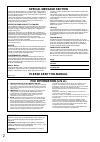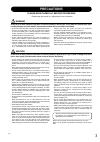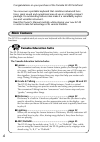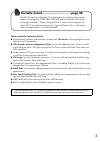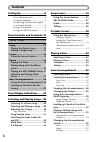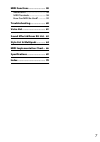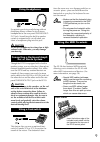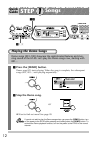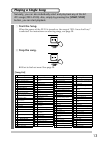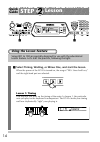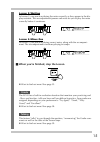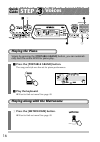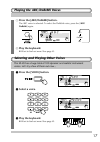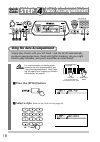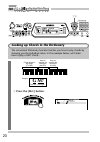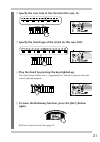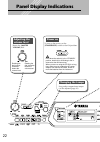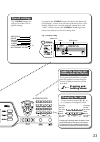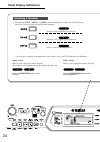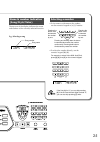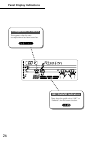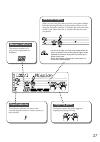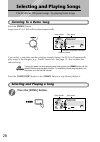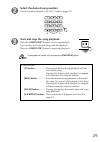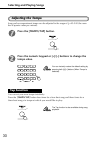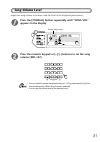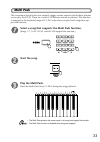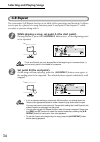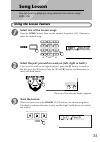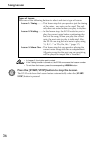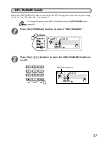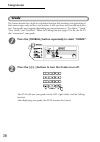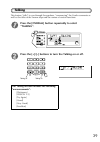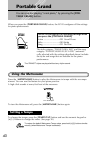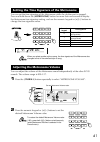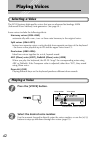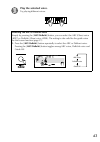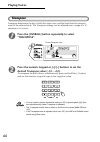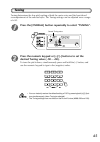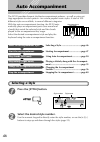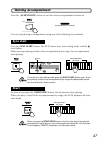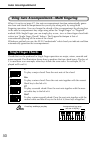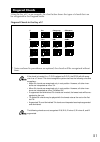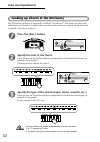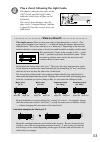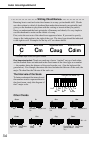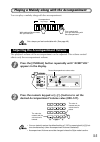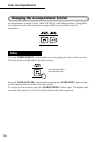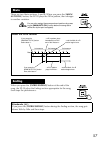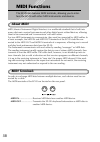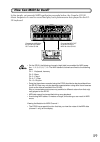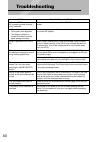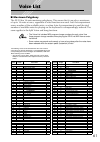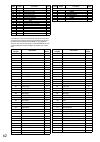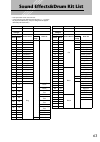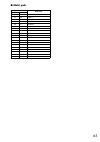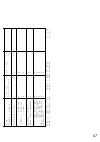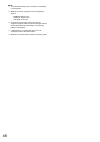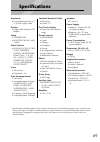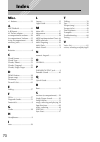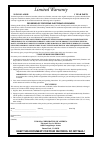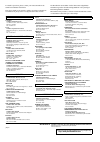- DL manuals
- Yamaha
- Electronic Keyboard
- PortaTone EZ-20
- Owner's Manual
Yamaha PortaTone EZ-20 Owner's Manual
Summary of PortaTone EZ-20
Page 1
Owner's manual.
Page 2: Special Message Section
2 special message section this product utilizes batteries or an external power supply (adapter). Do not connect this product to any power supply or adapter other than one described in the manual, on the name plate, or specifically recommended by yamaha. This product should be used only with the comp...
Page 3: Precautions
3 precautions please read carefully before proceeding * please keep this manual in a safe place for future reference. Warning always follow the basic precautions listed below to avoid the possibility of serious injury or even death from electrical shock, short- circuiting, damages, fire or other haz...
Page 4: Main Features
4 congratulations on your purchase of the yamaha ez-20 portatone! You now own a portable keyboard that combines advanced func- tions, great sound and exceptional ease-of-use in a highly compact package. Its outstanding features also make it a remarkably expres- sive and versatile instrument. Read th...
Page 5
5 portable grand ................................. Page 40 the ez-20 also has a portable grand function for realistic piano perfor- mance. Pressing the [portable grand] button instantly calls up the stunningly authentic “stereo sampled piano” voice and configures the entire ez-20 for optimum piano p...
Page 6: Contents
6 contents setting up .................................8 power requirements ................... 8 using headphones...................... 9 connecting a keyboard amplifi- er or stereo system...................... 9 using a footswitch...................... 9 using the midi terminals ........... 9 pane...
Page 7
7 midi functions........................ 58 about midi ................................. 58 midi terminals ........................... 58 how can midi be used? ............ 59 troubleshooting..................... 60 voice list ................................ 61 sound effects&drum kit list . 63 styl...
Page 8: Setting Up
8 setting up although the ez-20 will run either from an optional ac adaptor or batteries, yamaha recommends use of an ac adaptor whenever possible. An ac adaptor is more environmen- tally friendly than batteries and does not deplete resources. ■ using an ac power adaptor use of an ac power adaptor i...
Page 9: Using Headphones
9 for private practicing and playing without disturbing others, connect a set of stereo headphones to the rear panel phones/out- put jack. Sound from the built-in speaker system is automatically cut off when you insert a headphone plug into this jack. Caution do not use headphones for a long time at...
Page 10: Panel Controls and Terminals
10 1 2 3 c d e f g h 6 4 5 panel controls and terminals front panel 1 [ master volume ] dial...................... 22 2 power switch ([ standby/on ])........... 22 3 [ portable grand ] button ............... 40 4 [ metronome ] button........................ 40 5 [ demo ] button ........................
Page 11
11 l n o m i j k 7 8 9 0 b a.
Page 12: Quick
Quick guide step 12 1 songs playing the demo songs demo songs (001–100) showcase the sophisticated features and stun- ning sound of the ez-20. Let’s play the demo songs now, starting with 001... 1 press the [demo] button. Demo song 001 starts playing. When the song is complete, the subsequent songs ...
Page 13: Playing A Single Song
13 playing a single song naturally, you can also individually select and play back any of the ez- 20’s songs (#001–#100). Also, simply by pressing the [ start/stop ] button, you can start playback. 1 start the song. When the power of the ez-20 is turned on, the song of “003: linus and lucy” is selec...
Page 14: Quick
Quick guide step 14 2 lesson using the lesson feature songs 001 to 100 are specially designed for use with the educational lesson feature. Let’s start the practice, following the light. 1 select timing, waiting, or minus one, and start the lesson. When the power of the ez-20 is turned on, the song o...
Page 15: Lesson 2: Waiting
15 lesson 2: waiting in lesson 2, you practice playing the notes correctly as they appear in the dis- play notation. The accompaniment pauses and waits for you to play the notes correctly before it continues. Lesson 3: minus one in lesson 3, you practice playing correct notes, along with the accompa...
Page 16: Quick
Quick guide step 16 3 voices playing the piano simply by pressing the [ portable grand ] button, you can automati- cally reset the entire ez-20 for piano play. 1 press the [portable grand] button. The song and style are also set for piano performance. 2 play the keyboard. ❋ want to find out more? Se...
Page 17: Play The Keyboard.
17 playing the abc/doremi voices 1 press the [abc/doremi] button. The abc voice is selected. To select the doremi voice, press the [ abc/ doremi ] again. 2 play the keyboard. ❋ want to find out more? See page 43. Selecting and playing other voices the ez-20 has a huge total of 100 dynamic and realis...
Page 18: Quick
Quick guide step 18 4 auto accompaniment using the auto accompaniment simply play chords with your left hand - and the ez-20 automatically produces appropriate bass, chord and rhythm backing. Use your right hand to play melodies, and you’ll sound like an entire band! For more information on playing ...
Page 19: Turn The Auto Accompani-
19 3 turn the auto accompani- ment on. 4 turn the sync start func- tion on. 5 play a chord with your left hand. The auto accompaniment starts as soon as you play the keyboard. ❋ want to find out more? See page 53. 6 select a section. The auto accompaniment has four sections: intro, main a/b, and end...
Page 20: Step
20 quick guide step auto accompaniment 4 continuation looking up chords in the dictionary the convenient dictionary function teaches you how to play chords by showing you the individual notes. In the example below, we’ll learn how to play a gm7 chord... 1 press the [dict.] button. 15 keys for enteri...
Page 21: Again.
21 2 specify the root note of the chord (in this case, g). 3 specify the chord type of the chord (in this case, m7). 4 play the chord by pressing the keys lighted up. The chord name flashes and a ”congratulations” melody is played, when the chord is played properly. 5 to leave the dictionary functio...
Page 22: Changing The Tempo
22 changing the tempo song and accompaniment tempo can be adjusted (page 30). Power on adjusting the volume level to turn on the power, set the [ standby/on ] switch to the on position. Even when the switch is in the “standby” position, electricity is still flowing to the in- strument at the minimum...
Page 23: Symbol For Pressing and
23 overall indicator value setting item menu icon symbol for pressing and holding down the button if you press and hold down a button with this symbol for more than one second, a different function will be activated. Pressing and holding down changing the value use the numeric keypad [0]–[9], [+], o...
Page 24: Panel Display Indications
Panel display indications 24 selecting a function • pressing the [ style ], [ voice ], or [ song ] button enables you to select one of ez-20’s basic functions. (the icon of the selected function appears.) selects a song for playback or practice. Selects a voice to play on the keyboard. Select a styl...
Page 25: Name & Number Indication
25 numeric keypad song number song name name & number indication (song/style/voice) e.G., selecting a song the top row of the display indicates the name and number of the currently-selected function. Selecting a number • to increment or decrement the number, use the numeric keypad or [ + ]/[ – ] but...
Page 26: Panel Display Indications
Panel display indications 26 abc/doremi indicators these show the guide voice (“abc” or “doremi”) for the lesson function. Accompaniment on indicator this appears when the auto accompaniment has been turned on..
Page 27: Notation Display
27 notation display when you are using the lesson function, the notation display indicates the song melody or chord notation. When you are using the dictionary function, it indicates the notes that make up the chord. Other than that, it usually indicates the notes you played. • if a note is too high...
Page 28: Selecting and Playing Songs
28 selecting and playing songs the ez-20 has 100 preset songs. Try playing these songs. Listening to a demo song press the [ demo ] button. Songs from #1 to #100 will be played sequentially. If you select a song after another song has started playing, the ez-20 will sequentially play songs in the ca...
Page 29
29 select the desired song number. Use the numeric keypad or the [ + ]/[ – ] buttons (page 25). Start and stop the song playback. Press the [ start/stop ] button to start song playback. You can play the keyboard along with the playback. Press the [ start/stop ] button to stop song playback. The play...
Page 30: Selecting and Playing Songs
Selecting and playing songs 30 adjusting the tempo song and accompaniment tempo can be adjusted in the range of q =40–240 (the num- ber of quarter notes per minute). Press the [tempo/tap] button. Press the numeric keypad or [+]/[–] buttons to change the tempo value. You can instantly restore the def...
Page 31: Song Volume Level
31 song volume level adjust the song volume to balance with the level of the keyboard performance. Press the [overall] button repeatedly until “song vol” appears in the display. Press the numeric keypad or [+]/[–] buttons to set the song volume (000–127). • you can instantly restore the default sett...
Page 32: Selecting and Playing Songs
Selecting and playing songs 32 switching the light guide on and off you can switch the light guide on the keyboard on or off. The light guide can be used as a keyboard guide during song playback or while you are using the lesson or the dictionary function. Press the [light on/off] button to turn the...
Page 33: Multi Pads
33 multi pads this convenient function lets you instantly trigger various musical and rhythmic phrases as you play the ez-20. There are a total of 19 different sounds or phrases. This function is assigned to the keyboard range of c1–f#2 only when you play back songs that sup- port the function. Sele...
Page 34: Selecting and Playing Songs
Selecting and playing songs 34 a-b repeat the convenient a-b repeat function is an ideal aid for practicing and learning. It allows you to specify a phrase of a song (between point a and point b) and repeat it - while you play or practice along with it. While playing a song, set point a (the start p...
Page 35: Song Lesson
35 song lesson you can practice playing a song selected from lesson songs #001–100. Using the lesson feature select one of the lesson songs. Press the [ song ] button, then use the numeric keypad or [ + ]/[ – ] buttons to select the desired song. Select the part you wish to work on (left, right or b...
Page 36: Song Lesson
Song lesson 36 • in lesson 2, the rhythm part is muted. • if the talking function is turned on, the ez-20 announces the lesson number. • to exit from the lesson, press the corresponding lesson button. Press the [start/stop] button to stop the lesson. The ez-20 exits from the lesson feature automatic...
Page 37: Abc/doremi Guide
37 abc/doremi guide when the abc/doremi guide is activated, the ez-20 sings the next note to play using “a, b, c...” or “do, re, mi...” in lesson 2. To change the guide voice (abc or doremi), press the [abc/doremi] button (page 43). Press the [overall] button to select “abc/doremi.” press the [+]/[–...
Page 38: Song Lesson
Song lesson 38 grade the lesson feature has a built-in evaluation function that monitors your practicing of the lesson songs, and just like a real teacher, it tells you how well you did each prac- tice. Four grades are assigned, depending on your performance: “try again,” “good,” “very good,” and “e...
Page 39: Talking
39 talking this feature “talks” to you through the speakers, “announcing” the grade comments as well as the titles of the lesson steps and the names of certain functions. Press the [overall] button repeatedly to select “talking”. Press the [+]/[–] buttons to turn the talking on or off. The talking f...
Page 40: Portable Grand
40 portable grand you can practice playing “a real piano,” by pressing the [ por- table grand ] button. When you press the [ portable grand ] button, the ez-20 configures all the settings for piano performance. The style category “pianist (089–100)” and the song category “piano/classical (021–050)” ...
Page 41
41 you can set the time signature of the metronome while the rhythm part is stopped. Press and hold down the [ metronome ] button for more than one second to display the metronome time signature setting, and use the numeric keypad or [ + ]/[ – ] buttons to change the time signature value. When you s...
Page 42: Playing Voices
42 playing voices selecting a voice the ez-20 features high-quality voices that use an advanced technology awm (advanced wave memory) tone generator. (see page 61.) some voices include the following effects. Harmony voices (#054–#063) automatically add a one-, two- or three-note harmony to the origi...
Page 43: Play The Selected Voice.
43 play the selected voice. Try playing different voices. Selecting the abc or doremi voice simply by pressing the [ abc/doremi ] button, you can select the abc (oboe) voice (#097) or doremi (oboe) voice (#098). The setting is also valid for the guide voice for the lesson function (page 37). 1. Pres...
Page 44: Playing Voices
Playing voices 44 transpose transpose determines the key of both the main voice and the bass/chord accompani- ment of the selected style. The transpose settings can be adjusted over a range of ±12 semitones (±1 octave). Press the [overall] button repeatedly to select “transpose”. Press the numeric k...
Page 45: Tuning
45 tuning tuning determines the fine pitch setting of both the main voice and the bass/chord accompaniment of the selected style. The tuning settings can be adjusted over a range of ±50. Press the [overall] button repeatedly to select “tuning”. Press the numeric keypad or [+]/[–] buttons to set the ...
Page 46: Auto Accompaniment
46 auto accompaniment the ez-20 provides dynamic rhythm/accompaniment patterns - as well as voice set- tings appropriate for each pattern - for various popular music styles. A total of 100 different styles are available, in several different categories. With the auto accompaniment function, the ez-2...
Page 47: Starting Accompaniment
47 starting accompaniment press the [ acmp on/off ] button to turn the auto accompaniment function on. You can start playing accompaniment using one of the following four methods. Press the [ sync start ] button. The ez-20 enters sync start waiting mode, and the icon flashes. When you start playing ...
Page 48: Auto Accompaniment
Auto accompaniment 48 press the [ tempo/tap ] button four times for a four-beat song and three times for a three-beat song at a tempo at which you would like to play. The rhythm part starts playing. Stopping the accompaniment you can stop the accompaniment playback using one of the following three m...
Page 49: Changing The Tempo
49 changing the tempo the tempo of style playback can be adjusted over a range of 40–240 bpm (beats per minute). Press the [tempo/tap] button. Press the numeric keypad or [+]/[–] buttons to set the desired value. You can also use the convenient tap tempo function to change the tempo by “tapping” a n...
Page 50: Auto Accompaniment
Auto accompaniment 50 using auto accompaniment—multi fingering when it is set to on (page 47), the auto accompaniment function automatically gener- ates bass and chord accompaniment for you to play along with, by using multi fingering operation. You can change the chords of the accompaniment by play...
Page 51: Fingered Chords
51 using the key of c as an example, the chart below shows the types of chords that can be recognized in the fingered mode. Fingered chords in the key of c if the chord is inverted (i.E., c-e-g is played as g-c-e), the ez-20 will still recog- nize it as a c chord. The chord recognition system also h...
Page 52: Auto Accompaniment
Auto accompaniment 52 looking up chords in the dictionary the dictionary function is essentially a built-in “chord book” that shows you the indi- vidual notes of chords. It is ideal when you know the name of a certain chord and want to quickly learn how to play it. Press the [dict.] button. Specify ...
Page 53
53 play a chord, following the light guide. The display indicates the notes of the gm7 chord, and the light guide indicates which keys to play on the keyboard. The chord name flashes in the dis- play (and a “congratulations” melody is played) when the correct notes are held down. • • • • • • • • • •...
Page 54: Auto Accompaniment
Auto accompaniment 54 • • • • • • • • • • • • • • • • • • writing chord names• • • • • • • • • • • • • • • • knowing how to read and write chord names is an easy yet invaluable skill. Chords are often written in a kind of shorthand that makes them instantly recognizable (and gives you the freedom to...
Page 55: Appears In The Display.
55 playing a melody along with the accompaniment you can play a melody along with the accompaniment. Set a tempo you feel comfortable with. (see page 49.) the playback volume of the accompaniment can be adjusted. This volume control affects only the accompaniment volume. Press the [overall] button r...
Page 56: Auto Accompaniment
Auto accompaniment 56 changing the accompaniment section accompaniment consists of intro, main a/b (fill-in), and ending sections. Using differ- ent sections based on the structure of songs enables you to enhance musical expression. Press the [ intro/ending ] button before you start playing to selec...
Page 57: Main
57 there are two main sections, a and b. When you press the [ main/ auto fill ] button, the ez-20 plays the fill-in pattern, then changes to another variation. You can also assign the accompaniment sections by press- ing the [main/auto fill] button before the song starts (while the rhythm part is st...
Page 58: Midi Functions
58 midi functions the ez-20 also features midi terminals, allowing you to inter- face the ez-20 with other midi instruments and devices. About midi midi (musical instrument digital interface) is a worldwide standard that is built into many electronic musical instruments and other digital music relat...
Page 59: How Can Midi Be Used?
59 how can midi be used? In the simple, yet powerful midi application example below, the yamaha qy100 music sequencer is used to record and play back performance data played on the ez- 20 keyboard. • on the ez-20, the following channels (eight total) are enabled for midi recep- tion: 1, 2, 3, 4, 5, ...
Page 60: Troubleshooting
60 troubleshooting problem possible cause and solution when the ez-20 is turned on or off, a popping sound is tempo- rarily produced. This is normal and indicates that the ez-20 is receiving electrical power. • the volume level is low. • tonal quality has degraded. • the display indication is turned...
Page 61: Voice List
61 voice list ■ maximum polyphony the ez-20 has 16-note maximum polyphony. This means that it can play a maximum of up to 16 notes at once, regardless of what functions are used. Auto accompaniment uses a number of the available notes, so when auto accompaniment is used the total number of available...
Page 62
62 *1 msb=7fh, lsb=00h, prg ch#=1 the following voices cannot be directly selected from the panel controls; they are special voices programmed into the songs of the ez-20 and are selected automatically in song playback. However, they can be selected by a connected midi device; the corresponding bank...
Page 63: Sound Effects&drum Kit List
63 sound effects&drum kit list * each percussion voice uses one note. * voices with the same alternate note number (*1 ... 2) cannot be played simultaneously. (they are designed to be played alternately with each other.) bank msb# 0 127 bank lsb# 112 0 program change# 98 1 keyboard sound effects dru...
Page 64: Style List & Multipads
64 style list & multipads ■ style list no. Style name 8 beat 1 8 beat pop 2 8 beat uptempo 3 8 beat standard 4 folkrock 5 pop rock 6 8 beat medium 7 crystal pop 16 beat 8 16 beat1 9 16 beat2 10 16 beat pop 11 16 beat shuffle 12 16 beat ballad ballad 13 piano ballad 14 8 beat ballad 15 6/8 ballad 16 ...
Page 65: Multi Pads
65 ■ multi pads keyboard multi pads note# note 36 c1 want to play? 37 c#1 piano 1 38 d1 check this out! 39 d#1 piano 2 40 e1 excellent 41 f1 very good 42 f#1 piano 3 43 g1 good 44 g#1 piano 4 45 a1 try again 46 a#1 twinkle 1 47 b1 1,2 48 c2 1,2,3 49 c#2 twinkle 2 50 d2 1,2,3,4 51 d#2 twinkle 3 52 e2...
Page 66: Midi Implementation Chart
66 yamaha [ portable keyboard ] date: 26-jan-2001 model ez-20 midi implementation chart version : 1.0 transmitted recognized remarks function... Basic default 1 - 7,10 1 - 7,10 channel changed x x default 3 3 mode messages x x altered ************** x note 0 - 127 0 - 127 number : true voice *******...
Page 67
67 prog o 0 - 127 *3 o 0 - 127 *3 change : true # ************** *3 system exclusive o * 4 o *4 : song pos. X x common : song sel. X x : tune x x system : clock x x real time: commands x x aux :all sound off x x : reset all cntrls x x :local on/off x x :all notes off x x mes- :active sense o o sages...
Page 68
68 note: *1 the transmitted velocity value is constant, for notes played on the keyboard. *2 msb can be used to change the voice for the melody or rhythm. Msb=00h :melody voice msb=7fh : rhythm voice lsb: refer to voice list. *3 for program change values, refer to the voice list. Program change and ...
Page 69: Specifications
69 specifications keyboards • 61 standard-size keys (c1 –c6) with light guide display • large multi-function lcd display setup • standby/on • master volume : min - max panel controls • overall, song, voice, style, portable grand, metronome, demo, dict., l, r, [0]– [9], [+] (on), [–] (off), tempo/tap...
Page 70: Index
70 index misc. +/- buttons........................... 23 a abc/doremi ...................... 43 a-b repeat .......................... 34 ac power adaptor ................. 8 accompaniment sections ..... 56 accompaniment volume..... 55 auto accompaniment ......... 46 auxiliary jacks ....................
Page 71
Limited warranty 90 days labor 1 year parts yamaha corporation of america, hereafter referred to as yamaha, warrants to the original consumer of a product included in the categories listed below, that the product will be free of defects in materials and/or workmanship for the periods indicated. This...
Page 72
Head office yamaha corporation, pro audio & digital musical instrument division nakazawa-cho 10-1, hamamatsu, japan 430-8650 tel: 053-460-3273 [pk] 21 for details of products, please contact your nearest yamaha or the authorized distributor listed below. Pour plus de détails sur les produits, veuill...
Page 74
M.D.G., pa ・ dmi division, yamaha corporation © 2001 yamaha corporation v ****** *** ap *** . * -01a0 printed in china yamaha manual library (english versions only) http://www2.Yamaha.Co.Jp/manual/english/.