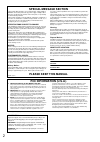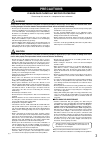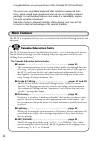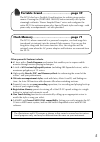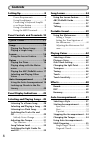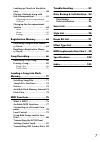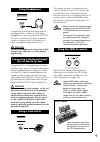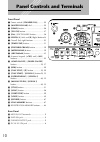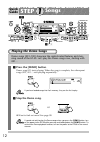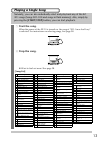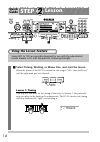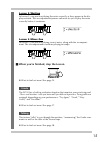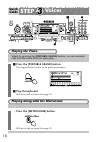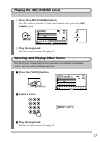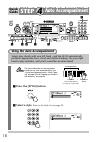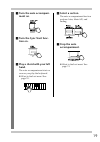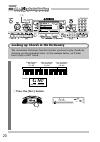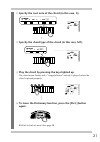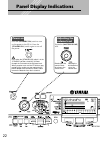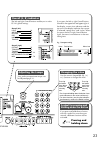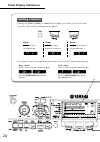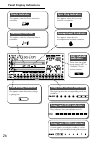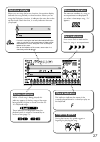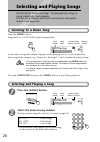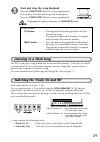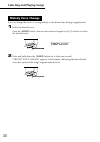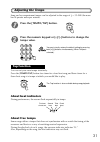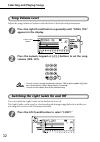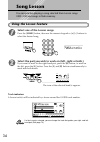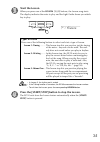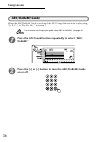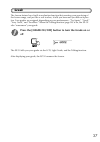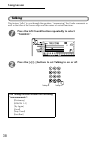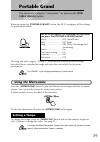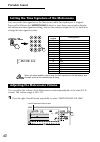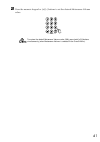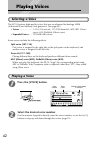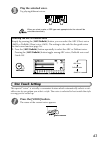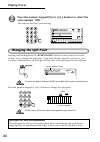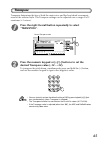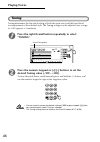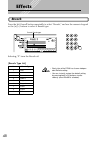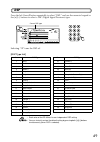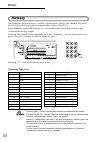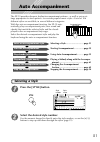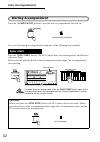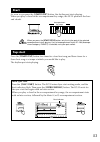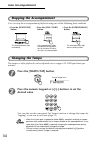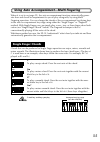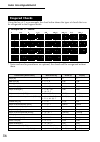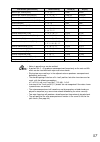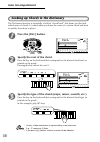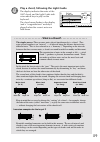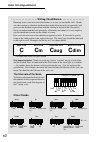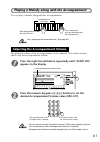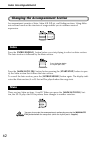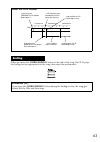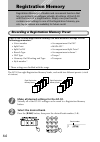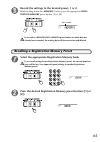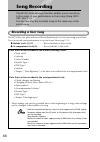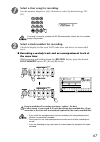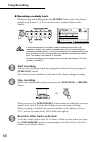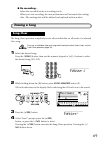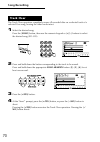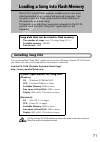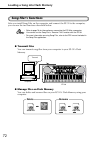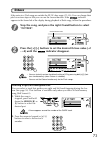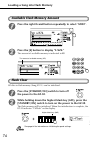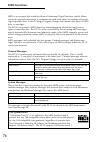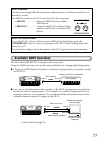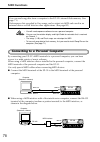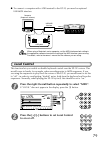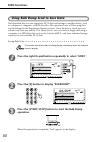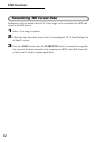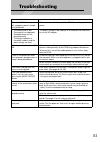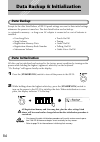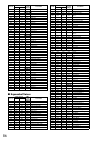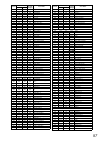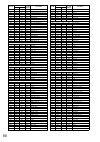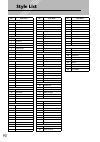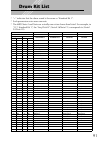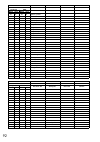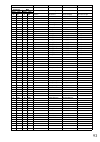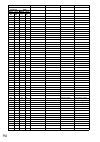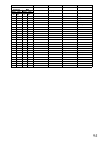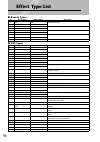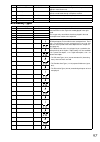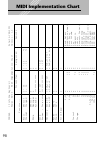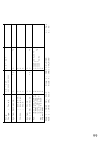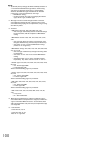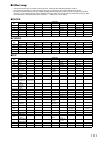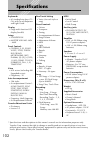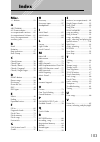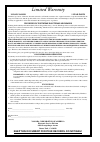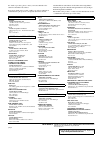- DL manuals
- Yamaha
- Electronic Keyboard
- PortaTone EZ-30
- Owner's Manual
Yamaha PortaTone EZ-30 Owner's Manual
Summary of PortaTone EZ-30
Page 1
Owner's manual.
Page 2: Special Message Section
2 special message section this product utilizes batteries or an external power supply (adapter). Do not connect this product to any power supply or adapter other than one described in the manual, on the name plate, or specifically recommended by yamaha. This product should be used only with the comp...
Page 3: Precautions
3 precautions please read carefully before proceeding * please keep this manual in a safe place for future reference. Warning always follow the basic precautions listed below to avoid the possibility of serious injury or even death from electrical shock, short- circuiting, damages, fire or other haz...
Page 4: Main Features
4 congratulations on your purchase of the yamaha ez-30 portatone! You now own a portable keyboard that combines advanced func- tions, great sound and exceptional ease-of-use in a highly compact package. Its outstanding features also make it a remarkably expres- sive and versatile instrument. Read th...
Page 5
5 portable grand ................................. Page 39 the ez-30 also has a portable grand function for realistic piano perfor- mance. Pressing the [portable grand] button instantly calls up the stunningly authentic “stereo sampled piano” voice and configures the entire ez-30 for optimum piano p...
Page 6: Contents
6 contents setting up .................................8 power requirements ................... 8 using headphones...................... 9 connecting a keyboard amplifi- er or stereo system...................... 9 using a footswitch...................... 9 using the midi terminals ........... 9 pane...
Page 7: Loading A Song Into Flash
7 looking up chords in the dictio- nary............................................. 58 playing a melody along with the accompaniment ................... 61 adjusting the accompaniment volume...................................... 61 changing the accompaniment section ...................................
Page 8: Setting Up
8 setting up although the ez-30 will run either from an optional ac adaptor or batteries, yamaha recommends use of an ac adaptor whenever possible. An ac adaptor is more environmen- tally friendly than batteries and does not deplete resources. ■ using an ac power adaptor use of an ac power adaptor i...
Page 9: Using Headphones
9 for private practicing and playing without disturbing others, connect a set of stereo headphones to the rear panel phones/out- put jack. Sound from the built-in speaker system is automatically cut off when you insert a headphone plug into this jack. Caution do not use headphones for a long time at...
Page 10: Panel Controls and Terminals
10 1 2 3 4 5 6 7 i c d e f g h panel controls and terminals front panel 1 power switch ([standby/on])........... 22 2 [master volume] dial...................... 22 3 [demo] button .................................... 28 4 [touch] button.................................. 47 5 [dict.] (dictionary) but...
Page 11
11 p q r s 7 8 9 0 a b m n o j k l.
Page 12: Quick
12 quick guide step 1 songs playing the demo songs demo songs (001–100) showcase the sophisticated features and stun- ning sound of the ez-30. Let’s play the demo songs now, starting with 001... 1 press the [demo] button. Demo song 001 starts playing. When the song is complete, the subsequent songs ...
Page 13: Playing A Single Song
13 playing a single song naturally, you can also individually select and play back any of the ez- 30’s songs (songs 001–100 and songs in flash memory). Also, simply by pressing the [start/stop] button, you can start playback. 1 start the song. When the power of the ez-30 is turned on, the song of “0...
Page 14: Quick
14 quick guide step 2 lesson using the lesson feature songs 001 to 100 are specially designed for use with the educational lesson feature. Let’s start the practice, following the light. 1 select timing, waiting, or minus one, and start the lesson. When the power of the ez-30 is turned on, the song o...
Page 15: Lesson 2: Waiting
15 lesson 2: waiting in lesson 2, you practice playing the notes correctly as they appear in the dis- play notation. The accompaniment pauses and waits for you to play the notes correctly before it continues. Lesson 3: minus one in lesson 3, you practice playing correct notes, along with the accompa...
Page 16: Quick
16 quick guide step 3 voices playing the piano simply by pressing the [portable grand] button, you can automati- cally reset the entire ez-30 for piano play. 1 press the [portable grand] button. The song and style are also set for piano performance. 2 play the keyboard. ❋ want to find out more? See ...
Page 17: 2 Play The Keyboard.
17 playing the abc/doremi voices 1 press the [abc/doremi] button. The abc voice is selected. To select the doremi voice, press the [abc/ doremi] again. 2 play the keyboard. ❋ want to find out more? See page 43. Selecting and playing other voices the ez-30 has a huge total of 610 dynamic and realisti...
Page 18: Quick
18 quick guide step 4 auto accompaniment using the auto accompaniment simply play chords with your left hand - and the ez-30 automatically produces appropriate bass, chord and rhythm backing. Use your right hand to play melodies, and you’ll sound like an entire band! For more information on playing ...
Page 19: 3 Turn The Auto Accompani-
19 3 turn the auto accompani- ment on. 4 turn the sync start func- tion on. 5 play a chord with your left hand. The auto accompaniment starts as soon as you play the keyboard. ❋ want to find out more? See page 55. 6 select a section. The auto accompaniment has four sections: intro, main a/b, and end...
Page 20: Step
20 quick guide step auto accompaniment 4 continuation looking up chords in the dictionary the convenient dictionary function teaches you how to play chords by showing you the individual notes. In the example below, we’ll learn how to play a gm7 chord... 1 press the [dict.] button. 15 keys for enteri...
Page 21: Again.
21 2 specify the root note of the chord (in this case, g). 3 specify the chord type of the chord (in this case, m7). 4 play the chord by pressing the keys lighted up. The chord name flashes and a ”congratulations” melody is played, when the chord is played properly. 5 to leave the dictionary functio...
Page 22: Power On
22 power on press the [standby/on] switch to turn on the power to the ez-30. Press the [standby/on] switch again to turn off the power. Adjusting the volume level rotate the [master volume] dial. Rotating the dial counter-clock- wise lowers the volume level. Rotating the dial clockwise raises the vo...
Page 23: Symbol For Pressing and
23 overall indicator overall (left) light abc/doremi reverb dsp harmony talking symbol for pressing and holding down the button if you press and hold down a button with this symbol for more than one second, a different function will be activated. Pressing and holding down changing the value adjustin...
Page 24: Panel Display Indications
Panel display indications 24 [song → voice] select a voice using the numeric keypad. Selecting a function • pressing the [style], [voice], or [song] button enables you to select one of ez-30’s basic functions. (the icon of the selected function appears.) song selects a song for playback or practice....
Page 25: Name & Number Indication
25 numeric keypad name & number indication (song/style/voice) song number song name e.G., selecting a song the top row of the display indicates the name and number of the currently-selected function. Selecting a number • to increment or decrement the number, use the numeric keypad or [+]/[–] button....
Page 26: Panel Display Indications
Panel display indications 26 touch indicator harmony indicator this appears when the touch function is turned on. This appears when the harmony effect is turned on. Sync stop indicator this appears when the sync stop function is turned on. Abc/doremi indicators these show the guide voice setting(“ab...
Page 27: Notation Display
27 notation display when you are using the lesson function, the notation display indicates the song melody or chord notation. When you are using the dictionary function, it indicates the notes that make up the chord. Other than that, it usually indicates the notes you played. • if a note is too high...
Page 28: Selecting and Playing Songs
28 selecting and playing songs the ez-30 has 100 preset songs. Try playing these songs or songs loaded into flash memory. Use the song memory function to record your own perfor- mance. (see page 66.) listening to a demo song press the [demo] button. Songs from #1 to #100 will be played sequentially....
Page 29: Listening to A Flash Song
29 start and stop the song playback. Press the [ start/stop ] button to start song playback. You can play the keyboard along with the playback. Press the [ start/stop ] button to stop song playback. The playback will repeat until you press the [ start/stop ] button. Listening to a flash song the ez-...
Page 30: Selecting and Playing Songs
Selecting and playing songs 30 you can change the voice of a song melody to the desired one during song playback. 1 select the desired voice. Press the [ voice ] button, then use the numeric keypad or [ + ]/[ – ] buttons to select the desired voice. 2 press and hold down the [ voice ] button for at ...
Page 31: Adjusting The Tempo
31 adjusting the tempo song and accompaniment tempo can be adjusted in the range of q = 32–280 (the num- ber of quarter notes per minute). Press the [tempo/tap] button. Press the numeric keypad or [+]/[–] buttons to change the tempo value. You can instantly restore the default setting by pressing bo...
Page 32: Selecting and Playing Songs
Selecting and playing songs 32 song volume level adjust the song volume to balance with the level of the keyboard performance. Press the right overall button repeatedly until “song vol” appears in the display. Press the numeric keypad or [+]/[–] buttons to set the song volume (000–127). • you can in...
Page 33
33 press the [+] or [–] button to turn the light guide on or off. Caution playing while looking at the lights for a long period of time may cause eye strain and stiff neck/ shoulders. For your health and comfort, we recommend that you take a ten-minute break for every hour..
Page 34: Song Lesson
34 song lesson you can practice playing a song selected from lesson songs #001–100 and songs in flash memory. Using the lesson feature select one of the lesson songs. Press the [song] button, then use the numeric keypad or [+]/[–] buttons to select the desired song. Select the part you wish to work ...
Page 35: Start The Lesson.
35 start the lesson. When you press one of the lesson [1]–[3] buttons, the lesson song starts. The display indicates the notes to play and the light guide shows you which key to play. • in lesson 2, the rhythm part is muted. • if the talking function is turned on, the ez-30 announces the lesson numb...
Page 36: Song Lesson
Song lesson 36 abc/doremi guide when the abc/doremi guide is activated, the ez-30 sings the next note to play using “a, b, c...” or “do, re, mi...” in lesson 2. For instruction on changing the guide voice (abc or doremi), see page 43. Press the left overall button repeatedly to select “abc/ doremi.”...
Page 37: Grade
37 grade the lesson feature has a built-in evaluation function that monitors your practicing of the lesson songs, and just like a real teacher, it tells you how well you did each prac- tice. Four grades are assigned, depending on your performance: “try again,” “good,” “very good,” and “excellent.” w...
Page 38: Song Lesson
Song lesson 38 talking this feature “talks” to you through the speakers, “announcing” the grade comments as well as the titles of the lesson steps and the names of certain functions. Press the left overall button repeatedly to select “talking”. Press the [+]/[–] buttons to set talking to on or off. ...
Page 39: Portable Grand
39 portable grand you can practice playing “a real piano,” by pressing the [ por- table grand ] button. When you press the [ portable grand ] button, the ez-30 configures all the settings for piano performance. The song and style category “pianist” (automatically selected with the settings described...
Page 40: Portable Grand
Portable grand 40 you can set the time signature of the metronome while the rhythm part is stopped. Press and hold down the [metronome] button for more than one second to display the metronome time signature setting, and use the numeric keypad or [+]/[–] buttons to change the time signature value. W...
Page 41
41 2 press the numeric keypad or [+]/[–] buttons to set the desired metronome volume value. To restore the default metronome volume value (100), press both [+]/[–] buttons simultaneously (when metronome volume is selected in the overall menu)..
Page 42: Playing Voices
42 playing voices selecting a voice the ez-30 features high-quality voices that use an advanced technology awm (advanced wave memory) tone generator. (see page 85.) • voices ...................... 1–116 (116 voices), 117–128 (drum kit), 609 (abc (oboe) voice), 610 (doremi (oboe) voice) • expanded vo...
Page 43: Play The Selected Voice.
43 play the selected voice. Try playing different voices. When you select a voice, a dsp type most appropriate for the voice will be selected automatically. One touch setting this special “voice” is actually a convenient feature which automatically selects a suit- able voice for you when you select ...
Page 44: Playing Voices
Playing voices 44 press the numeric keypad [0] or [+]/[–] buttons to select the voice number “000.” this turns on the one touch setting. Changing the split point pressing and holding down the [acmp on/off] button for more than one second enables you to change the split point. If you have already sel...
Page 45: Transpose
45 transpose transpose determines the key of both the main voice and the bass/chord accompani- ment of the selected style. The transpose settings can be adjusted over a range of ±12 semitones (±1 octave). Press the right overall button repeatedly to select “transpose”. Press the numeric keypad or [+...
Page 46: Playing Voices
Playing voices 46 tuning tuning determines the fine pitch setting of both the main voice and the bass/chord accompaniment of the selected style. The tuning settings can be adjusted over a range of ±100 (approx. ±1 semitone). Press the right overall button repeatedly to select “tuning”. Press the num...
Page 47: Touch
47 touch the touch function gives you dynamic, expressive control over the voices, letting you determine how loud or soft the sound is by your playing strength. Turn the touch function on or off as desired by pressing the [touch] button. Touch sensitivity touch sensitivity lets you set how the ez-30...
Page 48: Effects
48 effects reverb press the left overall button repeatedly to select “reverb,” and use the numeric keypad or the [+]/[–] buttons to select a reverb type. Selecting “9” turns the reverb off. [reverb type list] no. Reverb type • each style of the ez-30 has its own indepen- dent reverb setting. • you c...
Page 49: Dsp
49 dsp press the left overall button repeatedly to select “dsp,” and use the numeric keypad or the [+]/[–] buttons to select a dsp (digital signal processor) type. Selecting “39” turns the dsp off. [dsp type list] • each voice of the ez-30 has its own independent dsp setting. • you can instantly res...
Page 50: Effects
Effects 50 harmony the harmony section features a variety of performance effects that enhance the melo- dies you play when using the accompaniment styles of the ez-30. Some harmony types add harmony to a chord detected in the left-hand key range (accompaniment key range). Press the left overall butt...
Page 51: Auto Accompaniment
51 auto accompaniment the ez-30 provides dynamic rhythm/accompaniment patterns - as well as voice set- tings appropriate for each pattern - for various popular music styles. A total of 106 different styles are available, in several different categories. With the auto accompaniment function, the ez-3...
Page 52: Auto Accompaniment
Auto accompaniment 52 starting accompaniment press the [acmp on/off] button to turn the auto accompaniment function on. You can start playing accompaniment using one of the following four methods. Press the [sync start] button. The ez-30 enters sync start waiting mode, and the beat indicators flash....
Page 53: Start
53 as soon as you press the [start/stop] button, the rhythm part starts playing. When you play a chord in the accompaniment key range, the ez-30 produces the bass and chords. When you press the [start/stop] button, only the rhythm part of the selected accompaniment starts playing. If any of accompan...
Page 54: Auto Accompaniment
Auto accompaniment 54 stopping the accompaniment you can stop the accompaniment playback using one of the following three methods. Changing the tempo the tempo of style playback can be adjusted over a range of 32–280 bpm (beats per minute). Press the [tempo/tap] button. Press the numeric keypad or [...
Page 55: Single Finger Chords
55 using auto accompaniment—multi fingering when it is set to on (page 52), the auto accompaniment function automatically gener- ates bass and chord accompaniment for you to play along with, by using multi fingering operation. You can change the chords of the accompaniment by playing keys in the aut...
Page 56: Auto Accompaniment
Auto accompaniment 56 using the key of c as an example, the chart below shows the types of chords that can be recognized in the fingered mode. * notes enclosed in parentheses are optional; the chords will be recognized without them. Fingered chords • example for “c” chords chord name/[abbreviation] ...
Page 57
57 • notes in parentheses can be omitted. • a perfect fifth (1 + 5) produces accompaniment based only on the root and fifth which can be used with both major and minor chords. • playing two same root keys in the adjacent octaves produces accompaniment based only on the root. • the chord fingerings l...
Page 58: Auto Accompaniment
Auto accompaniment 58 looking up chords in the dictionary the dictionary function is essentially a built-in “chord book” that shows you the indi- vidual notes of chords. It is ideal when you know the name of a certain chord and want to quickly learn how to play it. Press the [dict.] button. Specify ...
Page 59
59 play a chord, following the light guide. The display indicates the notes of the gm7 chord, and the light guide indi- cates which keys to play on the keyboard. The chord name flashes in the display (and a “congratulations” melody is played) when the correct notes are held down. • • • • • • • • • •...
Page 60: Auto Accompaniment
Auto accompaniment 60 • • • • • • • • • • • • • • • • • • writing chord names• • • • • • • • • • • • • • • • knowing how to read and write chord names is an easy yet invaluable skill. Chords are often written in a kind of shorthand that makes them instantly recognizable (and gives you the freedom to...
Page 61: Appears In The Display.
61 playing a melody along with the accompaniment you can play a melody along with the accompaniment. Set a tempo you feel comfortable with. (see page 54.) the playback volume of the accompaniment can be adjusted. This volume control affects only the accompaniment volume. Press the right overall butt...
Page 62: Auto Accompaniment
Auto accompaniment 62 changing the accompaniment section accompaniment consists of intro, main a/b (fill-in), and ending sections. Using differ- ent sections based on the structure of songs enables you to enhance musical expression. Press the [intro/ending] button before you start playing to select ...
Page 63: Ending
63 when you press the [intro/ending] button at the end of the song, the ez-30 plays the ending section appropriate for the song, then stops the performance. About the fill-in patterns ending ritardando (rit.) if you press the [intro/ending] button during the ending section, the song gets slower litt...
Page 64: Registration Memory
64 registration memory registration memory is a flexible and convenient function that lets you instantly reconfigure virtually all settings of the ez-30 with the touch of a single button. Simply save your favorite custom panel settings to one of the registration memory pre- sets (up to sixteen are a...
Page 65: [2]).
65 record the settings to the desired preset, 1 or 2. While holding down the [memory] button, press the appropriate regis- tration memory preset button, [1] or [2]. If you select a registration memory preset button to which data has already been recorded, the existing data will be overwritten and de...
Page 66: Song Recording
66 song recording the ez-30’s song memory function enables you to record up to five songs of your performance as user songs (song #201– 205: user 1–5). You can also play the recorded songs in the same way as the preset songs. Recording a user song the ez-30 lets you play and record the individual pa...
Page 67: The Same Time:
67 select a user song for recording. Use the numeric keypad or [+]/[–] buttons to select the desired song: 201– 205. If no song is manually selected, the ez-30 automatically selects the first available empty song number. Select a track number for recording. Check the display for the track data indic...
Page 68: Song Recording
Song recording 68 ● recording a melody track: while pressing and holding down the [record] button, select the desired melody track button (1–5). The selected track’s number flashes on the display. • if auto accompaniment is turned on and the accompaniment track is not recorded, a melody track and th...
Page 69: ● Re-Recording...
69 ● re-recording... Select the recorded tracks as recording tracks. When you start recording, the new performance will overwrite the existing data. (the existing data will be deleted and replaced with new data.) erasing a song the song clear operation completely erases all recorded data on all trac...
Page 70: Song Recording
Song recording 70 the track clear operation completely erases all recorded data on a selected track of a selected user song, leaving the other tracks intact. 1 select the desired song. Press the [song] button, then use the numeric keypad or [+]/[–] buttons to select the desired song (201–205). 2 pre...
Page 71: Installing Song Filer
71 loading a song into flash memory the ez-30’s internal flash memory enables you to save song data transmitted from a connected personal computer. You can play or practice flash songs (saved in flash memory) in the same way as preset songs. To transmit song data from a personal computer to the ez-3...
Page 72: Song Filer’S Functions
Loading a song into flash memory 72 song filer’s functions after you install song filer on the computer and connect the ez-30 to the computer, you can use the two functions described below. • refer to page 78 for information on connecting the ez-30 to a computer. • you cannot use the song filer’s “r...
Page 73: Octave
73 octave if the notes in a flash song are outside the ez-30’s key range (c1–c6), you can change their pitch in octave steps so that you can use the lesson function. If the indicator appears in the lower-left of the display during playback of flash songs, follow the procedure: stop the song, and pre...
Page 74: Flash Clear
Loading a song into flash memory 74 available flash memory amount press the right overall button repeatedly to select “midi”. Press the [4] button to display “f-size.” the amount of available memory is indicated in kb. Flash clear all data in flash memory (song #101–) can be initialized. Press the [...
Page 75: Midi Functions
75 midi functions the ez-30 is midi-compatible, featuring midi in and midi out terminals and providing a variety of midi-related con- trols. By using the midi functions you can expand your musical possibilities. This section explains what midi is, and what it can do, as well as how you can use midi ...
Page 76: Midi Functions
Midi functions 76 midi is an acronym that stands for musical instrument digital interface, which allows electronic musical instruments to communicate with each other, by sending and receiv- ing compatible note, control change, program change and various other types of midi data, or messages. The ez-...
Page 77: Available Midi Functions
77 available midi functions the ez-30 has midi in/out terminals on the rear panel. Using the midi functions can expand your possibilities for creating and playing music. ● playing on a midi keyboard (without an internal tone generator) can produce sound on the ez-30. ● you can record performance dat...
Page 78: Midi Functions
Midi functions 78 • you will need sequence software to use a personal computer. • you can use the notation display and light guide for note data that is received on channel 1. • the songs (1–20) and flash songs are not output via midi. • to transmit song data to flash memory, first you need to insta...
Page 79: Local Control
79 ● to connect a computer with a usb terminal to the ez-30, you need an optional usb-midi interface. When using a macintosh series computer, set the midi interface clock setting in the application software to match the setting of the midi interface you are using. For details, refer to the owner’s m...
Page 80: Midi Functions
Midi functions 80 using bulk dump send to save data this operation lets you save important ez-30 data and settings to another device, such as a sequencer, computer, or midi data filer. This operation saves all user song data and all settings for the registration memory presets. Once the data is save...
Page 81
81 loading bulk data • • • • • • • • • • • • • • • • • • • • • • • • • • • • • • • • once you’ve saved ez-30 data as described above, you can easily reload the data back to the ez-30. Send the data from the connected midi device. The ez-30 automatically receives the data. When the operation is compl...
Page 82: Midi Functions
Midi functions 82 transmitting smf format data performance data recorded in the ez-30’s user songs can be transmitted via midi and stored in the smf format. 1 select a user song to transmit. 2 follow the steps described above in the “transmitting the ez-30 panel settings (ini- tial send)” section. 3...
Page 83: Troubleshooting
83 troubleshooting problem possible cause and solution when the ez-30 is turned on or off, a popping sound is tempo- rarily produced. This is normal and indicates that the ez-30 is receiving electrical power. • the volume level is low. • tonal quality has degraded. • recorded songs are not played co...
Page 84: Data Backup & Initialization
84 data backup & initialization data backup except for the data listed below, all ez-30 panel settings are reset to their initial settings whenever the power is turned on. The data listed below are backed up - i.E. Retained in memory - as long as an ac adaptor is connected or a set of batteries is i...
Page 85: Voice List
85 voice list ■ maximum polyphony the ez-30 has 32-note maximum polyphony. This means that it can play a maximum of up to 32 notes at once, regardless of what functions are used. Auto accompaniment uses a number of the available notes, so when auto accompaniment is used the total number of available...
Page 86: ■ Expanded Voices
86 ■ expanded voices 085 000 112 074 recorder 086 000 112 079 ocarina synth lead 087 000 112 080 square lead 088 000 112 081 sawtooth lead 089 000 115 081 analogon 090 000 119 081 fargo 091 000 114 062 techno brass 092 000 113 002 synpiano 093 000 112 098 star dust synth pad 094 000 112 088 fantasia...
Page 87
87 214 000 064 019 organ flute 215 000 065 019 tremolo organ flute 216 000 000 020 reed organ 217 000 040 020 puff organ 218 000 000 021 accordion 219 000 032 021 accord it 220 000 000 022 hamonica 221 000 032 022 harmonica 2 222 000 000 023 tango accordion 223 000 064 023 tango accordion 2 guitar 2...
Page 88
88 353 000 037 060 horn orchestra 354 000 000 061 brass section 355 000 035 061 trumpet & trombone section 356 000 040 061 brass section 2 357 000 041 061 high brass 358 000 042 061 mellow brass 359 000 000 062 synth brass 1 360 000 012 062 quack brass 361 000 020 062 resonant synth brass 362 000 02...
Page 89: ■ Abc/doremi Voices
89 ■ abc/doremi voices 494 000 096 100 smokey 495 000 000 101 goblins 496 000 064 101 goblins synth 497 000 065 101 creeper 498 000 066 101 ring pad 499 000 067 101 ritual 500 000 068 101 to heaven 501 000 070 101 night 502 000 071 101 glisten 503 000 096 101 bell choir 504 000 000 102 echoes 505 00...
Page 90: Style List
90 style list no. Style name 8 beat 1 8 beat 1 2 8 beat 2 3 8 beat adria 4 8 beat pop 1 5 british pop 6 8 beat soft 16 beat 7 16 beat 1 8 16 beat 2 9 16 beat 3 10 soft fusion 11 hip hop pop 12 cool dance 13 16 beat funk 14 funky pop 15 16 beat 4 ballad 16 piano ballad 17 u.S. Ballad 18 slow rock 19 ...
Page 91: Drum Kit List
91 drum kit list * “ ← ” indicates that the drum sound is the same as “standard kit 1”. * each percussion voice uses one note. * the midi note # and note are actually one octave lower than listed. For example, in “117: standard kit 1”, the “seq click h” (note# 36/note c1) corresponds to (note# 24/no...
Page 92
92 67 g3 55 g2 splash cymbal ← ← ← 68 g#3 56 g#2 cowbell ← ← ← 69 a3 57 a2 crash cymbal 2 ← ← ← 70 a#3 58 a#2 vibraslap ← ← ← 71 b3 59 b2 ride cymbal 2 ← ← ← 72 c4 60 c3 bongo h ← ← ← 73 c#4 61 c#3 bongo l ← ← ← 74 d4 62 d3 conga h mute ← ← ← 75 d#4 63 d#3 conga h open ← ← ← 76 e4 64 e3 conga l ← ← ...
Page 93
93 43 g1 31 g0 snare l sd rock h ansd snappy sd jazz h light 44 g#1 32 g#0 ← ← ← ← 45 a1 33 a0 bass drum h bass drum h anbd dance-1 ← 46 a#1 34 a#0 ← ← ← ← 47 b1 35 b0 bd rock bd analog l anbd dance-2 ← 48 c2 36 c1 bd gate bd analog h anbd dance-3 bd jazz 49 c#2 37 c#1 ← analog side stick analog sid...
Page 94
94 voice no. 125 126 127 128 msb/lsb/pc 127/000/40 127/000/48 126/000/000 126/000/001 keyboard midi brush kit symphonic kit sfx kit 1 sfx kit 2 note# note note# note 25 c#0 13 c#-1 ← ← 26 d0 14 d-1 ← ← 27 d#0 15 d#-1 ← ← 28 e0 16 e-1 ← ← 29 f0 17 f-1 ← ← 30 f#0 18 f#-1 ← ← 31 g0 19 g-1 ← ← 32 g#0 20...
Page 95
95 79 g4 67 g3 ← ← 80 g#4 68 g#3 ← ← shower laugh 81 a4 69 a3 ← ← thunder scream 82 a#4 70 a#3 ← ← wind punch 83 b4 71 b3 ← ← stream heartbeat 84 c5 72 c4 ← ← bubble footsteps 85 c#5 73 c#4 ← ← feed 86 d5 74 d4 ← ← 87 d#5 75 d#4 ← ← 88 e5 76 e4 ← ← 89 f5 77 f4 ← ← 90 f#5 78 f#4 ← ← 91 g5 79 g4 ← ← 9...
Page 96: Effect Type List
96 effect type list ■ reverb types ■ dsp types no. Reverb type display name description 1 hall 1 hall1 concert hall reverb. 2 hall 2 hall2 3 room 1 room1 small room reverb. 4 room 2 room2 5 stage 1 stage1 reverb for solo instruments. 6 stage 2 stage2 7 plate 1 plate1 simulated steel plate reverb. 8 ...
Page 97: ■ Harmony Types
97 ■ harmony types 35 eq disco eq disco equalizer effect that boosts both high and low frequencies, as is typical in most disco music. 36 eq telephone eq tel equalizer effect that cuts both high and low frequencies, to simu- late the sound heard through a telephone receiver. 37 3band eq 3bandeq equa...
Page 98: Midi Implementation Chart
98 yamaha [ portable keyboard ] date: 26-jan-2001 model ez-30 midi implementation chart version : 1.0 transmitted recognized remarks function... Basic default 1 - 16 1 - 16 *1 channel changed 1 - 16 1 - 16 *1 default 3 3 mode messages x x altered ************** x note 0 - 127 0 - 127 number : true v...
Page 99
99 96,97 x o rpn inc,dec 100,101 x * 2 o rpn lsb,msb prog o 0 - 127 o 0 - 127 change : true # ************** system exclusive o * 3 o *3 : song pos. X x common : song sel. X x : tune x x system : clock o o real time: commands o * 4 o *4 aux :all sound off x o(120,126,127) : reset all cntrls x o(121)...
Page 100
100 note: *1 by default (factory settings) the ez-30 ordinarily functions as a 16-channel multi-timbral tone generator, and incoming data does not affect the panel voices or panel settings. However, the midi messages listed below do affect the panel voices, auto accompaniment, and songs. • midi mast...
Page 101: ■ Effect Map
101 ■ effect map * if the received value does not contain an effect type in the type lsb, the lsb will be directed to type 0. * the numbers in parentheses in front of the effect type names correspond to the number indicated in the display. * by using an external sequencer, which is capable of editin...
Page 102: Specifications
102 specifications keyboards • 61 standard-size keys (c1– c6), with touch response and light guide display • large multi-function lcd display (backlit) setup • standby/on • master volume : min - max panel controls • overall (l, r), song, voice, style, porta- ble grand, metronome, abc/ doremi, [0]–[9...
Page 103: Index
103 index misc. +/– buttons.......................... 23 a abc/doremi ...................... 43 ac power adaptor................. 8 accompaniment sections..... 62 accompaniment volume .... 61 auto accompaniment ......... 51 auxiliary jacks....................... 9 b bank ...............................
Page 104
Limited warranty 90 days labor 1 year parts yamaha corporation of america, hereafter referred to as yamaha, warrants to the original consumer of a product included in the categories listed below, that the product will be free of defects in materials and/or workmanship for the periods indicated. This...
Page 105
Head office yamaha corporation, pro audio & digital musical instrument division nakazawa-cho 10-1, hamamatsu, japan 430-8650 tel: 053-460-3273 [pk] 21 for details of products, please contact your nearest yamaha or the authorized distributor listed below. Pour plus de détails sur les produits, veuill...
Page 106
M.D.G., pa ・ dmi division, yamaha corporation © 2001 yamaha corporation v ****** *** ap *** . * -01a0 printed in china yamaha manual library (english versions only) http://www2.Yamaha.Co.Jp/manual/english/.