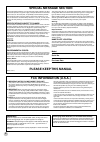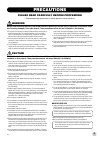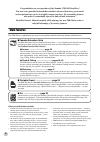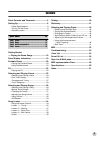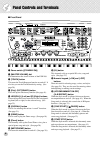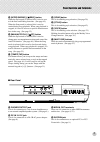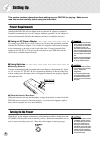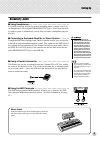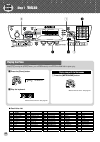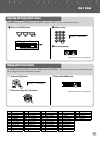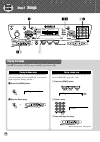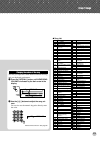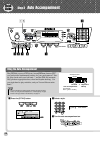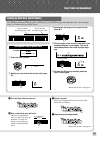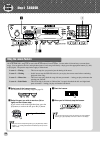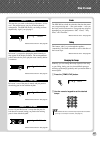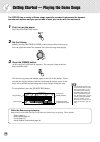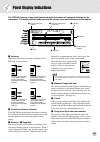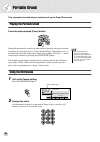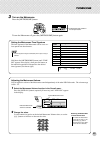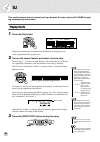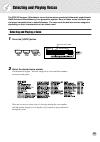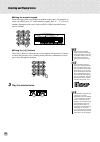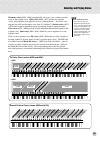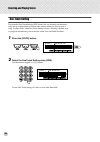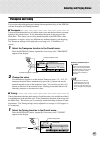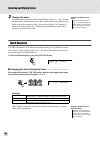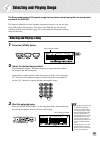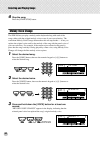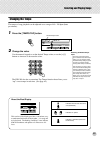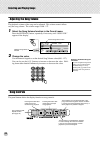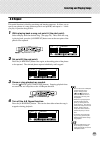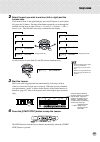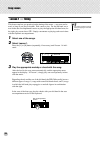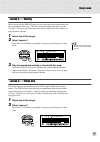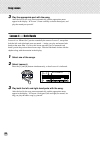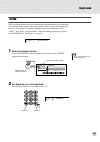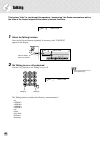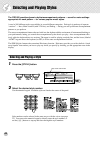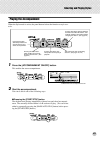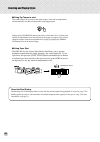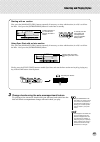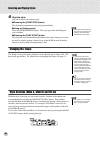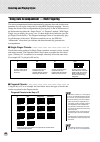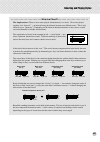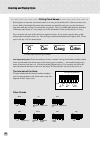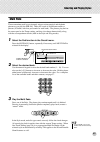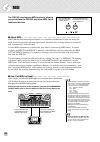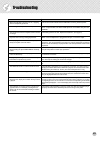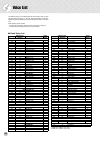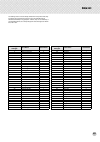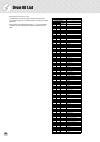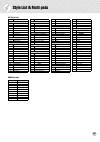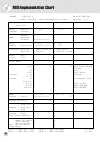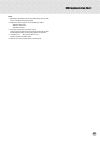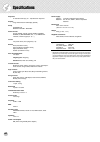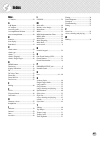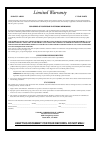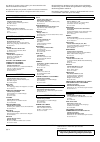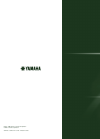- DL manuals
- Yamaha
- Electronic Keyboard
- Portatone PSR-160
- Owner's Manual
Yamaha Portatone PSR-160 Owner's Manual
Summary of Portatone PSR-160
Page 2: Please Keep This Manual
2 please keep this manual this product utilizes batteries or an external power supply (adapter). Do not connect this product to any power supply or adapter other than one described in the manual, on the name plate, or specifically recommended by yamaha. This product should be used only with the comp...
Page 3: Precautions
3 precautions please read carefully before proceeding * please keep these precautions in a safe place for future reference. Warning always follow the basic precautions listed below to avoid the possibility of serious injury or even death from electrical shock, short-circuiting, damages, fire or othe...
Page 4
4 congratulations on your purchase of the yamaha psr-260 portatone! You now own a portable keyboard that combines advanced functions, great sound and exceptional ease-of-use in a highly compact package. Its outstanding features also make it a remarkably expressive and versatile instrument. Read this...
Page 5
5 panel controls and terminals ........................ 6 setting up ......................................................... 8 • power requirements ..........................................8 • turning on the power.........................................8 • accessory jacks ..........................
Page 6
6 panel controls and terminals q power switch ([standby/on]) w [master volume] dial this determines the overall volume of the psr-260. E [touch] button this turns the touch response function on and off. It also lets you set the touch sensitivity setting. (see page 28.) r [dict.] (dictionary) button ...
Page 7
Panel controls and terminals 7 !5 [intro/ending] ([ rew]) button when the style mode is selected, this is used to con- trol the intro and ending functions. (see page 45.) when the song mode is selected, this is used to rewind during song playback. When song playback is stopped, it is used to reverse...
Page 8
8 setting up this section contains information about setting up your psr-260 for playing. Make sure to read this section carefully before using the instrument. Power requirements although the psr-260 will run either from an optional ac adaptor or batteries, yamaha recommends use of an ac adaptor whe...
Page 9
Setting up 9 accessory jacks ■ using headphones• • • • • • • • • • • • • • • • • • • • • • • • • • • • • • • • for private practicing and playing without disturbing others, connect a set of ste- reo headphones to the rear panel phones/output jack. Sound from the built- in speaker system is automatic...
Page 10
10 tempo grandpno 000 116 z w z q q w z press the [piano] button. X play the keyboard. Want to find out more? See page 20. Grandpno 000 playing the piano simply by pressing the [piano] button, you can automatically reset the entire psr-260 for piano play. Z press the [metronome] button. Want to find...
Page 11
Step 1 voices 11 q press the [voice] button. Tempo grandpno 000 116 selecting and playing other voices the psr-260 has a total of 100 dynamic and realistic instrument voices. Let’s try a few of them out now... W select a voice. E play the keyboard. Want to find out more? See page 23. Hnkytonk 002 q ...
Page 12
12 quick guide step 2 songs tempo grandpno 000 116 zx q x c z x w playing the songs the psr-260 is packed with 100 songs, including 5 special demo songs. Demo songs (001 - 005) showcase the sophisticated fea- tures and stunning sound of the psr-260. Let’s play the demo songs now, starting with 001.....
Page 13
Step 2 songs 13 this lets you adjust the volume balance between the song and your keyboard performance. Q press the [overall] button, until acmp/song volume is indicated by the dark arrow in the display. W use the [+]/[-] buttons to adjust the song vol- ume. You can also use the numeric keypad to di...
Page 14
14 quick guide tempo grandpno 000 116 z x c v m n z b z press the [style] button. Tempo 8bt pop 001 116 using the auto accompaniment the powerful yet easy-to-use auto accompaniment features give you professional instrumental backing for your performances. Sim- ply play chords with your left hand — a...
Page 15: G M
Step 3 auto accompaniment 15 looking up chords in the dictionary the convenient dictionary function teaches you how to play chords by showing you the individual notes. In the example below, we’ll learn how to play a gm7 chord... Keys for entering the chord type (c3 — b4) keys for entering the chord ...
Page 16
16 quick guide tempo grandpno 000 116 x z x z v z select one of the lesson songs. For instructions on selecting songs, see page 29. X select the part you wish to work on (left or right) and the lesson step. If you want to work on the right-hand part, press the [r] button; to work on the left, press ...
Page 17
Step 4 lesson 17 grade the psr-260 has a built-in evaluation function that moni- tors your practicing and — like a real teacher — tells you how well you did each exercise. Four grades are assigned, depending on your performance: “ok,” “good,” “very good,” and “excellent.” want to find out more? See ...
Page 18
18 getting started — playing the demo songs the psr-260 has a variety of demo songs, specially recorded to showcase the dynamic sounds and rhythms and give you an idea of what you can do with the instrument. 1 first, turn on the power. Press the [standby/on] button. 2 set the volume. Initially, turn...
Page 19
19 panel display indications the psr-260 features a large multi-function display that shows all important settings for the instrument. The section below briefly explains the various icons and indications in the display. Q indicators w overall function bar indicator r keyboard t measure/tempo and bea...
Page 20
20 portable grand this convenient function lets you instantly call up the grand piano voice. Playing the portable grand press the piano-shaped [piano] button. Doing this automatically cancels any other mode or function, and resets the entire instrument for playing the special “stereo sampled piano” ...
Page 21
Portable grand 21 3 turn on the metronome. Press the [metronome] button. To turn the metronome off, press the [metronome] button again. 1 indicates the beat number in the tempo/measure. Setting the metronome time signature the time signature of the metronome can be set to var- ious quarter-note base...
Page 22
22 dj this exciting feature lets you instantly call up a dynamic dj voice, style and dj game for play- ing contemporary dance music. Playing the dj 1 press the [dj] button. Doing this automatically resets the entire instrument for playing the spe- cially programmed dj song and voice. 2 turn on the l...
Page 23
23 selecting and playing voices the psr-260 features 100 authentic voices that have been created with yamaha’s sophisticated awm (advanced wave memory) tone generation system. Many of these voices also have spe- cial preset characteristics or embellishments. The voices are divided into various categ...
Page 24
Selecting and playing voices 24 ■ using the numeric keypad enter the digits of the voice number as printed on the panel. For example, to select voice #042, press “0” on the numeric keypad, then “4.”, “2.” for voice numbers beginning with zeroes (such as #042 or #006), the initial zeroes may be omitt...
Page 25
Selecting and playing voices 25 harmony voices (#059 - #068) automatically add a one-, two- or three-note har- mony to the original voice. Split voices (#069 - #073) feature two separate voices, each playable from opposite sections of the keyboard — the lower voice playable up to b2 and the upper vo...
Page 26
Selecting and playing voices 26 one touch setting the powerful one touch setting (ots) feature lets you instantly and automati- cally call up an appropriate voice and other settings when you select a style or song. In other words, when one touch setting is active, selecting a desired style or song a...
Page 27
Selecting and playing voices 27 transpose and tuning you can also adjust the tuning and change the transposition (key) of the psr-260 with the transpose and tuning functions. ■ transpose • • • • • • • • • • • • • • • • • • • • • • • • • • • • • • • • • • • • • • transpose determines the key of both ...
Page 28
Selecting and playing voices 28 2 change the value. Use the numeric keypad to set the desired tuning value (-50 - +50). To tune the pitch down, simultaneously press the [-] button and use the numeric key- pad to type in the (negative) value. You can also use the [+]/[-] buttons to increase or decrea...
Page 29
29 selecting and playing songs the song mode features 100 special songs that have been created using the rich and dynamic sounds of the psr-260. The songs are generally for your listening enjoyment; however, you can also play along with them on the keyboard. The songs of the psr-260 can also be used...
Page 30
Selecting and playing songs 30 4 stop the song. Press the [start/stop] button. Melody voice change the psr-260 lets you play a melody on the keyboard along with each of the songs, either with the original melody voice or one of your own selection. The convenient melody voice change feature takes thi...
Page 31
Selecting and playing songs 31 changing the tempo the tempo of song playback can be adjusted over a range of 40 - 240 bpm (beats per minute). 1 press the [tempo/tap] button. 2 change the value. Use the numeric keypad to set the desired tempo value, or use the [+]/[-] buttons to increase or decrease ...
Page 32
Selecting and playing songs 32 adjusting the song volume the playback volume of the song can be adjusted. This volume control affects only the song volume. The volume range is 000 - 127. 1 select the song volume function in the overall menu. Press the [overall] button, repeatedly if necessary, until...
Page 33
Selecting and playing songs 33 a-b repeat this useful function is ideal for practicing and learning purposes. It allows you to specify any phrase of a song (between point a and point b) and repeat it — while you play or practice along with it. 1 while playing back a song, set point a (the start poin...
Page 34
34 song lesson the lesson feature provides an exceptionally fun and easy-to-use way to learn how to read music and play the keyboard. All of the 100 songs of the psr-260 can be used with these edu- cational features. Lesson lets you practice the left- and right-hand parts of each song inde- pendentl...
Page 35
Song lesson 35 2 select the part you wish to work on (left or right) and the lesson step. If you want to work on the right-hand part, press the [r] button; to work on the left, press the [l] button. Pressing either button repeatedly cycles through the available lesson steps in order: lesson 1 → less...
Page 36
Song lesson 36 lesson 1 — timing this lesson step lets you practice just the timing of the notes — any note can be used, as long as you play in rhythm. Pick a note to play. For the left hand, use a note in the auto accompaniment section or play the appropriate left-hand note; for the right, play a n...
Page 37
Song lesson 37 lesson 2 — waiting in this lesson step, the psr-260 waits for you to play the correct notes before con- tinuing playback of the song. This lets you practice reading the music at your own pace. The notes to be played are shown in the display, one after another, as you play them correct...
Page 38
Song lesson 38 3 play the appropriate part with the song. After the lead-in, the song starts automatically, and the appropriate notes appear in the display. In lesson 3, listen carefully to the un-muted part, and play the muted part yourself. Lesson 4 — both hands lesson 4 is a “minus one” practice ...
Page 39
Song lesson 39 grade the lesson feature has a built-in evaluation function that monitors your practicing of the lesson songs, and just like a real teacher, it tells you how well you did each exercise. Four grades are assigned, depending on your performance: “ok,” “good,” “very good,” and “excellent....
Page 40
40 talking this feature “talks” to you through the speakers, “announcing” the grade comments as well as the titles of the lesson steps and the names of certain functions. 1 select the talking function. Press the left overall button, repeatedly if necessary, until “talking” appears in the display. 2 ...
Page 41
41 dictionary the dictionary feature is essentially a built-in “chord book” that shows you the individual notes of chords. It is ideal when you know the name of a certain chord and want to quickly learn how to play it. 1 press the [dict.] button. 2 specify the root of the chord. Press the key on the...
Page 42
42 selecting and playing styles the psr-260 provides dynamic rhythm/accompaniment patterns — as well as voice settings appropriate for each pattern — for various popular music styles. A total of 100 different styles are available, in several different categories. Each style is made up of separate “s...
Page 43
Selecting and playing styles 43 playing the accompaniment when the style mode is active, the panel buttons below the function as style con- trols. 1 press the [accompaniment on/off] button. This enables the auto accompaniment. 2 start the accompaniment. You can do this in one of the following ways: ...
Page 44
Selecting and playing styles 44 ■ using tap tempo to start this useful feature lets you tap out the speed (tempo) of the auto accompaniment and automatically start the accompaniment at that tapped speed. Simply tap the [tempo/tap] button four times (or three times for a 3/4 time style), and the acco...
Page 45
Selecting and playing styles 45 3 change chords using the auto accompaniment feature. Try playing a few successive chords with your left hand, and notice how the bass and chord accompaniment change with each chord you play. Starting with an section first, press the [main/auto fill] button, repeatedl...
Page 46
Selecting and playing styles 46 4 stop the style. You can do this in one of three ways: ■ pressing the [start/stop] button the rhythm/accompaniment stops playing immediately. ■ using an ending section press the [intro/ending] button. The style stops after the ending sec- tion is finished. ■ pressing...
Page 47
Selecting and playing styles 47 adjusting the accompaniment volume the playback volume of the accompaniment can be adjusted. This volume con- trol affects only the style volume. The volume range is 000 - 127. 1 select the accompaniment volume function in the overall menu. Press the [overall] button,...
Page 48
Selecting and playing styles 48 using auto accompaniment — multi fingering the auto accompaniment function automatically generates bass and chord accom- paniment for you to play along with, by using multi fingering operation. You can change the chords of the accompaniment by playing keys in the acmp...
Page 49
Selecting and playing styles 49 • • • • • • • • • • • • • • • • • • • • • • • • what is a chord? • • • • • • • • • • • • • • • • • • • • • • • • the simple answer: three or more notes played simultaneously is a chord. (two notes played together is an “interval” — an interval being the distance betwe...
Page 50: Aug
Selecting and playing styles 50 • • • • • • • • • • • • • • • • • • • • • • writing chord names • • • • • • • • • • • • • • • • • • • • • • • knowing how to read and write chord names is an easy yet invaluable skill. Chords are often writ- ten in a kind of shorthand that makes them instantly recogni...
Page 51
Selecting and playing styles 51 multi pads these convenient pads let you instantly trigger various musical and rhythmic phrases as you play the psr-260. There are a total of 40 different sounds or phrases (10 banks, with four pad sounds for each bank). The phrases play back at the same speed as the ...
Page 52
52 midi the psr-260 also features midi terminals, allowing you to interface the psr-260 with other midi instru- ments and devices. ■ about midi • • • • • • • • • • • • • • • • • • • • • • • • • • • • • • • • • • • • • • • • • • • • • • • midi (musical instrument digital interface) is a worldwide sta...
Page 53
53 troubleshooting problem possible cause and solution when the psr-260 is turned on or off, a popping sound is temporarily produced. This is normal and indicates that the psr-260 is receiving electrical power. When using a mobile phone, noise is produced. Using a mobile phone in close proximity to ...
Page 54
54 voice list the following voices can be selected when the voice mode is active, or when the voice change function is on. They can also be selected by a connected midi device; the corresponding bank select messages are: msb = 00h, lsb = 70h. When selecting voices via midi: * the harmony voices (#05...
Page 55
Voice list 55 the following voices cannot be directly selected from the panel controls; they are special voices programmed into the songs of the psr-260 and are selected automatically in song playback. However, they can be selected by a connected midi device; the corresponding bank select messages a...
Page 56
56 drum kit list • each percussion voice uses one note. • the midi note # and note are actually one octave lower than listed. For example, the “bass drum 2” (note# 36/note c1) corresponds to (note# 24/note c0). • voices with the same alternate note number (*1 … 2) cannot be played simultaneously. (t...
Page 57
57 style list & multi pads ● style list no. Style name 8beat 1 8beat pop 2 8beat uptempo 3 8beat standard 4 8beat shuffle 5 folkrock 6 pop rock 7 crystal pop 8 8beat medium 16beat 9 16beat shuffle 10 16beat pop ballad 11 8beat ballad 12 epic ballad 13 piano ballad 14 soul ballad 15 slow rock 16 6/8 ...
Page 58
58 midi implementation chart yamaha [ psr-260 ] date:26-jan-2000 model psr-260 midi implementation chart version : 1.0 transmitted recognized remarks function... Basic default 1 - 7,10 1 - 7,10 channel changed x x default 3 3 mode messages x x altered ************** x note 0 - 127 0 - 127 number : t...
Page 59
Midi implementation chart 59 note: *1 depending on the selected voice, the transmitted velocity value may differ, even for notes played with identical strength. *2 msb can be used to change the voice for the melody or rhythm. Msb=00h :melody voice msb=7fh : rhythm voice lsb: refer to voice list. *3 ...
Page 60
60 specifications keyboard 61 standard-size keys (c1 - c6) with touch response display large multi-function lcd display (backlit) setup standby/on master volume : mini-max panel controls overall, song, voice, style, demo, potable grand, dj, metronome, dict., l, r, tempo/tap touch, numeric keypad (0 ...
Page 61
61 index misc. +/- buttons........................................24 a a-b repeat ......................................33 ac adaptor.........................................8 accessory jacks ..................................9 accompaniment volume .................47 auto accompaniment ...............
Page 62
Limited warranty 90 days labor 1 year parts yamaha corporation of america, hereafter referred to as yamaha, warrants to the original consumer of a product included in the categories listed below, that the product will be free of defects in materials and/or workmanship for the periods indicated. This...
Page 63
Head office yamaha corporation, electronic musical instrument division nakazawa-cho 10-1, hamamatsu, japan 430-8650 tel: 053-460-3273 yamaha pk club (portable keyboard home page) http://www.Yamaha.Co.Jp/english/product/pk/ for details of products, please contact your nearest yamaha or the authorized...
Page 64
M.D.G., emi division, yamaha corporation © 2000 yamaha corporation v524140 00?Po???.?-01a0 printed in china.