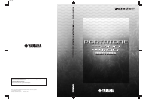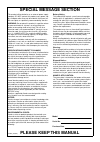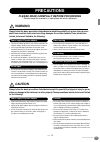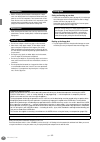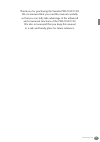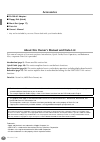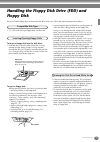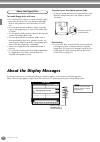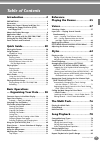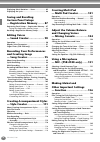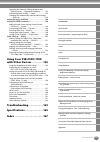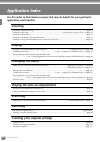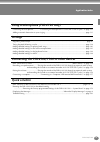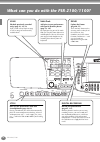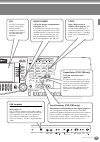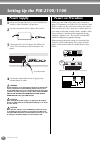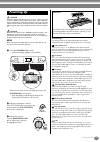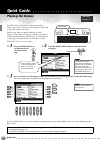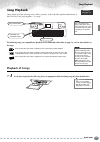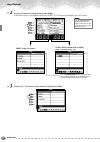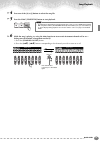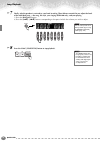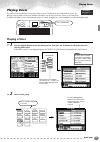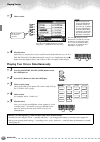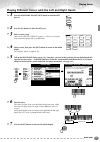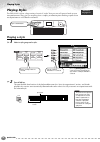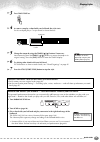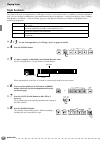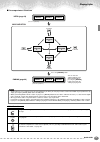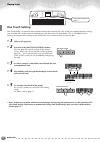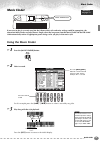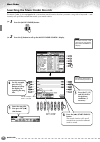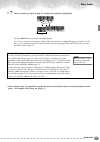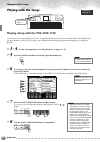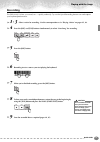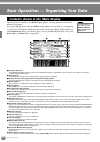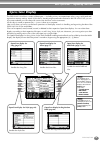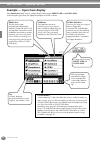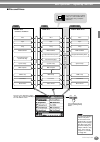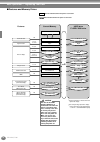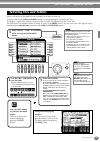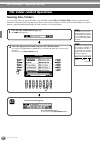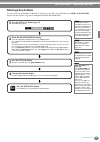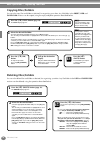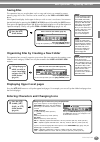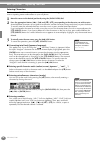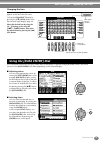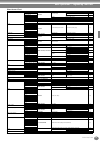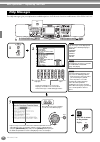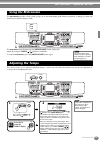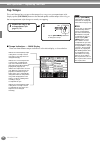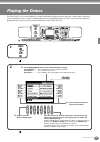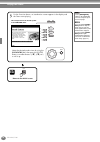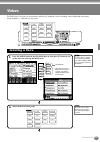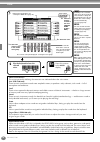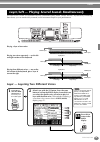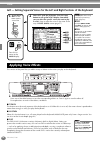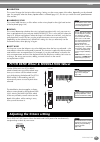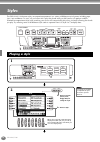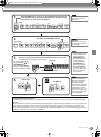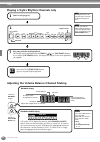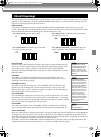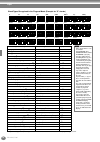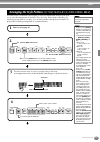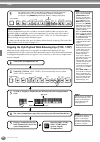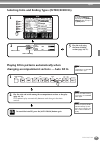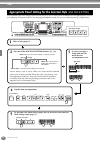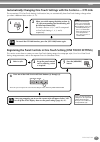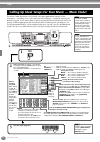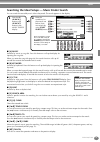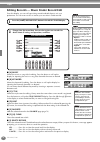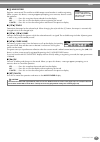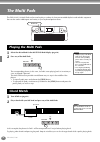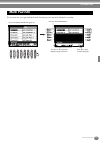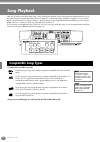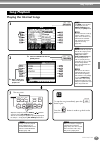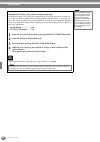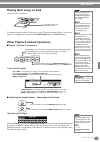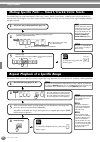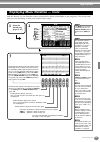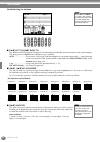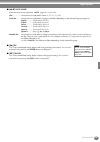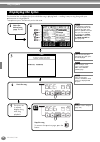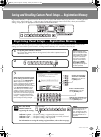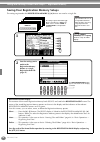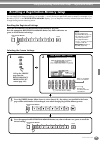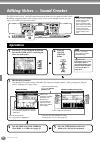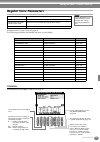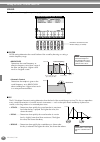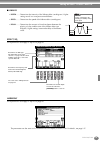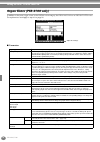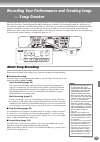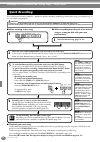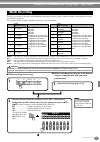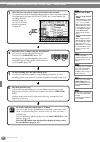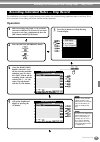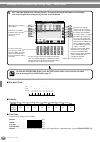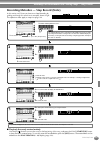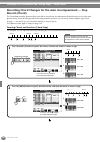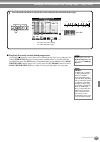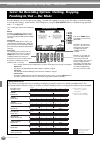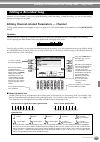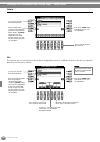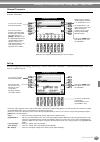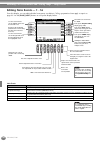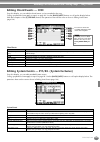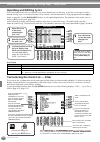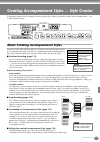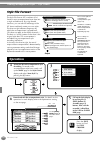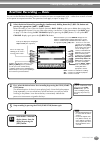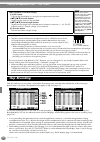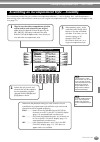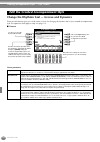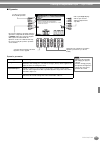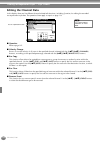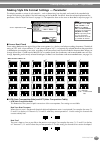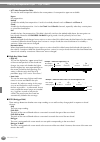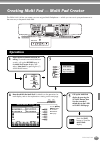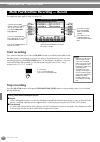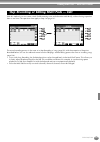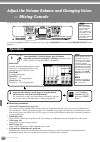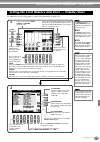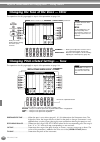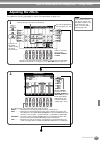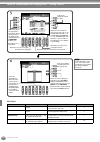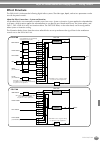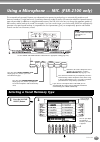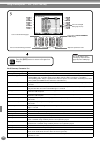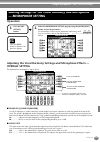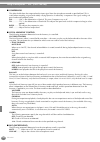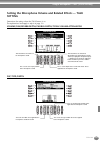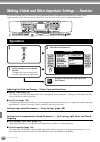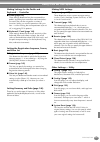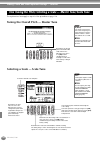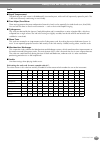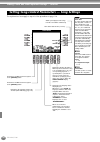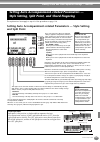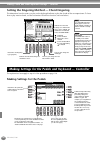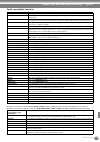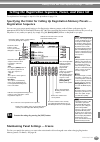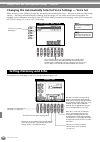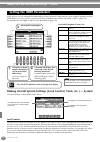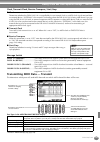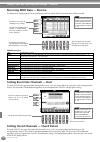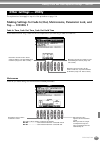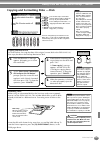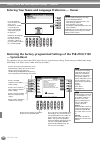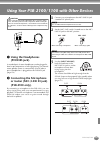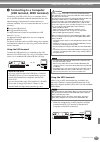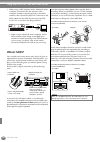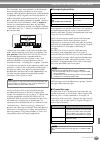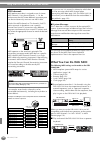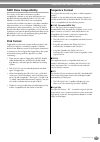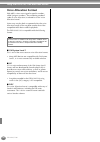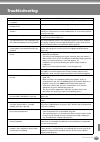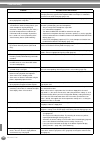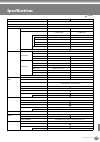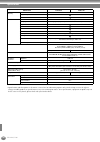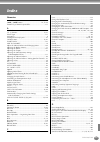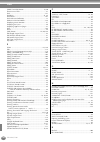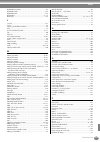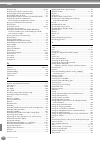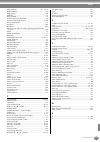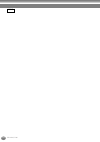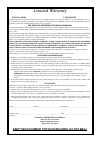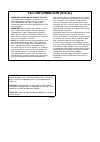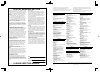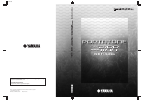- DL manuals
- Yamaha
- Electronic Keyboard
- portatone psr 2100
- Owner's Manual
Yamaha portatone psr 2100 Owner's Manual
OWNER’
S MANUAL
DIC 99
OWNER’S MANUAL
OWNER’S MANUAL
M.D.G., Pro Audio & Digital Musical Instrument Division, Yamaha Corporation
© 2003 Yamaha Corporation
WA44060 301APAP3.3-01A0
Printed in China
Yamaha PK CLUB (Portable Keyboard Home Page, English only)
http://www.yamahaPKclub.com/
Yamaha Manual Library
http://www2.yamaha.co.jp/manual/english/
Summary of portatone psr 2100
Page 1
Owner’ s manual dic 99 owner’s manual owner’s manual m.D.G., pro audio & digital musical instrument division, yamaha corporation © 2003 yamaha corporation wa44060 301apap3.3-01a0 printed in china yamaha pk club (portable keyboard home page, english only) http://www.Yamahapkclub.Com/ yamaha manual li...
Page 2
Introduction special message section this product utilizes batteries or an external power supply (adapter). Do not connect this product to any power sup- ply or adapter other than one described in the manual, on the name plate, or specifically recommended by yamaha. Warning: do not place this produc...
Page 3
3 psr-2100/1100 (3)-7 1/2 precautions please read carefully before proceeding * please keep this manual in a safe place for future reference. Warning always follow the basic precautions listed below to avoid the possibility of serious injury or even death from electrical shock, short-circuiting, dam...
Page 4
Psr-2100/1100 4 (3)-7 2/2 • before connecting the instrument to other electronic compo- nents, turn off the power for all components. Before turning the power on or off for all components, set all volume levels to mini- mum. Also, be sure to set the volumes of all components at their minimum levels ...
Page 5
5 psr-2100/1100 thank you for purchasing the yamaha psr-2100/1100! We recommend that you read this manual carefully so that you can fully take advantage of the advanced and convenient functions of the psr-2100/1100. We also recommend that you keep this manual in a safe and handy place for future ref...
Page 6
Psr-2100/1100 6 accessories ■ pa-300 ac adaptor * ■ floppy disk (blank) ■ music rest (page 17) ■ data list ■ owner’s manual * may not be included in your area. Please check with your yamaha dealer. About this owner’s manual and data list this manual consists of four main sections: introduction, quic...
Page 7
7 psr-2100/1100 handling the floppy disk drive (fdd) and floppy disk be sure to handle floppy disks and treat the disk drive with care. Follow the important precautions below. • 3.5" 2dd and 2hd type floppy disks can be used. To insert a floppy disk into the disk drive: • hold the disk so that the l...
Page 8
Psr-2100/1100 8 to handle floppy disks with care: • do not place heavy objects on a disk or bend or apply pressure to the disk in any way. Always keep floppy disks in their protective cases when they are not in use. • do not expose the disk to direct sunlight, extremely high or low temperatures, or ...
Page 9
9 psr-2100/1100 table of contents introduction ............................ 2 precautions .......................................................... 3 accessories ............................................................... 6 about this owner’s manual and data list .............. 6 handling the f...
Page 10
Psr-2100/1100 10 displaying music notation — score ...................... 83 displaying the lyrics .............................................. 86 saving and recalling custom panel setups — registration memory ........ 87 registering panel setups — registration memory... 87 saving your registratio...
Page 11
11 psr-2100/1100 introduction quick guide basic operations - organizing your data playing the demos voices styles the multi pad creating multi pad - multi pad creator song playback saving and recalling custom panel setups - registration memory editing voices - sound creator recording your performanc...
Page 12
Psr-2100/1100 12 application index use this index to find reference pages that may be helpful for your particular application and situation. Listening listening to the internal songs ................................................................................................................ Page...
Page 13
13 psr-2100/1100 application index using a microphone (psr-2100 only) connecting the microphone.............. “connecting the microphone or guitar (mic./line in jack)” on page 155 adding automatic harmonies to your singing ................................................................................
Page 14
Psr-2100/1100 14 balance function help menu demo sound creator digital recording mixing console digital studio direct access part channel on/off d a e b c 8 1 2 3 4 5 6 7 transpose acmp standby on intro start/stop main ending / rit. Auto fill in ots link sync. Stop sync. Start break ballad user lati...
Page 15
15 psr-2100/1100 user enter exit freeze memory data entry organ flutes strings choir & pad guitar main back next left music finder layer i f j g h bass piano & harpsi. E.Piano xg upper octave woodwind percussion variation mono touch sustain dsp harmony/ echo left hold synth. Brass organ & accordion ...
Page 16
Psr-2100/1100 16 setting up the psr-2100/1100 1 make sure that the psr-2100/1100’s standby/on switch is at the standby (off) position. 2 connect one end of the ac cable to the pa-300. 3 connect the pa-300’s dc plug to the psr-2100/ 1100’s dc in terminal on the instrument’s rear panel. 4 connect the ...
Page 17
17 psr-2100/1100 caution in order to avoid possible damage to the speakers or other connected electronic equipment, always switch on the power of the 2100/1100 before switching on the power of the amplified speakers or mixer and amplifier. Likewise,always switch off the power of the 2100/1100 after ...
Page 18
Psr-2100/1100 18 panel controls and terminals power [standby/on] switch ......................................................... P. 17 wheel pitch bend ....................................................................... P. 61 modulation (psr-2100 only) .............................................
Page 19
19 psr-2100/1100 display control [a] - [j] buttons ..................................................................... P. 43 [direct access] button ................................................... P. 50 [balance] button ............................................................... P. 64 [chan...
Page 20
Quick guide 20 quick guide . . . . . . . . . . . . . . . . . . . . . . . . . Playing the demos the psr-2100/1100 features an extensive variety of demo songs, that showcase its rich, authentic voices and its dynamic rhythms and styles. What’s more, there’s a special selection of demo functions. These...
Page 21
Song playback quick guide 21 song playback here’s where all of the amazing voices, effects, rhythms, styles and other sophisticated features of the psr-2100/1100 come together — in songs! The following songs are compatible for playback on the psr-2100/1100. Refer to pages 78, 161 for more details on...
Page 22
Song playback quick guide 22 2 press the [a] button to call up the song open display. If the main screen is not displayed, press the [direct access] button followed by the [exit] button. 3 press the [a] - [c] button to select the voice/style/function folder. D a e b c press the [back]/[next] button ...
Page 23
Song playback quick guide 23 4 press one of the [a] to [j] buttons to select the song file. 5 press the song [start/stop] button to start playback. 6 while the song is playing, try using the mute function to turn certain instrument channels off or on — letting you craft dynamic arrangements on the f...
Page 24
Song playback quick guide 24 7 finally, take the producer’s seat and try your hand at mixing. These balance controls let you adjust the levels of the individual parts — the song, the style, your singing (psr-2100 only), and your playing. 1) press the [balance] button. 2) press the [1 ▲▼ ] - [8 ▲▼ ] ...
Page 25
Playing voices quick guide 25 playing voices the psr-2100/1100 features a stunning variety of over 700 dynamic, rich and realistic voices. Try playing some of these voices now and hear what they can do for your music. Here, you’ll learn how to select individual voices, combine two voices in a layer,...
Page 26
Playing voices quick guide 26 3 select a voice. 4 play the voices. Naturally, you can play the voice yourself from the keyboard, but you can also have the psr-2100/1100 demonstrate the voice for you. Simply press the [8 ▲ ] button from the display above, and a demo of the voice plays automatically. ...
Page 27
Playing voices quick guide 27 playing different voices with the left and right hands 1 press the voice part on/off [left] button to turn the left part on. 2 press the [h] button to select the left part. 3 select a voice group. Here, we’ll select the “strings” group — so that you can play rich, orche...
Page 28
Playing styles quick guide 28 playing styles the psr-2100/1100 has a huge variety of musical “styles” that you can call upon to back up your own performance. They give you anything from a simple, yet effective piano backing or percussion accompaniment to a full band or orchestra. Playing a style 1 s...
Page 29
Playing styles quick guide 29 3 turn sync.Start on. 4 as soon as you play a chord with your left hand, the style starts. For this example, play a c major chord (as shown below). 5 change the tempo by using the tempo[ ] [ ] buttons if necessary. Simultaneously press the tempo [ ] [ ] buttons to retur...
Page 30
Playing styles quick guide 30 style sections each style in the auto accompaniment is made up of “sections.” since each section is a rhythmic variation of the basic style, you can use them to add spice to your performance and mix up the beats — while you’re playing. Intros, endings, main patterns, an...
Page 31
Playing styles quick guide 31 ■ accompaniment structure other controls fade in/out the [fade in/out] button can be used to produce smooth fade-ins and fade-outs (page 68)when starting and stopping the style. Tap tempo the style can be started at any tempo you desire by “tapping” out the tempo with t...
Page 32
Playing styles quick guide 32 one touch setting one touch setting is a powerful and convenient feature that automatically calls up the most appropriate panel settings (voice number, etc.) for the currently selected style, with the touch of a single button. This is a wonderful way to instantly reconf...
Page 33
Music finder quick guide 33 music finder if you want to play in a certain song but don’t know which style and voice settings would be appropriate, the convenient music finder can help you out. Simply select the song name from the music finder and the psr-2100/ 1100 automatically makes all appropriat...
Page 34
Music finder quick guide 34 searching the music finder records the music finder is also equipped with a convenient search function that lets you enter a song title or keyword — and instantly call up all the records that match your search criteria. 1 press the [music finder] button. 2 press the [i] b...
Page 35
Music finder quick guide 35 7 select a record (see step #2 on page 33) and play along with the style playback. Press the [exit] button to return to the main display. You can also create your own music finder setups and save them to floppy disk (pages 38 and 47). In this way, you can expand your musi...
Page 36
Playing with the songs quick guide 36 playing with the songs playing along with the psr-2100/1100 in this section, try using the psr-2100/1100’s song playback features to cancel or mute the right-hand melody while you play the part yourself. It’s like having a very talented and versatile playing par...
Page 37
Playing with the songs quick guide 37 recording the psr-2100/1100 lets you record, too — quickly and easily. Try out the quick recording feature now and capture your keyboard performance. 1 - 3 select a voice for recording. Use the same operations as in “playing a voice” on pages 25, 26. 4 press the...
Page 38
Psr-2100/1100 38 basic operations — organizing your data when the power is turned on, the main display appears, showing important and relevant operation information. Pressing the [a] - [j] buttons when the main display appears calls up displays corresponding to each button. The displays called up by...
Page 39
Basic operations — organizing your data 39 psr-2100/1100 the psr-2100/1100 utilizes a variety of data types — including voices, accompaniment styles, songs, multi pads and registration memory settings. Much of this data is already programmed and contained in the psr-2100/1100; you can also create an...
Page 40
Basic operations — organizing your data psr-2100/1100 40 example — open/save display each open/save display consists of three kinds of drive pages: preset , user , and floppy disk . In the examples given here, the open/save display for voice is shown. Back next preset drive the files that are pre- p...
Page 41
Basic operations — organizing your data 41 psr-2100/1100 ■ files and drives back next floppy disk user preset preset drive cannot be overwritten voice style song multi pad bank vocal harmony type (psr-2100 only) midi template midi setup user effect music finder user drive voice style song multi pad ...
Page 42
Basic operations — organizing your data psr-2100/1100 42 ■ features and memory drives voice style one touch setting registration memory music finder record system setup song four multi pads midi settings user vocal harmony user effect user master eq voice style registration memory bank music finder ...
Page 43
Basic operations — organizing your data 43 psr-2100/1100 select a file shown in the display. In this example, we’ll select a voice file. First, press the voice [piano & harpsi.] button to call up the display containing the files. This display (“open/save” display) is typical of those used to call up...
Page 44
Basic operations — organizing your data psr-2100/1100 44 naming files/folders you can assign names to files and folders. Any file/folder in the user and floppy disk sections can be named or renamed. Execute the following steps when there is data in the user drive. If there are preset files/folders y...
Page 45
Basic operations — organizing your data 45 psr-2100/1100 moving files/folders you can move files and folders as desired, for organizing your data. Any file/folder in the user and floppy disk sections can be moved, using the cut-and-paste operation described below. E nd 1 press the [2 ▼ ] (cut) butto...
Page 46
Basic operations — organizing your data psr-2100/1100 46 copying files/folders you can also copy files and folders as desired, for organizing your data. Any file/folder in the preset , user and floppy disk sections can be copied, using the copy-and-paste operation described below. Deleting files/fol...
Page 47
Basic operations — organizing your data 47 psr-2100/1100 saving files this operation lets you save the data (such as song and voice) you created in current memory (page 40) to files. The files can be saved only to the user and floppy disk drives. If the open/save display for the type of data you wis...
Page 48
Basic operations — organizing your data psr-2100/1100 48 entering characters the instructions that follow show you how to enter characters in naming your files and folders. The method is much the same as inputting names and numbers to your cell phone. 1 move the cursor to the desired position by usi...
Page 49
Basic operations — organizing your data 49 psr-2100/1100 changing the icon you can also change the icon that appears at the left of the file name. Call up the icon select display by pressing the [1 ▼ ] (icon) button from the character input display (page 48). Select the desired icon by using the [a]...
Page 50
Basic operations — organizing your data psr-2100/1100 50 with the convenient direct access function, you can instantly call up the desired display — with just a single additional button press. Press the [direct access] button and a message appears in the display prompting you to press the appropriat...
Page 51
Basic operations — organizing your data 51 psr-2100/1100 direct access chart operation: [direct access] button + button listed below corresponding lcd display and function see pages song [track1] function song setting track1 channel selection 140 [track2] track2 channel selection 140 [extra tracks] ...
Page 52
Basic operations — organizing your data psr-2100/1100 52 the help messages give you explanations and descriptions of all the main functions and features of the psr-2100/1100. Help messages user enter exit balance function help menu demo sound creator digital recording mixing console digital studio d...
Page 53
Basic operations — organizing your data 53 psr-2100/1100 the metronome provides a click sound, giving you an accurate tempo guide when you practice, or letting you hear and check how a specific tempo sounds. The metronome starts by pressing the [metronome] button. Adjust the tempo by using the tempo...
Page 54
Basic operations — organizing your data psr-2100/1100 54 tap tempo this useful feature lets you tap out the tempo for a song or an accompaniment style. Simply tap the [tap tempo] button at the desired speed, and the tempo of the song or the accompaniment style changes to match your tapping. ■ tempo ...
Page 55
55 psr-2100/1100 reference playing the demos the psr-2100/1100 is an extraordinarily versatile and sophisticated instrument, featuring a wide variety of dynamic voices and rhythms, plus a wealth of advanced functions. Three different types of demo songs have been specially prepared showcasing the st...
Page 56
Playing the demos psr-2100/1100 56 exit e nd return to the main screen. I f j g h enter main back next left layer this example shows the sound system in the function demo. 3 for the function demos, an introduction screen appears in the display and the demo starts playing. Select the desired word or ...
Page 57
57 psr-2100/1100 voices the psr-2100/1100 gives you an enormous selection of authentic voices, including various keyboard instruments, strings and brass — and many, many more. User enter exit balance function help menu demo sound creator digital recording mixing console digital studio direct access ...
Page 58
Voices psr-2100/1100 58 voice characteristics the voice type and its defining characteristics are indicated above the voice name. Live! (psr-2100 only) these acoustic instrument sounds were sampled in stereo, to produce a truly authentic, rich sound — full of atmosphere and ambience. Cool! These voi...
Page 59
Voices 59 psr-2100/1100 the psr-2100/1100 lets you set three voices for simultaneous play: main, layer, and left. By effectively combining these three, you can create richly textured, multi-instrument setups for your performance. Playing a layer of two voices playing two voices separately — on the l...
Page 60
Voices psr-2100/1100 60 left — setting separate voices for the left and right sections of the keyboard this section of the panel lets you add a variety of effects to the voices you play on the keyboard. ■ touch this button turns the touch response of the keyboard on or off. When this is set to off, ...
Page 61
Voices 61 psr-2100/1100 ■ variation this control changes the variation effect settings, letting you alter some aspect of the effect, depending on the selected type. For example, when the rotary speaker effect is selected (page 127), this lets you switch the rotor speed between slow and fast. ■ harmo...
Page 62
Psr-2100/1100 62 styles the psr-2100/1100 features styles (accompaniment patterns) in a variety of different musical genres including pops, jazz, latin and dance. To use it, all you have to do is play the chords with your left hand as you perform and the selected accompaniment style (style) matching...
Page 63
Styles 63 psr-2100/1100 acmp intro break style control acmp intro start/stop main ending / rit. Auto fill in ots link sync. Stop sync. Start break style control acmp intro start/stop main ending / rit. Auto fill in ots link sync. Stop sync. Start break style control auto accompaniment section split ...
Page 64
Styles psr-2100/1100 64 playing a style’s rhythm channels only adjusting the volume balance/channel muting acmp intro start/stop main ending / rit. Auto fill in ots link sync. Stop sync. Start break style control rhythm starts. 1 select a style (page 62). The rhythm channels are part of the styles. ...
Page 65
Styles 65 psr-2100/1100 the style playback can be controlled by the chords you play in the keys to the left of the split point. There are 7 types of fingerings as described below. Go to the chord fingering page (page 142), and select the chord fingerings. The page shows how to play chords with your ...
Page 66
Styles psr-2100/1100 66 * only this voicing (inversion) is recognized. Other chords not marked with an asterisk can be played in any inversion. Chord name [abbreviation] normal voicing display for root “c” major [m] 1 - 3 - 5 c ninth [9] 1 - 2 - 3 - 5 c9 sixth [6] 1 - (3) - 5 - 6 c6 sixth ninth [6 9...
Page 67
Styles 67 psr-2100/1100 the psr-2100/1100 features various types of auto accompaniment sections that allow you to vary the arrangement of the style. They are: intro, main, break and ending. By switching among them as you play, you can easily produce the dynamic elements of a professional-sounding ar...
Page 68
Styles psr-2100/1100 68 stopping the style playback while releasing keys (sync. Stop) when the synchro stop function is engaged, accompaniment playback will stop completely when all keys in the auto accompaniment section of the keyboard are released. Accompaniment playback will start again as soon a...
Page 69
Styles 69 psr-2100/1100 selecting intro and ending types (intro/ending) playing fill-in patterns automatically when changing accompaniment sections — auto fill in d a e b c d e select a intro select a ending 3 play the style using the intro or ending section (page 30, 31). 1 2 to call up the [main] ...
Page 70
Styles psr-2100/1100 70 the convenient one touch setting function makes it easy for you to select voices and effects that are appropriate to the style you’re playing. Each preset style has four pre-programmed panel setups that you can select by pressing a single button. Appropriate panel setting for...
Page 71
Styles 71 psr-2100/1100 automatically changing one touch settings with the sections — ots link the convenient ots (one touch setting) link function lets you automatically have one touch settings change when you select a different main section (a - d). Registering the panel controls in one touch sett...
Page 72
Styles psr-2100/1100 72 the music finder feature lets you instantly call up the appropriate settings for the instrument — including voice, style, and one touch settings — simply by selecting the desired song title. If you want to play a certain song but don’t know which style and voice settings woul...
Page 73
Styles 73 psr-2100/1100 searching the ideal setups — music finder search you can search the record by music title or keywords. The results appears in the display. ■ [a] music searches by music or song title. Press this button to call up the display for inputting the song title. When you enter the so...
Page 74
Styles psr-2100/1100 74 editing records — music finder record edit from this display, you can call up existing records and edit them to suit your preferences. You can even use this to create your own music finder records. ■ [a] music selects the music or song title for editing. Press the button to c...
Page 75
Styles 75 psr-2100/1100 ■ [j] new record registers a new record. The smallest available empty record number is used for registering. When you press this button, a message appears prompting you to execute, abort or cancel the operation. Yes ............. Press this to register the record and close th...
Page 76
Psr-2100/1100 76 the multi pads the psr-2100/1100 multi pads can be used to play a number of short pre-recorded rhythmic and melodic sequences that can be used to add impact and variety to your keyboard performances. 1 select the desired bank in the multi pad bank display (page 38). 2 press any of t...
Page 77
The multi pad 77 psr-2100/1100 this function lets you copy individual multi pad settings from one multi pad bank to another. Multi pad edit i f j g h d a e b c 8 1 2 3 4 5 6 7 select the desired multi pad(s). The same as the open/save display on pages 44 and 47. Calls up the upper level directory pa...
Page 78
Psr-2100/1100 78 song playback here you’ll learn how to play back songs. Songs include the internal songs of the instrument, performances you’ve recorded yourself using the recording functions (page 95), and commercially available song data. You can use this highly versatile feature in a variety of ...
Page 79
Song playback 79 psr-2100/1100 playing the internal songs song playback back next i f j g h d a e b c back next i f j g h d a e b c rec rew ff start/stop top new song sync. Start song metro- nome extra tracks (style) (r) (l) track 2 track 1 repeat e nd 2 -2 open a folder and select a song to be play...
Page 80
Song playback psr-2100/1100 80 simultaneously playing a song and an accompaniment style when playing back a song and an accompaniment style at the same time, channels 9 - 16 of the song data are replaced with accompaniment style channels — allowing you to use the auto accompaniment styles and featur...
Page 81
Song playback 81 psr-2100/1100 playing back songs on disk insert the disk into the drive. The method for playing back is the same as in the “playing the internal songs” instructions (page 79), except that you should select floppy disk page in the song display. Other playback-related operations ■ rep...
Page 82
Song playback psr-2100/1100 82 this feature lets you mute certain parts of the song (track1, track2, extra tracks), and play back only those parts you want to hear. For example, if you want to practice the melody of a song, you can mute just the right-hand part and play that part yourself. This feat...
Page 83
Song playback 83 psr-2100/1100 with this feature, you can have the notation automatically shown on the display as the song plays. This can be used with your own recordings as well as the internal demo songs. Displaying music notation — score d a e b c 8 1 2 3 4 5 6 7 1 select the desired song (page ...
Page 84
Song playback psr-2100/1100 84 detailed settings for notation ■ [1 ▲▼ ] left ch/[2 ▲▼ ] right ch this determines the left channel (channel for the left-hand part) and right channel (channel for the right-hand part). This setting returns to auto when a different song is selected. Auto ..................
Page 85
Song playback 85 psr-2100/1100 ■ [6 ▲▼ ] note name select the note name type when “ note ” (page 83) is set to on. Abc ................. Note names are indicated as letters (c, d, e, f, g, a, b). Fixed do .......... Note names are indicated in solfeggio and differ depending on the selected language ...
Page 86
Song playback psr-2100/1100 86 this function lets you display the lyrics while the song is playing back — making it easy to sing along with your performance or song playback. * microphone input is available only on the psr-2100. Displaying the lyrics d a e b c 1 select the desired song (page 79, 81)...
Page 87
87 psr-2100/1100 saving and recalling custom panel setups — registration memory registration memory is a powerful feature that lets you set up the psr-2100/1100 just as you want — selecting specific voices, styles, effect settings etc. — and save your custom panel setup for future recall. Then, when...
Page 88
Saving and recalling custom panel setups — registration memory psr-2100/1100 88 saving your registration memory setups the settings registered to the registration memory [1]-[8] buttons are saved as a single file. Registration edit display the contents of the current registration memory bank (regist...
Page 89
Saving and recalling custom panel setups — registration memory 89 psr-2100/1100 you can recall all of the panel settings you’ve made — or only those you specifically want or need. For example, if you de-select “style” in the registration memory display, you can keep the currently selected style even...
Page 90
Psr-2100/1100 90 editing voices — sound creator the psr-2100/1100 has a sound creator feature that allows you to create your own voices by editing some parameters of the existing voices. Once you’ve created a voice, you can save it as a user voice for future recall. • the voice can be edited in real...
Page 91
Editing the voice -sound creator- 91 psr-2100/1100 regular voice parameters the parameter for organ flute, see page 94 the following parameters are linked to the ones in each display. Common the explanations here apply to step #3 on page 90. Common determines the common settings such as voice volume...
Page 92
Editing the voice -sound creator- psr-2100/1100 92 sound the explanations here apply to step #3 on page 90. ■ filter filter settings determine the overall timbre of the sound by boosting or cutting a certain frequency range. ■ eg the eg (envelope generator) settings determine how the level of the so...
Page 93
Editing the voice -sound creator- 93 psr-2100/1100 ■ vibrato • depth ........ Determines the intensity of the vibrato effect (see diagram). Higher settings result in a more pronounced vibrato. • speed ......... Determines the speed of the vibrato effect (see diagram). • delay ........ Determines the...
Page 94
Editing the voice -sound creator- psr-2100/1100 94 organ flutes (psr-2100 only) in addition to the many organ voices in the organ voice category, the psr-2100/1100 has an organ flutes voice. The explanations here apply to step #3 on page 90. ■ parameters organ type this parameter specifies the type ...
Page 95
95 psr-2100/1100 recording your performances and creating songs — song creator with these powerful yet easy-to-use song creating features, you can record your own keyboard performances and store them for future recall. Several different recording methods are available: quick recording (page 96), whi...
Page 96
Recording your performances and creating songs — song creator psr-2100/1100 96 this is the easiest recording method — perfect for quickly recording and playing back a piano song you’re practicing, so you can check your progress. ■ play back your new song to play back the performance you just recorde...
Page 97
Recording your performances and creating songs — song creator 97 psr-2100/1100 this lets you record a song with several different instrument sounds on up to sixteen channels, and create the sound of a full band or orchestra. The structure of the channels and parts are shown in the chart below. About...
Page 98
Recording your performances and creating songs — song creator psr-2100/1100 98 d c 3 select the part you want to assign to the channel to be recorded. This determines which of the keyboard-played parts (main/layer/left) and the accompaniment style parts (rhythm 1/2, bass, etc.) are recorded to the r...
Page 99
Recording your performances and creating songs — song creator 99 psr-2100/1100 this method lets you create a song by entering notes one by one, without having to perform them in real time. This is also convenient for recording the chords and the melody separately. Operation recording individual note...
Page 100
Recording your performances and creating songs — song creator psr-2100/1100 100 ■ bar/beat/clock ■ velocity the table below shows the available settings and the corresponding velocity values. ■ gate time the following settings are available: normal ....................... 80% tenuto ...................
Page 101
Recording your performances and creating songs — song creator 101 psr-2100/1100 recording melodies — step record (note) in this section, we’ll show you how to use step recording by guiding you through this actual music example, shown at right. The operations here apply to step 6 on page 100. ■ play ...
Page 102
Recording your performances and creating songs — song creator psr-2100/1100 102 recording chord changes for the auto accompaniment — step record (chord) the chord step recording feature makes it possible to record auto accompaniment chord changes one at a time with precise timing. Since the changes ...
Page 103
Recording your performances and creating songs — song creator 103 psr-2100/1100 ■ play back the newly created chord progression use the [c] ( ) button to move the cursor to the beginning of the song, and press the song [start/stop] button to hear the newly entered notes. To actually enter the record...
Page 104
Recording your performances and creating songs — song creator psr-2100/1100 104 from this display you can set up how recording is started and stopped for either quick recording or multi recording. To call up these settings, select the rec mode display by using the [back][next] button, after performi...
Page 105
Recording your performances and creating songs — song creator 105 psr-2100/1100 whether you’ve recorded a song using quick recording, multi recording, or step recording, you can use the editing features to change the song data. Editing channel-related parameters — channel calling up the operations h...
Page 106
Recording your performances and creating songs — song creator psr-2100/1100 106 delete this lets you delete recorded data in the specified channel. Mix this function lets you mix the data of two channels and place the results in a different channel. It also lets you copy the data from one channel to...
Page 107
Recording your performances and creating songs — song creator 107 psr-2100/1100 channel transpose this allows you to transpose the recorded data of individual channels up or down by a maximum of two octaves in semitone increments. Set up you can change the initial settings of the song — such as voic...
Page 108
Recording your performances and creating songs — song creator psr-2100/1100 108 editing note events — 1 - 16 from this display, you can edit individual note events (see below). Calling up operations here apply to step 4 on page 99. Use the [back] / [next] buttons to call up the display below. Note e...
Page 109
Recording your performances and creating songs — song creator 109 psr-2100/1100 editing chord events — chd from this display, you can edit the chord events you’ve recorded to the song. Calling up operations here apply to step 4 on page 99. Use the [back] / [next] buttons to call up the display below...
Page 110
Recording your performances and creating songs — song creator psr-2100/1100 110 inputting and editing lyrics this convenient function lets you enter the song name and the lyrics for the song. It also lets you change or correct already existing lyrics. For more information on lyric events, see the ch...
Page 111
111 psr-2100/1100 creating accompaniment styles — style creator this powerful feature lets you create your own original styles, which can then be used for auto accompaniment — just as with the preset styles. About creating accompaniment styles the chart at right shows the basic parts (or “channels”)...
Page 112
Creating accompaniment styles — style creator psr-2100/1100 112 style file format the style file format (sff) combines all of yamaha’s auto accompaniment know-how into a single unified format. By using the edit functions, you can take full advantage of the sff format and freely create your own style...
Page 113
Creating accompaniment styles — style creator 113 psr-2100/1100 you can use the realtime recording features to create your own accompaniment style — either from scratch or based on the preset accompaniment data. The operations here apply to step 4 on page 112. Realtime recording — basic i f j g h d ...
Page 114
Creating accompaniment styles — style creator psr-2100/1100 114 with this method, you can create a style pattern by entering notes and other data individually, without having to perform them in real time. The operations here apply to step 4 on page 112. The actual recording process is the same as in...
Page 115
Creating accompaniment styles — style creator 115 psr-2100/1100 this convenient function lets you combine accompaniment elements — such as rhythm, bass, and chord patterns — from existing styles, and use them to create your own original accompaniment styles. The operations here apply to step 4 on pa...
Page 116
Creating accompaniment styles — style creator psr-2100/1100 116 change the rhythmic feel — groove and dynamics these versatile features give you a wide variety of tools for changing the rhythmic feel of your created accompaniment style. The operations here apply to step 4 on page 112. ■ groove groov...
Page 117
Creating accompaniment styles — style creator 117 psr-2100/1100 ■ dynamics dynamics parameters accent type selects the type of accent. Strength determines how strongly the selected accent type (above) will be applied. The higher the value, the stronger the effect. Expand/compress expands or compress...
Page 118
Creating accompaniment styles — style creator psr-2100/1100 118 editing the channel data in this display, there are five different channel-related edit functions, including quantize, for editing the recorded accompaniment style data. The operations here apply to step 4 on page 112. ■ quantize refer ...
Page 119
Creating accompaniment styles — style creator 119 psr-2100/1100 making style file format settings — parameter this display provides a variety of style controls— such as determining how the pitch and sound of the recorded style change when playing the chords in the left-hand range of the keyboard. Fo...
Page 120
Creating accompaniment styles — style creator psr-2100/1100 120 • ntt (note transposition table) this sets the note transposition table for the source pattern. Six transposition types are available. Bypass no transposition. Melody suitable for melody line transposition. Use this for melody channels ...
Page 121
121 psr-2100/1100 creating multi pad — multi pad creator the psr-2100/1100 lets you create your own original multi pad phrases — which you can use in your performances in the same way as the preset multi pads. User enter exit balance function help menu demo sound creator digital recording mixing con...
Page 122
Creating multi pad — multi pad creator psr-2100/1100 122 the operations here apply to step 4 on page 121. Start recording first, select the desired voice. Press the [h] (rec) button to set the record standby mode. Recording begins automatically as soon as you play on the keyboard. You can also start...
Page 123
Creating multi pad — multi pad creator 123 psr-2100/1100 with this method, you can create a multi pad by entering notes and other data individually, without having to perform them in real time. The operations here apply to step 4 on page 121. The actual recording process is the same as in step recor...
Page 124
Psr-2100/1100 124 adjust the volume balance and changing voices — mixing console set up just like a real mixing console, this display gives you comprehensive control over the sound. You can call up additional basic mixing controls by using the [balance] button and the [channel on/off] button (page 6...
Page 125
Adjust the volume balance and changing voices — mixing console 125 psr-2100/1100 the operations for this page apply to step 2 of the procedure on page 124. Setting the level balance and voice — volume/voice i f j g h 8 1 2 3 4 5 6 7 sound creator digital recording mixing console digital studio i f j...
Page 126
Adjust the volume balance and changing voices — mixing console psr-2100/1100 126 the operations for this page apply to step 2 of the procedure on page 124. The operations for this page apply to step 2 of the procedure on page 124. Portamento time ............When the part is set to mono (page 61, 91...
Page 127
Adjust the volume balance and changing voices — mixing console 127 psr-2100/1100 the operations for this page apply to step 2 of the procedure on page 124. Adjusting the effects there are three effect sec- tions: reverb, chorus, and dsp (which contains a vari- ety of effect types). For details, refe...
Page 128
Adjust the volume balance and changing voices — mixing console psr-2100/1100 128 effect block block parts characteristics number of user effect reverb all parts reproduces the warm ambience of playing in a concert hall or jazz club. 3 chorus all parts produces a rich “fat” sound as if several parts ...
Page 129
Adjust the volume balance and changing voices — mixing console 129 psr-2100/1100 effect structure the psr-2100/1100 features the following digital effect systems. The effect type, depth, and various parameters can be set with the panel controls. About the effect connections – system and insertion al...
Page 130
Adjust the volume balance and changing voices — mixing console psr-2100/1100 130 usually an equalizer is used to correct the sound output from amps or speakers to match the special character of the room. The sound is divided into several frequency bands, allowing you to correct the sound by raising ...
Page 131
131 psr-2100 using a microphone — mic. (psr-2100 only) this extraordinarily powerful feature uses advanced voice-processing technology to automatically produce vocal harmony based on a single lead vocal. Four distinct harmony modes as well as an extensive selection of preset harmony types are provid...
Page 132
Using a microphone — mic. (psr-2100 only) psr-2100 132 vocal harmony parameter list chordal type/vocoder type determines how the harmony notes are applied. Harmony gender type can be set to “off” or “auto”. When “auto”, the gender of the harmony sound is changed automatically. Lead gender type deter...
Page 133
Using a microphone — mic. (psr-2100 only) 133 psr-2100 operation adjusting the vocal harmony settings and microphone effects — overall setting the explanations here apply to step 2 above. ■ 3band eq (3-band equalizer) usually an equalizer is used to correct the sound output from amps or speakers to ...
Page 134
Using a microphone — mic. (psr-2100 only) psr-2100 134 ■ compressor this effect holds down the output when the input signal from the microphone exceeds a specified level. This is useful when recording a signal with widely varying dynamics. It effectively “compresses” the signal, making soft parts lo...
Page 135
Using a microphone — mic. (psr-2100 only) 135 psr-2100 setting the microphone volume and related effects — talk setting determines the settings when the [talk] button is on. The explanations here apply to step 2 on page 133. Volume/pan/reverb depth/chorus depth/total volume attenuator dsp/type/depth...
Page 136
Psr-2100/1100 136 making global and other important settings — function the function mode gives you access to various advanced functions related to the instrument as a whole. These sophisticated functions let you customize the psr-2100/1100 to your own musical needs and preferences. Adjusting the pi...
Page 137
Making global and other important settings — function 137 psr-2100/1100 making settings for the pedals and keyboard — controller ■ pedal (page 142) these settings determine how the connected foot pedals (including foot controllers and footswitches) are used. They can be assigned to a variety of func...
Page 138
Making global and other important settings — function psr-2100/1100 138 the explanations here apply to step #3 of the procedure on page 136. Tuning the overall pitch — master tune selecting a scale — scale tune fine tuning the pitch/selecting a scale — master tune/scale tune hz (hertz) this unit of ...
Page 139
Making global and other important settings — function 139 psr-2100/1100 scale ■ equal temperament the pitch range of each octave is divided equally into twelve parts, with each half-step evenly spaced in pitch. This is the most commonly used tuning in music today. ■ pure major/pure minor these tunin...
Page 140
Making global and other important settings — function psr-2100/1100 140 the explanations here apply to step #3 of the procedure on page 136. Setting song-related parameters — song settings quick start on some commercially avail- able song data, certain set- tings related to the song (such as voice s...
Page 141
Making global and other important settings — function 141 psr-2100/1100 the explanations here apply to step #3 of the procedure on page 136. Setting auto accompaniment-related parameters — style setting and split point setting auto accompaniment-related parameters — style setting, split point, and c...
Page 142
Making global and other important settings — function psr-2100/1100 142 setting the fingering method — chord fingering this determines how the notes you play on the keyboard indicate or play the chords of the accompaniment. To learn how to play certain chords, use the convenient chord tutor function...
Page 143
Making global and other important settings — function 143 psr-2100/1100 pedal-controllable functions * for best results, use the optional yamaha fc7 foot controller. The parameters below correspond to buttons [2 ▲▼ ] - [8 ▲▼ ], and their availability depends on the selected control type. For example...
Page 144
Making global and other important settings — function psr-2100/1100 144 changing the touch sensitivity modulation and transpose — keyboard/panel keyboard touch/modulation wheel the touch feature lets you control the volume of the voices by your playing strength. These settings allow you to customize...
Page 145
Making global and other important settings — function 145 psr-2100/1100 the explanations here apply to step #3 of the procedure on page 136. Specifying the order for calling up registration memory presets — registration sequence you can save your custom panel settings to the registration memory pres...
Page 146
Making global and other important settings — function psr-2100/1100 146 changing the automatically selected voice settings — voice set when changing voices (selecting a voice file), the settings best matching the voice — the same as those set in the sound creator — are always and automatically calle...
Page 147
Making global and other important settings — function 147 psr-2100/1100 about the harmony types when a normal harmony type (“standard duet” through “strum”) is selected when “multi assign” is selected multi assign automatically assigns notes played simultaneously on the right-hand section of the key...
Page 148
Making global and other important settings — function psr-2100/1100 148 in this section, you can make midi-related settings for the instrument. These settings can be stored all together from the user display, for future recall.For general information and details about midi, see “what is midi?” (page...
Page 149
Making global and other important settings — function 149 psr-2100/1100 clock, transmit clock, receive transpose, start/stop ■ clock determines whether the psr-2100/1100 is controlled by its own internal clock or a midi clock signal received from an external device. “internal” is the normal clock se...
Page 150
Making global and other important settings — function psr-2100/1100 150 receiving midi data — receive this determines which parts will receive midi data and over which midi channel the data will be received. Midi receive parts setting root note channels — root the note on/off messages received at th...
Page 151
Making global and other important settings — function 151 psr-2100/1100 the explanations here apply to step #3 of the procedure on page 136. Making settings for fade in/out, metronome, parameter lock, and tap — config 1 fade in time, fade out time, fade out hold time these determine how long it take...
Page 152
Making global and other important settings — function psr-2100/1100 152 parameter lock this function is used to “lock” the specified parameters so that they can only be changed directly via the panel controls — in other words, instead of via registration memory, one touch setting, music finder, or s...
Page 153
Making global and other important settings — function 153 psr-2100/1100 copying and formatting disks — disk • copying cannot be done between a 2dd disk and 2hd disk. When copying, make sure both disk are the same type. • depending on the amount of data contained in the original source disk, you may ...
Page 154
Making global and other important settings — function psr-2100/1100 154 entering your name and language preference — owner restoring the factory-programmed settings of the psr-2100/1100 — system reset this operation lets you restore the psr-2100/1100 to its original factory settings. These settings ...
Page 155
155 psr-2100/1100 using your psr-2100/1100 with other devices 1 using the headphones (phones jack). A standard pair of stereo headphones can be plugged in here for private practice or late-night playing. The internal stereo speaker system is automatically shut off when a pair of headphones is plugge...
Page 156
Using your psr-2100/1100 with other devices psr-2100/1100 156 3 playing the sounds of the psr-2100/1100 through an external audio system, and recording the sounds to an external recorder (aux out/ output jacks) you can connect the psr-2100/1100 to a wide range of audio equipment by using the aux out...
Page 157
Using your psr-2100/1100 with other devices 157 psr-2100/1100 6 connecting to a computer (usb terminal, midi terminal) connecting your psr-2100/1100 to a computer allows you to transfer data back and forth between the two and take advantage of the powerful and versatile music software available. You...
Page 158
Using your psr-2100/1100 with other devices psr-2100/1100 158 • when using a midi interface with a macintosh series computer, connect the rs-422 terminal of the computer (modem or printer terminal) to the midi interface, then connect the midi out terminal on the midi interface to the midi in termina...
Page 159
Using your psr-2100/1100 with other devices 159 psr-2100/1100 the “controller” and “tone generator” in the illustration above are equivalent to the piano in our acoustic example. Here, the player’s performance on the keyboard is captured as midi song data (see illustration below). In order to record...
Page 160
Using your psr-2100/1100 with other devices psr-2100/1100 160 midi channels midi performance data is assigned to one of sixteen midi channels. Using these channels, 1 - 16, the performance data for sixteen different instrument parts can be simultaneously sent over one midi cable. Think of the midi c...
Page 161
Using your psr-2100/1100 with other devices 161 psr-2100/1100 midi data compatibility this section covers basic information on data compatibility: whether or not other midi devices can playback the data recorded by psr-2100/1100, and whether or not the psr-2100/1100 can playback commercially availab...
Page 162
Using your psr-2100/1100 with other devices psr-2100/1100 162 voice allocation format with midi, voices are assigned to specific numbers, called “program numbers.” the numbering standard (order of voice allocation) is referred to as the “voice allocation format.” voices may not play back as expected...
Page 163
163 psr-2100/1100 troubleshooting problem possible cause and solution • the psr-2100/1100 does not turn on; there is no power. Make sure that the psr-2100/1100 has been plugged in properly (page 16). • a click or pop is heard when the power is turned on or off. This is normal when electrical current...
Page 164
Troubleshooting psr-2100/1100 164 • certain notes sound at the wrong pitch. The scale parameter has probably been set to something other than “equal,” changing the tuning system of the keyboard. Make sure “equal” is selected as the scale in the scale tune page (page 138). • some channels do not prop...
Page 165
165 psr-2100/1100 specifications : available model name psr-2100 psr-1100 sound source awm dynamic stereo sampling display 320 ✕ 240 dots backlit graphic lcd keyboard 61 keys (c1 - c6 with initial touch) voice polyphony (max) 64 32 voice selection 338 voices + 480 xg voices + 16 drum kits 287 voices...
Page 166
Specifications psr-2100/1100 166 * specifications and descriptions in this owner's manual are for information purposes only. Yamaha corp. Reserves the right to change or modify products or specifications at any time without prior notice. Since specifications, equipment or options may not be the same...
Page 167
167 psr-2100/1100 index numerics 1 - 16 ........................................................................... 99, 108 [1 ▲▼ ] - [8 ▲▼ ] buttons ........................................... 19, 38–48 3band eq (3-band equalizer) .................................... 133 a a (acmp) ...................
Page 168
Index psr-2100/1100 168 [direct access] button ............................................... 19, 50 direct access chart .............................................................. 51 disk ................................................................................... 153 disk drive............
Page 169
Index 169 psr-2100/1100 keyboard percussion ............................................................ 58 keyboard touch ................................................................. 144 keyboard/panel .................................................................. 144 keyword.................
Page 170
Index psr-2100/1100 170 playing a style ................................................................ 28, 62 playing a style’s rhythm channels only ............................... 64 playing along with the psr-2100/1100 ................................ 36 playing back songs on disk .................
Page 171
Index 171 psr-2100/1100 song playback .......................................................... 21, 78, 79 song recording .................................................................... 95 song settings ...................................................................... 140 sort by ...........
Page 172
Index psr-2100/1100 172 memo.
Page 173
Limited warranty 90 days labor 1 year parts yamaha corporation of america, hereafter referred to as yamaha, warrants to the original consumer of a product included in the cate- gories listed below, that the product will be free of defects in materials and/or workmanship for the periods indicated. Th...
Page 174
* this applies only to products distributed by yamaha corporation of america. (class b) (standby) fcc information (u.S.A.) 1. Important notice: do not modify this unit! This product, when installed as indicated in the instruc- tions contained in this manual, meets fcc require- ments. Modifications n...
Page 175
Psr2100/1100̲cover 裏 - 1 - introduction special message section this product utilizes batteries or an external power supply (adapter). Do not connect this product to any power sup- ply or adapter other than one described in the manual, on the name plate, or specifically recommended by yamaha. Warnin...
Page 176
Owner’ s manual dic 99 owner’s manual owner’s manual m.D.G., pro audio & digital musical instrument division, yamaha corporation © 2003 yamaha corporation wa44060 302apap3.3-02b0 printed in china yamaha pk club (portable keyboard home page, english only) http://www.Yamahapkclub.Com/ yamaha manual li...