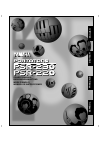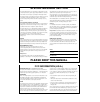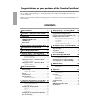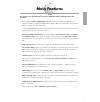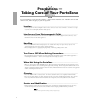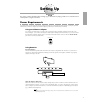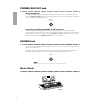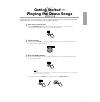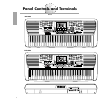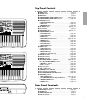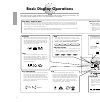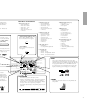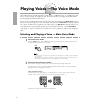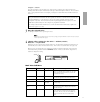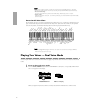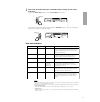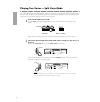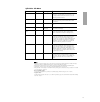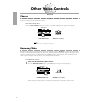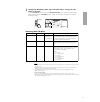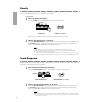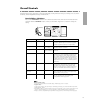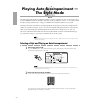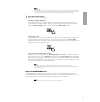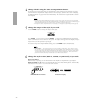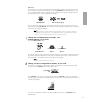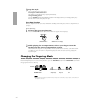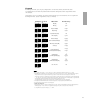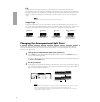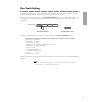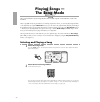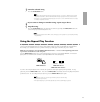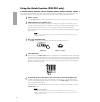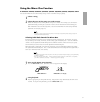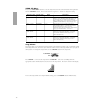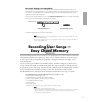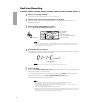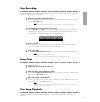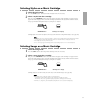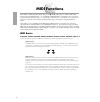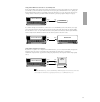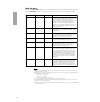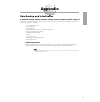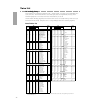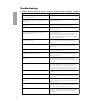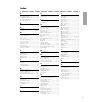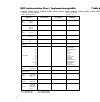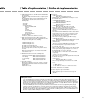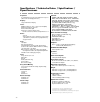- DL manuals
- Yamaha
- Electronic Keyboard
- PortaTone PSR-220
- Owner's Manual
Yamaha PortaTone PSR-220 Owner's Manual
Summary of PortaTone PSR-220
Page 1
Owner's manual bedienungsanleitung mode d'emploi manual de instrucciones deutsch franÇais espaÑol english.
Page 2: Special Message Section
Special message section this product utilizes batteries or an external power supply (adapter). Do not connect this product to any power supply or adapter other than one described in the manual, on the name plate, or specifically recommended by yamaha. This product should be used only with the compon...
Page 3: Contents
Congratulations on your purchase of the yamaha portatone! You now own a portable keyboard that combines advanced functions, great sound and exceptional ease-of- use in a highly compact package. Its outstanding features also make it a remarkably expressive and versatile instrument. Read this owner’s ...
Page 4: Main Features
1 main features the portatone is a sophisticated yet easy-to-use keyboard with the following features and functions: ■ exceptionally realistic, high-quality voices (100 panel, 129 gm voices (128 voices + 1 percussion kit)), created with awm (advanced wave memory) technology, which utilizes digital r...
Page 5: Precautions —
2 precautions — taking care of your portatone your new portatone is a fine musical instrument — and should be treated as such. Handle it with care and common sense, and it will give you years of enjoyment. Location ------------------------------------------------------------------ • avoid exposure t...
Page 6: Setting Up
Setting up this section contains information about setting up your portatone for playing. Make sure to read this section carefully before using the instrument. Power requirements your portatone can run either on batteries (sold separately) or on normal household current by using the optional yamaha ...
Page 7: Phones/aux Out Jack
4 phones/aux out jack ■ using headphones for private practicing and playing without disturbing others, connect a set of stereo headphones to the rear panel phones/aux out jack. Sound from the built-in speaker system is automatically cut off when you insert a headphone plug into this jack. ■ connecti...
Page 8: Getting Started —
Getting started — playing the demo songs the portatone has sixteen various demo songs, specially recorded to showcase the dynamic sounds and rhythms and give you an idea of what you can do with the instrument. 1 first, turn on the power. Press the power on/off button. Whenever the power is turned on...
Page 9: Panel Controls and Terminals
Panel controls and terminals 6 1 2 psr-230 a b chorus dual fingering split touch harmony guide tempo large/small minus one repeat sync stop reverb volume minmaj 7 sus4 dim easy chord mem song voice style cart 6 5aug a b jam cart 4 3 grandpno 3 2 1 4 psr-230 voice effect dual/ chorus harmony/ echo re...
Page 10: Top Panel Controls
Top panel controls ! Power switch .......................................................................... Page 5 " volume control ........................................................................ Page 5 # demo button ............................................................................
Page 11: Basic Display Operations
8 basic display operations the portatone features a large multi-function display that shows all important settings for the instrument. The section below briefly explains the various icons and indications in the display. A b fingering split touch guide tempo large/small minus one repeat sync stop min...
Page 12
9 a b chorus dual fingering split touch harmony guide tempo large/small minus one repeat sync stop reverb volume minmaj 7 sus4 dim easy chord mem song voice style 6 5aug name / sub menu main menu main voice dual voice split voice style song harmony/echo midi reverb/others mode one touch setting styl...
Page 13
Playing voices —the voice mode the portatone features a wealth of dynamic, realistic voices — 100 panel voices, or 129 gm voices (128 voices + 1 percussion kit). (see pages 42, 43.) the voice mode gives you many powerful and versatile tools for playing and enhancing these voices. The voice mode is a...
Page 14
11 using the +/- buttons press the + button to select the next voice, and press the - button to select the previous voice. Holding down either button continuously scrolls up or down through the numbers. The +/- buttons have a “wrap around” feature. For example, pressing the + button from the last nu...
Page 15
12 • the main voice volume parameter can be directly selected by pressing and holding down the voice button. • the main voice name parameter can be directly selected by pressing both main menu buttons simultaneously. • reset to default settings to reset the selected main voice parameter to its defau...
Page 16
13 2 select the desired dual voice and make other settings for the voice, if desired. First, use the main menu buttons to select dual voice in the display. Next, select the desired sub menu parameter with the sub menu buttons. Then, use the numeric keypad or +/- buttons to change the setting. ■ dual...
Page 17
14 playing two voices — split voice mode in the split voice mode, you can assign two different voices to opposite sections of the keyboard, and play one voice with your left hand while your right plays another. For example, you could play bass with the left hand and play piano with the right. The ri...
Page 18
15 ■ split voice sub menu • if the voice set function (page 19) is on, the split voice parameters (excepting split points 1 and 2) will change automatically whenever a different panel voice is selected in the main voice menu. • the split voice name parameter can be directly selected by pressing and ...
Page 19: Other Voice Controls
Other voice controls chorus the chorus effect lets you enhance the sound of a voice with chorus modulation. This slightly detunes the voice with itself, creating a thicker and warmer sound. Turn on the chorus effect. Press the dual/chorus button once or twice, or until the chorus icon appears in the...
Page 20
2 change the harmony/echo type and make other settings for the effect, if desired. Use the main menu buttons to select the harmony/echo menu, and select the desired sub menu parameter with the sub menu buttons. Then, use the numeric keypad or +/- buttons to change the setting. ■ harmony/echo sub men...
Page 21: Reverb
18 reverb the reverb effect reproduces the natural ambient “wash” that occurs when a sound is heard in a room or concert hall. Several different reverb types are available in the sub menus. To use reverb: 1 turn on the reverb effect. Press the reverb button. (the reverb icon appears in the display.)...
Page 22: Overall Controls
19 overall controls various controls related to the overall operation of the portatone are contained in the reverb/others menu. These include the reverb type parameter as well as the following overall parameters: transpose, tuning, voice set, touch sensitivity, guide lamp (psr-230 only), and metrono...
Page 23: The Style Mode
20 playing auto accompaniment — the style mode the style mode provides rhythm/accompaniment patterns for various popular music styles, as listed on the panel. A total of 100 different styles are available. Each style is made up of different “sections” — intro, main a and b, four fill-ins, ending, an...
Page 24
21 • dynamic style the style numbers 81~00 are the dynamic styles, which play more complex and interesting accompaniment patterns than the others since they may contain tension notes and so on. Because the note other than the notes derived from the chord you designated may be played back, some dynam...
Page 25
22 4 change chords using the auto accompaniment feature. Try playing some chords in the auto accompaniment section of the keyboard, and notice how the bass and chord accompaniment change with each chord you play. (refer to the section “changing the fingering mode” on page 24 for more information.) t...
Page 26
23 jam track the jam track is a special accompaniment pattern that includes automatic chord progressions and section changes that match the selected style. Press the jam track button during playback, and the accompaniment will continue, changing chords according to the programmed progression and sec...
Page 27: Changing The Fingering Mode
24 9 stop the style. You can do this in one of two ways: pressing the start/stop button the rhythm/accompaniment stops playing immediately. Using an ending pattern press the ending button (the ending indication in the display flashes). An ending pattern plays from the next measure, then playback sto...
Page 28
25 ■ fingered in the fingered mode, you can play complete three- or four-note chords yourself in the auto accompaniment section of the keyboard and the portatone will produce full accompaniment in the selected style. Using the key of c as an example, the chart below shows the types of chords that ca...
Page 29
26 ■ full in the full mode, chords played anywhere on the keyboard are recognized for producing auto accompaniment. Here, the portatone “intelligently” distinguishes between the playing of your right and left hands and produces accompaniment. (a single note eleven notes higher than the lowest note o...
Page 30: One Touch Setting
27 one touch setting the one touch setting function automatically selects an appropriate voice (or voices) and other important settings for playing with the style you select. In other words, when one of the one touch settings is turned on, the voice and other settings automatically change when you c...
Page 31: Playing Songs —
Playing songs — the song mode the song mode features special songs that have been created using the rich and dynamic sounds of the portatone. These songs (#01 - #16) are generally for your listening enjoyment; however, you can also play along with them on the keyboard. By using the minus one functio...
Page 32
29 3 start the selected song. Press the start/stop button. • you can play along with the song using the currently selected voice, or even select a different voice for playing along. Simply select main voice in the main menu while the song is playing back and select the desired voice. • pressing the ...
Page 33
30 using the guide function (psr-230 only) the guide function in the song mode serves as an automatic music “tutor,” showing you which notes to play on the keyboard. It even waits for you to play each note, before going on to the next. This lets you learn to play the songs of the song mode at your o...
Page 34: Using The Minus One Function
Using the minus one function minus one, as its name implies, takes away (or mutes) a part of the song, allowing you to play that part yourself. You can turn minus one on before starting a song, or do it even while a song is playing. 1 select a song. 2 select the part of the song you wish to mute. Mi...
Page 35
32 ■ song sub menu first, use the main menu buttons to select the song menu, and select the desired sub menu parameter with the sub menu buttons. Then, use the numeric keypad or +/- buttons to change the setting. ■ song volume the song volume can be adjusted separately from the main instrument volum...
Page 36: Recording User Songs —
33 ■ one touch setting in the song mode the one touch setting function is convenient when used with the minus one function, and lets you automatically select an appropriate voice for playing the minus one part along with the song you select. Also, if you’ve specified minus one channels (see page 32)...
Page 37: Real-Time Recording
34 real-time recording in real-time recording, you can record chord changes for a song by simply playing them along with the rhythm. 1 select a user song number. Select one of the user song numbers 17 - 20. (see page 28.) 2 select a style and set other parameters, if desired. Select a style. (see pa...
Page 38: Step Recording
Step recording step recording allows you to manually enter chord changes to a song, one by one. As such, it’s convenient for editing and making precise changes to an existing song. In general, use real-time recording to create a song, and use step recording to polish it up and finish it. 1 enter the...
Page 39: Music Cartridge (Psr-230)
36 music cartridge (psr-230) the psr-230 features a cartridge slot for use with special yamaha music cartridges containing accompaniment style and song data. These cartridges give you instant access to an ever-expanding library of new styles and songs. The psr-230 includes a sample music cartridge. ...
Page 40
37 selecting styles on a music cartridge 1 select the style mode. Press the style button. (the style mode and style menu are selected.) 2 select a style from the cartridge. First, press the cartridge button below the numeric keypad. (the cartridge icon appears at the upper left of the display.) then...
Page 41: Midi Functions
38 midi functions the portatone is midi-compatible and provides a variety of midi-related controls. What is midi? Midi — musical instrument digital interface — is a worldwide standard that makes it possible for various electronic musical instruments and other devices to “communicate” with each other...
Page 42
39 using with a midi tone generator or second keyboard in the simple midi connection shown below, the portatone is used to play sounds on a tone generator (essentially a synthesizer without a keyboard). This lets you play both instruments at once, giving you thick multi-instrument sounds. Depending ...
Page 43
40 ■ midi sub menu first, use the main menu buttons to select the midi menu, and select the desired sub menu parameter with the sub menu buttons. Then, use the numeric keypad or +/- buttons to change the setting. • whenever using a midi device to control the portatone, make sure that the receive swi...
Page 44: Appendix
Appendix data backup and initialization except for the settings listed below, all portatone panel settings are reset to their initial settings whenever the power is turned on. The parameter settings listed below are retained in memory as long as an ac adaptor is connected or a set of “live” batterie...
Page 45: Voice List
Voice list ■ voice polyphony the portatone has a maximum polyphony of 28 — in other words, it can play up to 28 individual notes at the same time. This includes all voices used: dual, split, auto accompaniment, and song. If the maximum polyphony is exceeded, some notes and sounds may be cut off. Ano...
Page 46
43 ■ gm voice list voice midi voice midi bank select *program voice name bank select *program voice name number msb lsb number number msb lsb number piano reed 001 0 0 0 acoustic grand piano 1 065 0 0 64 soprano sax 1 002 0 0 1 bright acoustic piano 1 066 0 0 65 alto sax 1 003 0 0 2 electric grand p...
Page 47: Troubleshooting
44 troubleshooting problem when the portatone is turned on or off, a buzzing or popping sound is temporarily produced. The sound of the voices or rhythms seems unusual or strange. The display has gone out and the panel settings have been returned to default. Not all notes are heard when playing a nu...
Page 48: Index
45 a ac power adaptor ................................ 3 accompaniment out .......................... 4 0 accompaniment split point................ 2 6 accompaniment volume ............... 9, 23 auto accompaniment ........................ 2 0 b batteries ................................................
Page 49: / Table D
46 midi implementation chart / implementierungstablle / table d 〇 0 - 127 ******* 〇 (*4) × × × 〇 〇 (*6) × × 〇 × 〇 0 - 127 0 - 127 〇 (*4) × × × 〇 (*5) 〇 (*6) × 〇 〇 × : true number : song position : song select : tune : clock : commands : local on/off : all notes off : active sense : reset program cha...
Page 50: Ablle
47 *0 psr-220/230 function as 16 midi channel multi-timbral tone generator. The remote keyboard channel can be set by the panel settings. The designated channels on the psr-220/230 can be controlled by an external device and receive the following data: • note off • note on • contorl chanage: bank se...
Page 51: Especificaciones
48 keyboard: 61 standard-size keys (c1-c6) with touch response (with touch sensitivity parameter). Display: large multi-function display voice: awm 100 (panel) / 128 + 1 percussion kit (gm) maximum polyphony: 28 notes modes: main, dual, split parameters: volume, octave, pan, reverb send level, gm on...
Page 52
Limited warranty 90 days labor 1 year parts yamaha corporation of america, hereafter referred to as yamaha, warrants to the original consumer of a product included in the categories listed below, that the product will be free of defects in materials and/or workmanship for the periods indicated. This...