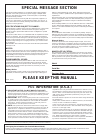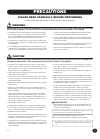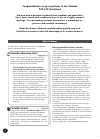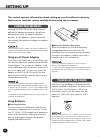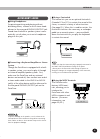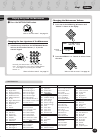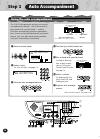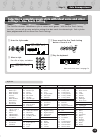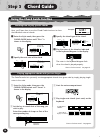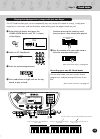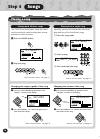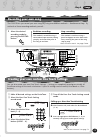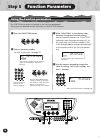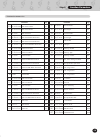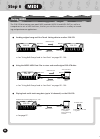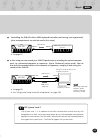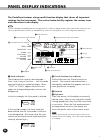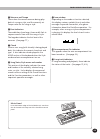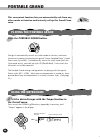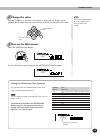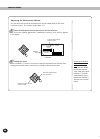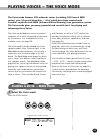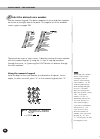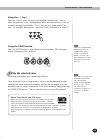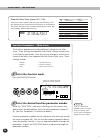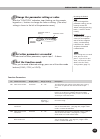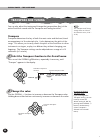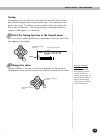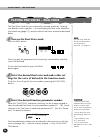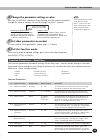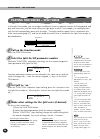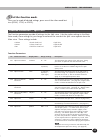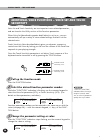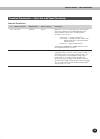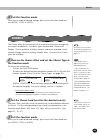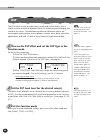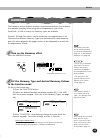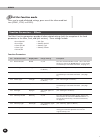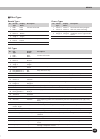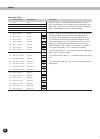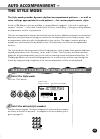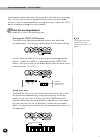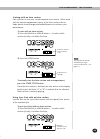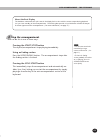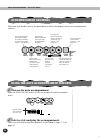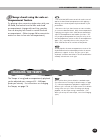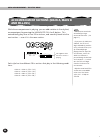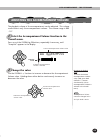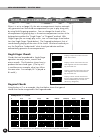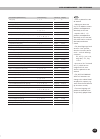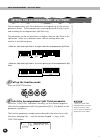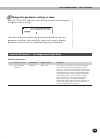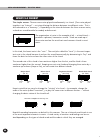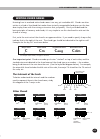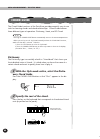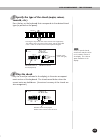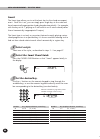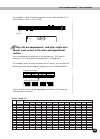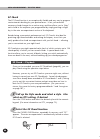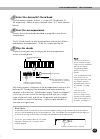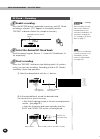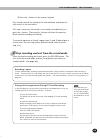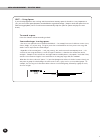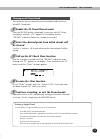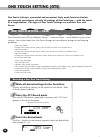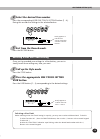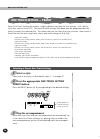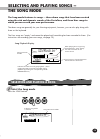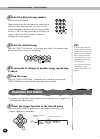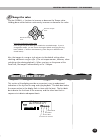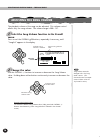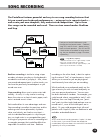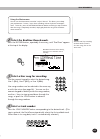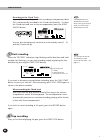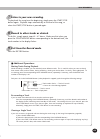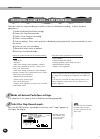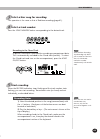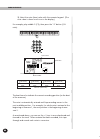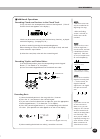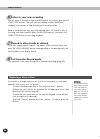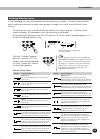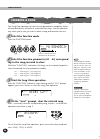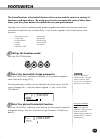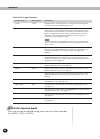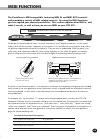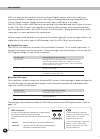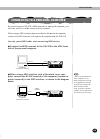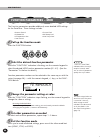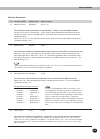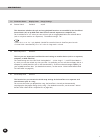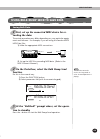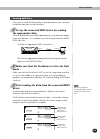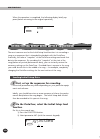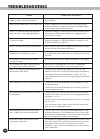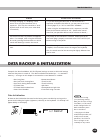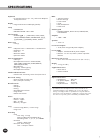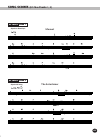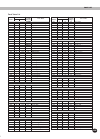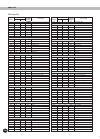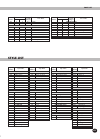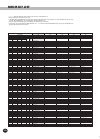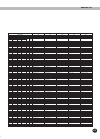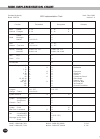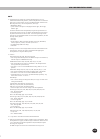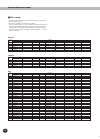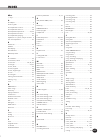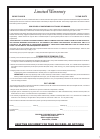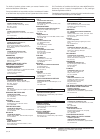- DL manuals
- Yamaha
- Musical Instrument
- Portatone PSR-225
- Owner's Manual
Yamaha Portatone PSR-225 Owner's Manual
Summary of Portatone PSR-225
Page 2: Special Message Section
This product utilizes batteries or an external power supply (adapter). Do not connect this product to any power supply or adapter other than one described in the manual, on the name plate, or specifically recommended by yamaha. This product should be used only with the components supplied or; a cart...
Page 3: Precautions
3 • do not use the instrument near other electrical products such as televi- sions, radios, or speakers, since this might cause interference which can affect proper operation of the other products. • do not place the instrument in an unstable position where it might acci- dentally fall over. • befor...
Page 4: Psr-270 Portatone!
Congratulations on your purchase of the yamaha psr-270 portatone! You now own a portable keyboard that combines advanced func- tions, great sound and exceptional ease-of-use in a highly compact package. Its outstanding features also make it a remarkably ex- pressive and versatile instrument. Read th...
Page 5
5 contents selecting and playing songs — the song mode 75 selecting and playing a song 75 changing the tempo ................ 76 about the beat display ............. 77 adjusting the song volume ... 78 song recording 79 recording a user song — realtime recording .................. 80 • using the met...
Page 6: Front Panel
6 panel controls and terminals front panel 쐃 master volume dial this determines the overall volume of the portatone. 쐇 overall buttons (▲, ▼, +, -) these are for selecting the various “overall” functions and setting their values. (see pages 22, 24.) 쐋 function button this selects the function mode. ...
Page 7: Rear Panel
7 씈 intro/ending button when the style mode is selected, this is used to control the intro and ending functions. (see pages 49, 51.) 씉 main a/b (auto fill) buttons when the style mode is selected, these are used to change auto accompaniment sections and control the auto fill function. (see page 54.)...
Page 8: Setting Up
8 setting up this section contains information about setting up your portatone for playing. Make sure to read this section carefully before using the instrument. ■ when the batteries run down when the batteries run low and the battery voltage drops below a certain level, the portatone may not sound ...
Page 9: Accessory Jacks
9 ■ using the midi terminals • make sure that the footswitch plug is properly connected to the foot switch jack before turning on the power. • do not press the footswitch while turning the power on. Doing this changes the recognized polarity of the footswitch, resulting in reversed footswitch operat...
Page 10: Selecting Other Voices
10 the psr-270 features a total of 238 high-quality voices. Let’s try a few of them out... Panel voices ........... 1 - 100 (100 voices) 101 - 110 (10 drum kit voices) gm voices .............. 111 - 238 (128 voices) selecting other voices z enter the voice mode. X select a voice. C play the keyboard...
Page 11
11 ,,,,,, @@@@@@ aaaaaa bbbbbb cccccc dddddd eeeeee ffffff gggggg hhhhhh ÀÀÀÀÀÀ ÁÁÁÁÁÁ ÃÃÃÃÃÃ ÄÄÄÄÄÄ ÅÅÅÅÅÅ ÆÆÆÆÆÆ ÇÇÇÇÇÇ ÈÈÈÈÈÈ step1 voices panel voice list changing the metronome volume 1 press one of the overall ▲/▼ buttons until “mtrvol” is shown in the display. 2 press the overall + or - butto...
Page 12: Using The Auto Accompaniment
12 ,,,,,, @@@@@@ aaaaaa bbbbbb cccccc dddddd eeeeee ffffff gggggg hhhhhh ÀÀÀÀÀÀ ÁÁÁÁÁÁ ÃÃÃÃÃÃ ÄÄÄÄÄÄ ÅÅÅÅÅÅ ÆÆÆÆÆÆ ÇÇÇÇÇÇ ÈÈÈÈÈÈ using the auto accompaniment the psr-270 has powerful and easy-to-use auto accompaniment features. All you have to do is play chords with your left hand — and the portaton...
Page 13
13 ,,,,,, @@@@@@ aaaaaa bbbbbb cccccc dddddd eeeeee ffffff gggggg hhhhhh ÀÀÀÀÀÀ ÁÁÁÁÁÁ ÃÃÃÃÃÃ ÄÄÄÄÄÄ ÅÅÅÅÅÅ ÆÆÆÆÆÆ ÇÇÇÇÇÇ ÈÈÈÈÈÈ selecting a complete music style with ideal voice and other settings — one touch setting the portatone features 100 different styles in various music genres. With the one ...
Page 14: Step 3
14 ,,,,,, @@@@@@ aaaaaa bbbbbb cccccc dddddd eeeeee ffffff gggggg hhhhhh ÀÀÀÀÀÀ ÁÁÁÁÁÁ ÃÃÃÃÃÃ ÄÄÄÄÄÄ ÅÅÅÅÅÅ ÆÆÆÆÆÆ ÇÇÇÇÇÇ ÈÈÈÈÈÈ using the chord guide function learning how to play specific chords z enter the style mode, then press the chord guide button until “dict.” is shown in the display. X spec...
Page 15
15 ,,,,,, @@@@@@ aaaaaa bbbbbb cccccc dddddd eeeeee ffffff gggggg hhhhhh ÀÀÀÀÀÀ ÁÁÁÁÁÁ ÃÃÃÃÃÃ ÄÄÄÄÄÄ ÅÅÅÅÅÅ ÆÆÆÆÆÆ ÇÇÇÇÇÇ ÈÈÈÈÈÈ playing chord progressions (songs) with just one finger q enter the style mode, then press the chord guide button until “ez. Is shown in the display. W select an ez chord ...
Page 16: Playing A Song
16 ,,,,,, @@@@@@ aaaaaa bbbbbb cccccc dddddd eeeeee ffffff gggggg hhhhhh ÀÀÀÀÀÀ ÁÁÁÁÁÁ ÃÃÃÃÃÃ ÄÄÄÄÄÄ ÅÅÅÅÅÅ ÆÆÆÆÆÆ ÇÇÇÇÇÇ ÈÈÈÈÈÈ playing a song changing the tempo (speed) of the song q press one of the overall ▲/▼ buttons until “tempo” is shown in the display. Changing the volume of the song q press...
Page 17: Recording Your Own Song
17 ,,,,,, @@@@@@ aaaaaa bbbbbb cccccc dddddd eeeeee ffffff gggggg hhhhhh ÀÀÀÀÀÀ ÁÁÁÁÁÁ ÃÃÃÃÃÃ ÄÄÄÄÄÄ ÅÅÅÅÅÅ ÆÆÆÆÆÆ ÇÇÇÇÇÇ ÈÈÈÈÈÈ recording your own song the psr-270 lets you record your own songs by using two different methods — realtime and step. Try out both of these recording methods yourself... ...
Page 18: Step 5
18 ,,,,,, @@@@@@ aaaaaa bbbbbb cccccc dddddd eeeeee ffffff gggggg hhhhhh ÀÀÀÀÀÀ ÁÁÁÁÁÁ ÃÃÃÃÃÃ ÄÄÄÄÄÄ ÅÅÅÅÅÅ ÆÆÆÆÆÆ ÇÇÇÇÇÇ ÈÈÈÈÈÈ using the function parameters the psr-270 has a variety of settings in the function parameters. These give you detailed control over many of the psr-270’s features. Z pres...
Page 19
19 ,,,,,, @@@@@@ aaaaaa bbbbbb cccccc dddddd eeeeee ffffff gggggg hhhhhh ÀÀÀÀÀÀ ÁÁÁÁÁÁ ÃÃÃÃÃÃ ÄÄÄÄÄÄ ÅÅÅÅÅÅ ÆÆÆÆÆÆ ÇÇÇÇÇÇ ÈÈÈÈÈÈ function page f01 m.Volume main voice volume 31 f02 m.Octave main voice octave 31 f03 m.Pan main voice pan 31 f04 m.Revlvl main voice reverb send level 31 f05 m.Cholvl mai...
Page 20: Using Midi
20 ,,,,,, @@@@@@ aaaaaa bbbbbb cccccc dddddd eeeeee ffffff gggggg hhhhhh ÀÀÀÀÀÀ ÁÁÁÁÁÁ ÃÃÃÃÃÃ ÄÄÄÄÄÄ ÅÅÅÅÅÅ ÆÆÆÆÆÆ ÇÇÇÇÇÇ ÈÈÈÈÈÈ using midi the psr-270 also features rear panel midi terminals (midi in and midi out) as well as a comprehensive set of midi functions, that let you use the instrument in ...
Page 21
21 ,,,,,, @@@@@@ aaaaaa bbbbbb cccccc dddddd eeeeee ffffff gggggg hhhhhh ÀÀÀÀÀÀ ÁÁÁÁÁÁ ÃÃÃÃÃÃ ÄÄÄÄÄÄ ÅÅÅÅÅÅ ÆÆÆÆÆÆ ÇÇÇÇÇÇ ÈÈÈÈÈÈ step 6 midi ● in this setup you can record your psr-270 performance, including the auto accompani- ment, to a connected computer or sequencer. (up to 16 channels can be us...
Page 22: Panel Display Indications
22 panel display indications the portatone features a large multi-function display that shows all important settings for the instrument. The section below briefly explains the various icons and indications in the display. The lcd’s backlight will gradually dim over a long period of use. When the dis...
Page 23
23 쐄 measure and tempo these show the current measure during play- back of a song or style, and the currently set tempo value for the song or style. 쐂 beat indicators these dark bars (one large, three small) flash in sequence and in time with the song or style. The large bar indicates the first beat...
Page 24: Portable Grand
24 portable grand this convenient function lets you automatically exit from any other mode or function and instantly call up the grand piano voice. Press the portable grand button. Doing this automatically cancels any other mode or function, and resets the entire instrument for playing the special “...
Page 25: Change The Value.
25 decreases tempo value increases tempo value 2 change the value. Use the overall +/- buttons to increase or decrease the tempo value. Holding down either button continuously increases or decreases the value. 3 turn on the metronome. Press the metronome button. To turn the metronome off, press the ...
Page 26
26 adjusting the metronome volume you can adjust the volume of the metronome sound independently of the other portatone sounds. The volume range is 000 - 127. Restoring the default metronome volume value to restore the default metronome volume value (100), press both overall +/- buttons simultaneous...
Page 27: Select The Voice Mode.
27 playing voices — the voice mode the voice mode features 228 authentic voices (including 128 general midi voices), plus 10 special drum kits — all of which have been created with yamaha’s sophisticated awm (advanced wave memory) tone generation system. The voice mode gives you many powerful and ve...
Page 28
28 there are three ways to select voices: 1) directly entering the voice number with the numeric keypad, 2) using the +/- keys to step up and down through the voices, or 3) pressing the voice button to advance through the voice numbers. 2 select the desired voice number. Use the numeric keypad. The ...
Page 29: Play The Selected Voice.
29 using the +/- keys press the + key to select the next voice number, and press the - key to select the previous voice. Holding down either key continuously scrolls up or down through the numbers. The +/- keys have a “wrap around” fea- ture. For example, pressing the + key from voice #238 returns t...
Page 30: Select The Function Mode.
30 playing voices — the voice mode 1 select the function mode. Press the function button. 2 select the desired function parameter number. While the “function” indication is flashing, use the numeric key- pad to select the desired main voice function parameter number (1 - 6). (see the “parameters” li...
Page 31: Exit The Function Mode.
31 playing voices — the voice mode 3 change the parameter setting or value. After the “function” indication stops flashing, use the numeric keypad or +/- buttons to change the value or setting. (the value/ setting is shown to the left of the parameter name.) restoring the default value if you’ve cha...
Page 32: Transpose and Tuning
32 playing voices — the voice mode you can also adjust the tuning and change the transposition (key) of the entire portatone sound with the transpose and tuning functions. Transpose and tuning transpose transpose determines the key of both the main voice and the bass/chord accompaniment of the selec...
Page 33: Tuning
33 playing voices — the voice mode tuning tuning determines the fine pitch setting of both the main voice and the bass/chord accompaniment of the selected style. It also determines the pitch of the songs. This allows you to accurately match the tuning with that of other instruments. The tuning setti...
Page 34: Turn On The Dual Voice Mode.
34 the dual voice mode lets you create richly textured sounds by “layering” two different voices together — one voice being the main voice selected in the normal way (page 27), and the other a dual voice selected as described below. 1 turn on the dual voice mode. Press the dual button. When you play...
Page 35: Exit The Function Mode.
35 5 set other parameters as needed. To select and set other parameters, repeat steps 2 - 4 above. 6 exit the function mode. Once you’ve made all desired settings, press one of the other mode but- tons (song, style, or voice). 4 change the parameter setting or value. After the “function” indication ...
Page 36: Call Up The Function Mode.
36 in the split voice mode, you can assign two different voices to opposite sections of the keyboard, and play one voice with your left hand while your right plays another. For example, you could play bass with the left hand and play piano with the right. The right-hand (or upper) voice is selected ...
Page 37: Exit The Function Mode.
37 playing voices — the voice mode 5 exit the function mode. Once you’ve made all desired settings, press one of the other mode but- tons (song, style, or voice). Function parameters — split voice the function parameters provide all settings for the split voice. Like the similar settings in the main...
Page 38: Sensitivity
38 playing voices — the voice mode voice set and touch sensitivity are two important voice-related parameters, and are found in the utility section of the function parameters. When voice set (described in greater detail below) is set to on, you can automatically call up a variety of voice-related se...
Page 39
39 playing voices — the voice mode no. Parameter name display name range/settings f72 voice set voiceset off, on f73 touch sensitivity touchsns 1 — 3 description when this is set to on, selecting a voice also automati- cally calls up special voice-related parameters and values that best suit the voi...
Page 40: Effects
40 effects the reverb effect reproduces the natural ambient “wash” of sound that occurs when a instrument is played in a room or concert hall. A total of eight different reverb types simulating various different performance environments are available. 1 turn on the reverb effect. Press the reverb bu...
Page 41: Exit The Function Mode.
41 4 exit the function mode. Once you’ve made all desired settings, press one of the other mode but- tons (song, style, or voice). The chorus effect lets you enhance the sound of a voice with through the use of pitch modulation. Two basic types are provided: chorus and flanger. Chorus produces a thi...
Page 42: Dsp
42 dsp the dsp effect section provides many reverb and chorus effects, plus a wealth of other useful and dynamic effects for enhancing and changing the sound of the voices. Included among these miscellaneous effects are reverse gate reverb, phaser, rotary speaker, tremolo, echo, delay, distortion, e...
Page 43: Harmony
43 effects harmony the harmony section features a variety of performance effects that enhance the melodies you play when using the accompaniment styles of the portatone. A total of twenty-six harmony types are available. Tremolo, trill and echo effects can be used even if accompaniment is off. There...
Page 44: Exit The Function Mode.
44 3 exit the function mode. Once you’ve made all desired settings, press one of the other mode but- tons (song, style, or voice). Function parameters — effects the effect function parameters provide all effect-related settings (with the exception of the send parameters in the main, dual, and split ...
Page 45
45 effects reverb types no. Reverb display type name 1 hall 1 hall1 2 hall 2 hall2 3 room 1 room1 4 room 2 room2 5 stage 1 stage1 6 stage 2 stage2 7 plate 1 plate1 8 plate 2 plate2 9 off off description concert hall reverb. Small room reverb. Reverb for solo instruments. Simulated steel plate reverb...
Page 46
46 effects harmony types no. Harmony type display name 1 duet duet 2 trio trio 3 block block 4 country country 5 octave octave 6 trill 1/4 note tril1/4 7 trill 1/6 note tril1/6 8 trill 1/8 note tril1/8 9 trill 1/12 note tril1/12 10 trill 1/16 note tril1/16 11 trill 1/24 note tril1/24 12 trill 1/32 n...
Page 47: Auto Accompaniment —
47 auto accompaniment — the style mode the style mode provides dynamic rhythm/accompaniment patterns — as well as voice settings appropriate for each pattern — for various popular music styles. A total of 100 different styles are available, in several different categories. Each style is made up of s...
Page 48: Start The Accompaniment.
48 style numbers can be selected in the same way as with the voices (see page 28). You can use the numeric keypad to directly enter the style number, use the +/- keys to step up and down through the styles, or press the style button to advance through the style numbers. 3 start the accompaniment. Yo...
Page 49
49 auto accompaniment — the style mode starting with an intro section each style has its own two- or four-measure intro section. When used with the auto accompaniment, many of the intro sections also in- clude special chord changes and embellishments to enhance your performance. To start with an int...
Page 50
50 2) press the intro button. 3) press the sync-start button to enable sync-start, and start the intro section and accompaniment by playing any key on the keyboard. (when auto accompaniment is on, play a key or chord in the auto accompaniment section of the keyboard.) once the intro section is finis...
Page 51: Stop The Accompaniment.
51 about the beat display the dark bars underneath the style name in the display flash in time with the current tempo during playback (or sync-start standby) of the accompaniment. The flashing bars provide a visual indication of both the tempo and time signature of the accompaniment. (for more infor...
Page 52: Accompaniment Controls
52 accompaniment controls when the style mode is active, the panel buttons below the display function as accompaniment controls. Using the auto accompaniment features 1 turn on the auto accompaniment. Press the acmp on/off button to turn on (enable) the auto accompani- ment. 2 select a style and pla...
Page 53: Companiment Feature.
53 3 change chords using the auto ac- companiment feature. Try playing a few successive single notes with your left hand, and notice how the bass and chord accompaniment change with each key you play. You can also play full chords to control the auto accompaniment. (refer to page 56 for more infor- ...
Page 54: And Fill-Ins)
54 accompaniment sections (main a, main b and fill-ins) while the accompaniment is playing, you can add variation in the rhythm/ accompaniment by pressing the main/auto fill a or b button. This automatically plays one of four fill-in sections, and smoothly leads into the next section — even if it is...
Page 55: Overall Menu.
55 adjusting the accompaniment volume the playback volume of the accompaniment can be adjusted. This volume control affects only the accompaniment volume. The volume range is 000 - 127. 1 select the accompaniment volume function in the overall menu. Press one of the overall ▲/▼ buttons, repeatedly i...
Page 56: Fingered Chords
56 fingered chords using the key of c as an example, the chart below shows the types of chords that can be recognized in the fingered mode. * notes enclosed in parentheses are optional; the chords will be recognized without them. Using auto accompaniment — multi fingering when it is set to on (page ...
Page 57
57 • notes in parentheses can be omitted. • playing two same root keys in the adjacent octaves produces accompaniment based only on the root. • a perfect fifth (1 + 5) produces accompaniment based only on the root and fifth which can be used with both major and minor chords. • the chord fingerings l...
Page 58: Call Up The Function Mode.
58 setting the accompaniment split point the accompaniment split point determines the highest key for the accom- paniment section. The accompaniment can be played with the keys up to and including the accompaniment split point key. This parameter can be set lower (but not higher) than the split poin...
Page 59
59 3 change the parameter setting or value. After the “function” indication stops flashing, use the numeric keypad to change the value or setting. 054 acmpspnt style function the value can also be set directly by pressing the desired key while this parameter is selected. After setting this, make sur...
Page 60: What Is A Chord?
60 the simple answer: three or more notes played simultaneously is a chord. (two notes played together is an “interval” — an interval being the distance between two different notes. This is also referred to as a “harmony.”) depending on the intervals between the three or more notes, a chord can soun...
Page 61: The Intervals of The Scale
61 knowing how to read and write chord names is an easy yet invaluable skill. Chords are often written in a kind of shorthand that makes them instantly recognizable (and gives you the free- dom to play them with the voicing or inversion that you prefer). Once you understand the basic principles of h...
Page 62: Chord Guide
62 chord guide the chord guide functions of the portatone provide powerful, easy-to-use tools for learning chords and chord relationships. Chord guide features three different types of operation: dictionary, smart, and ez chord. • pressing the chord guide button automatically turns on the auto accom...
Page 63: Seventh, Etc.).
63 3 specify the type of the chord (major, minor, seventh, etc.). Press the key on the keyboard that corresponds to the desired chord type (as printed on the panel). 4 play the chord. Play the chord (as indicated in the display) in the auto accompani- ment section of the keyboard. The chord name fla...
Page 64: Smart
64 smart the smart type allows you to set the basic key for the chord accompani- ment. Once this is set, you can simply press single keys in the scale and have harmonically appropriate chords played automatically. For example, with the key set to c, playing an d will result in an d minor chord (rath...
Page 65: Section.
65 for example, to play the following music score, select number 15 so that the key is set to b=1 (f, or dm). 4 play the accompaniment, and play single note chords (root notes) in the auto accompaniment section. Start accompaniment playback in the desired way. (for specific instructions on starting ...
Page 66: Ez Chord
66 ez chord the ez chord function is an exceptionally flexible and easy way to program semi-automatic backing for your performances. It lets you record all necessary chord changes for an entire song, and then allows you to “play” each chord in the sequence you programmed by simply pressing a single ...
Page 67: Start The Accompaniment.
67 3 select the desired ez chord bank. Use the numeric keypad. Buttons 1 - 8 select ez chord banks #1 - #8, respectively. Button 9 selects the bank chain “a-1” bank (see box below). 4 start the accompaniment. Use any one of the methods described on page 48 to start the ac- companiment. The ez chord ...
Page 68: Enable Recording.
68 ez chord — recording 1 enable recording. Press the record button, repeatedly if necessary, until ez chord recording is selected. (“ez” appears in the display and the “record” indication flashes for a couple of seconds.) 2 select the desired ez chord bank. Use the numeric keypad. Buttons 1 - 8 sel...
Page 69
69 3) press the + button in the numeric keypad. This actually records the chord to the selected block and automati- cally moves to the next block. This step is necessary; the chord is not actually recorded until you press the + button. (pressing the - button will select the previous block without re...
Page 70
70 hint — using spaces if your chord progressions are not long and the maximum memory space for chords isn’t very important to you, you can use the spaces between recorded blocks to good advantage. (keep in mind that spaces have no effect during playback; the ez chord function automatically skips th...
Page 71: Be Cleared.
71 clearing an ez chord bank this operation lets you erase (clear) all recorded chords for the se- lected ez chord bank. 1 enable the ez chord record mode. Press the record button, repeatedly if necessary, until ez chord recording is selected. (“ez” appears in the display and the “record” indication...
Page 72: One Touch Setting — User
72 one touch setting — user four user banks each with four different settings — a total of sixteen — are available for your custom settings. Each of the sixteen user one touch settings can have different settings for the following parameters: • main voice number • all main voice settings (volume, oc...
Page 73: Exit From The Record Mode.
73 one touch setting (ots) 5 exit from the record mode. Press the record button. Recalling a user one touch setting once you’ve recorded your settings to a user button, you can in- stantly recall those settings any time you want. 1 call up the style mode. Press the style button. 2 press the appropri...
Page 74: Play The Accompaniment.
74 preset one touch settings are used in a slightly different way than the user settings. First, select a style, then select a preset ots. The preset a and b settings have been specially programmed at the factory to match the selected style. This means that you can select the style you want, then ch...
Page 75: The Song Mode
75 selecting and playing songs — the song mode selecting and playing a song 1 select the song mode. Press the song button. Indicates song mode is selected 003 rockin' song song name and number the song mode features six songs — three demo songs that have been created using the rich and dynamic sound...
Page 76: Start The Selected Song.
76 3 start the selected song. Press the start/stop button. As the song plays back, the measure num- ber and chords are shown in the display. 4 if you want to change to another song, repeat step 2 above. 5 stop the song. Press the start/stop button. If playback was started by pressing the start/stop ...
Page 77: Change The Value.
77 2 change the value. Use the overall +/- buttons to increase or decrease the tempo value. Holding down either button continuously increases or decreases the value. Restoring the default tempo value each song and style has been given a default or standard tempo. If you’ve changed the tempo, you can...
Page 78: Menu.
78 the playback volume of the song can be adjusted. This volume control affects only the song volume. The volume range is 000 - 127. 1 select the song volume function in the overall menu. Press one of the overall ▲/▼ buttons, repeatedly if necessary, until “songvol” appears in the display. Adjusting...
Page 79: Song Recording
79 song recording the portatone features powerful and easy-to-use song recording features that let you record your keyboard performances — using up to six separate tracks — and create your own complete, fully orchestrated compositions. Up to three user songs can be recorded and saved. There are two ...
Page 80
80 in brief, the basic operation for recording is: 1) make all desired portatone settings. 2) select the realtime record mode. 3) select a user song for recording. 4) select a track number. 5) start recording. 6) stop recording. 7) listen to your new recording. 8) record to other tracks as desired. ...
Page 81: Select A Track Number.
81 2 select the realtime record mode. Press the record button, repeatedly if necessary, until “realtime” appears at the top of the display. 3 select a user song for recording. Use the numeric keypad to select the desired song: user 1 (004), user 2 (005), or user 3 (006). User song numbers can be sel...
Page 82: Start Recording.
82 5 start recording. When the “record“ indication stops flashing and the beat bars and track number start flashing, you can start recording simply by playing the key- board (or by pressing the start/stop button). Recording to the chord track a special chord track is provided for recording accompani...
Page 83: Exit From The Record Mode.
83 ■ additional operations muting tracks during playback while recording is enabled, you can selectively mute different tracks. This is useful for when you want to clearly hear certain tracks, and not others, during recording. Muting can also be done “on the fly” during playback. To use muting, pres...
Page 84: Select The Step Record Mode.
84 song recording recording a user song — step recording the basic steps for step recording are similar to those for realtime recording. In brief, the basic operation is: 1) make all desired portatone settings. 2) select the step record mode. 3) select a user song for recording. 4) select a track nu...
Page 85: Select A Track Number.
85 song recording 3 select a user song for recording. This operation is the same as that of realtime recording (page 81). 4 select a track number. Press the song memory button corresponding to the desired track. Recording to the chord track a special chord track is provided for recording accompanime...
Page 86
86 the beat bars also indicate the current recording position (as the beat of the measure). The note is automatically entered and step recording moves to the next available position. For example, if a whole note is entered at the beginning of measure 1, the next position is the beginning of mea- sur...
Page 87
87 song recording = + recording triplets and dotted notes: 1) at the desired position, press the corresponding numeric keypad button (“7” for dotted or “9” for triplets). 2) press the numeric keypad button for the desired note value. ■ additional operations recording chords and sections to the chord...
Page 88: Exit From The Record Mode.
88 song recording this operation deletes all previously recorded notes that follow the note to be replaced. Make sure you wish to delete any subsequent notes before actually replacing the selected note or rest. Replacing a note or rest if you want to change a note or rest you’ve just recorded, you c...
Page 89
89 song recording entering velocity curves in step recording, all notes are recorded at the same velocity or volume. To make a step-recorded track sound more natural or to create some dynamic changes in the track, use the velocity curve function. 1) select the first note to be affected by the veloci...
Page 90: Clearing A Song
90 clearing a song the song clear operation (of the function parameters) completely erases all recorded data on all tracks of a selected user song. Use this operation only when you’re sure you want to erase a song and record a new one. 1 select the function mode. Press the function button. 2 select ...
Page 91: Footswitch
91 footswitch the portatone has a footswitch feature that can be used to control a variety of functions and operations. By using your foot to conveniently control these func- tions, you free your hands to concentrate on your performance. Normally, this is used as a damper pedal, producing pedal-cont...
Page 92: Exit The Function Mode.
92 footswitch assign functions function name display name sustain sustain ez chord increment ezchdinc start/stop startstp intro/ending introend main a main a main b main b harmony on/off harmony dual on/off dual split on/off split reverb on/off reverb chorus on/off chorus dsp on/off dsp description ...
Page 93: Midi Functions
93 midi functions the portatone is midi-compatible, featuring midi in and midi out terminals and providing a variety of midi-related controls. By using the midi functions you can expand your musical possibilities. This section explains what midi is, and what it can do, as well as how you can use mid...
Page 94
94 midi is an acronym that stands for musical instrument digital interface, which allows electronic musical instruments to communicate with each other, by sending and receiving compatible note, control change, program change and various other types of midi data, or messages. The psr-270 can control ...
Page 95
95 midi functions connecting to a personal computer by connecting your psr-270’s midi terminals to a personal computer, you can have access to a wide variety of music software. When using a midi interface device installed in the personal computer, connect the midi terminals of the personal computer ...
Page 96: Call Up The Function Mode.
96 the function parameters provide additional, more detailed midi settings for the portatone. These settings include: • remote channel • keyboard out • accompaniment out • local control function parameters — midi 2 select the desired function parameter. While the “function” indication is flashing, u...
Page 97
97 midi functions function parameters no. Parameter name display name range/settings this determines how the portatone is controlled by a “remote” (external) midi keyboard. Set this to one of the 16 channels (01 - 16) for using an external keyboard to remotely control the portatone functions over th...
Page 98
98 no. Parameter name display name range/settings 85 external clock extclock on/off midi functions this determines whether the style and song playback functions are controlled by the portatone’s internal clock (off) or by midi clock data from an external sequencer or computer (on). This should be se...
Page 99: Cording The Data.
99 midi functions saving bulk data 1 first, set up the connected midi device for re- cording the data. The actual procedure may differ depending on your particular equip- ment and software. For example, if you are using the yamaha mdf3 midi data filer: 1) make the appropriate midi connections. 2) se...
Page 100
100 as the data is being sent, the display indicates the various stages of data transmission until the operation is complete: when the operation is completed, the following displays appear: 5 exit from the bulk dump send operation. To exit from bulk dump send, press one of the other mode buttons: so...
Page 101: The Appropriate Data.
101 midi functions loading bulk data once you’ve saved portatone data as described above, you can easily reload the data back to the portatone. 1 set up the connected midi device for sending the appropriate data. The actual procedure may differ depending on your particular equip- ment and software. ...
Page 102: Function.
102 when the operation is completed, the following display briefly ap- pears (before returning to the original operation). The most common use for the initial setup send function is in recording a song on a sequencer that is intended for playback with the portatone. Essentially, this takes a “snapsh...
Page 103: Tion to Standby.
103 midi functions 3 at the “initsnd?” prompt above, set the opera- tion to standby. Press the + button. 4 start recording on the sequencer, then send the initial setup data. Start recording on the sequencer in the normal way, then — with as little delay as possible — press the + button to actually ...
Page 104: Troubleshooting
104 troubleshooting problem possible cause and solution when the portatone is turned on or off, a popping sound is temporarily produced. This is normal and indicates that the portatone is receiving electrical power. There is no sound even when the keyboard is played or when a song is being played ba...
Page 105
105 a strange “flanging” or “doubling” sound occurs when using the portatone with a sequencer. (this may also sound like a “dual” layered sound of two voices, even when dual is turned off.) • if you are routing the midi out on the portatone to a sequencer and back to the midi in, you may want to set...
Page 106: Specifications
106 keyboards • 61 standard-size keys (c1 - c6), with touch response and dynamic filter. Display • large multi-function lcd display (backlit) setup • standby/on • master volume : min - max panel controls • overall (▲▼, +, -), function, song, voice, style, portable grand, metronome, [0]-[9], [+](yes/...
Page 107: Song Scores
107 song scores (ez chord banks 1, 2) 105 the entertainer style no.93 swing ez chord bank 2 menuet style no.1 8beat pop 1 ez chord bank 1.
Page 108: Voice List
108 ■ maximum polyphony the psr-270 has 32-note maximum polyphony. This means that it can play a maximum of up to 32 notes at once, regardless of what functions are used. Auto accompaniment uses a number of the available notes, so when auto accompani- ment is used the total number of available notes...
Page 109
109 voice list panel voice list voice bank select midi voice name number msb lsb program change# voice bank select midi voice name number msb lsb program change# piano 001 0 112 0 grand piano 002 0 112 1 bright piano 003 0 112 3 honky-tonk piano 004 0 112 4 funky electric piano 005 0 112 5 dx electr...
Page 110
110 voice list gm voice list voice bank select midi voice name number msb lsb program change# voice bank select midi voice name number msb lsb program change# 166 0 0 55 orchestra hit brass 167 0 0 56 trumpet 168 0 0 57 trombone 169 0 0 58 tuba 170 0 0 59 muted trumpet 171 0 0 60 french horn 172 0 0...
Page 111: Style List
111 voice list voice bank select midi voice name number msb lsb program change# 221 0 0 110 fiddle 222 0 0 111 shanai percussive 223 0 0 112 tinkle bell 224 0 0 113 agogo 225 0 0 114 steel drums 226 0 0 115 woodblock 227 0 0 116 taiko drum 228 0 0 117 melodic tom 229 0 0 118 synth drum 230 0 0 119 r...
Page 112: Drum Kit List
112 drum kit list • “ • each percussion voice uses one note. • the midi note # and note are actually one octave lower than listed. For example, in “101: standard kit 1”, the “seq click h” (note# 36/note c1) corresponds to (note# 24/note c0). • key off: keys marked “ o ” stop sounding the instant the...
Page 113
113 106 107 108 109 110 127 127 127 127 127 0 0 0 0 0 25 27 32 40 48 midi key alternate analog kit dance kit jazz kit brush kit symphony kit1 note# note off assign 13 c# -1 *3 14 d -1 *3 15 d# -1 16 e -1 17 f -1 *4 18 f# -1 *4 19 g -1 20 g# -1 21 a -1 22 a# -1 23 b -1 24 c 0 25 c# 0 26 d 0 o 27 d# 0...
Page 114: Midi Implementation Chart
114 midi implementation chart [portable keyboard] date: 7-dec-1998 model: psr-270 midi implementation chart version: 1.0 function transmitted recognized remarks basic default 1 - 16 1 - 16 *1 channel changed 1 - 16 1 - 16 *1 default 3 3 mode messages x x altered ************** x note 0 - 127 0 - 127...
Page 115
115 note: *1 by default (factory settings) the psr-270 ordinarily functions as a 16- channel multi-timbral tone generator, and incoming data does not affect the panel voices or panel settings. However, the midi messages listed below do affect the panel voices, auto accompaniment, and songs. • midi m...
Page 116
116 * if the received value does not contain an effect type in the type lsb, the lsb will be directed to type 0. * panel effects are based on the “(number) effect name”. * by using an external sequencer, which is capable of editing and transmitting the system exclusive messages and parameter changes...
Page 117: Index
117 index misc. +/- keys ................................................. 29 a ac adaptor .............................................. 8 accessory jacks ........................................ 9 accompaniment controls ....................... 52 accompaniment sections ....................... 54 a...
Page 118
Limited warranty 90 days labor 1 year parts yamaha corporation of america, hereafter referred to as yamaha, warrants to the original consumer of a product included in the categories listed below, that the product will be free of defects in materials and/or workmanship for the periods indicated. This...
Page 119
For details of products, please contact your nearest yamaha or the authorized distributor listed below. Pour plus de détails sur les produits, veuillez-vous adresser à yamaha ou au distributeur le plus proche de vous figurant dans la liste suivante. Die einzelheiten zu produkten sind bei ihrer unten...
Page 120
M.D.G., emi division © 1999 yamaha corporation v332710 ???Po???.?-01a0 printed in china.