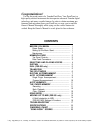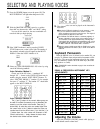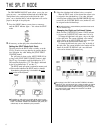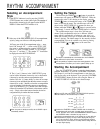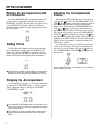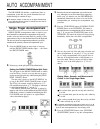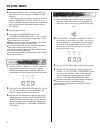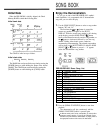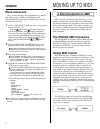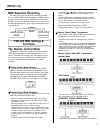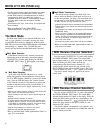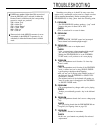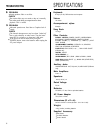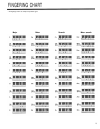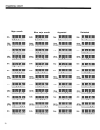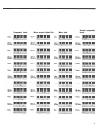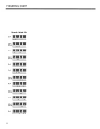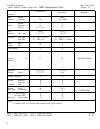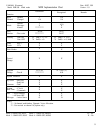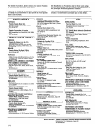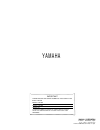Summary of Portatone PSR-300
Page 1
Owner’s manual.
Page 2: Congratulations!
Congratulations! You are the proud owner of a yamaha portatone. Your portatone is a high-quality musical instrument that incorporates advanced yamaha digital technology and many versatile features. In order to obtain maximum per- formance and enjoyment from your portatone, we urge you to read this o...
Page 3: Power Supply
Before you begin power supply your psr-200 or psr-300 will run either from batteries or an optional power adapter. Follow the instructions below ac- cording to the power source you intend to use. Using batteries six 1.5v d size (sum-1 or r-20) or equivalent batteries must first be installed in the b...
Page 4: Psr-200
Nomenclature psr-200 psr-300 2.
Page 5: Top Panel Controls
Top panel controls [power] button ......................................................................... Page 4 [mode] button .................................................................. Page 6, 9, 10 [master volume] control .................................................. Page 4 [accompa...
Page 6: Keyboard Percussion
Selecting and playing voices 1. Press the [power] button to turn the power on. The multi display will light when the power is on. 2. Slide the [master volume] control to a position about half way between the “min” and “max” setting. You can set this control for the most comfortable vol- ume level af...
Page 7: (Psr-300 Only)
Sustain press the [sustain] button once (the indicator will light) and notes played on the keyboard will decay gradually after you lift your fingers from the keys. Press the [sustain] button a second time (the indicator will go out) to turn the sustain effect off. Dual (psr-300 only) the sustain eff...
Page 8
The split mode the psr-200/psr-300 split mode allows you to play two voices at once — one with the left hand and one with the right. The left-hand voice can be played to the left of the “split point,” set as described below, and the right-hand voice can be played to the right of the split point. 1. ...
Page 9: Selecting An Accompaniment
Rhythm accompaniment selecting an accompaniment style the first time the tempo or 1. If the style indicator is not lit, press the [voice/ style] button once so that it does light. The number of the currently selected style will appear on the multi display when the style indicator is lit. Tempo butto...
Page 10: Rhythm Accompaniment
Rhythm accompaniment starting the accompaniment with an introduction any of the psr-200/psr-300 accompaniment patterns can be started with an appropriate introduction by pressing the [intro/fill in] button. The intro pattern will repeat as long as the [intro/fill in] button is held. Once the button ...
Page 11: Single Finger Accompaniment
Auto accompaniment the psr-200/psr-300 includes a sophisticated auto ac- companiment system that can provide automated bass and chordal backing in a number of ways. The maximum number of notes that can be played simultaneously on the psr-200/psr-300 keyboard is reduced when the auto ac- companiment ...
Page 12: Auto Accompaniment
Auto accompaniment setting the accompaniment volume set the volume of the auto accompaniment sound using the accompaniment volume buttons. The master volume control can be used to set the overall volume level. Setting the tempo use the tempo buttons to set the desired accompaniment tempo (see “setti...
Page 13: Recording
Auto harmony the chord memory this sophisticated feature automatically adds appropriate harmony notes to a melody you play on the keyboard. You can choose from 5 different types of harmony. Only a single note can be played at a time on the keyboard (or the right-hand section of the keyboard when in ...
Page 14: The Chord Memory
The chord memory 4. Recording will begin as soon as you play a chord on the left-hand section of the keyboard (synchro start operation). Recording can also be started by pressing the [start/ stop] or [intro/fill in] button. In this case on the rhythm will begin without bass and chord accompaniment u...
Page 15: Initial Data
Initial data when the psr-200/300 is initially shipped, the chord memory banks contain the following data: initial bank data or bank 1 style 01 bank 2 style 21 bank 3 style 05 the first time the button the or select the chain is initial set up as follows: initial chain data bank1 bank2 bank3 the ban...
Page 16: Songbook
Songbook moving up to midi music-minus-one a brief introduction to midi this is a feature that plays the accompaniment to a selected tune while you play a melody or ad-lib phrases on the keyboard. The tunes are the same as the demo tunes, and are selected in the same way. Press the 1. Use the [song ...
Page 17: (Psr-300 Only)
(psr-300 only) or midi sequence recording if the tempo the same type of musical information transfer described above is used for midi sequence recording. A midi sequence recorder can be used to “record” midi data received from a psr-300, for example. When the recorded data is played back, the psr-30...
Page 18: The Multi Mode
Moving up to midi (psr-300 only) the midi program change number corresponding to the number of the selected voice is transmitted when a voice is selected. A midi start message is transmitted whenever the rhythm or accompaniment is started, and a midi stop message is transmitted whenever the rhythm o...
Page 19
If midi note numbers higher than c#6 are received when the drums voice is selected (in either the remote control or multi mode), the corresponding percussion sounds are produced. C#6 = voice “five” d#6 = voice “six” f#6 = voice “seven” g#6 = voice “eight" a#6 = click lo c#7 = click hi data received ...
Page 20: Troubleshooting
Troubleshooting specifications 8. Problem sustain produces little or no effect. Check the sustain effect may not sound as deep as it normally does when used during accompaniment or demo playback. This is normal. 9. Problem abnormal operation not listed above. Complete lack of control. Check the inte...
Page 21
Fingering chart * all fingerings shown are simple root-position types. Major minor minor seventh seventh 19.
Page 22
Fingering chart major seventh minor major seventh augmented diminished 20
Page 23
Suspended fourth minor seventh flatted fifth minor sixth seventh suspended fourth 21.
Page 24
Fingering chart seventh flatted fifth 22.
Page 25
Model psr-300 remote control mode midi implementation chart version : 1.0 yamaha [portatone] date : 03/07, 1991 x x 64 x o sustain on/off function transmitted recognized remarks basic default 1 omni channel changed 1-16 1-16, omni default 3 1 mode messages x x altered ********** x note 36-96 2 4 - 1...
Page 26
Yamaha [portatone] model psr-300 multi mode function midi implementation chart transmitted recognized date : 03/07, 1991 version : 1.0 remarks basic default 1 channel changed 1-16 default 1 mode messages x altered ********** note 36-96 number : true voice ********** velocity note on o 9nh, v = 1-127...
Page 27: Fcc Information (U.S.A.)
Fcc information (u.S.A.) 1. Important notice: do not modify this unit! This product, when installed as indicated in the instructions contained in this manual, meets fcc require- ments. Modifications not expressly approved by yamaha may void your authority, granted by the fcc, to use the product. 2. ...
Page 28
[pk].
Page 29
Yamaha important please record the serial number of your unit in the space below. Model: psr-200 model: psr-300 serial no: the serial number is located on the bottom of the unit. Retain this owner’s manual in a safe place for future reference. Yamaha corporation p.O.Box 1, hamamatsu, japan © 1991 ya...