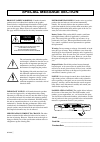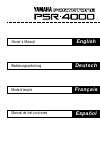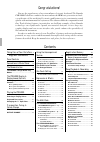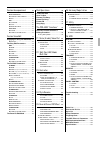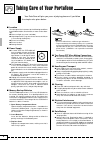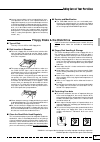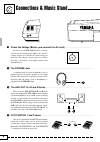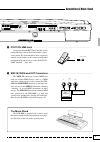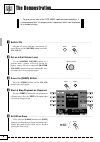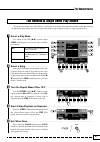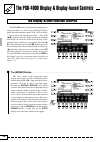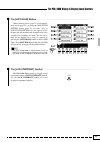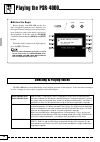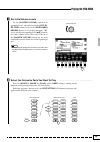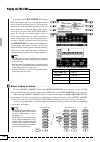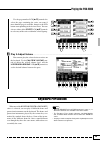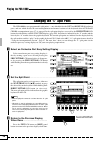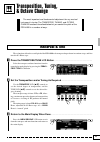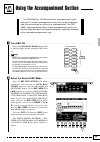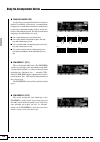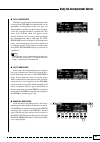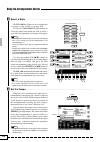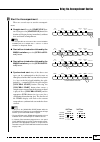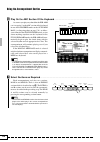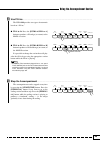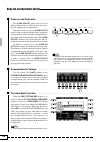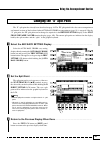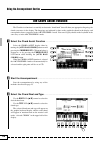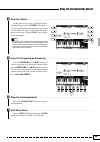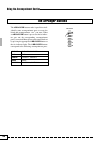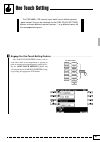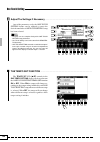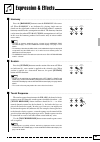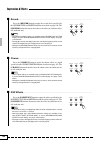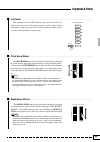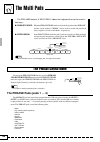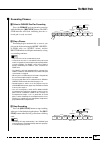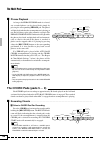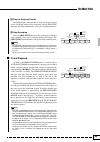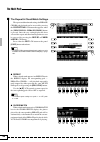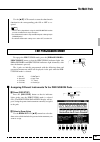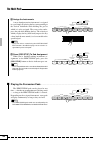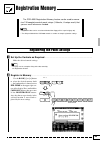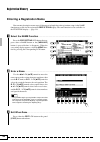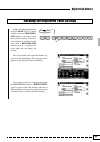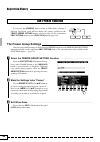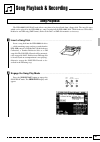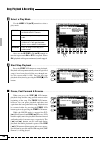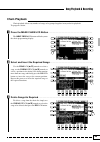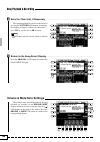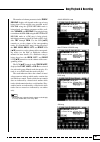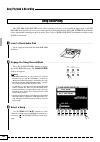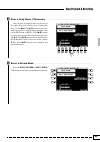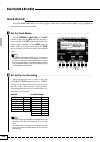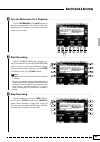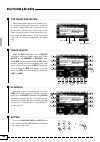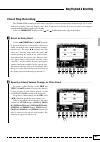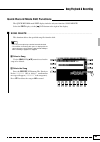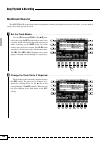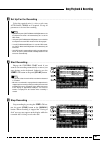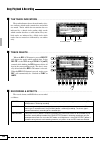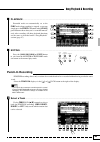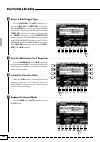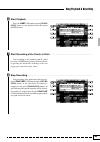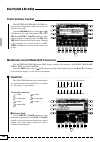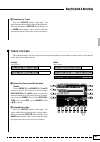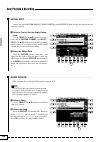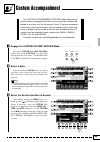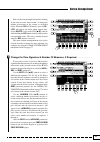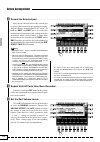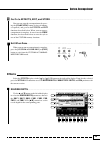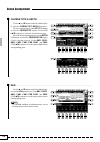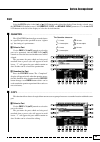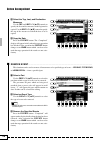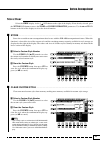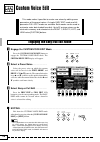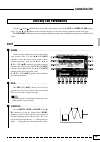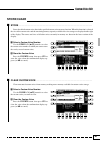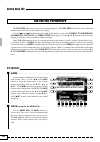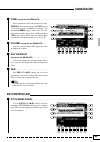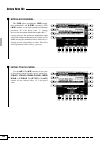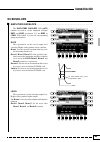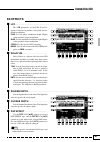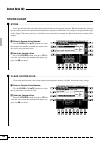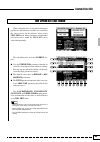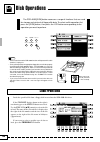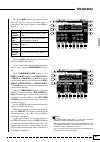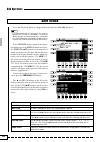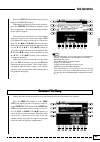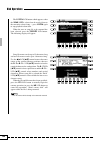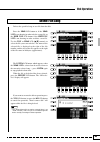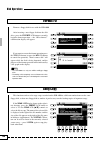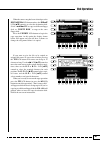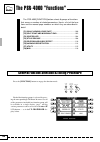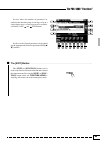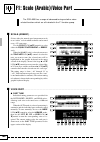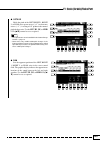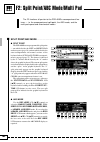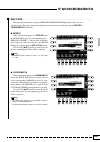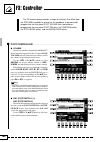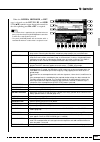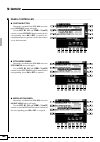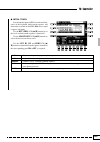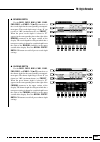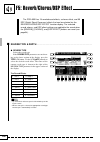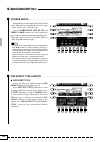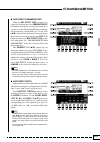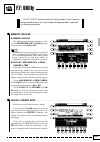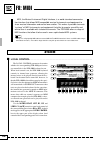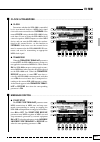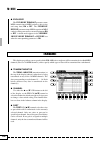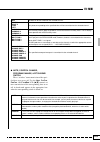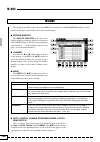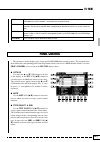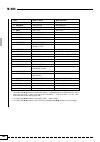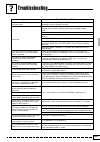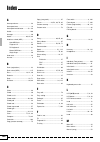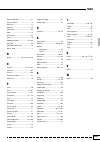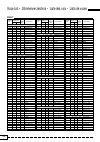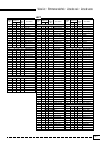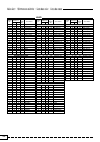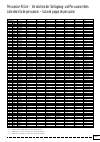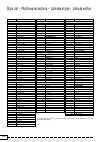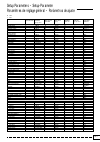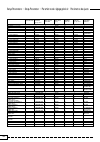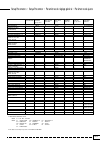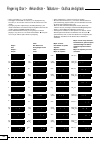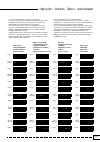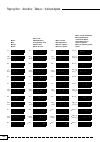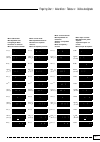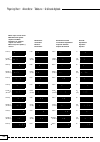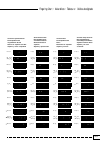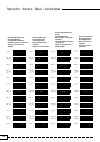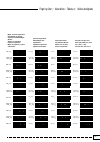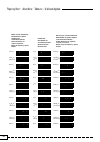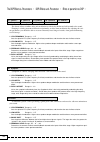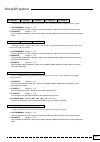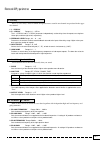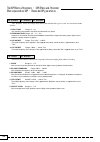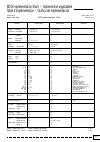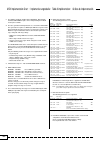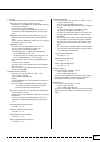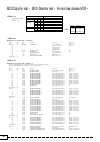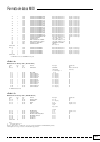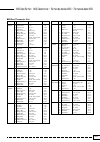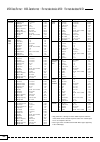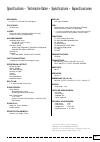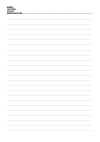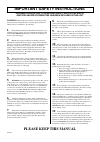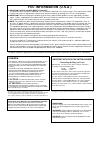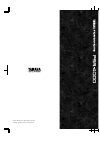- DL manuals
- Yamaha
- Electronic Keyboard
- PortaTone PSR-4000
- Owner's Manual
Yamaha PortaTone PSR-4000 Owner's Manual
Summary of PortaTone PSR-4000
Page 2: Special Message Section
Environmental issues: yamaha strives to produce products that are both user safe and environmentally friendly. We sincerely believe that our products and the production methods used to produce them, meet these goals. In keeping with both the letter and the spirit of the law, we want you to be aware ...
Page 3: English
English owner’s manual deutsch bedienungsanleitung français mode d’emploi español manual de instrucciones.
Page 4
Contents congratulations! You are the proud owner of an extraordinary electronic keyboard. The yamaha psr-4000 portatone combines the most advanced awm tone generation technol- ogy with state-of-the-art digital electronics and features to give you stunning sound quality with maximum musical enjoymen...
Page 5
Custom accompaniment 69 effects ................................................ 73 ■ reverb depth ............................ 73 ■ chorus type & depth .............. 74 ■ pan ................................................. 74 edit ..................................................... 75 ■ quanti...
Page 6
2 taking care of your portatone your portatone will give you years of playing pleasure if you follow the simple rules given below: ■ location do not expose the instrument to the following conditions to avoid deformation, discoloration, or more serious dam- age. ● direct sunlight (e.G. Near a window)...
Page 7
3 taking care of your portatone ● internal memory data can be corrupted due to incor- rect operation. Be sure to “save” important data to a floppy disk frequently so you have a backup to revert to if something happens to damage the data in memory. Also note that magnetic fields can damage data on th...
Page 8
4 panel controls 1 power button .......................................... Page 8 2 demo button ............................................. Page 8 3 master volume control ........................ Page 8 4 arranger buttons ............................... Page 30 phrase, pad, chord, bass, rhythm 5 a...
Page 9
5 panel controls ( liquid crystal display (lcd) .................... Page 10 ) lcd buttons ............................................. Page 10 q mixer button .......................................... Page 10 w list hold button ................................... Page 11 e lcd ▲ / ▼ controls ........
Page 10
6 connections & music stand phones 1 ■ check the voltage (before you connect the ac cord) ......................................................................... In some areas the psr-4000 will have a voltage selector on the bottom panel. Make sure that the voltage selector is set for the ac mains...
Page 11
7 connections & music stand 4 foot volume jack ................................................................................................................................................................ An optional yamaha fc7 foot controller can be connected to this jack to allow foot volume (e...
Page 12
8 the demonstration z switch on ............................................................................................................................................................................................ To give you an idea of the psr-4000’s sophisticated capabilities, it is program...
Page 13
9 the random & single demo play modes if you play the demo as described above, you’ll hear all 14 demo songs played in random order. By selecting an appropriate play mode you can also play back all the songs sequence, or play a single specified song. The demonstration z select a play mode .............
Page 14
10 the psr-4000 display & display-based controls the display & multi-function controls the psr-4000 makes general operation and program- ming easier than ever with a large backlit lcd display panel and multi-function controls. The 8 lcd selectors — four on either side of the display panel — and 8 lc...
Page 15
11 ■ the [list hold] button ...................................................................................................................................................... When selecting voices (page 14) or accompani- ment styles (page 22), or using the one touch setting feature (page 31), th...
Page 16
12 ■ before you begin before playing your psr-4000 for the first time, it might be a good idea to re-initialize it to the original factory settings just in case these have been changed at some point before you receive the instrument. To do this, turn the [power] switch on while holding the [demo] an...
Page 17
13 playing the psr-4000 z set initial volume levels ..................................................................................................................................................... Set the [master volume] control to an appropriate level, and make sure that the left , r1 , r2 , l...
Page 18
14 playing the psr-4000 if you press the easy setting lcd button before it disappears, the easy-setting display for that part will appear providing access to the split point parameters as well as the individual octave, pan, and tune parameters for that part. These same param- eters can be accessed v...
Page 19
15 playing the psr-4000 use the page-number lcd [ ▲ / ▼ ] controls the select the page containing the voice you want if more than one page is available, then press the lcd button corresponding to the desired voice. You can also use either of the select lcd [ ▲ / ▼ ] controls to select any of the voi...
Page 20
16 changing the “l” split point the psr-4000 has two programmable split points — one which divides the left and right/lead orchestra parts, and one which divides the auto-accompaniment and manual sections of the keyboard when auto bass chord accompaniment (page 27) is engaged. In the split point dis...
Page 21
17 transposition, tuning, & octave change the most important and fundamental adjustment for any musical instrument is tuning. The transpose, tuning, and octave change functions described below let you control the pitch of the psr-4000 in a number of ways. Transpose & tune these functions allow the o...
Page 22
18 octave change transposition, tuning, & octave change this function allows the left, right 1, right 2, and lead voices to be independently transposed up or down by one octave. The left , r1 , r2 , and lead lcd buttons directly set the octave of the corresponding voice. Pressing one of these button...
Page 23
19 using the accompaniment section the psr-4000 has 120 different preset accompaniment “styles” and up to 12 custom accompaniment styles that can be used to pro- vide fully-orchestrated or rhythm-only accompaniment. The psr- 4000’s sophisticated auto bass chord accompaniment system can provide autom...
Page 24
20 using the accompaniment section c g f cm c 7 cm 7 ● single finger (sf) single-finger accompaniment makes it simple to produce beautifully orchestrated accompaniment using major, seventh, minor and minor-seventh chords by pressing a minimum number of keys on the left- hand section of the keyboard....
Page 25
21 ● full keyboard when this advanced auto-accompaniment mode is engaged the psr-4000 will automatically create appropriate accompaniment while you play just about anything, anywhere on the keyboard: chords, a bass line, arpeggiated chords, a melody line. The name of the detected chord will appear o...
Page 26
22 using the accompaniment section c select a style ................................................................................................................................................................................... The psr-4000 has 120 preset styles organized in 11 groups (see the “...
Page 27
23 using the accompaniment section b start the accompaniment .................................................................................................................................................. There are several ways to start the accompani- ment: ● straight start: press the [start/stop...
Page 28
24 using the accompaniment section n play on the abc section of the keyboard ..................................................................................................... As soon as you play any chord that the psr-4000 can “recognize” on the abc section of the keyboard in one of the fingered...
Page 29
25 using the accompaniment section use fill-ins .......................................................................................................................................................................................... The psr-4000 provides two types of automatic breaks or “fill-ins....
Page 30
26 using the accompaniment section ■ fade-ins and fade-outs ....................................................................................................................................................... Fade in / out intro/ fill to main ending/ rit. Synchro start start/stop accompaniment di...
Page 31
27 using the accompaniment section changing the “a” split point the “ l ” split point has already been described on page 16. The “ a ” split point divides the auto-accompaniment and manual sections of the keyboard when auto bass chord accompaniment (page 19) is engaged. Like the “ l ” split point, t...
Page 32
28 using the accompaniment section the chord assist function the chord assist function is essentially an electronic “chord book” that will show you appropriate fingerings for chords you enter via the display. The fingerings are indicated by dots on the graphic keyboard in the display, and correspond...
Page 33
29 using the accompaniment section v hear the chord ............................................................................................................................................................................... At this point you can “play” and hear the speci- fied chord by pressing ...
Page 34
30 using the accompaniment section the arranger buttons the arranger buttons make it possible to indi- vidually mute accompaniment parts to create the blend and accompaniment “size” you want. When an arranger button is pressed so that its indica- tor goes out, the corresponding accompaniment part(s)...
Page 35
31 one touch setting the psr-4000’s 120 internal styles each have 4 different preset “panel setups” that can be selected via the [one touch setting] buttons to create different musical textures — e.G. Different voices for the accompaniment parts. Z engage the one touch setting feature .................
Page 36
32 one touch setting x adjust the settings if necessary .............................................................................................................................. ■ the tempo set function ...............................................................................................
Page 37
33 expression & effects ■ harmony ................................................................................................................................................................................................ Harmony sustain touch response reverb chorus dsp effect press the [harmon...
Page 38
34 expression & effects ■ reverb ..................................................................................................................................................................................................... Harmony sustain touch response reverb chorus dsp effect press the [re...
Page 39
35 expression & effects ■ left hold ................................................................................................................................................................................................ This function causes the left orchestra part voice to be held even when...
Page 40
36 the multi pads the psr-4000 features 8 “multi pads” above the keyboard that can be used in two ways: ● phrase/chord: when the phrase/chord mode is selected, the 4 pads marked “phrase” and the 4 pads marked “chord” can be used to record and play back short sequences of notes and chords, respective...
Page 41
37 the multi pads ■ recording phrases .................................................................................................................................................................... Z select a phrase pad for recording press the phrase pad you intend to record to while holding th...
Page 42
38 the multi pads ■ phrase playback .......................................................................................................................................................................... As long as the phrase/chord mode is selected, any recorded phrase can be played back simply b...
Page 43
39 the multi pads x play the required chords recording begins automatically as soon as you play a chord on the left-hand section of the keyboard, and the rec/stop indicator will light continuously as long as recording continues. C stop recording press the [rec/stop] button or the pad being recorded ...
Page 44
40 the multi pads ■ the repeat & chord match settings ...................................................................................................................... The repeat and chord match settings for phrase/ chord pad playback can be accessed by pressing the easy setting lcd button that...
Page 45
41 the multi pads use the [ ▲ / ▼ ] lcd controls to turn the chord match function for the corresponding pads on or off as re- quired. Notes • phrases to be played back using the chord match function must be recorded in the key of c major 7. • the chord match function is only available for pads 1 thr...
Page 46
42 the multi pads c assign the instruments a new drum/percussion instrument is assigned to a pad simply by playing the key corresponding to the desired instrument while holding the pad to which it is to be assigned. The reverse also works: press the pad while holding the key. The velocity at which y...
Page 47
43 registration memory the psr-4000 registration memory feature can be used to memo- rize 128 complete control-panel setups (16 banks, 8 setups each) that you can recall whenever needed. Notes • registration data can be saved to and loaded from floppy disk as required (page 90). • the disk provided ...
Page 48
44 registration memory entering a registration name you can enter descriptive names up to 16 characters in length for each registration setup via the name function accessible via the registration easy setting display. The same function is also available via the function display — page 114. Z select ...
Page 49
45 registration memory recalling the registered panel settings simply select the appropriate bank using the bank [–] or [+]button and press the desired registra- tion button at any time to recall the memorized settings. The memo- rized settings are actually recalled only when a registration button i...
Page 50
46 registration memory the freeze function if you press the [freeze] button so that its led lights, selecting a different registration setup will not change the settings specified in the freeze group setting display accessed either via the registration easy setting display or the [function] button (...
Page 51
47 song playback & recording song playback the psr-4000 song play mode allows song data to be played back from a floppy disk. The song file types which can be played by the psr-4000 are: songs recorded on the psr-4000, doc (disk orchestra collection), disklavier and gm song (smf format). Refer to th...
Page 52
48 ■ pause, fast forward & reverse .................................................................................................................................. When you press the stop [ ■ ] lcd button, playback stops and the song position returns to the beginning of the song. The pause lcd but...
Page 53
49 chain playback song playback & recording z press the make chain lcd button ..................................................................................................................... The make chain lcd button will take you to the chain programming display. Chain playback allows any numb...
Page 54
50 v save the chain list, if necessary ............................................................................................................................. The completed chain list can be saved to disk by pressing the list save lcd button. A confirma- tion display will appear (“ok to save c...
Page 55
51 song playback & recording quick record song multitrack record song doc song gm song the number of volume parameters in the track volume display will depend on the type of song being played. If an original song recorded on the psr-4000 using the quick record mode is being played, two volume parame...
Page 56
52 song playback & recording song recording the psr-4000 song record mode allows anything you play to be recorded to floppy disk. A quick record mode provides an easy way to record a melody with accompaniment, while a multitrack record mode allows independent recording on up to 16 tracks. There’s al...
Page 57
53 song playback & recording v enter a song name, if necessary ............................................................................................................................. You can enter an original name for the song at this point. Song names can be up to 12 characters long. Use the ...
Page 58
54 song playback & recording quick record the quick record mode, as its name suggests, makes track selection and recording easy by grouping the accompaniment and manual tracks. Z set the track modes ........................................................................................................
Page 59
55 song playback & recording c turn the metronome on if required ....................................................................................................................... Use the metronome lcd [ ▲ / ▼ ] controls to turn the metronome on if you want to record while monitoring the metron...
Page 60
56 song playback & recording ■ the track indicators ................................................................................................................................................... The track indicators above the track mode selec- tors indicate which tracks contain data and which a...
Page 61
57 song playback & recording chord step recording the chord step recording feature makes it possible to record accompaniment chord changes one at a time with precise timing. Since the changes don’t have to entered in real time, it is easy to create even complex accompaniments before recording the me...
Page 62
58 song playback & recording c enter the specified event(s) ........................................................................................................................................... Once the event or events to be entered have been specified as described in the preceding step, press...
Page 63
59 song playback & recording quick record mode edit functions the quick record mode edit display includes only one function: song delete. Select the edit display via the [ ] lcd button to the right of the display. ■ song delete ...........................................................................
Page 64
60 song playback & recording multitrack record the multitrack record mode allows independent recording and playback on any of 16 tracks, so even complex songs can be built up track by track. Z set the track modes ..........................................................................................
Page 65
61 song playback & recording c set up for the recording .................................................................................................................................................. Select the required voice(s), select a style, turn auto bass chord on if required. Set up all par...
Page 66
62 song playback & recording ■ the track indicators ................................................................................................................................................... The track indicators above the track mode selec- tors indicate which tracks contain data and which a...
Page 67
63 song playback & recording ■ playback ......................................................................................................................................................................................... Recorded tracks are automatically set to the play mode when recording is s...
Page 68
64 song playback & recording x select a start trigger type ................................................................................................................................................. Use the trigger lcd [ ▲ / ▼ ] controls to se- lect the first key or start sw start trigger. Whe...
Page 69
65 song playback & recording n start playback ................................................................................................................................................................................. Press the start lcd button or panel [start/ stop] button to start playback f...
Page 70
66 song playback & recording track volume control ■ quantize ........................................................................................................................................................................................... The quantize function aligns recorded notes in a sp...
Page 71
67 song playback & recording ■ track copy/mix ...................................................................................................................................................................... This function allows data to be copied from one track to another, or data from two trac...
Page 72
68 ■ initial edit ..................................................................................................................................................................................... Song playback & recording ■ song delete ...............................................................
Page 73
69 the custom accompaniment record mode allows you to create original accompaniment styles that can be later recalled and played at any time, just like the presets. Up to 12 custom accompani- ment styles can be maintained in internal memory at the same time, and any number can be saved to disk for l...
Page 74
70 custom accompaniment v copy the data for the a or b variation ............................................................................................................... The copy parameter makes it possible to copy the a or b variation to the selected section, depend- ing on the variation you...
Page 75
71 custom accompaniment parts can be cleared completely before recording if you want to record “from scratch”, or change the number of measures in the section, as described below. When the del lcd button is pressed de- lete will appear for tracks which contain data. Select delete via the track lcd [...
Page 76
72 custom accompaniment record the selected part .................................................................................................................................................... You can now add new notes to the selected part by playing the keyboard at the appropriate timing. All ...
Page 77
73 custom accompaniment [ go on to effects, edit, and store ................................................................................................................ You can now stop the accompaniment by press- ing the [start/stop] button (or leave it running, as required), and go on to the e...
Page 78
74 custom accompaniment ■ chorus type & depth .................................................................................................................................................... Use the ▲ and ▼ buttons to the left of the display to select the chorus type/depth parameters. To select ...
Page 79
75 custom accompaniment edit select the edit display via the [ ] or [ ] lcd button to the right of the display. If not already selected, press the setting lcd button to access the quantize , copy , and remove event parameters. Use the ▲ and ▼ lcd buttons to the left of the display to select the desi...
Page 80
76 custom accompaniment x select the top, last, and destination measures use the top and last lcd [ ▲ / ▼ ] controls to specify the first and last measures in the region to be copied. Use the dest lcd [ ▲ / ▼ ] control to specify the top of the measure to which the data is to be copied. C copy the d...
Page 81
77 custom accompaniment store/clear select the store display via the [ ] lcd button to the right of the display. If not already selected, press the setting lcd button to access the store and clear custom style parameters. Use the ▲ and ▼ lcd buttons to the left of the display to select the desired f...
Page 82
78 custom voice edit this mode makes it possible to create new voices by editing some parameters of the preset voices. A simple easy edit mode and full- parameter full edit mode are available. Both modes can be used to customize voice data loaded from disk. Up to 32 custom voices can be retained in ...
Page 83
79 custom voice edit the easy edit parameters use the [ ] and [ ] lcd buttons to the right of the display to select the edit and store/clear display pages. Use the ▲ and ▼ buttons to the left of the display to select the various parameters within each page. The compare lcd button can be used during ...
Page 84
80 custom voice edit ■ tone ......................................................................................................................................................................................................... The timbre of the voice can be varied via the brilliance and resonance...
Page 85
81 custom voice edit store/clear ■ store ..................................................................................................................................................................................................... Stores the edited custom voice data in the specified custom v...
Page 86
82 custom voice edit the full edit parameters the full edit mode can be entered as described on page 78. The full edit mode can be used to edit both internal voices and voices in the custom voice group. Use the [ ] and [ ] lcd buttons to the right of the display to select the e1:basic , e2:controlle...
Page 87
83 custom voice edit ■ tune (except for the drum kits) ............................................................................................................................................. These parameters adjust the pitch of the voice. Coarse tunes in semitone steps and fine tunes in 1-cent...
Page 88
84 custom voice edit ■ modulation wheel ........................................................................................................................................................... The pmd (phase modulation), amd (ampli- tude modulation), and q bias (resonance) lcd [ ▲ / ▼ ] controls ...
Page 89
85 custom voice edit e3:envelope ■ amplitude envelope ..................................................................................................................................................... The amplitude envelope lcd [ ▲ / ▼ ] controls are used to set the amplitude envelope rate and le...
Page 90
86 custom voice edit ■ filter ..................................................................................................................................................................................................... The filter envelope lcd [ ▲ / ▼ ] controls are used to set the filter en...
Page 91
87 custom voice edit e4:effects ■ lfo ............................................................................................................................................................................................................. The lfo parameters set the lfo (low fre- quency oscillat...
Page 92
88 custom voice edit store/clear ■ store ..................................................................................................................................................................................................... Stores the edited custom voice data in the specified custom v...
Page 93
89 custom voice edit the drum kit edit mode when a drum kit voice is selected for editing the parameters and functions available are essentially the same as those for the orchestra voices in the full edit mode. Many parameters of individual percussion voices within the drum kit can be edited indepen...
Page 94
90 disk operations the psr-4000 [disk] button accesses a range of functions that are used for storage and retrieval of floppy disk data. To select a disk operation first press the [disk] button, then press the lcd button corresponding to the operation you want to perform. If the file list display sh...
Page 95
91 disk operations the lcd [ ▲ / ▼ ] controls can now be used to select the type(s) of data to be loaded from the selected file. Data types which are turned on are loaded. Setup style revoice multi pad regist- ration custom style custom voice all setup data — see list on page 131. All style revoice ...
Page 96
92 disk operations save to disk notes • if an unformatted disk or a disk which has not been formatted for use with the psr-4000 is inserted, the “wrong disk type or format! Format disk?” confirmation message will appear when the save to disk function is selected. Press yes to format the disk or no t...
Page 97
93 disk operations press the list lcd button when you want to go back to the file list display. When the file and data types have been specified, press the execute lcd button to actually begin the save operation — the confirmation display shown to the right will appear. If you want to give the file ...
Page 98
94 the listen lcd button which appears when the song list is selected can be used to listen to the currently selected song — press listen again to stop playback when done. When the user or song file to be renamed has been selected, press the execute lcd button. The following display will appear. Dis...
Page 99
95 disk operations delete file/song deletes the specified song or user file from the disk. Press the song lcd button to if the song list is not showing in order to delete a song file, or the user file lcd button if the user file list is not showing in order to delete a user file. Use the file or son...
Page 100
96 disk operations format fd formats a floppy disk for use with the psr-4000. After inserting a new floppy disk into the disk drive, press the execute lcd button to actually begin the format operation — the “ok to format?” confirmation display will appear. If you want to execute the format operation...
Page 101
97 disk operations when the source song has been selected press the destination lcd button and use the dir ▲▼ lcd [ ▲ / ▼ ] controls to select the destination disk. Select “ another fd ” to copy to a different floppy disk, or “ floppy disk ” to copy to the same floppy disk. Press the execute lcd but...
Page 102
98 the psr-4000 “functions” the psr-4000 [function] button selects 8 groups of functions that access a number of related parameters. Here’s a list of the func- tions and the manual page numbers on which they are described in detail. [f1] scale (arabic)/voice part .......................................
Page 103
99 the psr-4000 “functions” in cases where the number of parameters in- cluded in the function group is too large to fit on a single display page, several pages may be available, selectable via the and lcd buttons. ■ the [exit] button ....................................................................
Page 104
100 f1: scale (arabic)/voice part the psr-4000 has a range of advanced tuning and other voice- related functions which are all included in the f1 function group. ■ scale (arabic) ............................................................................................................................
Page 105
101 f1: scale (arabic)/voice part ● octave shifts the pitch of the left, right 1, right 2, or lead voice up one octave (“+1”) or down one octave (“–1”). A setting of “0” produces the normal pitch for that voice. Use the left , r1 , r2 , or lead lcd [ ▲ / ▼ ] control to set as required. Notes • these...
Page 106
102 f2: split point/abc mode/multi pad the f2 functions all pertain to the psr-4000’s accompaniment fea- tures — i.E. The accompaniment split point, the abc mode, and the multi-pad repeat and chord match modes. ■ split point/abc mode .....................................................................
Page 107
103 f2: split point/abc mode/multi pad ■ multi pad .......................................................................................................................................................................................... The repeat and chord match settings for phrase/chord multi pad...
Page 108
104 f3: controller the f3 function group includes a range of functions that affect how the psr-4000 responds to control via the keyboard, a foot controller plugged into the rear-panel foot volume jack, footswitches plugged into the rear-panel foot sw jacks, the [sustain] button, the pitch bend wheel...
Page 109
105 f3: controller when the sustain , sostenuto , or soft type is selected, use the left , r1 , r2 , and lead lcd [ ▲ / ▼ ] controls to turn footswitch control for the corresponding parts on or off as required. Notes • the sustain effect is applied to the specified orchestra part(s) only when the pa...
Page 110
106 f3: controller ■ panel controller ........................................................................................................................................................... ● sustain button determines to which of the psr-4000 voices the panel [sustain] button will apply. Use the...
Page 111
107 f3: controller ● initial touch sets the touch response off level and sensitivity curve of the keyboard initial touch response, and determines to which of the psr-4000 voices touch response will apply. Use the off level lcd [ ▲ / ▼ ] control to set the level at which touch response is turned off....
Page 112
108 this function allows you to “revoice” the currently selected style: i.E. Change the volume, voice, reverb depth, and chorus depth settings for each accompaniment part. Style revoice settings are retained in memory if the memory backup parameter in the f7 utility page is on as long as a good set ...
Page 113
109 f4: style revoice ● reverb depth use the rhy1 , rhy2 , bass , chd1 , chd2 , pad , phr1 , and phr2 lcd [ ▲ / ▼ ] controls to set the reverb depth for the corresponding accompani- ment parts. The reverb depth range is from “0” (no reverb) to “100” (maximum reverb), or “ preset ”. When the preset r...
Page 114
110 f5: reverb/chorus/dsp effect the psr-4000 has 16 reverb-based effects, a chorus effect, and 50 dsp (digital signal processor) effects that can be selected via the reverb/chorus/dsp effect function display. The selected reverb, chorus, and dsp effect settings are applied to the sound when the [re...
Page 115
111 f5: reverb/chorus/dsp effect ● reverb parameter edit when the reverb type parameters are se- lected as described above, the parameter edit lcd button will appear, pressing this button gives you access to the individual reverb parameters for the currently selected reverb type. Use the lcd [ ▲ / ▼...
Page 116
112 ■ chorus depth .......................................................................................................................................................................... F5: reverb/chorus/dsp effect independently sets the depth of the chorus effect for the multi pads, accompanime...
Page 117
113 f5: reverb/chorus/dsp effect ● dsp effect parameter edit when the dsp effect type parameters are selected as described above, the parameter edit lcd button will appear, pressing this button gives you access to the individual dsp effect parameters for the currently selected dsp type. Use the lcd ...
Page 118
114 f6: harmony/registration ■ harmony ........................................................................................................................................................................................... Selects the type of harmony to be applied when the [harmony] button is tu...
Page 119
115 f7: utility the f7: utility function accesses utility functions that let you turn memory backup on or off, set a number of display modes, and recall the factory preset data. ■ recall preset data ........................................................................................................
Page 120
116 f8: midi midi, the musical instrument digital interface, is a world-standard communica- tion interface that allows midi-compatible musical instruments and equipment to share musical information and control one another. This makes it possible to create “systems” of midi instruments and equipment ...
Page 121
117 f8: midi ■ clock & transpose ......................................................................................................................................................... ● clock determines whether the psr-4000 is controlled by its own internal clock or a midi clock signal received f...
Page 122
118 f8: midi ● exclusive the exclusive transmit parameter turns midi transmission of midi exclusive data (voice and setup data) on or off . The exclusive receive parameter turns midi reception of midi exclusive data generated by external equipment on or off . A check mark appears in the message sw e...
Page 123
119 f8: midi off right 1 right 2 lead left harmony 1 harmony 2 harmony 3 multi pad 1 multi pad 2 multi pad 3 multi pad 4 accomp rhy 1 accomp rhy 2 accomp bass accomp chord 1 accomp chord 2 accomp pad accomp phrase1 accomp phrase2 no data will be transmitted on the selected channel. Only data corresp...
Page 124
120 f8: midi receive this display page allows you to specify the midi receive mode for each psr-4000 midi channels, and to specify which types of data will be received via each channel. ● receive monitor the receive monitor at the top of the display indicates when data is being received on any of th...
Page 125
121 f8: midi note this switch turns reception of the note data on or off. When off, no notes will be produced by the psr-4000 even when note data is received on the selected channel. Cntcng turns reception of control change data on or off. Control change data includes modulation wheel, foot controll...
Page 126
122 f8: midi type note-on event note-off event 1. Off none none 2. Sustain sustain on sustain off 3. Sostenuto sostenuto on sostenuto off 4. Soft soft on soft off 5. Tap tempo tap tempo on — 6. Regist.+ registration up — 7. Regist.– registration down — 8. Synchro start [synchro start] on — 9. Start/...
Page 127
123 troubleshooting this is a normal result of the power surge that occurs when the unit is turned on or off. No solution necessary. The volume controls or foot volume are turned all the way down. Set the volume controls and foot volume to a reasonable listening level. Are the desired parts turned o...
Page 128
124 index a accomp volume .............................. 26 accompaniment ............................. 19 accompaniment director ........ 23 – 26 arabic ........................................... 100 arranger ......................................... 30 attack ................................. 80,...
Page 129
125 index manual midi bass .......................... 21 master volume .................................. 8 measure ......................................... 71 memory ........................................ 115 metronome ..................................... 54 midi ..................................
Page 130
126 voice list • stimmenverzeichnis • liste des voix • lista de voces display bankselect program change voice name no. Msb lsb no. Piano 1 0 112 0 grandpiano 1 2 0 112 1 brightpiano1 3 0 0 3 honky-tonk 4 0 0 6 harpsichord1 5 0 0 5 dx e.Piano 6 0 0 4 funky e.P. 7 0 112 5 dream e.P. 8 0 112 7 clavi wa...
Page 131
127 voice list • stimmenverzeichnis • liste des voix • lista de voces display bankselect program change voice name no. Msb lsb no. 9 0 0 97 soundtrack 10 0 0 95 sweep pad 11 0 0 98 crystal 12 0 0 102 echoes 13 0 0 120 gtrfretnoise 14 0 0 121 breath noise 15 0 0 122 seashore 16 0 0 123 bird tweet 17 ...
Page 132
128 voice list • stimmenverzeichnis • liste des voix • lista de voces lead display bankselect program change voice name no. Msb lsb no. 15 0 0 80 square lead 16 0 0 81 saw. Lead 17 0 112 95 transform 18 0 0 95 sweep pad 19 0 0 92 bowed pad 20 0 0 94 halo pad 21 0 112 92 cyber pad 22 0 0 90 polysynth...
Page 133
129 bank msb# 127 127 127 127 127 127 127 127 program # 1 9 17 25 26 33 41 49 note# note standard kit room kit rock kit electro kit analog kit jazz kit brush kit classic kit 13 c # 0 surdomut 14 d0 surdoopn 15 d # 0 hi q 16 e0 whipslap 17 f0 scrapush 18 f # 0 scrapull 19 g0 fingsnap 20 g # 0 click 2...
Page 134
130 style list • rhythmusverzeichnis • liste des styles • lista de estilos display no. Style name rock/rock’n’roll 1 rock&roll 1* 2 twist 3 hard rock 4 rock shuffle 5 slow rock* 6 org rkballad* 7 literkballad* 8 rock pop 9 rock&roll 2* 10 boogiewoogie 11 speed metal 12 rock ballad* 13 6/8 heavy rk 1...
Page 135
131 o : yes x : no registration one touch disk data memory recall factory registration freeze setting group back up group name preset group name panel lead voice o voice o setup o — tenor sax right1 voice o voice o setup o — grandpiano 1 right2 voice o voice o setup o — strings 1 left voice o voice ...
Page 136
132 registration one touch disk data memory recall factory registration freeze setting group back up group name preset group name o.T.S. Number for each style x — x setup o x 1 tempo set on/off x — x setup o x on f1 scale scale o scale o setup o x equal tem- perament tune (note:c) o scale o setup o ...
Page 137
133 *1 midi panel control default note c-2 ~ b0, d b 2 ~ g8 :off note c1 :start/stop d b 1 :intro/fill a d1 :intro/fill b e b 1 :ending/rit. E1 :regist+ f1 :regist- f # 1 :rotary sp g1 :harmony a b 1 :chd c a1 :chd f7 b b 1 :chd g b1 :chd g7 c2 :fade in/out *2 this data is backed up irrespective of ...
Page 138
134 fingering chart • akkordliste • tablature • gráfica de digitado • notes in parentheses ( ) can be omitted. • chord types marked with an asterisk (*) can be played in any inversion (i.E. The root does not have to be the lowest note in the chord). • if you play any three adjacent keys (including b...
Page 139
135 • les notes entre parenthèses ( ) peuvent être omises. • les accords marqués d’un astérisque (*) peuvent être joués dans n’importe qu’elle inversion (il n’est pas nécessaire que la note fondamentale de l’accord soit la note la plus basse). • si vous jouez trois touches adjacentes (y compris les ...
Page 140
136 fingering chart • akkordliste • tablature • gráfica de digitado minor* moll* mineur* menor* cm d m (e m ) dm em fm gm am bm # b c m (d m ) # b f m (g m ) # b g m (a m ) # b a m (b m ) # b 6 6 6 6 6 6 6 6 6 6 6 6 6 6 6 6 6 cm d m (e m) dm em fm gm am bm # b c m (d m) # b f m (g m) # b g m (a m) #...
Page 141
137 fingering chart • akkordliste • tablature • gráfica de digitado (9) (9) (9) (9) (9) (9) cm d m (e m ) dm em fm gm am bm # b c m (d m ) # b f m (g m ) # b g m (a m ) # b a m (b m ) # b 7 7 7 7 7 7 7 7 7 7 7 7 7 7 7 7 7 (9) (9) (9) (9) (9) (9) ( ) ( ) ( ) ( ) ( ) ( ) ( ) ( ) ( ) ( ) ( ) ( ) (9) (9...
Page 142
138 fingering chart • akkordliste • tablature • gráfica de digitado minor major seventh ninth* moll-akkord mit großer septime und none* neuvième sur septième majeure sur mineur* menor mayor de séptima y novena* diminished* vermindert* diminué* disminuida* diminished seventh verminderter septakkord s...
Page 143
139 fingering chart • akkordliste • tablature • gráfica de digitado seventh suspended fourth dur-septakkord mit vorgehaltener quarte quarte sur septième sensible séptima y cuarta suspendida seventh flatted fifth dur-septakkord mit verminderter quinte quinte diminuée en septième séptima y quinta bemo...
Page 144
140 fingering chart • akkordliste • tablature • gráfica de digitado seventh added thirteenth* dur-septakkord mit hinzugefügter tredezime* treizième ajoutée sur septième* séptima y decimotercera añadida* seventh flatted ninth* dur-septakkord mit verminderter none* neuvième diminuée en septième* sépti...
Page 145
141 fingering chart • akkordliste • tablature • gráfica de digitado major seventh augmented* dur-akkord mit großer septime und übermäßiger quinte* quinte sur septième majeure augmentée* mayor de séptima y quinta aumentada* seventh augmented* Übermäßiger dur- septakkord* septième augmentée* séptima a...
Page 146
142 fingering chart • akkordliste • tablature • gráfica de digitado major seventh flatted fifth* dur-akkord mit großer septime und verminderter quinte* quinte diminuée sur majeure septième* mayor de séptima y quinta bemol* flatted fifth* dur-akkord mit verminderter quinte* quinte diminuée* quinta be...
Page 147
143 earyref (early reflections) effects are created using different groupings of “early reflections” — the first cluster of reflections that occurs after the direct sound but before the dense reflections that are known as re- verberation begin. The gaterev (gate reverb) and revrsgat (reverse gate) e...
Page 148
144 symphonic is a broad, sweeping effect that adds a sense of scale to the sound. 1. Lfo frequency range: 0 … 127 sets the speed of lfo (low frequency oscillator) modulation, and therefore the rate of effect variation. 2. Lfo depth range: 0 … 127 sets the depth of modulation. Higher values produce ...
Page 149
145 these effects simulate the swirling sound of the rotary speakers often used with electronic organs. 1. Lfo frequency range: 0 … 127 sets the speed of lfo (low frequency oscillator) modulation, and therefore the rate of effect variation. 2. Lfo depth range: 0 … 127 sets the depth of modulation. H...
Page 150
146 3. Cutoff frequency range: 0 … 127 sets the basic frequency around which the wah filter sweep will occur. 4. Resonance range: 1 … 12 creates a resonant peak at the frequency determined by the cutoff frequency parameter, above. The higher the value the higher the peak, and the more the sound at t...
Page 151
147 this is a “cross delay” effect in which the repeats from a sound in one channel are produced in the oppo- site channel. 1. L m r delay 2. R m l delay range: 0.1 … 355 ms the l m r delay and r m l delay parameters independently set the delay times for repeats crossing from left to right, and from...
Page 152
148 the “karaoke” effects are simple delay effects that simulate the type of “echo” used in most karaoke systems. 1. Delay time range: 0 … 63 sets the delay time between the direct sound and the first repeat. 2. Feedback levelrange: –63 … 0 … +63 determines the amount of effect-sound feedback return...
Page 153
149 [portatone] date: 1995. 5. 25 model: psr-4000 midi implementation chart version: 1.0 function transmitted recognized remarks basic default 1~16 ch (*1) 1~16 ch (*2) channel changed 1~16 ch (*1) 1~16 ch (*2) default 3 3 mode messages x x altered ***************** x note 0~127 0~127 (*3) number : ...
Page 154
150 *1 the right1, right2, lead, left, harmony, multi pad, and accompaniment parts can be independently transmitted via the panel controls. *2 the tone generator normally functions as a 16-channel multi-timbre tone generator in response to midi input. Midi messages therefore do not normally affect t...
Page 155
151 *9 exclusive the following system exclusive messages are recognized. Foh, 7eh, 7fh, 09h, 01h, f7h all parameters except midi master tuning and dsp setting are reset to their default values. Remote channel setting is cancelled. This message requires approximately 50ms to execute, so sufficient ti...
Page 156
152 midi data format • midi-datenformat • format des donées midi • parameter base address model id = 4c parameter change address (h) (m) (l) description xg 00 00 00 system system 00 00 7d drum setup reset 00 00 7e xg system on 00 00 7f reset all parameters effect 1 02 01 00 effect1(reverb,chorus,var...
Page 157
153 44 2 00-7f variation parameter 2 msb refer to effect parameter list depends on variation type 00-7f variation parameter 2 lsb refer to effect parameter list depends on variation type 46 2 00-7f variation parameter 3 msb refer to effect parameter list depends on variation type 00-7f variation par...
Page 158
154 midi data format • midi-datenformat • format des donées midi • formato de datos midi ● effect midi map reverb type msb (hex) type lsb (hex) 00 01 02 03~07 08 09 0a 0b 0c 0d~ 00 no effect 01 [1]hall 1 hall 2 [2]hall 2 [3]hall 3 [4]hall 4 02 room 1 room 2 room 3 [5]room 1 [6]room 2 [7]room 3 [8]ro...
Page 159
155 midi data format • midi-datenformat • format des donées midi • formato de datos midi ● effect parameter list basic type no. Parameter display* value chorus 1 lfo frequency 0.00~39.7hz 0-127 celeste 2 lfo pm depth 0~127 0-63 3 feedback level -63~+63 1-127 4 delay offset 0~127 0-127 6 eq low frequ...
Page 160
156 midi data format • midi-datenformat • format des donées midi • formato de datos midi basic type no. Parameter display* value auto wah 1 lfo frequency 0.00~39.7hz 0-127 2 lfo depth 0~127 0-127 3 cutoff frequency offset 0~127 0-127 4 resonance 1.0~12.0 10-120 6 eq low frequency 50hz~2.0khz 8-40 7 ...
Page 161
157 specifications • technische daten • spécifications • especificaciones keyboard: 61 keys (c1~c6) with touch response polyphony: 32 notes max. Voices: preset 367 voices (including 9 percussion kits) custom 32 voices (programmable) accompaniment: accompaniment styles: preset 120 + disk 12 styles cu...
Page 162
Memo notizen notes memorandum ............................................................................................................................ ....................................................................................................................................................
Page 163: Please Keep This Manual
Important safety instructions 92-469-2 please keep this manual information relating to personal injury, electrical shock, and fire hazard possibilities has been included in this list. 8. This product was not designed for use in wet/damp locations and should not be used near water or exposed to rain....
Page 164: Fcc Information (U.S.A.)
Fcc information (u.S.A.) 1. Important notice: do not modify this unit! This product, when installed as indicated in the instructions contained in this manual, meets fcc requirements. Modi- fications not expressly approved by yamaha may void your authority, granted by the fcc, to use the product. 2. ...
Page 165
M.D.G., emi division © 1995 yamaha corporation vt76580 507pocp3.3-01a0 printed in japan.