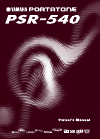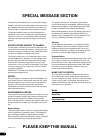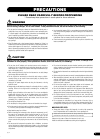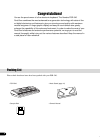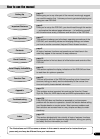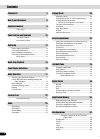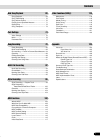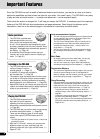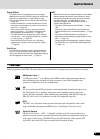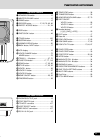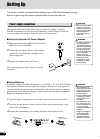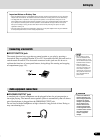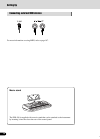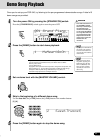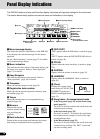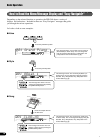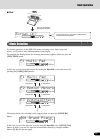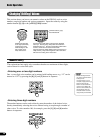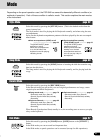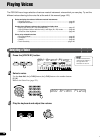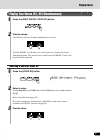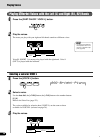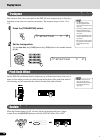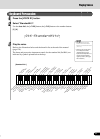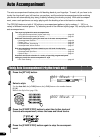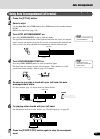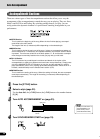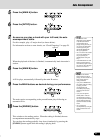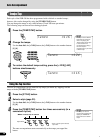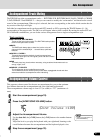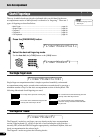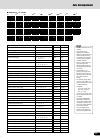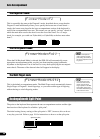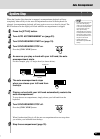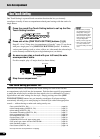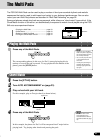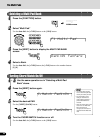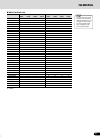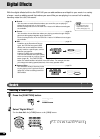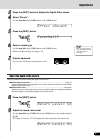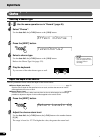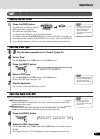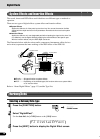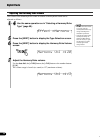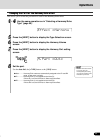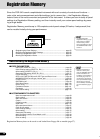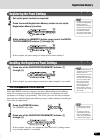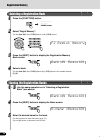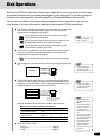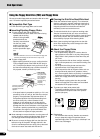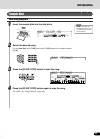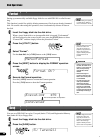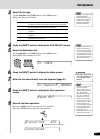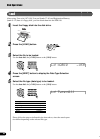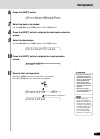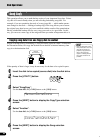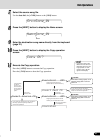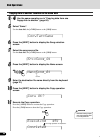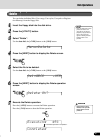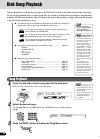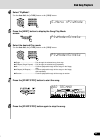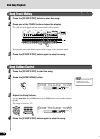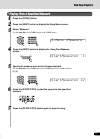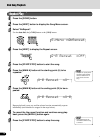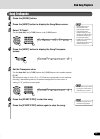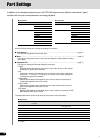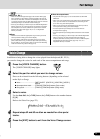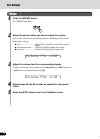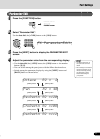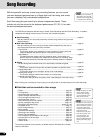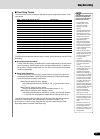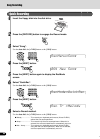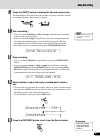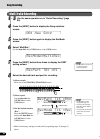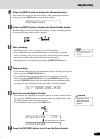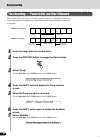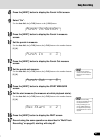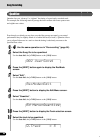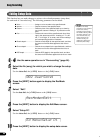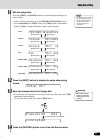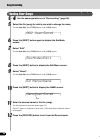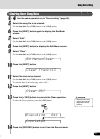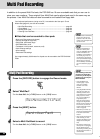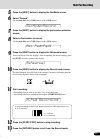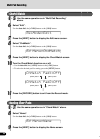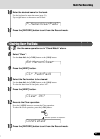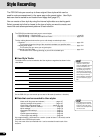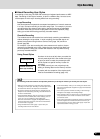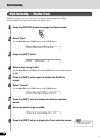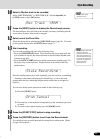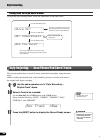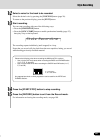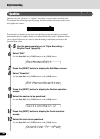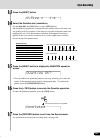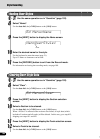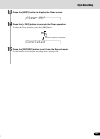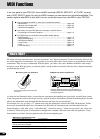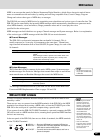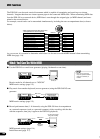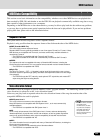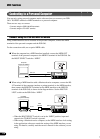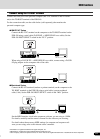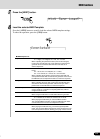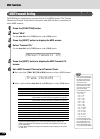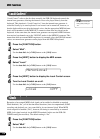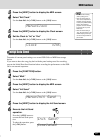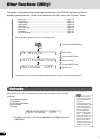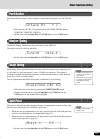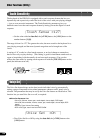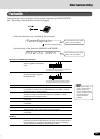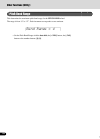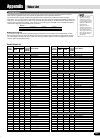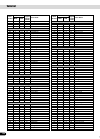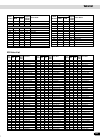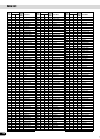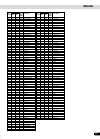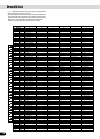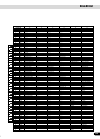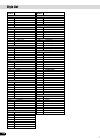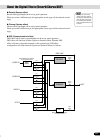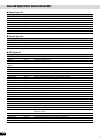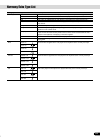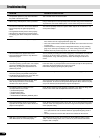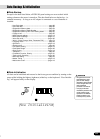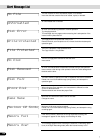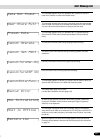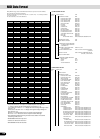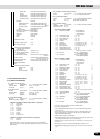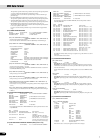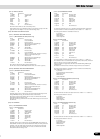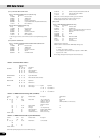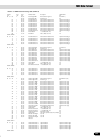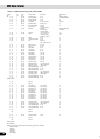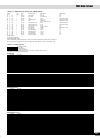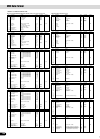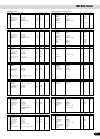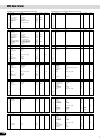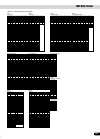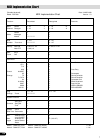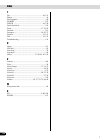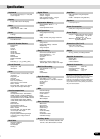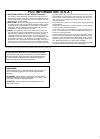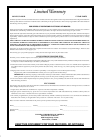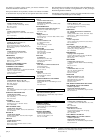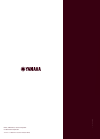- DL manuals
- Yamaha
- Electronic Keyboard
- Portatone PSR-540
- Owner's Manual
Yamaha Portatone PSR-540 Owner's Manual
Summary of Portatone PSR-540
Page 2: Special Message Section
2 this product utilizes batteries or an external power supply (adapter). Do not connect this product to any power sup- ply or adapter other than one described in the manual, on the name plate, or specifically recommended by yamaha. This product should be used only with the components supplied or; a ...
Page 3: Precautions
3 1 • do not use the instrument near other electrical products such as televisions, radios, or speakers, since this might cause interference which can affect proper operation of the other products. • do not place the instrument in an unstable position where it might accidentally fall over. • before ...
Page 4
4 2 congratulations! You are the proud owner of a fine electronic keyboard. The yamaha psr-540 portatone combines the most advanced tone generation technology with state-of-the- art digital electronics and features to give you stunning sound quality with maximum musical enjoyment. A large graphic di...
Page 5
5 3 how to use the manual setting up page 12 before going on to any other part of the manual, we strongly suggest you read this section first. It shows you how to get started playing and using your new psr-540. Important features page 8 once you’ve set up the psr-540, you should read through this se...
Page 6
6 4 contents packing list 4 how to use the manual 5 important features 8 panel logos ................................................... 9 panel controls and terminals 10 top panel controls ..................................... 11 rear panel controls ................................... 11 setting up...
Page 7
7 5 contents disk song playback 68 song playback ....................................................... 68 song track muting ................................................. 70 song volume control ............................................. 70 playing from a specified measure ......................
Page 8
8 6 important features since the psr-540 has such a wealth of advanced features and functions, you may be at a loss as to how to explore its capabilities and how to best use them for your music. You needn’t worry. The psr-540 is very easy to play and use, and each function — no matter how advanced —...
Page 9
9 7 important features panel logos the logos printed on the psr-540 panel indicate standards/formats it supports and special features it includes. Gm system level 1 “gm system level 1” is an addition to the midi standard which guarantees that any data conforming to the standard will play accurately ...
Page 10
10 8 panel controls and terminals c1 click 36 t 37 s 39 f1 41 r g1 43 l d2 50 m e2 52 h 42 44 a1 45 l b1 47 m c2 48 h 51 f2 l 53 g2 h 55 54 56 a2 57 l d3 62 h b2 59 m l c3 60 m h 58 61 c 1 a3 69 c 2 63 r 1 b3 71 r 2 e3 64 f3 65 r 66 g3 67 s 68 70 c4 72 h 73 l d4 74 75 h e4 76 l f4 77 h 78 l g4 79 h ...
Page 11
11 9 top panel controls q standby/on switch ................................. 15 w master volume control ........................ 15 e demo button ............................................. 15 r record button ................. 17, 25, 78, 92, 96 t direct access button ..................... 21, 24...
Page 12
12 10 setting up this section contains information about setting up your psr-540 and preparing to play. Be sure to go through this section carefully before turning the power on. Caution • never interrupt the power supply (e.G. Remove the batteries or unplug the ac adaptor) during any psr- 540 record...
Page 13
13 11 setting up important notes on battery use • since the psr-540 consume a considerable amount of power, yamaha recommends the use of an ac power adaptor rather than batteries. The batteries should be considered an auxiliary power source for data backup. • the floppy disk drive, in particular, us...
Page 14
14 12 connecting external midi devices music stand setting up the psr-540 is supplied with a music stand that can be attached to the instrument by inserting it into the slot at the rear of the control panel. For more information on using midi, refer to page 107..
Page 15
15 13 my heart will go on (love theme from ‘titanic’) from the paramount and twentieth century fox motion picture titanic music by james horner lyrics by will jennings copyright © 1997 by famous music corporation, ensign music corporation, tcf music publishing, inc., fox film music corporation and b...
Page 16
16 14 panel display indications the psr-540 features a large multi-function display that shows all important settings for the instrument. The section below briefly explains the various icons and indications in the display. Q menu/message display this shows the menu for each function of the psr-540. ...
Page 17
17 15 basic operation this section introduces you to the basic operations common to the various functions of the psr-540. In particular, you’ll learn how to use the menu/message display at the center of the front panel. • calling up the operation displays ...............................................
Page 18
18 16 how to read the menu/message display and “easy navigator” depending on the selected function or operation, the psr-540 shows a variety of displays and indications. Included in these are “easy navigator” messages that guide you through the various operations. Let’s take a look at some examples:...
Page 19
19 17 ● disk menu selection for certain operations on the psr-540 (such as selecting voices, demo songs and styles), you’ll need to select different menus in the display. For example, the display below (for selecting the function) appears when you press the [function] button. In this case you can se...
Page 20
20 18 changing (editing) values this section shows you how to set numeric values on the psr-540, such as voice number, song/style number and various parameters. Input the values by using the number buttons [1]-[0] or the [+/yes]/[-/no] buttons. Numeric entry • one- or two-digit numbers can also be e...
Page 21
21 19 naming the allows you to create your own original data such as songs, styles and registration memory settings. You can also freely name the data as desired. The following data types can be named. To enter an original name, use the keyboard. Direct access by using the [direct access] button, yo...
Page 22
22 20 function tree button menu/message display function see page demo 01 myheartgoon .................. Demo song selection ................................................................... 15 voice r1 001 grand piano ................... Voice r1 selection ...........................................
Page 23
23 21 function tree button menu/message display function see page function f1 multi pad bank ............................ Multi pad bank selection ..................................... 4 .............. 44 c.Match ........................ Chord match on/off setting ................................. 5...
Page 24
24 22 direct access chart function tree function tree number/function operation: + button listed below 1 volume adjustment of voice l part on/off [voice l] 2 volume adjustment of voice r1 part on/off [voice r1] 3 volume adjustment of voice r2 part on/off [voice r2] 4 multi pad bank selection multi p...
Page 25
25 23 mode depending on the panel operation used, the psr-540 has several fundamentally different conditions (or methods of operation). Each of these condition is called a mode. This section explains the main modes of the instrument. Style mode page 32 song mode page 68 record mode disk mode page 57...
Page 26
26 playing voices the psr-540 has a huge selection of various musical instrument voices which you can play. Try out the different voices referring to the voice list at the end of this manual (page 123). Select and play the voices of different musical instruments • selecting a voice ....................
Page 27
27 playing two voices (r1, r2) simultaneously 1 press the [part on/off voice r2] button. Selecting a voice for voice r2 2 select a voice. Use the data dial, the [+/yes] button, the [-/no] button or the number buttons [1]-[0]. Refer to the voice list (page 123). The voices available for selection her...
Page 28
28 playing different voices with the left (l) and right (r1, r2) hands 1 press the [part on/off voice l] button. 2 play the voices. The notes you play with your right and left hands sound two different voices. • the point on the keyboard that separates voice l and voice r1 is called the “split point...
Page 29
29 split point functions of the keyboard as explained above, the keyboard of the psr-540 can sound three different voices. Here’s a short summary of the various ways of playing voices. ● playing a single voice ● playing two voices ● playing separate voices with the right and left hands in addition, ...
Page 30
30 transpose this function allows the overall pitch of the psr-540 to be transposed up or down by a maximum of one octave in semitone increments. The transpose range is from -12 to +12. • the transpose function cannot be applied when a drum kit is the selected voice (page 31). • press the [+/yes] an...
Page 31
31 keyboard percussion 1 press the [voice r1] button. 2 select “standardkit1”. Use the data dial, the [+/yes] button, the [-/no] button or the number buttons [1]-[0]. 3 play the voice. Refer to the illustration below and the drum kit list at the end of the manual (page 128). The drum and percussion ...
Page 32
32 auto accompaniment the auto accompaniment feature puts a full backing band at your fingertips. To use it, all you have to do is play the chords with your left hand as you perform, and the selected accompaniment style matching your music will automatically play along, instantly following the chord...
Page 33
33 using auto accompaniment (all tracks) 1 press the [style] button. 2 select a style. Use the data dial, the [+/yes] button, the [-/no] button or the number buttons [1]-[0]. Refer to the style list (page 130). 3 turn auto accompaniment on. Press the [acmp on/off] so that its indicator lights. The s...
Page 34
34 auto accompaniment accompaniment sections there are various types of auto accompaniment sections that allow you to vary the arrangement of the accompaniment to match the song you are playing. They are: intro, main a and b, fill-in and ending. By switching among them as you play, you can easily pr...
Page 35
35 auto accompaniment 5 press the [main a] button. 6 press the [intro] button. 7 as soon as you play a chord with your left hand, the auto accompaniment starts. For this example, play a c major chord (as shown below). For information on how to enter chords, see “chord fingerings” on page 38. When th...
Page 36
36 auto accompaniment tempo/tap each style of the psr-540 has been programmed with a default or standard tempo; however, this can be changed by using the [tempo/tap] button. You can change the tempo to any value between 32 and 280 beats per minute. The following steps can be used even during playbac...
Page 37
37 auto accompaniment accompaniment track muting the psr-540 has eight accompaniment tracks — rhythm sub, rhythm main, bass, chord 1, chord 2, pad, phrase 1 and phrase 2 — that you can control to modify the “orchestration” and therefore the overall sound of the accompaniment. When a style is selecte...
Page 38
38 auto accompaniment chord fingerings the way in which chords are played or indicated with your left hand (in the auto accompaniment section of the keyboard) is referred to as “fingering”. There are 5 types of fingerings as described below. • multi finger ..............................................
Page 39
39 auto accompaniment c cm 7 c ( ) cm ( ) 7 c (9) c ( ) (9) 6 caug cm 6 cm 7 ( ) cm b 5 7 cmm b 5 7 cm ( ) (9) 7 cm (9) cmm 7 ( ) cmm (9) 7 ( ) cdim cdim 7 c (9) 7 ( ) c (13) 7 ( ) c ( b 9) 7 ( ) c ( b 13) 7 csus 4 c 1+2+5 c b 5 7 c 6 ( ) ( ) cm 7 (9) 7 cm ( # 11) ( ) 7 cm b 5 c ( b 5) ( ) c ( # 11)...
Page 40
40 auto accompaniment the fingered 2 mode accompaniment split point the point on the keyboard that separates the auto accompaniment section and the right- hand section of the keyboard is called the “split point”. The initial setting (factory setting) of the split point is “f # 2”; however, this can ...
Page 41
41 auto accompaniment synchro stop when the synchro stop function is engaged, accompaniment playback will stop completely when all keys in the auto-accompaniment section of the keyboard are released. Accompaniment playback will start again as soon as a chord is played. The beat indicators in the dis...
Page 42
42 auto accompaniment one touch setting one touch setting is a powerful and convenient function that lets you instantly reconfigure virtually all auto-accompaniment-related panel settings with the touch of a single button. 1 press the round one touch setting button to call up the one touch setting f...
Page 43
43 the multi pads the psr-540 multi pads can be used to play a number of short pre-recorded rhythmic and melodic sequences that can be used to add impact and variety to your keyboard performances. You can also record your own multi pad phrases as described in “multi pad recording” on page 92. Some p...
Page 44
44 selecting a multi pad bank 1 press the [function] button. 3 press the [next] button to display the multi pad bank screen. 2 select “multi pad.” use the data dial, the [+/yes] button or the [-/no] button. 4 select a bank. Use the data dial, the [+/yes] button, the [-/no] button or the number butto...
Page 45
45 ● multi pad bank list bank name chord match repeat pad1 pad2 pad3 pad4 pad1 pad2 pad3 pad4 fanfare o o o – – – – – crystal o o o o – – – – gothic_v o o o o – – – – techsyn1 o o o o o o o o techsyn2 o o o o o o o o techsyn3 o o – – o o o o techsyn4 o o – – o o o o pianoseq o o o o – – – – orchehit...
Page 46
46 digital effects with the digital effects built into the psr-540 you can add ambiance and depth to your music in a variety of ways—such as adding reverb that makes you sound like you are playing in a concert hall or adding harmony notes for a full, rich sound. ● reverb ...............................
Page 47
47 adjust the depth of the reverb. 3 press the [next] button to display the digital effect screen. 4 select “reverb”. Use the data dial, the [+/yes] button or the [-/no] button. 5 press the [next] button. 6 select a reverb type. Use the data dial, the [+/yes] button or the [-/no] button. Refer to th...
Page 48
48 chorus selecting a chorus type 5 press the [next] button. 6 select a chorus type. Use the data dial, the [+/yes] button or the [-/no] button. Refer to the chorus type list (page 132). Adjust the depth of the chorus. ● chorus depth (send level) ........................................................
Page 49
49 • when the selected dsp type is an insertion effect (pages 49, 132), the dsp effect applies only to the voice r1. Dsp applying the dsp effect the dsp icon will light up and the dsp effect will be turned on. The effect will be applied when you play the r1, r2 and l voices from the keyboard. In add...
Page 50
50 digital effects function song style voice lr12 f3 digitaleffect return send (depth) insertion effect system effect amplifier speaker mixer system effects and insertion effects the reverb, chorus and dsp effects are divided into two different types or methods or operation. There are two types of d...
Page 51
51 digital effects 4 select “harmony”. Use the data dial, the [+/yes] button or the [-/no] button. 5 press the [next] button. 6 select a harmony/echo type. Use the data dial, the [+/yes] button or the [-/no] button. Refer to the harmony/echo type list (page 133). • when the voice set function is on ...
Page 52
52 digital effects adjusting the harmony/echo volume 5 press the [next] button to display the type selection screen. 6 press the [next] button to display the harmony/echo volume screen. • when the voice set function is on (page 120), the harmony/echo volume may change according to the selected r1 pa...
Page 53
53 digital effects • when the voice set function is on (page 120), the harmony/echo part setting may change according to the selected r1 panel voice. Changing the part for the harmony/echo effect 5 press the [next] button to display the type selection screen. 6 press the [next] button to display the...
Page 54
54 registration memory since the psr-540 is such a sophisticated instrument with such a variety of controls and functions — voice, style, auto accompaniment and effect settings, just to name a few — the registration memory feature is one of the most convenient and powerful of the instrument. It allo...
Page 55
55 registering the panel settings 1 set up the panel controls as required. 2 press the round registration memory button to call up the registration memory function. • any data that was previously recorded in the registration memory location you selected will be erased and replaced by the new setting...
Page 56
56 registration memory selecting a registration bank 1 press the [function] button. 3 press the [next] button to display the registration memory bank screen. 4 select a bank. Use the data dial, the [+/yes] button, the [-/no] button or the number buttons [1]-[0]. Naming the registration banks 1 - 3 u...
Page 57
57 disk operations built into the psr-540 is a disk drive. Simply insert a floppy disk and you’ve got access to a wide variety of convenient functions, such as recording and playback of user songs (page 78), as well as saving and loading of user styles (page 96), user pads (page 92) and registration...
Page 58
58 disk operations be sure to handle floppy disks and treat the disk drive with care. Follow the important precautions below. ■ compatible disk type 3.5" 2dd and 2hd type floppy disks can be used. ■ inserting/ejecting floppy disks ● to insert a floppy disk into the disk drive: • hold the disk so tha...
Page 59
59 disk operations sample disk disk song playback 1 insert the sample disk into the disk drive. • if a disk has already been inserted into the drive, press the [song] button to call up the song display. 2 select the desired song. Use the data dial, the [+/yes] button, the [-/no] button or the number...
Page 60
60 disk operations format setting up commercially available floppy disks for use with psr-540 is called format- ting. This function is useful for quickly deleting unnecessary files from an already formatted disk. Be careful when using this operation, since it automatically deletes all data on the di...
Page 61
61 disk operations 3 select the file type. Use the data dial, the [+/yes] button or the [-/no] button. Refer to the file type list below: • although all user style, user pad and registration memory data can be saved together into one single file, the data can be recalled individually when loaded bac...
Page 62
62 disk operations load after saving user style (107-109), user pad (banks 37-40) and registration memory (bank 01-32) data to a floppy disk, you can reload them into the psr-540. 1 insert the floppy disk into the disk drive. 2 press the [load] button. 3 select the file to be loaded. Use the data di...
Page 63
63 disk operations 6 press the [next] button. 7 select the data to be loaded. Use the data dial, the [+/yes] button or the [-/no] button. 8 press the [next] button to display the destination selection screen. 9 select the destination. Use the data dial, the [+/yes] button or the [-/no] button. 10 pr...
Page 64
64 disk operations song copy this operation allows you to make backup copies of your important song data. Prima- rily, this will come in handy when you are recording and editing song data. For example, if you are quantizing the track of a song (page 86) — which makes perma- nent changes to the track...
Page 65
65 disk operations 7 select the source song file. Use the data dial, the [+/yes] button or the [-/no] button. 8 press the [next] button to display the name screen. 9 enter the destination song name directly from the keyboard (page 21). 10 press the [next] button to display the copy operation screen....
Page 66
66 disk operations copying data to another location on the same disk 1 - 4 use the same operation as in “copying data from one floppy disk to another” (page 64). 5 select “same”. Use the data dial, the [+/yes] button or the [-/no] button. 6 press the [next] button to display the song selection scree...
Page 67
67 disk operations delete you can delete individual files (user songs, user styles, user pads or registra- tion memory) from the floppy disk. 1 insert the floppy disk into the disk drive. 3 select “delete”. Use the data dial, the [+/yes] button or the [-/no] button. 4 press the [next] button to disp...
Page 68
68 disk song playback song playback 1 insert the disk that contains song data into the disk drive. Psr-540 will automatically switch into song mode. • if a disk has already been inserted into the drive, press the [song] button to call up the song display. • inserting a disk that does not contain son...
Page 69
69 disk song playback 4 select “plymode”. Use the data dial, the [+/yes] button or the [-/no] button. 5 press the [next] button to display the song play mode screen. 6 select the desired play mode. Use the data dial, the [+/yes] button or the [-/no] button. ● single ....................................
Page 70
70 disk song playback song track muting 1 press the [start/stop] button to start the song. 2 press one of the track buttons below the display. The [m] icon will appear and the selected track will be muted. Pressing the same track button again enables output of the playback sound. 3 press the [start/...
Page 71
71 disk song playback playing from a specified measure 1 press the [song] button. 2 press the [next] button to display the song menu screen. 3 select “measure”. Use the data dial, the [+/yes] button or the [-/no] button. 4 press the [next] button to display the song start measure screen. 5 specify t...
Page 72
72 disk song playback repeat play 1 press the [song] button. 2 press the [next] button to display the song menu screen. 3 select “abrepeat”. Use the data dial, the [+/yes] button or the [-/no] button. 4 press the [next] to display the repeat screen. 5 press the [start/stop] button to start the song....
Page 73
73 disk song playback song transpose 1 press the [song] button. 2 press the [next] button to display the song menu screen. • this operation does not affect the pitch of the keyboard-played voice(s) • changes made to the transpose setting (on page 30) affect the entire sound of the psr-540, including...
Page 74
74 72 part settings in addition to the keyboard-played voices, the psr-540 features many different instrumental “parts,” included with the auto accompaniment, and song playback. Use the following functions to change the settings for each part: ● voice change ............................................
Page 75
75 73 ● voice r1, r2, l • when one of the dsp types belonging to the insertion effect (page 50) is selected, the effect will be exclusively applied to the voice r1 and not to the voice r2/l. Therefore the dsp depth for the voice r2/ l cannot be changed. Also, the dsp depth for the voice r1 cannot be...
Page 76
76 volume ph1 =120 volume ph1 =110 74 mixer 1 press the [mixer] button. The [mixer] lamp lights. 2 select the part for which you want to adjust the volume. Parts can be selected from the following buttons (depending on the selected mode: style or song): ● voice ................................. Part...
Page 77
77 function song style voice lr12 f6 parameteredit octave r2 = 2 pan r2 = 40 revdepth r2 =120 chodepth r2 =108 dspdepth r2 =112 [back] button [next] button [back] button [next] button [back] button [next] button [back] button [next] button 75 parameter edit 1 press the [function] button. 2 select “p...
Page 78
78 76 song recording with the powerful and easy-to-use song recording features, you can record your own keyboard performances to a floppy disk as a user song, and create your own complete, fully orchestrated compositions. Each user song lets you record up to sixteen independent tracks. These include...
Page 79
79 77 ■ user song tracks the tracks which can be recorded to the user songs are organized as shown in the chart below. The following notes and cautions are important points for you to keep in mind as you record. • using the metronome function (page 118) can make your recording sessions much more eff...
Page 80
80 001 new song recmenu=song recmode=quickrec rec tr =melody 78 quick recording 1 insert the floppy disk into the disk drive. 2 press the [record] button to engage the record mode. 3 select “song”. Use the data dial, the [+/yes] button or the [-/no] button. 4 press the [next] button. 5 press the [ne...
Page 81
81 beat song recording sv? Song 001.Mid – 79 9 press the [next] button to display the record ready screen. The beat indicator dots will flash at the currently set tempo, indicating that the record ready (synchro start) mode is engaged. 10 start recording. • if you’ve selected [melody] or [mel + acmp...
Page 82
82 001 new song recmode=multirec recpart t01 =r1 80 multi track recording 1 - 3 use the same operation as in “quick recording” (page 80). 4 press the [next] button to display the song selection screen. 5 press the [next] button again to display the recmode screen. 6 select “multirec”. Use the data d...
Page 83
83 beat rehearsal sv? Song 001.Mid – 81 9 press the [next] button to display the rehearsal screen. Voices and styles can be set from this display. After completing the desired settings, press the [exit] button to return to this display. 10 press the [next] button to display the record ready screen. ...
Page 84
84 recmenu=song 002 usersong1 recmode=multirec 1 2 3 4 5 6 7 8 1 2 3 4 5 6 7 8 recording start (punch in) recording stop (punch out) previously played data newly played data previously played data ● before re-recording ● after re-recording 82 re-recording — punch in/out and start measure this sectio...
Page 85
85 punch in/out=on punch in = 3 punch out = 5 rec start = 2 83 8 press the [next] button to display the punch in/out screen. 9 select “on”. Use the data dial, the [+/yes] button or the [-/no] button. 10 press the [next] button to display the punch in measure screen. 11 set the punch-in measure. Use ...
Page 86
86 002 usersong1 recmode=edit ed menu=quantize q.Track = 5 84 quantize quantize lets you “clean up” or “tighten” the timing of a previously recorded track. For example, the following musical passage has been written with exact quarter-note and eighth-note values. Even though you think you may have r...
Page 87
87 quantize ok? Q.Size = 1/4 85 12 press the [next] button. 13 select the quantize size (resolution). Use the data dial, the [+/yes] button or the [-/no] button. Set the quantize resolution to correspond to the smallest notes in the track you are working with. For example, if the data was recorded w...
Page 88
88 002 usersong1 recmode=edit ed menu=setup dt 86 editing setup data this function lets you make changes to various voice-related parameters (setup data) for each track of a recorded song. The following parameters can be edited: ● voice ................................. Assigns a voice number to the...
Page 89
89 setup ok? 87 11 edit the setup data. Press the [next] and [back] buttons to switch among the displays (as shown below). • select a track by pressing one of the [track1]-[track16] buttons. • use the data dial, the [+/yes] button, the [-/no] button or the number buttons [1]-[0] to change the desire...
Page 90
90 002 usersong1 recmode=edit ed menu=name nam=usersong1 _ 88 cursor naming user songs 1 - 4 use the same operation as in “re-recording” (page 84). 5 select the file (song) for which you wish to change the name. Use the data dial, the [+/yes] button or the [-/no] button. 6 press the [next] button ag...
Page 91
91 ed menu=clear clear track=13 clear ok? 89 clearing user song data 1 - 4 use the same operation as in “re-recording” (page 84). 5 select the song file to be cleared. Use the data dial, the [+/yes] button or the [-/no] button. 6 press the [next] button again to display the recmode screen. 7 select ...
Page 92
92 90 • material recorded data is retained in memory even when the standby switch is turned off if batteries are installed or an ac adaptor is connected (page 135). It is nevertheless a good idea to save important data to floppy disk so that you can keep them indefinitely and build up your own data ...
Page 93
93 91 5 press the [next] button to display the recmode screen. 6 select “record”. Use the data dial, the [+/yes] button or the [-/no] button. 7 press the [next] button to display the pad number selection screen. 8 select a pad number to record. Use the data dial, the [+/yes] button or the [-/no] but...
Page 94
94 [next] button chmatch pad1=off chmatch pad2=off [back] button [next] button [back] button 92 chord match 1 - 5 use the same operation as in “multi pad recording” above. 6 select “edit”. Use the data dial, the [+/yes] button or the [-/no] button. 7 press the [next] button to display the edit menu ...
Page 95
95 93 10 enter the desired name for the bank. Use the keyboard to enter the name (page 21). Up to eight letters or characters can be used. 11 press the [record] button to exit from the record mode. Clearing user pad data 1 - 7 use the same operation as in “chord match” above. 8 select “clear”. Use t...
Page 96
96 94 • material recorded data is retained in memory even when the standby switch is turned off if batteries are installed or an ac adaptor is connected (page 135). It is nevertheless a good idea to save important data to floppy disk so that you can keep them indefinitely and build up your own data ...
Page 97
97 95 ■ about recording user styles in recording a user song, the psr-540 records your keyboard performance as midi data. Recording of user styles, however, is done in a different way. Here are some of the aspects in which style recording differs from song recording: style recording loop recording a...
Page 98
98 96 style recording — rhythm track with this operation you can create your own original rhythm patterns by editing existing rhythm track (percussion) data from a preset style. 1 press the [record] button to engage the record mode. 2 select “style”. Use the data dial, the [+/yes] button or the [-/n...
Page 99
99 97 10 select a rhythm track to be recorded. Select “rhythm main” or “rhythm sub” with the data dial, the [+/yes] button or the [-/no] button. • only one track can be recorded at a time. 11 press the [next] button to display the record ready screen. The beat indicator dots will flash at the curren...
Page 100
100 98 exiting from the style record mode to leave the style recording mode, follow the instructions in the chart below. Style recording — bass/phrase/pad/chord tracks this section explains how to record all tracks (other than the rhythm), using the preset styles. Unlike recording the rhythm track, ...
Page 101
101 99 12 select a voice for the track to be recorded. Select the desired voice by pressing the [voice r1] button (page 26). To return to the previous display, press the [exit] button. 13 start recording. You can start recording with one of the following ways: • press the [start/stop] button. • pres...
Page 102
102 100 quantize quantize lets you “clean up” or “tighten” the timing of a previously recorded track. For example, the following musical passage has been written with exact quarter-note and eighth-note values. Even though you think you may have recorded the passage accurately, your actual performanc...
Page 103
103 101 13 press the [next] button. 14 select the quantize size (resolution). Use the data dial, the [-/no] button or the [+/yes] button. Set the quantize resolution to correspond to the smallest notes in the track you are working with. For example, if the data was recorded with quarter notes and ei...
Page 104
104 102 naming user styles 1 - 7 use the same operation as in “quantize” (page 102). 8 select “name”. Use the data dial, the [+/yes] button or the [-/no] button. 9 press the [next] button to display the name screen. 10 enter the desired name for the style. Use the keyboard to enter the name (page 21...
Page 105
105 103 13 press the [next] button to display the clear screen. 14 press the [+/yes] button to execute the clear operation. To abort the clear operation, press the [-/no] button. 15 press the [record] button to exit from the record mode. For information on leaving the recording mode, see page 100. S...
Page 106
106 midi functions 104 in the rear panel of your psr-540, there are midi terminals (midi in, midi out), a to host terminal, and a host select switch. By using the midi functions you can expand your musical possibilities. This section explains what midi is, and what it can do, as well as how you can ...
Page 107
107 midi functions 105 midi is an acronym that stands for musical instrument digital interface, which allows electronic musical instru- ments to communicate with each other, by sending and receiving compatible note, control change, program change and various other types of midi data, or messages. Th...
Page 108
108 midi functions 106 the psr-540 is an electronic musical instrument which is capable of transmitting and receiving over sixteen channels. Imagine that there are sixteen separate pipes in the connected midi cable. When transmitting midi data from the psr-540 to an external device, midi data is sen...
Page 109
109 midi functions 107 midi data compatibility this section covers basic information on data compatibility: whether or not other midi devices can playback the data recorded by psr-540, and whether or not the psr-540 can playback commercially available song data or song data created for other instrum...
Page 110
110 midi functions 108 connecting to a personal computer you can enjoy using personal computer music software when you connect your psr- 540’s to host terminal or midi terminals to a personal computer. There are two ways to connect. • connect using the psr-540 midi terminals • connect using the to h...
Page 111
111 midi functions 109 connect the serial port of the personal computer (rs-232c terminal or rs-422 termi- nal) to the to host terminal of the psr-540. For the connection cable, use the cable below (sold separately) that matches the personal computer type. Connect using the to host terminal ● ibm-pc...
Page 112
112 midi functions 110 midi template the psr-540 is capable of transmitting and receiving midi data over sixteen indepen- dent channels. For proper midi operation, it is necessary to determine which data is set to which channel. The midi template function allows you to instantly configure all approp...
Page 113
113 midi functions 111 7 press the [next] button. 8 load the selected midi template. Press the [+/yes] button to actually load the selected midi template settings. To abort the operation, press the [-/no] button. Midi temp load? ● midi template list keyboard out the transmit channels are set as foll...
Page 114
114 midi functions 112 midi transmit setting the psr-540 can simultaneously transmit data on all 16 midi channels. The transmit channel and transmit track functions determine what psr-540 data is transmitted via which midi channels. 1 press the [function] button. 2 select “midi.” use the data dial, ...
Page 115
115 midi functions 113 midi receive setting the psr-540 can simultaneously receive data on all 16 midi channels, allowing it to function as a 16-channel multi-timbral tone generator. The receive channel and receive mode functions determine how each channel will respond to received midi data. 1 press...
Page 116
116 midi functions 114 local control “local control” refers to the fact that, normally, the psr-540 keyboard controls the internal tone generator, allowing the internal voices to be played directly from the keyboard. This situation is “local control on” since the internal tone generator is controlle...
Page 117
117 midi functions 115 3 press the [next] button to display the midi screen. 4 select “ext clock.” use the data dial, the [+/yes] button or the [-/no] button. Initial data send transmits all current panel settings to a second psr-540 or a midi data storage device. If you want to have the song play b...
Page 118
118 116 other functions (utility) this section of the manual covers some important functions of the psr-540 that have not been ex- plained in previous sections. These are all combined in the utility menu of the “function” section. • metronome ............................................................
Page 119
119 117 part octave this determines the relative octave settings for the keyboard-played voices r1, r2 and l. • select the part (r1, r2, l) by pressing one of the part on/off buttons (voice r1, voice r2, voice l). • set the value with the data dial, the [+/yes] button or the [-/no] button. Master tu...
Page 120
120 118 touch sensitivity the keyboard of the psr-540 is equipped with a touch response feature that lets you dynamically and expressively control the level of the voices with your playing strength — just as on an acoustic instrument. The touch sensitivity parameter gives you detailed control over t...
Page 121
121 119 footswitch various functions can be assigned to the footswitch connected to the foot switch jack. The polarity of the footswitch can also be changed. • select the functions to be controlled by the footswitch. • set the polarity of the footswitch normal or reverse. ● functions controlled by t...
Page 122
122 120 pitch bend range this determines the maximum pitch bend range for the pitch bend wheel. The range is from “0” to “12”. Each increment corresponds to one semitone. • set the pitch bend range with the data dial, the [+/yes] button, the [-/no] button or the number buttons [1]-[0]. Other functio...
Page 123
123 bank select midi voice program voice name number msb lsb change number psr-540 voices the psr-540 actually includes two voice sets: the “panel” voices and percussion kits, and the xg voices. The panel voices include 215 “pitched” voices and 12 drum kits, while the xg voice set includes 480 voice...
Page 124
124 bank select midi voice program voice name number msb lsb change number bank select midi voice program voice name number msb lsb change number voice list 85 0 112 39 analog bass 86 0 113 39 dance bass 87 0 113 38 hi-q bass 88 0 114 38 rave bass strings 89 0 112 48 string ensbl 90 0 113 48 orch.St...
Page 125
125 voice list xg voice list 201 0 114 94 solaris 202 0 117 88 millenium 203 0 113 95 transform percussion 204 0 113 11 jazz vibes 205 0 112 11 vibraphone 206 0 112 12 marimba 207 0 112 13 xylophone 208 0 112 114 steel drums 209 0 112 8 celesta 210 0 112 9 glockenspiel 211 0 112 10 music box 212 0 1...
Page 126
126 voice list 360 0 45 33 fingerbass2 361 0 65 33 mod.Bass 362 0 0 34 pick bass 363 0 28 34 mutepickbass 364 0 0 35 fretlessbass 365 0 32 35 fretless 2 366 0 33 35 fretless 3 367 0 34 35 fretless 4 368 0 96 35 syn.Fretless 369 0 97 35 smthfretless 370 0 0 36 slap bass 1 371 0 27 36 resonantslap 372...
Page 127
127 voice list 573 0 42 98 chorus bells 574 0 64 98 synth mallet 575 0 65 98 soft crystal 576 0 66 98 loud glocken 577 0 67 98 christmasbel 578 0 68 98 vibe bells 579 0 69 98 digitalbells 580 0 70 98 air bells 581 0 71 98 bell harp 582 0 72 98 gamelimba 583 0 0 99 atmosphere 584 0 18 99 warm atmos. ...
Page 128
128 bank msb bank lsb prgram number note # note 13 c # -1 14 d-1 15 d # -1 16 e-1 17 f-1 18 f # -1 19 g-1 20 g # -1 21 a-1 22 a # -1 23 b-1 24 c0 25 c # 0 26 d0 27 d # 0 28 e0 29 f0 30 f # 0 31 g0 32 g # 0 33 a0 34 a # 0 35 b0 36 c1 37 c # 1 38 d1 39 d # 1 40 e1 41 f1 42 f # 1 43 g1 44 g # 1 45 a1 4...
Page 129
129 bank msb bank lsb prgram number note # note 13 c # -1 14 d-1 15 d # -1 16 e-1 17 f-1 18 f # -1 19 g-1 20 g # -1 21 a-1 22 a # -1 23 b-1 24 c0 25 c # 0 26 d0 27 d # 0 28 e0 29 f0 30 f # 0 31 g0 32 g # 0 33 a0 34 a # 0 35 b0 36 c1 37 c # 1 38 d1 39 d # 1 40 e1 41 f1 42 f # 1 43 g1 44 g # 1 45 a1 4...
Page 130
130 style list 8beat 1 8beat 1 2 8beat 2 3 8beat adria 4 8beat pop 5 british pop 6 8beat soft 16beat 7 16beat 1 8 16beat 2 9 16beat 3 10 16beat 4 11 soft fusion 12 hip hop pop 13 16beat funk 14 funky pop 15 16beat 5 8beat ballad 16 piano ballad 17 u.S. Ballad 18 slow rock 19 modern 6/8 20 guitar bal...
Page 131
131 ● reverb (system effect) reverb effect type/depth can be set by panel operation. When you select a different style, the appropriate reverb type will be selected accord- ingly. ● chorus (system effect) chorus effect type/depth can be set by panel operation. When you select a different style, the ...
Page 132
132 ● reverb type list reverb type system/insertion description hall1-5 system concert hall reverb. Room1-7 system small room reverb. Stage1-4 system reverb for solo instruments. Plate1-3 system simulated steel plate reverb. White room system a unique short reverb with a bit of initial delay. Tunnel...
Page 133
133 harmony/echo type list category type description harmony duet an extra note is added to the note played on the keyboard to produce duet type harmony. 1+5 a parallel voice is produced a fifth above the note played on the keyboard. Country one note is added above the note played on the keyboard fo...
Page 134
134 troubleshooting possible cause/solution this is normal and is no cause for alarm. Using a mobile phone in close proximity to the portatone may produce interference. To prevent this, turn off the mobile phone or use it further away from the portatone. The batteries probably need to be replaced. E...
Page 135
135 data backup & initialization ■ data backup except for the data listed below, all psr-540 panel settings are reset to their initial settings whenever the power is turned on. The data listed below are backed up - i.E. Retained in memory - as long as an ac adaptor is connected or a set of batteries...
Page 136
136 alert message list no file unformatted disk error write-protected file protected no disk disk removed disk full wrong disk same name maximum 60 songs memory full the file is a purposely “copy-protected” disk. The copy function is not possible. The disk contains no file to be loaded, copied, or b...
Page 137
137 backup error now initializing cannot operate cannot set midi cannotturnhar.On cannotturndsp on alert message list this message appears when you attempt to edit, quantize or clear the track which contains no data in the record mode. This message indicates that recording a new user style cannot be...
Page 138
138 many midi messages listed in the midi data format are expressed in decimal numbers, binary numbers and hexadecimal numbers. Hexadecimal numbers may include the letter “h” as a suffix. Also, “n” can freely be defined as any whole number. To enter data/values, refer to the table below. Decimal hex...
Page 139
139 pitch fine bnh,63h,19h,62h,rrh,06h,mmh level bnh,63h,1ah,62h,rrh,06h,mmh panpot bnh,63h,1ch,62h,rrh,06h,mmh reverb send bnh,63h,1dh,62h,rrh,06h,mmh chorus send bnh,63h,1eh,62h,rrh,06h,mmh variation send bnh,63h,1fh,62h,rrh,06h,mmh rpn lsb bnh,64h rpn msb bnh,65h pitch bend sens. Bnh,65h,00h,64h,...
Page 140
140 this parameter specifies relative change with the value of 64 producing 0 adjustment. As values get higher the sound becomes increasingly eccentric. Note that for some voices the effective parameter range is narrower than the legal parameter range. • release time applies adjustment to the envelo...
Page 141
141 (3-6-1-2) tempo control binary hexadecimal 11110000 f0 exclusive status 01000011 43 yamaha id 01111110 7e style 00000000 01 0ttttttt tt tempo4 0ttttttt tt tempo3 0ttttttt tt tempo2 0ttttttt tt tempo1 11110111 f7 end of exclusive the internal clock will be set to the received tempo value. Tempo m...
Page 142
142 (3-6-4) clavinova midi compliance (3-6-4-1) doc multi timbre on / off (receive only) binary hexadecimal 11110000 f0 exclusive status 01000011 43 yamaha id 01110011 73 clavinova id 00000001 01 clavinova commmon id 0001000n 1n n: 3(doc multi timbre off),4(doc multi timbre on) 11110111 f7 end of ex...
Page 143
143 midi parameter change table (effect) address size data prameter name description default value (h) (h) (h) (h) 02 01 00 2 00..7f reverb type msb refer to the ef. Type list 01(=hall1) 00..7f reverb type lsb 00 : basic type 00 02 1 00..7f reverb parameter 1 refer to the ef. Parameter list depend o...
Page 144
144 midi parameter change table (multi part) address size data prameter name description default value (h) (h) (h) (h) 08 nn 00 1 00..20 element reserve 0..32 0(part10),2(others) nn 01 1 00..7f bank select msb 0..127 7f(part10),00(others) nn 02 1 00..7f bank select lsb 0..127 00 nn 03 1 00..7f progr...
Page 145
145 xg essential effect same as lsb=0 xg option effect expanded type for psr-540 * if the received value does not contain an effect type in the type lsb, the lsb will be directed to type 0. * panel effects are based on the “[number] effect name”. Midi parameter change table (drum setup) address size...
Page 146
146 effect parameter list hall1,hall2, room1,room2,room3, stage1,stage2, plate (reverb, variation, insertion block) no. Parameter display value see table control 1 reverb time 0.3-30.0s 0-69 table#4 2 diffusion 0-10 0-10 3 initial delay 0.1ms-99.3ms 0-63 table#5 4 hpf cutoff thru-8.0khz 0-52 table#3...
Page 147
147 distortion, overdrive (variation, insertion block) no. Parameter display value see table control 1 drive 0-127 0-127 ● 2 eq low frequency 50hz-2.0khz 8-40 table#3 3 eq low gain -12-+12db 52-76 4 lpf cutoff 1.0k-thru 34-60 table#3 5 output level 0-127 0-127 6 7 eq mid frequency 500hz-10.0khz 28-5...
Page 148
148 touch wah 1 (variation, insertion block), touch wah+dist (variation block) no. Parameter display value see table control 1 sensitive 0-127 0-127 2 cutoff frequency offset 0-127 0-127 ● 3 resonance 1.0-12.0 10-120 4 5 6 eq low frequency 32hz-2.0khz 4-40 table#3 7 eq low gain -12-+12db 52-76 8 eq ...
Page 149
149 table#11 reverb width;depth;height data value data value data value data value 0 0.5 32 8.8 64 17.6 96 27.5 1 0.8 33 9.1 65 17.9 97 27.8 2 1.0 34 9.4 66 18.2 98 28.1 3 1.3 35 9.6 67 18.5 99 28.5 4 1.5 36 9.9 68 18.8 100 28.8 5 1.8 37 10.2 69 19.1 101 29.2 6 2.0 38 10.4 70 19.4 102 29.5 7 2.3 39 ...
Page 150
150 [portable keyboard] date :3-mar-1999 model : psr-540 midi implementation chart version : 1.0 function... Transmitted recognized remarks basic default 1 - 16 *1 1 - 16 *2 channel changed 1 - 16 *1 1 - 16 *2 default 3 3 mode messages x x altered ************** x note 0 - 127 0 - 127 number : true ...
Page 151
151 midi implementation chart *1 the tracks for each channel can be selected on the panel. See page 114 for more information. *2 incoming midi messages control the psr-540 as 16 channel multi timbral tone generator when initially shipped (factory set). The midi messages don’t affect the panel contro...
Page 152
152 index a ac adaptor ...................................................................... 12 accompaniment .............................................................. 32 accompaniment style ..................................................... 32 accompaniment track .............................
Page 153
153 index m main ................................................................................ 34 master tuning ............................................................... 119 master volume ................................................................ 15 maximum polyphony ....................
Page 154
154 index t tap .......................................................................... 36, 121 tempo ............................................................................. 36 time signature ................................................................ 80 to host ..........................
Page 155
155 specifications keyboards • 61 standard-size keys (c1 — c6) with touch response. Display • large multi-function lcd display setup • standby/on • master volume : min — max demo • 5 songs realtime controls • pitch bend wheel control & number buttons • function • song • style • voice l • voice r1 • ...
Page 156: Fcc Information (U.S.A.)
154 entsorgung leerer batterien (nur innerhalb deutschlands) leisten sie einen beitrag zum umweltschutz. Verbrauchte batterien oder akkumulatoren dürfen nicht in den hausmüll. Sie können bei einer sammelstelle für altbatterien bzw. Sondermüll abgegeben werden. Informieren sie sich bei ihrer kommune....
Page 157
155 limited warranty 90 days labor 1 year parts yamaha corporation of america, hereafter referred to as yamaha, warrants to the original consumer of a product included in the categories listed below, that the product will be free of defects in materials and/or workmanship for the periods indicated. ...
Page 158
156.
Page 159
157 for details of products, please contact your nearest yamaha or the authorized distributor listed below. Pour plus de détails sur les produits, veuillez-vous adresser à yamaha ou au distributeur le plus proche de vous figurant dans la liste suivante. Die einzelheiten zu produkten sind bei ihrer u...
Page 160
M.D.G., emi division, yamaha corporation © 1999 yamaha corporation ??????? ???Poty???.?-01a0 printed in china.