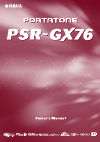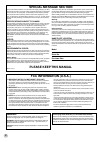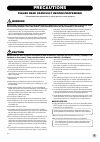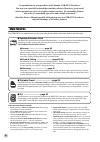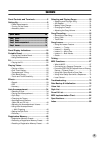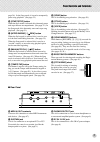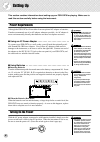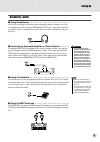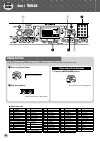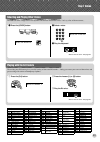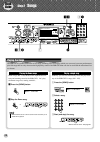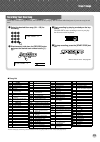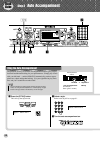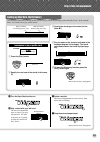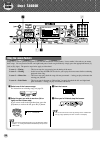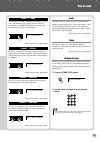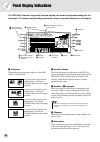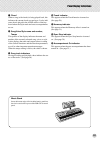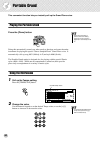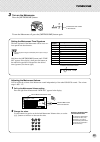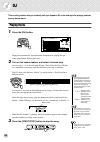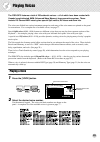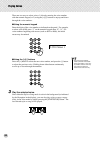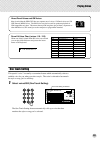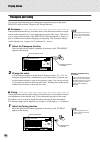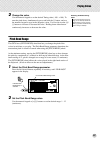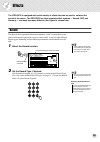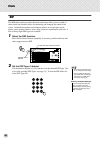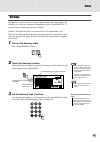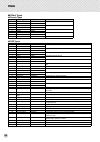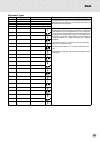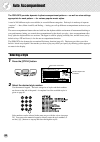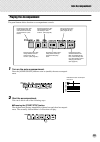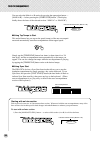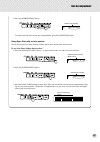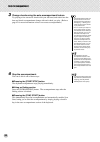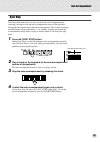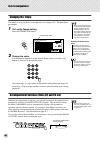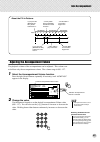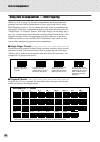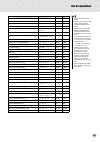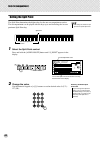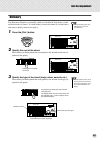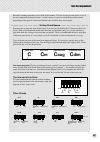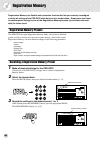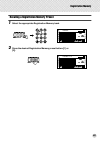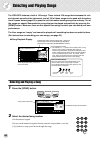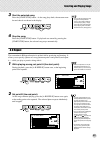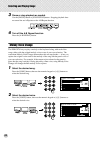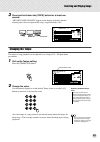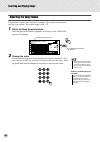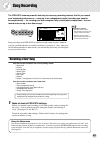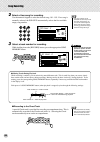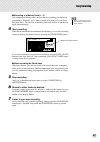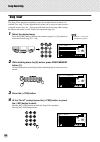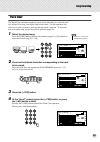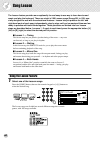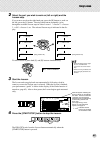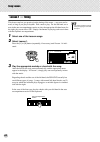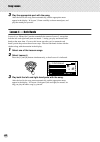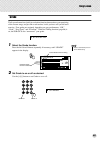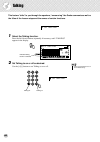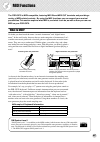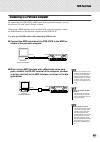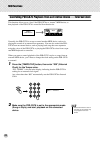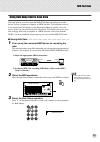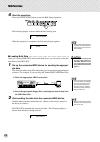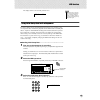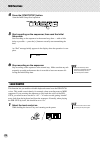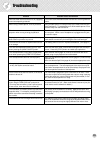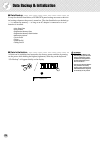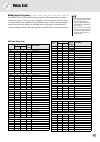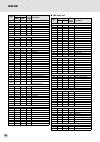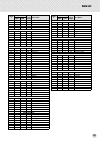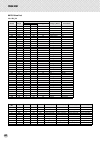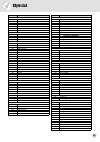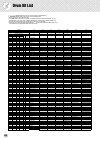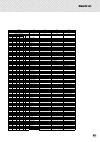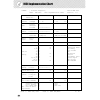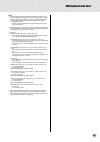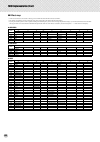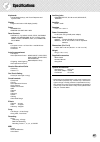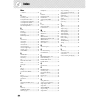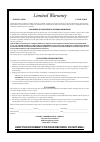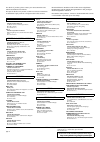- DL manuals
- Yamaha
- Electronic Keyboard
- PortaTone PSR-GX76
- Owner's Manual
Yamaha PortaTone PSR-GX76 Owner's Manual
Summary of PortaTone PSR-GX76
Page 2: Please Keep This Manual
2 please keep this manual this product utilizes batteries or an external power supply (adapter). Do not connect this product to any power supply or adapter other than one described in the manual, on the name plate, or specifically recommended by yamaha. This product should be used only with the comp...
Page 3: Precautions
3 precautions please read carefully before proceeding * please keep these precautions in a safe place for future reference. Warning always follow the basic precautions listed below to avoid the possibility of serious injury or even death from electrical shock, short-circuiting, damages, fire or othe...
Page 4
4 congratulations on your purchase of the yamaha psr-gx76 portatone! You now own a portable keyboard that combines advanced functions, great sound and exceptional ease-of-use in a highly compact package. Its outstanding features also make it a remarkably expressive and versatile instrument. Read thi...
Page 5
5 contents panel controls and terminals ........................ 6 setting up ......................................................... 8 • power requirements ..........................................8 • turning on the power.........................................8 • accessory jacks .................
Page 6
6 panel controls and terminals q power switch ([standby/on]) w [master volume] dial this determines the overall volume of the psr-gx76. E [touch] button this turns the touch function on and off. (see page 28.) holding down this button allows you to adjust the touch sensitivity setting. (see page 28....
Page 7
Panel controls and terminals 7 page 36.) in the song mode, it is used to temporarily pause song playback. (see page 52.) !6 [start/stop] button when the style mode is selected, this alternately starts and stops the auto accompaniment. (see page 35.) in the song mode, this alternately starts and stop...
Page 8
8 setting up this section contains information about setting up your psr-gx76 for playing. Make sure to read this section carefully before using the instrument. Power requirements although the psr-gx76 will run either from an optional ac adaptor or batteries, yamaha recommends use of an ac adaptor w...
Page 9
Setting up 9 accessory jacks ■ using headphones• • • • • • • • • • • • • • • • • • • • • • • • • • • • • • • • for private practicing and playing without disturbing others, connect a set of ste- reo headphones to the rear panel phones/output jack. Sound from the built- in speaker system is automatic...
Page 10
10 no. Voice name piano 001 grand piano 002 bright piano 003 honky-tonk piano 004 midi grand piano 005 cp 80 006 harpsichord e.Piano 007 funky electric piano 008 dx electric piano 009 hyper electric piano 010 bell electric piano 011 clavi organ 012 jazz organ 1 013 jazz organ 2 014 jazz organ 3 015 ...
Page 11
Step 1 voices 11 q press the [voice] button. Grandpno 000 selecting and playing other voices the psr-gx76 has a huge total of 256 dynamic and realistic instrument voices. Let’s try a few of them out now... W select a voice. E play the keyboard. Want to find out more? See page 23. Britepno 002 q pres...
Page 12
12 quick guide step 2 songs grandpno 000 x q zx z xcr w playing the songs the psr-gx76 is packed with a total of 105 songs, including five user songs to which you can record your own performances, plus 100 songs that not only showcase the high-quality sound of the psr-gx76 but can also be used with ...
Page 13
Step 2 songs 13 recording your own song much like a multi-track tape recorder, the psr-gx76 lets you play and record the individual parts of your own song in real time. Q select the desired user song (101 - 105) for recording. W simultaneously hold down the [record] button and press the desired trac...
Page 14
14 quick guide grandpno 000 x z c v m n z b z press the [style] button. This calls up the style mode. 8btpop1 001 using the auto accompaniment the powerful yet easy-to-use auto accompaniment features give you pro- fessional instrumental backing for your performances. Simply play chords with your lef...
Page 15: G M
Step 3 auto accompaniment 15 looking up chords in the dictionary the convenient dictionary function teaches you how to play chords by showing you the individual notes. In the example below, we’ll learn how to play a gm7 chord... Keys for entering the chord type (c3 — b4) keys for entering the chord ...
Page 16
16 quick guide grandpno 000 x x z z v z select one of the lesson songs. For instructions on selecting songs, see page 50. X select the part you wish to work on (left or right) and the lesson step. If you want to work on the right-hand part, press the [r] button; to work on the left, press the [l] bu...
Page 17
Step 4 lesson 17 grade the psr-gx76 has a built-in evaluation function that monitors your practicing and — like a real teacher — tells you how well you did each exercise. Four grades are assigned, depending on your performance: “ok,” “good,” “very good,” and “excellent.” want to find out more? See p...
Page 18
18 panel display indications the psr-gx76 features a large multi-function display that shows all important settings for the instrument. The section below briefly explains the various icons and indications in the display. Grandpno 001 q indicators w overall indicator e notation r keyboard t measure y...
Page 19
Panel display indications 19 u chord when a song (with chords) is being played back, this indicates the current chord root and type. It also indi- cates chords played in the acmp section of the key- board when the style mode and auto accompaniment are on. I song/voice/style name and number, tempo th...
Page 20
20 portable grand this convenient function lets you instantly call up the grand piano voice. Playing the portable grand press the [piano] button. Doing this automatically cancels any other mode or function, and resets the entire instrument for playing the special “stereo sampled piano” grand piano v...
Page 21
Portable grand 21 3 turn on the metronome. Press the [metronome] button. To turn the metronome off, press the [metronome] button again. Indicates the beat number in the measure. Setting the metronome time signature the time signature of the metronome can be set to var- ious quarter-note based meters...
Page 22
22 dj this exciting feature lets you instantly call up a dynamic dj voice and style for playing contem- porary dance music. Playing the dj 1 press the [dj] button. Doing this automatically resets the entire instrument for playing the spe- cially programmed dj song and voice. 2 turn on the lesson fea...
Page 23
23 playing voices the psr-gx76 features a total of 256 authentic voices — all of which have been created with yamaha’s sophisticated awm (advanced wave memory) tone generation system. These include 128 general midi voices, plus special split voices, dj voices and drum kits. The voices are divided in...
Page 24
Playing voices 24 there are two ways to select voices: 1) directly entering the voice number with the numeric keypad, or 2) using the [+]/[-] buttons to step up and down through the voice numbers. ■ using the numeric keypad enter the digits of the voice number as indicated on the panel. For example,...
Page 25
Playing voices 25 one touch setting this special “voice” is actually a convenient feature which automatically selects a suitable voice for you when you select a style. The voice is selected to best match the style or song you’ve called up. 1 select voice #000 (one touch setting). The one touch setti...
Page 26
Playing voices 26 transpose and tuning you can also adjust the tuning and change the transposition (key) of the entire psr-gx76 sound with the transpose and tuning functions. ■ transpose • • • • • • • • • • • • • • • • • • • • • • • • • • • • • • • • • • • • • • transpose determines the key of both ...
Page 27
Playing voices 27 2 change the value. Use the numeric keypad to set the desired tuning value (-100 - +100). To tune the pitch down, simultaneously press and hold the [-] button, and use the numeric keypad to type in the (negative) value. You can also use the [+]/ [-] buttons to increase or decrease ...
Page 28
Playing voices 28 touch and touch sensitivity the touch function gives you dynamic, expressive control over the voices, letting you determine how loud or soft the sound is by your playing strength. Turn the touch function on or off as desired by pressing the [touch] but- ton. Touch sensitivity lets ...
Page 29
29 effects the psr-gx76 is equipped with a wide variety of effects that can be used to enhance the sound of the voices. The psr-gx76 has three separate effect systems — reverb, dsp, and harmony — and each has many different effect types to choose from. Reverb the reverb effect reproduces the natural...
Page 30
Effects 30 dsp the dsp effect section provides distortion and chorus effects, plus a wealth of other useful and dynamic effects for enhancing and changing the sound of the voices. Included among these miscellaneous effects are reverse gate reverb, phaser, rotary speaker, tremolo, echo, delay, distor...
Page 31
Effects 31 harmony the harmony section features a variety of performance effects that enhance the melodies you play when using the accompaniment styles of the psr-gx76. A total of twenty-six harmony types are available. Tremolo, trill and echo effects can be used even if accompaniment is off. There ...
Page 32
Effects 32 ■ effect types ● reverb types ● dsp types no. Reverb type display name description 1 hall 1 hall1 concert hall reverb. 2 hall 2 hall1 3 room 1 room1 small room reverb. 4 room 2 room2 5 stage 1 stage1 reverb for solo instruments. 6 stage 2 stage2 7 plate 1 plate1 simulated steel plate reve...
Page 33
Effects 33 ● harmony types no. Harmony type display name description 1 duet duet harmony types 1 - 5 are pitch-based and add one-, two- or three- note harmonies to the single-note melody played in the right hand. These types only sound when chords are played in the auto accom- paniment section of th...
Page 34
34 auto accompaniment the psr-gx76 provides dynamic rhythm/accompaniment patterns — as well as voice settings appropriate for each pattern — for various popular music styles. A total of 100 different styles are available, in several different categories. Each style is made up of separate “sections” ...
Page 35
Auto accompaniment 35 playing the accompaniment the panel buttons below function as accompaniment controls. 1 turn on the auto accompaniment. Press the [acmp on/off] button to turn on (enable) the auto accompani- ment. 2 start the accompaniment. You can do this in one of the following ways: ■ pressi...
Page 36
Auto accompaniment 36 you can select the main a or b section by pressing the appropriate button — [main a/b] — before pressing the [start/stop] button. (the display briefly shows the letter of the selected section: “main a” or “main b.”) ■ using tap tempo to start this useful feature lets you tap ou...
Page 37
Auto accompaniment 37 2) press the [intro/ending] button. To actually start the intro section and accompaniment, press the [start/stop] button. Using sync start with an intro section you can also use the sync start function with the special intro section of the selected style. To use sync start with...
Page 38
Auto accompaniment 38 3 change chords using the auto accompaniment feature. Try playing a few successive chords with your left hand, and notice how the bass and chord accompaniment change with each chord you play. (refer to page 42 for more information on how to use auto accompaniment.) 4 stop the a...
Page 39
Auto accompaniment 39 sync stop this convenient feature lets you stop (or pause) the auto accompaniment by releasing your fingers from the auto accompaniment section of the keyboard. Playing the chord again restarts the auto accompaniment. This is ideal for putting dynamic breaks in your performance...
Page 40
Auto accompaniment 40 changing the tempo the tempo of style playback can be adjusted over a range of 32 - 280 bpm (beats per minute). 1 call up the tempo setting. Press the [tempo/tap] button. 2 change the value. Use the numeric keypad to set the desired tempo value, or use the [+]/[-] buttons to in...
Page 41
Auto accompaniment 41 adjusting the accompaniment volume the playback volume of the accompaniment can be adjusted. This volume con- trol affects only the accompaniment volume. The volume range is 000 - 127. 1 select the accompaniment volume function. Press the right overall button, repeatedly if nec...
Page 42
Auto accompaniment 42 using auto accompaniment — multi fingering when it is set to on (page 35), the auto accompaniment function automatically generates bass and chord accompaniment for you to play along with, by using multi fingering operation. You can change the chords of the accompaniment by play...
Page 43
Auto accompaniment 43 chord name/[abbreviation] normal voicing chord (c) display major [m] 1 - 3 - 5 c c add ninth [(9)] 1 - 2 - 3 - 5 c(9) c(9) sixth [6] 1 - (3) - 5 - 6 c6 c6 sixth ninth [6(9)] 1 - 2 - 3 - (5) - 6 c6(9) c6(9) major seventh [m7] 1 - 3 - (5) - 7 or 1 - (3) - 5 - 7 cm7 cm7 major seve...
Page 44
Auto accompaniment 44 setting the split point the split point determines the highest key for the auto accompaniment section. The accompaniment can be played with the keys up to and including the accom- paniment split point key. 1 select the split point control. Press and hold the [acmp on/off] butto...
Page 45
Auto accompaniment 45 dictionary the dictionary function is essentially a built-in “chord book” that shows you the individual notes of chords. It is ideal when you know the name of a certain chord and want to quickly learn how to play it. 1 press the [dict.] button. 2 specify the root of the chord. ...
Page 46
Auto accompaniment 46 4 play the chord. Play the chord (as indicated in the display) in the auto accompaniment sec- tion of the keyboard. The chord name flashes in the display (and a “congrat- ualtions” melody is played) when the correct notes are held down. (inversions for many of the chords are al...
Page 47: Aug
Auto accompaniment 47 beautiful sounding harmonies can be built in this manner. The use of intervals and chords is one of the most important elements in music. A wide variety of emotions and feelings can be created depending on the types of chords used and the order in which they are arranged. • • •...
Page 48
48 registration memory registration memory is a flexible and convenient function that lets you instantly reconfigure virtually all settings of the psr-gx76 with the touch of a single button. Simply save your favor- ite custom panel settings to one of the registration memory presets (up to sixteen ar...
Page 49
Registration memory 49 recalling a registration memory preset 1 select the appropriate registration memory bank. 2 press the desired registration memory preset button ([1] or [2]). Bank 1 regist1 1.
Page 50
50 selecting and playing songs the psr-gx76 features a total of 105 songs. These include 100 songs that showcase the rich and dynamic sounds of the instrument, and all 100 of these songs can be used with the educa- tional lesson feature (page 60), a powerful tool that makes learning songs fun and ea...
Page 51
Selecting and playing songs 51 3 start the selected song. Press the [start/stop] button. As the song plays back, the measure num- ber and chords are shown in the display. 4 stop the song. Press the [start/stop] button. If playback was started by pressing the [start/stop] button, the selected song st...
Page 52
Selecting and playing songs 52 3 pause or stop playback as needed. Use the [pause] button or [start/stop] button. Stopping playback does not cancel the set a/b points or the a-b repeat function. 4 turn off the a-b repeat function. Press the [a-b repeat] button. Melody voice change the psr-gx76 lets ...
Page 53
Selecting and playing songs 53 3 press and hold down the [voice] button for at least one second. “melody voice change” appears in the display, indicating that the selected panel voice has replaced the song’s original melody voice. Changing the tempo the tempo of song playback can be adjusted over a ...
Page 54
Selecting and playing songs 54 adjusting the song volume the playback volume of the song can be adjusted. This volume control affects only the song volume. The volume range is 000 - 127. 1 select the song volume function. Press the right overall button, repeatedly if necessary, until “song vol” appe...
Page 55
55 song recording the psr-gx76 features powerful and easy-to-use song recording features that let you record your keyboard performances — using up to six independent tracks (including one track for accompaniment) — for creating your own complete, fully orchestrated compositions. You can record and s...
Page 56
Song recording 56 2 select a user song for recording. Use the numeric keypad to select the desired song: 101 - 105. If no song is manually selected, the psr-gx76 automatically selects the first available empty song number. 3 select a track number for recording. While holding down the [record] button...
Page 57
Song recording 57 ■ recording to a melody track (1 - 5) five independent melody tracks are provided for recording your keyboard performance. Normally, you’ll want to record these after you’ve recorded the chord track. You can also record the chord track and one of the melody tracks simultaneously. 4...
Page 58
Song recording 58 song clear the song clear operation completely erases all recorded data on all tracks of a selected user song. Use this operation only when you’re sure you want to erase a song and record a new one. To erase an individual track of a song while leaving the other tracks intact, use t...
Page 59
Song recording 59 track clear the track clear operation completely erases all recorded data on a selected track of a selected user song, leaving the other tracks intact. Use this operation only when you’re sure you want to erase a track and record a new one. To erase the data of an entire song, use ...
Page 60
60 song lesson the lesson feature provides an exceptionally fun and easy-to-use way to learn how to read music and play the keyboard. There are a total of 100 lesson songs (songs 001 to 100), spe- cially designed for use with the educational features. Lesson lets you practice the left- and right-han...
Page 61
Song lesson 61 2 select the part you wish to work on (left or right) and the lesson step. If you want to work on the right-hand part, press the [r] button; to work on the left, press the [l] button. Pressing either button repeatedly cycles through the available lesson steps in order: lesson 1 → less...
Page 62
Song lesson 62 lesson 1 — timing this lesson step lets you practice just the timing of the notes — any note can be used, as long as you play in rhythm. Pick a note to play. For the left hand, use a note in the auto accompaniment section or play the appropriate left-hand note; for the right, play a n...
Page 63
Song lesson 63 lesson 2 — waiting in this lesson step, the psr-gx76 waits for you to play the correct notes before continuing playback of the song. This lets you practice reading the music at your own pace. The notes to be played are shown in the display, one after another, as you play them correctl...
Page 64
Song lesson 64 3 play the appropriate part with the song. After the lead-in, the song starts automatically, and the appropriate notes appear in the display. In lesson 3, listen carefully to the un-muted part, and play the muted part yourself. Lesson 4 — both hands lesson 4 is a “minus one” practice ...
Page 65
Song lesson 65 grade the lesson feature has a built-in evaluation function that monitors your practicing of the lesson songs, and just like a real teacher, it tells you how well you did each exercise. Four grades are assigned, depending on your performance: “ok,” “good,” “very good,” and “excellent....
Page 66
66 talking this feature “talks” to you through the speakers, “announcing” the grade comments as well as the titles of the lesson steps and the names of certain functions. 1 select the talking function. Press the left overall button, repeatedly if necessary, until “talking” appears in the display. 2 ...
Page 67
67 midi functions the psr-gx76 is midi-compatible, featuring midi in and midi out terminals and providing a variety of midi-related controls. By using the midi functions you can expand your musical possibilities. This section explains what midi is, and what it can do, as well as how you can use midi...
Page 68
Midi functions 68 midi is an acronym that stands for musical instrument digital interface, which allows electronic musical instruments to communicate with each other, by send- ing and receiving compatible note, control change, program change and various other types of midi data, or messages. The psr...
Page 69
Midi functions 69 connecting to a personal computer by connecting your psr-gx76’s midi terminals to a personal computer, you can have access to a wide variety of music software. When using a midi interface device installed in the personal computer, connect the midi terminals of the personal computer...
Page 70
Midi functions 70 controlling psr-gx76 playback from an external device — external clock this function allows you to “slave” the psr-gx76 to a “master” midi device, so that playback of the psr-gx76 is controlled from that device. Normally, the psr-gx76 is set up to control another midi device, such ...
Page 71
Midi functions 71 using bulk dump send to save data this operation lets you save important psr-gx76 data and settings to another device, such as a sequencer, computer, or midi data filer. This operation saves all user song data and all settings for the registration memory presets. Once the data is s...
Page 72
Midi functions 72 4 start the operation. Press the [start/stop] button to start the bulk dump operation. The following display is shown while the data is being sent. When the operation is completed, the following display appears: ■ loading bulk data • • • • • • • • • • • • • • • • • • • • • • • • • ...
Page 73
Midi functions 73 the display returns to the currently selected voice. Using initial setup send with a sequencer the most common use for the initial setup send function is in recording a song on a sequencer that is intended for playback with the psr-gx76. Essentially, this takes a “snapshot” of the ...
Page 74
Midi functions 74 4 press the [start/stop] button. Start the initial setup send operation. 5 start recording on the sequencer, then send the initial setup data. Start recording on the sequencer in the normal way, then — with as little delay as possible — press the [+] button to actually start transm...
Page 75
75 troubleshooting problem possible cause and solution when the psr-gx76 is turned on or off, a popping sound is temporarily produced. This is normal and indicates that the psr-gx76 is receiving electrical power. When using a mobile phone, noise is produced. Using a mobile phone in close proximity t...
Page 76
76 data backup & initialization ■ data backup • • • • • • • • • • • • • • • • • • • • • • • • • • • • • • • • • • • • except for the data listed below, all psr-gx76 panel settings are reset to their ini- tial settings whenever the power is turned on. The data listed below are backed up — i.E. Retain...
Page 77
77 voice list ■ maximum polyphony • • • • • • • • • • • • • • • • • • • • • • • • • • • • • • the psr-gx76 has 32-note maximum polyphony. This means that it can play a maximum of up to 32 notes at once, regardless of what functions are used. Auto accompaniment uses a number of the available notes, s...
Page 78
Voice list 78 ● gm voice list 079 0 112 79 ocarina synth lead 080 0 112 80 square lead 081 0 112 81 sawtooth lead 082 0 112 85 voice lead 083 0 112 98 crystal 084 0 112 100 brightness 085 0 115 81 analog lead synth pad 086 0 112 88 fantasia 087 0 113 100 bell pad 088 0 112 91 xenon pad 089 0 112 94 ...
Page 79
Voice list 79 180 0 0 51 synth strings 2 181 0 0 52 choir aahs 182 0 0 53 voice oohs 183 0 0 54 synth voice 184 0 0 55 orchestra hit brass 185 0 0 56 trumpet 186 0 0 57 trombone 187 0 0 58 tuba 188 0 0 59 muted trumpet 189 0 0 60 french horn 190 0 0 61 brass section 191 0 0 62 synth brass 1 192 0 0 ...
Page 80
Voice list 80 ● dj voice list no.1 dj_kit note # key # midi category name voice name bank select prg # msb lsb 036 – 047 c1 – b1 0 123 118 drum loop drum loop 048 – 059 c2 – b2 0 123 118 scratch scratch (l) – (h) 060 c3 0 123 118 human voice uhh+hit 061 c # 3 0 123 118 talking voice one 062 d3 0 123...
Page 81
81 style list serial no. Style name 8beat 001 8beat pop 1 002 8beat pop 2 003 8beat uptempo 004 8beat standard 005 folkrock 006 pop rock 007 8beat medium 16beat 008 16beat shuffle 1 009 16beat shuffle 2 010 16beat pop 011 funk 1 ballad 012 8beat ballad 013 epic ballad 014 piano ballad 015 16beat bal...
Page 82
82 drum kit list • “ ” indicates that the drum sound is the same as “standard kit 1”. • “ ” indicates that in the column on the immediate left. • each percussion voice uses one note. • the midi note # and note are actually one octave lower than listed. For example, in “119: standard kit 1”, the “seq...
Page 83
Drum kit list 83 voice# 119 126 127 128 bank msb# 127 127 127 127 bank lsb# 0 0 0 0 program change# 0 32 40 48 keyboard midi key off alternate assign standard kit 1 jazz kit brush kit symphony kit note# note note# note 25 c # 0 13 c # -1 3 surdo mute 26 d 0 14 d -1 3 surdo open 27 d # 0 15 d # -1 hi...
Page 84
84 midi implementation chart yamaha [ portable keyboard ] date:8-mar-2001 model psr-gx76 midi implementation chart version : 1.0 transmitted recognized remarks function... Basic default 1 - 16 1 - 16 *1 channel changed 1 - 16 1 - 16 *1 default 3 3 mode messages x x altered ************** x note 0 - ...
Page 85
Midi implementation chart 85 note: *1 by default (factory settings) the psr-gx76 ordinarily functions as a 16- channel multi-timbral tone generator, and incoming data does not affect the panel voices or panel settings. However, the midi messages listed below do affect the panel voices, auto accompan...
Page 86
Midi implementation chart 86 ■ effect map * if the received value does not contain an effect type in the type lsb, the lsb will be directed to type 0. * the numbers in parentheses in front of the effect type names correspond to the number indicated in the display.. * by using an external sequencer, ...
Page 87
87 specifications keyboards • 76 standard-size keys, with touch response and dynamic filter. Display • large multi-function lcd display (backlit) setup • standby/on • master volume : min - max panel controls • overall (l, r), song, voice, style, portable grand, dj, metronome, [0]-[9], [+](yes), [-](...
Page 88
88 misc. +/- buttons........................................24 a ac adaptor.........................................8 accessory jacks ..................................9 accompaniment sections ..................40 accompaniment split point.............44 accompaniment volume .................41 acco...
Page 89
Limited warranty 90 days labor 1 year parts yamaha corporation of america, hereafter referred to as yamaha, warrants to the original consumer of a product included in the categories listed below, that the product will be free of defects in materials and/or workmanship for the periods indicated. This...
Page 90
Head office yamaha corporation, electronic musical instrument division nakazawa-cho 10-1, hamamatsu, japan 430-8650 tel: 053-460-3273 yamaha pk club (portable keyboard home page) http://www.Yamaha.Co.Jp/english/product/pk/ for details of products, please contact your nearest yamaha or the authorized...
Page 91: Cover 3
Cover 3.
Page 92
M.D.G., emi division, yamaha corporation © 2000 yamaha corporation v544030 00?Po???.?-01a0 printed in malaysia 00?Po???.?-03c0