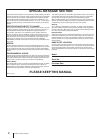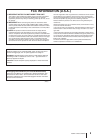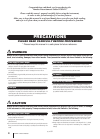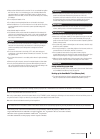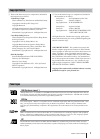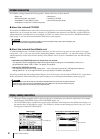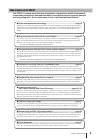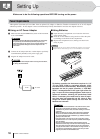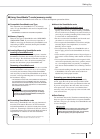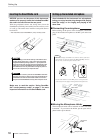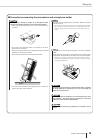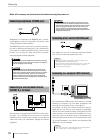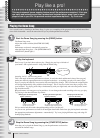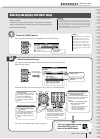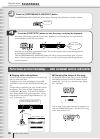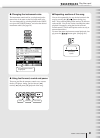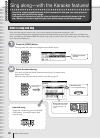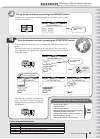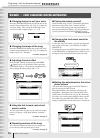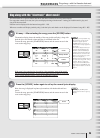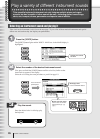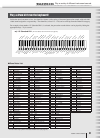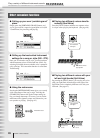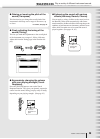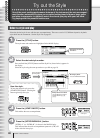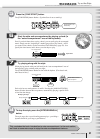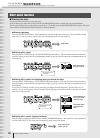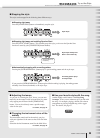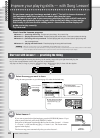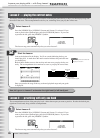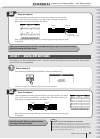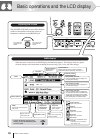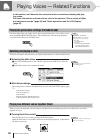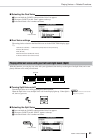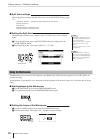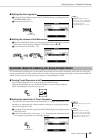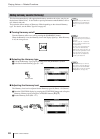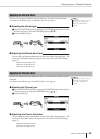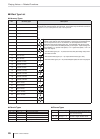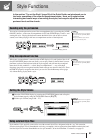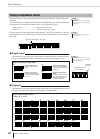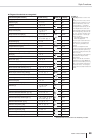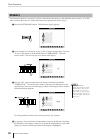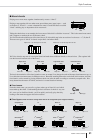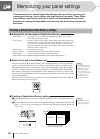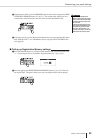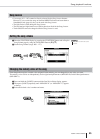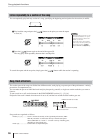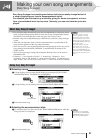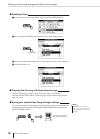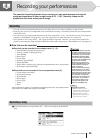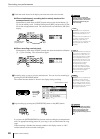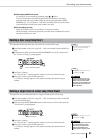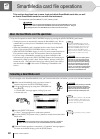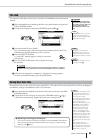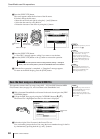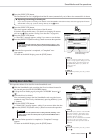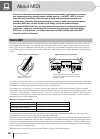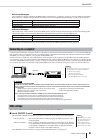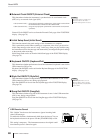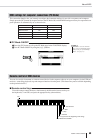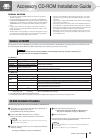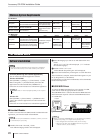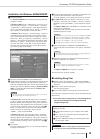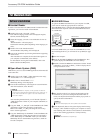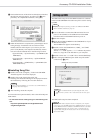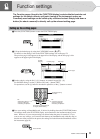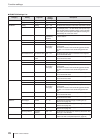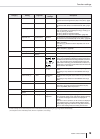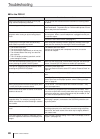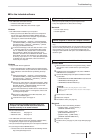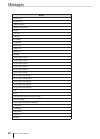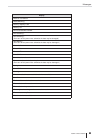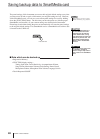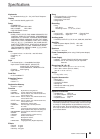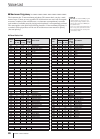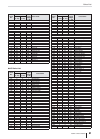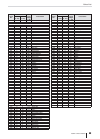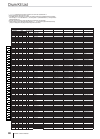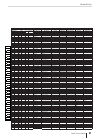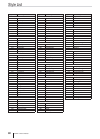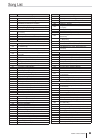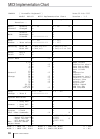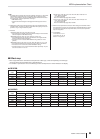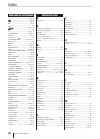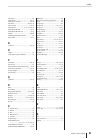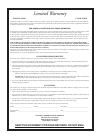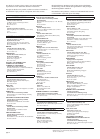- DL manuals
- Yamaha
- Electronic Keyboard
- Portatone PSR-K1
- Owner's Manual
Yamaha Portatone PSR-K1 Owner's Manual
Summary of Portatone PSR-K1
Page 2: Please Keep
Please keep this manu al this product utiliz es batter ies or an e xter nal po w er supply (adapter). Do no t connect this product to an y po w er supply or adapter other than one descr ibed in the man ual, on the name plate , or specifi cally recommended b y y amaha. This product should be used onl...
Page 3: Fcc Information (U.S.A.)
1. Important notice: do not modify this unit! This product, when installed as indicated in the instructions contained in this manual, meets fcc requirements. Modifications not expressly approved by yamaha may void your authority, granted by the fcc, to use the product. 2. Important: when connecting ...
Page 4: Precautions
4 psr-k1 owner’s manual congratulations and thank you for purchasing the yamaha entertainment station psr-k1! Please read this owner’s manual carefully before using the instrument, in order to take full advantage of its various features. Make sure to keep this manual in a safe and handy place even a...
Page 5
Psr-k1 owner’s manual 5 • always replace all batteries at the same time. Do not use new batteries together with old ones. Also, do not mix battery types, such as alkaline batteries with manganese batteries, or batteries from different makers, or different types of batteries from the same maker, sinc...
Page 6
6 psr-k1 owner’s manual copyright notice .................................................................... 7 panel logos ............................................................................ 7 included accessories ............................................................. 8 display nami...
Page 7
Psr-k1 owner’s manual 7 copyright notice q three of the internal songs (or compositions) included in this keyboard are as follows: a hard day’s night words and music by john lennon and paul mccartney copyright © 1964 sony/atv songs llc copyright renewed all rights administered by sony/atv music publ...
Page 8
8 psr-k1 owner’s manual included accessories the psr-k1 package includes the following items. Please check that you have them all. • music rest • microphone • microphone holder cap (spare) • accessory cd-rom • smartmedia™ card (memory card) • owner’s manual (this book) * smartmedia is a trademark of...
Page 9
Psr-k1 owner’s manual 9 main features of the psr-k1 the psr-k1 is much more than just a keyboard—it provides a wealth of advanced, convenient performance features that make it possible for anyone to easily perform and sing along with. As its name says, it truly is an entertainment station! ■ perform...
Page 10
10 psr-k1 owner’s manual setting up make sure to do the following operations before turning on the power. Power requirements although the instrument will run either from an optional ac adaptor or batteries, yamaha recommends use of an ac adaptor whenever possible. An ac adaptor is more environmental...
Page 11
Setting up psr-k1 owner’s manual 11 ■ using smartmedia™ cards (memory cards) be sure to handle smartmedia cards with care. Follow the important precautions below. ● compatible smartmedia card type this instrument uses smartmedia™ (3.3v) memory cards. 5v type smartmedia cards are not compatible with ...
Page 12
Setting up 12 psr-k1 owner’s manual inserting the smartmedia card before you turn on the power of this instrument, make sure to properly insert the included smartme- dia card in the card slot on the rear panel. With the gold-plated contact side facing down, insert the smartmedia card firmly but care...
Page 13
Setting up psr-k1 owner’s manual 13 ■ precautions concerning the microphone and microphone holder avoid leaning or putting any weight on the microphone holder. Doing so may damage the holder and the connected microphone. • when removing the microphone, pull it out of the handle toward you (as shown)...
Page 14
Setting up 14 psr-k1 owner’s manual make all necessary connections below before turning the power on. Connecting headphones (phones jack) headphones are connected to the phones jack. Connect- ing headphones to the jack automatically cuts off the sound coming through the internal speakers. The phones...
Page 15
Setting up psr-k1 owner’s manual 15 turn on the power turn down the volume by turning the [master volume] control to the left and press the [standby/on] switch to turn on the power. Pressing the switch again turns the power off. Backup data in the smartmedia card (page 84) is loaded to the instrumen...
Page 16
16 psr-k1 owner’s manual panel controls and terminals ■ front panel q [standby/on] switch .................................... Page 15 w [mic volume] control ............................ Pages 12, 20 e [master volume] control.................... Pages 15, 18 r [touch] button ...........................
Page 17
Panel controls and terminals psr-k1 owner’s manual 17 @4 @6 @3 !6 !7 !8 !9 @0 @1 @2 @5 @7 #7 #8 voice list $3 #9 $0 $1 $2 $4 $5 $6 $7.
Page 18
18 psr-k1 owner’s manual u q u i c k g i d e play like a pro! T r y i t o u t ! Play like a pro! This new instrument has an amazing feature we call the performance assistant. It lets you can easily and instantly sound like a professional keyboard player, even if you’ve never played a note in your li...
Page 19
Play like a pro! C k i u q g u i d e psr-k1 owner’s manual 19 selecting and playing with other songs now, let’s select another song and try using it with the perfor- mance assistant. Virtually any song is fair game here—from the preset internal songs to commercially available song files and song dat...
Page 20
Play like a pro! C k i u q g u i d e 20 psr-k1 owner’s manual 3 press the [performance assistant] button. The [performance assistant] button lights, indicating that performance assistant is enabled. 4 press the [start/stop] button to start the song—and play the keyboard. Play along with the song wit...
Page 21
Play like a pro! C k i u q g u i d e psr-k1 owner’s manual 21 ● changing the instrument voice the instrument sound used for your keyboard perfor- mance here is the same as that set for the main voice. You can change this by selecting main in the voice row (press the [voice] button), and select the d...
Page 22
22 psr-k1 owner’s manual u q u i c k g i d e sing along—with the karaoke features! Sing along—with the karaoke features! One of the most enjoyable features of this instrument is that you can easily play and sing along with your favorite songs. A microphone is included, and both the lyrics and chords...
Page 23
Sing along—with the karaoke features! C k i u q g u i d e psr-k1 owner’s manual 23 see next page. T r y i t o u t ! 3 call up the lyrics display by pressing the [karaoke] button. Credits for the selected song, including the title and the names of the composer and lyricist are shown. 4 start the kara...
Page 24
Sing along—with the karaoke features! C k i u q g u i d e 24 psr-k1 owner’s manual karaoke — other convenient controls and features ● changing the key to suit your voice press the [transpose] button and use the dial or the numeric keypad (buttons [0] - [9], [+]/[–]) to adjust the transpose setting. ...
Page 25
Sing along—with the karaoke features! C k i u q g u i d e psr-k1 owner’s manual 25 sing along with the “electronic” sheet music! The instrument has a special feature that shows the music notation of the song in the display. For songs that contain lyric data, the lyrics are displayed along with the n...
Page 26
26 psr-k1 owner’s manual u q u i c k g i d e play a variety of different instrument sounds play a variety of different instrument sounds this versatile keyboard instrument not only features realistic piano and organ sounds, but has a wealth of other sounds as well—including guitar, bass strings, cho...
Page 27
Play a variety of different instrument sounds c k i u q g u i d e psr-k1 owner’s manual 27 play a drum kit from the keyboard! Unlike the other instrument voices, the drum kits feature a wide variety of drum and percussion sounds, with each indi- vidual sound assigned to a separate key. The drum kits...
Page 28
Play a variety of different instrument sounds c k i u q g u i d e 28 psr-k1 owner’s manual other convenient functions ● calling up your own “portable grand” piano simply press the [portable grand] button, and you’ve got a realistic, expressive grand piano voice (001 - grand piano) for practicing and...
Page 29
Play a variety of different instrument sounds c k i u q g u i d e psr-k1 owner’s manual 29 ● raising or lowering the pitch of the sound (transpose) this function lets you change the overall pitch of the instrument in half steps over a range of one octave, up or down. For details, see page 24. ● fine...
Page 30
30 psr-k1 owner’s manual u q u i c k g i d e try out the style try out the style one of the most exciting performance features of the instrument, the auto accompani- ment function automatically gives you an entire backing band of drums, bass, guitar and other instruments—to perfectly match the chord...
Page 31
Try out the style c k i u q g u i d e psr-k1 owner’s manual 31 t r y i t o u t ! 5 press the [sync start] button. The [start/stop] button flashes. (synchro start is set to stand-by.) 6 start the style and accompaniment by playing a chord (in the “auto accompaniment” area of the keyboard). Even if yo...
Page 32
Try out the style c k i u q g u i d e 32 psr-k1 owner’s manual other useful functions ■ starting the style you can use one of four ways to start the style. In all of these types, make sure to first press the [acmp on/off] button to enable the auto accompaniment. You may also want to have an intro pl...
Page 33
Try out the style c k i u q g u i d e psr-k1 owner’s manual 33 ■ stopping the style the style can be stopped in the following three different ways. ● stopping right away press the [start/stop] button to immediately stop the style. ● stopping right away and enabling synchro start press the [sync star...
Page 34
34 psr-k1 owner’s manual improve your playing skills — with song lesson! U q u i c k g i d e improve your playing skills — with song lesson! Do you have a song you’ve always wanted to play? The built-in lesson features of the instrument make it easy and fun to master your favorite tunes. You can lea...
Page 35
Improve your playing skills — with song lesson! C k i u q g u i d e psr-k1 owner’s manual 35 t r y i t o u t ! 3 start playing the lesson. The timing for playing the keys is indicated in the display—keep your eyes on it, and play along. As long as you play within the specific range, any key you play...
Page 36
Improve your playing skills — with song lesson! C k i u q g u i d e 36 psr-k1 owner’s manual lesson 2 — playing the correct notes the display shows a keyboard and piano-style notation, indicating the particular key or keys you should play along with the notes in the score. The accompaniment waits fo...
Page 37
Improve your playing skills — with song lesson! C k i u q g u i d e psr-k1 owner’s manual 37 2 start the lesson. The accompaniment sounds, however the part you want to practice is muted (off). Listen to the song carefully as you play along. The notes and keys you should play are properly indicated i...
Page 38
38 psr-k1 owner’s manual basic operations and the lcd display the [master volume] control affects both the volume of the speakers and and the volume of headphones connected to the phones jack. Turn it to the left to decrease the volume. Turn it to the right to increase the volume. Adjusting the volu...
Page 39
Basic operations and the lcd display psr-k1 owner’s manual 39 making settings and changing values panel controls — operation ● select one of the basic functions of the instrument by pressing the [song], [easy song arranger], [style] and [voice] buttons. (the button of the selected function lights.) ...
Page 40
40 psr-k1 owner’s manual playing voices — related functions in this section, we’ll describe the various functions used when selecting and play- ing voices. For basic information and instructions, refer to the sections “play a variety of differ- ent instrument sounds” (page 26) and “basic operations ...
Page 41
Playing voices — related functions psr-k1 owner’s manual 41 ■ selecting the dual voice press and hold the [voice] button until the voice list appears. Then press [voice] so that “dual” appears at the top. Select the desired voice’s number and name. ■ dual voice settings the settings below related to...
Page 42
Playing voices — related functions 42 psr-k1 owner’s manual ■ split voice settings the settings below related to the split voice are set in the function display. (page 77). • volume (s. Volume) * hold down the [split] button to call up this setting. • octave (s. Octave) • pan (s. Pan) • reverb send ...
Page 43
Playing voices — related functions psr-k1 owner’s manual 43 ■ setting the time signature call up the time signature page in the function display by holding down the [metronome] button. Set the beat value (00 – 15). ■ setting the volume of the metronome enter the function display by pressing the [fun...
Page 44
Playing voices — related functions 44 psr-k1 owner’s manual adding harmony sounds (harmony) this function automatically adds appropriate harmony sounds to the voices you play on the keyboard (main voice). It also features special performance embellishments such as trill, tremolo and echo. The partic...
Page 45
Playing voices — related functions psr-k1 owner’s manual 45 applying the reverb effect this lets you add natural ambience and reverberation to the sound of the instrument. For details on the reverb types, see the effect type list on page 46. ■ selecting the reverb type enter the function display by ...
Page 46
Playing voices — related functions 46 psr-k1 owner’s manual ■ effect type list ● harmony types no. Harmony type description 01 duet harmony types 01 – 05 are pitch-based and add one-, two- or three-note harmonies to the single-note melody played in the right hand. These types only sound when chords ...
Page 47
Psr-k1 owner’s manual 47 style functions in the section “try out the style” (page 30) of the quick guide, we introduced you to the basic operations of the auto accompaniment styles. Here, we’ll explain some interesting and useful ways of sounding the styles, and ways to adjust the accom- paniment le...
Page 48
Style functions 48 psr-k1 owner’s manual playing accompaniment chords there are two basic ways of playing chords for the accompaniment: single finger and fingered. This instrument uses a sophisticated function called multi fingering, which automatically recognizes the chord played, no matter which w...
Page 49
Style functions psr-k1 owner’s manual 49 ● fingered chords that are recognized * these chords are not shown in the dictionary function. Chord name/[abbreviation] normal voicing chord (c) display major [m] 1 - 3 - 5 c add ninth [(9)] 1 - 2 - 3 - 5 c 9 sixth [6] 1 - (3) - 5 - 6 c 6 sixth ninth [6(9)] ...
Page 50
Style functions 50 psr-k1 owner’s manual dictionary the dictionary function is essentially a built-in “chord book” that shows you the individual notes of chords. It is ideal when you know the name of a certain chord and want to quickly learn how to play it. Press the [dictionary] button. The diction...
Page 51
Style functions psr-k1 owner’s manual 51 ■ about chords playing two or more notes together simultaneously creates a “chord.” playing a note together with two other notes spaced three notes (steps) apart — such as the notes c, e and g — creates a harmonious sound. Chords like these are called “triads...
Page 52
52 psr-k1 owner’s manual memorizing your panel settings this instrument has a special registration memory feature that lets you save your custom panel settings—up to sixteen sets (eight banks of two each). These regis- tration memory sets include selection of voices and accompaniment styles from bot...
Page 53
Memorizing your panel settings psr-k1 owner’s manual 53 simultaneously hold down the [memory] button and press the appropriate reg- istration memory button ([1] or [2]). The current panel settings are now stored both to internal memory and also to the inserted smartmedia card. If desired, you can sa...
Page 54
54 psr-k1 owner’s manual song playback functions in the quick guide, we introduced you to the basic song-related operations, such as karaoke, performance assistant, and the lesson features. Here, we’ll show you how to load and call up external songs, and how to play back the song together with a sty...
Page 55
Song playback functions psr-k1 owner’s manual 55 song lesson • user songs (101 – 105) cannot be directly selected for the song lesson features. However, if you convert the songs to standard midi file format and store them to smartmedia card (page 64), they can be used with song lesson. • the split p...
Page 56
Song playback functions 56 psr-k1 owner’s manual listen repeatedly to a section of the song you can repeatedly play back any section of a song, specifying the beginning and end points for the section (a and b). Play back the song and press the [ ] button at the point you want the repeat to start (a)...
Page 57
Psr-k1 owner’s manual 57 making your own song arrangements (easy song arranger) easy song arranger is an exciting new feature that lets you easily change the feel of a song by applying your favorite accompaniment styles. For example, you could spice up a ballad by giving it a house arrangement, or t...
Page 58
Making your own song arrangements (easy song arranger) 58 psr-k1 owner’s manual ■ selecting voices from the easy song arranger main display, press the [voice] button. Press and hold the [voice] button until the voice select display appears. Press the [voice] button repeatedly to step through the var...
Page 59
Psr-k1 owner’s manual 59 recording your performances the powerful recording features let you record your own performances and original songs and save them as user songs (songs #101 – 105). Naturally, these can be played back the same as the preset songs. Recording • you can record your keyboard perf...
Page 60
Recording your performances 60 psr-k1 owner’s manual check the tracks shown in the display and select the track to be recorded. ● when simultaneously recording both a melody track and the accompaniment track simultaneously hold down the [rec] button and press the desired button ([1] – [5]) for the m...
Page 61
Recording your performances psr-k1 owner’s manual 61 ● recording additional tracks try adding to your recording by repeating steps – above. You can record other tracks while playing back and listening to previously recorded tracks (the track numbers light) by pressing the appropriate song memory [1]...
Page 62
62 psr-k1 owner’s manual smartmedia card file operations this section describes how to save, load and delete smartmedia card data, as well as format smartmedia cards for use with the instrument. * this instrument uses smartmedia™ (3.3v) memory cards. About the smartmedia card file operations call up...
Page 63
Smartmedia card file operations psr-k1 owner’s manual 63 file load this operation loads data of user files or style files on smartmedia card to the internal memory. With a smartmedia card containing the files to be loaded inserted and press the [file control] button. Call up the load page by using t...
Page 64
Smartmedia card file operations 64 psr-k1 owner’s manual press the [execute] button. The cursor appears under the first letter of the file name. If desired, change the file name. • move the cursor left and right by using the [–] and [0] buttons. • select the characters by using the dial. • delete th...
Page 65
Smartmedia card file operations psr-k1 owner’s manual 65 press the [execute] button. The destination file row is highlighted and the file name (automatically set) of the to-be-converted file is shown. ● replacing (overwriting) an existing file if you want to replace an existing user data file in the...
Page 66
66 psr-k1 owner’s manual about midi nearly all of the electronic musical instruments made today—particularly synthesiz- ers, sequencers and computer music related devices—use midi. Midi is a world- wide standard that allows these devices to send and receive performance and setting data. Naturally, t...
Page 67
About midi psr-k1 owner’s manual 67 ● channel messages this instrument is capable of handling 16 midi channels simultaneously—meaning it can play up to sixteen different instruments at the same time. Channel messages transmit information such as note on/off, program change, for each of the 16 channe...
Page 68
About midi 68 psr-k1 owner’s manual ■ external clock on/off (external clock) this determines whether the instrument is synchronized to its own internal clock (off) or by an external clock signal (on). • on (external clock)..... Song and style playback synchronize to clock signals received from the e...
Page 69
About midi psr-k1 owner’s manual 69 midi settings for computer connections (pc mode) this convenient function lets you instantly reconfigure the instrument settings for use with a sequencer and computer. Simply press the [pc] button on the panel and turn the pc mode on, and the midi settings necessa...
Page 70
About midi 70 psr-k1 owner’s manual downloading song data if you’ve downloaded song files from the internet to your computer or used your computer to create your own songs, you can load them to this instrument and save the to smartmedia card for future use. In this way, virtually any song file can b...
Page 71
Psr-k1 owner’s manual 71 accessory cd-rom installation guide special notices • the software and this installation guide are exclusive copyrights of yamaha corporation. • use of the software and this guide is governed by the software licensing agreement which the purchaser fully agrees to upon breaki...
Page 72
Accessory cd-rom installation guide 72 psr-k1 owner’s manual minimum system requirements for windows for macintosh data name os cpu memory hard disk display other song filer windows 95/98/98se/me/2000/ xp home edition/xp professional 100 mhz or higher; intel® pentium®/cele- ron® processor family 8 m...
Page 73
Accessory cd-rom installation guide psr-k1 owner’s manual 73 installation for windows 98/me/2000/xp start the computer. For windows 2000/xp execute the following steps after the computer is started. In windows 2000, use the “administrator” account to log in, then select [my computer] → [control pane...
Page 74
Accessory cd-rom installation guide 74 psr-k1 owner’s manual for macintosh users software installation ■ acrobat reader in order to view the electronic (pdf) manuals included with each application, you’ll need to install acrobat reader. Double-click on the “acroread_” folder. Four different language...
Page 75
Accessory cd-rom installation guide psr-k1 owner’s manual 75 the installation starts. If the driver has already been installed, the following message appears. To return to step , press [continue]. To complete the installation, click [quit]. When the installation is complete, the system displays the ...
Page 76: Software Licensing
Accessory cd-rom installation guide 76 psr-k1 owner’s manual software licensing agreement the following is a legal agreement between you, the end user, and yamaha corporation (“yamaha”). The enclosed yamaha soft- ware program is licensed by yamaha to the original purchaser for use only on the terms ...
Page 77
Psr-k1 owner’s manual 77 function settings the function pages (found in the function display) contain detailed controls and settings for the voices, effects, split point, tuning of the instrument, and so on. Commonly used settings can be called up by a button shortcut: simply hold down a button (for...
Page 78
Function settings 78 psr-k1 owner’s manual ■ function settings list category setting page title range / settings description volume style volume style volume 000 – 127 this determines the volume of the style. Song volume song volume 000 – 127 this determines the volume of the song. Overall tuning tu...
Page 79
Function settings psr-k1 owner’s manual 79 * all these settings can be conveniently reset to their initial default values by pressing the [+] and [–] buttons simultaneously. (the exception to this is initial setup send, which is an operation, not a setting.) midi local on/off local on/off this deter...
Page 80
80 psr-k1 owner’s manual appendix troubleshooting ■ for the psr-k1 problem possible cause and solution when the instrument is turned on or off, a pop- ping sound is temporarily produced. This is normal and indicates that the instrument is receiving electri- cal power. When using a mobile phone, nois...
Page 81
Troubleshooting psr-k1 owner’s manual 81 ■ for the included software the driver cannot be installed. • is the usb cable connected correctly? → check the usb cable connection. → disconnect the usb cable, then connect it again. Windows • is the usb function enabled on your computer? → when you connect...
Page 82
82 psr-k1 owner’s manual messages display access error ! Are you sure ? Backup loading backup loading error cancel can’t use clearing... Com mode completed data error ! Delete file delete ok ? Deleting... Do you clear track1 ? Do you clear track2 ? Do you clear track3 ? Do you clear track4 ? Do you ...
Page 83
Messages psr-k1 owner’s manual 83 media is not inserted. Media mounting memory capacity is fulll. Memory full midi receive buffer overflow. Now executing... Now executing... (don’t turn off the power now, otherwise the data may be damaged.) now writing... (don’t turn off the power now, otherwise the...
Page 84
84 psr-k1 owner’s manual saving backup data to smartmedia card the panel settings of this instrument are reset to their original default settings every time you turn power off and on again, which means your original settings are lost. However, with a smartmedia card, you can save your custom panel s...
Page 85
Psr-k1 owner’s manual 85 specifications keyboards • 61 standard-size keys (c1 - c6), with touch response. Display • 320 x 240 dots backlit graphic lcd setup • standby/on • master volume: min - max • mic volume: min - max • lcd contrast control panel controls • song, voice, style, easy song arranger,...
Page 86
86 psr-k1 owner’s manual voice list ■ maximum polyphony • • • • • • • • • • • • • • • • • • • • • • • • • • • • the instrument has 32-note maximum polyphony. This means that it can play a maxi- mum of up to 32 notes at once, regardless of what functions are used. Auto accompani- ment uses a number o...
Page 87
Voice list psr-k1 owner’s manual 87 ● xg voice list synth pad 102 0 112 89 fantasia 103 0 113 101 bell pad 104 0 112 92 xenon pad 105 0 112 95 equinox 106 0 113 90 dark moon percussion 107 0 112 12 vibraphone 108 0 112 13 marimba 109 0 112 14 xylophone 110 0 112 115 steel drums 111 0 112 9 celesta 1...
Page 88
Voice list 88 psr-k1 owner’s manual 227 0 45 33 velocity crossfade upright bass 228 0 0 34 finger bass 229 0 18 34 finger dark 230 0 40 34 bass & distorted electric guitar 231 0 43 34 finger slap bass 232 0 45 34 finger bass 2 233 0 65 34 modulated bass 234 0 0 35 pick bass 235 0 28 35 muted pick ba...
Page 89
Voice list psr-k1 owner’s manual 89 362 0 0 95 halo pad 363 0 0 96 sweep pad synth effects 364 0 0 97 rain 365 0 65 97 african wind 366 0 66 97 carib 367 0 0 98 sound track 368 0 27 98 prologue 369 0 0 99 crystal 370 0 12 99 synth drum comp 371 0 14 99 popcorn 372 0 18 99 tiny bells 373 0 35 99 roun...
Page 90
90 psr-k1 owner’s manual e1 f1 f#1 g1 g#1 a1 a#1 b1 c1 d#1 d1 c#1 e2 f2 f#2 g2 g#2 a2 a#2 b2 c2 d#2 d2 c#2 e3 f3 f#3 g3 g#3 a3 a#3 b3 c3 d#3 d3 c#3 e4 f4 f#4 g4 g#4 a4 a#4 b4 c4 d#4 d4 c#4 e5 f5 f#5 g5 g#5 a5 a#5 b5 c5 d#5 d5 c#5 c6 drum kit list • “ ” indicates that the drum sound is the same as “s...
Page 91
Psr-k1 owner’s manual 91 drum kit list e1 f1 f#1 g1 g#1 a1 a#1 b1 c1 d#1 d1 c#1 e2 f2 f#2 g2 g#2 a2 a#2 b2 c2 d#2 d2 c#2 e3 f3 f#3 g3 g#3 a3 a#3 b3 c3 d#3 d3 c#3 e4 f4 f#4 g4 g#4 a4 a#4 b4 c4 d#4 d4 c#4 e5 f5 f#5 g5 g#5 a5 a#5 b5 c5 d#5 d5 c#5 c6 voice no. 115 121 122 123 124 125 126 msb (0 - 127) /...
Page 92
92 psr-k1 owner’s manual style list style no. Style name 8beat 001 8beatmodern 002 60’sgtrpop 003 8beatadria 004 60’s8beat 005 8beat 006 offbeat 007 60’srock 008 hardrock 009 rockshuffle 010 8beatrock 16beat 011 16beat 012 popshuffle1 013 popshuffle2 014 guitarpop 015 16btuptempo 016 koolshuffle 017...
Page 93
Psr-k1 owner’s manual 93 song list no. Song name favorites (lyrics) 001 against all odds (a. Jamal/r. Mcnair) 002 englishman in new york (sting) 003 can’t help falling in love (g.D.Weiss,h.Peretti and l.Creatore) 004 a hard day’s night (j.Lennon and p.Mccartney ) 005 stella by starlight (v.Young) fa...
Page 94
94 psr-k1 owner’s manual midi implementation chart yamaha [ portable keyboard ] date: 06-feb-2003 model psr-k1 midi implementation chart version : 1.0 transmitted recognized remarks function... Basic default 1 - 16 1 - 16 *1 channel changed x x default 3 3 mode messages x x altered ************** x ...
Page 95
Midi implementation chart psr-k1 owner’s manual 95 note: *1 by default (factory settings) the instrument ordinarily functions as a 16-channel multi-timbral tone generator, and incoming data does not affect the panel voices or panel settings. However, the midi messages listed below do affect the pane...
Page 96
96 psr-k1 owner’s manual +/– ............................................ 16, 19, 39 .................................................. 16, 21 .................................................. 16, 21 ..................................................... 16, 21 .........................................
Page 97
Psr-k1 owner’s manual 97 index messages .............................................. 82 metronome ..................................... 28, 42 metronome volume ....................... 43, 79 mic echo .................................. 20, 24, 79 mic volume ................................... 24, 7...
Page 98
Limited warranty 90 days labor 1 year parts yamaha corporation of america, hereafter referred to as yamaha, warrants to the original consumer of a product included in the categories listed below, that the product will be free of defects in materials and/or workmanship for the periods indicated. This...
Page 99
Head office yamaha corporation, pro audio & digital musical instrument division nakazawa-cho 10-1, hamamatsu, japan 430-8650 tel: +81-53-460-3273 [pk] 32 for details of products, please contact your nearest yamaha representative or the authorized distributor listed below. Pour plus de détails sur le...
Page 100
M.D.G., pro audio & digital musical instrument division, yamaha corporation © 2003 yamaha corporation wa79720 ???Po???.?-02b0 printed in china yamaha pk club (portable keyboard home page, english only) http://www.Yamahapkclub.Com/ yamaha manual library http://www2.Yamaha.Co.Jp/manual/english/.