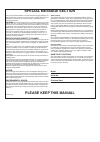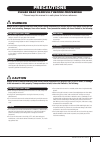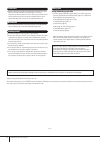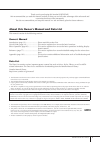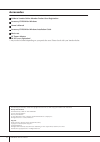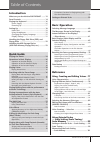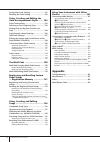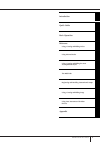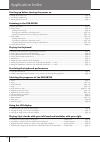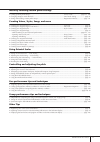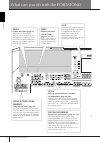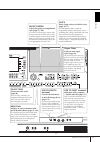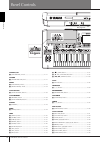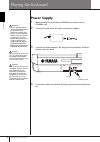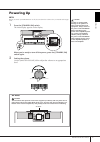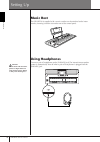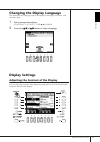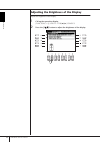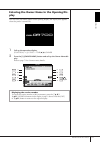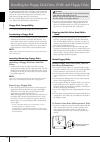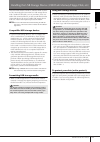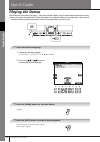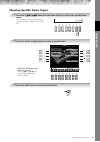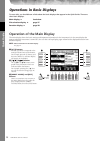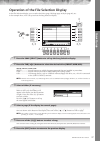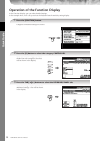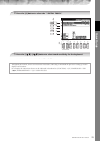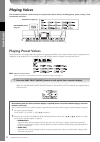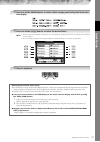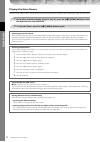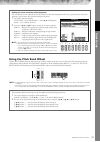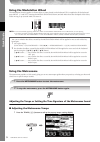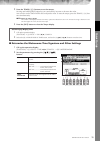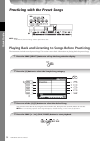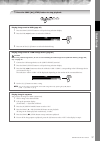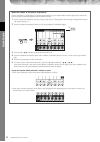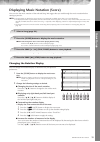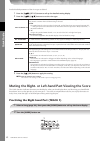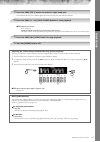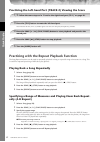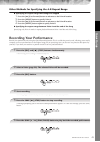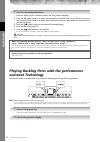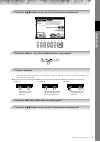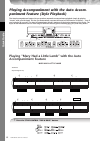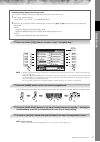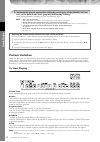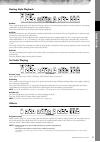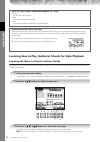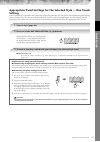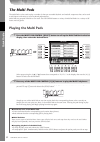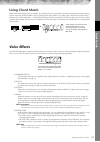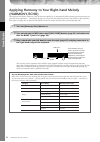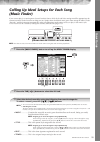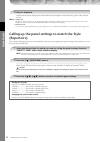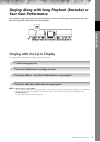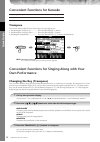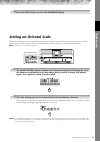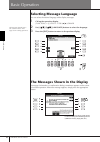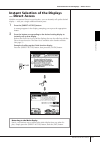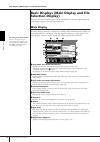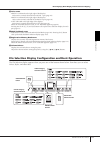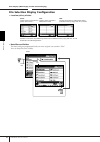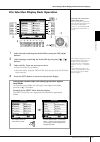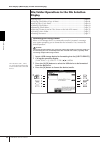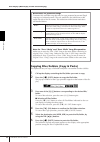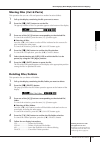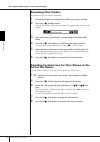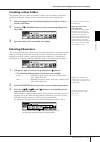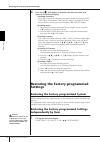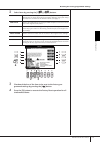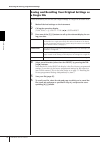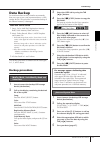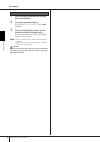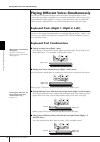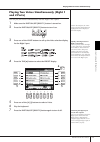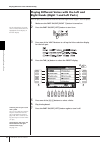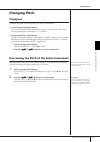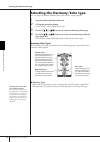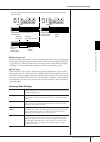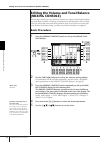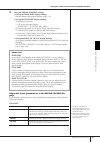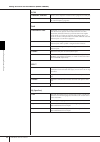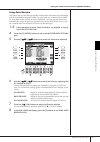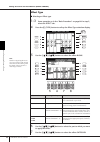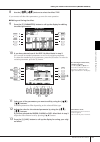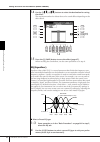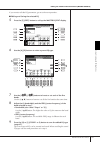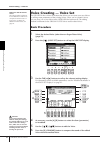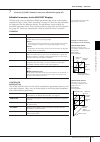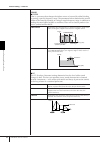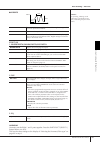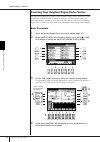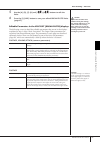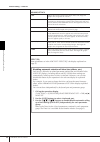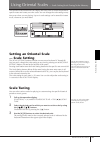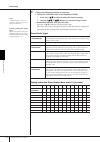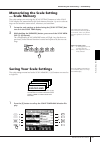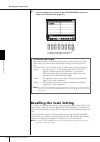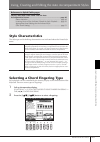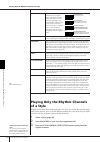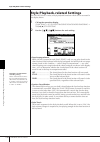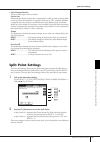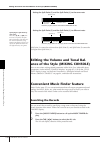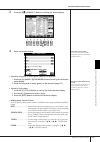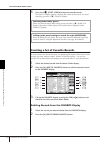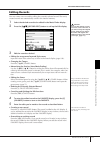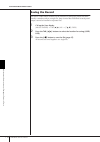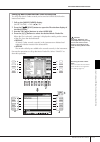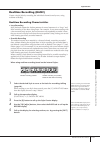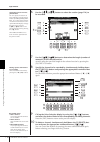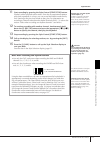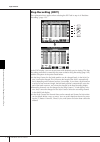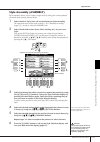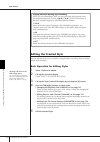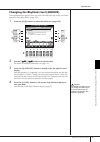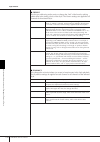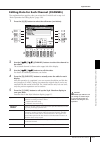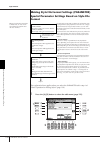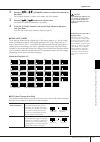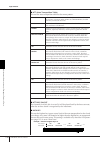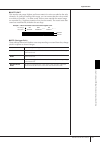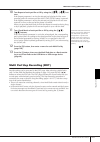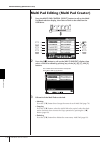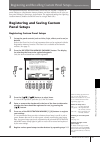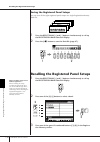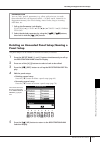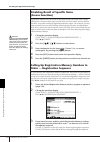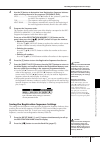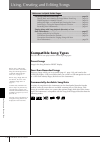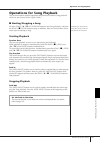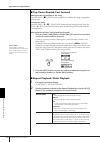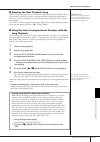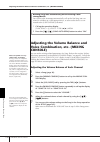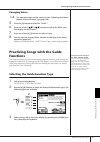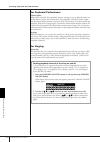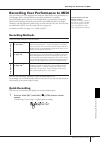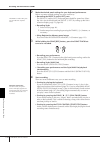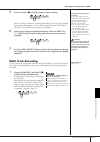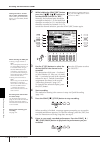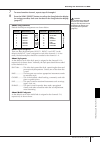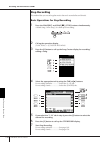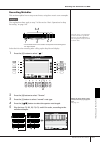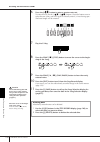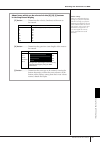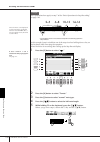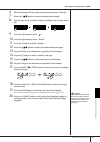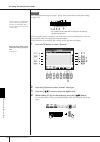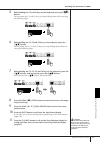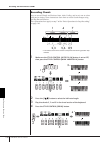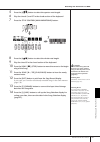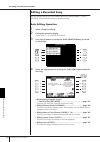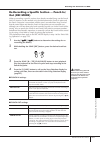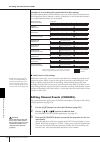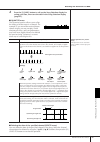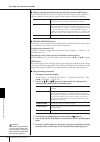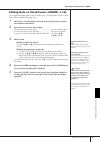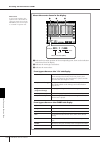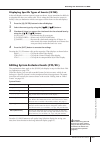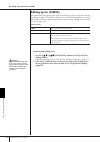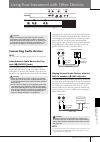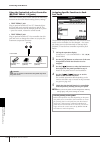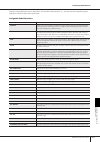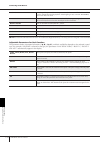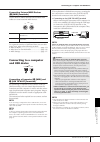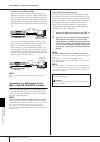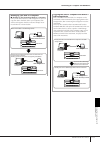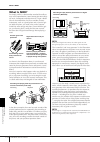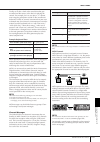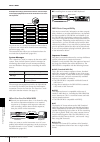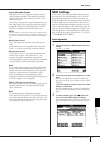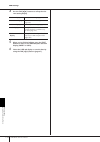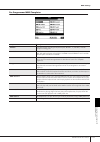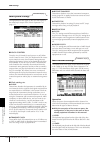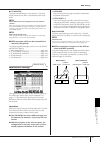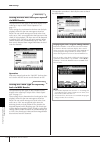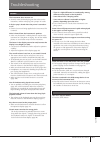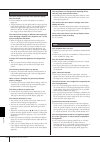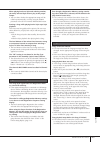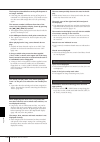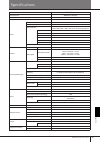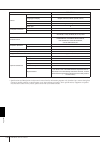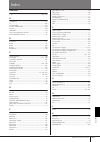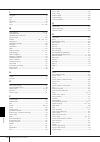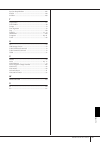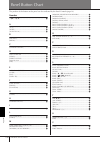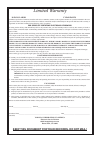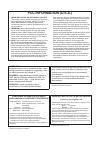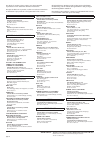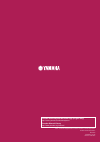- DL manuals
- Yamaha
- Electronic Keyboard
- PORTATONE PSR-OR700ж
- Owner's Manual
Yamaha PORTATONE PSR-OR700ж Owner's Manual
Summary of PORTATONE PSR-OR700ж
Page 1
En o w n e r ' s m a n u a l.
Page 2: Please Keep This Manual
Please keep this manual this product utilizes batteries or an external power supply (adapter). Do not connect this product to any power supply or adapter other than one described in the manual, on the name plate, or specifically recom- mended by yamaha. Warning: do not place this product in a positi...
Page 3: Precautions
3 psr-or700 owner’s manual precautions please read carefully before proceeding * please keep this manual in a safe place for future reference. Warning always follow the basic precautions listed below to avoid the possibility of serious injury or even death from electrical shock, short-circuiting, da...
Page 4
Psr-or700 owner’s manual 4 • before connecting the instrument to other electronic components, turn off the power for all components. Before turning the power on or off for all components, set all volume levels to minimum. Also, be sure to set the volumes of all components at their minimum levels and...
Page 5
Psr-or700 owner’s manual 5 thank you for purchasing this yamaha portatone! We recommend that you read this manual carefully so that you can fully take advantage of the advanced and convenient functions of the instrument. We also recommend that you keep this manual in a safe and handy place for futur...
Page 6: Accessories
Psr-or700 owner’s manual 6 accessories guide to yamaha online member product user registration accessory cd-rom for windows owner’s manual accessory cd-rom for windows installation guide music rest ac power adaptor pa-301 or an equivalent* * may not be included depending on your particular area. Ple...
Page 7: Introduction
Psr-or700 owner’s manual 7 table of contents introduction what can you do with the portatone? ....... 12 panel controls ................................................. 14 playing the keyboard ...................................... 16 power supply ............................................... 16 ...
Page 8: Appendix
Psr-or700 owner’s manual 8 saving your scale settings ........................... 101 recalling the scale setting ........................... 102 using, creating and editing the auto accompaniment styles ........ 103 style characteristics ...................................... 103 selecting a chord ...
Page 9
Psr-or700 owner’s manual 9 using y our instrument with other devices introduction quick guide basic operation using, creating and editing the auto accompaniment styles the multi pads using, creating and editing songs appendix registering and recalling custom panel setups reference using, creating an...
Page 10
Psr-or700 owner’s manual 10 application index starting up before turning the power on • setting up the music rest.......................................................................................................................................... Page 18 • connecting headphones....................
Page 11
Psr-or700 owner’s manual 11 instantly selecting custom panel settings • calling up ideal panel setups..................................................................................Music finder ................... Pages 55, 108 • changing setups to match the style ....................................
Page 12
Psr-or700 owner’s manual 12 introduction what can you do with the portatone? Song playback previously recorded songs (page 36, 57, 137) enjoy a wide variety of preset songs as well as songs on commercially available disks. Demo explore the demos (page 24) these not only showcase the stunning voices ...
Page 13
13 psr-or700 owner’s manual introduction lan usb to device to host midi foot pedal in out 1 2 music finder call up the perfect accompaniment style (page 55, 108) if you know what song you want to play, but you don’t know which style or voice would be right for it, let the music finder help you. Just...
Page 14
Psr-or700 owner’s manual 14 introduction panel controls standby/on 1 [standby/on] switch .................................................... P. 17 volume 2 [master volume] dial.................................................. P. 17 wheel 3 [pitch bend] wheel ..........................................
Page 15
15 psr-or700 owner’s manual introduction \ [lcd contrast] knob .................................................. P. 19 ] [a]–[j] buttons.................................................................. P. 26 ^ [balance] button........................................................... P. 41 a [mix...
Page 16: Power Supply
Psr-or700 owner’s manual 16 introduction playing the keyboard power supply 1 make sure that the instrument’s standby/on switch is set to standby (off). 2 connect one end of the ac cable to the power adaptor. 3 connect the power adaptor’s dc plug to the instrument’s dc in ter- minal on the rear panel...
Page 17: Powering Up
Psr-or700 owner’s manual 17 introduction powering up n before you switch your psr-or700 on or off, first turn down the volume of any connected audio equip- ment. 1 press the [standby/on] switch. The main display appears in the display. When you’re ready to turn off the power, press the [standby/on] ...
Page 18: Music Rest
Psr-or700 owner’s manual 18 introduction setting up music rest the psr-or700 is supplied with a music rest that can be attached to the instru- ment by inserting it into the slot at the rear of the control panel. Using headphones connect a pair of headphones to the [phones] jack. The internal stereo ...
Page 19: Display Settings
Psr-or700 owner’s manual 19 introduction changing the display language this determines the language used in the display for messages, file names, and character input. 1 call up the operation display. [function] → [j] utility → tab[ √ ][ ® ] owner 2 press the [4 π π π π† † † † ]/[5 π π π π† † † † ] b...
Page 20
Psr-or700 owner’s manual 20 introduction adjusting the brightness of the display adjust the brightness of the display. 1 call up the operation display. [function] → [j] utility → tab[ √ ][ ® ] config 2 2 press the [2 π π π π† † † † ] button to adjust the brightness of the display..
Page 21: Play
Psr-or700 owner’s manual 21 introduction entering the owner name in the opening dis- play you can have your name appear in the opening display (the display that appears when the power is turned on). 1 call up the operation display. [function] → [j] utility → tab[ √ ][ ® ] owner 2 press the [i] (owne...
Page 22
Psr-or700 owner’s manual 22 introduction handling the floppy disk drive (fdd) and floppy disks an optional floppy disk drive ud-fd01 can be connected to this instrument. It lets you save original data you’ve cre- ated on the instrument to floppy disk, and allows you to load data from floppy disk to ...
Page 23
Psr-or700 owner’s manual 23 introduction handling the usb storage device (usb flash memory/floppy disk, etc) this instrument features a built-in [usb to device] termi- nal. By connecting the instrument to a usb storage device with a standard usb cable, you can save data you’ve cre- ated to the conne...
Page 24: Quic
Psr-or700 owner’s manual 24 quic k guide quick guide playing the demos the demos are more than just songs — they also provide helpful, easy-to-understand introductions to the features, functions and operations of the instrument. In a way, the demos are an interactive “mini-manual” — complete with so...
Page 25: Quic
Quic k guide psr-or700 owner’s manual 25 showing specific demo topics to return back to the previous display, press the [j] (play overview demo) but- ton. When the demo has more than one screen. Press [1 π† ]–[8 π† ] but- tons corresponding to the screen number. 1 press the [7 π π π π† † † † ]/[8 π ...
Page 26: Quic
Quic k guide psr-or700 owner’s manual 26 operations in basic displays to start with, you should know a little about the basic displays that appear in the quick guide. There are three basic displays: main display ➤ see below. File selection display ➤ page 27 function display ➤ page 28 operation of th...
Page 27: Quic
Quic k guide psr-or700 owner’s manual 27 operation of the file selection display in the file selection display, you can select the voice (page 30)/song ( page 36 )/style (page 46), etc. In the example here, we’ll call up and use the song selection display. About preset/user/usb preset .................
Page 28: Quic
Quic k guide psr-or700 owner’s manual 28 operation of the function display in the function display, you can make detailed settings. In the example here, we’ll call up and use the keyboard touch sensitivity setting display. Categories of detailed settings are shown. When the selected category is furt...
Page 29: Quic
Quic k guide psr-or700 owner’s manual 29 for details on the touch sensitivity settings, see page 33. 4 press the [a] button to select the “1 initial touch.” 4 5 5 press the [1 π π π π† † † † ]/[2 π π π π† † † † ] button to select touch sensitivity for the keyboard. Throughout this manual, arrows are...
Page 30: Quic
Quic k guide psr-or700 owner’s manual 30 playing voices the instrument features a wide variety of exceptionally realistic voices, including piano, guitar, strings, wind instruments and more. Playing preset voices the preset voices are categorized and contained in appropriate folders. Voice buttons o...
Page 31: Quic
Quic k guide psr-or700 owner’s manual 31 • the voice type and its defining characteristics are indicated above the preset voice name. For details on the character- istics, see page 77. • you can instantly jump back to the original display by “double-clicking” on one of the [a]–[j] buttons. 2 press o...
Page 32: Quic
Quic k guide psr-or700 owner’s manual 32 playing the voice demos to listen to the various voices and hear how they sound especially in context, listen to the demo songs for each voice. 1 in the voice selection display (page 31 step 3), press the [8 † † † † ] (demo) button to start the demo for the s...
Page 33: Quic
Quic k guide psr-or700 owner’s manual 33 using the pitch bend wheel use the pitch bend wheel to bend notes up (roll the wheel away from you) or down (roll the wheel toward you) while playing the keyboard. The pitch bend is applied to all the keyboard parts (right 1, 2 and left). The pitch bend wheel...
Page 34: Quic
Quic k guide psr-or700 owner’s manual 34 using the modulation wheel the modulation function applies a vibrato effect to notes played on the keyboard. This is applied to all the keyboard parts (right 1, 2 and left). Moving the modulation wheel down (towards min) decreases the depth of the effect, whi...
Page 35: Quic
Quic k guide psr-or700 owner’s manual 35 2 press the tempo [–]/[+] buttons to set the tempo. Pressing and holding either button lets you continuously increase or decrease the value. You can also use the data entry dial to adjust the value. To reset the tempo, press the tempo [–]/[+] but- tons simult...
Page 36: Quic
Quic k guide psr-or700 owner’s manual 36 practicing with the preset songs n song in this manual, the word “song” refers to performance data. Playing back and listening to songs before practicing the instrument includes several preset songs. This section covers basic information on playing back the p...
Page 37: Quic
Quic k guide psr-or700 owner’s manual 37 5 press the song [ j ] (stop) button to stop playback. Playing songs saved to user (page 67) 1 press the song [select] button to call up the song selection display. 2 press the tab [ √ ][ ® ] buttons to select the user tab. 3 press one of the [a]–[j] buttons ...
Page 38: Quic
Quic k guide psr-or700 owner’s manual 38 boost the volume of the part to be practiced on the instrument, a single song can contain separate data for up to sixteen midi channels. Specify the channel for practicing and increase the playback volume for the channel. 1 select a song. The method for selec...
Page 39: Quic
Quic k guide psr-or700 owner’s manual 39 displaying music notation (score) you can view the music notation of the selected song. We suggest that you read through the music notation before starting to practice. • the instrument can display the music notation of commercially-available music data or yo...
Page 40: Quic
Quic k guide psr-or700 owner’s manual 40 set the detailed parameters of the view type as desired. 1 press the [8 π π π π† † † † ] (set up) button to call up the detailed setting display. 2 press the [1 π π π π† † † † ]–[6 π π π π† † † † ] buttons to set the view type. 3 press the [8 π π π π ] (ok) b...
Page 41: Quic
Quic k guide psr-or700 owner’s manual 41 the indicator of the [tr 1] button goes out. You can now play that part by yourself. Practice the muted part viewing the score display. N adjusting the tempo refer to page 34. Quickly changing tempo during a performance (tap function) the tempo can also be ch...
Page 42: Quic
Quic k guide psr-or700 owner’s manual 42 practicing the left-hand part (track 2) viewing the score the indicator of the [tr 2 (l)] button goes out. You can now play that part by yourself. Practicing with the repeat playback function the song repeat functions can be used to repeatedly play back a son...
Page 43: Quic
Quic k guide psr-or700 owner’s manual 43 other methods for specifying the a–b repeat range ● specifying the repeat range while songs are stopped 1 press the [ h ] (fast forward) button to advance to the point a location. 2 press the [repeat] button to specify point a. 3 press the [ h ] (fast forward...
Page 44: Quic
Quic k guide psr-or700 owner’s manual 44 1 press the song [select] button to call up the song selection display. 2 press the tab [ √ ][ ® ] buttons to select the appropriate tab (user, usb, etc.) to which you want to save the data. Select user to save the data to internal memory, or select usb to sa...
Page 45: Quic
Quic k guide psr-or700 owner’s manual 45 the instrument automatically matches your performance on the keyboard to the song playback and chords, no matter what keys you play. It even changes the sound according to the way you play. Try playing in the three different ways below. 3 press the [8 π π π π...
Page 46: Quic
Quic k guide psr-or700 owner’s manual 46 playing accompaniment with the auto accom- paniment feature (style playback) the auto accompaniment features let you produce automatic accompaniment playback simply by playing “chords” with your left hand. This lets you automatically recreate the sound of a f...
Page 47: Quic
Quic k guide psr-or700 owner’s manual 47 • the style type and its defining characteristics are indicated above the preset style name. For details on the character- istics, see page 103. • when the [7 π ] (repertoire) button is pressed after selecting a style, you can call up the custom panel setting...
Page 48: Quic
Quic k guide psr-or700 owner’s manual 48 when ending playback is finished, the style automatically stops. • about the various styles refer to the style list in the data list available at the yamaha website. (see page 5.) • quickly changing the style tempo during a performance (tap function) the temp...
Page 49: Quic
Quic k guide psr-or700 owner’s manual 49 during style playback ● main this is used for playing the main part of the song. It plays an accompaniment pattern of several measures, and repeats indefinitely. Each preset style features four different patterns. Press one of the main [a]–[d] buttons during ...
Page 50: Quic
Quic k guide psr-or700 owner’s manual 50 learning how to play (indicate) chords for style playback learning the notes to play for certain chords if know the name of a chord but don’t know how to play it, you can have the instrument show you the notes to play (chord tutor function). [function] → [c] ...
Page 51: Quic
Quic k guide psr-or700 owner’s manual 51 appropriate panel settings for the selected style — one touch setting one touch setting is a powerful and convenient feature that automatically calls up the most appropriate panel settings (voices or effects, etc.) for the currently selected style, with the t...
Page 52: Quic
Quic k guide psr-or700 owner’s manual 52 the multi pads the multi pads can be used to play a number of short pre-recorded rhythmic and melodic sequences that can be used to add impact and variety to your keyboard performances. Multi pads are grouped in banks or four each. The psr-or700 features a va...
Page 53: Quic
Quic k guide psr-or700 owner’s manual 53 using chord match many of the multi pad phrases are melodic or chordal and you can have these phrases automatically change chords as you do with your left hand. While a style is playing back and [acmp] is on, simply play a chord with your left hand and press ...
Page 54: Quic
Quic k guide psr-or700 owner’s manual 54 applying harmony to your right-hand melody (harmony/echo) among the voice effects, harmony is one of the most impressive. It automatically adds harmony parts to the notes you play with your right hand — immediately giving you a more full and professional soun...
Page 55: Quic
Quic k guide psr-or700 owner’s manual 55 calling up ideal setups for each song (music finder) if you want to play in a certain genre of music but don’t know which style and voice settings would be appropriate, the convenient music finder function can help you out. Simply select the desired music gen...
Page 56: Quic
Quic k guide psr-or700 owner’s manual 56 notice that the panel settings have been automatically changed to match the music genre of the selected record. • tempo lock tempo lock function lets you avoid changing the tempo during style playback when selecting another record. To turn on the tempo lock f...
Page 57: Quic
Quic k guide psr-or700 owner’s manual 57 singing along with song playback (karaoke) or your own performance if the selected song has lyric data, you can have the lyrics shown in the display by playing back the song. Sing the song while viewing the lyrics on the display. Singing with the lyrics displ...
Page 58: Quic
Quic k guide psr-or700 owner’s manual 58 convenient functions for karaoke transpose you can use this to adjust the key of the song if it is too high or low. • transposing the song key up................ Press the transpose [+] button. • transposing the song key down ........... Press the transpose [...
Page 59: Quic
Quic k guide psr-or700 owner’s manual 59 setting an oriental scale the scale setting feature lets you easily lower the pitches of specific notes by 50 cents to create your own oriental scales. Up to six scale settings can be stored for instant recall (scale memory), whenever you need them. N for det...
Page 60: Selecting Message Language
Psr-or700 owner’s manual 60 basic oper ation basic operation selecting message language you can select the desired language of the display messages. 1 call up the operation display. [function] → [j] utility → tab [ √ ][ ® ] owner 2 use [4 π π π π† † † † ]/[5 π π π π† † † † ] (language) buttons to se...
Page 61: — Direct Access
Basic oper ation instant selection of the displays — direct access psr-or700 owner’s manual 61 instant selection of the displays — direct access with the convenient direct access function, you can instantly call up the desired display — with just a single additional button press. 1 press the [direct...
Page 62: Selection Display)
Basic oper ation basic displays (main display and file selection display) psr-or700 owner’s manual 62 basic displays (main display and file selection display) there are two basic display types – main and selection. Here are explanations of each display segment and its basic operation. Main display t...
Page 63
Basic oper ation basic displays (main display and file selection display) psr-or700 owner’s manual 63 ) voice name • right 1 (indicated at the right edge of the display): voice name currently selected for the right 1 part (page 78). • right 2 (indicated at the right edge of the display): voice name ...
Page 64
Basic oper ation basic displays (main display and file selection display) psr-or700 owner’s manual 64 file selection display configuration • location (drive) of data • data files and folders the data, both pre-programmed and your own original, are saved as “files.” you can drop files into a folder. ...
Page 65
Basic oper ation basic displays (main display and file selection display) psr-or700 owner’s manual 65 file selection display basic operation 1 select the tab containing the desired file by using the tab [ √ ][ ® ] buttons. 2 select the page containing the desired file by using the [1 π π π π ]–[7 π ...
Page 66: Display
Basic oper ation basic displays (main display and file selection display) psr-or700 owner’s manual 66 file/folder operations in the file selection display • saving files ............................................................................................. Page 67 • copying files/folders (cop...
Page 67: Saving Files
Basic oper ation basic displays (main display and file selection display) psr-or700 owner’s manual 67 saving files this operation lets you save your original data (such as songs and voices you’ve created) to a file. 1 after you’ve created a song or voice in the relevant song creator or voice set dis...
Page 68
Basic oper ation basic displays (main display and file selection display) psr-or700 owner’s manual 68 copying files/folders (copy & paste) this operation lets you copy a file/folder and paste it to another location (folder). 1 call up the display containing the file/folder you want to copy. 2 press ...
Page 69: Moving Files (Cut & Paste)
Basic oper ation basic displays (main display and file selection display) psr-or700 owner’s manual 69 moving files (cut & paste) this operation lets you cut a file and paste it to another location (folder). 1 call up the display containing the file you want to move. 2 press the [2 † † † † ] (cut) bu...
Page 70: Renaming Files/folders
Basic oper ation basic displays (main display and file selection display) psr-or700 owner’s manual 70 renaming files/folders this operation lets you rename files/folders. 1 call up the display containing the file/folder you want to rename. 2 press the [1 † † † † ] (name) button. The pop-up window fo...
Page 71: Creating A New Folder
Basic oper ation basic displays (main display and file selection display) psr-or700 owner’s manual 71 creating a new folder this operation lets you create new folders. Folders can be created, named and organized as desired, making it easier to find and select your original data. 1 call up the page o...
Page 72: Settings
Basic oper ation restoring the factory-programmed settings psr-or700 owner’s manual 72 4 press the [8 π π π π ] (ok) button to actually enter the new name and return to the previous display. • deleting characters move the cursor to the character you wish to delete by using the data entry dial, and p...
Page 73
Basic oper ation restoring the factory-programmed settings psr-or700 owner’s manual 73 2 select items by pressing the [1 π π π π† † † † ]–[3 π π π π† † † † ] buttons. 3 checkmark the box of the item to be reset to the factory pro- grammed settings by pressing the [4 π π π π ] button. 4 press the [d]...
Page 74: A Single File
Basic oper ation restoring the factory-programmed settings psr-or700 owner’s manual 74 saving and recalling your original settings as a single file for the items below, you can save your original settings as a single file for future recall. 1 make all desired settings on the instrument. 2 call up th...
Page 75: Data Backup
Basic oper ation data backup psr-or700 owner’s manual 75 data backup for maximum data security yamaha recommends that you copy or save your important data to a usb storage device. This provides a convenient backup if the internal memory is damaged. The backup procedure is different for the data type...
Page 76
Basic oper ation data backup psr-or700 owner’s manual 76 1 insert/connect the backup usb storage device (destination). 2 call up the operation display. [function] → [j] utility → tab [ √ ][ ® ] owner 3 press the [d] (backup) button to save the data to the usb storage device. To restore the data, pre...
Page 77: Ref
Psr-or700 owner’s manual 77 ref erence using, creating and editing v oices reference using, creating and editing voices voice characteristics the voice type and its defining characteristics are indicated above the preset voice name. Reference to quick guide pages playing voices ........................
Page 78: Keyboard Part Combinations
Using, creating and editing v oices playing different voices simultaneously psr-or700 owner’s manual 78 playing different voices simultaneously the psr-or700 keyboard features various functions and performance conve- niences that are simply unavailable on an acoustic instrument. It allows you to pla...
Page 79: And 2 Parts)
Playing different voices simultaneously psr-or700 owner’s manual 79 using, creating and editing v oices playing two voices simultaneously (right 1 and 2 parts) you can play two voices simultaneously with the right 1 and 2 parts. 1 make sure the part on/off [right 1] button is turned on. 2 press the ...
Page 80
Using, creating and editing v oices playing different voices simultaneously psr-or700 owner’s manual 80 playing different voices with the left and right hands (right 1 and left parts) you can play different voices with the left and right hands (right 1 and left parts). 1 make sure the part on/off [r...
Page 81: Changing Pitch
Changing pitch psr-or700 owner’s manual 81 using, creating and editing v oices changing pitch transpose transpose the pitch of the keyboard up or down (in semitones). • transposing during performance you can easily set the desired transposition of the overall sound of the instru- ment by pressing th...
Page 82
Using, creating and editing v oices selecting the harmony/echo type psr-or700 owner’s manual 82 selecting the harmony/echo type you can select the desired harmony/echo effect from a variety of types. 1 turn the [harmony/echo] button on. 2 call up the operation display. [function] → [h] harmony/echo ...
Page 83
Selecting the harmony/echo type psr-or700 owner’s manual 83 using, creating and editing v oices selected above and the chord specified in the chord section of the keyboard shown below. ● multi assign type multi assign effect automatically assigns notes played simultaneously in the right-hand section...
Page 84: (Mixing Console)
Using, creating and editing v oices editing the volume and tonal balance (mixing console) psr-or700 owner’s manual 84 editing the volume and tonal balance (mixing console) the mixing console gives you intuitive control over aspects of the keyboard parts and song/style channels, including volume bala...
Page 85
Editing the volume and tonal balance (mixing console) psr-or700 owner’s manual 85 using, creating and editing v oices 6 save your mixing console settings. • saving the panel part display settings register them to registration memory (page 131). • saving the style part display settings save them as s...
Page 86
Using, creating and editing v oices editing the volume and tonal balance (mixing console) psr-or700 owner’s manual 86 filter tune effect eq (equalizer) harmonic content allows you to adjust the resonance effect (page 94) for each part. Brightness determines the brightness of the sound for each part ...
Page 87
Editing the volume and tonal balance (mixing console) psr-or700 owner’s manual 87 using, creating and editing v oices song auto revoice this feature lets you use the high-quality sounds of the instrument to full advantage with xg-compatible song data. When you play back any commercially available xg...
Page 88
Using, creating and editing v oices editing the volume and tonal balance (mixing console) psr-or700 owner’s manual 88 effect type ■ selecting an effect type 1–3 same operation as in the “basic procedure” on page 84. In step 2, select the effect tab. 4 press the [f] (type) button to call up the effec...
Page 89
Editing the volume and tonal balance (mixing console) psr-or700 owner’s manual 89 using, creating and editing v oices 8 use the [7 π π π π† † † † ]/[8 π π π π† † † † ] buttons to select the effect type. If you want to edit the effect parameters, go on to the next operation. ■ editing and saving the ...
Page 90
Using, creating and editing v oices editing the volume and tonal balance (mixing console) psr-or700 owner’s manual 90 14 use the [3 π π π π† † † † ]–[6 π π π π† † † † ] buttons to select the destination for saving the effect. The maximum number for effects that can be saved differs depending on the ...
Page 91
Editing the volume and tonal balance (mixing console) psr-or700 owner’s manual 91 using, creating and editing v oices if you want to edit the eq parameters, go on to the next operation. ■ editing and saving the selected eq 5 press the [f] (edit) button to call up the master eq edit display. 6 use th...
Page 92: Voice Creating — Voice Set
Using, creating and editing v oices voice creating — voice set psr-or700 owner’s manual 92 voice creating — voice set the psr-or700 has a voice set feature that allows you to create your own voices by editing some parameters of the existing voices. Once you’ve created a voice, you can save it as a u...
Page 93
Voice creating — voice set psr-or700 owner’s manual 93 using, creating and editing v oices 7 press the [i] (save) button to save your edited voice (page 67). Editable parameters in the voice set displays the following covers in detail the editable parameters that are set in the displays explained in...
Page 94
Using, creating and editing v oices voice creating — voice set psr-or700 owner’s manual 94 sound ● filter filter is a processor that changes the timbre or tone of a sound by either blocking or passing a specific frequency range. The parameters below determine the overall timbre of the sound by boost...
Page 95
Voice creating — voice set psr-or700 owner’s manual 95 using, creating and editing v oices ● vibrato effect/eq 1. Reverb depth/chorus depth/dsp depth 2. Dsp 3. Eq harmony harmony sets the right 1 and 2 parts together. Press the part select [right 1] button before you set it. This has the same settin...
Page 96
Using, creating and editing v oices voice creating — voice set psr-or700 owner’s manual 96 creating your original organ flutes voices the psr-or700 features a variety of lush, dynamic organ voices that you can call up with the [organ flutes] button. It also gives you the tools to create your own ori...
Page 97
Voice creating — voice set psr-or700 owner’s manual 97 using, creating and editing v oices 5 use the [a]–[d], [f]–[h] and [1 π π π π† † † † ]–[8 π π π π† † † † ] buttons to edit the voice. 6 press the [i] (save) button to save your edited organ flutes voice (page 67). Editable parameters in the voic...
Page 98
Using, creating and editing v oices voice creating — voice set psr-or700 owner’s manual 98 volume/attack effect/eq same parameters as in the voice set “effect/eq” tab display explained on page 95. Vol adjusts the overall volume of the organ flutes. The longer the graphic bar, the greater the volume....
Page 99: Setting An Oriental Scale
Using oriental scales psr-or700 owner’s manual 99 using oriental scales — scale setting/scale tuning/scale memory the oriental scales feature lets you simply and easily raise or lower the pitches of specific notes and create your own scales. You can change the scale settings at any time–even when yo...
Page 100
Using oriental scales scale tuning psr-or700 owner’s manual 100 4 change the following settings as necessary. • tuning the individual notes of the keyboard (tune) 1 press the [3 π π π π† † † † ] button to select the note for tuning. 2 use the [4 π π π π† † † † ]/[5 π π π π† † † † ] buttons to set th...
Page 101: Memorizing The Scale Setting
Memorizing the scale setting — scale memory psr-or700 owner’s manual 101 using oriental scales memorizing the scale setting — scale memory the scale settings you set (using the [scale setting] buttons or in the scale tune display) are memorized by the scale memory function. Up to six scale set- ting...
Page 102: Recalling The Scale Setting
Using oriental scales recalling the scale setting psr-or700 owner’s manual 102 2 save the settings you’ve made to the scale memory buttons as a single scale tune bank file (page 67). Recalling the scale setting to recall the memorized scale settings, select the desired bank in the scale tune bank di...
Page 103: Style Characteristics
Using, creating and editing the a uto accompaniment styles psr-or700 owner’s manual 103 using, creating and editing the auto accompaniment styles style characteristics the style type and its defining characteristics are indicated above the preset style name. Selecting a chord fingering type style pl...
Page 104: Of A Style
Using, creating and editing the a uto accompaniment styles playing only the rhythm channels of a style psr-or700 owner’s manual 104 playing only the rhythm channels of a style rhythm is one of the most important parts of a style. Try to play the melody along with just the rhythm. You can sound diffe...
Page 105
Playing only the rhythm channels of a style psr-or700 owner’s manual 105 using, creating and editing the a uto accompaniment styles 4 press the style control [start/stop] button to stop the rhythm. Turning channels of the style on/off a style contains eight channels: rhy1 (rhythm 1) – phr2 (phrase 2...
Page 106
Using, creating and editing the a uto accompaniment styles style playback-related settings psr-or700 owner’s manual 106 style playback-related settings the psr-or700 has a variety of style playback functions which can be accessed in the display below. 1 call up the operation display. [function] → [c...
Page 107: Split Point Settings
Split point settings psr-or700 owner’s manual 107 using, creating and editing the a uto accompaniment styles • style change behavior there are three types as shown below. Section set determines the default section that is automatically called up when selecting differ- ent styles (when style playback...
Page 108: Searching The Records
Using, creating and editing the a uto accompaniment styles editing the volume and tonal balance of the style (mixing console) psr-or700 owner’s manual 108 split point (l) cannot be set lower than split point (s), and split point (s) cannot be set higher than split point (l). Editing the volume and t...
Page 109
Convenient music finder feature psr-or700 owner’s manual 109 using, creating and editing the a uto accompaniment styles 3 press the [6 π π π π ] (search 1) button to call up the search display. 4 enter the search criteria. • search by song title or music genre (music) or keyword 1 press the [a] (mus...
Page 110
Using, creating and editing the a uto accompaniment styles convenient music finder feature psr-or700 owner’s manual 110 5 press the [8 π π π π ] (start search) button to start the search. The search 1 display appears, showing the results of the search. To cancel searching, press the [8 † ] (cancel) ...
Page 111: Editing Records
Convenient music finder feature psr-or700 owner’s manual 111 using, creating and editing the a uto accompaniment styles editing records you can create a new record by editing the currently selected record. The newly created records are automatically saved in the internal memory. 1 select the desired...
Page 112: Saving The Record
Using, creating and editing the a uto accompaniment styles convenient music finder feature psr-or700 owner’s manual 112 saving the record the music finder feature handles all the records including the presets and addi- tionally created records as a single file. Keep in mind that individual records (...
Page 113
Convenient music finder feature psr-or700 owner’s manual 113 using, creating and editing the a uto accompaniment styles caution selecting “replace” auto- matically deletes all your orig- inal records from internal memory and replaces them with the factory music finder data. Restoring the music finde...
Page 114: Style Creator
Using, creating and editing the a uto accompaniment styles style creator psr-or700 owner’s manual 114 style creator you can create your own styles — recording them by yourself or by combining the internal style data. The created styles can be edited. Style structure styles are made up of fifteen dif...
Page 115: Realtime Recording (Basic)
Style creator psr-or700 owner’s manual 115 using, creating and editing the a uto accompaniment styles realtime recording (basic) create a single style by recording the individual channels one-by-one, using realtime recording. Realtime recording characteristics • loop recording style playback repeats...
Page 116
Using, creating and editing the a uto accompaniment styles style creator psr-or700 owner’s manual 116 6 use the [3 π π π π† † † † ]/[4 π π π π† † † † ] buttons to select the section (page 114) to be recorded. 7 use the [5 π π π π† † † † ]/[6 π π π π† † † † ] buttons to determine the length (number o...
Page 117
Style creator psr-or700 owner’s manual 117 using, creating and editing the a uto accompaniment styles 11 start recording by pressing the style control [start/stop] button. Playback of the specified section starts. Since the accompaniment pattern plays back repeatedly in a loop, you can record indivi...
Page 118: Step Recording (Edit)
Using, creating and editing the a uto accompaniment styles style creator psr-or700 owner’s manual 118 step recording (edit) the explanation here applies when selecting the edit tab in step 4 of “realtime recording” (page 115). In the edit display, you can record notes with absolutely precise timing....
Page 119: Style Assembly (Assembly)
Style creator psr-or700 owner’s manual 119 using, creating and editing the a uto accompaniment styles style assembly (assembly) style assembly allows you to create a single style by mixing the various patterns (channels) from existing internal styles. 1 select the basic style, then call up the displ...
Page 120: Editing The Created Style
Using, creating and editing the a uto accompaniment styles style creator psr-or700 owner’s manual 120 editing the created style you can edit the style you’ve created by using realtime recording, step recording and/or style assembly. Basic operation for editing styles 1 select a style to be edited. 2...
Page 121
Style creator psr-or700 owner’s manual 121 using, creating and editing the a uto accompaniment styles changing the rhythmic feel (groove) the explanation here applies when you select the groove tab in step 4 of “basic operation for editing styles” (page 120). 1 press the [a]/[b] button to select the...
Page 122
Using, creating and editing the a uto accompaniment styles style creator psr-or700 owner’s manual 122 ■ groove this lets you add swing to the music or change the “feel” of the beat by making subtle shifts in the timing (clock) of the style. The groove settings are applied to all channels of the sele...
Page 123
Style creator psr-or700 owner’s manual 123 using, creating and editing the a uto accompaniment styles editing data for each channel (channel) the explanation here applies when you select the channel tab in step 4 of “basic operation for editing styles” (page 120). 1 press the [a]/[b] button to selec...
Page 124: Format
Using, creating and editing the a uto accompaniment styles style creator psr-or700 owner’s manual 124 making style file format settings (parameter) special parameter settings based on style file format the explanation here applies when you select the parameter tab in step 4 of “basic operation for e...
Page 125
Style creator psr-or700 owner’s manual 125 using, creating and editing the a uto accompaniment styles 2 use the [1 π π π π† † † † ]/[2 π π π π† † † † ] (channel) buttons to select the channel to be edited. The selected channel is shown at the upper left of the display. 3 use the [3 π π π π† † † † ]–...
Page 126
Using, creating and editing the a uto accompaniment styles style creator psr-or700 owner’s manual 126 ■ ntt (note transposition table) this sets the note transposition table for the source pattern. ■ ntt bass on/off the channels for which this is set to on will be played back by the bass root note, ...
Page 127
Style creator psr-or700 owner’s manual 127 using, creating and editing the a uto accompaniment styles ■ note limit this sets the note range (highest and lowest notes) for voices recorded to the style channels. By judicious setting of this range, you can ensure that the voices sound as realistic as p...
Page 128: Ator)
Psr-or700 owner’s manual 128 t he multi p ads the multi pads multi pad creating (multi pad cre- ator) this feature lets you create your original multi pad phrases, and also allows you to edit existing multi pad phrases to create your own. Multi pad realtime recording 1 select a multi pad bank to be ...
Page 129
Multi pad creating (multi pad creator) psr-or700 owner’s manual 129 t he multi p ads 10 turn repeat of each pad on or off by using the [1 π π π π† † † † ] - [4 π π π π† † † † ] but- tons. If the repeat parameter is on for the selected pad, playback of the corre- sponding pad will continue until the ...
Page 130
Multi pad editing (multi pad creator) psr-or700 owner’s manual 130 t he multi p ads multi pad editing (multi pad creator) 1 press the multi pad control [select] button to call up the multi pad bank selection display, then select a bank to be edited on the user drive. 2 press the [8 † † † † ] button ...
Page 131: Panel Setups
Psr-or700 owner’s manual 131 registering and recalling custom p anel setups registering and recalling custom panel setups — registration memory the registration memory function allows you to save (or “register”) virtually all panel settings to a registration memory button, and then instantly recall ...
Page 132
Recalling the registered panel setups psr-or700 owner’s manual 132 registering and recalling custom p anel setups saving the registered panel setups you can save all the eight registered panel setups as a single registration memory bank file. 1 press the regist bank [+] and [–] buttons simultaneousl...
Page 133: Panel Setup
Recalling the registered panel setups psr-or700 owner’s manual 133 registering and recalling custom p anel setups deleting an unneeded panel setup/naming a panel setup the panel setups can be deleted or named individually as desired. 1 press the regist bank [+] and [–] buttons simultaneously to call...
Page 134: (Freeze Function)
Recalling the registered panel setups psr-or700 owner’s manual 134 registering and recalling custom p anel setups disabling recall of specific items (freeze function) registration memory lets you recall all the panel setups you made with a single button press. However, there may be times that you wa...
Page 135
Recalling the registered panel setups psr-or700 owner’s manual 135 registering and recalling custom p anel setups 4 use the [e] button to determine how registration sequence behaves when reaching the end of the sequence (sequence end). Stop .....................Pressing the tab [ ® ] button or the “...
Page 136: Compatible Song Types
Psr-or700 owner’s manual 136 using, creating and editing songs using, creating and editing songs compatible song types the psr-or700 can play back the following song types. Preset songs songs in the song selection preset display. Your own recorded songs these are songs which you’ve recorded (page 43...
Page 137: Operations For Song Playback
Using, creating and editing songs operations for song playback psr-or700 owner’s manual 137 operations for song playback this section explains detailed operations and functions related to song playback which are not covered in the “quick guide.” ■ starting/stopping a song press the song [ f / k ] (p...
Page 138
Using, creating and editing songs operations for song playback psr-or700 owner’s manual 138 ■ top/pause/rewind/fast forward moving to the top position of the song press the song [ j ] (stop) button, regardless of whether the song is stopped or playing back. Pausing the song press the song [ f / k ] ...
Page 139
Using, creating and editing songs operations for song playback psr-or700 owner’s manual 139 ■ queuing the next playback song while a song is playing back, you can queue up the next song for playback. This is convenient for chaining it to the next song smoothly during stage performance. Select the so...
Page 140: Console)
Using, creating and editing songs adjusting the volume balance and voice combination, etc. (mixing console) psr-or700 owner’s manual 140 adjusting the volume balance and voice combination, etc. (mixing console) you can set the mixing-related parameters of a song. Refer to the section “adjust- able i...
Page 141: Functions
Using, creating and editing songs practicing songs with the guide functions psr-or700 owner’s manual 141 changing voices 1–4 the operation steps are the same as in the “adjusting the volume balance of each channel” (see page 140). 5 press the [h] button to select the “voice.” 6 press one of the [1 π...
Page 142
Using, creating and editing songs practicing songs with the guide functions psr-or700 owner’s manual 142 for keyboard performance follow lights when this is selected, song playback pauses, waiting for you to play the notes cor- rectly. When you play the correct notes, song playback continues. Follow...
Page 143: Recording Methods
Using, creating and editing songs recording your performance to midi psr-or700 owner’s manual 143 recording your performance to midi you can record your own performances and save them to the user tab display or a usb storage device. Several different recording methods are available: quick recording ...
Page 144
Using, creating and editing songs recording your performance to midi psr-or700 owner’s manual 144 2 make the desired panel settings for your keyboard performance. Below are some example settings you may want to try. • recording the right 2 and/or left parts the [right 2] and/or [left] keyboard parts...
Page 145: Multi Track Recording
Using, creating and editing songs recording your performance to midi psr-or700 owner’s manual 145 5 press the song [ j ] (stop) button to stop recording. When recording is finished, a message prompting you to save the recorded performance data appears. To close the message, press the [exit] button. ...
Page 146
Using, creating and editing songs recording your performance to midi psr-or700 owner’s manual 146 2 while holding the song [rec] button, press the [1 π π π π† † † † ]–[8 π π π π† † † † ] buttons to set the desired channels to “rec.” normally, the keyboard parts should be recorded to channels 1–4, th...
Page 147
Using, creating and editing songs recording your performance to midi psr-or700 owner’s manual 147 7 to record another channel, repeat steps 2 through 6. 8 press the song [select] button to call up the song selection display for saving your data, then save the data in the song selection display (page...
Page 148: Step Recording
Using, creating and editing songs recording your performance to midi psr-or700 owner’s manual 148 step recording this method lets you record regular music data such as melodies and chords. Basic operations for step recording 1 press the song[rec] and song[ j ] (stop) buttons simultaneously. A blank ...
Page 149
Using, creating and editing songs recording your performance to midi psr-or700 owner’s manual 149 recording melodies this section explains how to step-record notes, using three music score examples. The explanations here apply to step 7 of the section “basic operations for step recording” on page 14...
Page 150
Using, creating and editing songs recording your performance to midi psr-or700 owner’s manual 150 6 press the [6 π π π π† † † † ] button to enter a quarter-note rest. To enter the rest, use the [4 π π π π† † † † ]–[8 π π π π† † † † ] buttons. (press the button once to select the rest value, and once...
Page 151
Using, creating and editing songs recording your performance to midi psr-or700 owner’s manual 151 about velocity velocity is determined by how strongly you play the keyboard. The more strongly you play the keyboard, the higher the velocity value and the louder the sound. The velocity value can be sp...
Page 152
Using, creating and editing songs recording your performance to midi psr-or700 owner’s manual 152 the explanations here apply to step 7 of the “basic operations for step recording” on page 148. In this example, keep in mind that one of the steps involves holding down a key on the keyboard while exec...
Page 153
Using, creating and editing songs recording your performance to midi psr-or700 owner’s manual 153 6 after releasing the f3 key, press the [h] button to select “staccato.” 7 press the [7 π π π π† † † † ] button to select the eighth-note length. 8 play the keys e3, f3, and a3 in order, according to th...
Page 154
Using, creating and editing songs recording your performance to midi psr-or700 owner’s manual 154 the explanations here apply to step 7 of the “basic operations for step recording” on page 148. In this example, keep in mind that one of the steps involves holding down a key on the keyboard while exec...
Page 155
Using, creating and editing songs recording your performance to midi psr-or700 owner’s manual 155 5 while holding the c3 and e3 keys on the keyboard, press the [7 π π π π† † † † ] button. Do not release the c3 and e3 keys yet. Keep holding them while executing the following steps. 6 while holding th...
Page 156
Using, creating and editing songs recording your performance to midi psr-or700 owner’s manual 156 recording chords you can record chords and sections (intro, main, ending, and so on) one at a time with precise timing. These instructions show how to record chord changes using the step record function...
Page 157
Using, creating and editing songs recording your performance to midi psr-or700 owner’s manual 157 5 press the [6 π π π π† † † † ] button to select the quarter-note length. 6 play the chords f, and g7 in the chord section of the keyboard 7 press the style control [main variation b] button. 8 press th...
Page 158: Editing A Recorded Song
Using, creating and editing songs recording your performance to midi psr-or700 owner’s manual 158 editing a recorded song you can edit the songs you’ve recorded with any recording method — quick recording, multi track recording, or step recording. Basic editing operation 1 select a song for editing....
Page 159: Out (Rec Mode)
Using, creating and editing songs recording your performance to midi psr-or700 owner’s manual 159 re-recording a specific section — punch in/ out (rec mode) when re-recording a specific section of an already-recorded song, use the punch in/out function. In this method, only the data between the punc...
Page 160
Using, creating and editing songs recording your performance to midi psr-or700 owner’s manual 160 examples of re-recording with various punch in/out settings this instrument features several different ways you use the punch in/out function. The illustrations below indicate a variety of situations in...
Page 161
Using, creating and editing songs recording your performance to midi psr-or700 owner’s manual 161 4 press the [i] (save) button to call up the song selection display for saving your data, then save the data in the song selection display (page 67). ■ quantize menu the quantize function allows you to ...
Page 162
Using, creating and editing songs recording your performance to midi psr-or700 owner’s manual 162 ■ mixing (merging) the data of the specified two channels (mix menu) this function lets you mix the data of the two channels and place the results in a different channel. It also lets you copy the data ...
Page 163
Using, creating and editing songs recording your performance to midi psr-or700 owner’s manual 163 editing note or chord events (chord, 1–16) the explanations here apply to the chord and 1–16 tab displays in step 4 of the basic editing operation on page 158. 1 when the 1–16 tab display is elected, pr...
Page 164: 001 : 1 : 1440
Using, creating and editing songs recording your performance to midi psr-or700 owner’s manual 164 about clock a unit of note resolution. The quantize size is the number of clocks per quarter note. On the psr-or700, one clock is equal to 1/1920th of a quarter note. About the events shown in the displ...
Page 165
Using, creating and editing songs recording your performance to midi psr-or700 owner’s manual 165 displaying specific types of events (filter) in the edit displays various types of events are shown. It may sometimes be difficult to pinpoint the ones you want to edit. This is where the filter functio...
Page 166: Editing Lyrics (Lyrics)
Using, creating and editing songs recording your performance to midi psr-or700 owner’s manual 166 editing lyrics (lyrics) the explanations here apply to the lyrics tab display in step 4 of the basic editing operation on page 158. From this display, you can edit the recorded lyrics events. The operat...
Page 167: Connecting Audio Devices
Psr-or700 owner’s manual 167 using your instrument with other devices using your instrument with other devices connecting audio devices n use audio cables and adaptor plugs having no (zero) resistance. Using external audio devices for play- back ( 1 [output] jacks) you can connect these jacks to a s...
Page 168
Using your instrument with other devices psr-or700 owner’s manual 168 using the footswitch or foot controller ( 3 [foot pedal 1/2] jacks) two foot pedal jacks can be used via the following functions at the initial default setting (factory setting). • foot pedal 1 jack plug an optional yamaha fc4 or ...
Page 169
Using your instrument with other devices psr-or700 owner’s manual 169 connecting audio devices details on the pedal functions are listed here. For functions indicated with “ * “, use only the foot controller; proper operation cannot be done with a footswitch. Assignable pedal functions volume* allow...
Page 170
Using your instrument with other devices psr-or700 owner’s manual 170 connecting audio devices n the sostenuto and portamento functions will not affect the organ flute voices, even if they have been assigned to the foot pedals. Adjustable parameters for each function the parameters below correspond ...
Page 171: Connecting to A Computer
Using your instrument with other devices psr-or700 owner’s manual 171 connecting to a computer and usb device connecting external midi devices ( 4 [midi] terminals) use the built-in [midi] terminals and standard midi cables to connect external midi devices. For a general overview of midi and how you...
Page 172
Using your instrument with other devices psr-or700 owner’s manual 172 connecting to a computer and usb device • connection by [midi] terminals there are two ways to connect the instrument via midi to a computer. If you have a midi interface built into your computer, connect the midi out terminal of ...
Page 173
Using your instrument with other devices psr-or700 owner’s manual 173 connecting to a computer and usb device backing up your data to a computer ■ backing up the instrument data to a computer once you’ve saved data to a usb storage device, you can copy the data to the hard disk of your computer, the...
Page 174: What Is Midi?
Using your instrument with other devices psr-or700 owner’s manual 174 what is midi? What is midi? Put simply, midi is a data transfer standard that allows easy and comprehensive control among electronic/digi- tal music instruments and other devices. To get a better idea of what midi does, let’s firs...
Page 175
Using your instrument with other devices psr-or700 owner’s manual 175 what is midi? Finally, we’ll take a look at the actual data that gets recorded and that serves as the basis for playing the sounds. For example, let’s say you play a “c” quarter note using the grand piano sound on the instrument’s...
Page 176
Using your instrument with other devices psr-or700 owner’s manual 176 what is midi? Example: recording a performance with the auto accompa- niment (style playback) sound of the instrument to an exter- nal sequencer as you can see, it is essential to determine which data is to be sent over which midi...
Page 177: Midi Settings
Using your instrument with other devices psr-or700 owner’s manual 177 midi settings voice allocation format with midi, voices are assigned to specific numbers, called “program numbers.” the numbering standard (order of voice allocation) is referred to as the “voice allocation format.” voices may not...
Page 178
Using your instrument with other devices psr-or700 owner’s manual 178 midi settings 4 use the tab [ √ ][ ® ] buttons to call up the rele- vant setting display. 5 when you’ve finished editing, press the [exit] button to return to the midi template selection display (preset or user). 6 select the user...
Page 179
Using your instrument with other devices psr-or700 owner’s manual 179 midi settings pre-programmed midi templates template name description all parts transmits all parts including the keyboard parts (right 1, 2, and left), with the exception of song parts. Kbd & style basically the same as “all part...
Page 180
Using your instrument with other devices psr-or700 owner’s manual 180 midi settings midi system settings the explanations here apply to the system display to be called up in step 4 of the “basic operation” on page 177. ■ local control turns the local control for each part on or off. When local contr...
Page 181
Using your instrument with other devices psr-or700 owner’s manual 181 midi settings ● tx monitor the dots corresponding to each channel (1-16) flash briefly whenever any data is transmitted on the chan- nel(s). N when different parts are assigned to the same transmit channel if the same transmit cha...
Page 182
Using your instrument with other devices psr-or700 owner’s manual 182 midi settings setting the bass note for style playback via midi receive the explanations here apply to the bass display to be called up in step 4 of the “basic operation” on page 177. These settings let you determine the bass note...
Page 183
Psr-or700 owner’s manual 183 appendix appendix troubleshooting the instrument does not turn on. • securely insert the female plug into the socket on the instrument, and the male plug into a proper ac outlet. A click or pop is heard when the power is turned on or off. • electrical current is being ap...
Page 184
Psr-or700 owner’s manual 184 appendix the voice selected from the voice selection display does not sound. • check whether or not the selected part is turned on (page 78). • to select the voice for the right-hand key range, press the part select [right 1] button. For the voice to be lay- ered in the ...
Page 185
Psr-or700 owner’s manual 185 appendix when playing back one style and selecting another, the newly selected style doesn’t play at the proper tempo. • you can select whether the appropriate tempo will be called up automatically or not by using the tempo parameter in the style change behavior function...
Page 186
Psr-or700 owner’s manual 186 appendix the song last selected before turning off the power is no longer available. • if the song last selected before turning off the power is contained in a usb storage device, you’ll need to recon- nect the same usb storage device to call up the song again. The measu...
Page 187
Psr-or700 owner’s manual 187 appendix specifications psr-or700 sound source awm stereo sampling keyboard 61 keys (c1–c6 with initial touch) display 320 x 240 dots qvga b/w lcd music score, lyrics yes voice polyphony (max) 96 voice selection 360 voices + 480 xg voices 22 drum/sfx kits + gm2 + gs voic...
Page 188
Psr-or700 owner’s manual 188 appendix * specifications and descriptions in this owner’s manual are for information purposes only. Yamaha corp. Reserves the right to change or modify products or specifications at any time without prior notice. Since specifications, equipment or options may not be the...
Page 189
Psr-or700 owner’s manual 189 appendix index numerics 1–16 .................................................................. 148 , 158 a a-b repeat ...................................................................42 ai ..................................................................................
Page 190
Psr-or700 owner’s manual 190 appendix l language ......................................................................19 lcd .............................................................................12 left ...............................................................................78 left ho...
Page 191
Psr-or700 owner’s manual 191 appendix synchro stop window ................................................106 sys/ex. .......................................................................158 system ......................................................................180 t tap function ..............
Page 192
Appendix psr-or700 owner’s manual 192 panel button chart the position of the button on the panel can be confirmed by the panel controls (page 14). Number [1 π† ]–[8 π† ] ...................................................................... D a [a]–[j]...................................................
Page 193
Limited warranty 90 days labor 1 year parts yamaha corporation of america, hereafter referred to as yamaha, warrants to the original consumer of a product included in the cate- gories listed below, that the product will be free of defects in materials and/or workmanship for the periods indicated. Th...
Page 194: Fcc Information (U.S.A.)
* this applies only to products distributed by yamaha corporation of america. (class b) (standby) fcc information (u.S.A.) 1. Important notice: do not modify this unit! This product, when installed as indicated in the instruc- tions contained in this manual, meets fcc require- ments. Modifications n...
Page 195
Head office yamaha corporation, pro audio & digital musical instrument division nakazawa-cho 10-1, naka-ku, hamamatsu, japan 430-8650 tel: +81-53-460-3273 [pk] 39 for details of products, please contact your nearest yamaha representative or the authorized distributor listed below. Pour plus de détai...
Page 196
U.R.G., pro audio & digital musical instrument division, yamaha corporation printed in indonesia 703apzc?.?-01a0 © 2007 yamaha corporation wj21200 yamaha home keyboards home page (english only) http://music.Yamaha.Com/homekeyboard yamaha manual library http://www.Yamaha.Co.Jp/manual/.