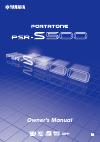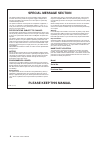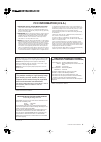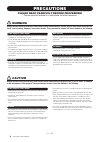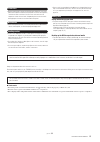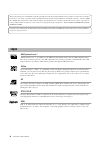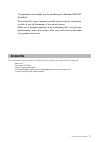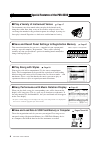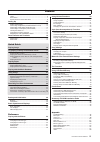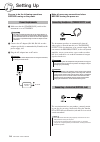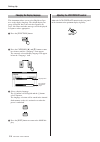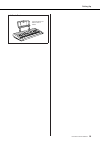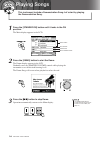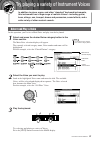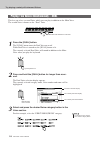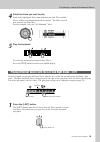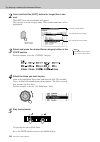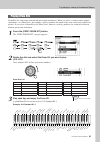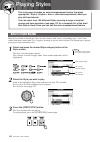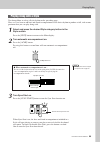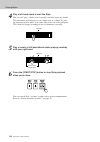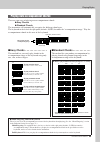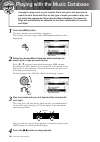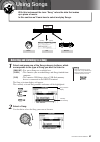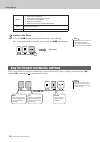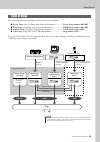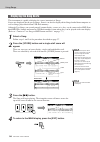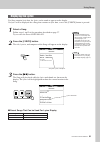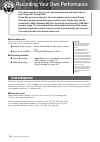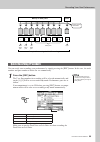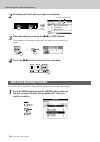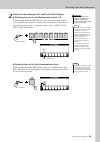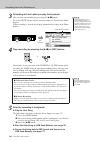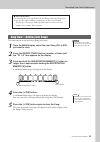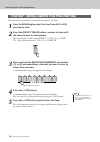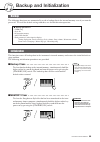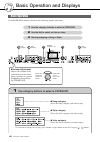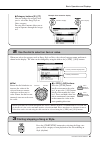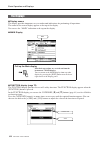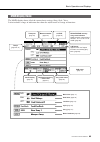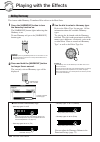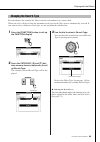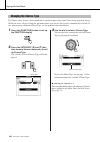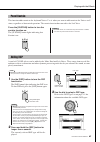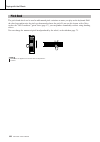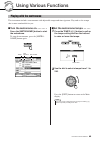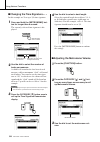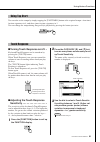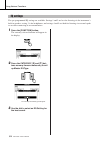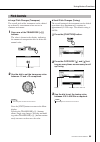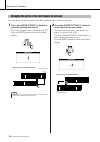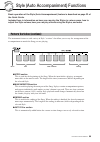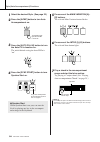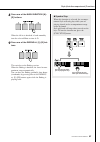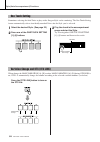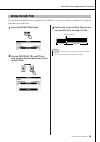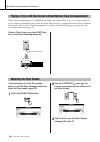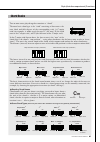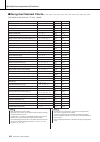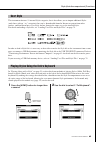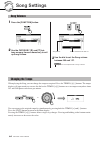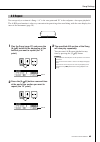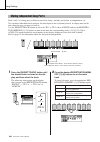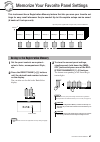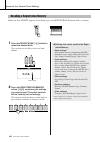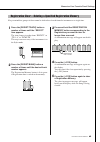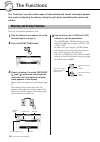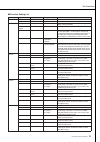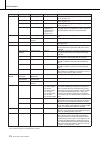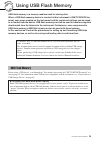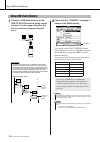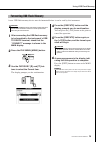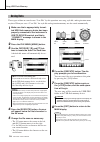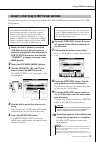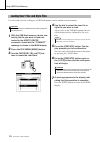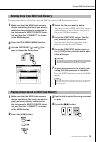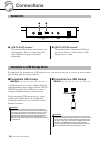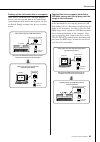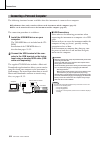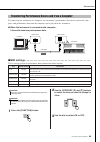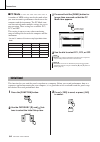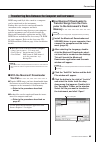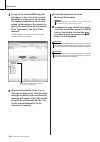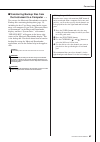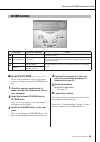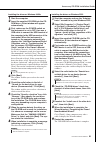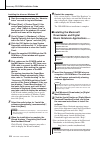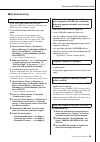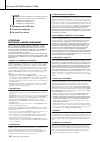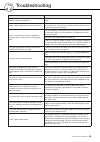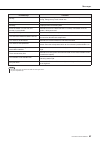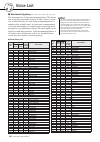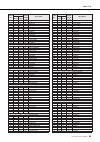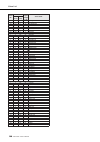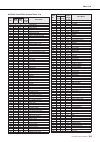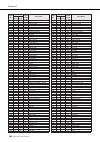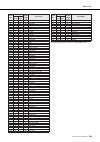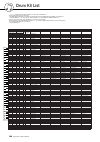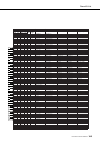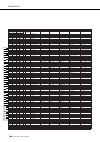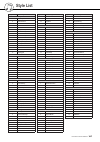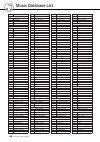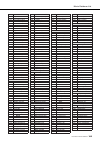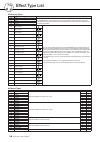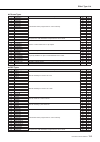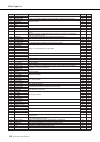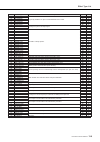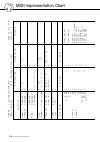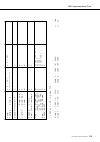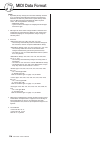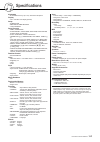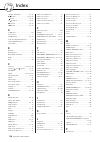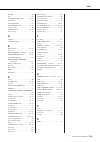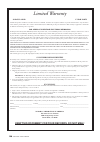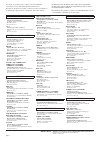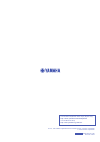- DL manuals
- Yamaha
- Electronic Keyboard
- PORTATONE PSR-S500
- Owner's Manual
Yamaha PORTATONE PSR-S500 Owner's Manual
Summary of PORTATONE PSR-S500
Page 1
Owner’s manual en.
Page 2: Please Keep This Manual
2 psr-s500 owner’s manual please keep this manual this product utilizes batteries or an external power supply (adapter). Do not connect this product to any power supply or adapter other than one described in the manual, on the name plate, or specifically recommended by yamaha. This product should be...
Page 3: Fcc Information (U.S.A.)
Psr-s500 owner’s manual 3 1. Important notice: do not modify this unit! This product, when installed as indicated in the instructions con- tained in this manual, meets fcc requirements. Modifications not expressly approved by yamaha may void your authority, granted by the fcc, to use the product. 2....
Page 4: Precautions
4 psr-s500 owner’s manual (3)-10 1/2 precautions please read carefully before proceeding * please keep this manual in a safe place for future reference. Warning always follow the basic precautions listed below to avoid the possibility of serious injury or even death from electrical shock, short-circ...
Page 5
Psr-s500 owner’s manual 5 (3)-10 2/2 • before connecting the instrument to other electronic components, turn off the power for all components. Before turning the power on or off for all components, set all volume levels to minimum. Also, be sure to set the volumes of all components at their minimum ...
Page 6
6 psr-s500 owner’s manual gm system level 1 “gm system level 1” is an addition to the midi standard which ensures that any gm-compatible music data can be accurately played by any gm-compatible tone generator, regardless of manufacturer. The gm mark is affixed to all software and hardware products t...
Page 7: Portatone!
Psr-s500 owner’s manual 7 congratulations and thank you for purchasing the yamaha psr-s500 portatone! Please read this owner’s manual carefully before using the instrument in order to take full advantage of its various features. Make sure to keep this manual in a safe and handy place even after you ...
Page 8: ■ Play Along With Styles
8 psr-s500 owner’s manual special features of the psr-s500 ■ play a variety of instrument voices page 17 the instrument voice that sounds when you play the keyboard can be changed to violin, flute, harp, or any of an extensive range of voices. You can change the mood of a song written for piano, for...
Page 9
Psr-s500 owner’s manual 9 logos........................................................................................ 6 accessories .............................................................................. 7 special features of the psr-s500 .......................................... 8 setting...
Page 10: Setting Up
10 psr-s500 owner’s manual setting up be sure to do the following operations before turning on the power. Make sure that the [standby/on] switch of the instrument is set to standby. Connect the ac adaptor (pa-300, pa-301 or other adaptor specifically recommended by yamaha) to the power supply jack. ...
Page 11
Setting up psr-s500 owner’s manual 11 connect the instrument’s usb terminal to the usb ter- minal of a computer, and you can transfer performance data and song files between the two (page 85). To use the usb data-transfer features you’ll need to do the fol- lowing: • first, make sure the power switc...
Page 12
Setting up 12 psr-s500 owner’s manual this instrument allows you to select english or japa- nese as the display language. The default display lan- guage is english, but if you switch to japanese the lyrics, file names and some messages will be displayed in japanese where appropriate. Press the [func...
Page 13
Setting up psr-s500 owner’s manual 13 ● music rest insert the music rest into the slots as shown..
Page 14: Panel Controls and Terminals
14 psr-s500 owner’s manual panel controls and terminals q [standby/on] switch .................... Page 16 w [master volume] control.... Pages 16, 40 e [demo] button................................. Page 16 r [song mode] button ..................... Page 27 t song [preset], [user], [usb] buttons ......
Page 15: Rear Panel
Panel controls and terminals psr-s500 owner’s manual 15 !9 dial.................................................... Page 41 @0 [+/yes] and [-/no] buttons ............. Page 41 @1 category [ ] and [ ] buttons ... Page 41 @2 [function] button ......................... Page 70 @3 [mdb] button ............
Page 16: Playing Songs
16 psr-s500 owner’s manual q ui ck guid e playing songs this instrument include a demonstration song. Let’s start by playing the demonstration song. 1 press the [standby/on] button until it locks in the on position. The main display appears in the lcd. 2 press the [demo] button to start the demo. Th...
Page 17: Voice Section.
Psr-s500 owner’s manual 17 q ui ck guid e try playing a variety of instrument voices in addition to piano, organ, and other “standard” keyboard instruments, this instrument has a large range of realistic voices—including guitar, bass, strings, sax, trumpet, drums and percussion, sound effects, and a...
Page 18: Press The [Dual] Button.
Try playing a variety of instrument voices 18 psr-s500 owner’s manual this lets you select a second voice which you can play in addition to the main voice. The second voice is known as the “dual” voice. 1 press the [dual] button. The [dual] button turns the dual voice on or off. When dual voice is t...
Page 19: Play The Keyboard.
Try playing a variety of instrument voices psr-s500 owner’s manual 19 4 select the voice you want to play. Look at the highlighted voice name and rotate the dial. The available voices will be selected and displayed in sequence. The voice selected here becomes the dual voice. For this example, select...
Page 20: Ond.
Try playing a variety of instrument voices 20 psr-s500 owner’s manual 2 press and hold the [left] button for longer than a sec- ond. The left voice selection display will appear. The currently selected category name, voice number and name will be highlighted. 3 select and press the desired voice cat...
Page 21: (013–027).
Try playing a variety of instrument voices psr-s500 owner’s manual 21 drum kits are collections of drum and percussion instruments. When you select a violin or other normal instrument—as a main voice, for example—all keys produce the sound of the same violin, only at different pitches. If you select...
Page 22: Playing Styles
22 psr-s500 owner’s manual q ui ck guid e playing styles this instrument includes an auto-accompaniment feature that plays appropriate “styles” (rhythm + bass + chord accompaniment) when you play left-hand chords. You can select from 150 different styles covering a range of musical genres and time s...
Page 23: Style Section.
Playing styles psr-s500 owner’s manual 23 you learned how to select a style rhythm on the preceding page. Here we’ll see how to add bass and chord accompaniment to the basic rhythm to produce a full, rich accom- paniment that you can play along with. 1 select and press the desired style category but...
Page 24: With Your Right Hand.
Playing styles 24 psr-s500 owner’s manual 4 play a left-hand chord to start the style. You can still “play” chords even if you don’t actually know any chords. This instrument will recognize even a single note as a chord. Try play- ing from one to three notes at the same time to the left of the split...
Page 25: ■Easy Chords
Playing styles psr-s500 owner’s manual 25 there are two ways of playing auto-accompaniment chords: ● easy chords ● standard chords the instrument will automatically recognize the different chord types. The keyboard to the left of the split point (default: 54/f#2) becomes the “accompaniment range.” p...
Page 26: Press The [Mdb] Button.
26 psr-s500 owner’s manual 1 press the [mdb] button. The music database selection display will appear. The currently selected category name, mdb number and name will be highlighted. 2 select the desired music database which matches the music style or type you want to play. Press [ ], [ ] category bu...
Page 27: Using Songs
Psr-s500 owner’s manual 27 q ui ck guid e using songs with this instrument the term “song” refers the data that makes up a piece of music. In this section we’ll learn how to select and play songs. 1 select and press one of the song category buttons, which corresponds to the type of song you want to ...
Page 28: Listen to The Song.
Using songs 28 psr-s500 owner’s manual 3 listen to the song. Press the [ > / ■] button to begin playback of the selected song. You can stop playback at any time by pressing the [ > / ■] button again. These are just like the transport controls on a cassette deck or cd player, letting you fast forward...
Page 29
Using songs psr-s500 owner’s manual 29 the following four types of songs can be used by this instrument. ● preset songs (the five songs built into the instrument)............... Preset song numbers 001–005. ● user songs (recordings of your own performances) ................... User song numbers 001–...
Page 30: Select A Song.
Using songs 30 psr-s500 owner’s manual this instrument is capable of display the scores (notation) of songs. Scores are displayed for the preset songs. Scores can also be displayed for songs loaded from computer as well as songs played back from usb flash memory. Although user songs you record yours...
Page 31: Select A Song.
Using songs psr-s500 owner’s manual 31 if a song contains lyric data, the lyrics can be made to appear on the display. No lyrics will be displayed for a song that contains no lyric data, even if the [lyrics] button is pressed. 1 select a song. Follow steps 1 and 2 of the procedure described on page ...
Page 32: User Songs 001 Through 005.
32 psr-s500 owner’s manual q ui ck guid e recording your own performance you can record up to five of your own performances and save them as user songs 001 through 005. These songs can be played in the same manner as the preset songs. Once your performances have been saved as user songs, they can be...
Page 33: Press The [Rec] Button.
Recording your own performance psr-s500 owner’s manual 33 you can easily start recording your performance by simply pressing the [rec] button. In this case, the track number and part number of tracks are set automatically. 1 press the [rec] button. The user song number for recording will be selected...
Page 34: ■] Or [Rec] Button.
Recording your own performance 34 psr-s500 owner’s manual 2 recording will start when you play the keyboard. 3 stop recording by pressing the [> > > >/ ■] or [rec] button. Track numbers containing recorded data are indicated with framed rect- angles. 4 press the [> > > >/ ■] button to play back the ...
Page 35
Recording your own performance psr-s500 owner’s manual 35 2 select the recording part for each track (part assign). ◆ selecting the part for the melody track (tracks 1–8) while holding down the [rec] button, press one of the track buttons [1]–[8] until the desired part is shown at the track button. ...
Page 36: ■] Or [Rec] Button.
Recording your own performance 36 psr-s500 owner’s manual 3 recording will start when you play the keyboard. You can also start recording by pressing the [ > / ■ ] button. Press the [exit] button, and the measure number is shown in the main display. When recording is started, the display automatical...
Page 37: You Want to Clear.
Recording your own performance psr-s500 owner’s manual 37 this function clears an entire user song (all tracks). 1 from the main display, select the user song (001 to 005) you want to clear. 2 press the [regist/track] button a number of times until the “tr 1–8” item appears on the display. 3 press a...
Page 38: You Want to Clear.
Recording your own performance 38 psr-s500 owner’s manual this function lets you delete a specified track from a user song. 1 from the main display select the user song (001 to 005) you want to clear. 2 press the [regist/track] button a number of times until the item you want to clear appears. The i...
Page 39: Backup and Initialization
Psr-s500 owner’s manual 39 backup and initialization the following data items are automatically saved as backup data in the internal memory even if you turn the power off. To recall the default settings and data, use the initialization operation. This function erases all backup data in the instrumen...
Page 40: Basic Operation and Displays
40 psr-s500 owner’s manual basic operation and displays overall psr-s500 control is based on the following simple operations. Basic operation 1 use the category buttons to select a category. 2 use the dial to select an item or value. 3 starting/stopping a song or style. 1 1 3 2 1 display (pages 42, ...
Page 41
Basic operation and displays psr-s500 owner’s manual 41 3 starting/stopping a song or style. Press the [start/stop] button after selecting the song cate- gory or style category to start playback of the selected song or style (rhythm). ● category buttons [ ], [ ] you can change the category after you...
Page 42
Basic operation and displays 42 psr-s500 owner’s manual ● display names the display provides important, easy-to-understand indications for performing all operations. The name of the current display appears at the top of the display. You can see the “main” indication at the top on the display. ● main...
Page 43
Basic operation and displays psr-s500 owner’s manual 43 the main display shows all of the current basic settings: song, style, voice. It also includes a range of indicators that show the on/off status of a range of functions. Main display items tempo (page 49, 51) transpose (page 53) measure number ...
Page 44: Playing With The Effects
R ef erenc e 44 psr-s500 owner’s manual playing with the effects this feature adds harmony, tremolo or echo effects to the main voice. 1 press the [harmony] button to turn the harmony function on. The [harmony] button lights indicating that harmony is on. To turn harmony off, press the [harmony] but...
Page 45
Playing with the effects psr-s500 owner’s manual 45 reverb enhances the sound of the voices with the rich ambience of a concert hall. When you select a style or song the optimum reverb type for the voice used is automatically selected. If you want to select a different reverb type, use the operation...
Page 46
Playing with the effects 46 psr-s500 owner’s manual the chorus effect creates a thick sound that is similar to many of the same voices being played in unison. When you select a style or song the optimum chorus type for the voice used is automatically selected. If you want to select a different choru...
Page 47
Playing with the effects psr-s500 owner’s manual 47 this function adds sustain to the keyboard voices. Use it when you want to add sustain to the voices at all times, regardless of footswitch operation. The sustain function does not affect the left voice. Press the [sustain] button to turn the susta...
Page 48
Playing with the effects 48 psr-s500 owner’s manual the pitch bend wheel can be used to add smooth pitch variations to notes you play on the keyboard. Roll the wheel upward to raise the pitch, or downward to lower the pitch. If you use this feature with a voice such as the “042 overdriven” guitar vo...
Page 49: Using Various Functions
R ef erenc e psr-s500 owner’s manual 49 using various functions this instrument includes a metronome with adjustable tempo and time signature. Play and set the tempo that is most comfortable for you. ■turn the metronome on ● ● ● ● ● ● ● ● press the [metronome] button to start the metronome. To stop ...
Page 50
Using various functions 50 psr-s500 owner’s manual ■changing the time signature ● ● ● in this example we’ll set up a 3/8 time signature. 1 press and hold the [metronome] but- ton for longer than a second. The currently selected time signature is dis- played. 2 use the dial to select the number of be...
Page 51: Sensitivity
Using various functions psr-s500 owner’s manual 51 you can also set the tempo by simply tapping the [tap tempo] button at the required tempo—four times for time signatures in 4, and three times for time signatures in 3. You can change the tempo during song or style playback by pressing the button ju...
Page 52
Using various functions 52 psr-s500 owner’s manual five pre-programmed eq settings are available. Settings 1 and 2 are best for listening via the instrument’s built-in speakers, setting 3 is for headphones, and settings 4 and 5 are ideal for listening via external speak- ers or when connecting to an...
Page 53
Using various functions psr-s500 owner’s manual 53 ◆ large pitch changes (transpose) the overall pitch of the instrument can be shifted up or down by a maximum of one octave in semitone increments. 1 press one of the transpose [+]/[-] buttons. The value is shown in the display, indicating the amount...
Page 54
Using various functions 54 psr-s500 owner’s manual you can change the playing pitch of the main and dual voices in octave intervals. 1 press the upper octave [+] button to raise the pitch by one octave. The newly changed value is shown in the lcd. Press the [exit] button to return to the main displa...
Page 55: The Quick Guide.
R ef erenc e psr-s500 owner’s manual 55 style (auto accompaniment) functions basic operation of the style (auto accompaniment) feature is described on page 22 of the quick guide. Included here is information on how you can play the styles in various ways, how to adjust the style volume, how you can ...
Page 56
Style (auto accompaniment) functions 56 psr-s500 owner’s manual 1 select the desired style. (see page 22.) 2 press the [acmp] button to turn auto accompaniment on. 3 press the [auto fill in] button to turn the auto fill in function on. The initial default setting for auto fill in is “on.” 4 press th...
Page 57
Style (auto accompaniment) functions psr-s500 owner’s manual 57 8 press one of the main variation [a]– [d] buttons. When the fill-in is finished, it leads smoothly into the selected main section a–d. 9 press one of the ending/rit. [i]–[iii] but- tons. This switches to the ending section. When the en...
Page 58
Style (auto accompaniment) functions 58 psr-s500 owner’s manual sometimes selecting the ideal voice to play with a song or style can be confusing. The one touch setting feature automatically selects four ideally matched voices for the style you’ve selected. 1 select the desired style. (see page 22.)...
Page 59
Style (auto accompaniment) functions psr-s500 owner’s manual 59 the initial default split point is key number 54 (the f#2 key), but you can change it to another key using the procedure described below. 1 press the [function] button. 2 use the category [ ] and [ ] but- tons as many times as necessary...
Page 60
Style (auto accompaniment) functions 60 psr-s500 owner’s manual when auto accompaniment is on (acmp button lights) and synchro start is off, you can play chords in the left-hand accompaniment range of the keyboard while the style is stopped and still hear the accompani- ment chords. This is called “...
Page 61
Style (auto accompaniment) functions psr-s500 owner’s manual 61 two or more notes played together constitute a “chord”. The most basic chord type is the “triad” consisting of three notes: the root, third, and fifth degrees of the corresponding scale. A c major triad, for example, is made up of the n...
Page 62
Style (auto accompaniment) functions 62 psr-s500 owner’s manual ■recognized standard chords ● ● ● ● ● ● ● ● ● ● ● ● ● ● ● ● ● ● ● ● ● ● ● ● ● ● ● ● ● ● ● ● ● ● ● all chords in the chart are “c-root” chords. Chord name/[abbreviation] normal voicing chord (c) display major [m] 1 - 3 - 5 c add ninth [(...
Page 63
Style (auto accompaniment) functions psr-s500 owner’s manual 63 this instrument features 11 internal style categories, but it also allows you to import additional styles (only those with an “.Sty” extension) that you’ve downloaded from the internet or gotten from other sources, and load them into a ...
Page 64: Song Settings
R ef erenc e 64 psr-s500 owner’s manual song settings 1 press the [function] button. 2 use the category [ ] and [ ] but- tons as many times as necessary to call up song volume. 3 use the dial to set the song volume between 000 and 127. When playing the song you can change the tempo as required. Pres...
Page 65
Song settings psr-s500 owner’s manual 65 you can specify a section of a song—“a” is the start point and “b” is the end point—for repeat playback. The a-b repeat function is also very convenient for practicing when used along with the score display fea- tures of the instrument (page 30). 1 play the s...
Page 66
Song settings 66 psr-s500 owner’s manual each “track” of a song plays a different part of the song—melody, percussion, accompaniment, etc. You can mute individual tracks and play the muted part on the keyboard yourself, or simply mute tracks other than the ones you want to listen to. Use the [regist...
Page 67: (8 Banks of 8 Setups Each).
R ef erenc e psr-s500 owner’s manual 67 memorize your favorite panel settings this instrument has a registration memory feature that lets you save your favorite set- tings for easy recall whenever they’re needed. Up to 64 complete setups can be saved (8 banks of 8 setups each). 1 set the panel contr...
Page 68
Memorize your favorite panel settings 68 psr-s500 owner’s manual make sure that “regist” appears in the display (press the [regist/track] button until it is shown). 1 press the regist bank [+]/[-] button to select the desired bank. You can also use the dial to select the bank number. 2 press the reg...
Page 69
Memorize your favorite panel settings psr-s500 owner’s manual 69 keep in mind that groups of data cannot be deleted or cleared from the instrument at a single time. 1 press the [regist/track] button a number of times until the “regist.” item appears. The item changes in order from “regist.” to “tr 1...
Page 70: The Functions
R ef erenc e 70 psr-s500 owner’s manual the functions the “functions” provide a wide range of both detailed and overall instrument parame- ters, such as adjusting the tuning, setting the split point, and editing the voices and effects. There are 49 function parameters in all. 1 find the function you...
Page 71
The functions psr-s500 owner’s manual 71 ■ function setting list group function item display indication range/settings description volume style volume style volume 000–127 determines the volume of the style. Song volume song volume 000–127 determines the volume of the song. Overall tuning tuning 415...
Page 72
The functions 72 psr-s500 owner’s manual * all these settings can be conveniently reset to their initial default values by pressing the [+/yes] and [-/no] buttons simultaneously. (the exception to this is initial send, which is an operation, not a setting.) effect reverb type reverb type 01–26 deter...
Page 73: Using Usb Flash Memory
R ef erenc e psr-s500 owner’s manual 73 using usb flash memory usb flash memory is a memory medium used for storing data. When a usb flash memory device is inserted in this instrument’s usb to device ter- minal, user songs created on the instrument and the registered settings can be saved to or load...
Page 74
Using usb flash memory 74 psr-s500 owner’s manual 1 connect a usb flash memory to the usb to device terminal, being careful to insert it in the proper direction. (do not try to force an improper connec- tion.) 2 check that the “connect” message is shown in the main display. You can go to the file co...
Page 75
Using usb flash memory psr-s500 owner’s manual 75 a new usb flash memory device must be formatted before it can be used by this instrument. 1 after connecting the usb flash memory to be formatted to the instrument’s usb to device terminal, check that the “connect” message is shown in the main displa...
Page 76
Using usb flash memory 76 psr-s500 owner’s manual three types of data are saved to one “user file” by this operation: user song, style file, and registration mem- ory data. When you save a “user file” the style file and registration memory are also saved automatically. 1 make sure that a appropriate...
Page 77
Using usb flash memory psr-s500 owner’s manual 77 this operation converts a user song (song numbers 001–005) to smf format 0 and saves the file to usb flash memory. 1 make sure that a properly formatted usb flash memory device has been properly connected to the instrument’s usb to device terminal, a...
Page 78
Using usb flash memory 78 psr-s500 owner’s manual user files and style file residing on a usb flash memory can be loaded to the instrument. 1 with the usb flash memory device con- taining the file you want to load con- nected to the usb to device connector, check that the “connect” message is shown ...
Page 79
Using usb flash memory psr-s500 owner’s manual 79 this procedure deletes selected user files and smf files from a usb flash memory device. 1 make sure that the usb flash memory device containing the file(s) you want to delete has been properly connected to the instrument’s usb to device termi- nal, ...
Page 80: Connections
R ef erenc e 80 psr-s500 owner’s manual connections q usb to host terminal this terminal allows direct connection to a per- sonal computer. Refer to “connecting a per- sonal computer” on page 82 for more information. W usb to device terminal this terminal allows connection to usb stor- age devices. ...
Page 81
Connections psr-s500 owner’s manual 81 backing up the instrument data to a computer once you’ve saved data to a usb flash memory device, you can copy the data to the hard disk of your computer, then archive and organize the files as desired. Simply reconnect the device as shown below. Copying files ...
Page 82
Connections 82 psr-s500 owner’s manual the following functions become available when this instrument is connected to a computer. ● performance data can be transferred between the instrument and the computer (page 83). ● files can be transferred between the instrument and the computer (page 85). The ...
Page 83: ■Midi Settings
Connections psr-s500 owner’s manual 83 by connecting the instrument to a computer, the instrument’s performance data can be used on the com- puter, and performance data from the computer can be played on the instrument. ● when the instrument is connected with computer, it transmits/receives performa...
Page 84: ■Pc Mode
Connections 84 psr-s500 owner’s manual ■pc mode ● ● ● ● ● ● ● ● ● ● ● ● ● ● ● ● ● ● ● a number of midi settings need to be made when you want to transfer performance data between the computer and the instrument. The pc mode item can conveniently make multiple settings for you in one operation. Three...
Page 85: You Can
Connections psr-s500 owner’s manual 85 midi songs and style files stored to a computer can be transferred to the instrument. Backup files can also be transferred from the instrument to the computer and back. In order to transfer songs between your computer and the instrument you will need to install...
Page 86
Connections 86 psr-s500 owner’s manual 5 a copy of the selected midi song file will appear in the “list of files stored temporarily” at the top of the window. The memory medium will also be dis- played at the bottom of the window to specify the destination for the transfer. Click “instrument,” and t...
Page 87: The Instrument to A Computer
Connections psr-s500 owner’s manual 87 ■transferring backup files from the instrument to a computer ● ● you can use the musicsoft downloader to transfer backup files containing backup data (page 39), including the five user songs stored on the instru- ment, to a computer. If you click “electronic mu...
Page 88: Special Notices
R ef erenc e 88 psr-s500 owner’s manual accessory cd-rom installation guide this cd-rom is copy-protected. Yamaha makes no representations or warranties with regard to any problems while attempting to copy the cd-rom or software and cannot be held responsible for the results of attempts to copy the ...
Page 89: ■Using The Cd-Rom
Accessory cd-rom installation guide psr-s500 owner’s manual 89 ■using the cd-rom ● ● ● ● ● ● ● ● ● ● ● please read the software license agreement on page 94 before opening the cd-rom pack- age. 1 check the system requirements to make sure that the software will run on your computer. 2 insert the inc...
Page 90
Accessory cd-rom installation guide 90 psr-s500 owner’s manual ■installing the usb-midi driver ● ● ● ● in order to be able to communicate with and use midi devices connected to your computer, the appropriate driver software must be properly installed on your computer. The usb-midi driver allows sequ...
Page 91
Accessory cd-rom installation guide psr-s500 owner’s manual 91 installing the driver on windows 98/me 1 start the computer. 2 insert the supplied cd-rom into the cd- rom drive. A start window will appear automatically. 3 first, make sure the power switch on the instrument is set to off, then use a u...
Page 92: ■Installing The Musicsoft
Accessory cd-rom installation guide 92 psr-s500 owner’s manual installing the driver on windows xp 1 start the computer and use the “adminis- trator” account to log into windows. 2 select [start] ➔ [control panel]. If the control panel appears as “pick a cate- gory”, click “switch to classic view” i...
Page 93: ■Troubleshooting
Accessory cd-rom installation guide psr-s500 owner’s manual 93 ■troubleshooting • is the usb cable connected correctly? Check the usb cable connection. Disconnect the usb cable, then connect it again. • is the usb function enabled on your com- puter? When you connect the instrument to the computer f...
Page 94
Accessory cd-rom installation guide 94 psr-s500 owner’s manual 4 disconnect the usb cable. 5 restart the computer. 6 re-install the driver. Attention software license agreement please read this software license agreement (“agree- ment”) carefully before using this software. You are only permitted to...
Page 95: Troubleshooting
Psr-s500 owner’s manual 95 troubleshooting problem possible cause and solution when the instrument is turned on or off, a popping sound is temporarily produced. This is normal and indicates that the instrument is receiving electrical power. When using a mobile phone, noise is produced. Using a mobil...
Page 96: Messages
96 psr-s500 owner’s manual messages lcd message comment access error! Indicates the failure in reading or writing from/to the media or the flash memory. All memory clearing... Displayed while erasing all data in the flash memory. Never turn the power off during data transmission. Are you sure? Confi...
Page 97
Messages psr-s500 owner’s manual 97 saving... Displayed while saving data in the memory. Never turn the power off while saving. Doing so may result in data loss. Send ok? Confirms whether the data transmission is executed or not. Sending... Displayed while transmitting data. Since the media is in us...
Page 98: Voice List
98 psr-s500 owner’s manual voice list ■ maximum polyphony ● ● ● ● ● ● ● ● ● ● ● ● ● ● ● ● ● ● the instrument has 32-note maximum polyphony. This means that it can play a maximum of up to 32 notes at once, regard- less of what functions are used. Auto accompaniment uses a number of the available note...
Page 99
Voice list psr-s500 owner’s manual 99 14 0 114 62 fullhorns 15 0 118 58 smoothtromb 16 0 115 62 highbrass 17 0 113 64 oberbrass 18 0 122 62 trumpetens 19 0 119 62 mellowhorns 20 0 113 62 bigbandbrs 21 0 118 62 popbrass 22 0 112 64 analogbrs 23 0 113 58 trb.Section 24 0 117 62 smallbrass 25 0 114 64 ...
Page 100
Voice list 100 psr-s500 owner’s manual 20 127 0 26 analogkit 21 127 0 28 dancekit 22 127 0 49 symphonykit 23 126 0 41 cubankit 24 126 0 44 poplatinkit 25 126 0 36 arabickit 26 126 0 1 sfxkit1 27 126 0 2 sfxkit2 accordion 1 0 112 22 musette 2 0 117 22 steirisch 3 0 113 22 tuttiaccrd 4 0 115 22 smalla...
Page 101
Voice list psr-s500 owner’s manual 101 ● xglite voice/xglite optional voice* list voice no. Bank select midi program change# (1–128) voice name msb (0–127) lsb (0–127) xg 1 0 0 1 grand piano 2 0 1 1 grand piano ksp 3 0 40 1 piano strings 4 0 41 1 dream 5 0 0 2 bright piano 6 0 1 2 bright piano ksp 7...
Page 102
Voice list 102 psr-s500 owner’s manual 139 0 0 48 timpani 140 0 0 49 strings 1 141 0 3 49 stereo strings 142 0 8 49 slow strings 143 0 35 49 60's strings 144 0 40 49 orchestra 145 0 41 49 orchestra 2 146 0 42 49 tremolo orchestra 147 0 45 49 velocity strings 148 0 0 50 strings 2 149 0 3 50 stereo sl...
Page 103
Voice list psr-s500 owner’s manual 103 the voice number with an asterisk (*) is xglite optional voice. 279 0 28 106 muted banjo 280 0 96 106 rabab 281 0 97 106 gopichant 282 0 98 106 oud 283 0 0 107 shamisen 284 0 0 108 koto 285 0 96 108 taisho-kin 286 0 97 108 kanoon 287 0 0 109 kalimba 288 0 0 110...
Page 104: Drum Kit List
104 psr-s500 owner’s manual drum kit list voice no. 13 14 17 18 19 20 msb (0–127) / lsb (0–127) / pc (1–128) 127/000/001 127/000/002 127/000/009 127/000/017 127/000/025 127/000/026 keyboard midi key off alternate note standard kit 1 standard kit 2 room kit rock kit electronic kit analog kit note# no...
Page 105
Drum kit list psr-s500 owner’s manual 105 voice no. 13 21 15 16 22 msb (0–127) / lsb (0–127) / pc (1–128) 127/000/001 127/000/28 127/000/033 127/000/041 127/000/049 keyboard midi key off alternate note standard kit 1 dance kit* jazz kit brush kit symphony kit note# note note# note 25 c# 0 13 c# -1 3...
Page 106
Drum kit list 106 psr-s500 owner’s manual e1 f1 f#1 g1 g#1 a1 a#1 b1 c1 d#1 d1 c#1 e2 f2 f#2 g2 g#2 a2 a#2 b2 c2 d#2 d2 c#2 e3 f3 f#3 g3 g#3 a3 a#3 b3 c3 d#3 d3 c#3 e4 f4 f#4 g4 g#4 a4 a#4 b4 c4 d#4 d4 c#4 e5 f5 f#5 g5 g#5 a5 a#5 b5 c5 d#5 d5 c#5 c6 voice no. 13 26 27 25 23 24 msb (0–127) / lsb (0–1...
Page 107: Style List
Psr-s500 owner’s manual 107 style list style no. Style name pop&rock 1 funkpoprock 2 acousticrock 3 cool8beat 4 60'srock1 5 60'srock2 6 vintagegtrpop 7 60'sguitarpop 8 70's8beat 9 90'sguitarpop 10 koolshuffle 11 bubblegumpop 12 britpopswing 13 jazzpop 14 hardrock 15 rootrock 16 rockshuffle 17 unplug...
Page 108: Music Database List
108 psr-s500 owner’s manual music database list no. Mdb name christmas 1 manger away 2 noel first 3 rednosed rudolph 4 silent christmas 5 wonderful time traditional 6 abide this hymn 7 ave maria nomore 8 can can orpheus 9 moulin heart 10 texas yellowrose showtime 11 dance lord 12 for cabaret! 13 nig...
Page 109
Music database list psr-s500 owner’s manual 109 251 espana viva 252 eyes of green 253 face dance music 254 free best things 255 green mountain 256 hear music 257 heaven blue 258 he's got to go 259 high moon 260 holiday home 261 i won't be cruel 262 jealous tango 263 jeeps creepers 264 knife, mack 26...
Page 110: Effect Type List
110 psr-s500 owner’s manual effect type list ● harmony types ● reverb types no. Type description 01 duet harmony types 01–05 are pitch-based and add one-, two- or three-note harmonies to the single- note melody played in the right hand. These types sound when chords are played in the auto accompanim...
Page 111
Effect type list psr-s500 owner’s manual 111 ● chorus types ● dsp types no. Type description msb lsb 1 chorus1 conventional chorus program with rich, warm chorusing. 66 17 2 chorus2 66 8 3 chorus3 66 16 4 chorus4 66 1 5 chorus5 65 2 6 chorus6 65 0 7 chorus7 65 1 8 chorus8 65 8 9 gm chorus1 65 3 10 g...
Page 112
Effect type list 112 psr-s500 owner’s manual 41 symphonic1 adds more stages to the modulation of celeste. 68 16 42 symphonic2 68 0 43 ens detune chorus effect without modulation, created by adding a slightly pitch-shifted sound. 87 0 44 karaoke1 echo for karaoke. 20 0 45 karaoke2 20 1 46 karaoke3 20...
Page 113
Effect type list psr-s500 owner’s manual 113 113 phaser1 cyclically modulates the phase to add modulation to the sound. 72 0 114 phaser2 72 8 115 ep phaser1 72 17 116 ep phaser2 72 18 117 ep phaser3 72 16 118 dyn phaser 111 0 119 pitch chg1 changes the pitch of the input signal. 80 16 120 pitch chg2...
Page 114: Midi Implementation Chart
114 psr-s500 owner’s manual midi implementation chart yamaha [ portable keyboard ] date: 18-jul-2006 model psr-s500 midi implementation chart version:1.0 transmitted recognized remarks function... Basic default 1 - 16 1 - 16 channel changed x x default 3 3 mode messages x x altered ************** x ...
Page 115
Midi implementation chart psr-s500 owner’s manual 115 prog o 0 - 127 o 0 - 127 change : true # ************** system exclusive o o : song pos. X x common : song sel. X x : tune x x system : clock o o real time: commands o o aux :all sound off x o(120,126,127) : reset all cntrls x o(121) :local on/of...
Page 116: Midi Data Format
116 psr-s500 owner’s manual midi data format note: 1 by default (factory settings) the instrument ordinarily functions as a 16-channel multi-timbral tone generator, and incoming data does not affect the panel voices or panel settings. How- ever, the midi messages listed below do affect the panel voi...
Page 117: Specifications
Psr-s500 owner’s manual 117 specifications keyboards • 61 standerd-size keys (c1–c6), with touch response. Display • 320 x 240 dots lcd display (backlit) setup • standby/on • master volume: min–max • lcd contrast panel controls • demo, song mode • song-preset, song-user, song-usb, song-score, song-l...
Page 118: Index
118 psr-s500 owner’s manual +/yes, -/no button ...................... 15, 41 >/ ■ button.............................. 14, 28, 41 button ........................................ 14, 28 a b button................................. 14, 65 f button...................................... 14, 28 r button ....
Page 119
Index psr-s500 owner’s manual 119 pause ................................................ 28 pc ........................................................ 84 phones/output jack............... 10, 15 pitch bend ........................................... 48 pitch bend range ................................
Page 120
120 psr-s500 owner’s manual limited warranty 90 days labor 1 year parts yamaha corporation of america, hereafter referred to as yamaha, warrants to the original consumer of a product included in the categories listed below, that the product will be free of defects in materials and/or workmanship for...
Page 121
For details of products, please contact your nearest yamaha representative or the authorized distributor listed below. Pour plus de détails sur les produits, veuillez-vous adresser à yamaha ou au distributeur le plus proche de vous figurant dans la liste suivante. Die einzelheiten zu produkten sind ...
Page 122
U.R.G., pro audio & digital musical instrument division, yamaha corporation © 2006 yamaha corporation wh27920 xxxpoxxx.X-01a0 printed in china yamaha home keyboards home page (english only) http://music.Yamaha.Com/homekeyboard yamaha manual library http://www.Yamaha.Co.Jp/manual/.