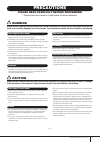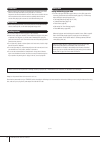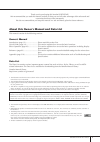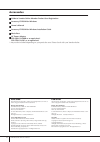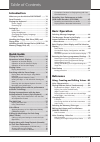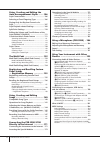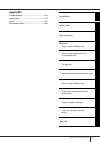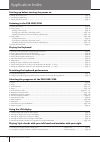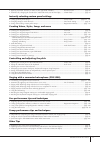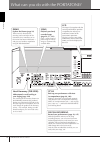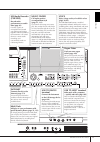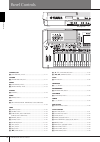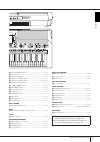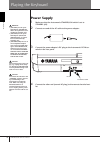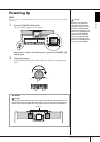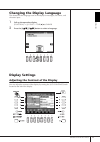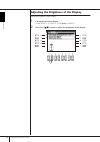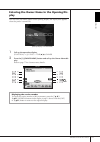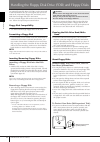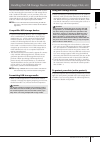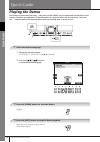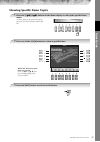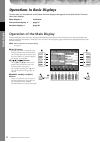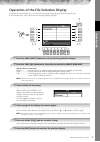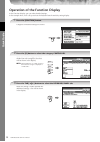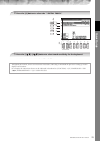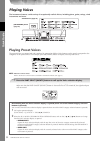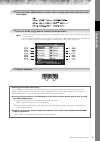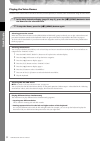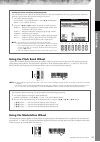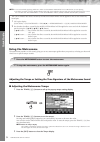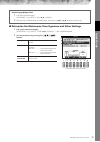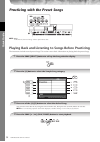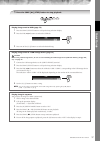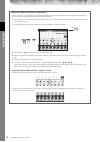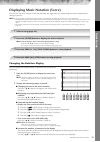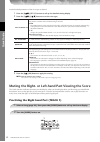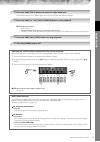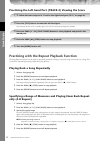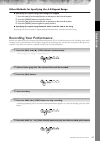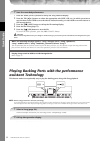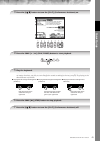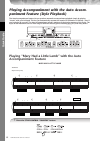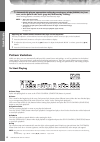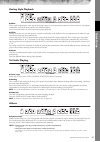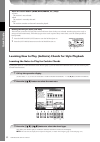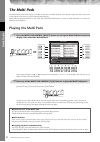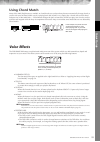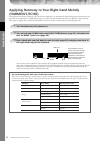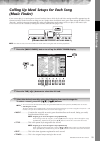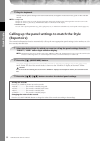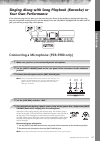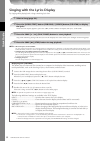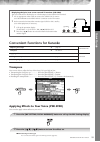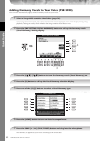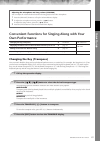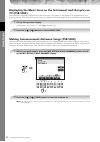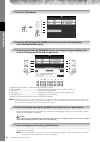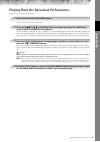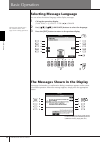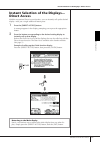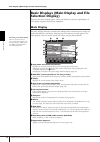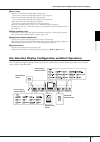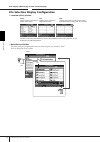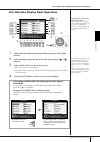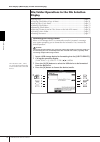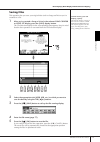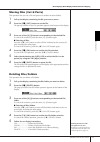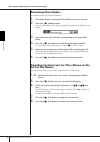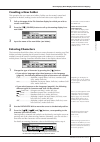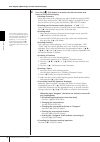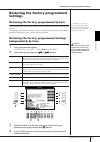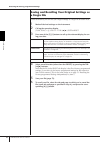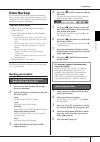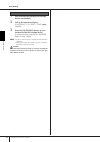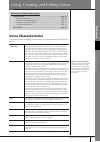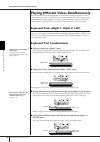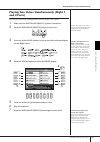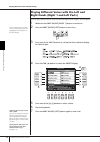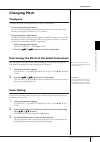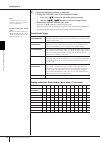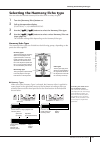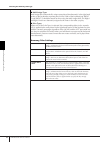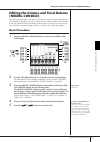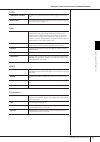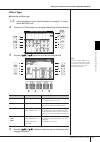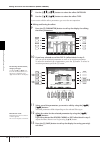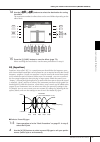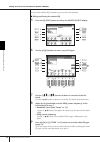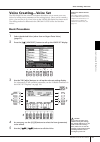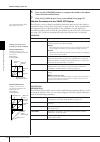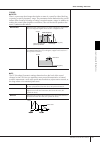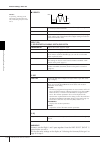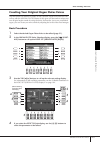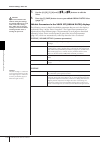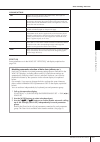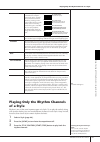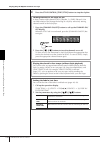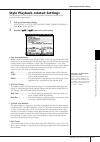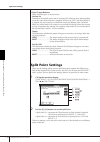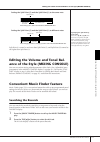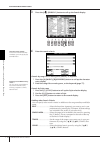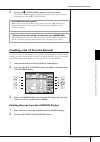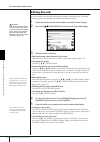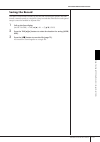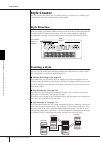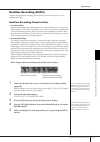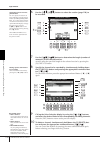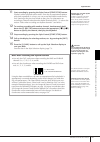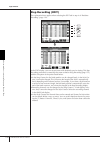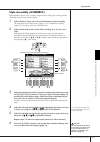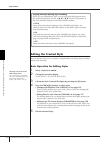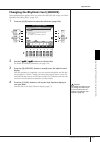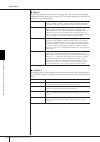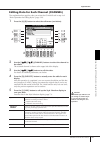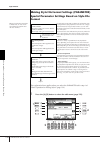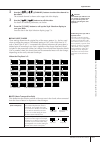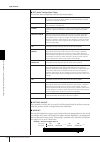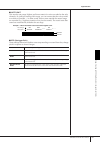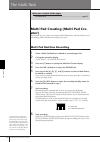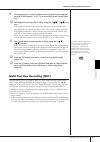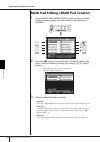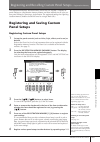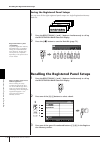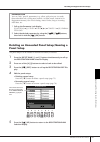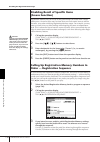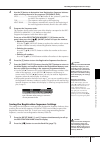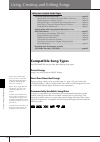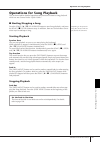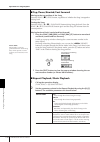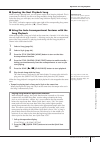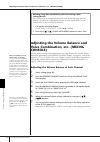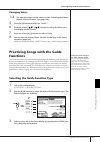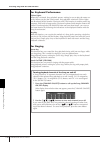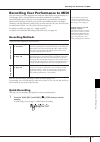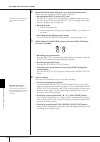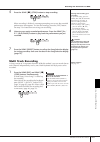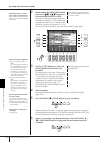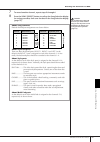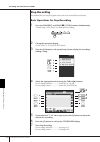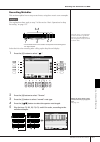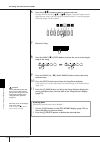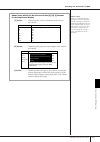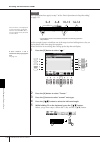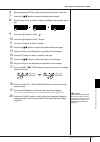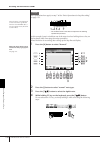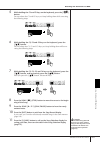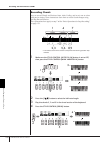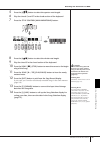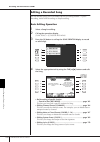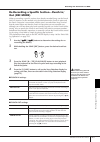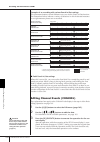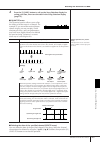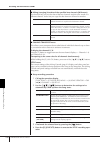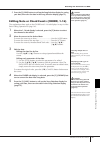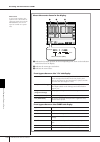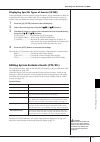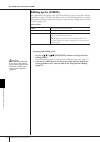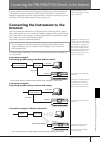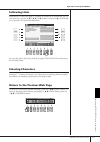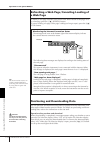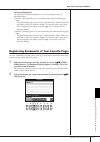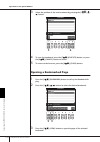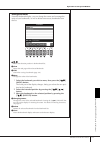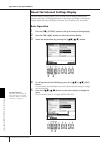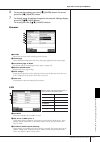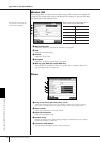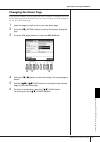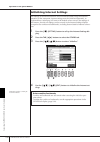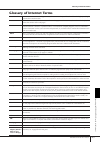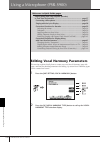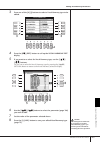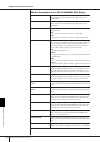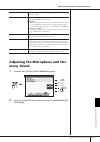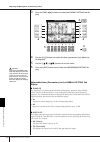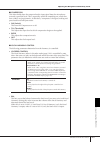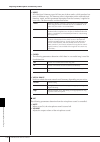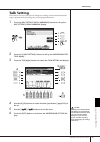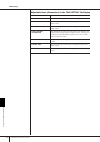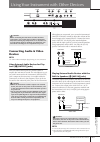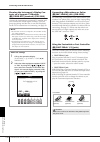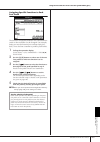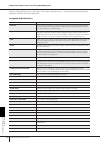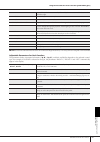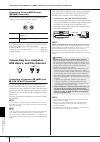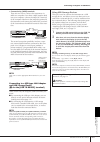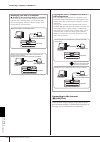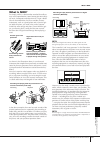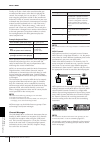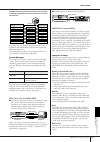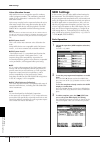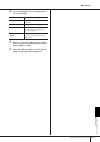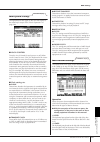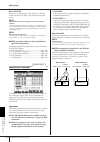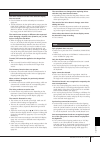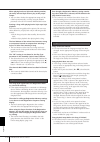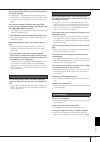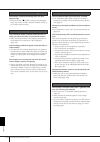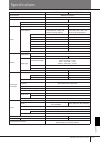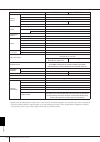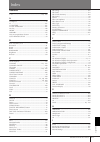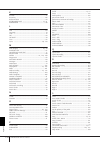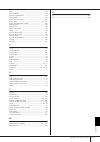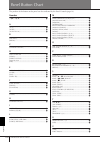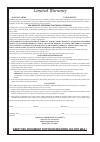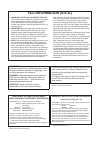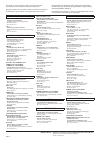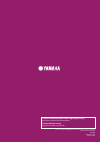- DL manuals
- Yamaha
- Synthesizer
- Portatone PSR-S700
- Owner's Manual
Yamaha Portatone PSR-S700 Owner's Manual
Summary of Portatone PSR-S700
Page 1
En o w n e r ' s m a n u a l.
Page 2: Please Keep This Manual
Please keep this manual this product utilizes batteries or an external power supply (adapter). Do not connect this product to any power supply or adapter other than one described in the manual, on the name plate, or specifically recom- mended by yamaha. Warning: do not place this product in a positi...
Page 3: Precautions
3 psr-s900/s700 owner’s manual precautions please read carefully before proceeding * please keep this manual in a safe place for future reference. Warning always follow the basic precautions listed below to avoid the possibility of serious injury or even death from electrical shock, short-circuiting...
Page 4
Psr-s900/s700 owner’s manual 4 • before connecting the instrument to other electronic components, turn off the power for all components. Before turning the power on or off for all components, set all volume levels to minimum. Also, be sure to set the volumes of all components at their minimum levels...
Page 5
Psr-s900/s700 owner’s manual 5 thank you for purchasing this yamaha portatone! We recommend that you read this manual carefully so that you can fully take advantage of the advanced and convenient functions of the instrument. We also recommend that you keep this manual in a safe and handy place for f...
Page 6: Accessories
Psr-s900/s700 owner’s manual 6 accessories guide to yamaha online member product user registration accessory cd-rom for windows owner’s manual accessory cd-rom for windows installation guide music rest ac power adaptor psr-s900: pa-300b or an equivalent* psr-s700: pa-301 or an equivalent* * may not ...
Page 7: Introduction
Psr-s900/s700 owner’s manual 7 table of contents introduction what can you do with the portatone? ....... 12 panel controls ................................................. 14 playing the keyboard ...................................... 16 power supply ..................................................
Page 8
Psr-s900/s700 owner’s manual 8 using, creating and editing the auto accompaniment styles ........ 106 style characteristics ...................................... 106 selecting a chord fingering type ................ 106 playing only the rhythm channels of a style ......................................
Page 9: Appendix
Psr-s900/s700 owner’s manual 9 using y our instrument with other devices introduction quick guide basic operation using, creating and editing the auto accompaniment styles the multi pads using, creating and editing songs using a microphone (psr-s900) connecting the psr-s900/s700 directly to the inte...
Page 10
Psr-s900/s700 owner’s manual 10 application index starting up before turning the power on • setting up the music rest.......................................................................................................................................... Page 18 • connecting headphones................
Page 11
Psr-s900/s700 owner’s manual 11 • applying automatic harmony or echo to your right-hand melodies.........................Harmony/echo ......................... Page 89 • automatically changing the chords of the multi pads with your left-hand play........Chord match ............................ Page ...
Page 12
Psr-s900/s700 owner’s manual 12 introduction what can you do with the portatone? Song playback previously recorded songs (page 36, 57, 141) enjoy a wide variety of preset songs as well as songs on commercially available disks. Demo explore the demos (page 24) these not only showcase the stunning voi...
Page 13
13 psr-s900/s700 owner’s manual introduction lan usb to device to host midi foot pedal in out 1 2 video out music finder call up the perfect accompaniment style (page 55, 111) if you know what song you want to play, but you don’t know which style or voice would be right for it, let the music finder ...
Page 14
Psr-s900/s700 owner’s manual 14 introduction panel controls standby/on 1 [standby/on] switch .................................................... P. 17 volume 2 [master volume] dial.................................................. P. 17 wheel 3 [pitch bend] wheel ......................................
Page 15
15 psr-s900/s700 owner’s manual introduction z [lcd contrast] knob .................................................. P. 19 [ [a]–[j] buttons.................................................................. P. 26 \ [balance] button........................................................... P. 41 ] ...
Page 16: Power Supply
Psr-s900/s700 owner’s manual 16 introduction playing the keyboard power supply 1 make sure that the instrument’s standby/on switch is set to standby (off). 2 connect one end of the ac cable to the power adaptor. 3 connect the power adaptor’s dc plug to the instrument’s dc in ter- minal on the rear p...
Page 17: Powering Up
Psr-s900/s700 owner’s manual 17 introduction powering up n before you switch your psr-s900/s700 on or off, first turn down the volume of any connected audio equipment. 1 press the [standby/on] switch. The main display appears in the display. When you’re ready to turn off the power, press the [standb...
Page 18: Music Rest
Psr-s900/s700 owner’s manual 18 introduction setting up music rest the psr-s900/s700 is supplied with a music rest that can be attached to the instru- ment by inserting it into the slot at the rear of the control panel. Using headphones connect a pair of headphones to the [phones] jack. The internal...
Page 19: Display Settings
Psr-s900/s700 owner’s manual 19 introduction changing the display language this determines the language used in the display for messages, file names, and character input. 1 call up the operation display. [function] → [j] utility → tab[√][®] owner 2 press the [4π π π π† † † † ]/[5π π π π† † † † ] but...
Page 20
Psr-s900/s700 owner’s manual 20 introduction adjusting the brightness of the display adjust the brightness of the display. 1 call up the operation display. [function] → [j] utility → tab[√][®] config 2 2 press the [2π π π π† † † † ] button to adjust the brightness of the display..
Page 21: Play
Psr-s900/s700 owner’s manual 21 introduction entering the owner name in the opening dis- play you can have your name appear in the opening display (the display that appears when the power is turned on). 1 call up the operation display. [function] → [j] utility → tab[√][®] owner 2 press the [i] (owne...
Page 22
Psr-s900/s700 owner’s manual 22 introduction handling the floppy disk drive (fdd) and floppy disks an optional floppy disk drive ud-fd01 can be connected to this instrument. It lets you save original data you’ve cre- ated on the instrument to floppy disk, and allows you to load data from floppy disk...
Page 23
Psr-s900/s700 owner’s manual 23 introduction handling the usb storage device (usb flash memory/floppy disk, etc) this instrument features a built-in [usb to device] termi- nal. By connecting the instrument to a usb storage device with a standard usb cable, you can save data you’ve cre- ated to the c...
Page 24: Quic
Psr-s900/s700 owner’s manual 24 quic k guide quick guide playing the demos the demos are more than just songs — they also provide helpful, easy-to-understand introductions to the features, functions and operations of the instrument. In a way, the demos are an interactive “mini-man- ual”— complete wi...
Page 25: Quic
Quic k guide psr-s900/s700 owner’s manual 25 showing specific demo topics to return back to the previous display, press the [j] (play overview demo) but- ton. When the demo has more than one screen. Press [1π†]–[8π†] but- tons corresponding to the screen number. 1 press the [7π π π π† † † † ]/[8π π ...
Page 26: Quic
Quic k guide psr-s900/s700 owner’s manual 26 operations in basic displays to start with, you should know a little about the basic displays that appear in the quick guide. There are three basic displays: main display ➤ see below. File selection display ➤ page 27 function display ➤ page 28 operation o...
Page 27: Quic
Quic k guide psr-s900/s700 owner’s manual 27 operation of the file selection display in the file selection display, you can select the voice (page 30)/song ( page 36 )/style (page 46), etc. In the example here, we’ll call up and use the song selection display. About preset/user/usb preset .............
Page 28: Quic
Quic k guide psr-s900/s700 owner’s manual 28 operation of the function display in the function display, you can make detailed settings. In the example here, we’ll call up and use the keyboard touch sensitivity setting display. Categories of detailed settings are shown. When the selected category is ...
Page 29: Quic
Quic k guide psr-s900/s700 owner’s manual 29 for details on the touch sensitivity settings, see page 33. 4 press the [a] button to select the “1 initial touch.” 4 5 5 press the [1π π π π† † † † ]/[2π π π π† † † † ] button to select touch sensitivity for the keyboard. Throughout this manual, arrows a...
Page 30: Quic
Quic k guide psr-s900/s700 owner’s manual 30 playing voices the instrument features a wide variety of exceptionally realistic voices, including piano, guitar, strings, wind instruments and more. Playing preset voices the preset voices are categorized and contained in appropriate folders. Voice butto...
Page 31: Quic
Quic k guide psr-s900/s700 owner’s manual 31 • the voice type and its defining characteristics are indicated above the preset voice name. For details on the character- istics, see page 83. • you can call up the information for the selected voice by pressing the [7π] (information) button. (psr-s900 o...
Page 32: Quic
Quic k guide psr-s900/s700 owner’s manual 32 playing the voice demos to listen to the various voices and hear how they sound especially in context, listen to the demo songs for each voice. 1 in the voice selection display (page 31 step 3), press the [8† † † † ] (demo) button to start the demo for th...
Page 33: Quic
Quic k guide psr-s900/s700 owner’s manual 33 using the pitch bend wheel use the pitch bend wheel to bend notes up (roll the wheel away from you) or down (roll the wheel toward you) while playing the keyboard. The pitch bend is applied to all the keyboard parts (right 1, 2 and left). The pitch bend w...
Page 34: Quic
Quic k guide psr-s900/s700 owner’s manual 34 • to avoid accidently applying modulation, make sure the modulation wheel is set at min before you start playing. • the effects caused by using the modulation wheel will not be applied to the left part when the chord fingering type is set to the one other...
Page 35: Quic
Quic k guide psr-s900/s700 owner’s manual 35 ■ determine the metronome time signature and other settings 1 call up the operation display: [function] → [j] utility → tab [√][®] config 1 → [b] 2 metoronome 2 set the parameters by pressing the [2π π π π† † † † ]–[7π π π π† † † † ] buttons. Volume deter...
Page 36: Quic
Quic k guide psr-s900/s700 owner’s manual 36 practicing with the preset songs n song in this manual, the word “song” refers to performance data. Playing back and listening to songs before practicing the instrument includes several preset songs. This section covers basic information on playing back t...
Page 37: Quic
Quic k guide psr-s900/s700 owner’s manual 37 5 press the song [ j ] (stop) button to stop playback. Playing songs saved to user (page 73) 1 press the song [select] button to call up the song selection display. 2 press the tab [√][®] buttons to select the user tab. 3 press one of the [a]–[j] buttons ...
Page 38: Quic
Quic k guide psr-s900/s700 owner’s manual 38 boost the volume of the part to be practiced on the instrument, a single song can contain separate data for up to sixteen midi channels. Specify the channel for practicing and increase the playback volume for the channel. 1 select a song. The method for s...
Page 39: Quic
Quic k guide psr-s900/s700 owner’s manual 39 displaying music notation (score) you can view the music notation of the selected song. We suggest that you read through the music notation before starting to practice. • the instrument can display the music notation of commercially-available music data o...
Page 40: Quic
Quic k guide psr-s900/s700 owner’s manual 40 set the detailed parameters of the view type as desired. 1 press the [8π π π π† † † † ] (set up) button to call up the detailed setting display. 2 press the [1π π π π† † † † ]–[6π π π π† † † † ] buttons to set the view type. 3 press the [8π π π π ] (ok) b...
Page 41: Quic
Quic k guide psr-s900/s700 owner’s manual 41 the indicator of the [tr 1] button goes out. You can now play that part by yourself. Practice the muted part viewing the score display. N adjusting the tempo refer to page 34. Quickly changing tempo during a performance (tap function) the tempo can also b...
Page 42: Quic
Quic k guide psr-s900/s700 owner’s manual 42 practicing the left-hand part (track 2) viewing the score the indicator of the [tr 2 (l)] button goes out. You can now play that part by yourself. Practicing with the repeat playback function the song repeat functions can be used to repeatedly play back a...
Page 43: Quic
Quic k guide psr-s900/s700 owner’s manual 43 other methods for specifying the a–b repeat range ● specifying the repeat range while songs are stopped 1 press the [ h ] (fast forward) button to advance to the point a location. 2 press the [repeat] button to specify point a. 3 press the [ h ] (fast for...
Page 44: Quic
Quic k guide psr-s900/s700 owner’s manual 44 1 press the song [select] button to call up the song selection display. 2 press the tab [√][®] buttons to select the appropriate tab (user, usb, etc.) to which you want to save the data. Select user to save the data to internal memory, or select usb to sa...
Page 45: Quic
Quic k guide psr-s900/s700 owner’s manual 45 the instrument automatically matches your performance on the keyboard to the song playback and chords, no matter what keys you play. It even changes the sound according to the way you play. Try playing in the three different ways below. 3 press the [8π π ...
Page 46: Quic
Quic k guide psr-s900/s700 owner’s manual 46 playing accompaniment with the auto accom- paniment feature (style playback) the auto accompaniment features let you produce automatic accompaniment playback simply by playing “chords” with your left hand. This lets you automatically recreate the sound of...
Page 47: Quic
Quic k guide psr-s900/s700 owner’s manual 47 • the style type and its defining characteristics are indicated above the preset style name. For details on the character- istics, see page 106. • when the [7π] (repertoire) button is pressed after selecting a style, you can call up the custom panel setti...
Page 48: Quic
Quic k guide psr-s900/s700 owner’s manual 48 when ending playback is finished, the style automatically stops. • about the various styles refer to the style list in the data list available at the yamaha website. (see page 5.) • quickly changing the style tempo during a performance (tap function) the ...
Page 49: Quic
Quic k guide psr-s900/s700 owner’s manual 49 during style playback ● main this is used for playing the main part of the song. It plays an accompaniment pattern of several measures, and repeats indefinitely. Each preset style features four different patterns. Press one of the main [a]–[d] buttons dur...
Page 50: Quic
Quic k guide psr-s900/s700 owner’s manual 50 learning how to play (indicate) chords for style playback learning the notes to play for certain chords if know the name of a chord but don’t know how to play it, you can have the instrument show you the notes to play (chord tutor function). [function] → ...
Page 51: Quic
Quic k guide psr-s900/s700 owner’s manual 51 appropriate panel settings for the selected style—one touch setting one touch setting is a powerful and convenient feature that automatically calls up the most appropriate panel settings (voices or effects, etc.) for the currently selected style, with the...
Page 52: Quic
Quic k guide psr-s900/s700 owner’s manual 52 the multi pads the multi pads can be used to play a number of short pre-recorded rhythmic and melodic sequences that can be used to add impact and variety to your keyboard performances. Multi pads are grouped in banks or four each. The psr-s900/s700 featu...
Page 53: Quic
Quic k guide psr-s900/s700 owner’s manual 53 using chord match many of the multi pad phrases are melodic or chordal and you can have these phrases automatically change chords as you do with your left hand. While a style is playing back and [acmp] is on, simply play a chord with your left hand and pr...
Page 54: Quic
Quic k guide psr-s900/s700 owner’s manual 54 applying harmony to your right-hand melody (harmony/echo) among the voice effects, harmony is one of the most impressive. It automatically adds harmony parts to the notes you play with your right hand—immediately giving you a more full and professional so...
Page 55: Quic
Quic k guide psr-s900/s700 owner’s manual 55 calling up ideal setups for each song (music finder) if you want to play in a certain genre of music but don’t know which style and voice settings would be appropriate, the convenient music finder function can help you out. Simply select the desired music...
Page 56: Quic
Quic k guide psr-s900/s700 owner’s manual 56 notice that the panel settings have been automatically changed to match the music genre of the selected record. • tempo lock tempo lock function lets you avoid changing the tempo during style playback when selecting another record. To turn on the tempo lo...
Page 57: Quic
Quic k guide psr-s900/s700 owner’s manual 57 singing along with song playback (karaoke) or your own performance if the selected song has lyric data, you can have the lyrics shown in the display by playing back the song. Sing the song while viewing the lyrics on the display. Since the psr-s900 is equ...
Page 58: Quic
Quic k guide psr-s900/s700 owner’s manual 58 singing with the lyrics display try singing while playing back a song containing lyric data when the text display appears, press the [1†] (lyrics) button to display the lyrics. (psr-s900) sing while following along with the lyrics on the display. The colo...
Page 59: Quic
Quic k guide psr-s900/s700 owner’s manual 59 convenient functions for karaoke transpose you can use this to adjust the key of the song if it is too high or low. • transposing the song key up................ Press the transpose [+] button. • transposing the song key down ........... Press the transpo...
Page 60: Quic
Quic k guide psr-s900/s700 owner’s manual 60 adding harmony vocals to your voice (psr-s900) you can also automatically apply various harmony vocals to your voice. If the song contains this data, the current chord name will be displayed in the main display during song playback, letting you easily che...
Page 61: Quic
Quic k guide psr-s900/s700 owner’s manual 61 convenient functions for singing along with your own performance changing the key (transpose) you can match both the song and your keyboard performance to a certain key. For example, the song data is in f, but you feel most comfortable singing in d, and y...
Page 62: Quic
Quic k guide psr-s900/s700 owner’s manual 62 displaying the music score on the instrument and the lyrics on tv (psr-s900) this convenient sing-along function lets you have the music score shown on the display of the instrument (for your playing purposes), while only the lyrics are shown on a separat...
Page 63: Quic
Quic k guide psr-s900/s700 owner’s manual 63 recording your performance as audio (usb audio recorder) (psr-s900) here you’ll learn how to record your performance as audio data to a usb storage device. For example, by connecting a gui- tar, microphone or other device to the instrument, you can record...
Page 64: Quic
Quic k guide psr-s900/s700 owner’s manual 64 the following information is indicated on the property display. • drive name ...................................... Number of the usb storage device (usb 1, usb 2, etc.) • all size .............................................. Size of usb storage device ...
Page 65: Quic
Quic k guide psr-s900/s700 owner’s manual 65 playing back the recorded performance play back the recorded performance. [usb] → [e] usb audio recorder the file recorded is selected in step 1-7 (page 63). For information about the operation method to change the name of the displayed file or to delete ...
Page 66: Selecting Message Language
Psr-s900/s700 owner’s manual 66 basic oper ation basic operation selecting message language you can select the desired language of the display messages. 1 call up the operation display. [function] → [j] utility → tab [√][®] owner 2 use [4π π π π† † † † ]/[5π π π π† † † † ] (language) buttons to sele...
Page 67: Direct Access
Basic oper ation instant selection of the displays—direct access psr-s900/s700 owner’s manual 67 instant selection of the displays— direct access with the convenient direct access function, you can instantly call up the desired display—with just a single additional button press. 1 press the [direct ...
Page 68: Selection Display)
Basic oper ation basic displays (main display and file selection display) psr-s900/s700 owner’s manual 68 basic displays (main display and file selection display) there are two basic display types – main and selection. Here are explanations of each display segment and its basic operation. Main displ...
Page 69
Basic oper ation basic displays (main display and file selection display) psr-s900/s700 owner’s manual 69 ! Voice name • right 1 (indicated at the right edge of the display): voice name currently selected for the right 1 part (page 84). • right 2 (indicated at the right edge of the display): voice n...
Page 70
Basic oper ation basic displays (main display and file selection display) psr-s900/s700 owner’s manual 70 file selection display configuration • location (drive) of data • data files and folders the data, both pre-programmed and your own original, are saved as “files.” you can drop files into a fold...
Page 71
Basic oper ation basic displays (main display and file selection display) psr-s900/s700 owner’s manual 71 file selection display basic operation 1 select the tab containing the desired file by using the tab [√][®] buttons. 2 select the page containing the desired file by using the [1π π π π ]–[7π π ...
Page 72: Display
Basic oper ation basic displays (main display and file selection display) psr-s900/s700 owner’s manual 72 file/folder operations in the file selection display • saving files ............................................................................................. Page 73 • copying files/folders ...
Page 73: Saving Files
Basic oper ation basic displays (main display and file selection display) psr-s900/s700 owner’s manual 73 saving files this operation lets you save your original data (such as songs and voices you’ve created) to a file. 1 after you’ve created a song or voice in the relevant song creator or voice set...
Page 74
Basic oper ation basic displays (main display and file selection display) psr-s900/s700 owner’s manual 74 copying files/folders (copy & paste) this operation lets you copy a file/folder and paste it to another location (folder). 1 call up the display containing the file/folder you want to copy. 2 pr...
Page 75: Moving Files (Cut & Paste)
Basic oper ation basic displays (main display and file selection display) psr-s900/s700 owner’s manual 75 moving files (cut & paste) this operation lets you cut a file and paste it to another location (folder). 1 call up the display containing the file you want to move. 2 press the [2† † † † ] (cut)...
Page 76: Renaming Files/folders
Basic oper ation basic displays (main display and file selection display) psr-s900/s700 owner’s manual 76 renaming files/folders this operation lets you rename files/folders. 1 call up the display containing the file/folder you want to rename. 2 press the [1† † † † ] (name) button. The pop-up window...
Page 77: Creating A New Folder
Basic oper ation basic displays (main display and file selection display) psr-s900/s700 owner’s manual 77 creating a new folder this operation lets you create new folders. Folders can be created, named and organized as desired, making it easier to find and select your original data. 1 call up the pa...
Page 78
Basic oper ation basic displays (main display and file selection display) psr-s900/s700 owner’s manual 78 4 press the [8π π π π ] (ok) button to actually enter the new name and return to the previous display. • deleting characters move the cursor to the character you wish to delete by using the data...
Page 79: Settings
Basic oper ation restoring the factory-programmed settings psr-s900/s700 owner’s manual 79 restoring the factory-programmed settings restoring the factory-programmed system while holding the c6 key (right-most key on the keyboard), turn the [power] but- ton on. This operation has the same result as ...
Page 80: A Single File
Basic oper ation restoring the factory-programmed settings psr-s900/s700 owner’s manual 80 saving and recalling your original settings as a single file for the items below, you can save your original settings as a single file for future recall. 1 make all desired settings on the instrument. 2 call u...
Page 81: Data Backup
Basic oper ation data backup psr-s900/s700 owner’s manual 81 data backup for maximum data security yamaha recommends that you copy or save your important data to a usb storage device. This provides a convenient backup if the internal memory is damaged. The backup procedure is different for the data ...
Page 82
Basic oper ation data backup psr-s900/s700 owner’s manual 82 1 insert/connect the backup usb storage device (destination). 2 call up the operation display. [function] → [j] utility → tab [√][®] owner 3 press the [d] (backup) button to save the data to the usb storage device. To restore the data, pre...
Page 83: Ref
Psr-s900/s700 owner’s manual 83 ref erence using, creating and editing v oices reference using, creating and editing voices voice characteristics the voice type and its defining characteristics are indicated above the preset voice name. Reference to quick guide pages playing voices ....................
Page 84: Keyboard Part Combinations
Using, creating and editing v oices playing different voices simultaneously psr-s900/s700 owner’s manual 84 playing different voices simultaneously the psr-s900/s700 keyboard features various functions and performance conve- niences that are simply unavailable on an acoustic instrument. It allows yo...
Page 85: And 2 Parts)
Playing different voices simultaneously psr-s900/s700 owner’s manual 85 using, creating and editing v oices playing two voices simultaneously (right 1 and 2 parts) you can play two voices simultaneously with the right 1 and 2 parts. 1 make sure the part on/off [right 1] button is turned on. 2 press ...
Page 86
Using, creating and editing v oices playing different voices simultaneously psr-s900/s700 owner’s manual 86 playing different voices with the left and right hands (right 1 and left parts) you can play different voices with the left and right hands (right 1 and left parts). 1 make sure the part on/of...
Page 87: Changing Pitch
Changing pitch psr-s900/s700 owner’s manual 87 using, creating and editing v oices changing pitch transpose transpose the pitch of the keyboard up or down (in semitones). • transposing during performance you can easily set the desired transposition of the overall sound of the instru- ment by pressin...
Page 88
Using, creating and editing v oices changing pitch psr-s900/s700 owner’s manual 88 4 change the following settings as necessary. • tuning the individual notes of the keyboard (tune) 1 press the [3π π π π† † † † ] button to select the note for tuning. 2 use the [4π π π π† † † † ]/[5π π π π† † † † ] b...
Page 89
Selecting the harmony/echo type psr-s900/s700 owner’s manual 89 using, creating and editing v oices selecting the harmony/echo type you can select the desired harmony/echo effect from a variety of types. 1 turn the [harmony/echo] button on. 2 call up the operation display. [function] → [h] harmony/e...
Page 90
Using, creating and editing v oices selecting the harmony/echo type psr-s900/s700 owner’s manual 90 ● multi assign type multi assign effect automatically assigns notes played simultaneously in the right-hand section of the keyboard to separate parts (voices). Both of the keyboard part [right 1] and ...
Page 91: (Mixing Console)
Editing the volume and tonal balance (mixing console) psr-s900/s700 owner’s manual 91 using, creating and editing v oices editing the volume and tonal balance (mixing console) the mixing console gives you intuitive control over aspects of the keyboard parts and song/style channels, including volume ...
Page 92
Using, creating and editing v oices editing the volume and tonal balance (mixing console) psr-s900/s700 owner’s manual 92 6 save your mixing console settings. • saving the panel part display settings register them to registration memory (page 135). • saving the style part display settings save them ...
Page 93
Editing the volume and tonal balance (mixing console) psr-s900/s700 owner’s manual 93 using, creating and editing v oices filter tune effect eq (equalizer) harmonic content allows you to adjust the resonance effect (page 101) for each part. Brightness determines the brightness of the sound for each ...
Page 94
Using, creating and editing v oices editing the volume and tonal balance (mixing console) psr-s900/s700 owner’s manual 94 song auto revoice this feature lets you use the high-quality sounds of the instrument to full advantage with xg-compatible song data. When you play back any commercially availabl...
Page 95
Editing the volume and tonal balance (mixing console) psr-s900/s700 owner’s manual 95 using, creating and editing v oices effect type ■ selecting an effect type 1–3 same operation as in the “basic procedure” on page 91. In step 2, select the effect tab. 4 press the [f] (type) button to call up the e...
Page 96
Using, creating and editing v oices editing the volume and tonal balance (mixing console) psr-s900/s700 owner’s manual 96 7 use the [5π π π π† † † † ]/[6π π π π† † † † ] buttons to select the effect category. 8 use the [7π π π π† † † † ]/[8π π π π† † † † ] buttons to select the effect type. If you w...
Page 97
Editing the volume and tonal balance (mixing console) psr-s900/s700 owner’s manual 97 using, creating and editing v oices 14 use the [3π π π π† † † † ]–[6π π π π† † † † ] buttons to select the destination for saving the effect. The maximum number for effects that can be saved differs depending on th...
Page 98
Using, creating and editing v oices editing the volume and tonal balance (mixing console) psr-s900/s700 owner’s manual 98 if you want to edit the eq parameters, go on to the next operation. ■ editing and saving the selected eq 5 press the [f] (edit) button to call up the master eq edit display. 6 us...
Page 99: Voice Creating—Voice Set
Voice creating—voice set psr-s900/s700 owner’s manual 99 using, creating and editing v oices voice creating—voice set the psr-s900/s700 has a voice set feature that allows you to create your own voices by editing some parameters of the existing voices. Once you’ve created a voice, you can save it as...
Page 100
Using, creating and editing v oices voice creating—voice set psr-s900/s700 owner’s manual 100 6 press the [d] (compare) button to compare the sound of the edited voice with the unedited voice. 7 press the [i] (save) button to save your edited voice (page 73). Editable parameters in the voice set dis...
Page 101
Voice creating—voice set psr-s900/s700 owner’s manual 101 using, creating and editing v oices sound ● filter filter is a processor that changes the timbre or tone of a sound by either blocking or passing a specific frequency range. The parameters below determine the overall timbre of the sound by bo...
Page 102
Using, creating and editing v oices voice creating—voice set psr-s900/s700 owner’s manual 102 ● vibrato effect/eq 1. Reverb depth/chorus depth/dsp depth 2. Dsp 3. Eq harmony harmony sets the right 1 and 2 parts together. Press the part select [right 1] button before you set it. This has the same set...
Page 103
Voice creating—voice set psr-s900/s700 owner’s manual 103 using, creating and editing v oices creating your original organ flutes voices the psr-s900/s700 features a variety of lush, dynamic organ voices that you can call up with the [organ flutes] button. It also gives you the tools to create your ...
Page 104
Using, creating and editing v oices voice creating—voice set psr-s900/s700 owner’s manual 104 5 use the [a]–[d], [f]–[h] and [1π π π π† † † † ]–[8π π π π† † † † ] buttons to edit the voice. 6 press the [i] (save) button to save your edited organ flutes voice (page 73). Editable parameters in the voi...
Page 105
Voice creating—voice set psr-s900/s700 owner’s manual 105 using, creating and editing v oices volume/attack effect/eq same parameters as in the voice set “effect/eq” tab display explained on page 102. Vol adjusts the overall volume of the organ flutes. The longer the graphic bar, the greater the vol...
Page 106: Style Characteristics
Psr-s900/s700 owner’s manual 106 using, creating and editing the a uto accompaniment styles using, creating and editing the auto accompaniment styles style characteristics the style type and its defining characteristics are indicated above the preset style name. Selecting a chord fingering type styl...
Page 107: Of A Style
Playing only the rhythm channels of a style psr-s900/s700 owner’s manual 107 using, creating and editing the a uto accompaniment styles playing only the rhythm channels of a style rhythm is one of the most important parts of a style. Try to play the melody along with just the rhythm. You can sound d...
Page 108
Using, creating and editing the a uto accompaniment styles playing only the rhythm channels of a style psr-s900/s700 owner’s manual 108 4 press the style control [start/stop] button to stop the rhythm. Turning channels of the style on/off a style contains eight channels: rhy1 (rhythm 1) – phr2 (phra...
Page 109
Style playback-related settings psr-s900/s700 owner’s manual 109 using, creating and editing the a uto accompaniment styles style playback-related settings the psr-s900/s700 has a variety of style playback functions which can be accessed in the display below. 1 call up the operation display. [functi...
Page 110: Split Point Settings
Using, creating and editing the a uto accompaniment styles split point settings psr-s900/s700 owner’s manual 110 • style change behavior there are three types as shown below. Section set determines the default section that is automatically called up when selecting differ- ent styles (when style play...
Page 111: Searching The Records
Editing the volume and tonal balance of the style (mixing console) psr-s900/s700 owner’s manual 111 using, creating and editing the a uto accompaniment styles split point (l) cannot be set lower than split point (s), and split point (s) cannot be set higher than split point (l). Editing the volume a...
Page 112
Using, creating and editing the a uto accompaniment styles convenient music finder feature psr-s900/s700 owner’s manual 112 3 press the [6π π π π ] (search 1) button to call up the search display. 4 enter the search criteria. • search by song title or music genre (music) or keyword 1 press the [a] (...
Page 113
Convenient music finder feature psr-s900/s700 owner’s manual 113 using, creating and editing the a uto accompaniment styles 5 press the [8π π π π ] (start search) button to start the search. The search 1 display appears, showing the results of the search. To cancel searching, press the [8†] (cancel)...
Page 114: Editing Records
Using, creating and editing the a uto accompaniment styles convenient music finder feature psr-s900/s700 owner’s manual 114 editing records you can create a new record by editing the currently selected record. The newly created records are automatically saved in the internal memory. 1 select the des...
Page 115: Saving The Record
Convenient music finder feature psr-s900/s700 owner’s manual 115 using, creating and editing the a uto accompaniment styles saving the record the music finder feature handles all the records including the presets and addi- tionally created records as a single file. Keep in mind that individual recor...
Page 116
Using, creating and editing the a uto accompaniment styles convenient music finder feature psr-s900/s700 owner’s manual 116 caution selecting “replace” auto- matically deletes all your orig- inal records from internal memory and replaces them with the factory music finder data. When you download a f...
Page 117
Convenient music finder feature psr-s900/s700 owner’s manual 117 using, creating and editing the a uto accompaniment styles the available contents of the music finder plus service are subject to change. Viewing information about music finder records (music finder plus) this service provides informat...
Page 118: Style Creator
Using, creating and editing the a uto accompaniment styles style creator psr-s900/s700 owner’s manual 118 style creator you can create your own styles—recording them by yourself or by combining the internal style data. The created styles can be edited. Style structure styles are made up of fifteen d...
Page 119: Realtime Recording (Basic)
Style creator psr-s900/s700 owner’s manual 119 using, creating and editing the a uto accompaniment styles realtime recording (basic) create a single style by recording the individual channels one-by-one, using realtime recording. Realtime recording characteristics • loop recording style playback rep...
Page 120
Using, creating and editing the a uto accompaniment styles style creator psr-s900/s700 owner’s manual 120 6 use the [3π π π π† † † † ]/[4π π π π† † † † ] buttons to select the section (page 118) to be recorded. 7 use the [5π π π π† † † † ]/[6π π π π† † † † ] buttons to determine the length (number o...
Page 121
Style creator psr-s900/s700 owner’s manual 121 using, creating and editing the a uto accompaniment styles 11 start recording by pressing the style control [start/stop] button. Playback of the specified section starts. Since the accompaniment pattern plays back repeatedly in a loop, you can record in...
Page 122: Step Recording (Edit)
Using, creating and editing the a uto accompaniment styles style creator psr-s900/s700 owner’s manual 122 step recording (edit) the explanation here applies when selecting the edit tab in step 4 of “realtime recording” (page 119). In the edit display, you can record notes with absolutely precise tim...
Page 123: Style Assembly (Assembly)
Style creator psr-s900/s700 owner’s manual 123 using, creating and editing the a uto accompaniment styles style assembly (assembly) style assembly allows you to create a single style by mixing the various patterns (channels) from existing internal styles. 1 select the basic style, then call up the d...
Page 124: Editing The Created Style
Using, creating and editing the a uto accompaniment styles style creator psr-s900/s700 owner’s manual 124 editing the created style you can edit the style you’ve created by using realtime recording, step recording and/or style assembly. Basic operation for editing styles 1 select a style to be edite...
Page 125
Style creator psr-s900/s700 owner’s manual 125 using, creating and editing the a uto accompaniment styles changing the rhythmic feel (groove) the explanation here applies when you select the groove tab in step 4 of “basic operation for editing styles” (page 124). 1 press the [a]/[b] button to select...
Page 126
Using, creating and editing the a uto accompaniment styles style creator psr-s900/s700 owner’s manual 126 ■ groove this lets you add swing to the music or change the “feel” of the beat by making subtle shifts in the timing (clock) of the style. The groove settings are applied to all channels of the ...
Page 127
Style creator psr-s900/s700 owner’s manual 127 using, creating and editing the a uto accompaniment styles editing data for each channel (channel) the explanation here applies when you select the channel tab in step 4 of “basic operation for editing styles” (page 124). 1 press the [a]/[b] button to s...
Page 128: Format
Using, creating and editing the a uto accompaniment styles style creator psr-s900/s700 owner’s manual 128 making style file format settings (parameter) special parameter settings based on style file format the explanation here applies when you select the parameter tab in step 4 of “basic operation f...
Page 129
Style creator psr-s900/s700 owner’s manual 129 using, creating and editing the a uto accompaniment styles 2 use the [1π π π π† † † † ]/[2π π π π† † † † ] (channel) buttons to select the channel to be edited. The selected channel is shown at the upper left of the display. 3 use the [3π π π π† † † † ]...
Page 130
Using, creating and editing the a uto accompaniment styles style creator psr-s900/s700 owner’s manual 130 ■ ntt (note transposition table) this sets the note transposition table for the source pattern. ■ ntt bass on/off the channels for which this is set to on will be played back by the bass root no...
Page 131
Style creator psr-s900/s700 owner’s manual 131 using, creating and editing the a uto accompaniment styles ■ note limit this sets the note range (highest and lowest notes) for voices recorded to the style channels. By judicious setting of this range, you can ensure that the voices sound as realistic ...
Page 132: Ator)
Psr-s900/s700 owner’s manual 132 t he multi p ads the multi pads multi pad creating (multi pad cre- ator) this feature lets you create your original multi pad phrases, and also allows you to edit existing multi pad phrases to create your own. Multi pad realtime recording 1 select a multi pad bank to...
Page 133
Multi pad creating (multi pad creator) psr-s900/s700 owner’s manual 133 t he multi p ads 9 listen back to your newly recorded phrase, by pressing the appropri- ate multi pad button, [1]–[4]. To re-record the phrase, repeat steps 6–8. 10 turn repeat of each pad on or off by using the [1π π π π† † † †...
Page 134
Multi pad editing (multi pad creator) psr-s900/s700 owner’s manual 134 t he multi p ads multi pad editing (multi pad creator) 1 press the multi pad control [select] button to call up the multi pad bank selection display, then select a bank to be edited on the user drive. 2 press the [8† † † † ] butt...
Page 135: Panel Setups
Psr-s900/s700 owner’s manual 135 registering and recalling custom p anel setups registering and recalling custom panel setups — registration memory the registration memory function allows you to save (or “register”) virtually all panel settings to a registration memory button, and then instantly rec...
Page 136
Recalling the registered panel setups psr-s900/s700 owner’s manual 136 registering and recalling custom p anel setups saving the registered panel setups you can save all the eight registered panel setups as a single registration memory bank file. 1 press the regist bank [+] and [–] buttons simultane...
Page 137: Panel Setup
Recalling the registered panel setups psr-s900/s700 owner’s manual 137 registering and recalling custom p anel setups deleting an unneeded panel setup/naming a panel setup the panel setups can be deleted or named individually as desired. 1 press the regist bank [+] and [–] buttons simultaneously to ...
Page 138: (Freeze Function)
Recalling the registered panel setups psr-s900/s700 owner’s manual 138 registering and recalling custom p anel setups disabling recall of specific items (freeze function) registration memory lets you recall all the panel setups you made with a single button press. However, there may be times that yo...
Page 139
Recalling the registered panel setups psr-s900/s700 owner’s manual 139 registering and recalling custom p anel setups 4 use the [e] button to determine how registration sequence behaves when reaching the end of the sequence (sequence end). Stop .....................Pressing the tab [®] button or the...
Page 140: Compatible Song Types
Psr-s900/s700 owner’s manual 140 using, creating and editing songs using, creating and editing songs compatible song types the psr-s900/s700 can play back the following song types. Preset songs songs in the song selection preset display. Your own recorded songs these are songs which you’ve recorded ...
Page 141: Operations For Song Playback
Using, creating and editing songs operations for song playback psr-s900/s700 owner’s manual 141 operations for song playback this section explains detailed operations and functions related to song playback which are not covered in the “quick guide.” ■ starting/stopping a song press the song [ f/k] (...
Page 142
Using, creating and editing songs operations for song playback psr-s900/s700 owner’s manual 142 ■ top/pause/rewind/fast forward moving to the top position of the song press the song [ j] (stop) button, regardless of whether the song is stopped or playing back. Pausing the song press the song [ f/k] ...
Page 143
Using, creating and editing songs operations for song playback psr-s900/s700 owner’s manual 143 ■ queuing the next playback song while a song is playing back, you can queue up the next song for playback. This is convenient for chaining it to the next song smoothly during stage performance. Select th...
Page 144: Console)
Using, creating and editing songs adjusting the volume balance and voice combination, etc. (mixing console) psr-s900/s700 owner’s manual 144 adjusting the volume balance and voice combination, etc. (mixing console) you can set the mixing-related parameters of a song. Refer to the section “adjust- ab...
Page 145: Functions
Using, creating and editing songs practicing songs with the guide functions psr-s900/s700 owner’s manual 145 changing voices 1–4 the operation steps are the same as in the “adjusting the volume balance of each channel” (see page 144). 5 press the [h] button to select the “voice.” 6 press one of the ...
Page 146
Using, creating and editing songs practicing songs with the guide functions psr-s900/s700 owner’s manual 146 for keyboard performance follow lights when this is selected, song playback pauses, waiting for you to play the notes cor- rectly. When you play the correct notes, song playback continues. Fo...
Page 147: Recording Methods
Using, creating and editing songs recording your performance to midi psr-s900/s700 owner’s manual 147 recording your performance to midi you can record your own performances and save them to the user tab display or a usb storage device. Several different recording methods are available: quick record...
Page 148
Using, creating and editing songs recording your performance to midi psr-s900/s700 owner’s manual 148 2 make the desired panel settings for your keyboard performance. Below are some example settings you may want to try. • recording the right 2 and/or left parts the [right 2] and/or [left] keyboard p...
Page 149: Multi Track Recording
Using, creating and editing songs recording your performance to midi psr-s900/s700 owner’s manual 149 5 press the song [ j] (stop) button to stop recording. When recording is finished, a message prompting you to save the recorded performance data appears. To close the message, press the [exit] butto...
Page 150
Using, creating and editing songs recording your performance to midi psr-s900/s700 owner’s manual 150 2 while holding the song [rec] button, press the [1π π π π† † † † ]–[8π π π π† † † † ] buttons to set the desired channels to “rec.” normally, the keyboard parts should be recorded to channels 1–4, ...
Page 151
Using, creating and editing songs recording your performance to midi psr-s900/s700 owner’s manual 151 7 to record another channel, repeat steps 2 through 6. 8 press the song [select] button to call up the song selection display for saving your data, then save the data in the song selection display (...
Page 152: Step Recording
Using, creating and editing songs recording your performance to midi psr-s900/s700 owner’s manual 152 step recording this method lets you record regular music data such as melodies and chords. Basic operations for step recording 1 press the song[rec] and song[ j] (stop) buttons simultaneously. A bla...
Page 153
Using, creating and editing songs recording your performance to midi psr-s900/s700 owner’s manual 153 recording melodies this section explains how to step-record notes, using three music score examples. The explanations here apply to step 7 of the section “basic operations for step recording” on pag...
Page 154
Using, creating and editing songs recording your performance to midi psr-s900/s700 owner’s manual 154 6 press the [6π π π π† † † † ] button to enter a quarter-note rest. To enter the rest, use the [4π π π π† † † † ]–[8π π π π† † † † ] buttons. (press the button once to select the rest value, and onc...
Page 155
Using, creating and editing songs recording your performance to midi psr-s900/s700 owner’s manual 155 about velocity velocity is determined by how strongly you play the keyboard. The more strongly you play the keyboard, the higher the velocity value and the louder the sound. The velocity value can b...
Page 156
Using, creating and editing songs recording your performance to midi psr-s900/s700 owner’s manual 156 the explanations here apply to step 7 of the “basic operations for step recording” on page 152. In this example, keep in mind that one of the steps involves holding down a key on the keyboard while ...
Page 157
Using, creating and editing songs recording your performance to midi psr-s900/s700 owner’s manual 157 6 after releasing the f3 key, press the [h] button to select “staccato.” 7 press the [7π π π π† † † † ] button to select the eighth-note length. 8 play the keys e3, f3, and a3 in order, according to...
Page 158
Using, creating and editing songs recording your performance to midi psr-s900/s700 owner’s manual 158 the explanations here apply to step 7 of the “basic operations for step recording” on page 152. In this example, keep in mind that one of the steps involves holding down a key on the keyboard while ...
Page 159
Using, creating and editing songs recording your performance to midi psr-s900/s700 owner’s manual 159 5 while holding the c3 and e3 keys on the keyboard, press the [7π π π π† † † † ] button. Do not release the c3 and e3 keys yet. Keep holding them while executing the following steps. 6 while holding...
Page 160
Using, creating and editing songs recording your performance to midi psr-s900/s700 owner’s manual 160 recording chords you can record chords and sections (intro, main, ending, and so on) one at a time with precise timing. These instructions show how to record chord changes using the step record func...
Page 161
Using, creating and editing songs recording your performance to midi psr-s900/s700 owner’s manual 161 5 press the [6π π π π† † † † ] button to select the quarter-note length. 6 play the chords f, and g7 in the chord section of the keyboard 7 press the style control [main variation b] button. 8 press...
Page 162: Editing A Recorded Song
Using, creating and editing songs recording your performance to midi psr-s900/s700 owner’s manual 162 editing a recorded song you can edit the songs you’ve recorded with any recording method — quick recording, multi track recording, or step recording. Basic editing operation 1 select a song for edit...
Page 163: Out (Rec Mode)
Using, creating and editing songs recording your performance to midi psr-s900/s700 owner’s manual 163 re-recording a specific section—punch in/ out (rec mode) when re-recording a specific section of an already-recorded song, use the punch in/out function. In this method, only the data between the pu...
Page 164
Using, creating and editing songs recording your performance to midi psr-s900/s700 owner’s manual 164 examples of re-recording with various punch in/out settings this instrument features several different ways you use the punch in/out function. The illustrations below indicate a variety of situation...
Page 165
Using, creating and editing songs recording your performance to midi psr-s900/s700 owner’s manual 165 4 press the [i] (save) button to call up the song selection display for saving your data, then save the data in the song selection display (page 73). ■ quantize menu the quantize function allows you...
Page 166
Using, creating and editing songs recording your performance to midi psr-s900/s700 owner’s manual 166 ■ mixing (merging) the data of the specified two channels (mix menu) this function lets you mix the data of the two channels and place the results in a different channel. It also lets you copy the d...
Page 167
Using, creating and editing songs recording your performance to midi psr-s900/s700 owner’s manual 167 5 press the [i] (save) button to call up the song selection display for saving your data, then save the data in the song selection display (page 73). Editing note or chord events (chord, 1–16) the e...
Page 168: 001 : 1 : 1440
Using, creating and editing songs recording your performance to midi psr-s900/s700 owner’s manual 168 about clock a unit of note resolution. The quantize size is the number of clocks per quarter note. On the psr-s900/s700, one clock is equal to 1/1920th of a quarter note. About the events shown in t...
Page 169
Using, creating and editing songs recording your performance to midi psr-s900/s700 owner’s manual 169 displaying specific types of events (filter) in the edit displays various types of events are shown. It may sometimes be difficult to pinpoint the ones you want to edit. This is where the filter fun...
Page 170: Editing Lyrics (Lyrics)
Using, creating and editing songs recording your performance to midi psr-s900/s700 owner’s manual 170 editing lyrics (lyrics) the explanations here apply to the lyrics tab display in step 4 of the basic editing operation on page 162. From this display, you can edit the recorded lyrics events. The op...
Page 171: Internet
Psr-s900/s700 owner’s manual 171 connecting the psr-s900/s700 directly to the internet connecting the psr-s900/s700 directly to the internet you can purchase and download song data and other types of data from the spe- cial website by directly connecting to the internet. This section contains terms ...
Page 172: Scrolling The Display
Connecting the psr-s900/s700 directly to the internet accessing the special website psr-s900/s700 owner’s manual 172 accessing the special website from the special website, you can audition and purchase song data, among other things. To access the site, press the [internet] button while the instrume...
Page 173: Following Links
Connecting the psr-s900/s700 directly to the internet operations in the special website psr-s900/s700 owner’s manual 173 following links when there is a link in the page, it is shown as a button or in colored text, etc. To select the link, press the [6†]/[7π†]/[8†] buttons. Press the [8π] (enter) bu...
Page 174: A Web Page
Connecting the psr-s900/s700 directly to the internet operations in the special website psr-s900/s700 owner’s manual 174 refreshing a web page/canceling loading of a web page to refresh a web page (to make sure you have the latest version of the page, or to try reloading), press the [5π] (refresh) b...
Page 175
Connecting the psr-s900/s700 directly to the internet operations in the special website psr-s900/s700 owner’s manual 175 download destination the download destination depends on the use of storage media, as described below. • when a usb storage device is connected to the instrument during pur- chase...
Page 176: Opening A Bookmarked Page
Connecting the psr-s900/s700 directly to the internet operations in the special website psr-s900/s700 owner’s manual 176 3 select the position of the new bookmark by pressing the [1π π π π† † † † ] ( π π π π / † † † † ) button. 4 to save the bookmark, press the [7π π π π† † † † ] (execute) button, o...
Page 177
Connecting the psr-s900/s700 directly to the internet operations in the special website psr-s900/s700 owner’s manual 177 editing bookmarks from the bookmark display, you can change the names and rearrange the order of your bookmarks, as well as delete unnecessary bookmarks from the list. 1 2 3 4 5 6...
Page 178
Connecting the psr-s900/s700 directly to the internet operations in the special website psr-s900/s700 owner’s manual 178 about the internet settings display from the internet settings display, you can make various settings related to the internet connection, including preferences for the menus and d...
Page 179
Connecting the psr-s900/s700 directly to the internet operations in the special website psr-s900/s700 owner’s manual 179 6 to execute the setting, press the [3π π π π ] (enter) button. To cancel, press the [3† † † † ] (cancel) button. 7 to actually apply all settings changed in the internet settings...
Page 180
Connecting the psr-s900/s700 directly to the internet operations in the special website psr-s900/s700 owner’s manual 180 wireless lan these settings here are only necessary when using a usb wireless lan adaptor. For a wireless lan setup, make sure to set both the lan settings on the previous page an...
Page 181: Changing The Home Page
Connecting the psr-s900/s700 directly to the internet operations in the special website psr-s900/s700 owner’s manual 181 changing the home page in the default condition, the top page of the special website is automatically set to be the home page for the browser. However, you can specify any desired...
Page 182
Connecting the psr-s900/s700 directly to the internet operations in the special website psr-s900/s700 owner’s manual 182 initializing internet settings the settings of the internet function are not initialized when using the initialize operation of the instrument; internet settings must be initializ...
Page 183: Glossary of Internet Terms
Connecting the psr-s900/s700 directly to the internet glossary of internet terms psr-s900/s700 owner’s manual 183 glossary of internet terms broadband an internet connection technology/service (such as adsl and optical fiber) that allows for high-speed, high- volume data communication. Browser the s...
Page 184
Psr-s900/s700 owner’s manual 184 using a microphone (psr-s900) using a microphone (psr-s900) editing vocal harmony parameters this section explains briefly how to create your own vocal harmony (page 60) types, and lists the detailed parameters for editing. Up to ten vocal harmony types can be create...
Page 185
Using a microphone (psr-s900) editing vocal harmony parameters psr-s900/s700 owner’s manual 185 3 press one of the [a]–[j] buttons to select a vocal harmony type to be edited. 4 press the [8† † † † ] (edit) button to call up the vocal harmony edit display. 5 if you want to re-select the vocal harmon...
Page 186
Using a microphone (psr-s900) editing vocal harmony parameters psr-s900/s700 owner’s manual 186 editable parameters in the vocal harmony edit display vocoder type determines how the harmony notes are applied to the micro- phone sound when the harmony mode (page 190) is set to “vocoder.” chordal type...
Page 187: Mony Sound
Using a microphone (psr-s900) adjusting the microphone and harmony sound psr-s900/s700 owner’s manual 187 adjusting the microphone and har- mony sound 1 press the [mic setting/vocal harmony] button. 2 press the [i] (mic setting) button to call up the microphone set- ting display. Harmony1/2/3 volume...
Page 188
Using a microphone (psr-s900) adjusting the microphone and harmony sound psr-s900/s700 owner’s manual 188 3 press the tab [√][®] buttons to select the overall setting tab dis- play. 4 use the [a]–[j] buttons to select the item (parameter) (see below) to be adjusted. 5 use the [1π π π π† † † † ]–[8π ...
Page 189
Using a microphone (psr-s900) adjusting the microphone and harmony sound psr-s900/s700 owner’s manual 189 ■ compressor this effect holds down the output when the input signal from the microphone exceeds a specified level. This is especially useful for smoothing out vocals that have widely varying dy...
Page 190
Using a microphone (psr-s900) adjusting the microphone and harmony sound psr-s900/s700 owner’s manual 190 • mode all of the vocal harmony types fall into one of three modes, which produce har- mony in different ways. The harmony effect is dependent on the selected vocal harmony mode, and this parame...
Page 191: Talk Setting
Using a microphone (psr-s900) talk setting psr-s900/s700 owner’s manual 191 talk setting this function lets you have special settings for making announcements between songs, separate from the settings for your singing performance. 1 press the [mic setting/vocal harmony] button to call up the mic set...
Page 192
Using a microphone (psr-s900) talk setting psr-s900/s700 owner’s manual 192 adjustable items (parameters) in the talk setting tab display volume this determines the output volume of the microphone sound. Pan this sets the stereo pan position of the microphone sound. Reverb depth this sets the depth ...
Page 193: Connecting Audio & Video
Psr-s900/s700 owner’s manual 193 using your instrument with other devices using your instrument with other devices connecting audio & video devices n use audio cables and adaptor plugs having no (zero) resistance. Using external audio devices for play- back ( 1 [output] jacks) you can connect these ...
Page 194
Using your instrument with other devices psr-s900/s700 owner’s manual 194 showing the instrument’s display con- tents on a separate tv monitor ( 3 [video out] terminal) (psr-s900) connect the instrument to an external tv monitor, and you can have the current display contents, lyrics (for group sing-...
Page 195
Using your instrument with other devices psr-s900/s700 owner’s manual 195 assigning specific functions to each foot pedal the functions assigned by default to the connected foot- switch or foot controller can be changed—for example, letting you use the footswitch to start/stop style play- back, or u...
Page 196
Using your instrument with other devices psr-s900/s700 owner’s manual 196 details on the pedal functions are listed here. For functions indicated with “ * “, use only the foot controller; proper operation cannot be done with a footswitch. Assignable pedal functions volume* allows you to use a foot c...
Page 197
Using your instrument with other devices psr-s900/s700 owner’s manual 197 n the sostenuto and portamento functions will not affect the organ flute voices, even if they have been assigned to the foot pedals. Adjustable parameters for each function the parameters below correspond to buttons [2π†]–[8π†...
Page 198: Connecting to A Computer,
Using your instrument with other devices psr-s900/s700 owner’s manual 198 connecting external midi devices ( 6 [midi] terminals) use the built-in [midi] terminals and standard midi cables to connect external midi devices. For a general overview of midi and how you can effec- tively use it, refer to ...
Page 199
Using your instrument with other devices psr-s900/s700 owner’s manual 199 • connection by [midi] terminals there are two ways to connect the instrument via midi to a computer. If you have a midi interface built into your computer, connect the midi out terminal of the computer interface to the [midi ...
Page 200
Using your instrument with other devices psr-s900/s700 owner’s manual 200 connecting to the internet ( 9 [lan] port) there are three ways to use the [lan] port to access special internet websites, and download song data, etc. See page 171 for instructions on connecting. Backing up your data to a com...
Page 201: What Is Midi?
Using your instrument with other devices psr-s900/s700 owner’s manual 201 what is midi? Put simply, midi is a data transfer standard that allows easy and comprehensive control among electronic/digi- tal music instruments and other devices. To get a better idea of what midi does, let’s first consider...
Page 202
Using your instrument with other devices psr-s900/s700 owner’s manual 202 what is midi? Finally, we’ll take a look at the actual data that gets recorded and that serves as the basis for playing the sounds. For example, let’s say you play a “c” quarter note using the grand piano sound on the instrume...
Page 203
Using your instrument with other devices psr-s900/s700 owner’s manual 203 what is midi? Example: recording a performance with the auto accompa- niment (style playback) sound of the instrument to an exter- nal sequencer as you can see, it is essential to determine which data is to be sent over which ...
Page 204: Midi Settings
Using your instrument with other devices psr-s900/s700 owner’s manual 204 midi settings voice allocation format with midi, voices are assigned to specific numbers, called “program numbers.” the numbering standard (order of voice allocation) is referred to as the “voice allocation format.” voices may...
Page 205
Using your instrument with other devices psr-s900/s700 owner’s manual 205 midi settings 4 use the tab [√][®] buttons to call up the rele- vant setting display. 5 when you’ve finished editing, press the [exit] button to return to the midi template selection display (preset or user). 6 select the user...
Page 206
Using your instrument with other devices psr-s900/s700 owner’s manual 206 midi settings pre-programmed midi templates template name description all parts transmits all parts including the keyboard parts (right 1, 2, and left), with the exception of song parts. Kbd & style basically the same as “all ...
Page 207
Using your instrument with other devices psr-s900/s700 owner’s manual 207 midi settings midi system settings the explanations here apply to the system display to be called up in step 4 of the “basic operation” on page 204. ■ local control turns the local control for each part on or off. When local c...
Page 208
Using your instrument with other devices psr-s900/s700 owner’s manual 208 midi settings ● tx monitor the dots corresponding to each channel (1-16) flash briefly whenever any data is transmitted on the chan- nel(s). N when different parts are assigned to the same transmit channel if the same transmit...
Page 209
Using your instrument with other devices psr-s900/s700 owner’s manual 209 midi settings setting the bass note for style playback via midi receive the explanations here apply to the bass display to be called up in step 4 of the “basic operation” on page 204. These settings let you determine the bass ...
Page 210
Psr-s900/s700 owner’s manual 210 appendix appendix troubleshooting the instrument does not turn on. • securely insert the female plug into the socket on the instrument, and the male plug into a proper ac outlet. A click or pop is heard when the power is turned on or off. • electrical current is bein...
Page 211
Psr-s900/s700 owner’s manual 211 appendix the voice selected from the voice selection display does not sound. • check whether or not the selected part is turned on (page 84). • to select the voice for the right-hand key range, press the part select [right 1] button. For the voice to be lay- ered in ...
Page 212
Psr-s900/s700 owner’s manual 212 appendix when playing back one style and selecting another, the newly selected style doesn’t play at the proper tempo. • you can select whether the appropriate tempo will be called up automatically or not by using the tempo parameter in the style change behavior func...
Page 213
Psr-s900/s700 owner’s manual 213 appendix the song last selected before turning off the power is no longer available. • if the song last selected before turning off the power is contained in a usb storage device, you’ll need to recon- nect the same usb storage device to call up the song again. The m...
Page 214
Psr-s900/s700 owner’s manual 214 appendix performance assistant technology does not work appropriately. • press the song [ j] (stop) button to stop song play- back, then set the [acmp] and part on/off [left] to off. Finally, restart the song. The instrument display contents cannot be sent via video ...
Page 215
Psr-s900/s700 owner’s manual 215 appendix specifications psr-s900 psr-s700 sound source awm stereo sampling keyboard 61 keys (c1–c6 with initial touch) display 320 x 240 dots qvga color lcd 320 x 240 dots qvga b/w lcd music score, lyrics yes text yes — voice polyphony (max) 128 96 voice selection 39...
Page 216
Psr-s900/s700 owner’s manual 216 appendix * specifications and descriptions in this owner’s manual are for information purposes only. Yamaha corp. Reserves the right to change or modify products or specifications at any time without prior notice. Since specifications, equipment or options may not be...
Page 217
Psr-s900/s700 owner’s manual 217 appendix index numerics 1–16 .................................................................. 152 , 162 a a-b repeat ...................................................................42 ai ..............................................................................
Page 218
Psr-s900/s700 owner’s manual 218 appendix k karaoke ........................................................................57 karao-key ...................................................................146 keyboard parts .............................................................84 keyboard/pane...
Page 219
Psr-s900/s700 owner’s manual 219 appendix style ...................................................................... 12 , 46 style assembly ...........................................................118 style change behavior ...............................................110 style creator ...........
Page 220
Appendix psr-s900/s700 owner’s manual 220 panel button chart the position of the button on the panel can be confirmed by the panel controls (page 14). Number [1π†]–[8π†] ...................................................................... B a [a]–[j]...................................................
Page 221
Limited warranty 90 days labor 1 year parts yamaha corporation of america, hereafter referred to as yamaha, warrants to the original consumer of a product included in the cate- gories listed below, that the product will be free of defects in materials and/or workmanship for the periods indicated. Th...
Page 222: Fcc Information (U.S.A.)
* this applies only to products distributed by yamaha corporation of america. (class b) (standby) fcc information (u.S.A.) 1. Important notice: do not modify this unit! This product, when installed as indicated in the instruc- tions contained in this manual, meets fcc require- ments. Modifications n...
Page 223
Head office yamaha corporation, pro audio & digital musical instrument division nakazawa-cho 10-1, hamamatsu, japan 430-8650 tel: +81-53-460-3273 [pk] 39 for details of products, please contact your nearest yamaha representative or the authorized distributor listed below. Pour plus de détails sur le...
Page 224
U.R.G., pro audio & digital musical instrument division, yamaha corporation printed in china 703apap4.3-02b1 © 2007 yamaha corporation wh65940 yamaha home keyboards home page (english only) http://music.Yamaha.Com/homekeyboard yamaha manual library http://www.Yamaha.Co.Jp/manual/.