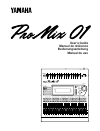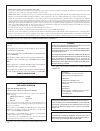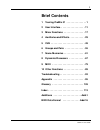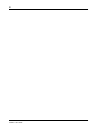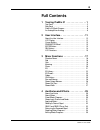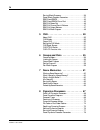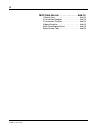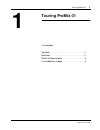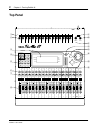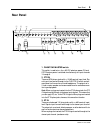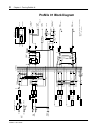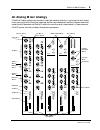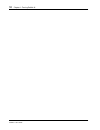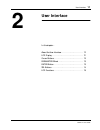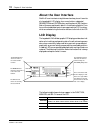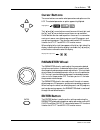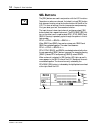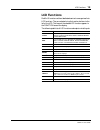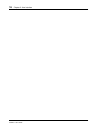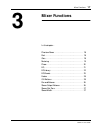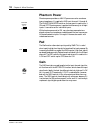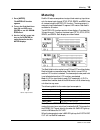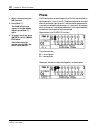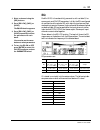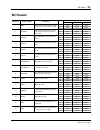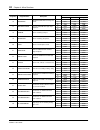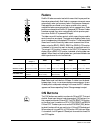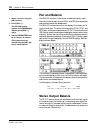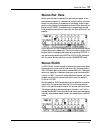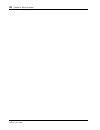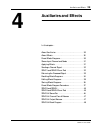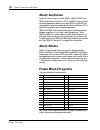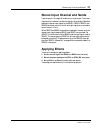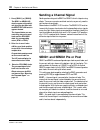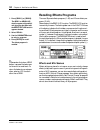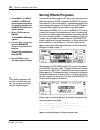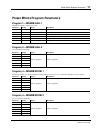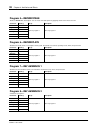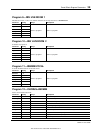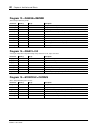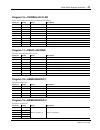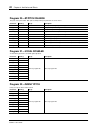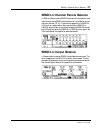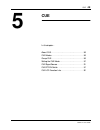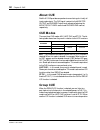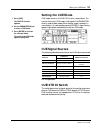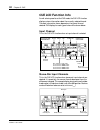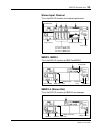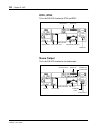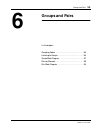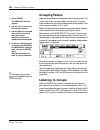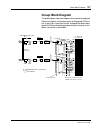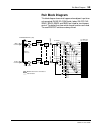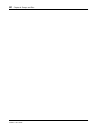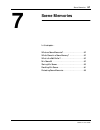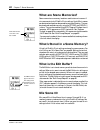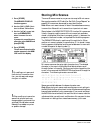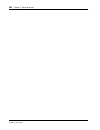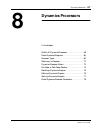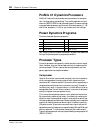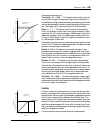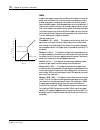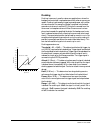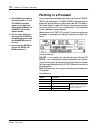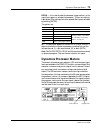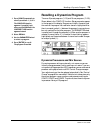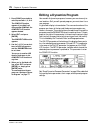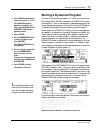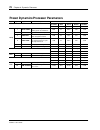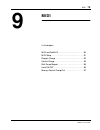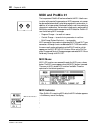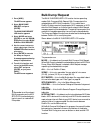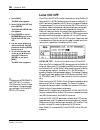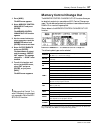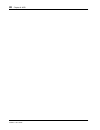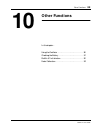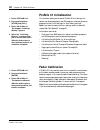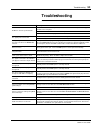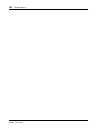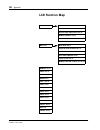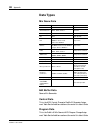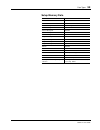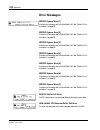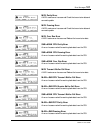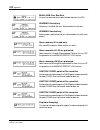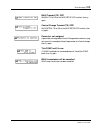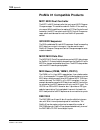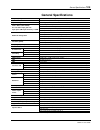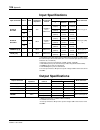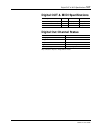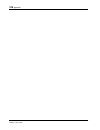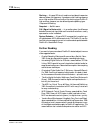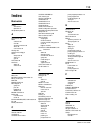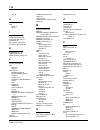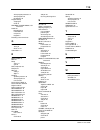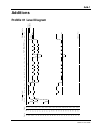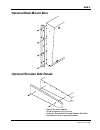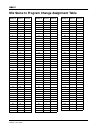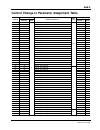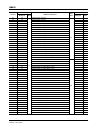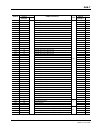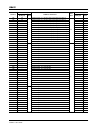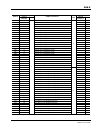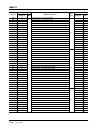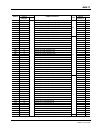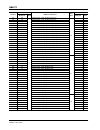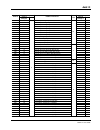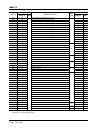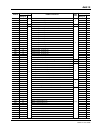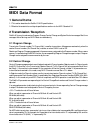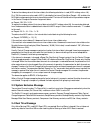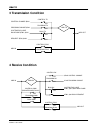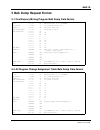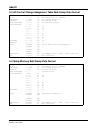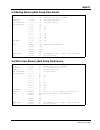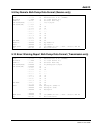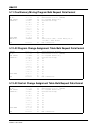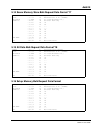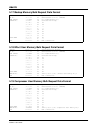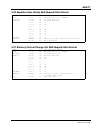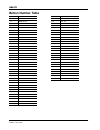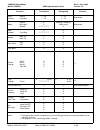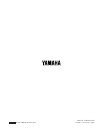- DL manuals
- Yamaha
- Music Mixer
- Programmable Mixer 01
- User Manual
Yamaha Programmable Mixer 01 User Manual
20dB
–16 –60
GAIN
1
20dB
–16 –60
GAIN
2
20dB
–16 –60
GAIN
3
20dB
–16 –60
GAIN
4
20dB
–16 –60
GAIN
5
20dB
–16 –60
GAIN
6
20dB
–16 –60
GAIN
7
20dB
–16 –60
GAIN
8
20dB
–16 –60
GAIN
9
20dB
–16 –60
GAIN
10
20dB
–16 –60
GAIN
11
20dB
–16 –60
GAIN
12
20dB
–16 –60
GAIN
13
20dB
–16 –60
GAIN
14
20dB
–16 –60
GAIN
15
20dB
–16 –60
GAIN
16
CUE/ 2TR IN
0
10
LEVEL
MONITOR
OUT
0
10
LEVEL
PHONES
RECALL
METER
SEND 1
EQ-LOW
STORE
PAN/ø
2
MID
GROUP
COMP
3
HIGH
UTILITY
PAIR
CUE
4
LIBRARY
MIDI
SEL
ON
1
1
SEL
ON
2
6
0
5
10
20
40
60
00
2
SEL
ON
3
6
0
5
10
20
40
60
00
3
SEL
ON
4
6
0
5
10
20
40
60
00
4
SEL
ON
5
6
0
5
10
20
40
60
00
5
SEL
ON
6
6
0
5
10
20
40
60
00
6
SEL
ON
7
6
0
5
10
20
40
60
00
7
SEL
ON
8
6
0
5
10
20
40
60
00
8
SEL
ON
9
6
0
5
10
20
40
60
00
9
SEL
ON
10
6
0
5
10
20
40
60
00
10
SEL
ON
11
6
0
5
10
20
40
60
00
11
SEL
ON
12
6
0
5
10
20
40
60
00
12
SEL
ON
13
6
0
5
10
20
40
60
00
13
SEL
ON
14
6
0
5
10
20
40
60
00
14
SEL
ON
15
6
0
5
10
20
40
60
00
15
SEL
ON
16
6
0
5
10
20
40
60
00
16
SEL
ON
6
0
5
10
20
40
60
00
ST IN
SEL
ON
6
0
5
10
20
40
60
00
RTN/
SEND
SEL
ON
6
0
5
10
20
40
60
00
ST OUT
ST IN
RTN/
SEND
ST OUT
CLIP
15
12
9
6
3
0
–6
–12
–18
–24
–40
ENTER
L
R
RTN
1
RTN
2
SEND 3
SEND 4
FUNCTION
MEMORY
SEL CH
1
2
3
4
5
6
7
8
9
10
L
R
L
R
ST IN
2TR IN
PAD
SCENE MEMORY
PARAMETER
11
12
13
14
15
16
INC +
DEC –
6
0
5
10
20
40
60
00
User’s Guide
Manuel de référence
Bedienungsanleitung
Manual de uso
Summary of Programmable Mixer 01
Page 1
20db –16 –60 gain 1 20db –16 –60 gain 2 20db –16 –60 gain 3 20db –16 –60 gain 4 20db –16 –60 gain 5 20db –16 –60 gain 6 20db –16 –60 gain 7 20db –16 –60 gain 8 20db –16 –60 gain 9 20db –16 –60 gain 10 20db –16 –60 gain 11 20db –16 –60 gain 12 20db –16 –60 gain 13 20db –16 –60 gain 14 20db –16 –60 ga...
Page 2
Important notice for the united kingdom connecting the plug and cord warning: this apparatus must be earthed important: the wires in this mains lead are coloured in accordance with the following code: green-and-yellow : earth blue : neutral brown : live as the colours of the wires in the mains lead ...
Page 3: Brief Contents
I promix 01 user’s guide brief contents 1 touring promix 01 . . . . . . . . . . . . . . . 1 2 user interface . . . . . . . . . . . . . . . . . . 11 3 mixer functions . . . . . . . . . . . . . . . . 17 4 auxiliaries and effects . . . . . . . . . . . . 29 5 cue . . . . . . . . . . . . . . . . . . . . ...
Page 4
Ii promix 01 user’s guide.
Page 5: Full Contents
Iii promix 01 user’s guide full contents 1 touring promix 01 . . . . . . . . . . . . . . . 1 top panel . . . . . . . . . . . . . . . . . . . . . . . . . . . . . . . . . . . . . . . . 2 rear panel . . . . . . . . . . . . . . . . . . . . . . . . . . . . . . . . . . . . . . . 5 promix 01 block diagram ...
Page 6
Iv promix 01 user’s guide storing effects programs . . . . . . . . . . . . . . . . . . . . . . . . . . 36 preset effects program parameters . . . . . . . . . . . . . . . . . . 37 send3 and send4 . . . . . . . . . . . . . . . . . . . . . . . . . . . . . . 45 send3 and send4 pre or post . . . . . . . ...
Page 7
V promix 01 user’s guide 9 midi . . . . . . . . . . . . . . . . . . . . . . . . . 79 midi and promix 01 . . . . . . . . . . . . . . . . . . . . . . . . . . . . 80 midi setup . . . . . . . . . . . . . . . . . . . . . . . . . . . . . . . . . . . . 81 program change . . . . . . . . . . . . . . . . . . ...
Page 8
Vi promix 01 user’s guide midi data format . . . . . . . . . . . . . Add-16 1 general items . . . . . . . . . . . . . . . . . . . . . . . . . . . . . Add-16 2 transmission/reception . . . . . . . . . . . . . . . . . . . . Add-16 3 transmission condition . . . . . . . . . . . . . . . . . . . . Add-18...
Page 9: Touring Promix 01
Touring promix 01 1 promix 01 user’s guide 1 touring promix 01 in this chapter... Top panel . . . . . . . . . . . . . . . . . . . . . . . . . . . . . . . . . . . . 2 rear panel . . . . . . . . . . . . . . . . . . . . . . . . . . . . . . . . . . . . 5 promix 01 block diagram . . . . . . . . . . . . ....
Page 10: Top Panel
2 chapter 1: touring promix 01 promix 01 user’s guide top panel 20db –16 –60 gain 1 20db –16 –60 gain 2 20db –16 –60 gain 3 20db –16 –60 gain 4 20db –16 –60 gain 5 20db –16 –60 gain 6 20db –16 –60 gain 7 20db –16 –60 gain 8 20db –16 –60 gain 9 20db –16 –60 gain 10 20db –16 –60 gain 11 20db –16 –60 g...
Page 11
Top panel 3 promix 01 user’s guide 1. Pad switches these switch the input pad, which attenuates the input signal by 20 db. See “pad” on page 18 for more details. 2. Gain controls these control the gain of the input preamp. See “gain” on page 18 for more details. 3. Lcd this is a 240 x 64 dot backlit...
Page 12
4 chapter 1: touring promix 01 promix 01 user’s guide 10.Phones level control this is used to adjust the headphone output level. 11.Monitor out level control this is used to adjust the monitor output level. 12.Lcd contrast control this is used to adjust the lcd contrast. Set it so that the lcd appea...
Page 13: Rear Panel
Rear panel 5 promix 01 user’s guide rear panel r l 2tr in phantom master ch1~8 on off (+48v) r l st in 16 15 14 13 12 11 10 9 8 7 6 5 4 3 2 1 power on off phones monitor out stereo out aux send input (bal) rec out midi r l 4 3 r l +4db (bal) r l analog digital coaxial out in a 0 9 8 7 6 5 1 4 3 2 –1...
Page 14
6 chapter 1: touring promix 01 promix 01 user’s guide 4. Input (bal) input channels 1 through 8 have balanced xlr-3-31 type connectors for connecting microphones. The nominal input level is –60db to +4db. They are wired according to the iec 268 standard: pin 1–ground, pin 2–hot (+), and pin 3–cold (...
Page 15
Rear panel 7 promix 01 user’s guide 9. Stereo out these are balanced xlr-3-32 type connectors with a +4db nominal output level. They are wired pin 1–ground, pin 2–hot (+), and pin 3–cold (–).They output the main stereo signals and can be connected to power amplifiers in sound reinforcement applicati...
Page 16: Promix 01 Block Diagram
8 chapter 1: touring promix 01 promix 01 user’s guide promix 01 block diagram comp ( × 3) odd/l in key in even/r in reduction gain output meter meter follower envelope s e nd3 +4db(unbal) phones monitor out +4db(unbal) rec out stereo out +4db(bal) 20db oscillator effect 1 internal peq 3band meter 3b...
Page 17: An Analog Mixer Analogy
Promix 01 block diagram 9 promix 01 user’s guide 10 0 +48v 20db pad ∅ send1 +15 –15 high +15 –15 mid +15 –15 low 10 0 send2 10 0 send3 10 0 send4 r l pan –60 –16 gain pre/post pre/post pre/post pre/post f q f q f q on cue 6 0 5 10 20 40 60 ∞ eq on 10 0 ∅ send1 +15 –15 high +15 –15 mid +15 –15 low 10...
Page 18
10 chapter 1: touring promix 01 promix 01 user’s guide.
Page 19: User Interface
User interface 11 promix 01 user’s guide user interface in this chapter... About the user interface . . . . . . . . . . . . . . . . . . . . . . . 12 lcd display . . . . . . . . . . . . . . . . . . . . . . . . . . . . . . . . . 12 cursor buttons . . . . . . . . . . . . . . . . . . . . . . . . . . . ....
Page 20: About The User Interface
12 chapter 2: user interface promix 01 user’s guide about the user interface promix 01 user interface is straightforward and easy to use. It consists of a large backlit lcd display, four cursor buttons, a detented parameter wheel, enter button, and the channel [sel] buttons. Each of these are explai...
Page 21: Cursor Buttons
Cursor buttons 13 promix 01 user’s guide cursor buttons the cursor buttons are used to select parameters and options on the lcd. The selected parameter or option appears highlighted. The [ √ ] and [ ® ] cursor buttons move the cursor left and right, and the [ π ] and [ † ] cursor buttons move the cu...
Page 22: Sel Buttons
14 chapter 2: user interface promix 01 user’s guide sel buttons the [sel] buttons are used in conjunction with the lcd functions. To perform an action on a channel, first select it using a [sel] button, then choose a function using the function buttons to the left of the lcd. This form of editing is...
Page 23: Lcd Functions
Lcd functions 15 promix 01 user’s guide lcd functions promix 01 functions without dedicated controls are organized into lcd functions. They are selected using the function buttons to the left of the lcd. The name of the selected lcd function appears in the function area of the display. The following...
Page 24
16 chapter 2: user interface promix 01 user’s guide.
Page 25: Mixer Functions
Mixer functions 17 promix 01 user’s guide 3 mixer functions in this chapter... Phantom power . . . . . . . . . . . . . . . . . . . . . . . . . . . . . . 18 pad . . . . . . . . . . . . . . . . . . . . . . . . . . . . . . . . . . . . . . . . . 18 gain . . . . . . . . . . . . . . . . . . . . . . . . . ...
Page 26: Phantom Power
18 chapter 3: mixer functions promix 01 user’s guide phantom power phantom power provides a +48v dc power source for condenser type microphones. It is applied to xlr input channels 1 through 8. The phantom master switch on the rear panel is used to turn it on and off. Phantom power is applied simult...
Page 27: Metering
Metering 19 promix 01 user’s guide 1. Press [meter]. The meter lcd function appears. 2. To turn the peak hold func- tion on and off, press [enter] or use the param- eter wheel. 3. Use the [ √ ] [ ® ] cursor but- tons or press [enter] to switch between the two meter displays. Metering promix 01 featu...
Page 28: Phase
20 chapter 3: mixer functions promix 01 user’s guide 1. Select a channel using the [sel] buttons. 2. Press [pan/ ∅ ]. The phase lcd function appears. If the pan display appears, press [pan/ ∅ ] again. 3. To change the phase, press [enter] or use the param- eter wheel. Other channels can be selected ...
Page 29
Eq 21 promix 01 user’s guide 1. Select a channel using the [sel] buttons. 2. Press [eq low], [mid], or [high]. The eq lcd function appears. 3. Press [eq low], [mid], or [high] repeatedly to select the parameters for each band. You can also use the cursor buttons to select parameters. 4. To turn the ...
Page 30: Eq Library
22 chapter 3: mixer functions promix 01 user’s guide eq library the eq library is used to store eq settings. Settings are stored as eq programs, and there are 30 preset programs (1–30) and 20 user pro- grams (31–50) for you to store your own eq settings. When store is selected on the library lcd fun...
Page 31: Eq Presets
Eq presets 23 promix 01 user’s guide eq presets program # program name description parameter low mid high 1 reset reset the eq (g = 0db, f and q = their initial values...Same as mix scene 00). G 0db 0db 0db f 80hz 2.0khz 10khz q shelf 3/2oct shelf 2 loudness same as loudness function on a hi-fi amp....
Page 32
24 chapter 3: mixer functions promix 01 user’s guide 16 wood bass wooden bass eq with low range em- phasis. G +2db +1db +2db f 80hz 315hz 2.2khz q 3oct 3/2oct shelf 17 acoustic guitar acoustic guitar eq with high range emphasis. G +2db +3db +4db f 180hz 4.0khz 7.0khz q 2oct 2oct shelf 18 trumpet eq ...
Page 33: Faders
Faders 25 promix 01 user’s guide faders promix 01 faders are motorized, which means that they can position themselves automatically. So all faders in a group or stereo pair move automatically when you move any fader in that group or stereo pair. Fader positions are stored in mix scenes, so when a mi...
Page 34: Pan and Balance
26 chapter 3: mixer functions promix 01 user’s guide pan and balance the pan lcd function is used to pan and balance signals. Input channels, the stereo input channel, rtn1, and rtn2 can be panned, and the stereo output can be balanced. The pan lcd function consists of two displays. One shows the 16...
Page 35: Stereo-Pair Pans
Stereo-pair pans 27 promix 01 user’s guide stereo-pair pans when input channels are paired, their pan controls appear as one dual-concentric control (i.E. One control inside the other), as shown below. Horizontal bars, at the bottom of the display, show the pan positions and values of the selected c...
Page 36
28 chapter 3: mixer functions promix 01 user’s guide.
Page 37: Auxiliaries and Effects
Auxiliaries and effects 29 promix 01 user’s guide 4 auxiliaries and effects in this chapter... About auxiliaries . . . . . . . . . . . . . . . . . . . . . . . . . . . . . 30 about effects . . . . . . . . . . . . . . . . . . . . . . . . . . . . . . . . 30 preset effects programs . . . . . . . . . . ....
Page 38: About Auxiliaries
30 chapter 4: auxiliaries and effects promix 01 user’s guide about auxiliaries promix 01 has four auxiliary sends: send1, send2, send3, and send4. And two auxiliary returns: rtn1 and rtn2. Auxiliary sends can be configured pre-fader or post-fader. Send1 and send2 are used to feed the internal effect...
Page 39: Applying Effects
Stereo input channel and sends 31 promix 01 user’s guide stereo input channel and sends input channels 1 through 16 handle only a single signal. The stereo input channel, however, handles two signals: left and right. So before feeding the stereo input signal to the send1, send2, send3, and send4 sen...
Page 40: Sending A Channel Signal
32 chapter 4: auxiliaries and effects promix 01 user’s guide 1. Press [send1] or [send2]. The send1 or send2 lcd function appears. If you didn’t exit after your last effect edit, the effect edit lcd function appears instead. The channel faders are now controlling channel-to-send levels and the rtn/s...
Page 41
Returning the processed signal 33 promix 01 user’s guide returning the processed signal returning the processed signal via rtn1 or rtn2 is the second step to using effects. As explained in the “sending a channel signal” pro- cedure on page 32, the processed signal can be returned into the mix just b...
Page 42: Recalling Effects Programs
34 chapter 4: auxiliaries and effects promix 01 user’s guide 1. Press [send1] or [send2]. The send1 or send2 lcd function appears. If you didn’t exit after your last effect edit, the effect edit lcd function appears instead. 2. Select recall. 3. Use the parameter wheel to select a program. 4. Press ...
Page 43: Editing Effects Programs
Editing effects programs 35 promix 01 user’s guide 1. Press [send1] or [send2]. The send1 or send2 lcd function appears. If you didn’t exit after your last effect edit, the effect edit lcd function appears instead. 2. Select edit. 3. Press [enter]. The effect edit lcd func- tion appears. 4. Use the ...
Page 44: Storing Effects Programs
36 chapter 4: auxiliaries and effects promix 01 user’s guide 1. Press [send1] or [send2]. The send1 or send2 lcd function appears. If you didn’t exit after your last effect edit, the effect edit lcd function appears instead. 2. Select store and press [enter]. The program name display appears. 3. Use...
Page 45
Preset effects program parameters 37 promix 01 user’s guide preset effects program parameters program 1—reverb hall 1 simulates the reverb of a large concert hall. Parameter setting range description rev.Time 2.8s 0.3–30.0s reverb time. High ratio 0.8 0.1–1.0 high frequency decay ratio. Diffusion 6 ...
Page 46
38 chapter 4: auxiliaries and effects promix 01 user’s guide program 5—reverb stage similar to reverb hall, but brighter. You can create a live atmosphere by applying a little of this effect to the mix. Parameter setting range description rev.Time 3.4s same as program 1 same as program 1 high ratio ...
Page 47
Preset effects program parameters 39 promix 01 user’s guide program 9—rev live room 1 simulates the reverb of a live room. Reverb reflections are stronger than those of reverb room. Parameter setting range description rev.Time 2.4s same as program 1 same as program 1 high ratio 0.8 diffusion 7 ini.D...
Page 48
40 chapter 4: auxiliaries and effects promix 01 user’s guide program 13—flange->reverb stereo flange followed by reverb. Parameter setting range description mod.Freq 1.4hz 0.1–20.0hz flange modulation speed. Mod.Depth 22% 0–100% flange modulation depth. The amount of modulation. Fb.Gain +45% –99...+...
Page 49
Preset effects program parameters 41 promix 01 user’s guide program 16—chorus->dly lcr stereo chorus followed by a three-part (l-c-r) delay with feedback. Parameter setting range description mod.Freq 0.8hz 0.1–20.0hz chorus modulation speed. Mod.Depth 24% 0–100% chorus modulation depth. The amount o...
Page 50
42 chapter 4: auxiliaries and effects promix 01 user’s guide program 20—st.Pitch change two-part stereo pitch shifter. Each part has independent pan parameter for stereo effects. Parameter setting range description pitch 0 –12...+12 coarse pitch setting for pitch changers 1 and 2. Fine(1) +10 –50......
Page 51
Preset effects program parameters 43 promix 01 user’s guide program 23—chorus a stereo chorus. Produces a rich thickening effect. Good with guitar, bass, and strings. Parameter setting range description mod.Freq 0.6hz 0.1–20.0hz modulation speed. Am depth 49% 0–100% amplitude modulation depth. The a...
Page 52
44 chapter 4: auxiliaries and effects promix 01 user’s guide program 28—phasing stereo phaser. Similar to flange, but different. Good with guitar, strings, and other rich harmonic sounds. Parameter setting range description mod.Freq 0.5hz 0.1–20.0hz modulation speed. Mod.Depth 58% 0–100% modulation ...
Page 53: Send3 and Send4
Send3 and send4 45 promix 01 user’s guide send3 and send4 send3 and send4 can be used to feed external effects processors, foldback amplifiers, or multitrack recording equipment. When used to feed an external effects processor, the processed signal can be returned via the stereo input channel or an ...
Page 54: Send3-4 Stereo Pair
46 chapter 4: auxiliaries and effects promix 01 user’s guide send3-4 stereo pair send3 and send4 can be linked for use as a stereo pair. In this way they can, essentially, be used as another pair of stereo outputs, allow- ing for another stereo mix to be set up. This is called send3-4 stereo mode. I...
Page 55: Send3-4 Output Balance
Send3-4 channel pans & balance 47 promix 01 user’s guide send3-4 channel pans & balance in send3-4 stereo mode, a send3-4 pan control is available on each input channel and a send3-4 balance control is available on the ste- reo input channel (st in). These controls appear on the send3-4 lcd function...
Page 56: Send3-4 Block Diagram
48 chapter 4: auxiliaries and effects promix 01 user’s guide send3-4 block diagram this block diagram shows what happens when send3 and send4 are configured as a stereo pair: input channel send3 and send4 controls become a single control, and a send3-4 pan control appears. On the stereo input channe...
Page 57: Cue
Cue 49 promix 01 user’s guide 5 cue in this chapter... About cue . . . . . . . . . . . . . . . . . . . . . . . . . . . . . . . . . . 50 cue modes . . . . . . . . . . . . . . . . . . . . . . . . . . . . . . . . . 50 group cue . . . . . . . . . . . . . . . . . . . . . . . . . . . . . . . . . . 50 sett...
Page 58: About Cue
50 chapter 5: cue promix 01 user’s guide about cue promix 01 cue provides comprehensive monitoring of virtually all inputs and outputs. The cue signal is output to the monitor output and phones. Output levels are controlled using the monitor out level control and phones level control, respectively. ...
Page 59: Setting The Cue Mode
Setting the cue mode 51 promix 01 user’s guide setting the cue mode cue modes are set on the cue lcd function, shown below. The name of the current cue mode is highlighted. The parameter wheel is used to select modes. When another mode is selected, its name flashes. If it is activated by pressing [e...
Page 60: Cue Lcd Function Info
52 chapter 5: cue promix 01 user’s guide cue lcd function info as well as being used to set the cue mode, the cue lcd function displays various information about the currently selected channel. The exact information shown depends on the type of channel selected. Cue displays for each type of channel...
Page 61
Cue lcd function info 53 promix 01 user’s guide stereo input channel this is the cue lcd function for the stereo input channel. Send3, send4 this is the cue lcd function for send3 and send4. Send3-4 (stereo pair) this is the cue lcd function for send3-4 as a stereo pair. St in selected group phase d...
Page 62
54 chapter 5: cue promix 01 user’s guide rtn1, rtn2 this is the cue lcd function for rtn1 and rtn2. Stereo output this is the cue lcd function for the stereo output. Eq curve eq on/off selected rtn rtn balance rtn-to-mix fader rtn on/off rtn meter cue mode eq curve st out st out balance st out fader...
Page 63: Groups and Pairs
Groups and pairs 55 promix 01 user’s guide 6 groups and pairs in this chapter... Grouping faders . . . . . . . . . . . . . . . . . . . . . . . . . . . . . 56 listening to groups . . . . . . . . . . . . . . . . . . . . . . . . . . . 56 group block diagram . . . . . . . . . . . . . . . . . . . . . . ....
Page 64: Grouping Faders
56 chapter 6: groups and pairs promix 01 user’s guide 1. Press [group]. The group lcd function appears. 2. Use the [ π ] [ † ] cursor but- tons to select groups. 3. Use the [sel] buttons to add and remove channels to and from groups. Stereo-pair channels are added and removed together. 4. To adjust ...
Page 65: Group Block Diagram
Group block diagram 57 promix 01 user’s guide group block diagram this block diagram shows what happens when channels are grouped. Faders are linked for simultaneous control and the group cue func- tion is active. See “listening to groups” on page 56 for details about group cue. Note that fader grou...
Page 66: Pairing Channels
58 chapter 6: groups and pairs promix 01 user’s guide 1. Press [pair]. The pair lcd function appears. 2. Press a [sel] button or use the cursor buttons to select a channel pair. 3. Use the parameter wheel to select an option. 4. Press [enter] to activate. Pairing channels adjacent input channels can...
Page 67: Pair Block Diagram
Pair block diagram 59 promix 01 user’s guide pair block diagram this block diagram shows what happens when adjacent input chan- nels are paired: phase, eq, comp patch, faders, on/off, cue, send1, send2, send3, and send4 are linked for simultaneous control. The dotted lines show which channel functio...
Page 68
60 chapter 6: groups and pairs promix 01 user’s guide.
Page 69: Scene Memories
Scene memories 61 promix 01 user’s guide 7 scene memories in this chapter... What are scene memories? . . . . . . . . . . . . . . . . . . . . . 62 what’s stored in a scene memory? . . . . . . . . . . . . . . 62 what is the edit buffer? . . . . . . . . . . . . . . . . . . . . . . . . 62 mix scene 00 ...
Page 70: What Are Scene Memories?
62 chapter 7: scene memories promix 01 user’s guide what are scene memories? Scene memories are memory locations used to store mix scenes. A mix scene consists of all promix 01 mix settings. Up to 50 mix scenes can be stored and each can be named for easy identification. They can be stored and recal...
Page 71: Storing Mix Scenes
Storing mix scenes 63 promix 01 user’s guide 1. Press [store]. The memory store lcd function appears. 2. Use the [inc+][dec–] but- tons to select a mix scene. 3. Use the [√] [®] cursor but- tons and parameter wheel to name the mix scene. If you want to cancel the store operation, select cancel and p...
Page 72: Recalling Mix Scenes
64 chapter 7: scene memories promix 01 user’s guide 1. Press [recall]. The memory recall lcd function appears. You can also go to the memory lcd function by pressing the [inc+][dec–] buttons. 2. Use the [inc+][dec–] but- tons or the parameter wheel to select a mix scene. 3. Press [recall] to recall....
Page 73: Protecting Scene Memories
Protecting scene memories 65 promix 01 user’s guide 1. Press [utility]. The utility menu appears. 2. Select memory protect and press [enter]. The memory protect lcd function appears. 3. Select scene memories 01–25 or 26–50, then press [enter] or use the param- eter wheel to turn protect on and off. ...
Page 74
66 chapter 7: scene memories promix 01 user’s guide.
Page 75: Dynamics Processors
Dynamics processors 67 promix 01 user’s guide 8 dynamics processors in this chapter... Promix 01 dynamics processors . . . . . . . . . . . . . . . . 68 preset dynamics programs . . . . . . . . . . . . . . . . . . . . . 68 processor types . . . . . . . . . . . . . . . . . . . . . . . . . . . . . . 68...
Page 76: Preset Dynamics Programs
68 chapter 8: dynamics processors promix 01 user’s guide promix 01 dynamics processors promix 01 features three stereo dynamics processors, for compres- sion, limiting, gating, and ducking. They can be patched into input channels, send3, send4, and the stereo outputs. Processor settings are organize...
Page 77
Processor types 69 promix 01 user’s guide compressor parameters are: threshold (–40...+18db) — this determines the level of input sig- nal required to trigger the compressor. Signals at a level below the threshold pass through unaffected. Signals at and above the threshold level are compressed by th...
Page 78
70 chapter 8: dynamics processors promix 01 user’s guide gate a gate, or noise gate is essentially an audio switch used to mute signals below a set threshold level. It can be used to cut background noise picked up by open microphones, noise and hiss from guitar valve amps and effects pedals, and lea...
Page 79
Processor types 71 promix 01 user’s guide ducking ducking is commonly used for voice-over applications, where the background music level is reduced automatically when an announcer speaks. Ducking is achieved by triggering a compressor with a differ- ent sound source. For example, a ducker is patched...
Page 80: Patching In A Processor
72 chapter 8: dynamics processors promix 01 user’s guide 1. Press [comp] repeatedly to select a processor: 1, 2, or 3. The comp lcd function appears. If you didn’t exit after your last comp edit, the comp edit lcd function appears instead. 2. Use the cursor buttons to select the on/off, patch, and k...
Page 81: Dynamics Processor Meters
Dynamics processor meters 73 promix 01 user’s guide key in — this is used to select the processor trigger source. (i.E. The signal that triggers, or activates the processor). The current setting is highlighted. Other settings flash when selected. Settings are activated by pressing [enter]. The optio...
Page 82
74 chapter 8: dynamics processors promix 01 user’s guide 1. Press [utility]. The utility menu appears. 2. Select output comp patch point and press [enter]. The output comp patch point lcd function appears. 3. Use the cursor buttons to select parameters and the [enter] button or param- eter wheel to ...
Page 83: Recalling A Dynamics Program
Recalling a dynamics program 75 promix 01 user’s guide 1. Press [comp] repeatedly to select a processor: 1, 2, or 3. The comp lcd function appears. If you didn’t exit after your last comp edit, the comp edit lcd function appears instead. 2. Select recall. 3. Use the parameter wheel to select a progr...
Page 84: Editing A Dynamics Program
76 chapter 8: dynamics processors promix 01 user’s guide editing a dynamics program you can edit all dynamics programs, however, you can store only to user locations. So if you edit a preset program, you must store it as a user program. A typical edit display is shown below. The name and number of t...
Page 85: Storing A Dynamics Program
Storing a dynamics program 77 promix 01 user’s guide 1. Press [comp] repeatedly to select a processor: 1, 2, or 3. The comp lcd function appears. If you didn’t exit after your last comp edit, the comp edit lcd function appears instead. 2. Select store. 3. Use the parameter wheel to select a program ...
Page 86
78 chapter 8: dynamics processors promix 01 user’s guide preset dynamics processor parameters type program # program name description parameters threshold ratio attack release out gain –40...+18db 1:1– ∞ :1 0–120ms 0.1–6.0s –18...+18db comp 1 total comp typical mix compression for adding punch and d...
Page 87: Midi
Midi 79 promix 01 user’s guide midi in this chapter... Midi and promix 01 . . . . . . . . . . . . . . . . . . . . . . . . . . 80 midi setup . . . . . . . . . . . . . . . . . . . . . . . . . . . . . . . . . . 81 program change . . . . . . . . . . . . . . . . . . . . . . . . . . . . . 82 control chang...
Page 88: Midi and Promix 01
80 chapter 9: midi promix 01 user’s guide midi and promix 01 the true power of promix 01 can be realized with midi. Used in con- junction with a controlling computer or midi sequencer, mix scenes can be recalled automatically, providing snapshot mix automation. In addition, all mix parameters can be...
Page 89: Midi Setup
Midi setup 81 promix 01 user’s guide 1. Press [midi]. The midi menu appears. 2. Select midi setup and press [enter]. The midi setup lcd function appears. 3. Use the cursor buttons to select parameters and the parameter wheel to set them. Tx, rx, omni, and echo parameters can also be set using [enter...
Page 90: Program Change
82 chapter 9: midi promix 01 user’s guide 1. Press [midi]. The midi menu appears. 2. Select program change assign and press [enter]. The program change assign lcd function appears. 3. Use the cursor buttons to select program changes (pgm) and the parameter wheel to assign mix scenes (mem). 4. To exi...
Page 91: Control Change
Control change 83 promix 01 user’s guide 1. Press [midi]. The midi menu appears. 2. Select control change assign and press [enter]. The control change assign lcd function appears. 3. With the cursor in the no./name column, use the parameter wheel to scroll through the promix 01 parameters. 4. Use th...
Page 92
84 chapter 9: midi promix 01 user’s guide register — all control changes use the tx ch midi channel, and control change #98 (non-registered parameter lsb) is used to spec- ify banks. To reset the control change assignments to their initial values, select reset and press [enter]. An “are your sure” m...
Page 93: Bulk Dump/request
Bulk dump/request 85 promix 01 user’s guide 1. Press [midi]. The midi menu appears. 2. Select bulk dump request and press [enter]. The bulk dump request lcd function appears. 3. Select mode and press [enter] or use the param- eter wheel to select bulk dump or bulk request. 4. Use the cursor buttons ...
Page 94: Local On/off
86 chapter 9: midi promix 01 user’s guide 1. Press [midi]. The midi menu appears. 2. Select local on/off and press [enter]. The local on/off lcd func- tion appears. 3. Press [enter] or use the parameter wheel to turn local on/off on and off. 4. Use the cursor buttons to select the local on/off param...
Page 95: Memory Control Change Out
Memory control change out 87 promix 01 user’s guide 1. Press [midi]. The midi menu appears. 2. Select memory control change out and press [enter]. The memory control change out lcd function appears. 3. Use the cursor buttons to select parameters and the parameter wheel and [enter] button to set them...
Page 96
88 chapter 9: midi promix 01 user’s guide.
Page 97: Other Functions
Other functions 89 promix 01 user’s guide 10 other functions in this chapter... Using the oscillator . . . . . . . . . . . . . . . . . . . . . . . . . . . 90 checking the battery . . . . . . . . . . . . . . . . . . . . . . . . . . 91 promix 01 initialization . . . . . . . . . . . . . . . . . . . . ....
Page 98: Using The Oscillator
90 chapter 10: other functions promix 01 user’s guide 1. Press [utility]. The utility menu appears. 2. Select oscillator and press [enter]. The oscillator lcd func- tion appears. 3. Assign the oscillator. 4. Turn the osc on. 5. Set the frequency (freq). 6. Set the level. 7. To exit this function and...
Page 99: Checking The Battery
Checking the battery 91 promix 01 user’s guide 1. Press [utility]. The utility menu appears. 2. Select battery check and press [enter]. The battery check lcd function appears. 3. To exit this function and return to the utility menu, select exit and press [enter], or just press [util- ity]. The utili...
Page 100: Promix 01 Initialization
92 chapter 10: other functions promix 01 user’s guide 1. Power off promix 01. 2. Press and hold down [store] and [inc+]. 3. Power on promix 01. The message “initializing memory” appears. 4. When the “initializing memory” message disap- pears, release the buttons. When the faders return to their mini...
Page 101: Troubleshooting
Troubleshooting 93 promix 01 user’s guide troubleshooting trouble remedy promix 01 cannot be powered on. Make sure that the promix 01 power cable is connected to an ac receptacle of the type marked on the rear panel. Make sure that the power switch is in the on position. If installed, check the main...
Page 102
94 troubleshooting promix 01 user’s guide.
Page 103: Appendix
Appendix 95 promix 01 user’s guide appendix in this chapter... Lcd function map . . . . . . . . . . . . . . . . . . . . . . . . . . . 96 button protector . . . . . . . . . . . . . . . . . . . . . . . . . . . . . 97 data types . . . . . . . . . . . . . . . . . . . . . . . . . . . . . . . . . . 98 err...
Page 104: Lcd Function Map
96 appendix promix 01 user’s guide lcd function map utility menu oscillator k p.90 send3, 4 configuration k p.49 output comp patch point k p.74 memory protect k p.65 battery check k p.91 midi menu midi setup k p.81 program change assign k p.82 control change assign k p.83 bulk dump/request k p.85 lo...
Page 105: Button Protector
Button protector 97 promix 01 user’s guide button protector if you find that your hand accidentally presses the st out [on] but- ton when operating the parameter wheel, affix the self-adhesive button protector as shown below. Sel on 14 6 0 5 10 20 40 60 00 14 sel on 15 6 0 5 10 20 40 60 00 15 sel on...
Page 106: Data Types
98 appendix promix 01 user’s guide data types mix scene data edit buffer data same as mix scene data. Control data this is the midi control change to promix 01 parameter assign- ment table. See the additions section at the end of this user’s guide . Program data this is the promix 01 mix scene to mi...
Page 107
Data types 99 promix 01 user’s guide setup memory data midi data details tx channel 1–16 rx channel 1–16 control change mode channel/register control change tx on/off control change rx on/off control change omni on/off control change echo on/off program change tx on/off program change rx on/off prog...
Page 108: Error Messages
100 appendix promix 01 user’s guide error messages error! System error[1] a fatal error has occurred. Initialize promix 01. See “promix 01 ini- tialization” on page 92. Error! System error[2] a fatal error has occurred. Initialize promix 01. See “promix 01 ini- tialization” on page 92. Error! System...
Page 109
Error messages 101 promix 01 user’s guide midi parity error a midi receive error has occurred. Check the transmission data and connecting cable. Midi framing error a midi receive error has occurred. Check the transmission data and connecting cable. Midi over run error a midi receive error has occurr...
Page 110
102 appendix promix 01 user’s guide main->sub over run error an error has occurred while receiving fader data from the cpu. Warning! No battery. No battery is installed. Ask your yamaha dealer to install one. Warning! Low battery. Battery power is getting low. Ask your yamaha dealer to install a new...
Page 111
Error messages 103 promix 01 user’s guide bulk transmit(tx) off! Set bulk tx to on on the midi setup lcd function, then try again. Control change transmit(tx) off! Set control tx to on on the midi setup lcd function, then try again. Parameter not assigned. A parameter not assigned to a control chang...
Page 112
104 appendix promix 01 user’s guide promix 01 compatible products mfc1 midi foot controller the mfc1 is a midi foot controller that can transmit midi program change messages. This could be used with promix 01 for recalling mix scenes. With the addition of an optional fc7 foot controller and footswit...
Page 113: General Specifications
General specifications 105 promix 01 user’s guide general specifications frequency response 20 hz–20 khz +1, –3 db (@ +4 db into 600 Ω ) thd less than 0.1% (20 hz–20 khz @ +14 db into 600 Ω ) dynamic range 105db typ. (st in to st out ad/da converters) hum & noise (20hz–20khz)* rs = 150 ohms. Input g...
Page 114: Input Specifications
106 appendix promix 01 user’s guide input specifications *1. Sensitivity is the lowest input level that will produce an output of +4db (1.23v), the nominal output level when promix 01 is set to maximum gain (all level controls and faders set to maximum). *2. Xlr-type connectors are balanced (1=gnd, ...
Page 115: Digital Out Channel Status
Digital out & midi specifications 107 promix 01 user’s guide digital out & midi specifications digital out channel status all specifications subject to change without notice. Output connection format level mixer connector digital out (coaxial) s/pdif 0.5vpk-pk/75 Ω rca/phono midi in midi — 5-pin din...
Page 116
108 appendix promix 01 user’s guide.
Page 117: Glossary
Glossary 109 promix 01 user’s guide glossary a/d converter — an electronic device that converts analog signals into digital signals. Aliasing — a type of signal distortion that occurs during a/d con- version if the sampling frequency is less than twice that of the highest audio frequency. A/d conver...
Page 118
110 glossary promix 01 user’s guide dynamic mix automation — mixdown automation where mix settings are adjusted in real time. Dynamic range — the difference between the loudest and quietest signal levels in a system. In an audio device, usually the difference between the maximum output level and the...
Page 119
Glossary 111 promix 01 user’s guide peaking — a type of eq circuit used to cut and boost a band of fre- quencies. It produces a mountain-peak type response curve. The width of the frequency band is controlled by the q parameter. Mid- band eq is usually of the peaking type. Compare with shelving. Pcm...
Page 120
112 glossary promix 01 user’s guide shelving — a type of eq circuit used to cut and boost frequencies above or below a set frequency. It produces a shelf-looking response curve. High and low eqs are usually of the shelving type. Promix 01 high and lows, however, can also be configured as peaking typ...
Page 121: Index
113 promix 01 user’s guide index numerics 2tr in connection 5 operation 51 48v phantom power 18 a a/d converter 109 about auxiliaries 30 cue 50 dynamics processors 68 effects 30 user interface 12 aliasing 109 analog mixer analogy 9 attack compressor 69 ducker 71 gate 70 auto pan 44 auxiliaries about...
Page 122
114 promix 01 user’s guide using 56 h high eq 21 hold ducker 71 gate 70 i iec268, wiring standard 6 iec958, digital format 109 in, dynamics processors 73 initialization 92 input channel, cue info 52 interval time, bulk dump 85 k karaoke echo 1 41 karaoke echo 2 41 keyin, dynamics processors 73 l las...
Page 123
115 promix 01 user’s guide effects program parameters 37 effects programs 30 eq programs 23 program change assigning 82 on/off 81 program change assign, lcd function 82 promix 01 block diagram 8 initialization 92 rear panel 5 top panel 2 protecting scene memories 65 q q setting 21 what is it? 111 qu...
Page 124: Additions
Add-1 promix 01 user’s guide additions promix 01 level diagram 0 1 2 3 4 5 6 7 8 9 10 11 12 13 14 15 16 17 18 19 20 21 22 23 24 25 26 27 28 29 30 31 32 33 bi t 34 35 36 0 -1 0 -2 0 -3 0 -4 0 -5 0 -6 0 -7 0 -8 0 -9 0 -100 -110 -120 -130 -140 -150 -160 -170 -180 -190 -200 -210 dc c u t p ha se eq l ev...
Page 125: Promix 01 Dimensions
Add-2 promix 01 user’s guide promix 01 dimensions 8 h: 124.7 110.1 308 430 w: 435 64.4 395 27.8 d: 487.4.
Page 126: Optional Rack-Mount Ears
Add-3 promix 01 user’s guide optional rack-mount ears optional wooden side panels use only the screws supplied utilisez uniquement les vis fournies. Verwenden sie ausschließlich die beiliegenden schrauben. Use solamente los tornillos proporcionados..
Page 127
Add-4 promix 01 user’s guide mix scene to program change assignment table program change # initial mix scene # user mix scene # program change # initial mix scene # user mix scene # program change # initial mix scene # user mix scene # 1 1 44 44 87 — 2 2 45 45 88 — 3 3 46 46 89 — 4 4 47 47 90 — 5 5 ...
Page 128
Add-5 promix 01 user’s guide control change to parameter assignment table param # initial setup promix 01 parameter data value user setup control change # bank control change # bank 0 0 0 channel input 1 level 128 1 1 channel input 2 level 2 2 channel input 3 level 3 3 channel input 4 level 4 4 chan...
Page 129
Add-6 promix 01 user’s guide 47 47 0 channel input 4 panpot 33 48 48 channel input 5 panpot 49 49 channel input 6 panpot 50 50 channel input 7 panpot 51 51 channel input 8 panpot 52 52 channel input 9 panpot 53 53 channel input 10 panpot 54 54 channel input 11 panpot 55 55 channel input 12 panpot 56...
Page 130
Add-7 promix 01 user’s guide param # initial setup promix 01 parameter data value user setup control change # bank control change # bank 96 0 1 channel input 12 to effect send 2 level 128 97 1 channel input 13 to effect send 2 level 98 2 channel input 14 to effect send 2 level 99 3 channel input 15 ...
Page 131
Add-8 promix 01 user’s guide 144 48 1 channel input 5 to send3/4 panpot(configuration=stereo) 33 145 49 channel input 6 to send3/4 panpot(configuration=stereo) 146 50 channel input 7 to send3/4 panpot(configuration=stereo) 147 51 channel input 8 to send3/4 panpot(configuration=stereo) 148 52 channel...
Page 132
Add-9 promix 01 user’s guide param # initial setup promix 01 parameter data value user setup control change # bank control change # bank 192 0 2 channel input 14 phase 2 193 1 channel input 15 phase 194 2 channel input 16 phase 195 3 stereo input phase 196 4 channel input 1 equalizer on/off 197 5 ch...
Page 133
Add-10 promix 01 user’s guide 240 48 2 channel input 5 low equalizer gain 31 241 49 channel input 6 low equalizer gain 242 50 channel input 7 low equalizer gain 243 51 channel input 8 low equalizer gain 244 52 channel input 9 low equalizer gain 245 53 channel input 10 low equalizer gain 246 54 chann...
Page 134
Add-11 promix 01 user’s guide param # initial setup promix 01 parameter data value user setup control change # bank control change # bank 288 0 3 channel input 13 mid equalizer frequency 56 289 1 channel input 14 mid equalizer frequency 290 2 channel input 15 mid equalizer frequency 291 3 channel in...
Page 135
Add-12 promix 01 user’s guide 337 49 3 channel input 2 high equalizer frequency 26 338 50 channel input 3 high equalizer frequency 339 51 channel input 4 high equalizer frequency 340 52 channel input 5 high equalizer frequency 341 53 channel input 6 high equalizer frequency 342 54 channel input 7 hi...
Page 136
Add-13 promix 01 user’s guide param # initial setup promix 01 parameter data value user setup control change # bank control change # bank 384 0 4 channel input 9 high equalizer q/shelf 10 385 1 channel input 10 high equalizer q/shelf 386 2 channel input 11 high equalizer q/shelf 387 3 channel input ...
Page 137
Add-14 promix 01 user’s guide a. Depends on selected effects type. B. Depends on selected dynamics type. 433 49 4 internal effect 2 parameter 4 low byte a 434 50 internal effect 2 parameter 5 high byte 435 51 internal effect 2 parameter 5 low byte 436 52 internal effect 2 parameter 6 high byte 437 5...
Page 138
Add-15 promix 01 user’s guide param # initial setup promix 01 parameter data value user setup control change # bank control change # bank 480 0 5 oscillator send3 assign 2 481 1 oscillator send4 assign 482 2 oscillator st out assign 483 -- -- cue mode mix/last cue/group cue/stereo out fix 4 484 4 5 ...
Page 139: Midi Data Format
Add-16 promix 01 user’s guide midi data format 1 general items 1-1 this section describes the promix 01 midi specifications. 1-2 electrical characteristics and signal specifications conform to the midi standard 1.0. 2 transmission/reception promix 01 transmits and receives program change, control ch...
Page 140
Add-17 promix 01 user’s guide to derive the midway value of the internal data, the following calculation is used (midi midway value = 64). First, 128 (the maximum value used in midi) is divided by the internal data value (panpot = 33) to obtain the midi data number equivalent to one internal data nu...
Page 141: 3 Transmission Condition
Add-18 promix 01 user’s guide 3 transmission condition 4 receive condition midi tx control tx program tx program echo midi out control change $bnh system exclusive bulk dump $f0h, $43h request $f0h, $43h midi in program change $cnh bulk tx on on on on control echo on on midi rx control rx program rx...
Page 142: 5 Bulk Dump Request Format
Add-19 promix 01 user’s guide 5 bulk dump request format 5-1 one memory mixing program bulk dump data format 5-2 all program change assignment table bulk dump data format status 11110000 f0 system exclusive message id no. 01000011 43 manufacturer’s id no. (yamaha) sub status 0000xxxx 0n n=0-15(tx/rx...
Page 143
Add-20 promix 01 user’s guide 5-3 all control change assignment table bulk dump data format 5-4 setup memory bulk dump data format status 11110000 f0 system exclusive message id no. 01000011 43 manufacturer’s id no. (yamaha) sub status 0000xxxx 0n n=0-15(tx/rx channel no.) format no. 01111110 7e uni...
Page 144
Add-21 promix 01 user’s guide 5-5 backup memory bulk dump data format 5-6 effect user memory bulk dump data format status 11110000 f0 system exclusive message id no. 01000011 43 manufacturer’s id no. (yamaha) sub status 0000xxxx 0n n=0-15(tx/rx channel no.) format no. 01111110 7e universal bulk dump...
Page 145
Add-22 promix 01 user’s guide 5-7 compressor user memory bulk dump data format 5-8 equalizer user library bulk dump data format status 11110000 f0 system exclusive message id no. 01000011 43 manufacturer’s id no. (yamaha) sub status 0000xxxx 0n n=0-15(tx/rx channel no.) format no. 01111110 7e univer...
Page 146
Add-23 promix 01 user’s guide 5-9 key remote bulk dump data format (receive only) 5-10 error/warning report bulk dump data format (transmission only) status 11110000 f0 system exclusive message id no. 01000011 43 manufacturer’s id no. (yamaha) sub status 0000xxxx 0n n=0-15(rx channel no.) format no....
Page 147
Add-24 promix 01 user’s guide 5-11 one memory mixing program bulk request data format 5-12 all program change assignment table bulk request data format 5-13 all control change assignment table bulk request data format status 11110000 f0 system exclusive message id no. 01000011 43 manufacturer’s id n...
Page 148
Add-25 promix 01 user’s guide 5-14 scene memory store bulk request data format*17 5-15 all data bulk request data format*18 5-16 setup memory bulk request data format status 11110000 f0 system exclusive message id no. 01000011 43 manufacturer’s id no. (yamaha) sub status 0010xxxx 2n n=0-15(tx/rx cha...
Page 149
Add-26 promix 01 user’s guide 5-17 backup memory bulk request data format 5-18 effect user memory bulk request data format 5-19 compressor user memory bulk request data format status 11110000 f0 system exclusive message id no. 01000011 43 manufacturer’s id no. (yamaha) sub status 0010xxxx 2n n=0-15(...
Page 150
Add-27 promix 01 user’s guide 5-20 equalizer user library bulk request data format 5-21 memory control change out bulk request data format status 11110000 f0 system exclusive message id no. 01000011 43 manufacturer’s id no. (yamaha) sub status 0010xxxx 2n n=0-15(rx channel no.) format no. 01111110 7...
Page 151: Button Number Table
Add-28 promix 01 user’s guide button number table button # button name button # button name # 0 memory store # 38 st out sel # 1 memory up # 39 ch1 on # 2 utility # 40 ch2 on # 3 midi # 41 ch3 on # 4 memory recall # 42 ch4 on # 5 memory down # 43 ch5 on # 6 group # 44 ch6 on # 7 pair # 45 ch7 on # 8...
Page 152
Add-29 promix 01 user’s guide *1 how to calculate data format. For example, internal data: ds,d1,d2,d3,...,dx,...,de (dx is 1 byte data). The data ranges between 00h and ffh. Dxh = ascii ((dx/16) and 0fh) (character code ‘0’ to ‘f’) dxl = ascii (dx and 0fh) (character code ‘0’ to ‘f’) *2 check sum. ...
Page 153
Yamaha [digital mixer] date: 3 june 1994 model: promix 01 midi implementation chart version: 1.0 function... Transmitted recognized remarks basic channel default changed 1 – 16 1 – 16 1 – 16 1 – 16 memorized mode default messages altered x x **************** omni off / omni on omni on/off x memorize...
Page 154
Yamaha corporation vs17170 ip 95 01 5000 ap printed in japan p.O.Box 1, hamamatsu, japan.