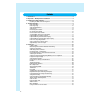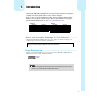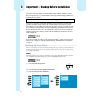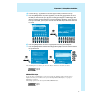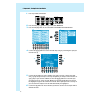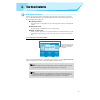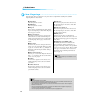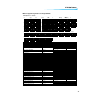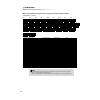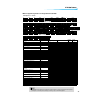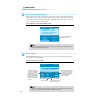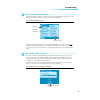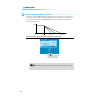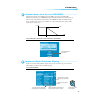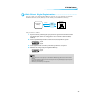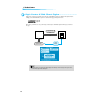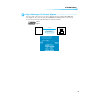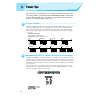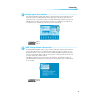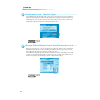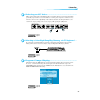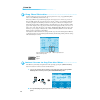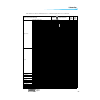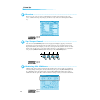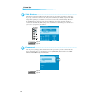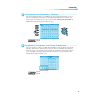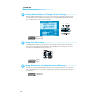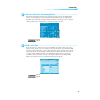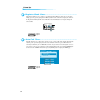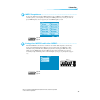- DL manuals
- Yamaha
- Musical Instrument
- PSR-9000 Version 2
- Owner's Manual
Yamaha PSR-9000 Version 2 Owner's Manual
Summary of PSR-9000 Version 2
Page 2
2 contents 1. Introduction ................................................................................................................. 3 2. Important! – backup before installation ................................................................... 4 3. Installing your new software................
Page 3
3 1. Introduction although the psr-9000 and 9000pro are two of the most powerful music workstations available, this software update adds even more features and power. Before we move on to the installation procedure, make sure that the following floppy disks have been prepared. If you do not have the...
Page 4
4 2. Important! – backup before installation if you have made any changes to the flash style, ots, or music database contents that you want to keep, we recommend that you back up your data to floppy disk before installing the new software. Also, the new operating system allots 30 kilobytes more cust...
Page 5
5 2. Important! – backup before installation 2. Important! – backup before installation 4. Use the lcd [2] ~ [7] buttons to select the types of data you want to back up. 5. Press the [next] button and, when applicable, use the lcd [1]/[2] buttons to select the disk you want to back up to (if you’re ...
Page 6
2. Important! – backup before installation 2. Important! – backup before installation 6 1. Press any flash style button. 2. Press the lcd [7] or [8] button to go to the style manager. 3. Press the lcd [b] button to select the save style from flash rom function. 4. Use the lcd [3]/[4] buttons to sele...
Page 7
7 2. Important! – backup before installation 2. Important! – backup before installation 7. Press the [next] button and, when applicable, use the lcd [1]/[2] buttons to select the disk you want to back up to (if you’re backing up to floppies a blank floppy disk which is not write protected must be pr...
Page 8
8 3. Installing your new software once you’ve backed up any personal data you want to keep, as described in the preced- ing section, you can go ahead and install the new operating system. Installing the main and sub programs 1. Turn the 9000 power on while holding the [start/ stop] button. The progr...
Page 9
9 4. The new features new split points ................................................... Previous versions of the operating system allowed one split point to be specified to separate the auto-accompaniment/left-hand section and the right-hand section of the keyboard. The new operat- ing system all...
Page 10
10 4. The new features new fingerings .................................................... New fingerings have been added for even greater auto-accompaniment versatility. The available fingering modes are listed below. ● single finger same as in previous versions. ● multi finger same as in previous ...
Page 11
11 4. The new features ■ chord types recognized in the fingered mode ● example for “c” chords chord name [abbreviation] display for root “c” normal voicing note major [m] c 1 - 3 - 5 add ninth [(9)] c(9) 1 - 2 - 3 - 5 sixth [6] c6 1 - (3) - 5 - 6 root position only sixth ninth [6(9)] c6(9) 1 - 2 - 3...
Page 12
12 4. The new features ■ two-note fingerings recognized in the fingered and fingered advanced mode ● example for “c” chords chord name [abbreviation] display for root "c" normal voicing note major [m] c 1 - 3 root position only flatted fifth [(b5)] c(b5) 1 - 3 root position only augmented [aug] caug...
Page 13
13 4. The new features ■ chord types recognized in the fingered advanced mode ● example for “c” chords *1 notes in parentheses cannot be omitted. *2 all inversions can be detected. *3 the 5th note can be omitted. Chord name [abbreviation] display for root “c” normal voicing note full key- board ai f...
Page 14
14 4. The new features stop accompaniment ............................................ This new function allows auto accompaniment to be used even when accompaniment playback is stopped. When a chord is played in the auto-accompaniment section of the keyboard the currently selected pad and bass part...
Page 15
15 4. The new features next song reservation.......................................... This function makes it possible to specify the next song to be played while the current song is still playing, so that the next song begins as soon as the current song finishes. Access: song file directory [i] ~ [...
Page 16
16 4. The new features panel sustain rate control .................................... As always the panel [sustain] button adds sustain to the voice being played on the keyboard for a smoother overall sound. The new panel sustain rate control feature allows you to adjust the length of sustain creat...
Page 17
17 4. The new features sustain mode (new for the psr-9000) ................... This feature has already been implemented on the 9000pro, but is new on the psr-9000. When the sustain mode is set to default pressing the sustain pedal produces sustain with decay, like an acoustic piano. When the sustai...
Page 18
18 4. The new features improved mixing console voice display................... The mixing console voice display has been revised for easier part voice selection. Two selection windows appear in the voice display: category and voice. When you select a part via the lcd [1] ~ [8] buttons a line appear...
Page 19
19 4. The new features disk direct style registration................................ It is now possible to use the registration memory with styles on a style disk being used with the disk direct function, but only with styles in the currently selected disk direct directory. The procedure is as foll...
Page 20
20 4. The new features style creator & disk direct styles.......................... In the new version it is possible to directly select a disk direct style for editing in the style creator. Simply select the disk direct style to be edited and engage the style creator. Of course, you’ll have to save...
Page 21
21 4. The new features style manager & preset styles .............................. It is now possible to directly save preset styles to disk using the save style from flash rom func- tion. Simply select the preset style using the category and style parameters, and save using the procedure described...
Page 22
22 5. Power tips the “power tips” presented in this section can help you make the most of the creative power and performance potential offered by the psr-9000 and 9000pro. And note that these tips don’t only apply to the new features – the power tips can be used with any previous version of the oper...
Page 23
23 5. Power tips single-part activation ........................................... Press the lcd [f] button from the main display to turn only the r1 part on and all other parts off. In the same way, press the lcd [g] button to turn the r2 part on and all other parts off. If you assign the next voi...
Page 24
24 5. Power tips parameter lock – reverb type............................... Some smf song files automatically change the reverb type when played. If you don’t want this to happen, use this parameter lock function. The parameter lock setting is memorized with the sys- tem backup data, so if you alwa...
Page 25
25 5. Power tips selecting an xg voice............................................ Xg is a major enhancement of the gm system level 1 format, and has been developed by yamaha specifically to provide more voices and variations, as well as greater expressive control over voices and effects, and to ens...
Page 26
26 5. Power tips song chord detection............................................ Try this technique if you want to learn the chord progression for a song, or apply harmony/echo effects or vocal harmony that match the song. Most songs will have one part which is playing the chord progression – the f...
Page 27
27 5. Power tips this chart shows a list of all menus that are accessible through the direct access function. Function of the accessed lcd display operation: + button listed below see pages (psr-9000) see pages (9000pro) mixing console volume/eq settings (main) main variation [a] 122 144 volume/eq s...
Page 28
28 5. Power tips revoice................................................................ Revoice lets you create new style accompaniments by changing style parameters such as the voices, volumes and tempo. Any changes you make to a style can be stored in registration mem- ory. Tap tempo sound..........
Page 29
29 5. Power tips mic compressor .................................................... Compression is an essential effect for a vocal microphone. It allows singing to be reproduced more clearly and smoothly by boosting the level of soft signals and lowering the level of loud signals. Press the [mic se...
Page 30
30 5. Power tips talk button .......................................................... This function is ideal for making announcements between your singing performances. When sing- ing a song, several effects such as reverb, delay and vocal harmony are usually assigned to the mic setup. When speaki...
Page 31
31 5. Power tips simultaneous parameter change ........................... This convenient function allows you to simultaneously change all the parameter knobs of a speci- fied row in the mixing console menu. Press and hold down the lcd button of a parameter you want to change (for example, any row ...
Page 32
32 5. Power tips using multi pads to change scale tuning ................ The scale tuning function allows you to create your own custom scale tunings such as those used in arabic music. Up to four different scale tunings can be stored in multi pad bank #60, allowing you to change tunings on the fly...
Page 33
33 5. Power tips touch limit for harmony/echo ............................... This function determines how hard the keyboard must be played in order for the harmony/echo effect to sound. The higher the value, the harder the keyboard must be played to apply the har- mony/echo effect. This setting is ...
Page 34
34 5. Power tips register bank view ............................................... This function makes it easy to look for a specific registration memory among the 512 locations. Simply press the [+] and [-] registration memory buttons at the same time to display the names of the registration memor...
Page 35
35 5. Power tips midi templates..................................................... If you use the 9000 along with other midi equipment, such as a midi accordion, midi pedal or an external sequencer, you can quickly and easily set the midi parameters by selecting one of the 10 preset midi templates...