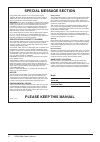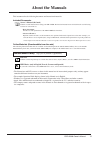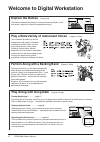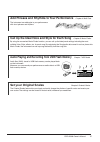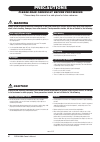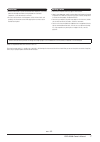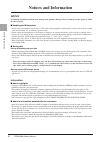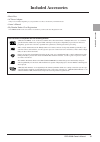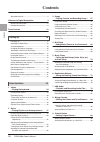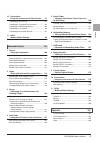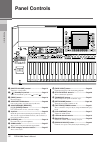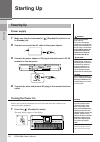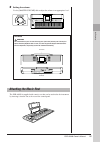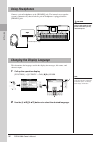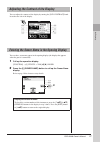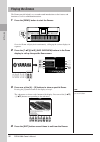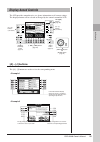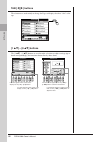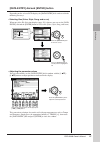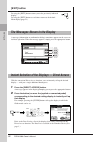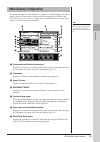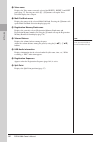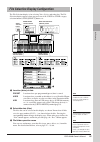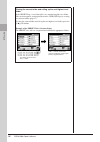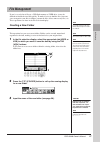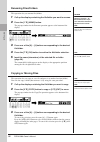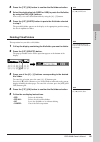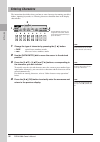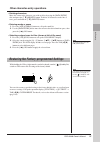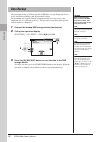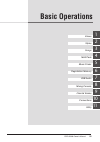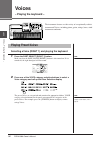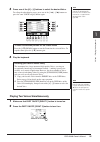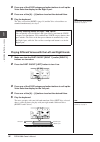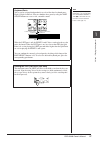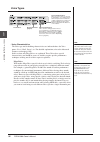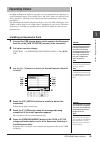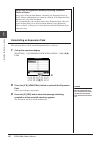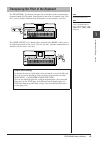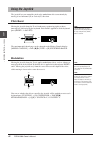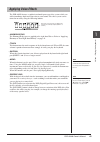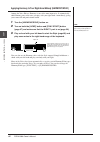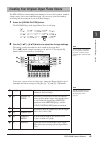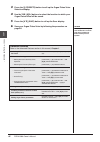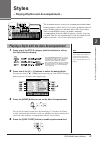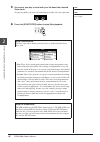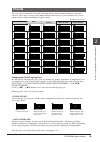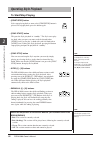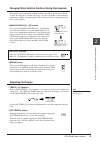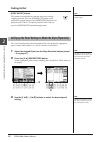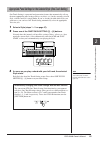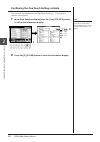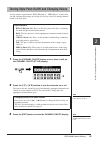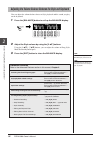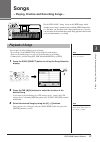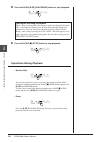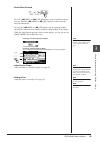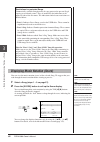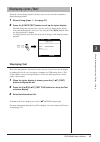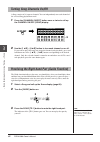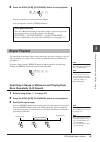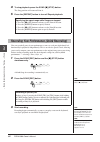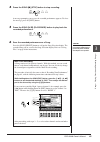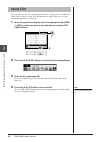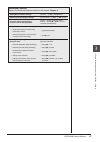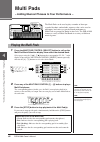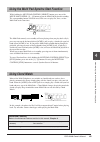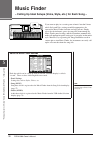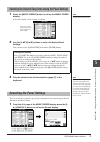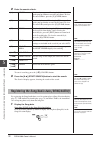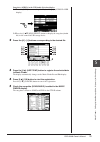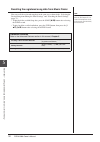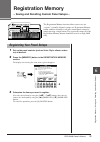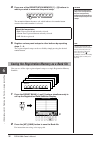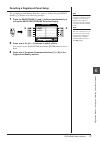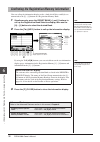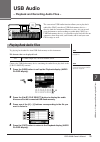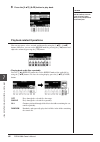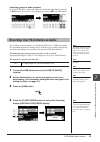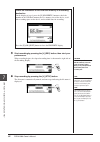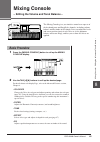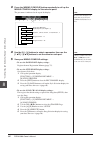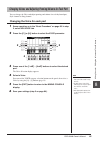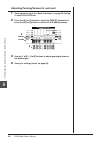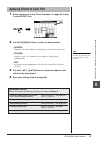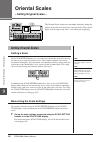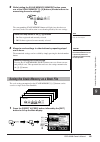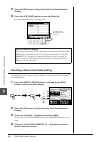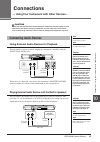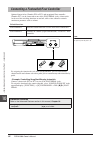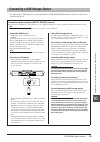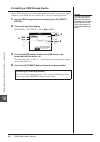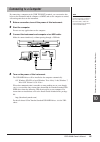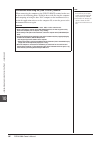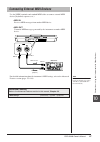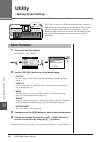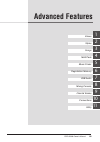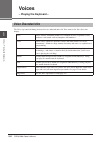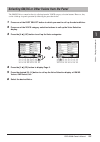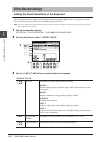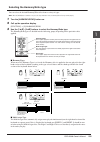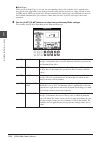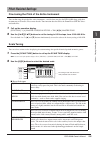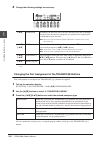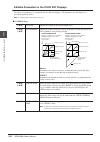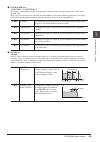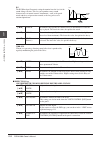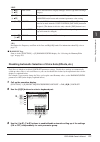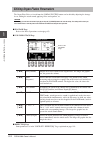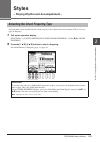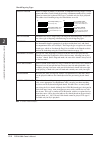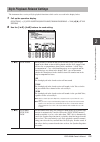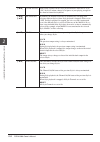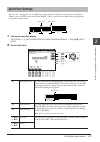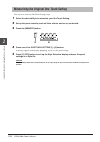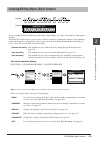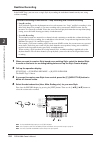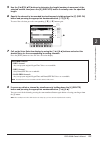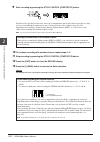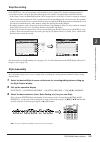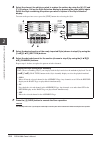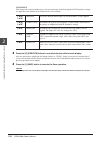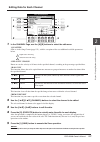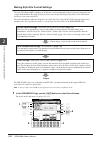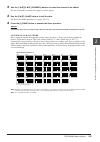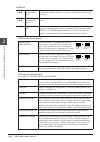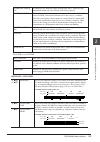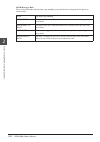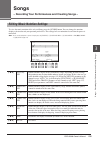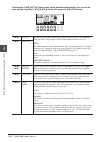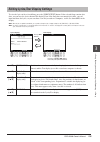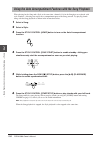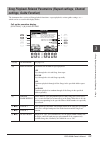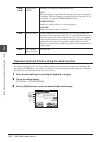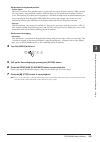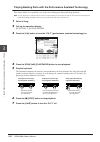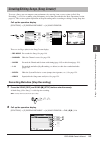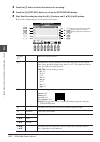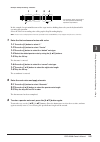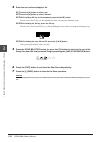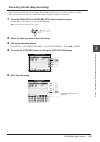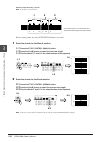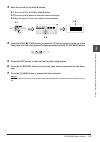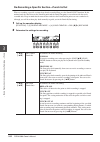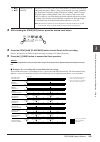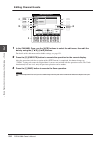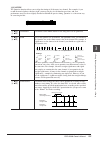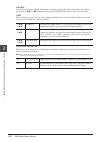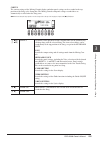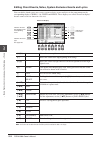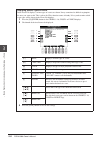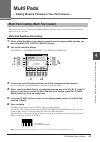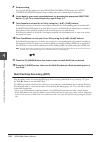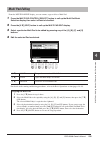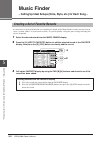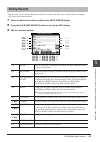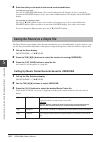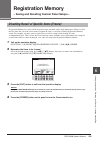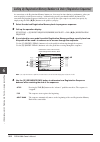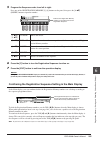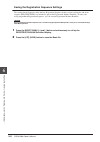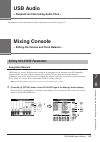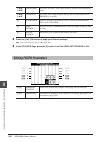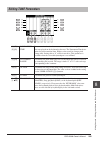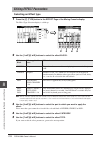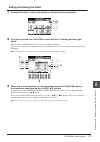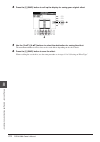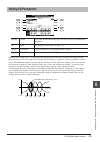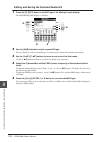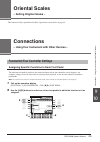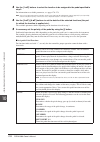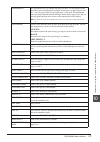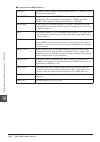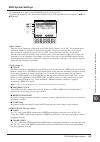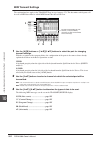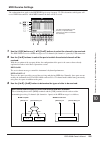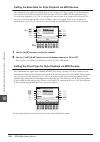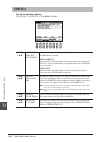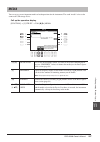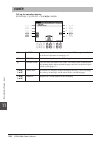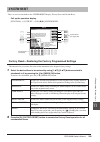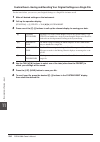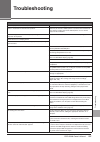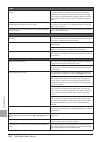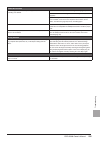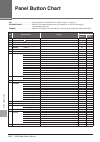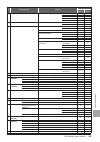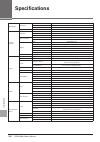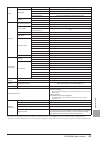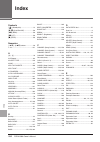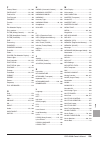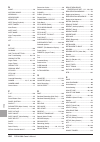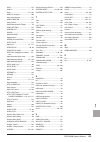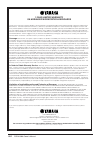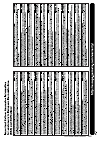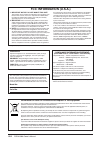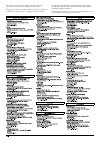- DL manuals
- Yamaha
- Electronic Keyboard
- PSR-A2000
- Owner's Manual
Yamaha PSR-A2000 Owner's Manual
Thank you for purchasing this Yamaha Digital Workstation!
We recommend that you read this manual carefully so that you can fully take advantage of the advanced
and convenient functions of the instrument.
We also recommend that you keep this manual in a safe and handy place for future reference.
Before using the instrument, be sure to read “PRECAUTIONS” on pages 6-7.
O w n e r ’ s M a n u a l
DIGITAL WORKSTATION
EN
Summary of PSR-A2000
Page 1
Thank you for purchasing this yamaha digital workstation! We recommend that you read this manual carefully so that you can fully take advantage of the advanced and convenient functions of the instrument. We also recommend that you keep this manual in a safe and handy place for future reference. Befo...
Page 2: Please Keep This Manual
2 psr-a2000 owner’s manual please keep this manual this product utilizes batteries or an external power supply (adapter). Do not connect this product to any power supply or adapter other than one described in the manual, on the name plate, or specifically recommended by yamaha. Warning: do not place...
Page 3: About The Manuals
Psr-a2000 owner’s manual 3 about the manuals this instrument has the following documents and instructional materials. Included documents owner’s manual (this book) contains overall instructions for using your psr-a2000. The function instructions are divided into the two following sections for conven...
Page 4: Explore The Demos
4 psr-a2000 owner’s manual welcome to digital workstation explore the demos starting up the demos showcase the variety of stunning voices and styles on the instrument, and give you hands-on experience using it. Play a wide variety of instrument voices chapter 1 voices this instrument provides you wi...
Page 5: Set Your Original Scales
Psr-a2000 owner’s manual 5 add phrases and rhythms to your performance chapter 4 multi pads the instrument can add spice to your performance with short phrases and rhythms. Call up the ideal voice and style for each song chapter 5 music finder by using the convenient music finder function, you can c...
Page 6: Precautions
6 psr-a2000 owner’s manual precautions please read carefully before proceeding * please keep this manual in a safe place for future reference. Warning always follow the basic precautions listed below to avoid the possibility of serious injury or even death from electrical shock, short-circuiting, da...
Page 7
Psr-a2000 owner’s manual 7 • before connecting the instrument to other electronic components, turn off the power for all components. Before turning the power on or off for all components, set all volume levels to minimum. • be sure to set the volumes of all components at their minimum levels and gra...
Page 8: Notices and Information
Notices and inf or mation 8 psr-a2000 owner’s manual notices and information notice to avoid the possibility of malfunction/ damage to the product, damage to data, or damage to other property, follow the notices below. ■ handling and maintenance • do not use the instrument in the vicinity of a tv, r...
Page 9: Included Accessories
Included accessor ies psr-a2000 owner’s manual 9 included accessories • music rest • ac power adaptor * may not be included depending on your particular area. Please check with your yamaha dealer. • owner’s manual • my yamaha product user registration * the product id on the sheet will be needed whe...
Page 10: Contents
Contents 10 psr-a2000 owner’s manual contents about the manuals ........................................................ 3 welcome to digital workstation 4 notices and information ................................................ 8 included accessories ...................................................
Page 11
Contents psr-a2000 owner’s manual 11 10 connections – using your instrument with other devices – 91 connecting audio devices...........................................91 connecting a footswitch/foot controller.....................92 connecting a usb storage device..............................93 con...
Page 12: Panel Controls
P anel controls 12 psr-a2000 owner’s manual panel controls 1 [master volume] control............................Page 15 adjusts the overall volume. 2 [ ] (standby/on) switch ...............................Page 14 turns the instrument’s power on ( ) or off ( ). 3 [demo] button ..........................
Page 13
P anel controls psr-a2000 owner’s manual 13 ( [channel on/off] button ................... Pages 55, 62 turns channels of style/song on or off. º [function] button (see advanced features section.) lets you make some advanced settings and create your origi- nal styles, songs and multi pads. ¡ [usb] bu...
Page 14: Starting Up
Star ting up 14 psr-a2000 owner’s manual starting up 1 make sure that the instrument’s [ ] (standby/on) switch is set to standby (off). 2 connect one end of the ac cable to the power adaptor. 3 connect the power adaptor’s dc plug to the instrument’s dc in terminal on the rear panel. 4 connect the ot...
Page 15: Attaching The Music Rest
Star ting up psr-a2000 owner’s manual 15 2 setting the volume. Use the [master volume] dial to adjust the volume to an appropriate level. The psr-a2000 is supplied with a music rest that can be attached to the instrument by inserting it into the slot at the rear of the control panel. Air vents this ...
Page 16: Using Headphones
16 psr-a2000 owner’s manual star ting up connect a pair of headphones to the [phones] jack. The internal stereo speaker system is automatically shut off when a pair of headphones is plugged into the [phones] jack. This determines the language used in the display for messages, file names, and charact...
Page 17
Star ting up psr-a2000 owner’s manual 17 you can adjust the contrast of the display by turning the [lcd contrast] knob located to the left of the display. You can have your name appear in the opening display (the display that appears when the power is turned on). 1 call up the operation display. [fu...
Page 18: Playing The Demos
18 psr-a2000 owner’s manual star ting up the demos provide helpful, easy-to-understand introductions to the features and functions as well as sound demonstrations. 1 press the [demo] button to start the demos. Overview demo will play back continuously, calling up the various displays in sequence. 2 ...
Page 19: Display-Based Controls
Star ting up psr-a2000 owner’s manual 19 the lcd provides comprehensive at-a-glance information on all current settings. The displayed menu can be selected or changed by the controls around the lcd. The [a] – [j] buttons are used to select the corresponding menu. • example 1 • example 2 display-base...
Page 20: Tab [
20 psr-a2000 owner’s manual star ting up these buttons are used mainly to change the pages of displays that have “tabs” at the top. The [1 ▲▼] – [8 ▲▼] buttons are used to make selections or adjust settings (up or down correspondingly) for functions shown directly above them. Tab [ e][f] buttons [1 ...
Page 21
Star ting up psr-a2000 owner’s manual 21 depending on the selected lcd display, the [data entry] dial can be used in the following two ways. • selecting files (voice, style, song, and so on) when one of the file selection displays (page 25) is shown, you can use the [data entry] dial and the [enter]...
Page 22: [Exit] Button
22 psr-a2000 owner’s manual star ting up a message (information or confirmation dialog) sometimes appears on the screen to facilitate operation. When the message appears, simply press the appropriate button. With the convenient direct access function, you can instantly call up the desired display — ...
Page 23: Main Display Configuration
Star ting up psr-a2000 owner’s manual 23 the display that appears when the power is turned on is the main display. The main display shows the current basic settings such as the currently selected voice and style, allowing you to see them at a single glance. The main display is the one you’ll usually...
Page 24
24 psr-a2000 owner’s manual star ting up 8 voice name displays the voice names currently selected for right 1, right 2 and left parts (page 37). Pressing one of the [f] – [h] buttons calls up the voice selection display for each part. 9 multi pad bank name displays the names of the selected multi pa...
Page 25
Star ting up psr-a2000 owner’s manual 25 the file selection display is for selecting voice, styles, and other data. The file selection display appears when you press one of the voice or style category selection buttons, song [select] button, etc. 1 location (drive) of data preset location where pre-...
Page 26
26 psr-a2000 owner’s manual star ting up closing the current folder and calling up the next highest level folder in the preset page, several data (files) are contained together in a folder. You can also organize your original data in the user/usb page by creating several new folders (page 27). To cl...
Page 27: File Management
Star ting up psr-a2000 owner’s manual 27 if you’ve saved a lot of files to a usb flash memory or user drive, it may be difficult to find the desired file quickly. To make it easier to find the files you want, you can organize your files in folders, rename the files, delete unnecessary files, etc. Th...
Page 28: Renaming Files/folders
28 psr-a2000 owner’s manual star ting up this operation lets you rename files/folders. 1 call up the display containing the file/folder you want to rename. 2 press the [1 ▼] (name) button. The pop-up window for the rename operation appears at the bottom of the display. 3 press one of the [a] – [j] b...
Page 29: Deleting Files/folders
Star ting up psr-a2000 owner’s manual 29 4 press the [7 ▼] (ok) button to confirm the file/folder selection. 5 select the destination tab (user or usb) to paste the file/folder, by using the tab [ e][f] buttons. If necessary, select the destination folder by using the [a] – [j] buttons. 6 press the ...
Page 30: Entering Characters
30 psr-a2000 owner’s manual star ting up the instructions that follow show you how to enter characters for naming your files/ folders, inputting keywords, etc. Entering characters should be done in the display shown below. 1 change the type of character by pressing the [1 ▲] button. • case capital l...
Page 31
Star ting up psr-a2000 owner’s manual 31 • deleting characters move the cursor to the character you wish to delete by using the [data entry] dial, and press the [7 ▼] (delete) button. To delete all characters on the line at once, press and hold the [7 ▼] (delete) button. • entering marks or space 1....
Page 32: Data Backup
32 psr-a2000 owner’s manual star ting up this procedure backs up all data stored in user drive (except expansion voices/ styles and protected songs) and all instrument settings. For maximum data security yamaha recommends that you copy or save your important data to a usb storage device. This provid...
Page 33: Basic Operations
Psr-a2000 owner’s manual 33 basic operations usb audio mixing console oriental scales connections utility styles voices songs multi pads music finder registration memory 1 2 3 4 5 6 7 8 9 10 11.
Page 34: Voices
1 v oices – pla ying the k e yboard – 34 psr-a2000 owner’s manual voices – playing the keyboard – the instrument features a wide variety of exceptionally realistic instrumental voices, including piano, guitar, strings, brass, wind instruments and more. 1 press the part select [right 1] button. Make ...
Page 35
V oices – pla ying the k e yboard – 1 psr-a2000 owner’s manual 35 3 press one of the [a] – [j] buttons to select the desired voice. To call up the other display pages, press one of the [1 ▲] – [5 ▲] buttons or press the same voice category button again. 4 play the keyboard. 1 make sure that part on/...
Page 36
V oices – pla ying the k e yboard – 1 36 psr-a2000 owner’s manual 3 press one of the voice category selection buttons to call up the voice selection display for the right 2 part. 4 press one of the [a] – [j] buttons to select the desired voice. 5 play the keyboard. The voice selected for right 1 (pa...
Page 37
V oices – pla ying the k e yboard – 1 psr-a2000 owner’s manual 37 note to change the split point, press: [function] → [c] style setting/ split point/chord fingering → tab [ e][f] split point. For more information, refer to the advanced features section (page 117). Keyboard parts voices can be assign...
Page 38: Voice Types
V oices – pla ying the k e yboard – 1 38 psr-a2000 owner’s manual • voice characteristics the voice type and its defining characteristics are indicated above the voice name—live!, cool!, sweet!, etc. For detailed explanation, refer to the advanced features section (page 100). In this section, only m...
Page 39: Expanding Voices
V oices – pla ying the k e yboard – 1 psr-a2000 owner’s manual 39 installing an expansion pack lets you add a variety of optional voices and styles to each expansion category. The installed voices and styles can be selected like preset voices and styles, allowing you to expand your music performance...
Page 40
V oices – pla ying the k e yboard – 1 40 psr-a2000 owner’s manual this operation deletes all the installed expansion voices or styles. 1 call up the operation display. [function] → [j] expansion pack installation → tab [e][f] user 2 press the [5 ▼] (uninstall) button to uninstall the expansion pack....
Page 41
V oices – pla ying the k e yboard – 1 psr-a2000 owner’s manual 41 the transpose [-]/[+] buttons transpose the overall pitch of the instrument (the keyboard sound, style playback, song playback, and so on) in semitone steps. Press the [+] and [-] buttons simultaneously to instantly reset the transpos...
Page 42: Using The Joystick
V oices – pla ying the k e yboard – 1 42 psr-a2000 owner’s manual the joystick lets you control the pitch or the modulation effect conveniently by moving it in a horizontal (x) or vertical (y) direction. Moving the joystick along the x axis bends notes up (moving right) or down (moving left) while p...
Page 43: Applying Voice Effects
V oices – pla ying the k e yboard – 1 psr-a2000 owner’s manual 43 the psr-a2000 features a sophisticated multi-processor effect system which can add extraordinary depth and expression to your sound. This effect system can be turned on or off by using the following buttons. • harmony/echo the harmony...
Page 44
V oices – pla ying the k e yboard – 1 44 psr-a2000 owner’s manual among the voice effects, harmony is one of the most impressive. It automatically adds harmony parts to the notes you play with your right hand—immediately giving you a more full and professional sound. 1 turn the [harmony/echo] button...
Page 45
V oices – pla ying the k e yboard – 1 psr-a2000 owner’s manual 45 the psr-a2000 uses advanced digital technology to recreate the legendary sound of vintage organs. Just as on a traditional organ, you can create your own sound by increasing and decreasing the levels of the flute footages. 1 press the...
Page 46
V oices – pla ying the k e yboard – 1 46 psr-a2000 owner’s manual 3 press the [i] (presets) button to call up the organ flutes voice selection display. 4 use the tab [ e][f] buttons to select the location to which your organ flutes voice will be saved. 5 press the [6 ▼] (save) button to call up the ...
Page 47: Styles
2 styles – pla ying rh ythm and accompaniment – psr-a2000 owner’s manual 47 styles – playing rhythm and accompaniment – the instrument features a variety of accompaniment and rhythmic backing patterns (called “styles”) in a variety of different musical genres including pop, jazz, and many others. Th...
Page 48
Styles – pla ying rh ythm and accompaniment – 2 48 psr-a2000 owner’s manual 5 as soon as you play a chord with your left hand, the selected style starts. Try playing chords with your left hand and play melody with your right hand. 6 press the [start/stop] button to stop style playback. Note for info...
Page 49: Chords
Styles – pla ying rh ythm and accompaniment – 2 psr-a2000 owner’s manual 49 for users who are unfamiliar with chords, this handy chart features common chords for your quick reference. Since there are many useful chords and many different ways to use them musically, refer to commercially available ch...
Page 50: Operating Style Playback
Styles – pla ying rh ythm and accompaniment – 2 50 psr-a2000 owner’s manual • [start/stop] button • [sync start] button • [sync stop] button • intro [i] – [iii] buttons • ending/rit. [i] – [iii] buttons operating style playback to start/stop playing style starts playing back as soon as the [start/st...
Page 51: Adjusting The Tempo
Styles – pla ying rh ythm and accompaniment – 2 psr-a2000 owner’s manual 51 each style features four different main sections, four fill-in sections and a break section. By using these sections effectively, you can easily make your performance sound more dynamic and professional. The section can be f...
Page 52: Fading In/out
Styles – pla ying rh ythm and accompaniment – 2 52 psr-a2000 owner’s manual • [fade in/out] button the convenient repertoire function automatically calls up the most appropriate panel settings (voice number, etc.) for the currently selected style. 1 select the desired style from the style selection ...
Page 53
Styles – pla ying rh ythm and accompaniment – 2 psr-a2000 owner’s manual 53 one touch setting is a powerful and convenient feature that automatically calls up the most appropriate panel settings (voices or effects, etc.) for the currently selected style, with the touch of a single button. If you’ve ...
Page 54
Styles – pla ying rh ythm and accompaniment – 2 54 psr-a2000 owner’s manual you can check the information of the one touch setting [1] – [4] assigned to currently selected style. 1 in the style selection display, press the [7 ▲] (ots info.) button to call up the information display. 2 press the [f] ...
Page 55
Styles – pla ying rh ythm and accompaniment – 2 psr-a2000 owner’s manual 55 a style contains eight channels: rhy1 (rhythm 1) – phr2 (phrase 2) below. You can add variations and change the feeling of a style by selectively turning channels on/off as the style plays. 1 press the [channel on/off] butto...
Page 56
Styles – pla ying rh ythm and accompaniment – 2 56 psr-a2000 owner’s manual you can adjust the volume balance between style playback and the sound you play on the keyboard. 1 press the [balance] button to call up the balance display. 2 adjust the style volume by using the [2 ▲▼ ] buttons. Using the ...
Page 57: Songs
3 songs – pla ying, pr actice and recording songs – psr-a2000 owner’s manual 57 songs – playing, practice and recording songs – for the psr-a2000, “song” refers to the midi songs which include preset songs, commercially available midi format files, etc. Not only can you play back a song and listen t...
Page 58: Operations During Playback
Songs – pla ying, pr actice and recording songs – 3 58 psr-a2000 owner’s manual 4 press the song [ f/ ii] (play/pause) button to start playback. 5 press the song [ ■] (stop) button to stop playback. • synchro start you can start playback as soon as you start playing the keyboard. While playback is s...
Page 59
Songs – pla ying, pr actice and recording songs – 3 psr-a2000 owner’s manual 59 • rewind/fast forward press the [ g] (rew) or [h] (ff) button once to move back/forward one measure. Hold the [ g] (rew) or [h] (ff) button to scroll backward/ forward continuously. Pressing the [ g] (rew) or [h] (ff) bu...
Page 60
Songs – pla ying, pr actice and recording songs – 3 60 psr-a2000 owner’s manual you can view the music notation (score) of the selected song. We suggest that you read through the music notation before starting to practice. 1 select a song (steps 1 – 3 on page 57). 2 press the [score] button to call ...
Page 61: Displaying Lyrics (Text)
Songs – pla ying, pr actice and recording songs – 3 psr-a2000 owner’s manual 61 when the selected song contains lyric data, you can view it on the instrument’s display during playback. 1 select a song (steps 1 – 3 on page 57). 2 press the [lyrics/ text] button to call up the lyrics display. When the...
Page 62: Turning Song Channels On/off
Songs – pla ying, pr actice and recording songs – 3 62 psr-a2000 owner’s manual a song consists of 16 separate channels. You can independently turn each channel of the selected song playback on or off. 1 press the [channel on/off] button once or twice to call up the channel on/off (song) display. 2 ...
Page 63: Repeat Playback
Songs – pla ying, pr actice and recording songs – 3 psr-a2000 owner’s manual 63 4 press the song [ f/ ii] (play/pause) button to start playback. Practice the muted part viewing the score display. After your practice, turn the [guide] button off. The song repeat functions can be used to repeatedly pl...
Page 64
Songs – pla ying, pr actice and recording songs – 3 64 psr-a2000 owner’s manual 4 to stop playback, press the song [ ■] (stop) button. The song position will return to point a. 5 press the [repeat] button to turn off repeat playback. You can record all parts of your performance at once or each part ...
Page 65
Songs – pla ying, pr actice and recording songs – 3 psr-a2000 owner’s manual 65 4 press the song [ ■] (stop) button to stop recording. A message prompting you to save the recorded performance appears. To close the message, press the [exit] button. 5 press the song [ f/ ii] (play/pause) button to pla...
Page 66: Saving Files
Songs – pla ying, pr actice and recording songs – 3 66 psr-a2000 owner’s manual this operation lets you save your original data (such as songs you’ve recorded and voices you’ve edited) to a file. The explanations here apply when you save your recorded performance as a song file. 1 in the song select...
Page 67
Songs – pla ying, pr actice and recording songs – 3 psr-a2000 owner’s manual 67 advanced features refer to the advanced features section in this manual, chapter 3. Editing music notation settings: [score] → [1 ▲▼] – [8 ▲▼] buttons editing lyrics/text display settings: [lyrics/text] → [1 ▲▼] – [6 ▲▼]...
Page 68: Multi Pads
4 multi p ads – adding musical phr ases to y our p erf or mance – 68 psr-a2000 owner’s manual multi pads – adding musical phrases to your performance – the multi pads can be used to play a number of short pre- recorded rhythmic and melodic sequences that can be used to add impact and variety to your...
Page 69: Using Chord Match
Multi p ads – adding musical phr ases to y our p erf or mance – 4 psr-a2000 owner’s manual 69 while holding the multi pad control [select] button, press one of the multi pad control [1] – [4] buttons to put the multi pad playback in standby. The corresponding button will flash in red. You can even p...
Page 70: Music Finder
5 music finder – calling up ideal setups (v oice , style , etc.) f or each song – 70 psr-a2000 owner’s manual music finder – calling up ideal setups (voice, style, etc.) for each song – if you want to play in a certain genre of music but don’t know which style and voice settings would be appropriate...
Page 71: Searching The Panel Settings
Music finder – calling up ideal setups (v oice , style , etc.) f or each song – 5 psr-a2000 owner’s manual 71 1 press the [music finder] button to call up the music finder display. In the all display, all the records are shown. 2 use the [2 ▲▼]/[3 ▲▼] buttons to select the desired panel settings. Yo...
Page 72
Music finder – calling up ideal setups (v oice , style , etc.) f or each song – 5 72 psr-a2000 owner’s manual 2 enter the search criteria. To cancel searching, press the [8 ▼] (cancel) button. 3 press the [8 ▲] (start search) button to start the search. The search 1 display appears, showing the resu...
Page 73
Music finder – calling up ideal setups (v oice , style , etc.) f or each song – 5 psr-a2000 owner’s manual 73 song data (audio) in the usb audio selection display 1-1 press the [usb] button to call up the playback display (audio player display). 1-2 press the [8 ▲▼] (file select) button to display t...
Page 74
Music finder – calling up ideal setups (v oice , style , etc.) f or each song – 5 74 psr-a2000 owner’s manual you can recall the registered song data in the same way as done in the “selecting the desired song from among the panel settings” and “searching the panel settings” (page 71). • to play back...
Page 75: Registration Memory
6 registr ation memor y – sa ving and recalling custom p anel setups – psr-a2000 owner’s manual 75 registration memory – saving and recalling custom panel setups – the registration memory function allows you to save (or “register”) virtually all panel settings to a registration memory button, and th...
Page 76
Registr ation memor y – sa ving and recalling custom p anel setups – 6 76 psr-a2000 owner’s manual 4 press one of the registration memory [1] – [8] buttons to which you wish to memorize the panel setup. The memorized button becomes red, which indicates the number button contains data and its number ...
Page 77
Registr ation memor y – sa ving and recalling custom p anel setups – 6 psr-a2000 owner’s manual 77 the saved registration memory bank files can be recalled by using the regist bank [-]/[+] buttons or the following procedure. 1 press the regist bank [+] and [-] buttons simultaneously to call up the r...
Page 78
Registr ation memor y – sa ving and recalling custom p anel setups – 6 78 psr-a2000 owner’s manual you can call up the information display to take a look which voices and style are memorized to the [1] – [8] buttons of a registration memory bank. 1 simultaneously press the regist bank [+] and [-] bu...
Page 79: Usb Audio
7 usb a udio – pla ybac k and recording a udio files – psr-a2000 owner’s manual 79 usb audio – playback and recording audio files – the convenient usb audio function allows you to play back audio files (wav) stored to a usb flash memory device— directly from the instrument. Moreover, since you can r...
Page 80: Playback-Related Operations
Usb a udio – pla ybac k and recording a udio files – 7 80 psr-a2000 owner’s manual 5 press the [2 ▲▼] (f/ ii) button to play back. You can stop, pause, select, rewind, and forward by using the [1 ▲▼] – [6 ▲▼] buttons. Moreover, you can set the repeat mode by pressing the [7 ▲] button and adjust the ...
Page 81
Usb a udio – pla ybac k and recording a udio files – 7 psr-a2000 owner’s manual 81 • adjusting volume for audio playback press the [7 ▼] (vol.) button then adjust the volume for audio files by using the [7 ▲▼] buttons. To close the setting display, press the [8 ▲▼] (close) button. Try recording your...
Page 82
Usb a udio – pla ybac k and recording a udio files – 7 82 psr-a2000 owner’s manual 5 start recording by pressing the [j] (rec) button, then start your performance. When recording begins, the elapsed recording time is shown on the right side of the recording display. 6 stop recording by pressing the ...
Page 83: Mixing Console
8 mixing console – editing the v olume and t onal balance – psr-a2000 owner’s manual 83 mixing console – editing the volume and tonal balance – the mixing console gives you intuitive control over aspects of the keyboard parts and song/style channels, including volume balance and the timbre of the so...
Page 84
Mixing console – editing the v olume and t onal balance – 8 84 psr-a2000 owner’s manual 3 press the [mixing console] button repeatedly to call up the mixing console display for the relevant parts. The part name is indicated at the top of the display. 4 use the [a] – [j] buttons to select a parameter...
Page 85
Mixing console – editing the v olume and t onal balance – 8 psr-a2000 owner’s manual 85 you can change the voice and adjust panning and volume for each keyboard part, style channel or song channel. 1 same operation as in the “basic procedure” on page 83. In step 2, select vol/voice tab. 2 press the ...
Page 86
Mixing console – editing the v olume and t onal balance – 8 86 psr-a2000 owner’s manual 1 same operation as in the “basic procedure” on page 83. In step 2, select vol/voice tab. 2 press the [d] (or [i]) button to select the panpot parameter or press the [e] (or [j]) button to select the volume param...
Page 87
Mixing console – editing the v olume and t onal balance – 8 psr-a2000 owner’s manual 87 1 same operation as in the “basic procedure” on page 83. In step 2, select effect tab. 2 use the [c]/[d]/[e] buttons to select the desired effect. • reverb: reproduce the warm ambience of playing in a concert hal...
Page 88: Oriental Scales
9 or iental scales – setting or iginal scales – 88 psr-a2000 owner’s manual oriental scales – setting original scales – the oriental scales feature lets you simply and easily change the pitches of specific notes and create your own scales. You can call up the scale settings at any time—even when you...
Page 89
Or iental scales – setting or iginal scales – 9 psr-a2000 owner’s manual 89 2 while holding the scale memory [memory] button, press one of the scale memory [1]–[5] buttons (the desired one for memorizing the scale settings). The corresponding scale memory button will light. Any data that was previou...
Page 90
Or iental scales – setting or iginal scales – 9 90 psr-a2000 owner’s manual 2 press the [e] button to call up the scale tune bank selection display. 3 press the [6 ▼] (save) button to save the bank file. For instructions on saving, refer to page 66. The memorized scale settings can be recalled by se...
Page 91: Connections
10 connections – using y our instr ument with other de vices – psr-a2000 owner’s manual 91 connections – using your instrument with other devices – before connecting the instrument to other electronic components, turn off the power of all the components. Also, before turning any components on or off...
Page 92
Connections – using y our instr ument with other de vices – 10 92 psr-a2000 owner’s manual optional footswitches (yamaha fc4 or fc5) and an optional foot controller (yamaha fc7) can be connected to one of the foot pedal jacks. A footswitch can be used for switching functions on and off, while a foot...
Page 93
Connections – using y our instr ument with other de vices – 10 psr-a2000 owner’s manual 93 by connecting a usb storage device to the instrument’s [usb to device] terminal, you can save data you’ve created to the device. Connecting a usb storage device precautions when using the [usb to device] termi...
Page 94
Connections – using y our instr ument with other de vices – 10 94 psr-a2000 owner’s manual when a usb storage device is connected or media is inserted, a message may appear prompting you to format the device/media. If so, execute the format operation. 1 insert a usb storage device for formatting int...
Page 95: Connecting to A Computer
Connections – using y our instr ument with other de vices – 10 psr-a2000 owner’s manual 95 by connecting a computer to the [usb to host] terminal, you can transfer data between the instrument and the computer via midi, and use the computer to control, edit and organize data on the instrument. 1 befo...
Page 96
Connections – using y our instr ument with other de vices – 10 96 psr-a2000 owner’s manual note • when using a usb cable to connect the instrument to your computer, make the connection directly with- out passing through a usb hub. • for information on setting up your sequence software, refer to the ...
Page 97
Connections – using y our instr ument with other de vices – 10 psr-a2000 owner’s manual 97 use the [midi] terminals and standard midi cables to connect external midi devices (keyboard, sequencer, etc.). • midi in receives midi messages from another midi device. • midi out transmits midi messages gen...
Page 98: Utility
11 utility – making global settings – 98 psr-a2000 owner’s manual utility – making global settings – the utility section in the function menu provides a variety of convenient tools and settings for the instrument. These include general settings that affect the entire instrument, as well as detailed ...
Page 99: Advanced Features
Psr-a2000 owner’s manual 99 advanced features usb audio mixing console oriental scales connections utility styles voices songs multi pads music finder registration memory 1 2 3 4 5 6 7 8 9 10 11.
Page 100: Voices
1 100 psr-a2000 owner’s manual v oices – pla ying the k e yboard – voices – playing the keyboard – the voice type and its defining characteristics are indicated above the voice name in the voice selection display. Voice characteristics live! These acoustic instrument sounds were sampled in stereo, t...
Page 101
Psr-a2000 owner’s manual 101 v oices – pla ying the k e yboard – 1 the gm/xg voices cannot be directly called up from the voice category selection buttons. However, they can be called up via panel operation by following the procedure below. 1 press one of the part select button to which you want to ...
Page 102: Effect-Related Settings
102 psr-a2000 owner’s manual v oices – pla ying the k e yboard – 1 setting the touch sensitivity of the keyboard you can adjust the touch response of the instrument (how the sound responds to the way you play the keys). The touch sensitivity type becomes the common setting for all voices. Note some ...
Page 103
Psr-a2000 owner’s manual 103 v oices – pla ying the k e yboard – 1 selecting the harmony/echo type you can select the desired harmony/echo effect from a variety of types. Note when the [mono] button is turned to on or you use the super articulation voices, the harmony/echo effect may not work proper...
Page 104
104 psr-a2000 owner’s manual v oices – pla ying the k e yboard – 1 ■ echo types when one of the echo types is selected, the corresponding effect (echo, tremolo, trill) is applied to the note played in the right-hand section of the keyboard in time with the currently set tempo, regardless of the [acm...
Page 105: Scale Tuning
Psr-a2000 owner’s manual 105 v oices – pla ying the k e yboard – 1 fine-tuning the pitch of the entire instrument you can fine-tune the pitch of the entire instrument—useful when you play the psr-a2000 along with other instruments or cd music. Please note that the tune function does not affect the d...
Page 106
106 psr-a2000 owner’s manual v oices – pla ying the k e yboard – 1 3 change the following settings as necessary. Note to register the scale tune settings to the registration memory, be sure to checkmark the scale item in the registration memory contents dis- play. Changing the part assignment of the...
Page 107: Editing Voices (Voice Set)
Psr-a2000 owner’s manual 107 v oices – pla ying the k e yboard – 1 the instrument has a voice set feature that allows you to create your own voices by editing some parameters of the existing voices. Once you’ve created a voice, you can save it as a user voice to the user drive or external devices fo...
Page 108
108 psr-a2000 owner’s manual v oices – pla ying the k e yboard – 1 editable parameters in the voice set displays the voice set parameters are organized into five different displays. The parameters in each display are described separately, below. Note the available parameters differ depending on the ...
Page 109
Psr-a2000 owner’s manual 109 v oices – pla ying the k e yboard – 1 ■ controller page 1 joystick +y, 2 joystick -y the joystick can be used to modulate the parameters below by moving it up or down (away from you or towards you). Here, you can set the degree to which the joystick modulates each of the...
Page 110
110 psr-a2000 owner’s manual v oices – pla ying the k e yboard – 1 eg the eg (envelope generator) settings determine how the level of the sound changes in time. This lets you reproduce many sound characteristics of natural acoustic instruments—such as the quick attack and decay of percussion sounds,...
Page 111
Psr-a2000 owner’s manual 111 v oices – pla ying the k e yboard – 1 2 dsp 3 eq determines the frequency and gain of the low and high eq bands. For information about eq, refer to page 173. ■ harmony page same as in the [function] → [g] harmony/echo display. See “selecting the harmony/echo type” on pag...
Page 112
112 psr-a2000 owner’s manual v oices – pla ying the k e yboard – 1 the organ flute voices selected from the [organ flutes] button can be edited by adjusting the footage levers, adding the attack sound, applying effect and equalizer, etc. Notice after editing, go to the voice selection display by pre...
Page 113: Styles
2 styles – pla ying rh ythm and accompaniment – psr-a2000 owner’s manual 113 styles – playing rhythm and accompaniment – style playback can be controlled by the chords you play in the chord section of the keyboard. There are seven types of fingering. 1 call up the operation display. [function] → [c]...
Page 114
114 psr-a2000 owner’s manual styles – pla ying rh ythm and accompaniment – 2 chord fingering types note “ai” stands for “artificial intelligence.” single finger makes it simple to produce orchestrated accompaniment using major, seventh, minor and minor-seventh chords by pressing a minimum number of ...
Page 115
Psr-a2000 owner’s manual 115 styles – pla ying rh ythm and accompaniment – 2 the instrument has a variety of style playback functions which can be accessed in the display below. 1 call up the operation display. [function] → [c] style setting/split point/chord fingering → tab [e][f] style setting 2 u...
Page 116
116 psr-a2000 owner’s manual styles – pla ying rh ythm and accompaniment – 2 [4 ▲▼] style touch turns touch response for the style playback on/off. When this is set to “on,” the style volume changes in response to your playing strength in the chord section of the keyboard. [5 ▲▼]/ [6 ▲▼] section set...
Page 117: Split Point Settings
Psr-a2000 owner’s manual 117 styles – pla ying rh ythm and accompaniment – 2 these are the settings (there are two split points) that separate the different sections of the keyboard: the chord section, the left part section and the right 1 and 2 section. The two split point settings (below) are spec...
Page 118
118 psr-a2000 owner’s manual styles – pla ying rh ythm and accompaniment – 2 you can create your own one touch setting setups. 1 select the desired style to memorize your one touch setting. 2 set up the panel controls (such as voice, effects, and so on) as desired. 3 press the [memory] button. 4 pre...
Page 119
Psr-a2000 owner’s manual 119 styles – pla ying rh ythm and accompaniment – 2 styles are made up of fifteen different sections (intro, main, ending, etc.) and each section has eight separate channels. With the style creator feature, you can create a style by separately recording the channels, or by i...
Page 120: Realtime Recording
120 psr-a2000 owner’s manual styles – pla ying rh ythm and accompaniment – 2 realtime recording in the basic page, you can create a single style by recording the individual channels one-by-one, using realtime recording. 1 when you want to create a style based on an existing style, select the desired...
Page 121
Psr-a2000 owner’s manual 121 styles – pla ying rh ythm and accompaniment – 2 5 use the [5 ▲▼]/[6 ▲▼] buttons to determine the length (number of measures) of the selected section, then press the [d] (execute) button to actually enter the specified length. 6 specify the channel to be recorded by simul...
Page 122
122 psr-a2000 owner’s manual styles – pla ying rh ythm and accompaniment – 2 9 start recording by pressing the style control [start/stop] button. Playback of the specified section starts. Since the accompaniment pattern plays back repeatedly in a loop, you can record individual sounds one by one, li...
Page 123: Step Recording
Psr-a2000 owner’s manual 123 styles – pla ying rh ythm and accompaniment – 2 step recording in the edit page, you can record notes with absolutely precise timing. This step recording procedure is essentially the same as that for song recording (page 141) with the exception of the points listed below...
Page 124
124 psr-a2000 owner’s manual styles – pla ying rh ythm and accompaniment – 2 4 select the channel for which you wish to replace the pattern by using the [a]–[d] and [f]–[i] buttons. Call up the style selection display by pressing the same button again. Select the style containing the pattern you wan...
Page 125: Editing The Rhythmic Feel
Psr-a2000 owner’s manual 125 styles – pla ying rh ythm and accompaniment – 2 editing the rhythmic feel 1 in the groove page, use the [a]/[b] buttons to select the edit menu, then edit the data by using the [1 ▲▼]–[8 ▲▼] buttons. 1 groove this lets you add swing to the music or change the “feel” of t...
Page 126
126 psr-a2000 owner’s manual styles – pla ying rh ythm and accompaniment – 2 2 dynamics this changes the velocity/volume (or accent) of certain notes in the style playback. The dynamics settings are applied to each channel or all channels of the selected style. 2 press the [d] (execute) button to ac...
Page 127
Psr-a2000 owner’s manual 127 styles – pla ying rh ythm and accompaniment – 2 editing data for each channel 1 in the channel page, use the [a]/[b] buttons to select the edit menu. 1 quantize same as in the song creator (page 151), with the exception of the two additional available parameters below. 2...
Page 128
128 psr-a2000 owner’s manual styles – pla ying rh ythm and accompaniment – 2 making style file format settings the style file format (sff) combines all of yamaha’s auto accompaniment (style playback) know-how into a single unified format. By using the style creator, you can take advantage of the pow...
Page 129
Psr-a2000 owner’s manual 129 styles – pla ying rh ythm and accompaniment – 2 2 use the [1 ▲▼]/[2 ▲▼] (channel) buttons to select the channel to be edited. The selected channel is shown at the upper left of the display. 3 use the [3 ▲▼]–[8 ▲▼] buttons to edit the data. For details on editable paramet...
Page 130
130 psr-a2000 owner’s manual styles – pla ying rh ythm and accompaniment – 2 2 ntr/ntt ntr (note transposition rule) ntt (note transposition table) when ntr is set to root trans or root fixed [3 ▲▼]/ [4 ▲▼] ntr (note transposition rule) determines the relative position of the root note in the chord,...
Page 131
Psr-a2000 owner’s manual 131 styles – pla ying rh ythm and accompaniment – 2 when ntr is set to guitar 3 high key / note limit harmonic minor 5th in addition to the harmonic minor transposition above, augmented and diminished chords affect the 5th note of the source pattern. Natural minor when the p...
Page 132
132 psr-a2000 owner’s manual styles – pla ying rh ythm and accompaniment – 2 4 rtr (retrigger rule) these settings determine whether notes stop sounding or not and how they change pitch in response to chord changes. Stop the notes stop sounding. Pitch shift the pitch of the note will bend without a ...
Page 133: Songs
3 songs – recording y our p erf or mances and creating songs – psr-a2000 owner’s manual 133 songs – recording your performances and creating songs – to view the music notation of the selected song, press the [score] button. You can change the notation display as desired to suit your personal prefere...
Page 134
134 psr-a2000 owner’s manual songs – recording y our p erf or mances and creating songs – 3 pressing the [8 ▲▼] (set up) button calls up the detailed setting display. You can set the view type by using the [1 ▲▼]–[6 ▲▼] buttons, then press the [8 ▲] (ok) button. [1 ▲▼] left ch determines which midi ...
Page 135
Psr-a2000 owner’s manual 135 songs – recording y our p erf or mances and creating songs – 3 to view the lyrics of the selected song, press the [lyrics/text] button. If the selected song contains lyric data, you can have the lyrics shown in the display. Even if the song does not contain lyrics data, ...
Page 136
136 psr-a2000 owner’s manual songs – recording y our p erf or mances and creating songs – 3 when playing back a song and a style at the same time, channels 9–16 in the song data are replaced with style channels—allowing you to play the accompaniment parts of the song yourself. Try playing chords alo...
Page 137: Settings, Guide Function)
Psr-a2000 owner’s manual 137 songs – recording y our p erf or mances and creating songs – 3 the instrument has a variety of song playback functions—repeat playback, various guide settings, etc.— which can be accessed in the display below. Call up the operation display. [function] → [b] song setting ...
Page 138
138 psr-a2000 owner’s manual songs – recording y our p erf or mances and creating songs – 3 keyboard and vocal practice using the guide function the guide functions provide convenient learning and practicing tools to help you master the instrument. By pressing the [score] button, you can have the no...
Page 139
Psr-a2000 owner’s manual 139 songs – recording y our p erf or mances and creating songs – 3 guide menu for keyboard practice • follow lights when this is selected, song playback pauses, waiting for you to play the notes correctly. When you play the correct notes, song playback continues. Follow ligh...
Page 140
140 psr-a2000 owner’s manual songs – recording y our p erf or mances and creating songs – 3 playing backing parts with the performance assistant technology this feature makes it exceptionally easy to play the backing parts along with song playback. Note to use the performance assistant technology, t...
Page 141
Psr-a2000 owner’s manual 141 songs – recording y our p erf or mances and creating songs – 3 to create a song, you can compose your performance by entering it one event at a time (called “step recording”), as well as recording your performance in real time (described in the basic operations section, ...
Page 142
142 psr-a2000 owner’s manual songs – recording y our p erf or mances and creating songs – 3 3 press the [f] button to select the channel for recording. 4 press the [g] (step rec) button to call up the step record display. 5 start step recording by using the [a]–[j] buttons and [1 ▲▼]–[8 ▲▼] buttons....
Page 143
Psr-a2000 owner’s manual 143 songs – recording y our p erf or mances and creating songs – 3 in this example, keep in mind that one of the steps involves holding down a key on the keyboard while executing the operation. Select the voice for recording after calling up the step recording display. Note ...
Page 144
144 psr-a2000 owner’s manual songs – recording y our p erf or mances and creating songs – 3 4 enter the next notes and apply a tie. 4-1 press the [g] button to select “mp.” 4-2 press the [h] button to select “normal.” 4-3 while holding g3 key on the keyboard, press the [6 ▲▼] button. Do not release ...
Page 145
Psr-a2000 owner’s manual 145 songs – recording y our p erf or mances and creating songs – 3 recording chords (step recording) you can record chords and sections (intro, main, ending, and so on) one at a time with precise timing. These instructions show how to record chord changes using the step reco...
Page 146
146 psr-a2000 owner’s manual songs – recording y our p erf or mances and creating songs – 3 example of step recording—chords note this example uses a style in 4/4 time. Before starting, make sure the [auto fill in] button is set to off. 1 enter the chords for the main a section. 1-1 press the style ...
Page 147
Psr-a2000 owner’s manual 147 songs – recording y our p erf or mances and creating songs – 3 3 enter the chords for the main b section. 3-1 press the style control [main b] button. 3-2 press the [4 ▲▼] button to select the whole-note length. 3-3 play the chord c in the chord section of the keyboard. ...
Page 148
148 psr-a2000 owner’s manual songs – recording y our p erf or mances and creating songs – 3 re-recording a specific section—punch in/out when re-recording a specific section of an already-recorded song, use the punch in/out function. In this method, only the data between the punch in point and the p...
Page 149
Psr-a2000 owner’s manual 149 songs – recording y our p erf or mances and creating songs – 3 3 while holding the song [rec] button, press the desired track button. 4 press the song [>/ ❙❙] (play/pause) button to start punch in/out recording. Play the keyboard at the punch in point and stop recording ...
Page 150: Editing Channel Events
150 psr-a2000 owner’s manual songs – recording y our p erf or mances and creating songs – 3 editing channel events 1 in the channel page, use the [a]/[b] buttons to select the edit menu, then edit the data by using the [1 ▲▼]–[8 ▲▼] buttons. For details of the edit menu and available settings, see p...
Page 151
Psr-a2000 owner’s manual 151 songs – recording y our p erf or mances and creating songs – 3 1 quantize the quantize function allows you to align the timing of all the notes in a channel. For example, if you record the musical phrase shown at right, you may not play it with absolute precision, and yo...
Page 152
152 psr-a2000 owner’s manual songs – recording y our p erf or mances and creating songs – 3 2 delete you can delete the data of the specified channel in the song. Select the channel whose data to be deleted by using the [1 ▲▼]–[8 ▲▼] buttons, then press the [d] (execute) button to execute the operat...
Page 153
Psr-a2000 owner’s manual 153 songs – recording y our p erf or mances and creating songs – 3 5 setup the current settings of the mixing console display and other panel settings can be recorded to the top position of the song as the setup data. The mixing console and panel settings recorded here are a...
Page 154
154 psr-a2000 owner’s manual songs – recording y our p erf or mances and creating songs – 3 editing chord events, notes, system exclusive events and lyrics you can edit the chord events, note events, system exclusive events and lyrics in the same manner on the corresponding display: chord, 1-16, sys...
Page 155
Psr-a2000 owner’s manual 155 songs – recording y our p erf or mances and creating songs – 3 ■ chord events (chord page) ■ note events (1-16 page) ■ system exclusive events (sys/ex. Page) ■ lyrics events (lyrics page) style style tempo tempo chord chord root, chord type, on bass chord sect style sect...
Page 156
156 psr-a2000 owner’s manual songs – recording y our p erf or mances and creating songs – 3 displaying specific types of events in the event list displays, various types of events are shown. It may sometimes be difficult to pinpoint the ones you want to edit. This is where the filter function comes ...
Page 157: Multi Pads
4 multi p ads – adding musical phr ases to y our p erf or mance – psr-a2000 owner’s manual 157 multi pads – adding musical phrases to your performance – this feature let you create your original multi pad phrases, and also allows you to edit existing multi pad phrases to create your own. Multi pad r...
Page 158
158 psr-a2000 owner’s manual multi p ads – adding musical phr ases to y our p erf or mance – 4 7 stop recording. Press the [h] (stop) button or the panel multi pad control [stop] button or the style control [start/stop] button to stop recording when you’ve finished playing the phrase. 8 listen back ...
Page 159: Multi Pad Editing
Psr-a2000 owner’s manual 159 multi p ads – adding musical phr ases to y our p erf or mance – 4 from the multi pad edit display, you can rename, copy or delete a multi pad. 1 press the multi pad control [select] button to call up the multi pad bank selection display, then select a bank to be edited. ...
Page 160: Music Finder
5 160 psr-a2000 owner’s manual music finder – calling up ideal setups (v oice , style , etc.) f or each song – music finder – calling up ideal setups (voice, style, etc.) for each song – as convenient as the search function is in exploring the depths of the music finder records, you may want to crea...
Page 161: Editing Records
Psr-a2000 owner’s manual 161 music finder – calling up ideal setups (v oice , style , etc.) f or each song – 5 you can create a new record by editing the currently selected record. The newly created records are automati- cally saved in the internal memory. 1 select the desired record to be edited in...
Page 162
162 psr-a2000 owner’s manual music finder – calling up ideal setups (v oice , style , etc.) f or each song – 5 4 enter the edits you’ve made to the record as described below. Creating a new record press the [j] (new record) button. The record is added to the all display. If you’ve entered the record...
Page 163: Registration Memory
6 registr ation memor y – sa ving and recalling custom p anel setups – psr-a2000 owner’s manual 163 registration memory – saving and recalling custom panel setups – registration memory lets you recall all the panel setups you made with a single button press. However, there may be times that you want...
Page 164
164 psr-a2000 owner’s manual registr ation memor y – sa ving and recalling custom p anel setups – 6 as convenient as the registration memory buttons are, there may be times during a performance when you want to quickly switch between settings—without having to take your hands from the keyboard. The ...
Page 165
Psr-a2000 owner’s manual 165 registr ation memor y – sa ving and recalling custom p anel setups – 6 5 program the sequence order, from left to right. Press one of the registration memory [1]–[8] buttons on the panel, then press the [6 ▲▼] (insert) button to input the number. 6 press the [f] button t...
Page 166
166 psr-a2000 owner’s manual registr ation memor y – sa ving and recalling custom p anel setups – 6 saving the registration sequence settings the settings for the sequence order and how registration sequence behaves when reaching the end of the sequence (sequence end) are included as part of the reg...
Page 167: Usb Audio
8 psr-a2000 owner’s manual 167 7 usb audio – playback and recording audio files – this function is fully explained in the basic operations section. Refer to page 79. Mixing console – editing the volume and tonal balance – song auto revoice this feature lets you use the high-quality sounds of the ins...
Page 168: Editing Filter Parameters
168 psr-a2000 owner’s manual mixing console – editing the v olume and t onal balance – 8 2 press the [8 ▲] (ok) button to apply your revoice settings. Note to cancel the revoice operation, press the [8 ▼] (cancel) button. 3 in the vol/voice page, press the [f] button to set the song auto revoice to ...
Page 169: Editing Tune Parameters
Psr-a2000 owner’s manual 169 mixing console – editing the v olume and t onal balance – 8 editing tune parameters [a]/[b]/ [f]/[g] portamento time portamento is a function that creates a smooth transition in pitch from the first note played on the keyboard to the next. The portamento time deter- mine...
Page 170: Selecting An Effect Type
170 psr-a2000 owner’s manual mixing console – editing the v olume and t onal balance – 8 selecting an effect type 1 press the [f] (type) button in the effect page of the mixing console display. The effect type selection display is called up. 2 use the [1 ▲▼]/[2 ▲▼] buttons to select the effect block...
Page 171
Psr-a2000 owner’s manual 171 mixing console – editing the v olume and t onal balance – 8 editing and saving the effect 1 press the [f] button to call up the display for editing the effect parameters. 2 if you have selected one of the dsp2–4 effect blocks in “selecting an effect type,” step 2: you ca...
Page 172
172 psr-a2000 owner’s manual mixing console – editing the v olume and t onal balance – 8 4 press the [i] (save) button to call up the display for saving your original effect. 5 use the [3 ▲▼]–[6 ▲▼] buttons to select the destination for saving the effect. The maximum number for effects that can be s...
Page 173: Editing Eq Parameters
Psr-a2000 owner’s manual 173 mixing console – editing the v olume and t onal balance – 8 equalizer (also called “eq”) is a sound processor that divides the frequency spectrum into multiple bands that can be boosted or cut as required to tailor the overall frequency response. Usually an equalizer is ...
Page 174
174 psr-a2000 owner’s manual mixing console – editing the v olume and t onal balance – 8 editing and saving the selected master eq 1 press the [f] (edit) button in the eq page of the mixing console display. The master eq edit display is called up. 2 use the [a]/[b] buttons to select a preset eq type...
Page 175: Oriental Scales
Psr-a2000 owner’s manual 175 9 10 oriental scales – setting original scales – this function is fully explained in the basic operations section. Refer to page 88. Connections – using your instrument with other devices – assigning specific functions to each foot pedal the functions assigned by default...
Page 176
176 psr-a2000 owner’s manual connections – using y our instr ument with other de vices – 10 3 use the [1 ▲▼] buttons to select the function to be assigned to the pedal specified in step 2. For information on available parameters, see pages 176–178. Note you can also assign the other functions to the...
Page 177
Psr-a2000 owner’s manual 177 connections – using y our instr ument with other de vices – 10 portamento the portamento effect (a smooth slide between notes) can be produced while the pedal is pressed. Portamento is produced when notes are played legato style (i.E., a note is played while the precedin...
Page 178
178 psr-a2000 owner’s manual connections – using y our instr ument with other de vices – 10 bass hold while the pedal is pressed, the accompaniment style bass note will be held even if the chord is changed during style playback. If the fingering is set to “ai full keyboard,” the function does not wo...
Page 179: Midi Settings
Psr-a2000 owner’s manual 179 connections – using y our instr ument with other de vices – 10 in this section, you can make midi-related settings for the instrument. The psr-a2000 gives you a set of ten pre-programmed templates that let you instantly and easily reconfigure the instrument to match your...
Page 180
180 psr-a2000 owner’s manual connections – using y our instr ument with other de vices – 10 ■ pre-programmed midi templates all parts transmits all parts including the keyboard parts (right 1, 2, and left), with the exception of song parts. Kbd & style basically the same as “all parts” with the exce...
Page 181: Midi System Settings
Psr-a2000 owner’s manual 181 connections – using y our instr ument with other de vices – 10 midi system settings the explanations here apply to the system page in step 4 on page 179. Use the [a]/[b] buttons to select the parameters (below), then set the on/off status by using the [1 ▲▼]–[8 ▲▼] butto...
Page 182: Midi Transmit Settings
182 psr-a2000 owner’s manual connections – using y our instr ument with other de vices – 10 midi transmit settings the explanations here apply to the transmit page in step 4 on page 179. This determines which parts will be sent as midi data and over which midi channel the data will be sent. 1 use th...
Page 183: Midi Receive Settings
Psr-a2000 owner’s manual 183 connections – using y our instr ument with other de vices – 10 midi receive settings the explanations here apply to the receive page in step 4 on page 179. This determines which parts will receive midi data and over which midi channels the data will be received. 1 use th...
Page 184
184 psr-a2000 owner’s manual connections – using y our instr ument with other de vices – 10 setting the bass note for style playback via midi receive the explanations here apply to the bass page in step 4 on page 179. These settings let you determine the bass note for style playback, based on the no...
Page 185: Utility
Utility – making global settings – psr-a2000 owner’s manual 185 11 utility – making global settings – call up the operation display. [function] → [i] utility → tab [e][f] config 1 1 fade in/out these parameters determine the behavior when the style or song playback is faded in/out by the [fade in/ou...
Page 186: Config 2
186 psr-a2000 owner’s manual utility – making global settings – 11 call up the operation display. [function] → [i] utility → tab [e][f] config 2 config 2 [1 ▲▼]/ [2 ▲▼] voice cate- gory but- ton options determines how the voice selection display is opened when one of the voice buttons is pressed. Op...
Page 187: Media
Psr-a2000 owner’s manual 187 utility – making global settings – 11 you can set or execute important media-related operations for the instrument. The word “media” refers to the connected usb storage device. Call up the operation display. [function] → [i] utility → tab [e][f] media media [a]/[b] devic...
Page 188: Owner
188 psr-a2000 owner’s manual utility – making global settings – 11 call up the operation display. [function] → [i] utility → tab [e][f] owner owner [d] backup lets you backup all data on the instrument to a usb storage device. Refer to the basic operations section (page 32). [e] restore loads the ba...
Page 189: System Reset
Psr-a2000 owner’s manual 189 utility – making global settings – 11 there are two reset methods in the system reset display: factory reset and custom reset. Call up the operation display. [function] → [i] utility → tab [e][f] system reset factory reset—restoring the factory programmed settings this f...
Page 190
190 psr-a2000 owner’s manual utility – making global settings – 11 custom reset—saving and recalling your original settings as a single file for the items below, you can save your original settings as a single file for future recall. 1 make all desired settings on the instrument. 2 call up the opera...
Page 191: Troubleshooting
T roub leshooting psr-a2000 owner’s manual 191 troubleshooting overall a click or pop is heard when the power is turned on or off. Electrical current is being applied to the instrument. This is normal. Noise is heard from the instrument’s speakers. Noise may be heard if a mobile phone is used near t...
Page 192
T roub leshooting 192 psr-a2000 owner’s manual voice the voice selected from the voice selection display does not sound. Check whether or not the selected part is turned on (page 37). To select the voice for the right-hand key range, press the part select [right 1] button. For the voice to be layere...
Page 193
T roub leshooting psr-a2000 owner’s manual 193 usb audio function the message “this drive is busy now.” appeared, and then the recording was aborted. Make sure to use a compatible usb storage device (page 93). Make sure that the usb storage device has enough memory (page 81). If you are using a usb ...
Page 194: Panel Button Chart
P anel button char t 194 psr-a2000 owner’s manual panel button chart no. ............................................ Corresponds to the number in the “panel controls” on page 12. Button/control....................... Indicates the button/controller that you should use at first for entering the corr...
Page 195
P anel button char t psr-a2000 owner’s manual 195 * [mixing console] mixing console display vol/voice 85, 86 167 filter 83 168 tune 83 169 effect 87 170, 171 eq 83 173, 174 ( [channel on/off] channel on/off (pop-up) song 62 — style 55 — º [function] master tune/scale tune master tune — 105 scale tun...
Page 196: Specifications
Specifications 196 psr-a2000 owner’s manual specifications size/weight dimensions width 1,003 mm (39 5/8") height 148 mm (5 7/8") depth 433 mm (17 1/8") weight weight 11 kg (24 lbs., 4 oz.) control interface keyboard number of keys 61 type organ touch response hard2/hard1/normal/soft1/soft2 other co...
Page 197
Specifications psr-a2000 owner’s manual 197 * specifications and descriptions in this owner’s manual are for information purposes only. Yamaha corp. Reserves the right to change or modify products or specifications at any time without prior notice. Since specifications, equipment or options may not ...
Page 198: Index
Inde x 198 psr-a2000 owner’s manual symbols [ ] (standby/on)............................ 14 [ f / ii ] (play/pause) ..................... 58 [ g ] (rew)...................................... 59 [ h ] (ff).......................................... 59 [ ■ ] (stop) ........................................
Page 199
Inde x psr-a2000 owner’s manual 199 f factory reset ............................ 31, 189 fade in/out............................ 52, 185 fade in/out ............................... 52, 185 fast forward ..................................... 59 favorite ...................................... 160 favor...
Page 200
Inde x 200 psr-a2000 owner’s manual n name................................................ 28 natural minor .......................... 131 new bank ..................................... 157 new record ............................... 162 new style ................................... 120 next (song pl...
Page 201
Inde x psr-a2000 owner’s manual 201 soft ............................................... 176 song ................................................ 57 song .......................................... 57, 133 song (transpose).......................... 106 song auto revoice.......................... 167...
Page 202
202 psr-a2000 owner’s manual 1-year limited warranty on arranger workstation keyboards thank you for selecting a yamaha product. Yamaha products are designed and manufactured to provide a high level of defect-free performance. Yamaha corporation of america (“yamaha”) is proud of the experience and c...
Page 203
Psr-a2000 owner’s manual 203.
Page 204: Fcc Information (U.S.A.)
204 psr-a2000 owner’s manual * this applies only to products distributed by yamaha corporation of america. (class b) fcc information (u.S.A.) 1. Important notice: do not modify this unit! This product, when installed as indicated in the instructions con- tained in this manual, meets fcc requirements...
Page 205
For details of products, please contact your nearest yamaha representative or the authorized distributor listed below. Pour plus de détails sur les produits, veuillez-vous adresser à yamaha ou au distributeur le plus proche de vous figurant dans la liste suivante. Die einzelheiten zu produkten sind ...
Page 206
U.R.G., digital musical instruments division © 2011 yamaha corporation 105poap*.*-01a0 printed in vietnam yamaha global home http://www.Yamaha.Com/ yamaha manual library http://www.Yamaha.Co.Jp/manual/ wy01850